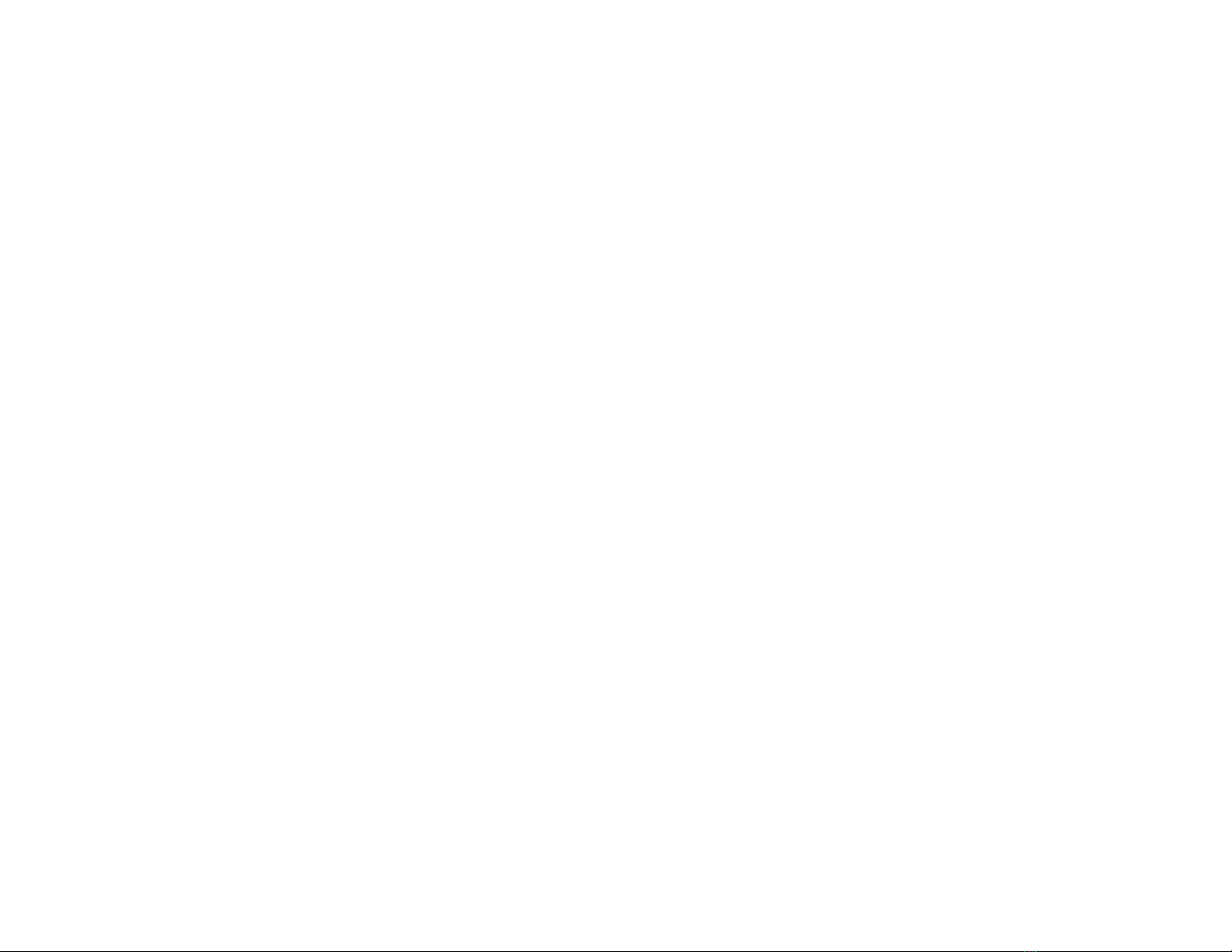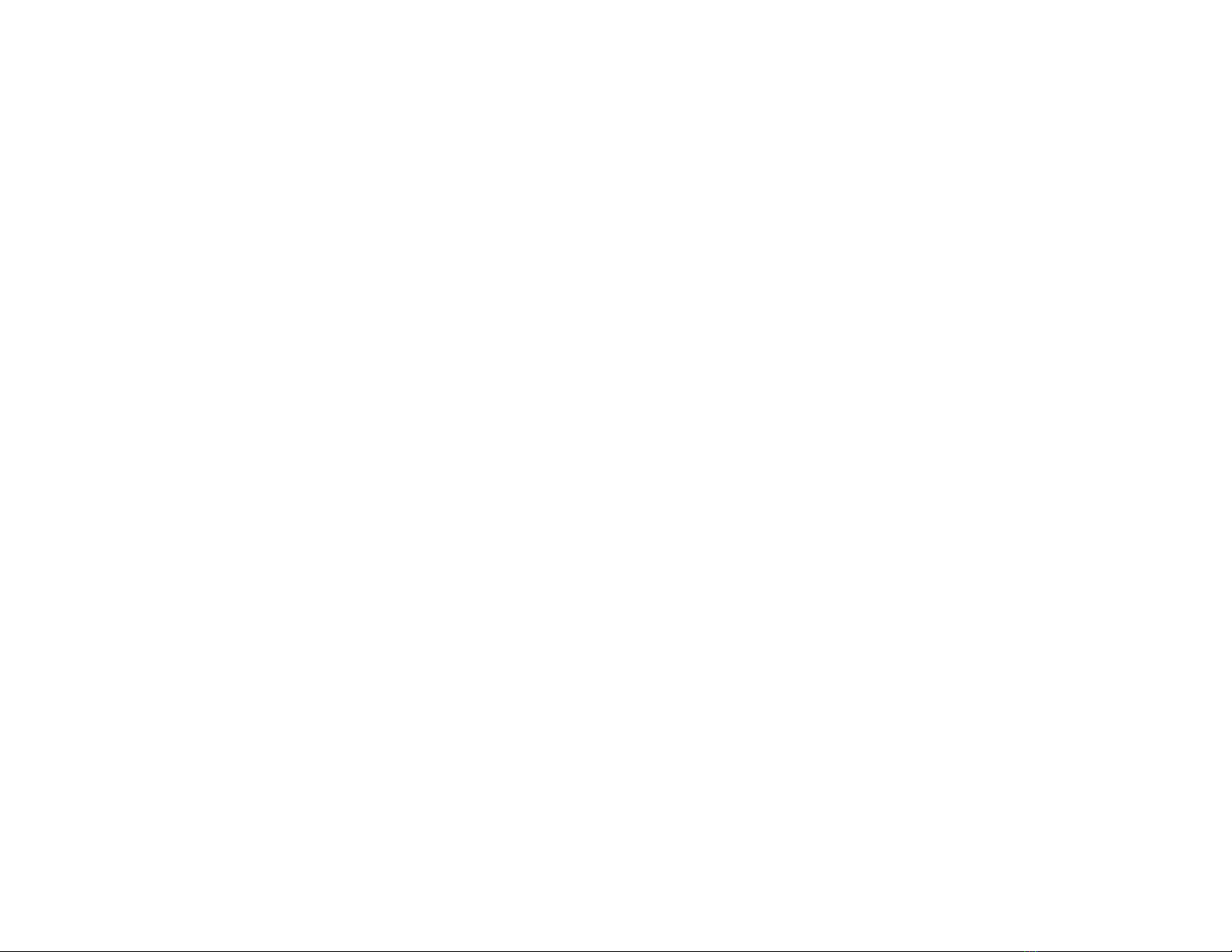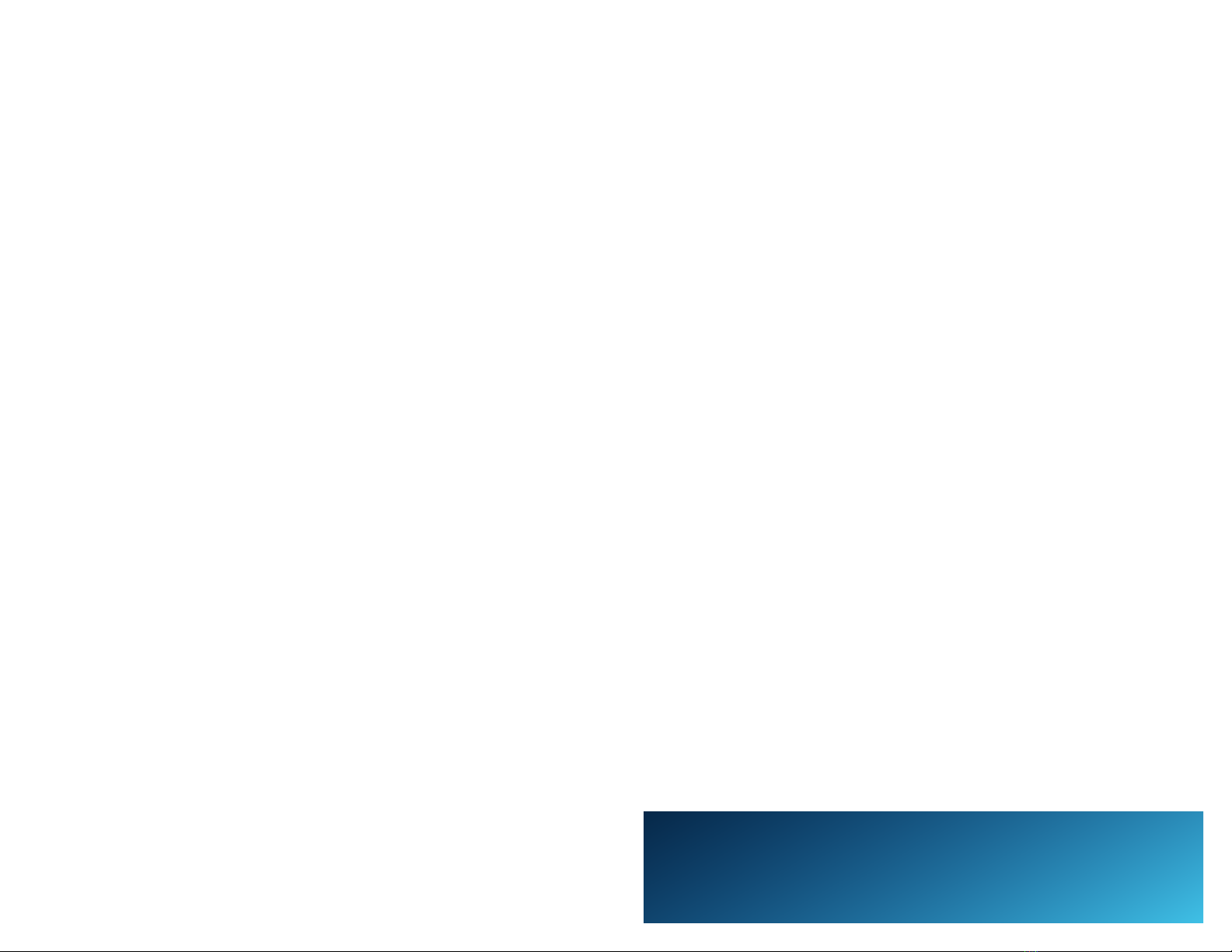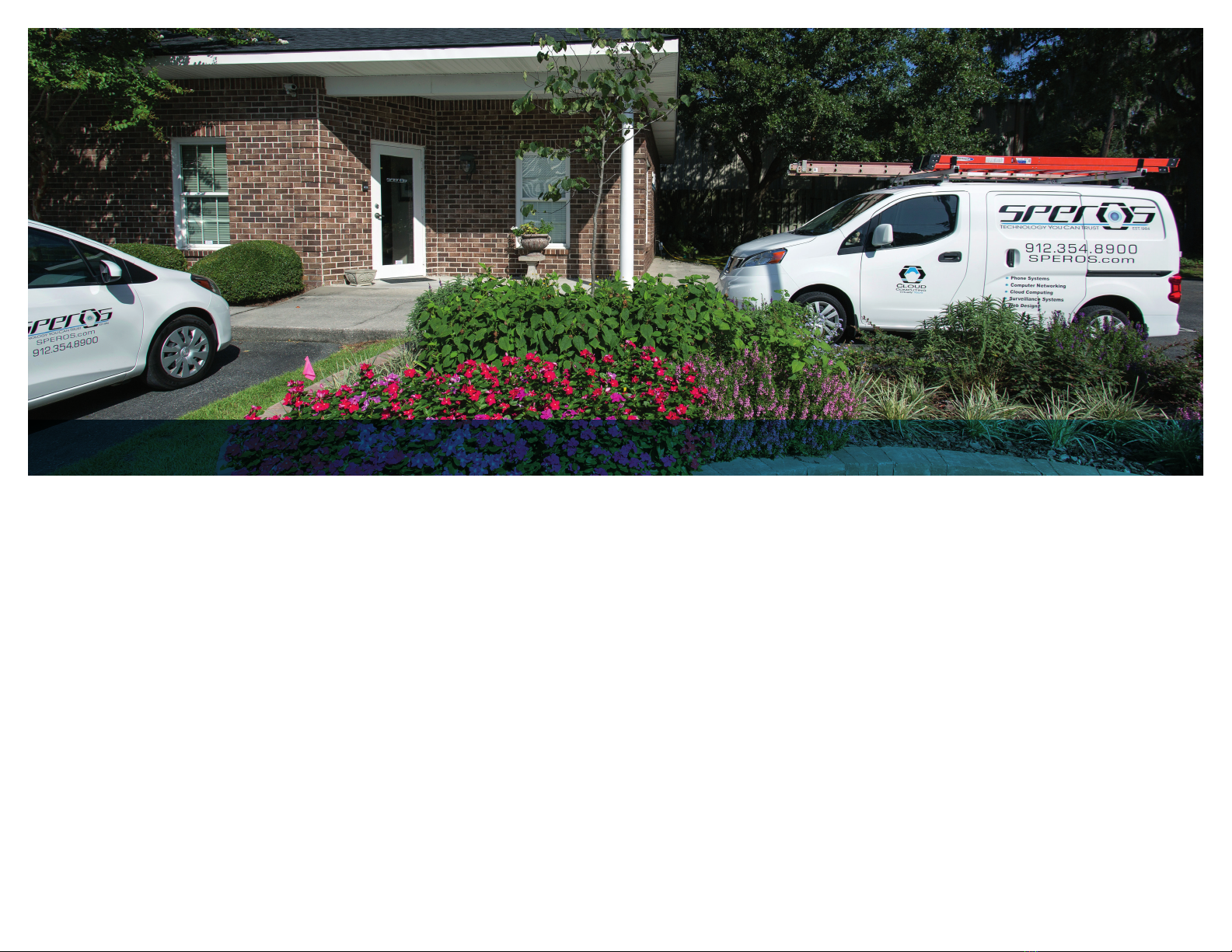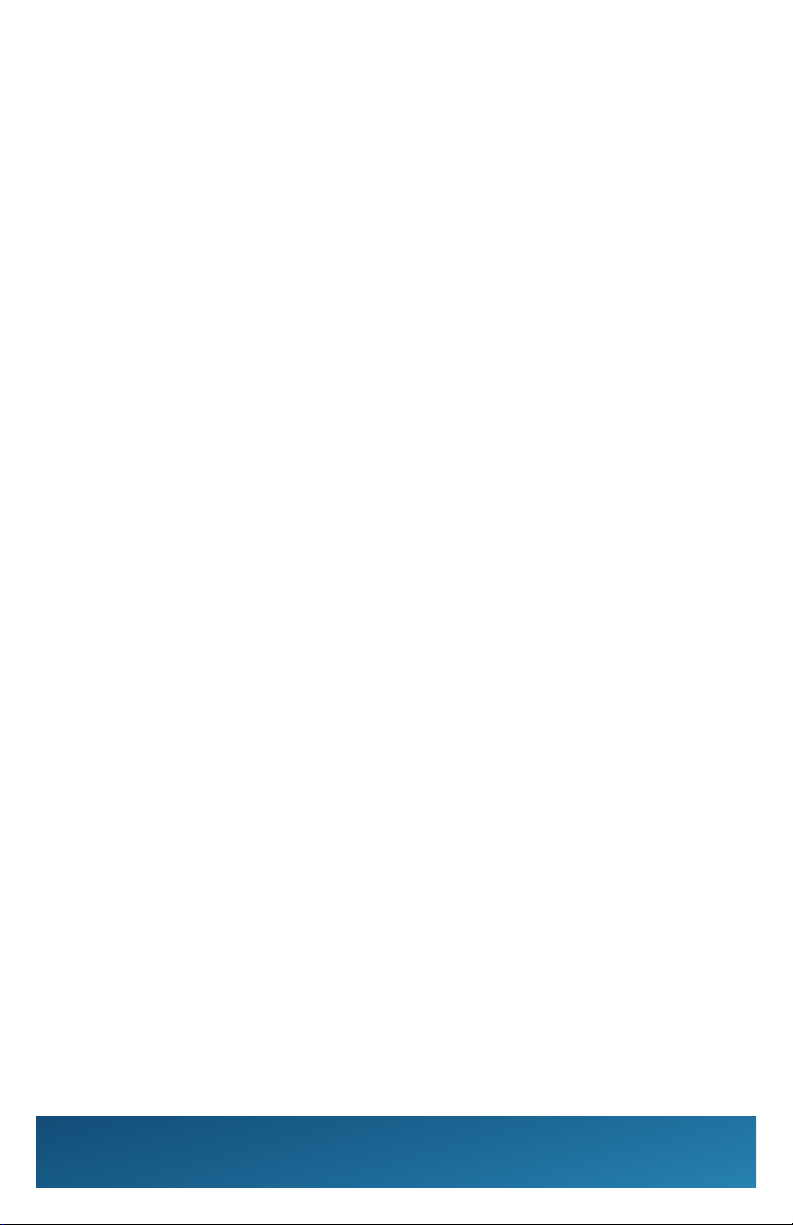HOLD
To place call on Hold:
Press the [HOLD] button once.
To place call on Exclusive Hold: (no-one else can pick your call up)
Press the [FEATURE] key, then press the [HOLD] button.
TRANSFERRING CALLS
To Transfer a call to another extension:
Press the [DSS] key or press [TRANSFER] to put the call on hold. Dial the
extension number, announce the call and hang up or hang up without
announcing. The call has been transferred.
TRANSFERRING TO VOICE MAIL
To transfer a call to a person’s voice mail:
While speaking to the outside line, press the [TRANSFER] key, then press
the [VMMG] soft key under the display. Press the [DSS] key or dial the
extension number, then hang up.
TRANSFER OFF SITE
Transfer an incoming line to another outside line:
While talking to the incoming call press the [TRANSFER] button, dial “9” to
select an outside line, then dial the phone number. Announce that you will
be transferring the call, press the [TRANSFER] key, and hang up.
REDIAL
To redial the last number phoned:
Press [REDIAL] without lifting the handset. Then press [#] to redial the last
number. Or, press [LIST] soft key to search for the desired number. Then
press the [REDIAL] soft key. Press [UP/DOWN] key to search number, then
lift the handset and press [SPEAKER] or [#] to place the call.
CONFERENCE CALLS
To set up a conference call:
While on an outside call or connected to your rst party, press [CONF] key
on display. Dial an outside line or second party. When called party answers,
press [ADD] key on screen. (Repeat to add more parties, Maximum of 16
external or internal parties can be conferenced.) Press [BEGIN] to start
conference.
To exit a conference without aecting other parties:
Hang up
MISSED CALLS
To view numbers of calls missed on your handset:
Your handset will display this symbol: Press the [CENTER] button on
the Jog Dial. Press the [CENTER] button on Jog Dial to select 1 Missed Calls.
Scroll the [[[[[ [DOWN] soft key to desired number, then lift the handset to
call (handset will dial automatically). Press [DEL] soft key to delete. Press
[STORE]soft key to save.
SELECT RINGER PITCHES
To change your Extension’s incoming ringtone:
Press [SPEAKER] key, enter 720. Press 1 to set internal ring or 2 for external
ring. Dial from 1-8 to listen to the dierent ringtone options. Press the
[SPEAKER]key to save.
C A L L F OR WA R D
If you have a [CFWD] key:
Press the call [FWD] key. Press 1to set and dial “9” and the number to
forward to an outside line, or press the [DSS] key or dial the extension
number in which you wish to forward your line to.
If you don’t have a [CFWD] key programmed on your telephone:
Press the [DOWN ARROW] soft key, then press the [CFWD] key. Choose All
Softkey to forward calls, dial “9” and the number you wish to forward your
calls to.
To deactivate call forwarding:
Press call [FWD] key and 0.