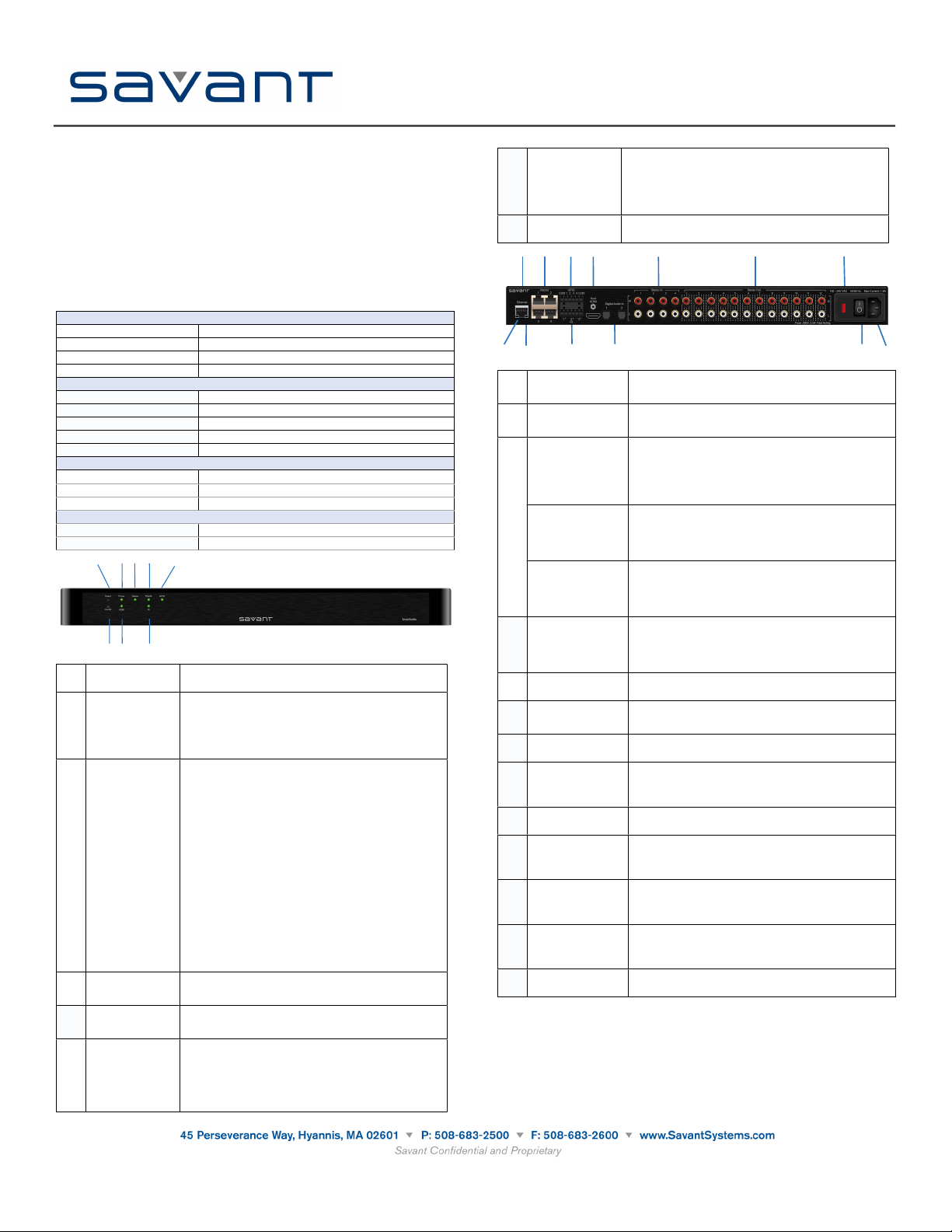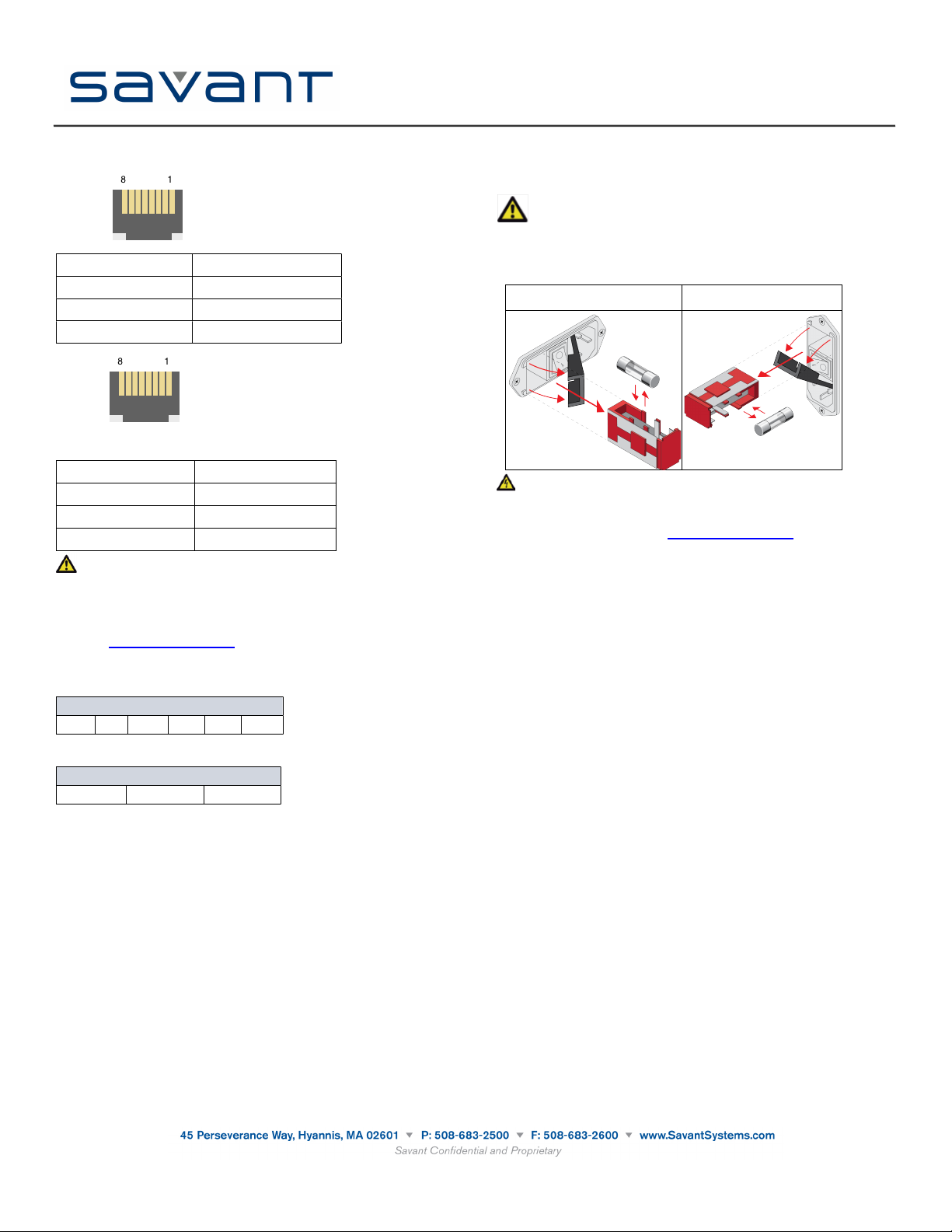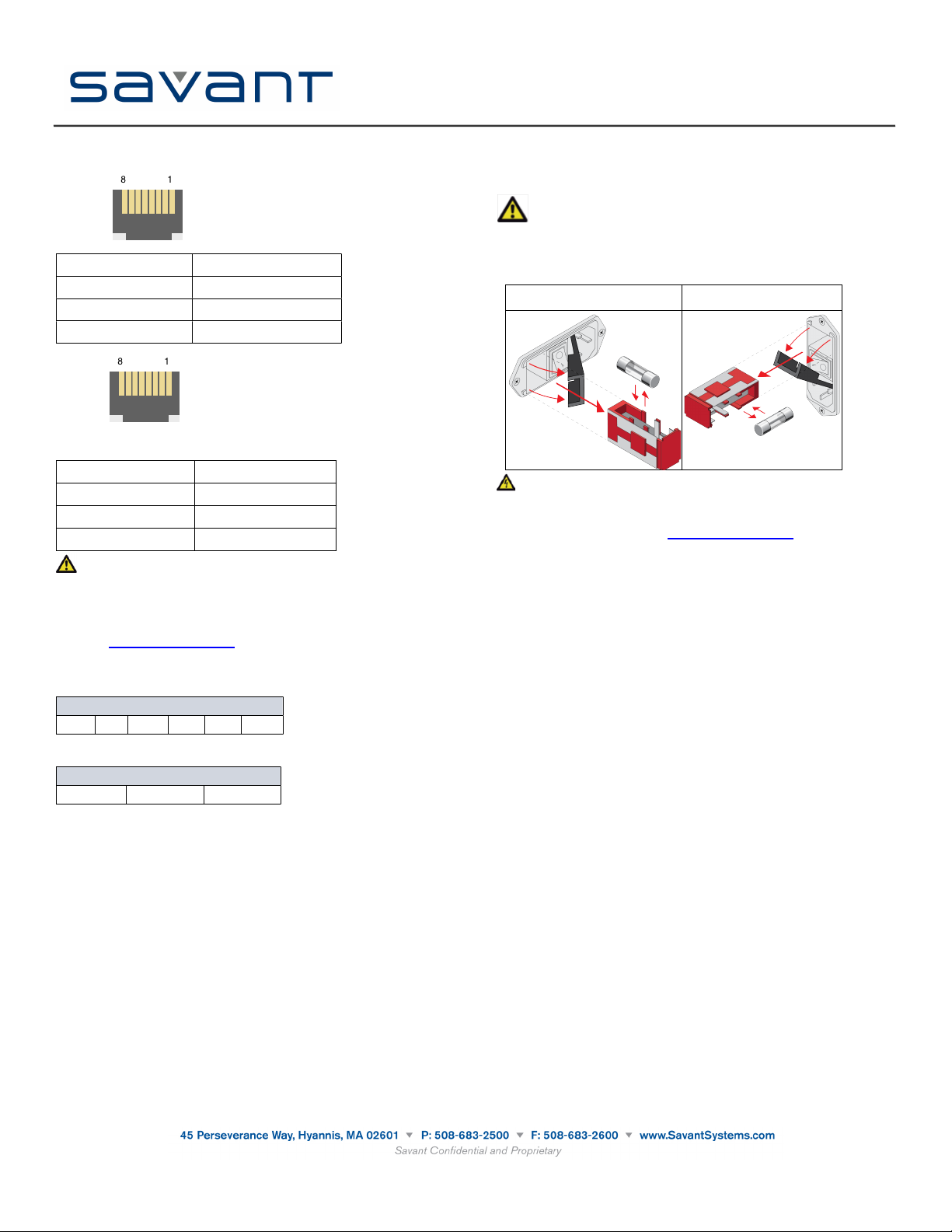
Wiring and Connectors
RS-232 Wiring
Controller RJ-45 (RS-232) Plug Pinouts
6 TX - (RS-232) (jumper)-Select
TDX for RS-232
RS-422/RS-485 Pinouts
Controller RJ-45 (RS-422/RS-485) Plug Pinouts
5 (Not used for RS-422/485)
7 (Not used for RS-422/485)
8 (Not used for RS-422/485)
Important
If you are using RJ-45 to DB-9 adapters not supplied by Savant, be sure to terminate any wires
required for communication/control within the adapter. Ensure that all wires required for
communication/control are not terminated in the connecter. Also, ensure that the unused wires in
the connector are cut to prevent them shorting out, as they are still terminated in the RJ-45
connector on the controller side
For more details on RS-232, RS-422 and RS-485 connectors, additional documentation is
available at: dealers.SavantSystems.com
Knowledge Base > Savant Hardware > SmartSystem Controllers > App Note RS-232
Conversion to DB-9 and RS-422/485 Pinout Application Note
GPIO Pinouts
GPIO Port Layout and Pinouts
GPIO Port Layout and Pinouts
GPIO Port Layout and Pinouts
GPIO Port Layout and Pinouts
GPIO Port Layout and Pinouts
GPIO Port Layout and Pinouts
IR Port Layout and Pinouts
IR Port Layout and Pinouts
IR Port Layout and Pinouts
IR Port Layout and Pinouts
Interconnect the Network
The SSA-4000 requires business class/commercial grade network equipment in order to handle
the IP traffic between Savant SmartSystems™ network equipment. When configuring the
network ensure that all of the connected Savant units (including SSA-4000, HST-series and
SVR-series) are on the same local area network (subnet or LAN). When on the same network,
Savant units locate each other using the Bonjour®network protocol.
Network Changes Require Rebooting the SSA-4000
The embedded processor used in the Smart Controller needs to be rebooted after switching to a
new network with a new IP address range. If you do not reboot, the Controller will not sense the
network and IP address changes. The Status LED on the front panel of the Controller will start
to flash and log reports in System Monitor.
Replacing or Checking Fuse
To replace or check the fuse on the SSA-4000, do the following:
1. On the input power block, open the cover (hinged) to access the fuse cartridge. Refer to the
illustrations below.
2. Using a thin, flat tool remove the red cartridge.
Important: Before removing the fuse, note how and where the fuse is mounted in the
cartridge. The fuse must be replaced at the same location. Refer to the
illustration below.
3. Remove the existing fuse and replace with a new one.
4. Re-install the cartridge. Note that the cartridge fits in only one direction.
ELECTRIC SHOCK: The 100-240V AC, 50-60 Hz source power poses an electric shock
hazard that has the potential to cause serious injury to installers and end-users.
Additional Documentation
Additional Documentation is available at: dealers.SavantSystems.com
Knowledge Base > Savant Hardware > SSA-4000
Savant SmartAudio
(SSA-4000)
Quick Reference Guide
040813
Document based upon target specifications. Specifications subject to change prior to final product release.
Copyright © 2013 Savant Systems LLC, SAVANT and RacePoint Blueprint are trademarks of Savant Systems, LLC.
Apple®, iPad®, iTunes®, iPod touch®, iPod® Classic and iPod nano® are registered trademarks or trade names of Apple Inc.
Savant Systems, LLC reserves the right to change product specifications without notice.