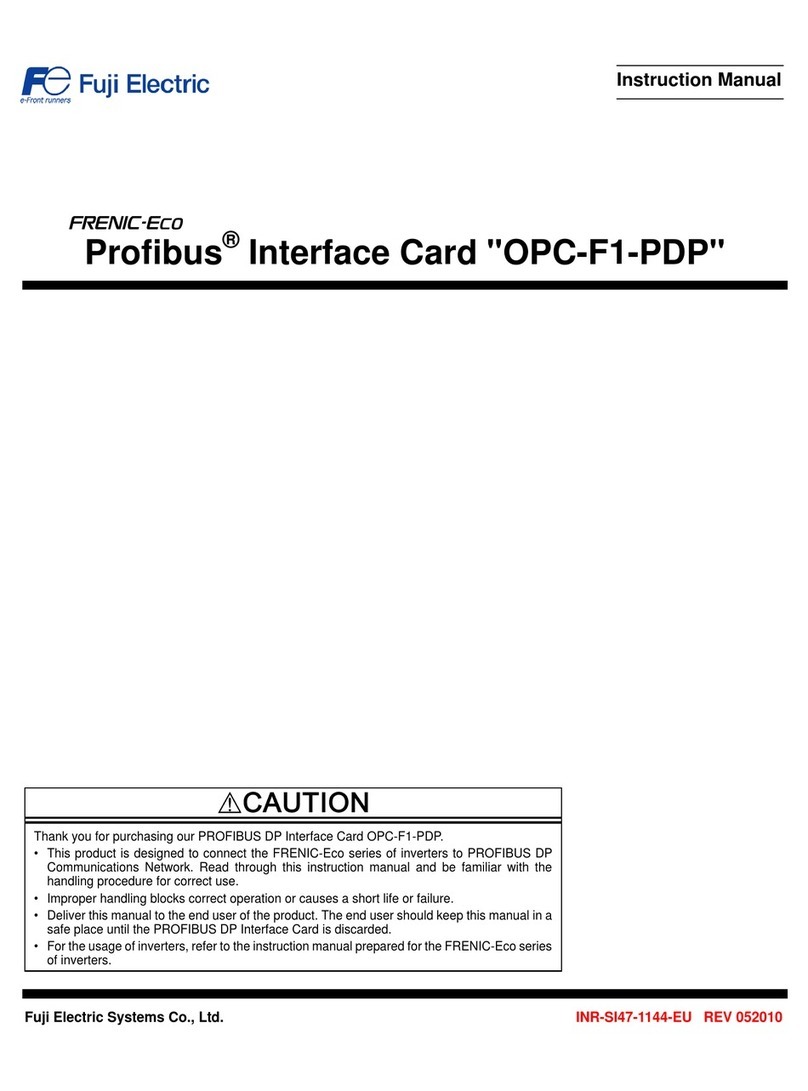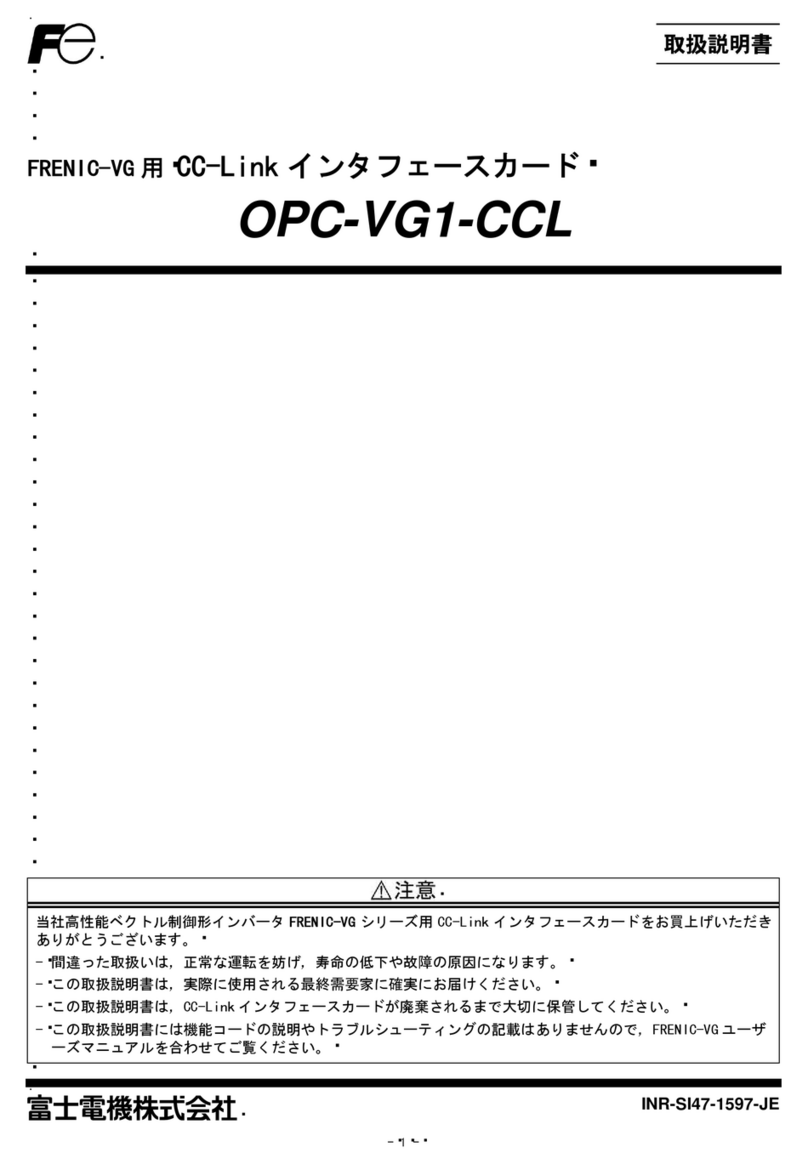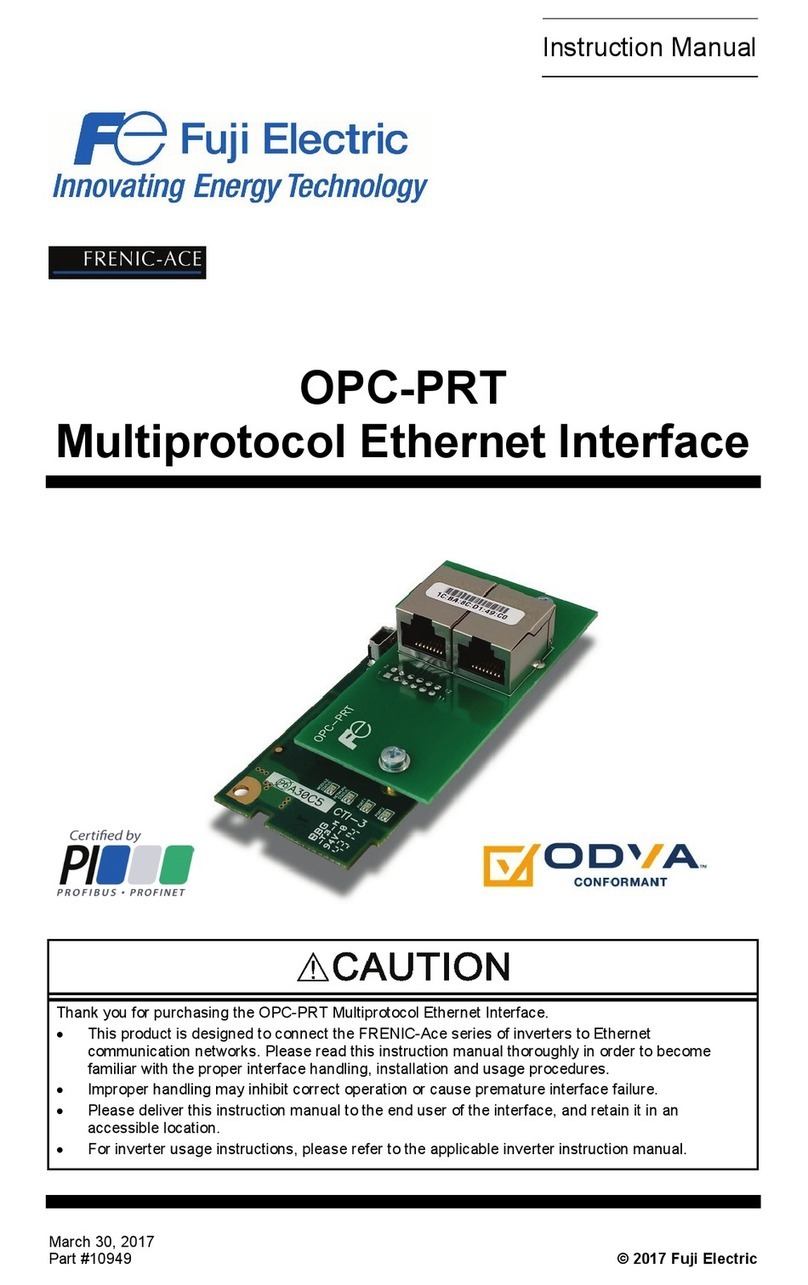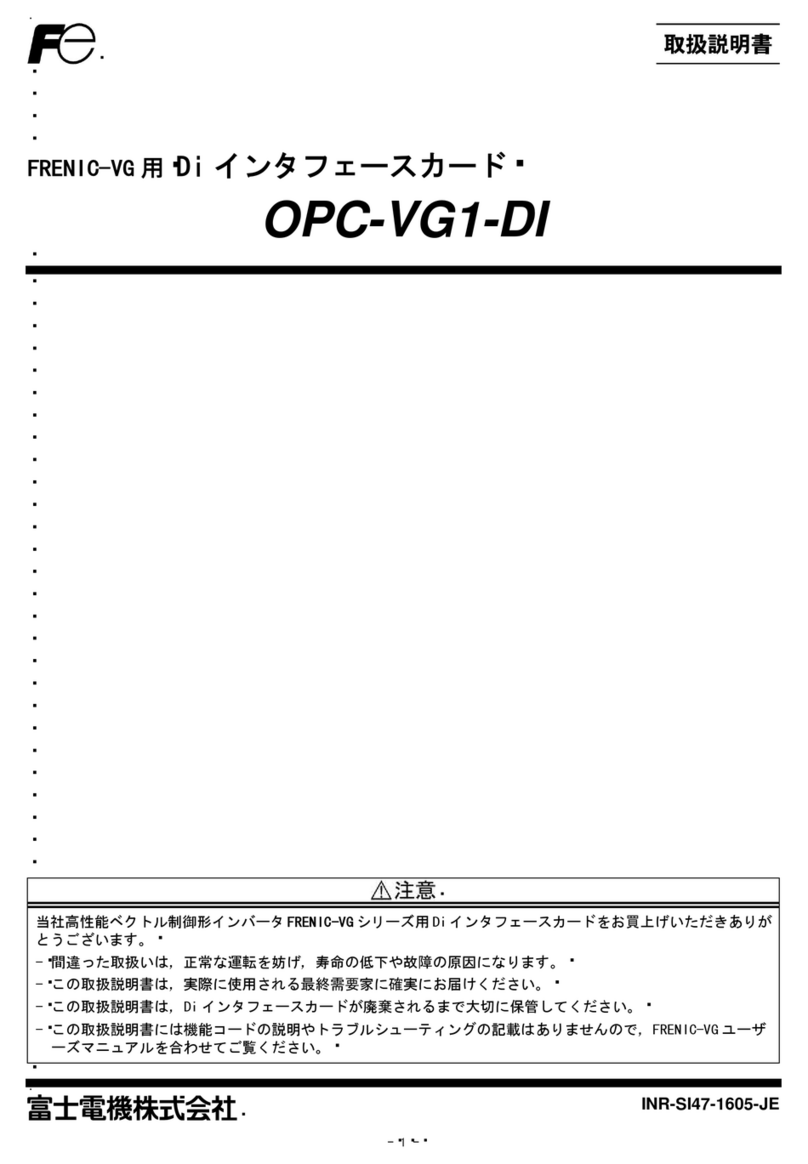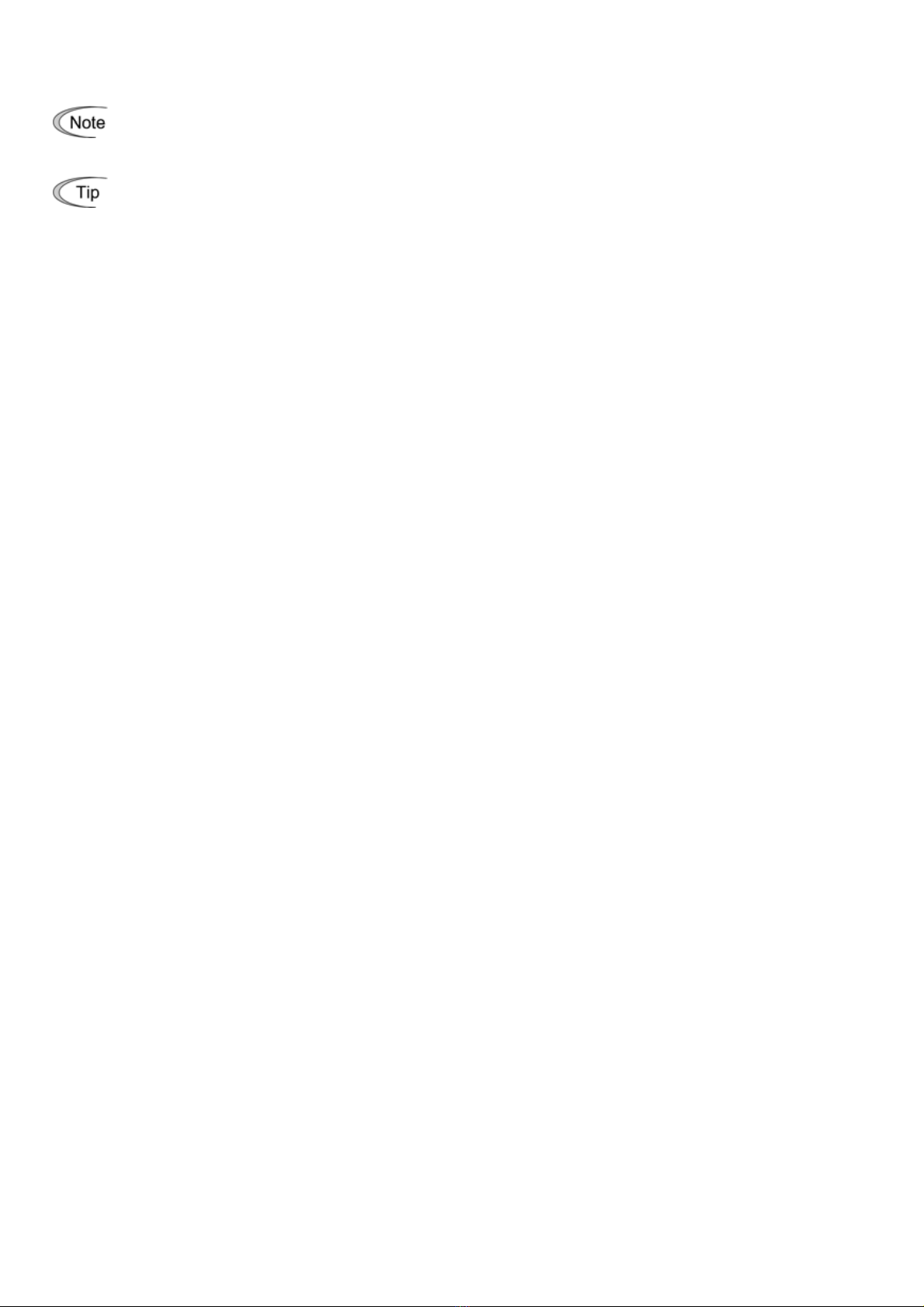Icons
The following icons are used throughout this manual.
This icon indicates information which, if not heeded, can result in the product not operating to full
efficiency, as well as information concerning incorrect operations and settings which can result in
accidents.
This icon indicates information that can prove handy when performing certain settings or operations.
This icon indicates a reference to more detailed information.
Table of Contents
Preface .......................................................................... 1
How this manual is organized .............................................. 3
Chapter 1 BEFORE USING THE CC-Link INTERFACE
OPTION............................................................. 5
1.1 Acceptance Inspection ............................................ 5
1.2 Applicable Inverters................................................. 5
Chapt r 2 NAMES AND FUNCTIONS ............................... 6e
2.1 Parts Names ........................................................... 6
2.2 Terminating Resistor Switch .................................... 6
2.3 LED Status Indicators.............................................. 7
2.4 RJ-45 Connector ..................................................... 8
2.5 Power Supply Terminal Block and CC-Link
Terminal Block......................................................... 8
Chapter 3 MOUNTING THE CC-Link INTERFACE
OPTION............................................................. 9
Chapt r 4 WIRING AND CABLING .................................. 13e
4.1 Basic Connection Diagram.................................... 13
4.2 Wiring for Power Supply Terminal Block................ 14
4.3 Wiring for CC-Link Terminal Block......................... 15
4.4 ON/OFF Timing of the Option and the Inverter...... 17
Chapter 5 CONFIGURING INVERTER'S FUNCTION
CODES FOR CC-Link COMMUNICATION ..... 18
Chapter 6 SETTING-UP PROCEDURE........................... 19
Chapter 7 LIST OF I/O SIGNALS..................................... 20
7.1 Remote I/O Signals............................................... 20
7.2 Remote Registers ................................................. 22
7.3 List of Monitor Item Codes .................................... 26
7.4 Command Codes and Response Codes............... 27
Chapter 8 ..INVERTER REACTION TO CC-Link
COMMUNICATIONS ERRORS ....................... 29
Chapter 9 LIST OF INVERTER ALARM CODES ............. 30
Chapte 10 APPLICATION PROGRAM EXAMPLES.......... 31r
10.1 System Configuration........................................... 31
10.2 Network Parameter Settings ................................ 31
10.3 Relationship between Master Station Device
and Remote I/O and Remote Register................. 32
10.4 CC-Link Startup Program..................................... 33
10.5 Program Example Using the Inverter Running
Status Read ......................................................... 33
10.6 Program Example for Changing the Operation
Mode.................................................................... 34
10.7 Program Example for Specifying Run Command. 34
10.8 Program Example for Monitoring the Output
Frequency............................................................ 35
10.9 Program Example for Reading from the
erter's Function Code Data ............................. 35Inv
10.10 Program Example for Writing to Inverter's
unction Code Data ............................................. 36F
10.11 Program Example for Setting up the Reference
equency............................................................ 37Fr
10.12 ogram Example for Reading out Alarm Codes . 38Pr
10.13 Program Example for Resetting a Inverter Trip.... 38
Chapter 11 TROUBLESHOOTING..................................... 39
Chapte 12 SPECIFICATIONS ........................................... 40r
12.1 General Specifications ......................................... 40
12.2 CC-Link Specifications......................................... 40
4