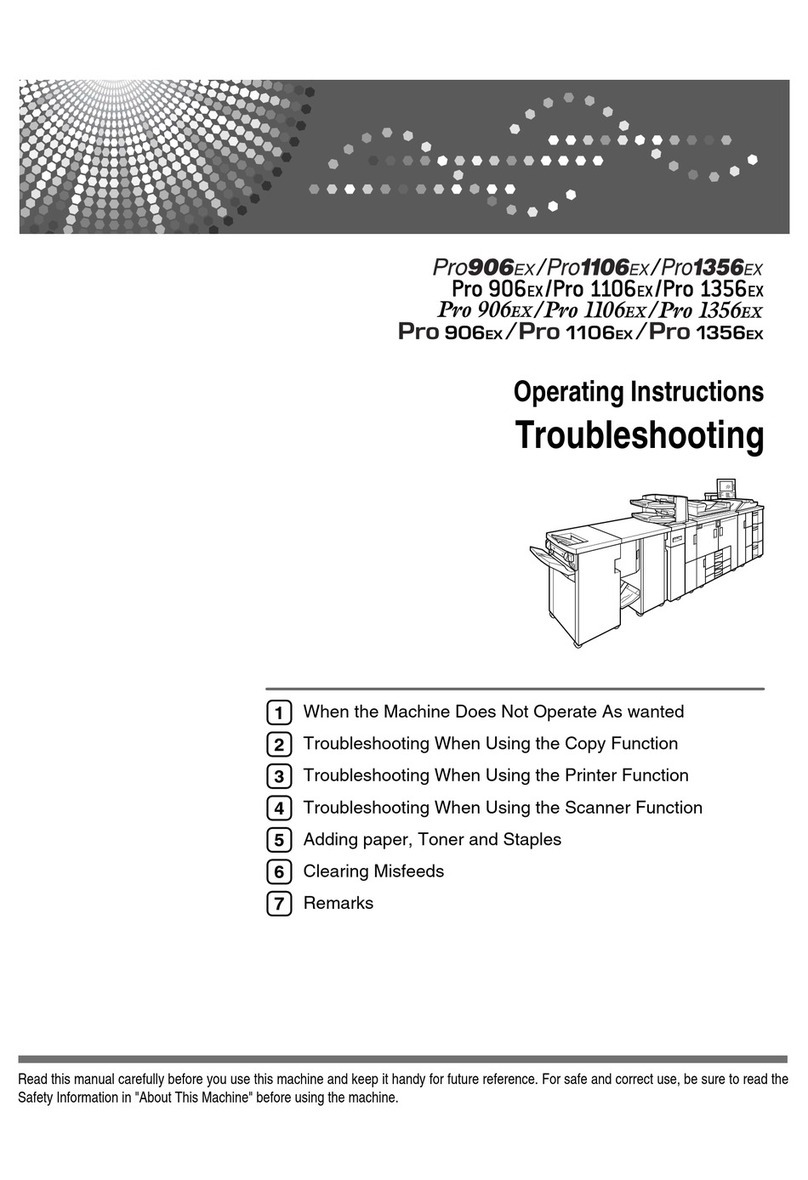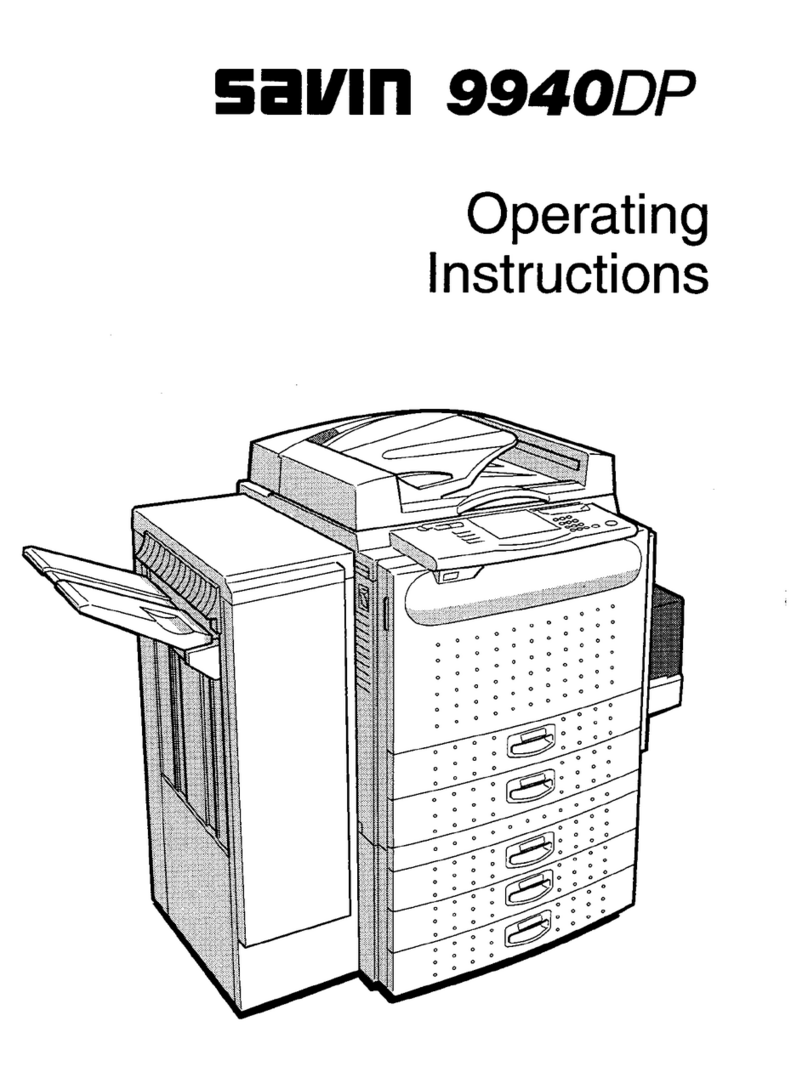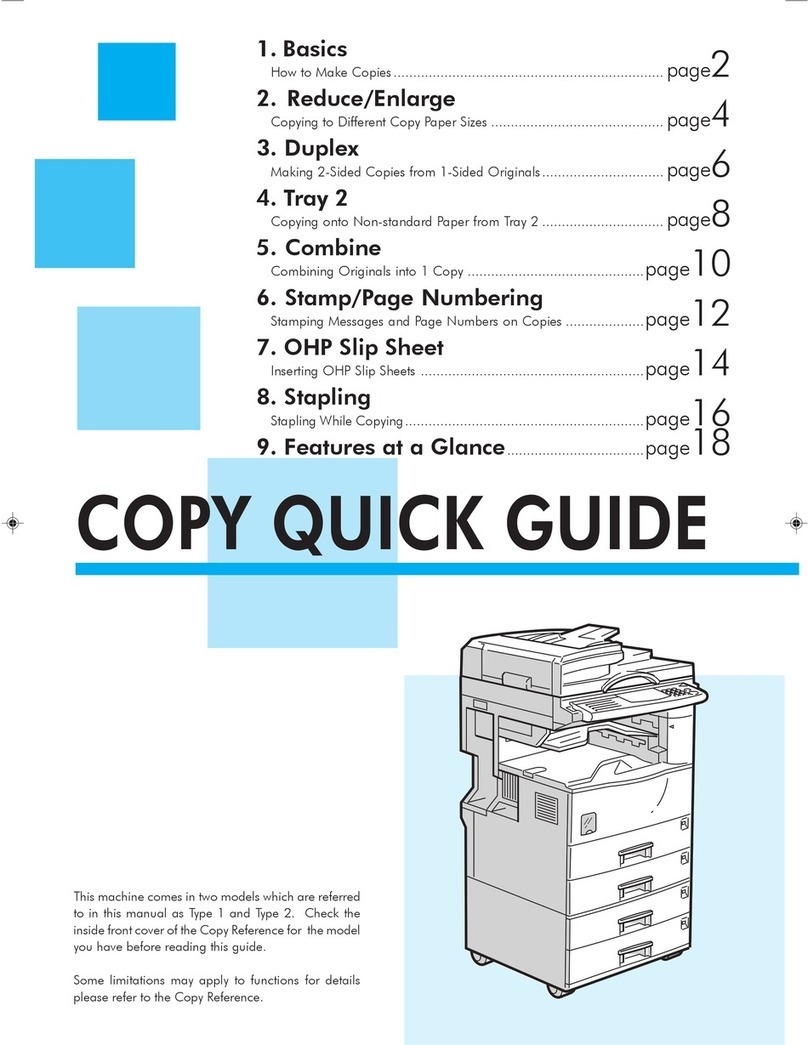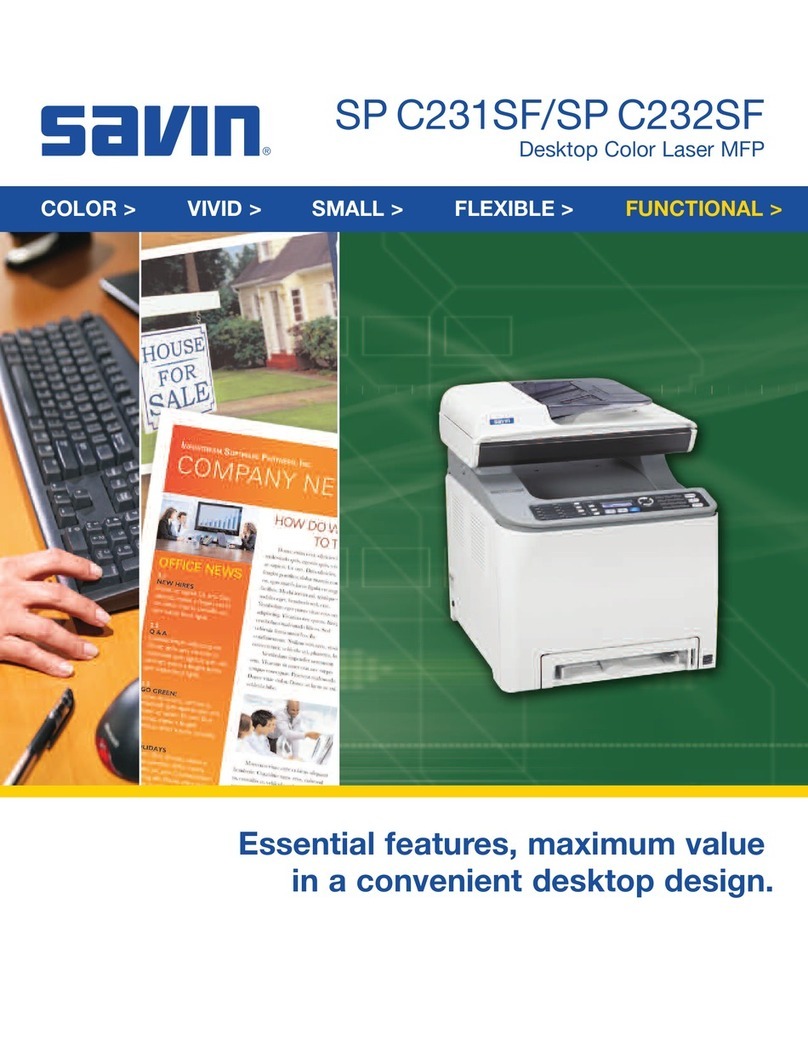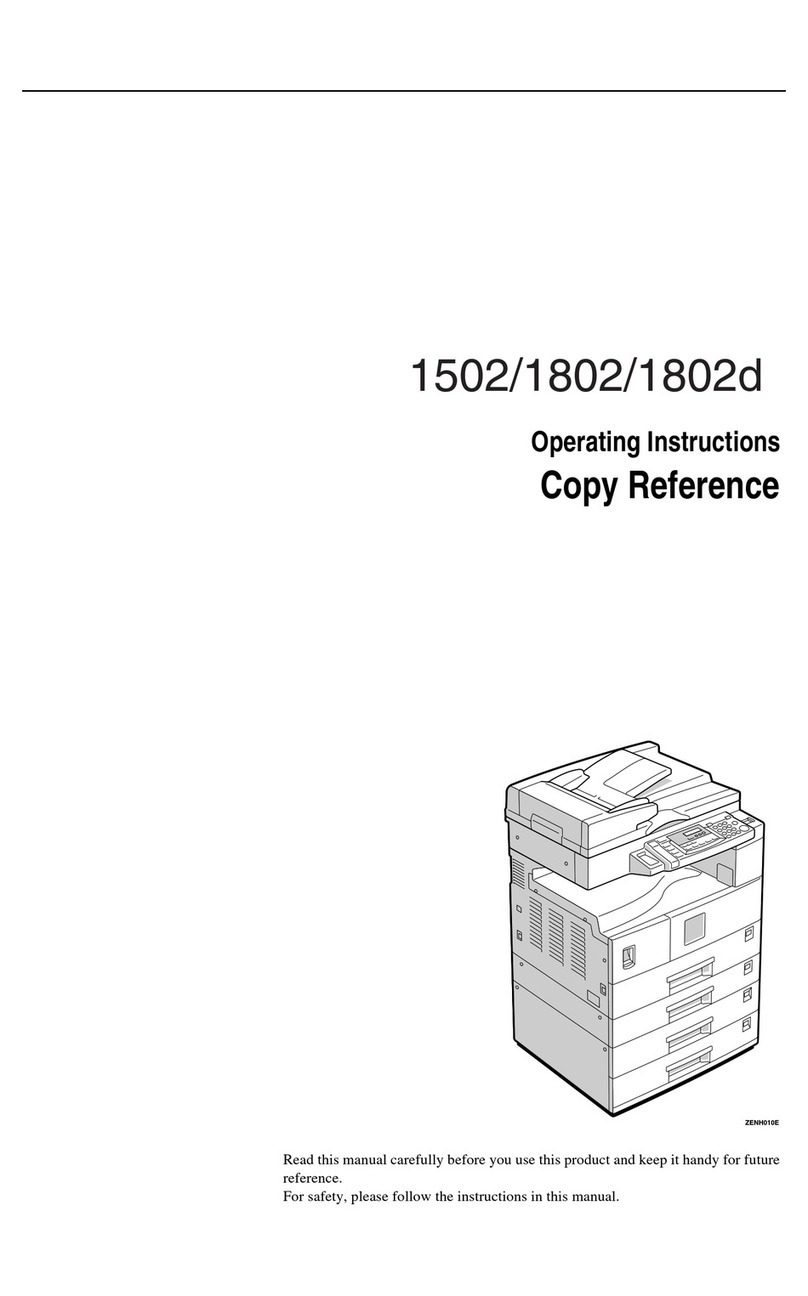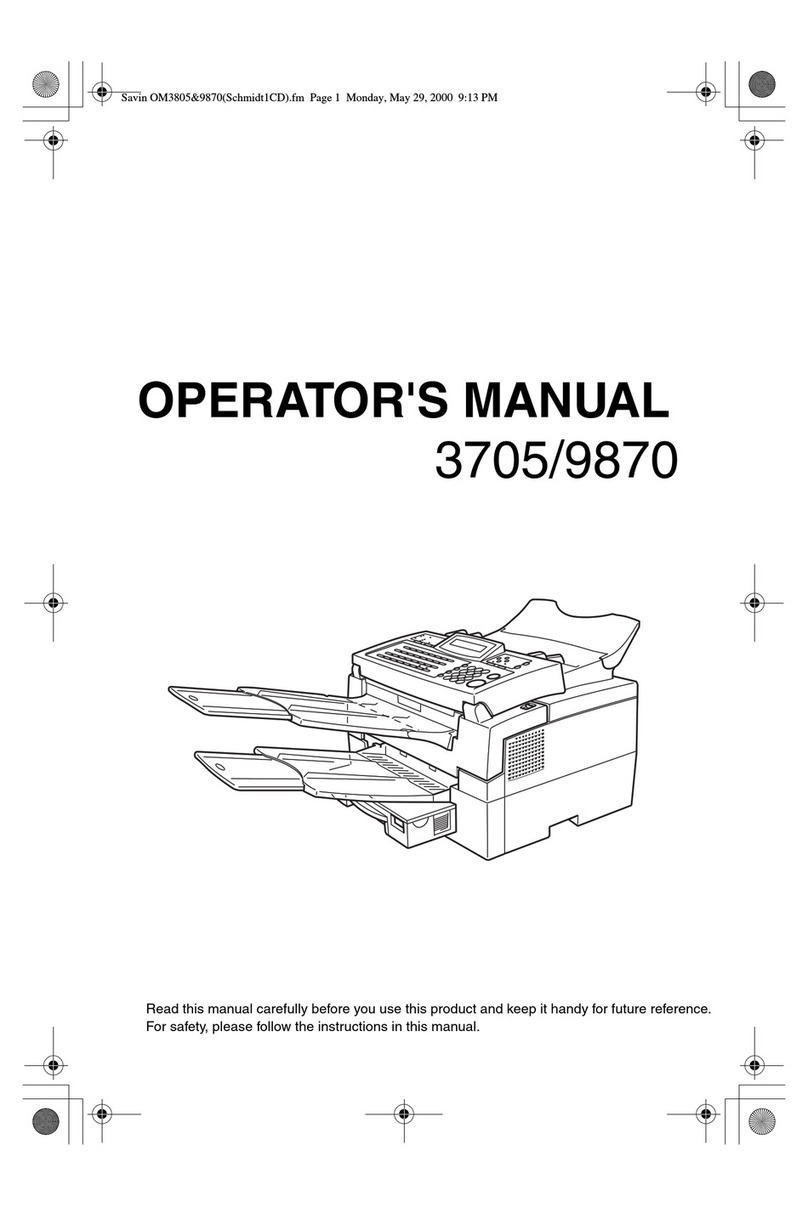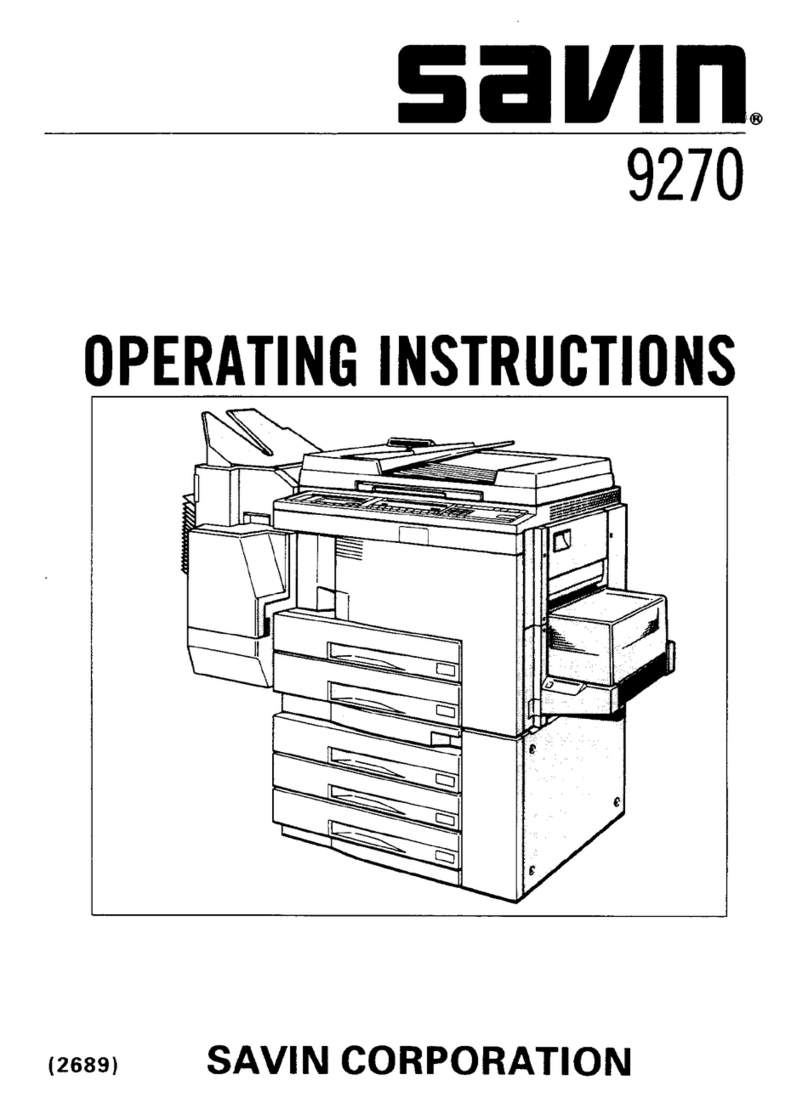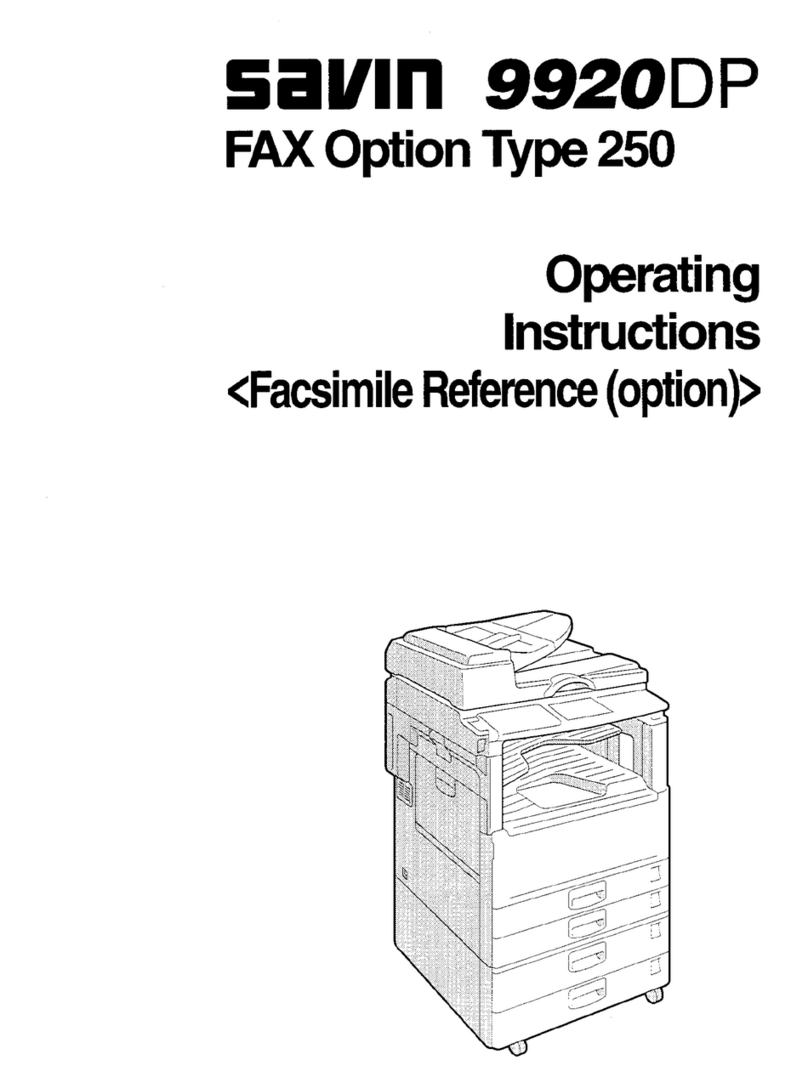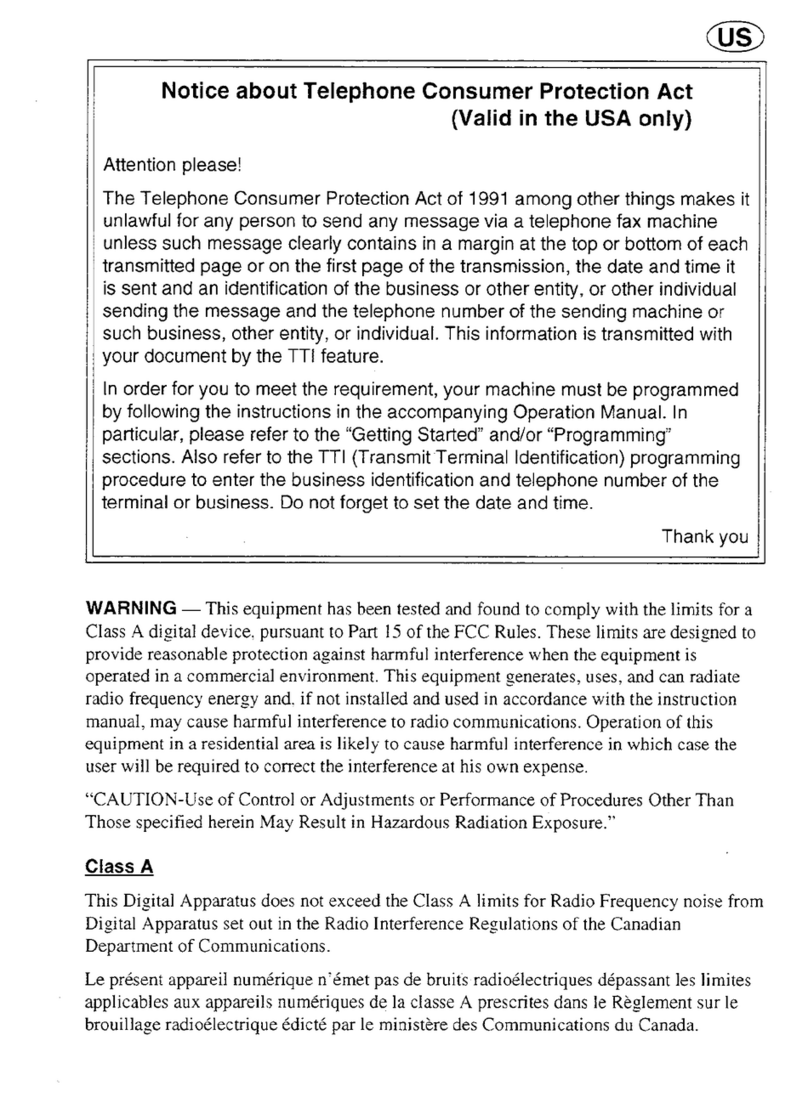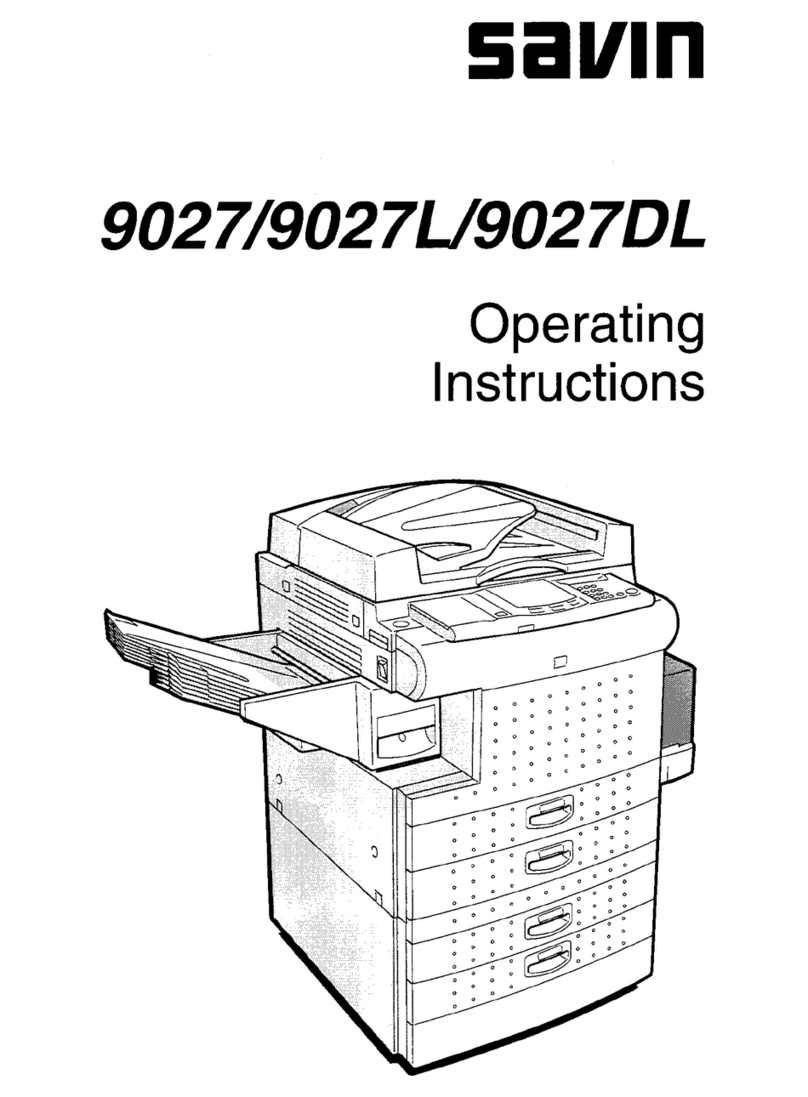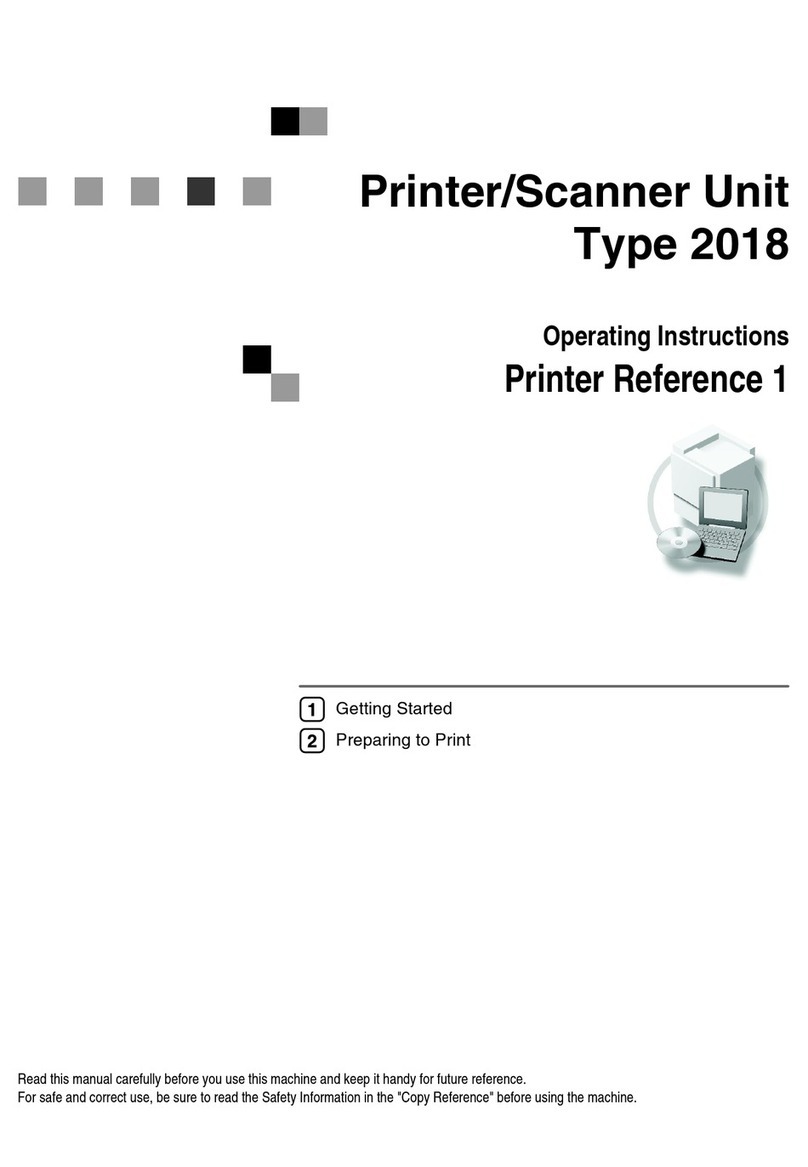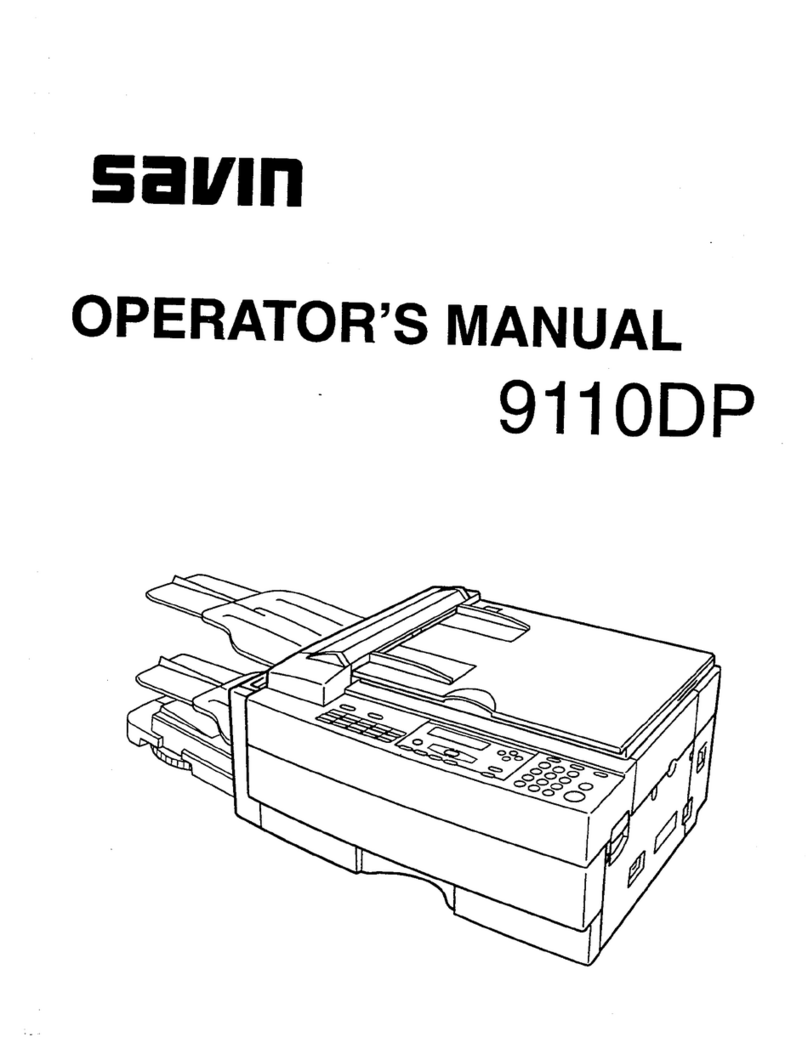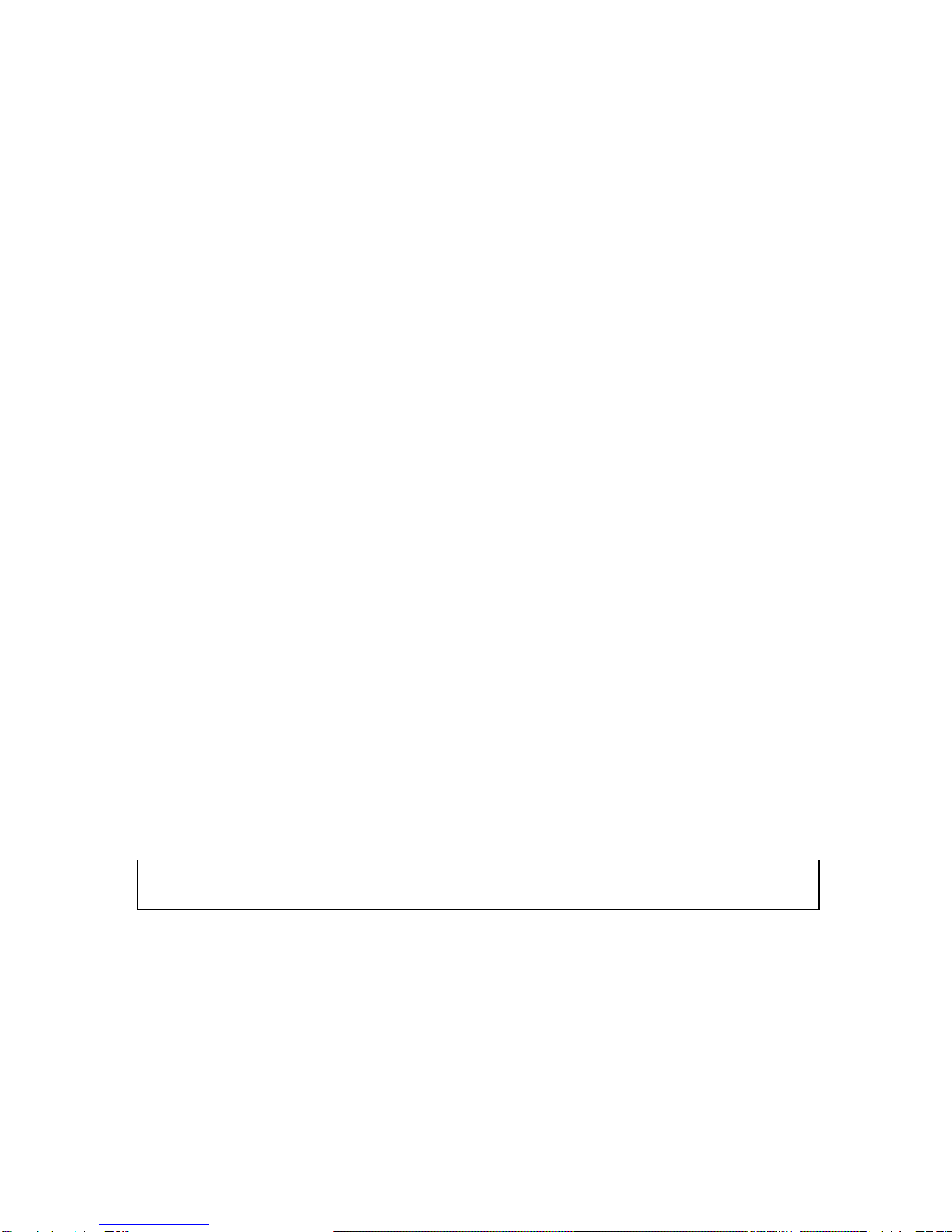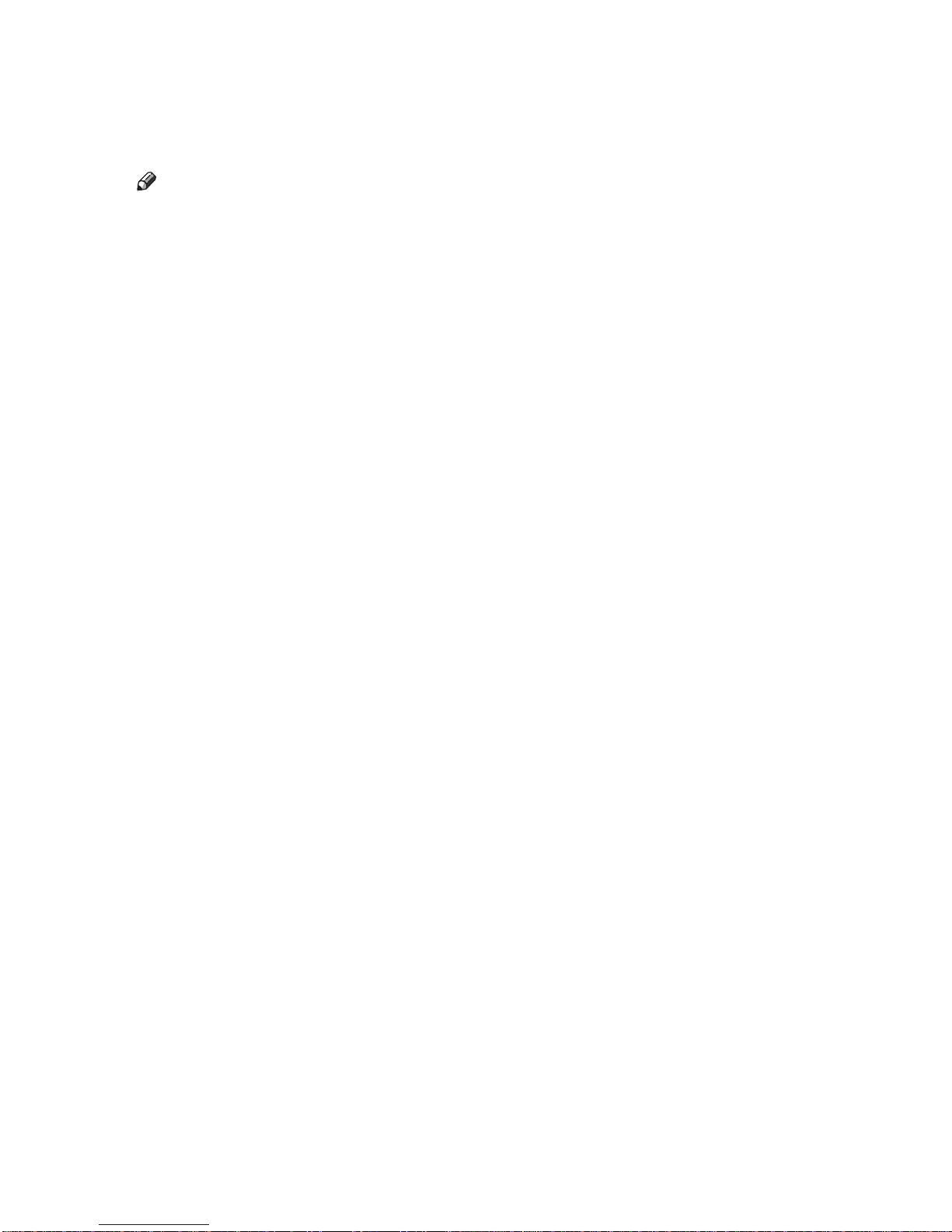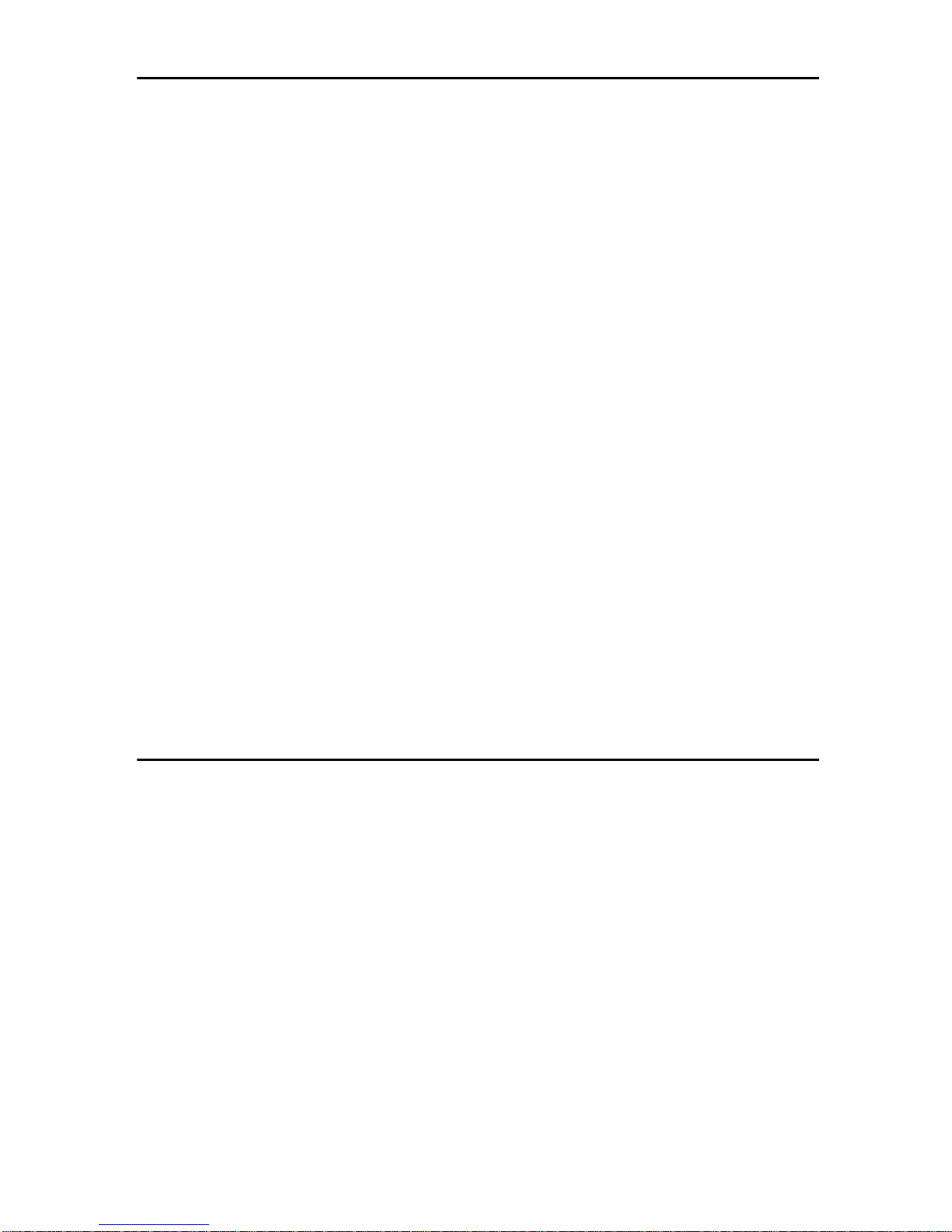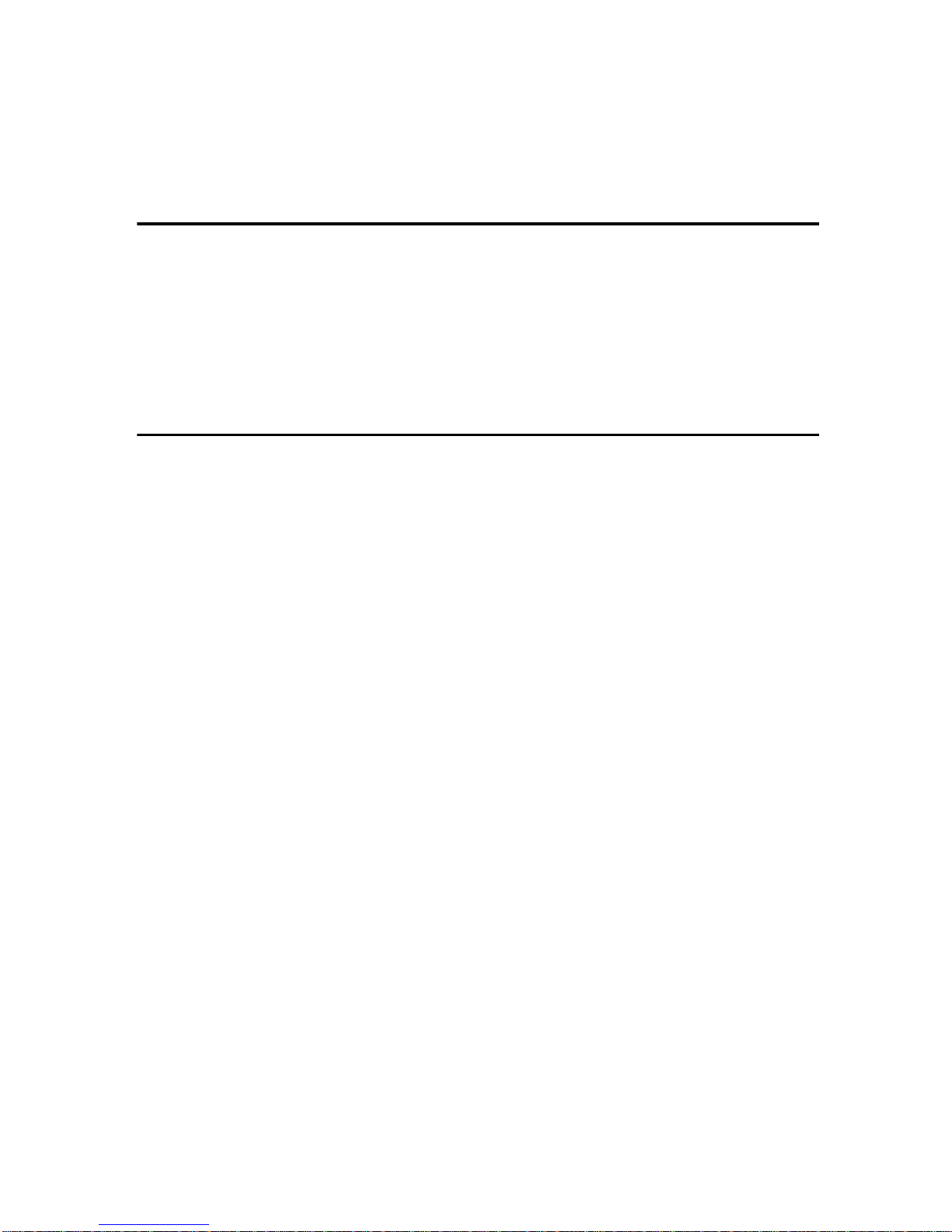iv
Information Boxes ...............................................................................................42
Information Boxes....................................................................................................42
Storing Messages in Information Boxes...................................................................42
Printing Information Box Messages .........................................................................44
Deleting Information Box Messages ........................................................................45
4. Other Transmission Features
Handy Dialing Functions.....................................................................................47
Chain Dial.................................................................................................................47
(Example) 01133-1-555333...................................................................................47
Redial.......................................................................................................................47
Advanced Features..............................................................................................49
SUB Code................................................................................................................49
SID Code...............................................................................................................50
SEP Code ................................................................................................................50
PWD Code.............................................................................................................51
Transfer Request .....................................................................................................52
With transfer requests set in the system settings..................................................55
On Hook Dial ........................................................................................................56
Manual Dial...........................................................................................................58
Changing the Line Port .......................................................................................59
Sub Transmission Mode .....................................................................................61
Book Fax..................................................................................................................61
Two-Sided Transmission (Double-Sided Transmission)..........................................62
Standard Message Stamp........................................................................................64
Sending an Auto Document.....................................................................................65
Printing documents stored as Auto Documents ....................................................66
Sending a Stored File...............................................................................................67
Sending stored documents....................................................................................67
Printing stored documents.....................................................................................70
Stamp.......................................................................................................................72
Transmission Options ..............................................................................................73
Fax Header Print ...................................................................................................73
Label Insertion.......................................................................................................74
Sender Stamp........................................................................................................74
Reduced Image Transmission...............................................................................74
Auto Reduce..........................................................................................................74
Default ID Transmission........................................................................................75
Selecting transmission options for a single transmission......................................75
More Transmission Functions............................................................................77
If Memory Runs Out While Storing an Original........................................................77
Parallel Memory Transmission.................................................................................77
Checking the Transmission Result...........................................................................78
Automatic Redial......................................................................................................78
Batch Transmission..................................................................................................78
ECM (Error Correction Mode)..................................................................................78
Dual Access.............................................................................................................79
Transmission with Image Rotation...........................................................................79
Simultaneous Broadcast..........................................................................................79
JBIG Transmission...................................................................................................80
Transmitting Journal by E-mail.................................................................................80
Journal by E-mail...................................................................................................81