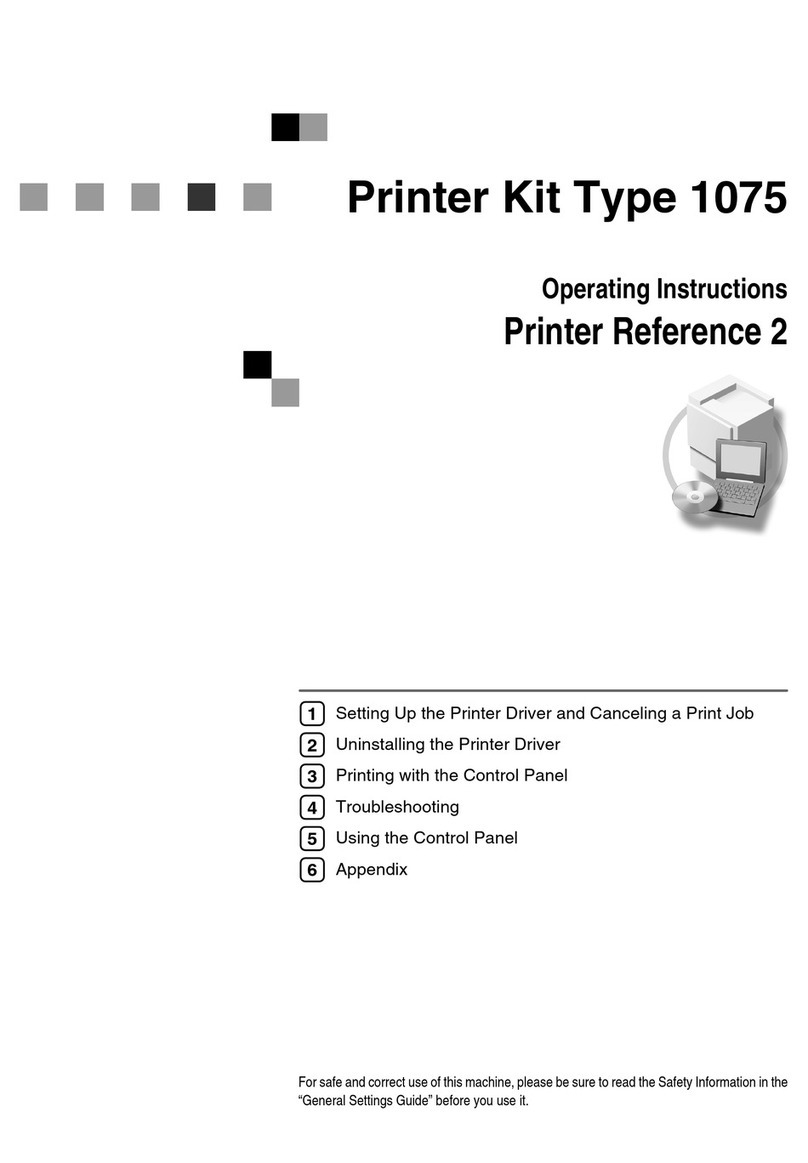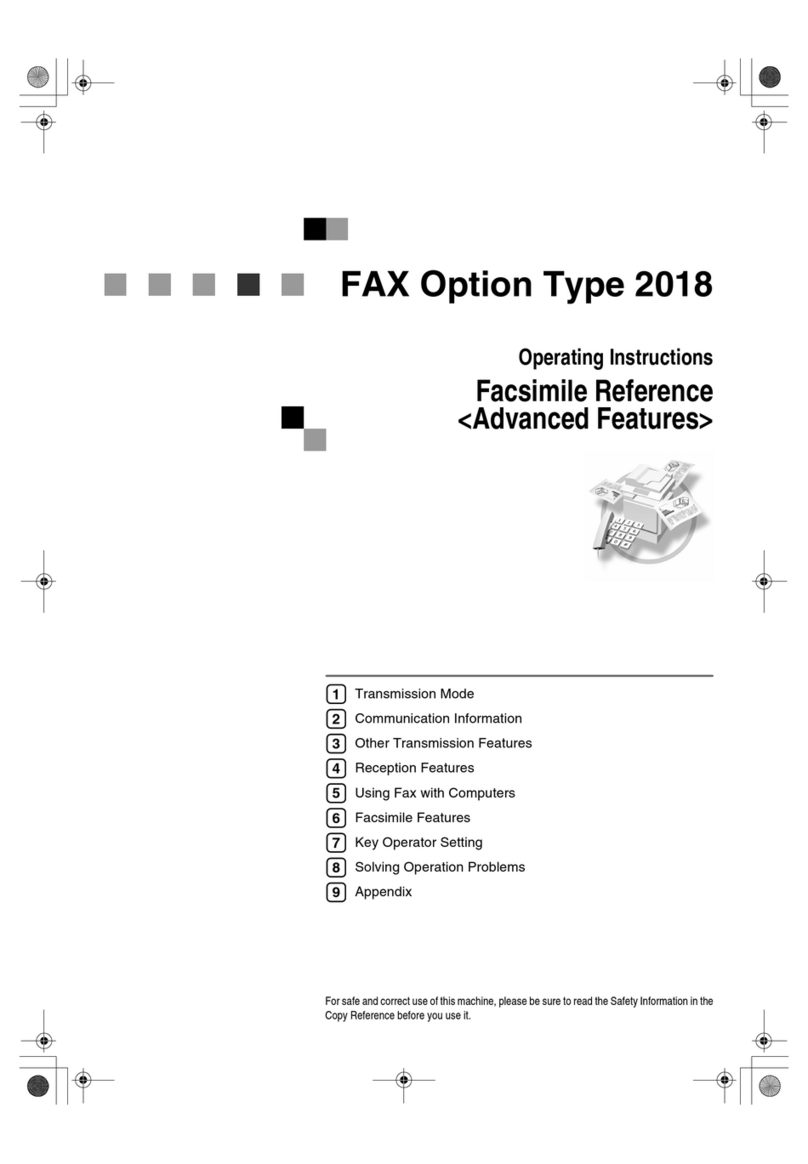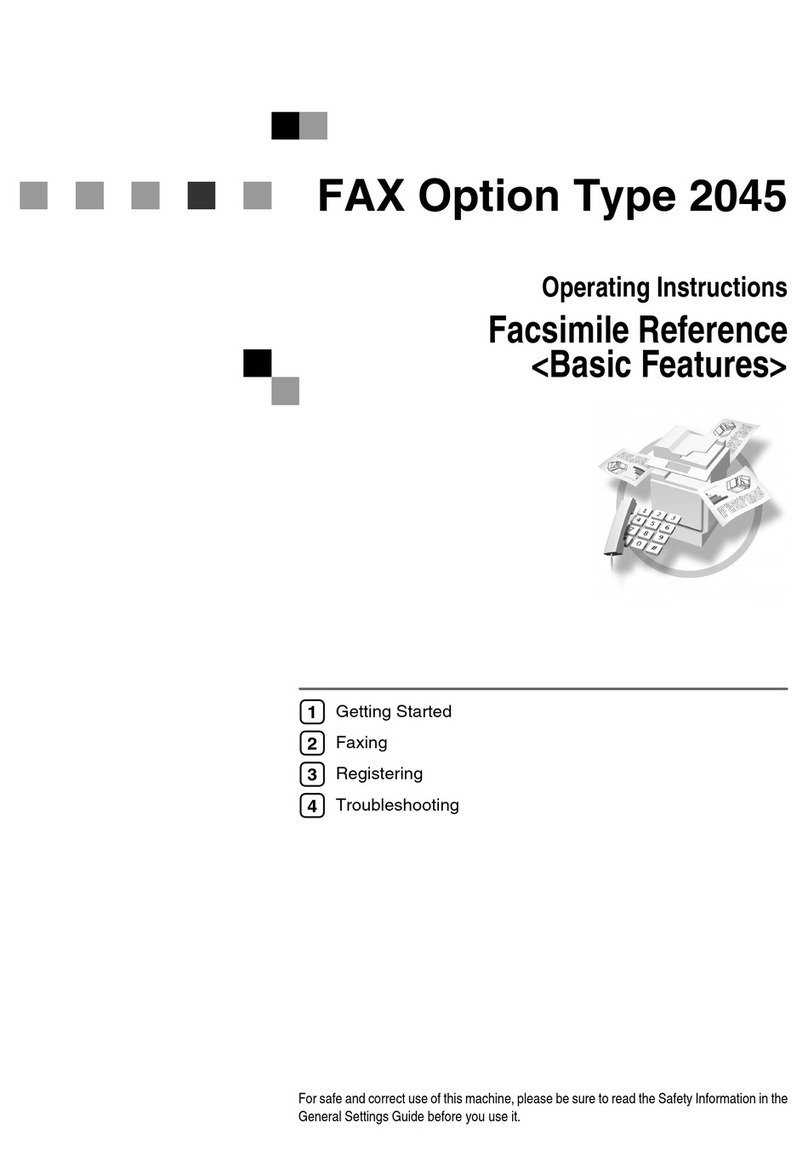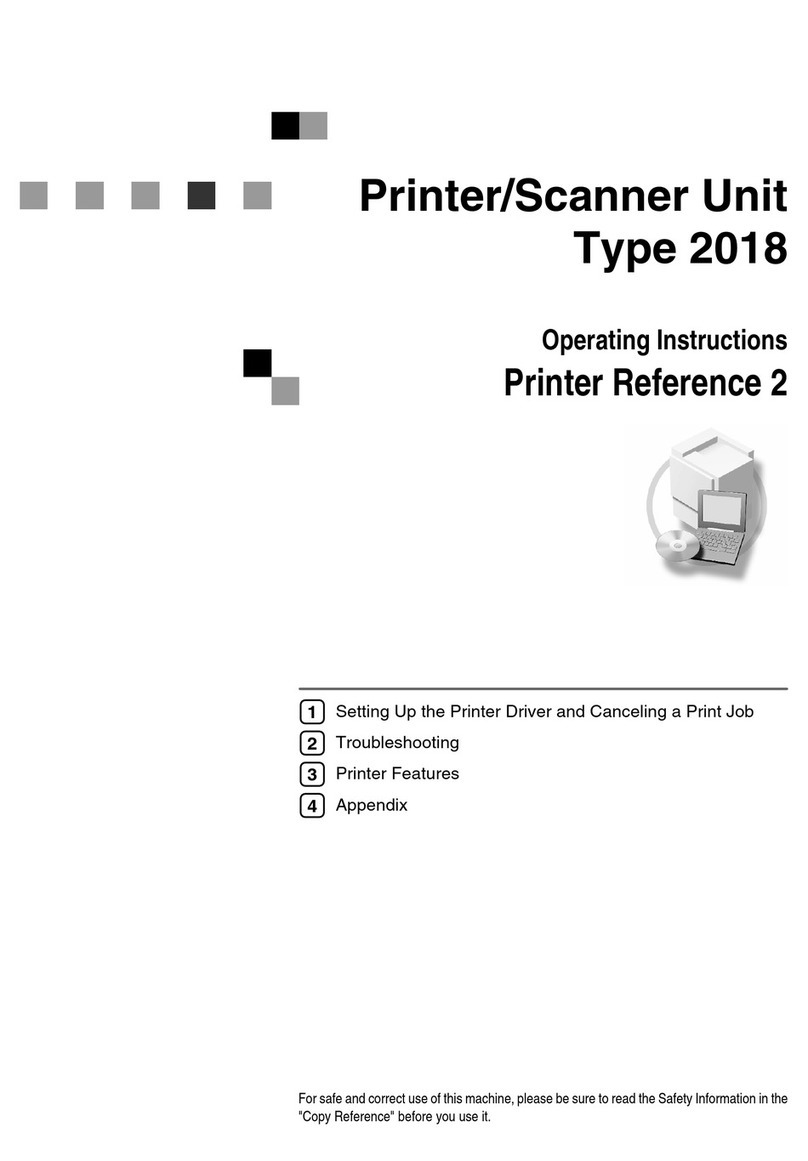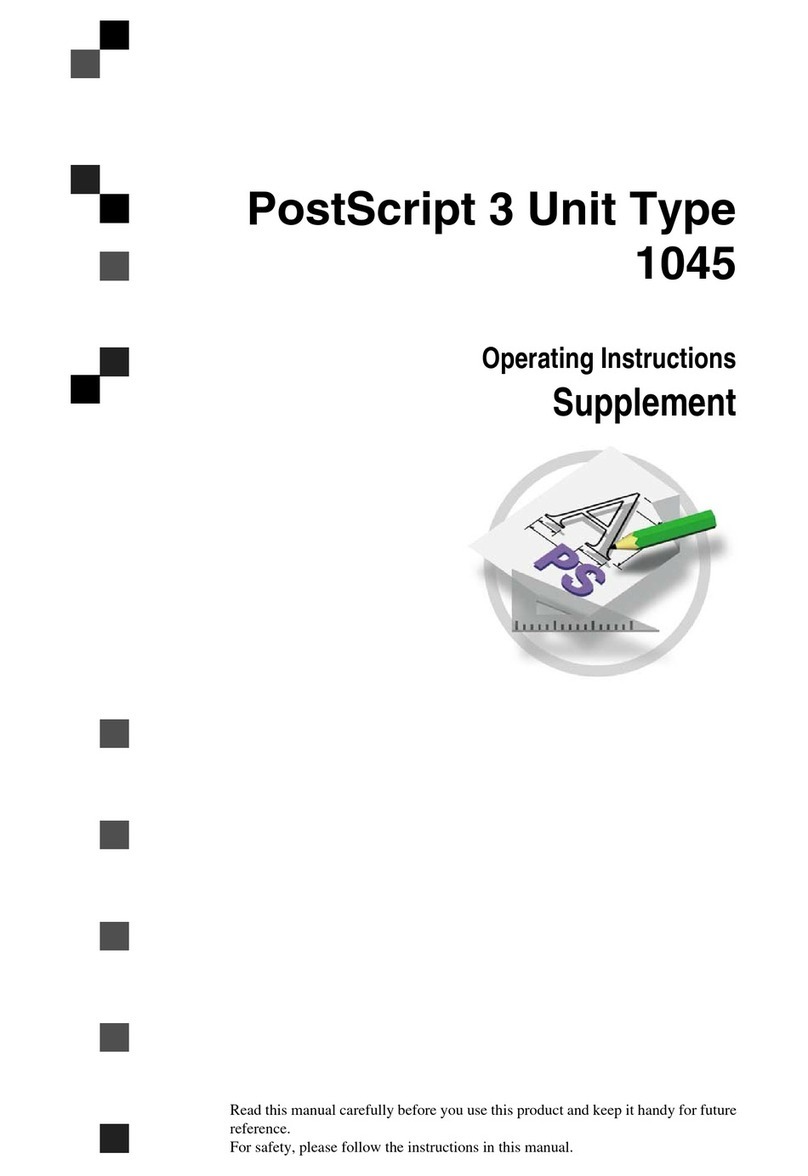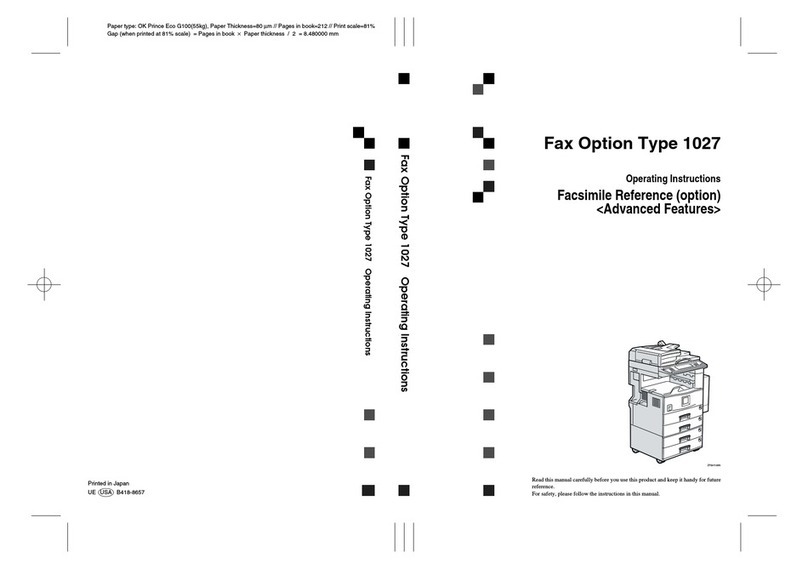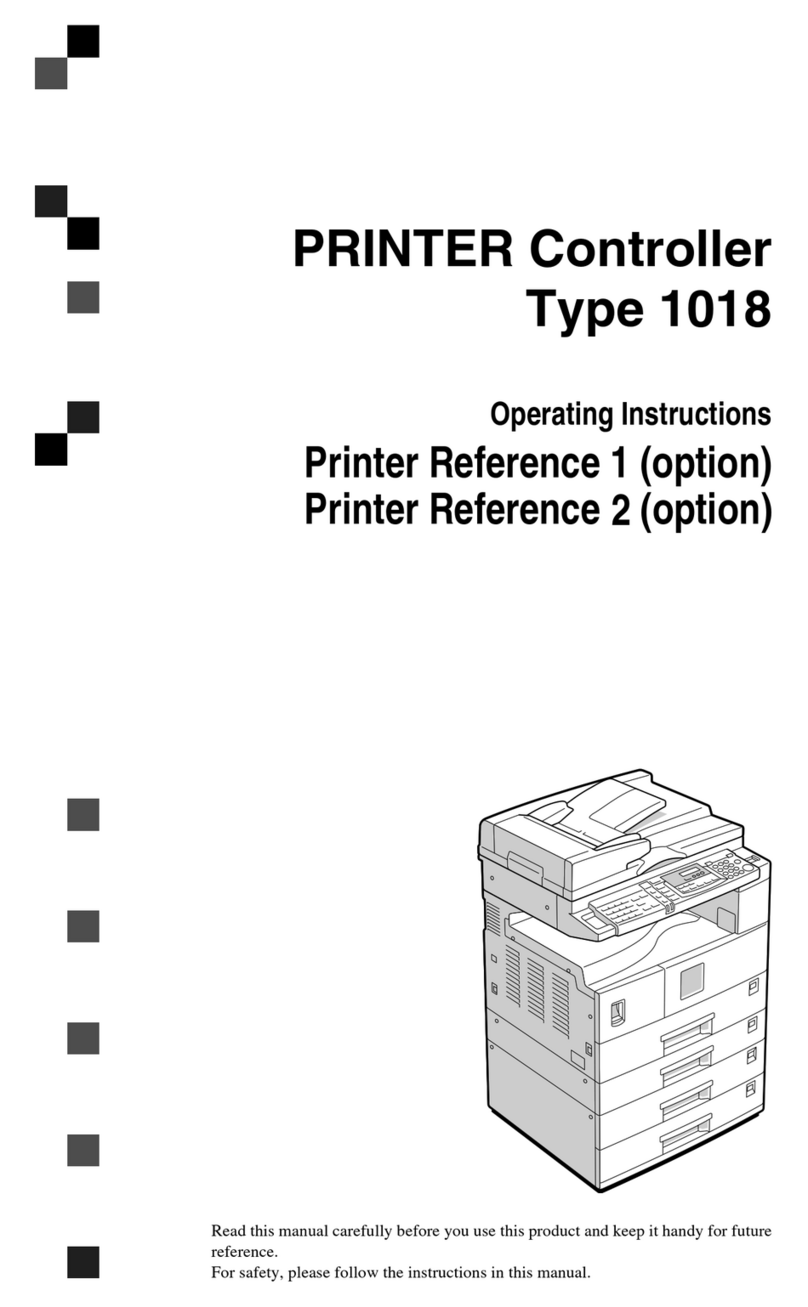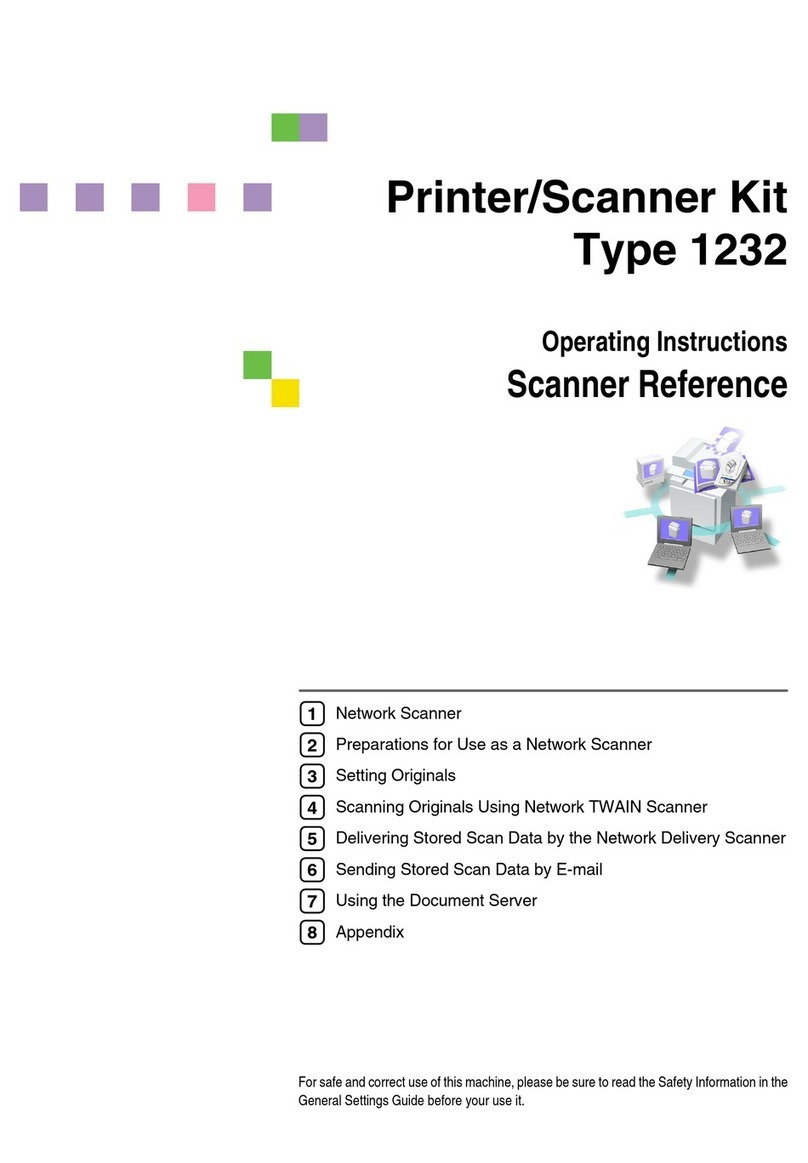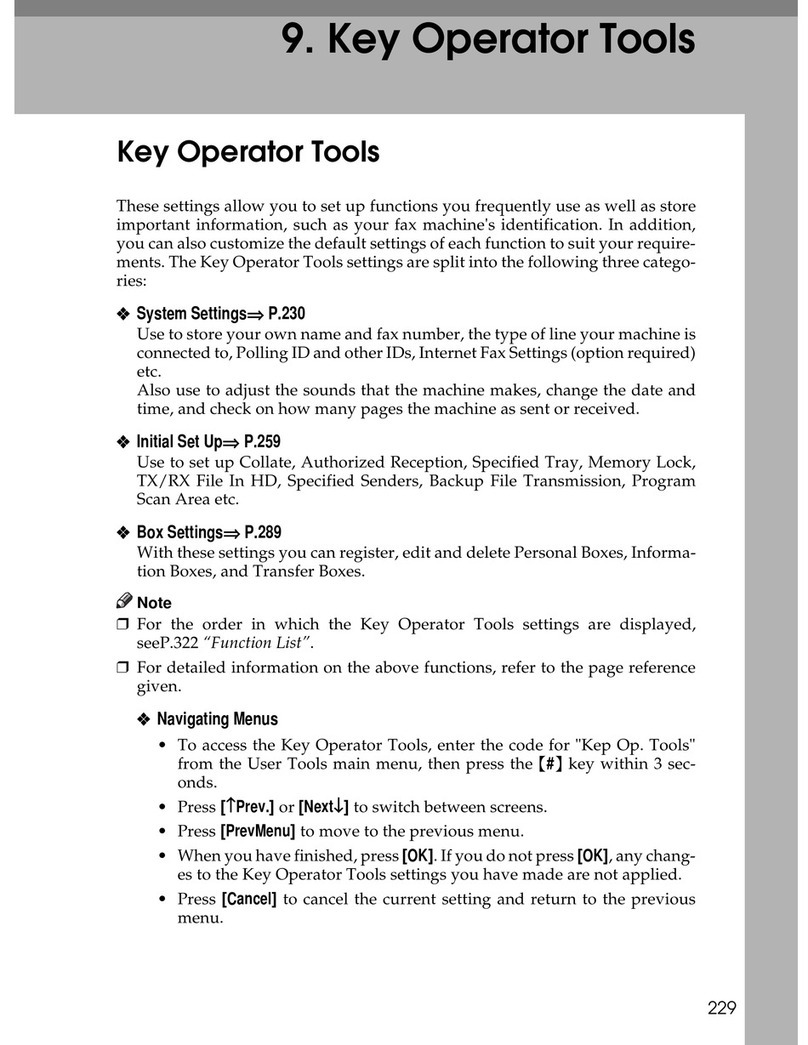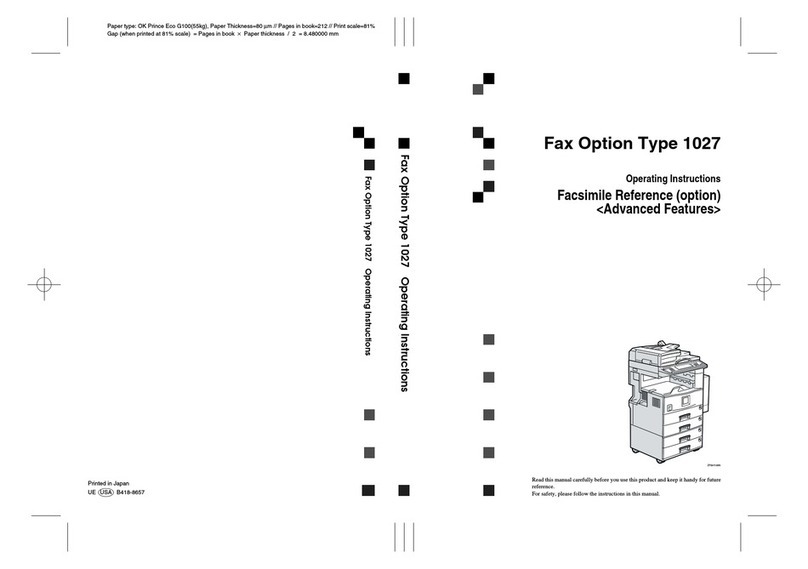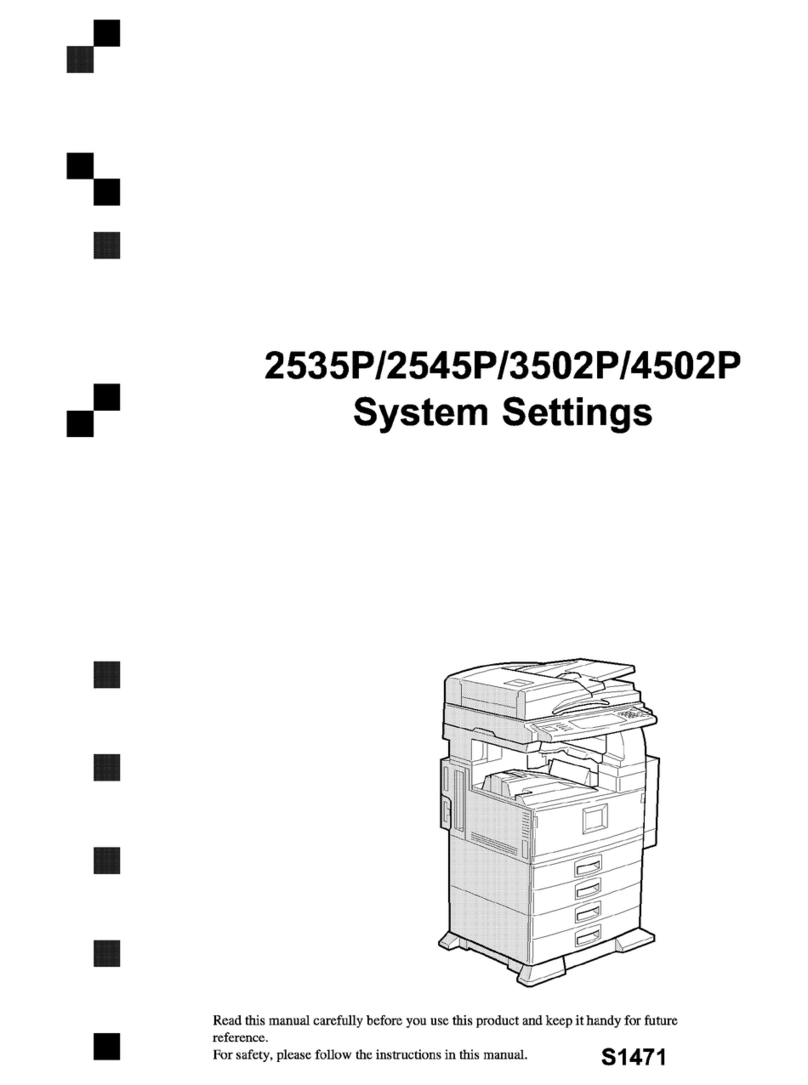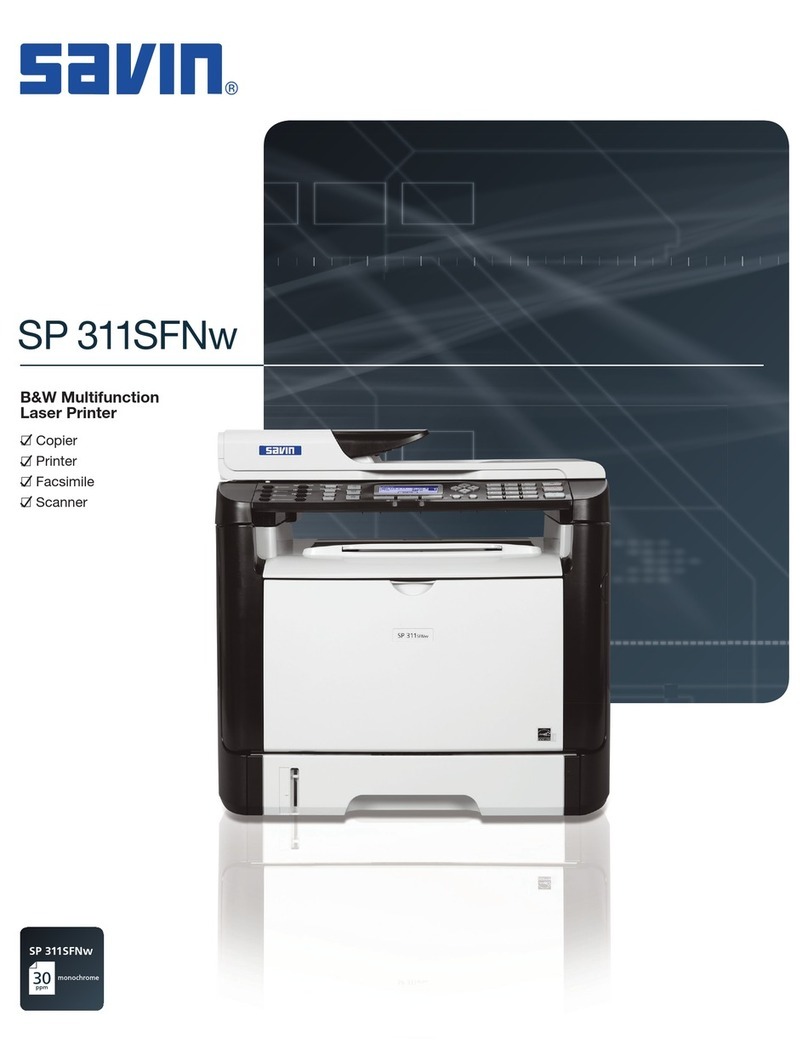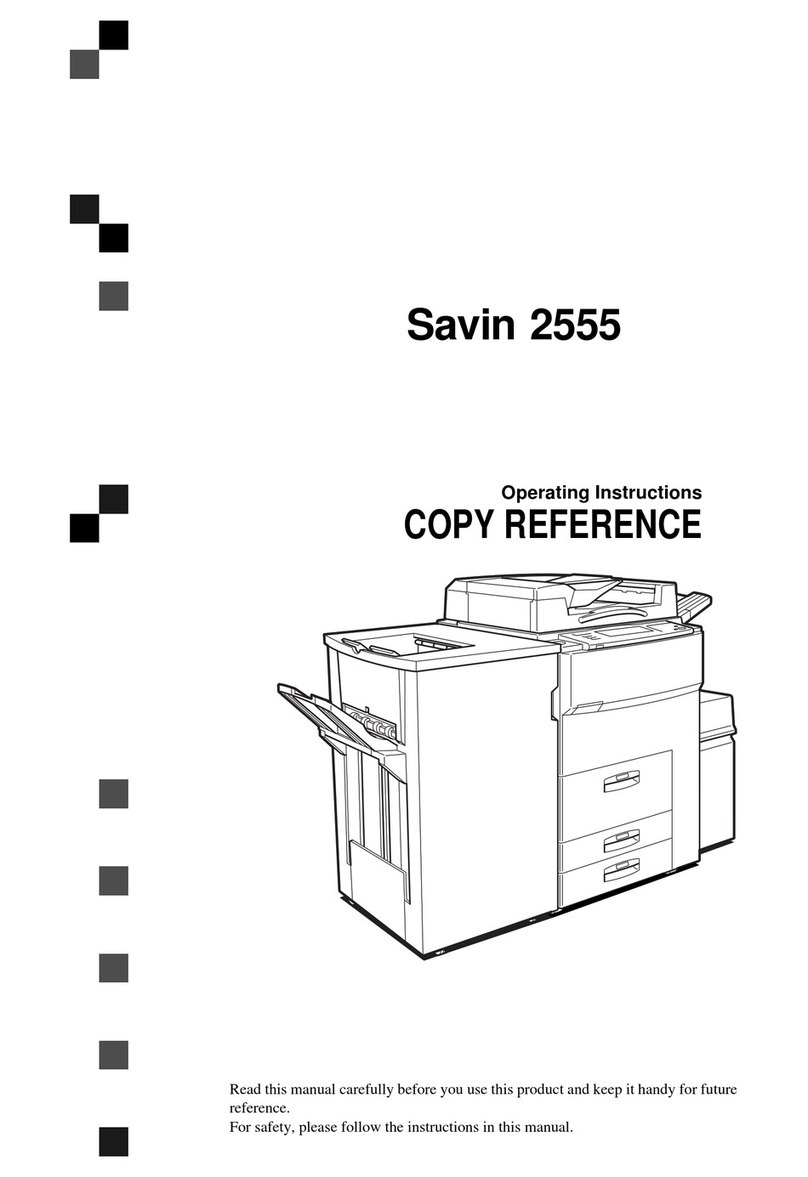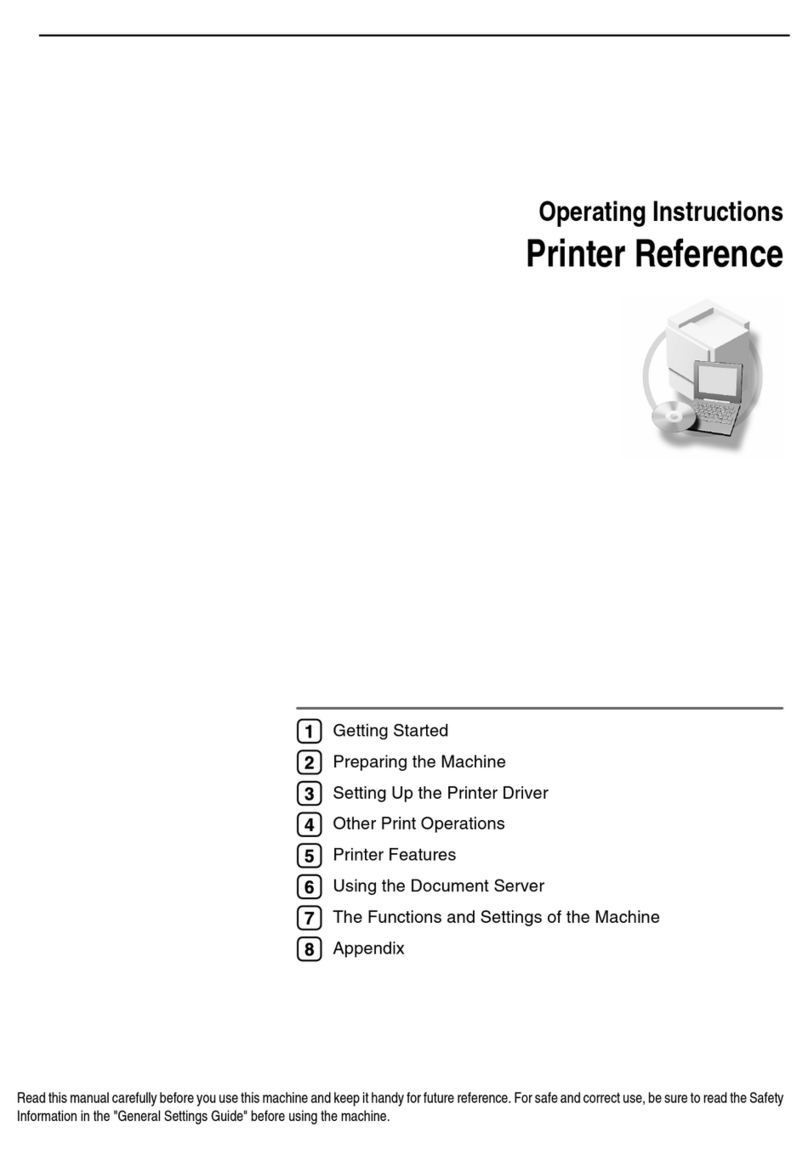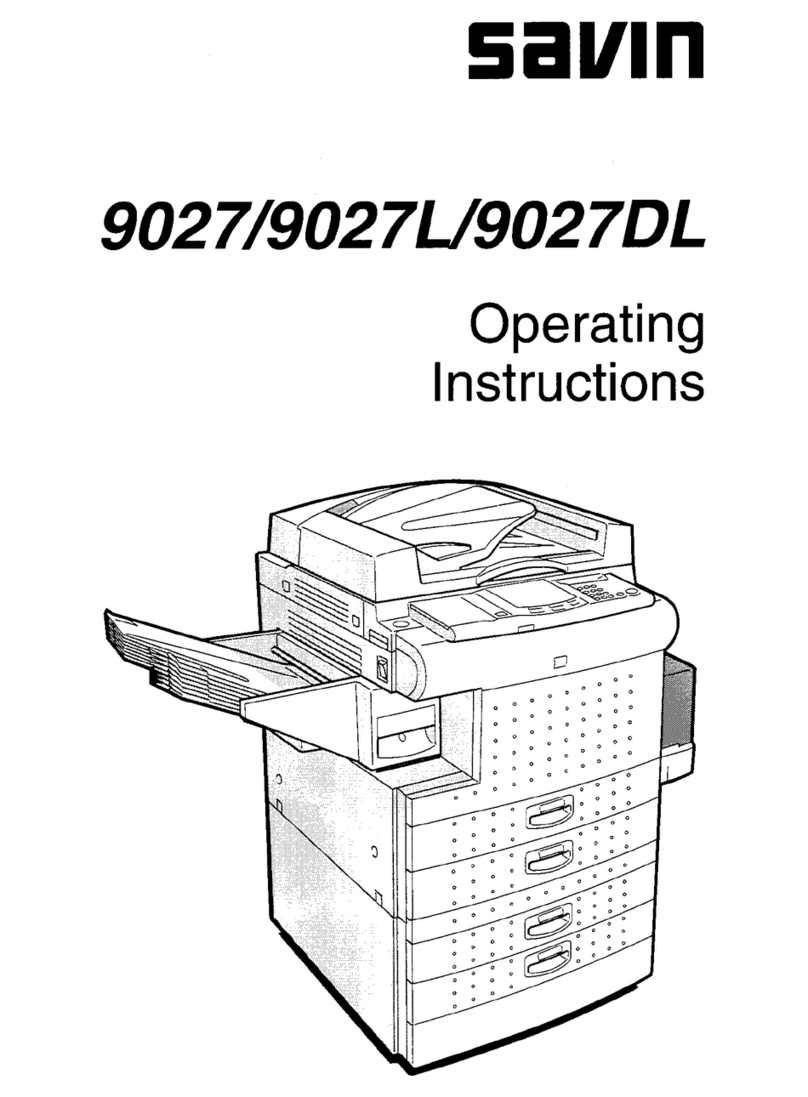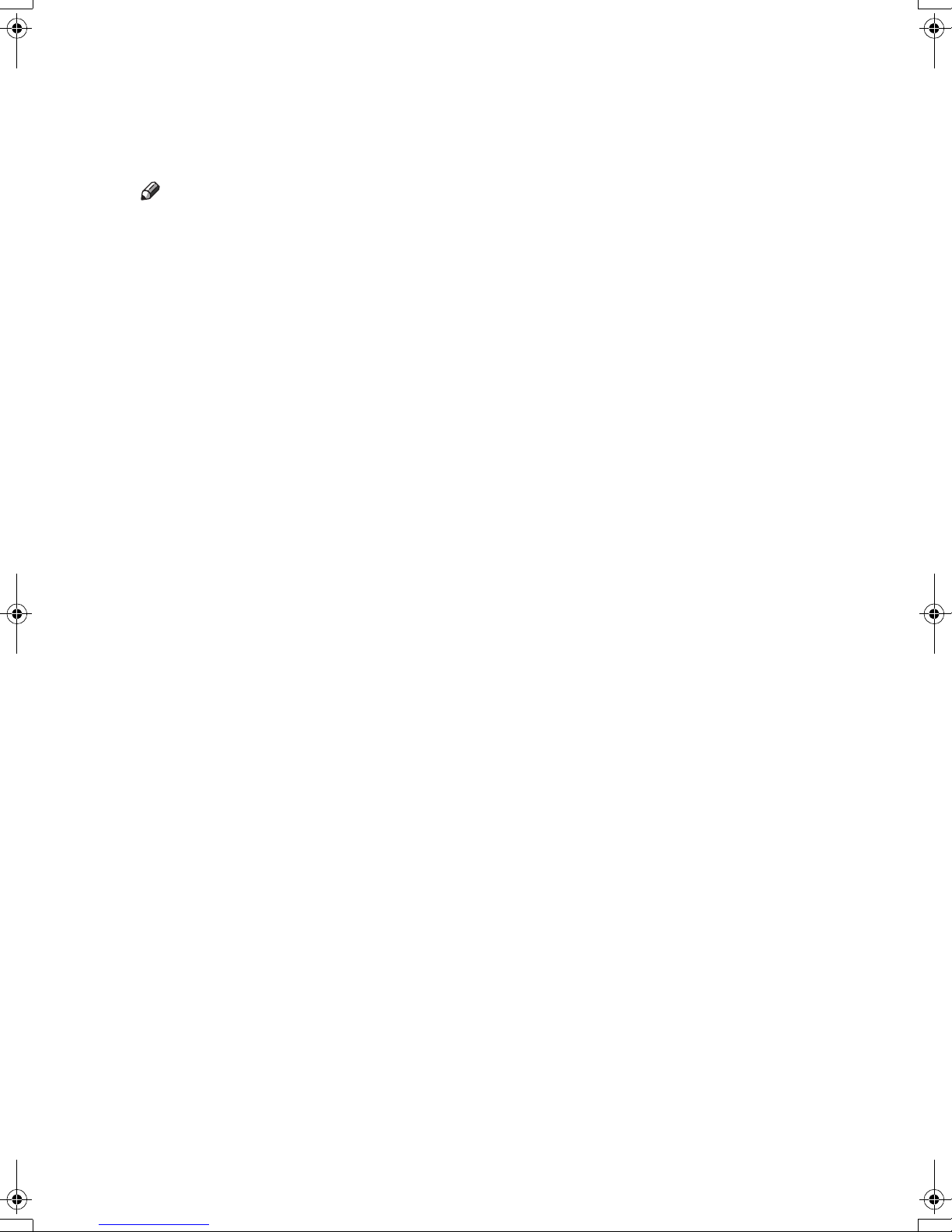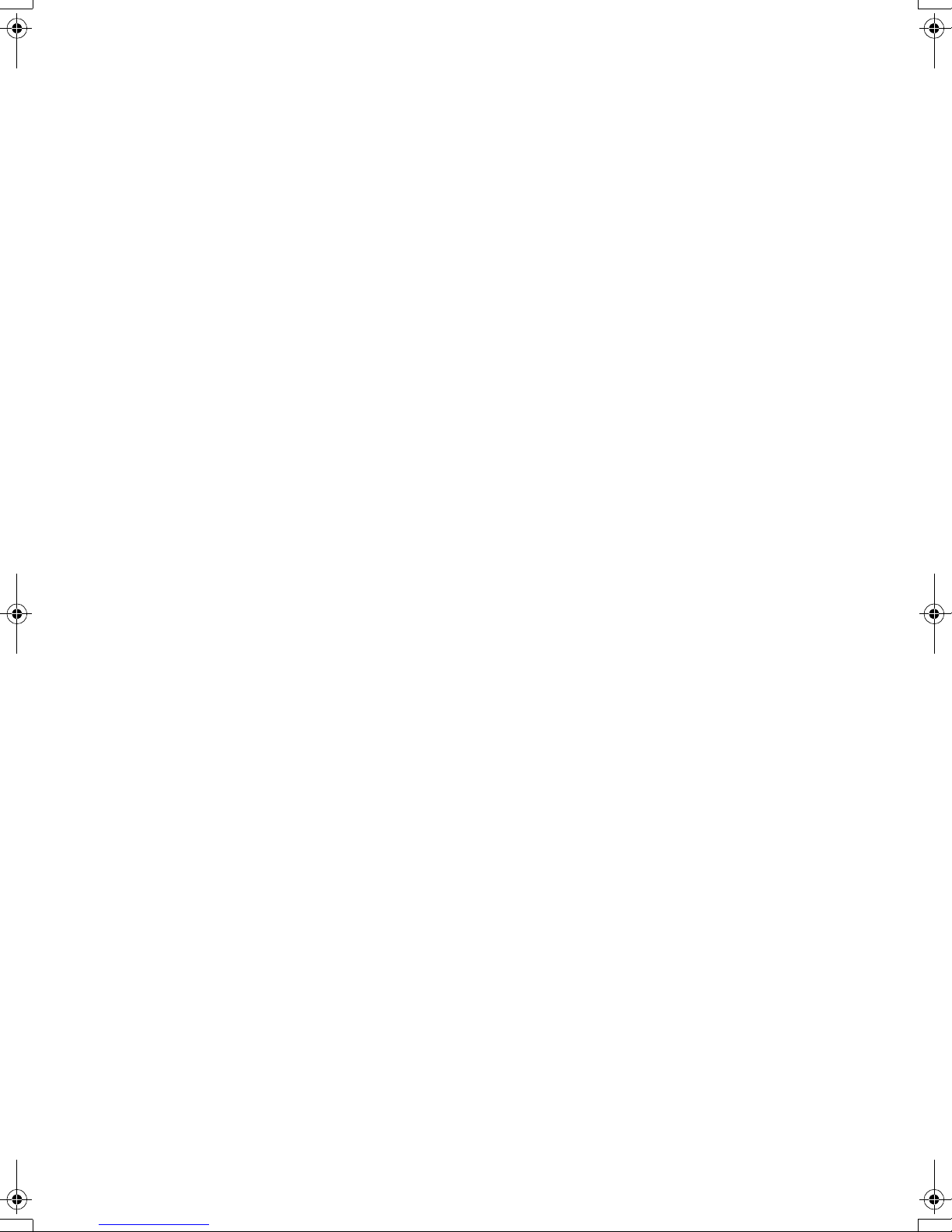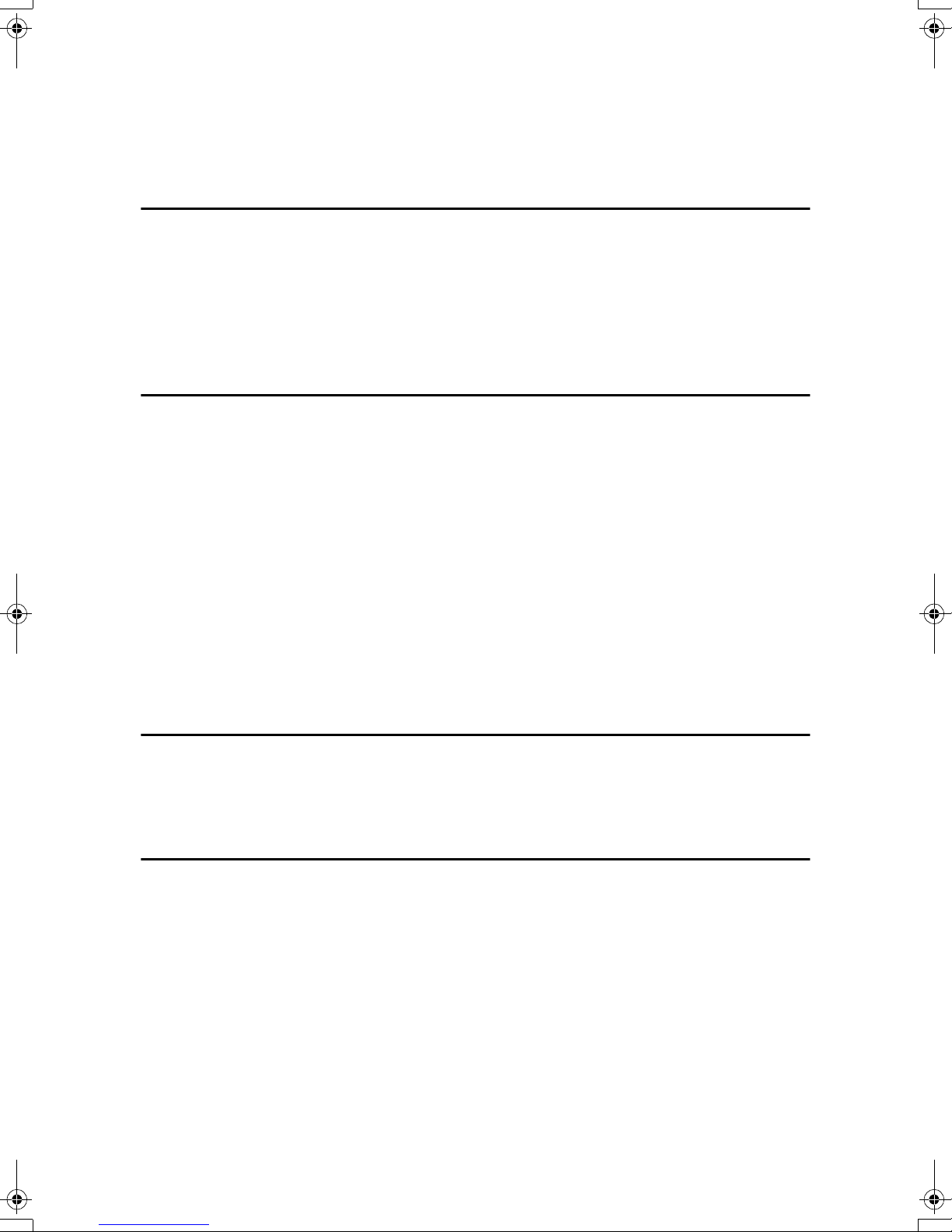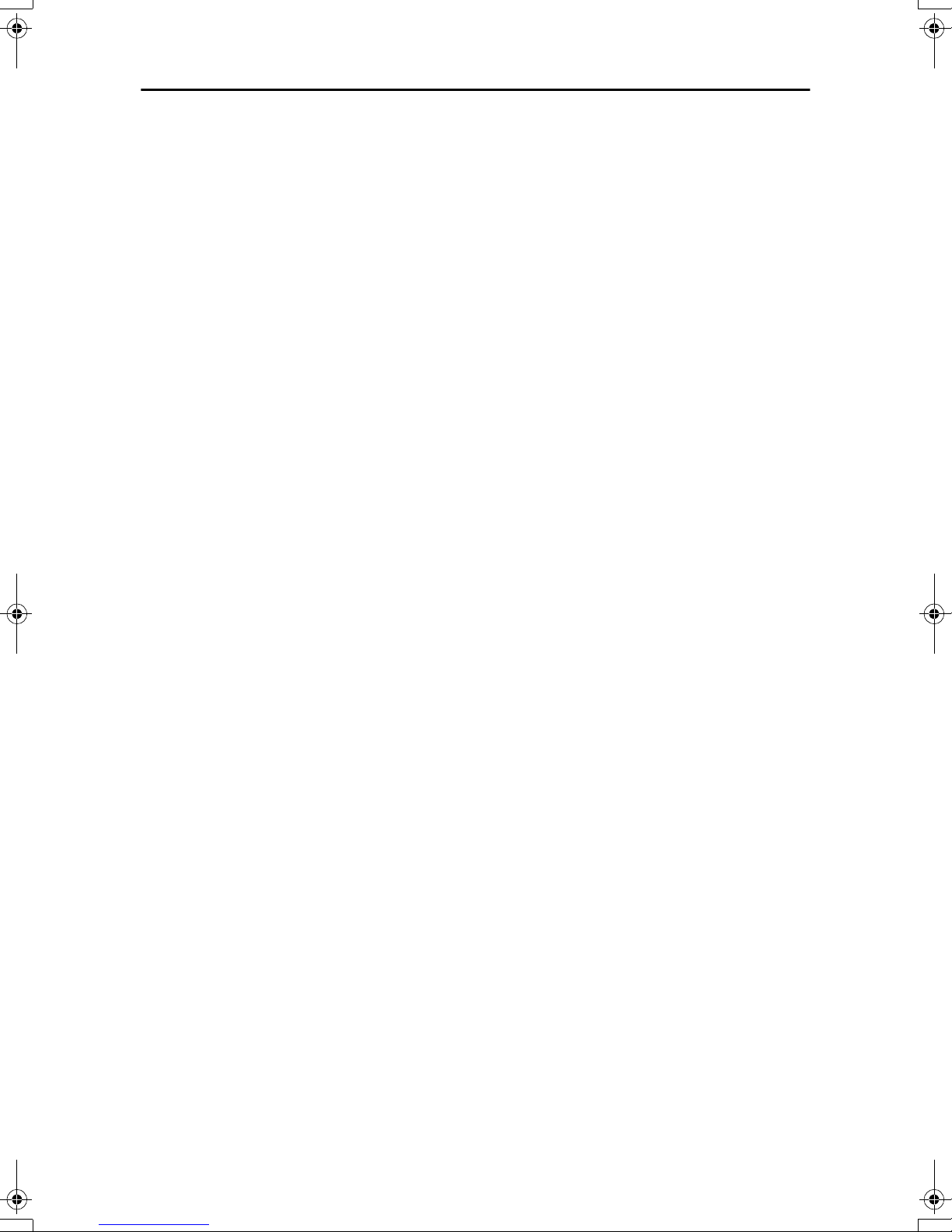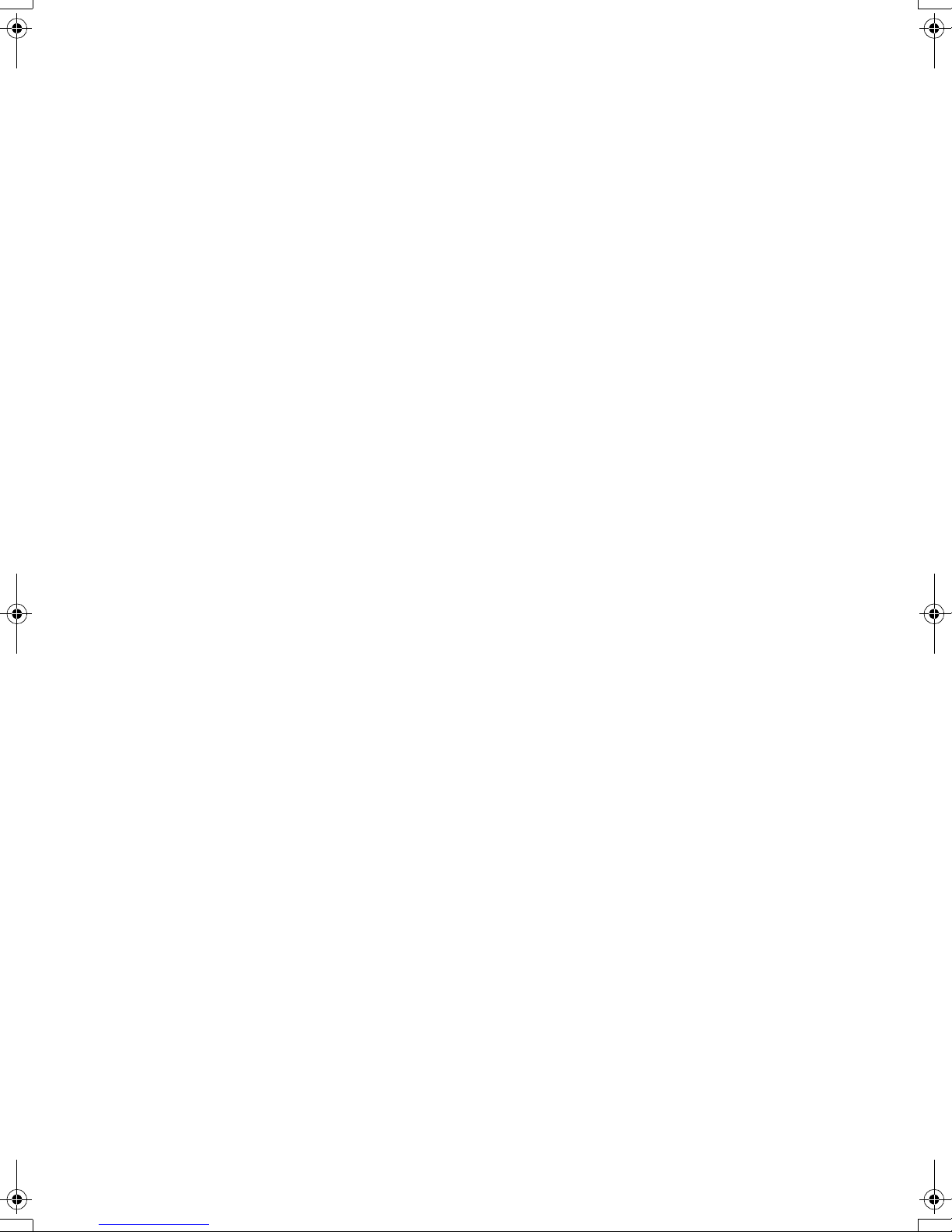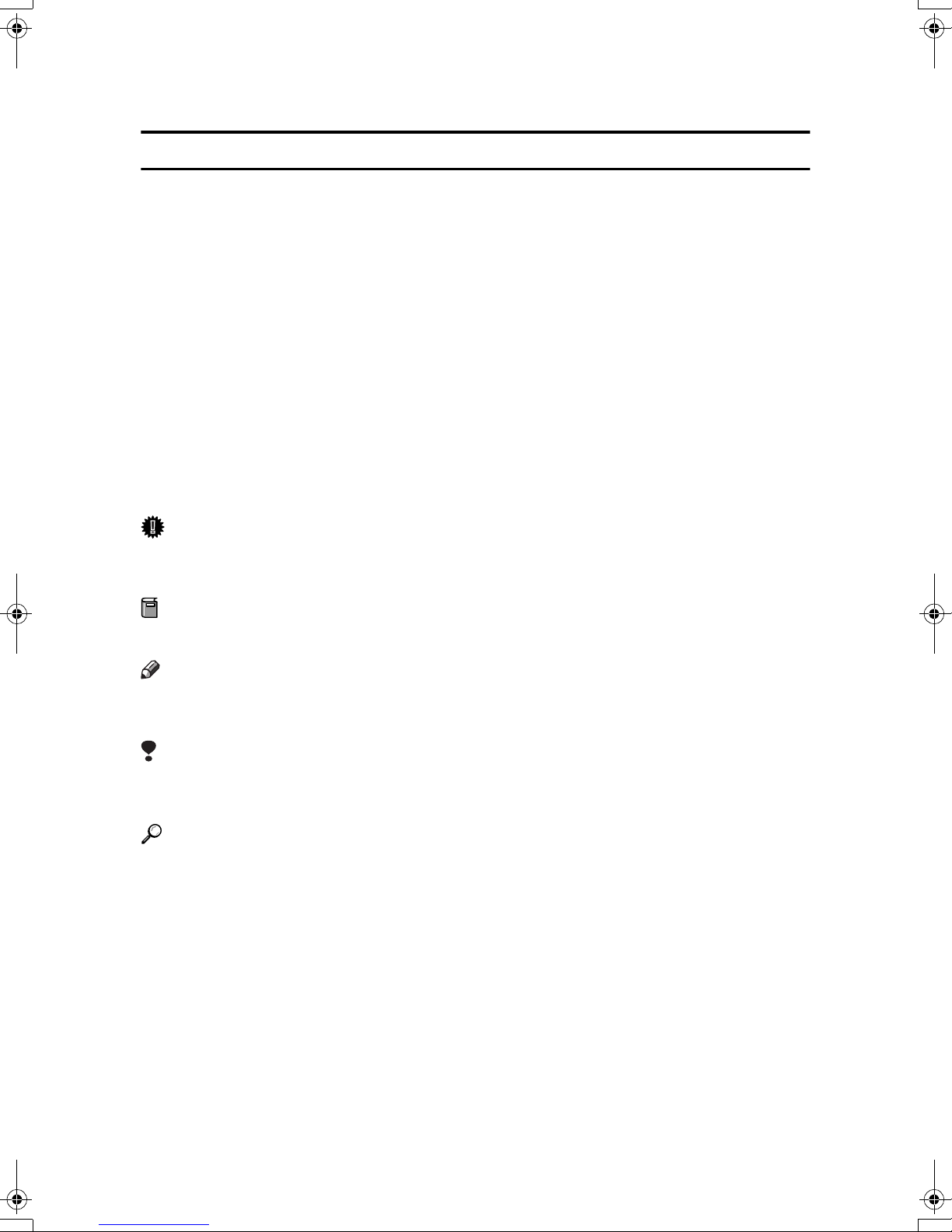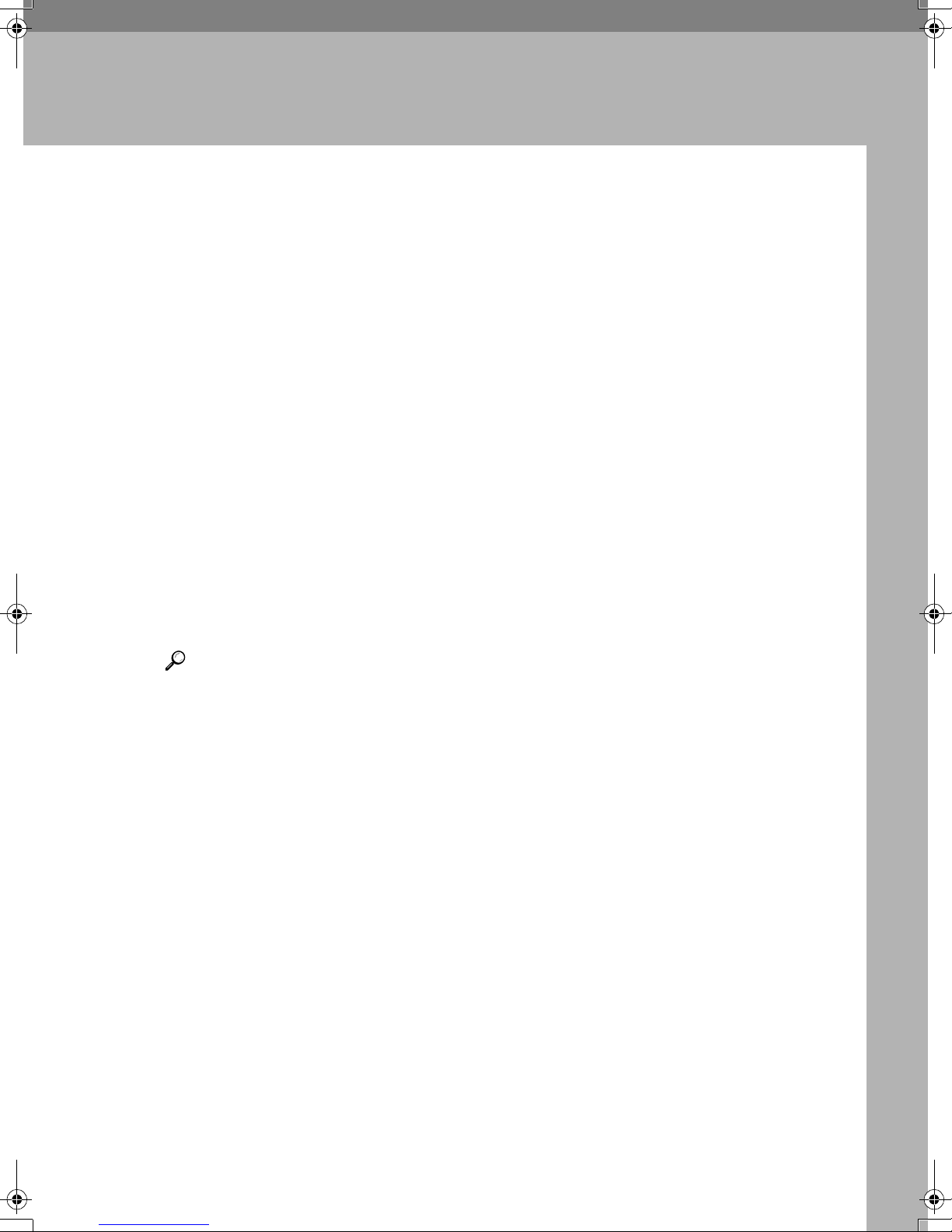iii
TABLE OF CONTENTS
Manuals for This Machine ......................................................................................i
How to Read This Manual .....................................................................................1
1. Getting Started
Enhanced Security.................................................................................................3
Glossary .....................................................................................................................4
Security Measures Provided by this Machine.....................................................5
Preventing Information Leaks ....................................................................................5
Preventing Unauthorized Operation...........................................................................6
Enhanced Network Security.......................................................................................7
2. Preventing Information Leaks
Specifying Access Permission for Stored Files .................................................9
Assigning Users and Access Permission for Stored Files .......................................10
Assigning the User and the Access Permission for the User’s Stored Files ............ 11
Specifying Passwords for the Stored Files...............................................................14
Unlocking Files.........................................................................................................15
Preventing Data Leaks Due to Unauthorized Transmission............................16
Restrictions on Destinations.....................................................................................16
Protecting the Address Book .............................................................................18
Address Book Access Permission ...........................................................................18
Encrypting the Data in the Address Book ................................................................20
Overwriting the Data on the Hard Disk ..............................................................22
“Auto Erase Memory Setting”...................................................................................22
“Erase All Memory” ..................................................................................................25
3. Preventing Unauthorized Use of Functions and Settings
Preventing Modification of Machine Settings ...................................................27
Limiting Available Functions ..............................................................................28
Specifying Which Functions are Available ...............................................................28
4. Enhanced Network Security
Preventing Unauthorized Access.......................................................................31
Enabling/Disabling Protocols ...................................................................................31
Access Control .........................................................................................................32
Encrypting Transmitted Passwords...................................................................34
Driver Encryption Key ..............................................................................................34
IPP Authentication Password...................................................................................36
Protection Using Encryption ..............................................................................37
SSL (Secure Sockets Layer) Encryption..................................................................38
User Settings for SSL (Secure Sockets Layer) ........................................................42
Setting the SSL / TLS Encryption Mode...................................................................42
SNMPv3 Encryption .................................................................................................44
DolC2_EN_Sec_F_FM.book Page iii Thursday, February 24, 2005 7:10 PM