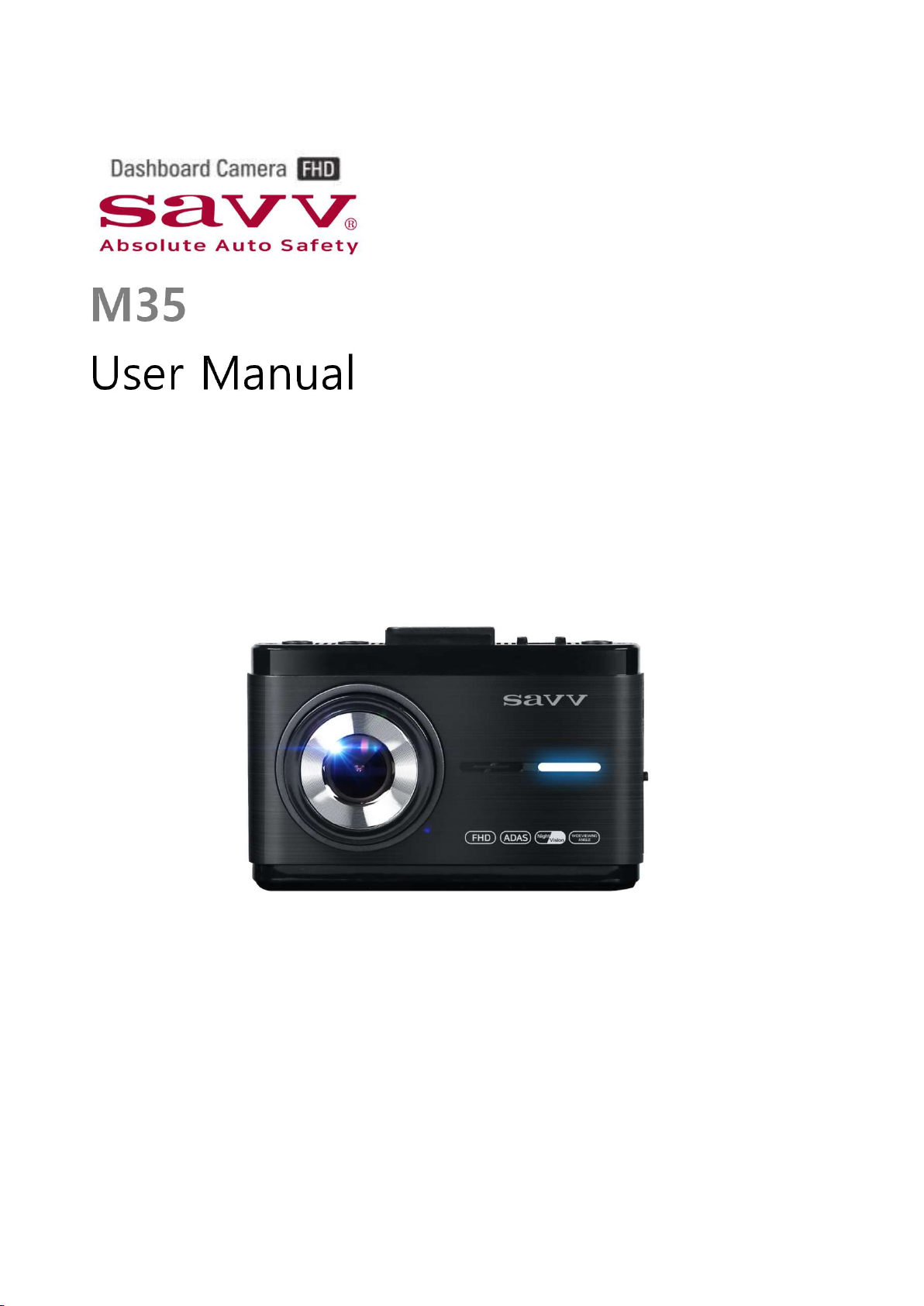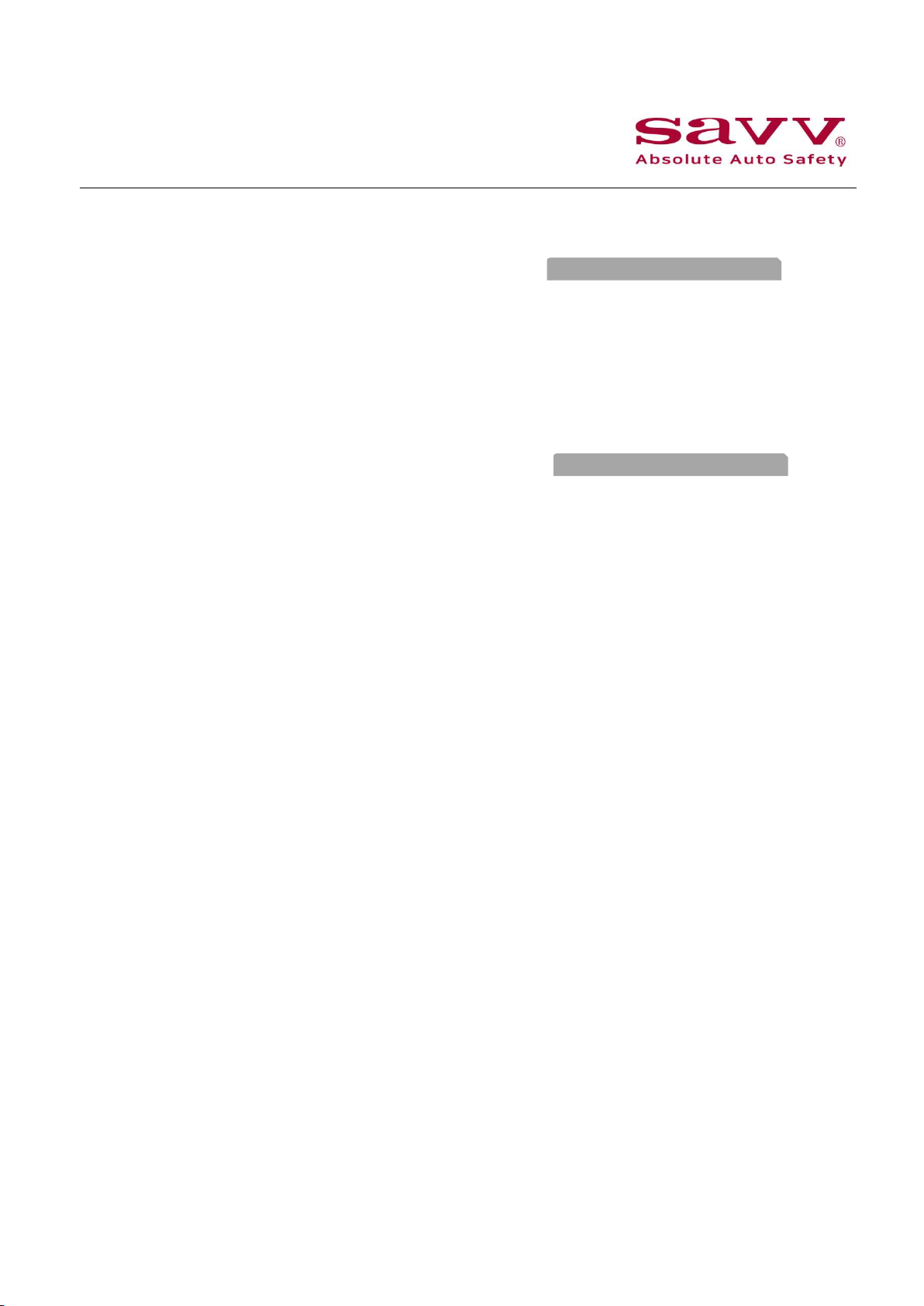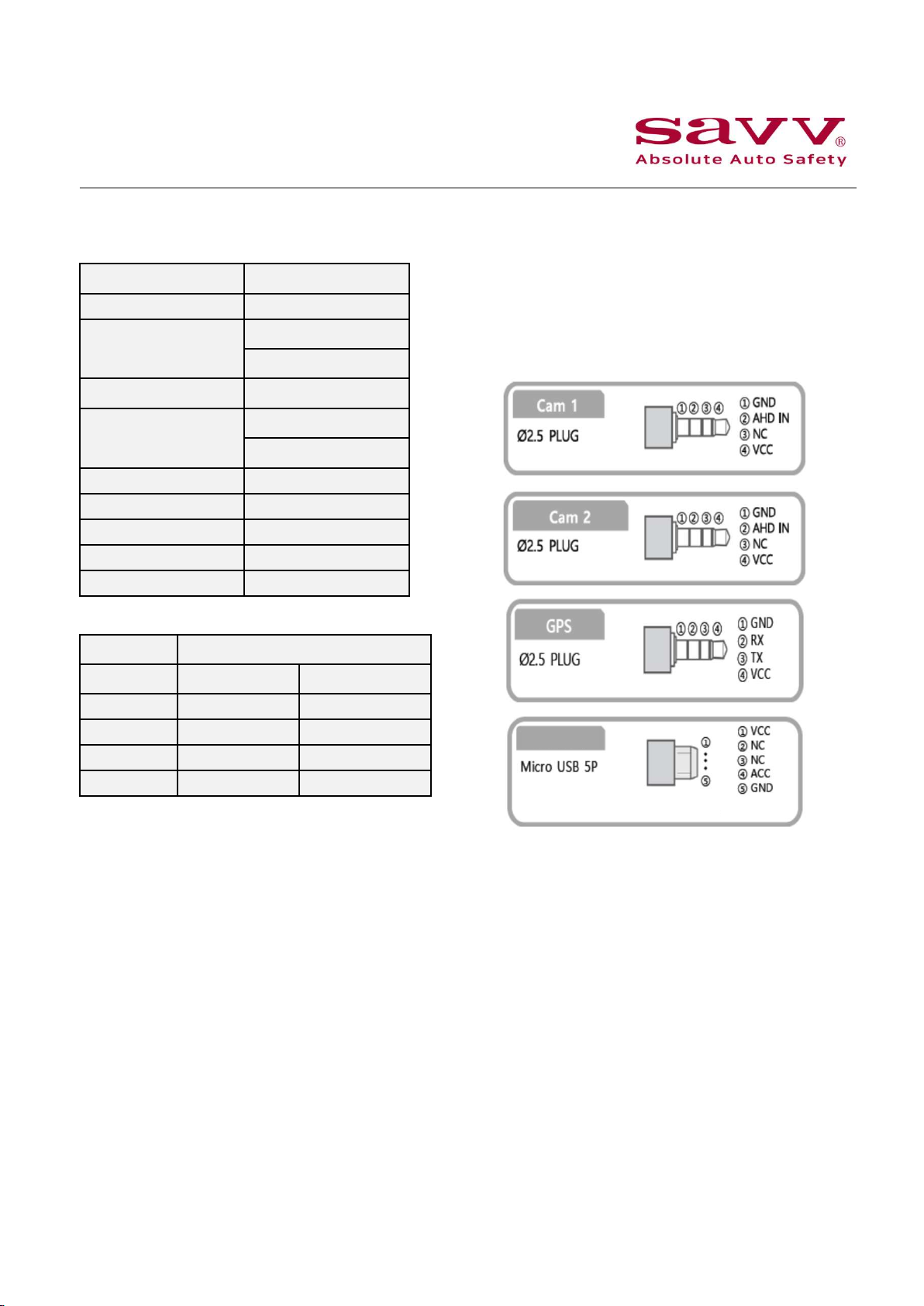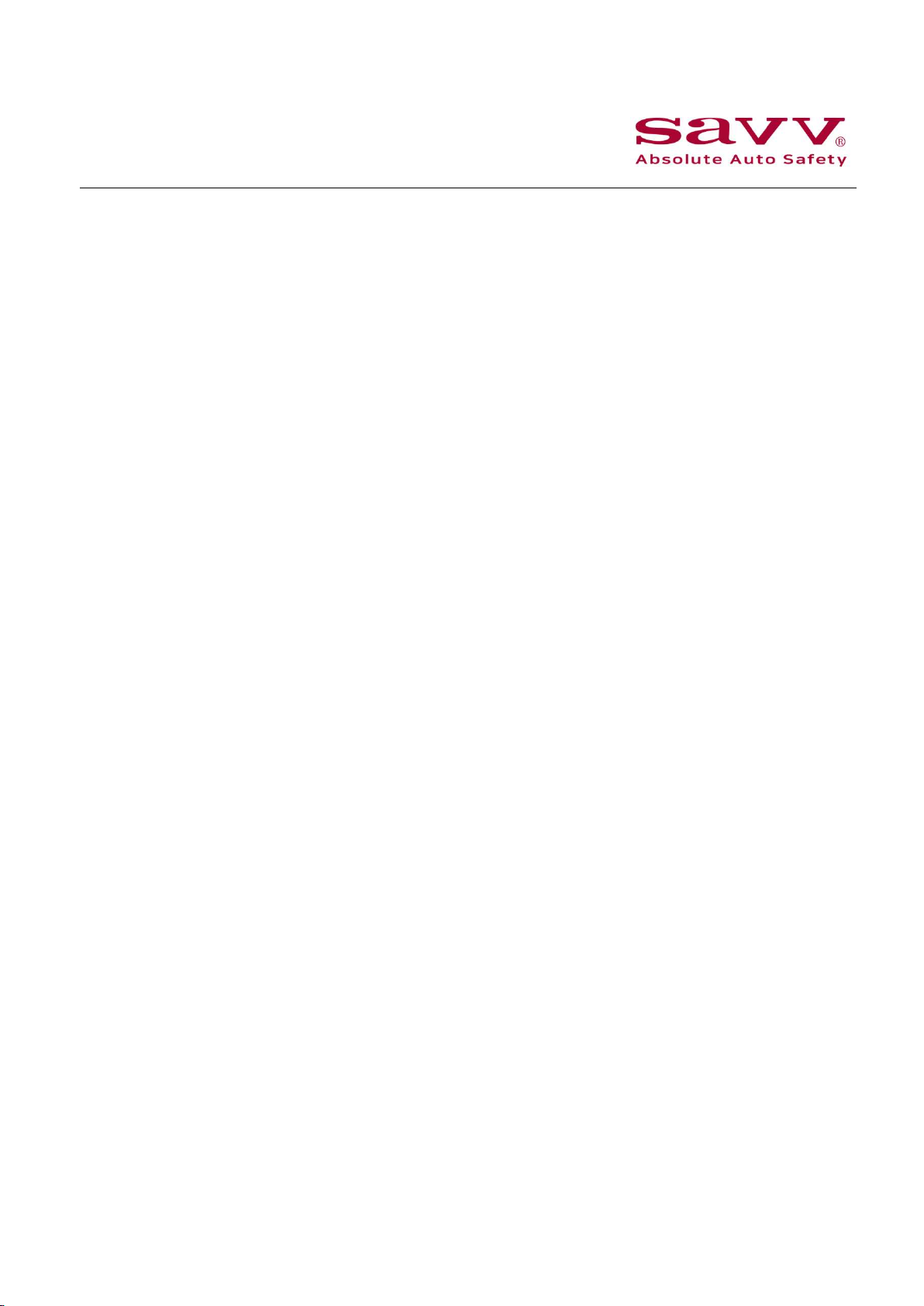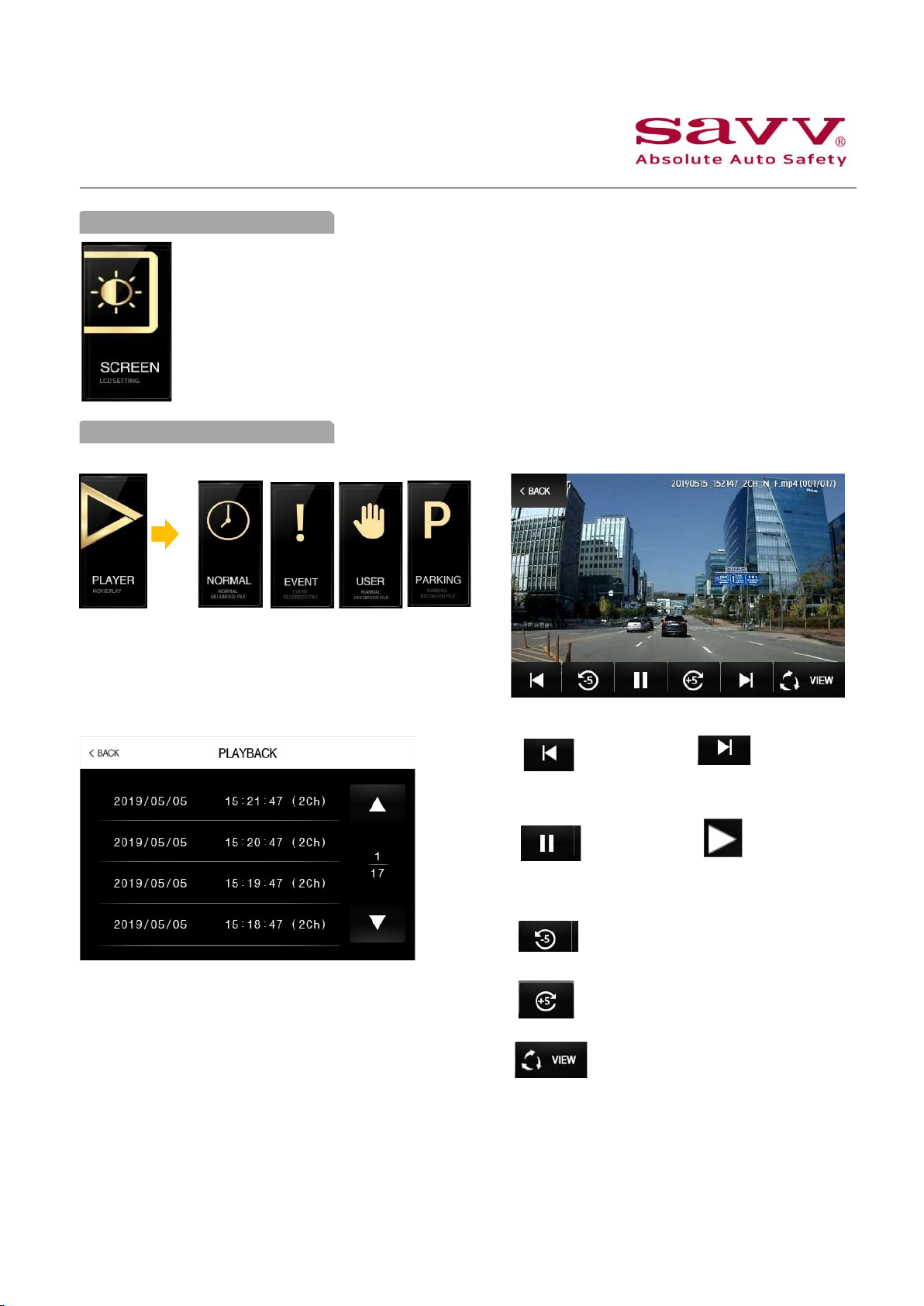2.
Caution before using DASHCAM
• Do not operate the DASHCAM while driving.
Driving under distraction may cause an accident.
•Do not park your vehicle under direct sunlight
during hot weather when the product is installed.
It may cause product failure.
•Do not touch or wipe the product with chemicals,
detergents, oil, etc.
Gently wipe with a dry cloth after disconnecting the
power.
•Keep product from foreign materials.
Foreign materials in SD card port or external
cable port of main body may cause product failure
or malfunction.
•Be aware that if the product is damaged or the
power is cut off as a result of an accident, the
video may not be recorded.
•Excessively tinted windows may interfere with
the image recording such as brightness and
sharpness of the video.
•Attach the cradle to the main body and mount it
securely to the glass surface.
Failure to fit properly may cause the product to
fall to damage the unit.
•When changing the mounting position of the cam-
era, make sure to readjust the camera angle and
review the recorded file.
If the camera is installed in a wrong position,
normal recording might not be possible.
•The temperature below -10 °C or above 60 °C may
cause malfunction during operation.
Please keep the unit under recommended
temperature even when not in use.
• The voltage for the device is 12 to 24 volts.
Use only the standard issued hardwiring power
cables or power source for this product.
•We recommend to use of authorized SD cards
provided by SAVV and we are not
responsible for any damage caused by using
unauthorized memory cards.
Precautions when using SD Card
•The SD card has limited lifespan and it needs
to be periodically inspected or replaced.
•The warranty period of the SD card supplied
by our company is 90 days.
3.
•Make sure to turn the power OFF before
removing the SD card.
•If you remove the SD card while product is on,
the stored data may be damaged or lost.
•The SD card or product can be damaged
if you insert the card with excessive force or
if inserted in the opposite direction.
•Periodically check the data stored on the
SD card to see if the DASHCAM is operating
properly.
•In case of accidental or manual power off
during recording, data will not be saved in
SD card.
•Please store important data separately. Make
sure to store it in another storage device.
(HDD, CD, USB card, etc.)
•Depending on the season, the temperature
inside the vehicle can rise due to direct sunlight,
causing the temperature of SD card to rise.
Please park your vehicle in cooler/shady areas
to prevent date loss.
1. SD Card warranty
2. How to manage SD Card
2