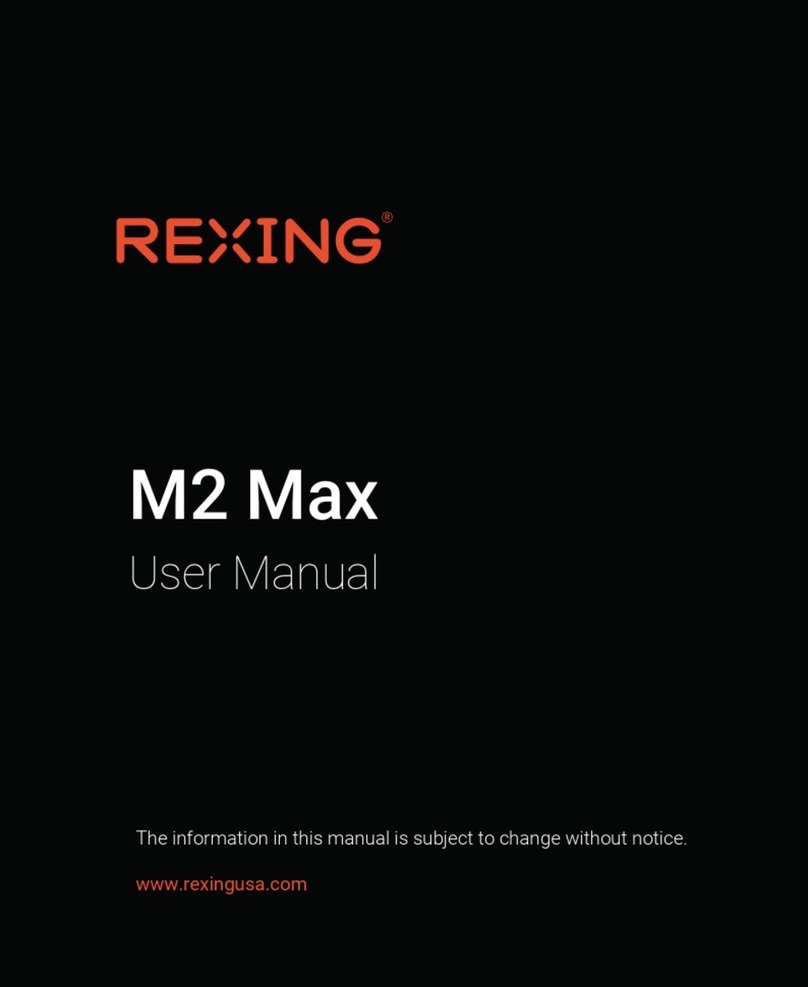Rexing V1P User manual
Other Rexing Dashcam manuals

Rexing
Rexing V1 User manual

Rexing
Rexing V3 User manual

Rexing
Rexing V1P Gen3 User manual

Rexing
Rexing W202 Mini User manual
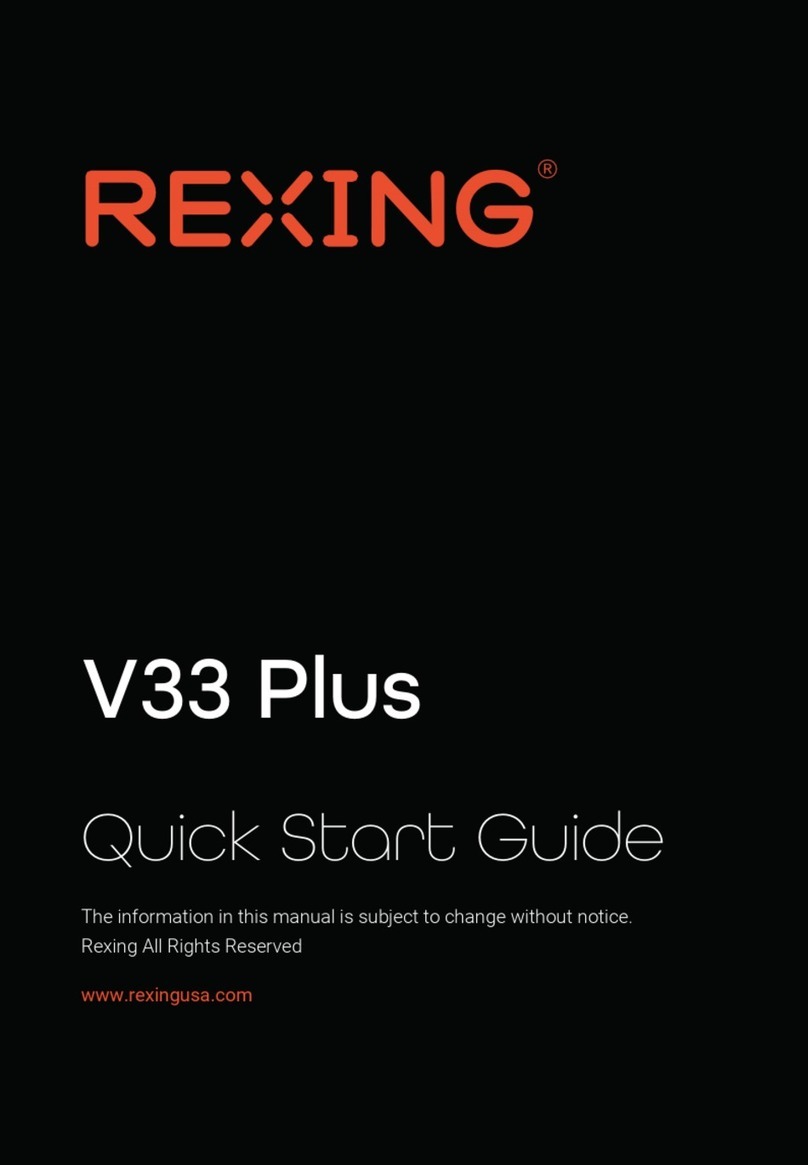
Rexing
Rexing V33 Plus User manual

Rexing
Rexing V55 User manual

Rexing
Rexing S800 User manual

Rexing
Rexing V1P Gen3 User manual

Rexing
Rexing V5C User manual
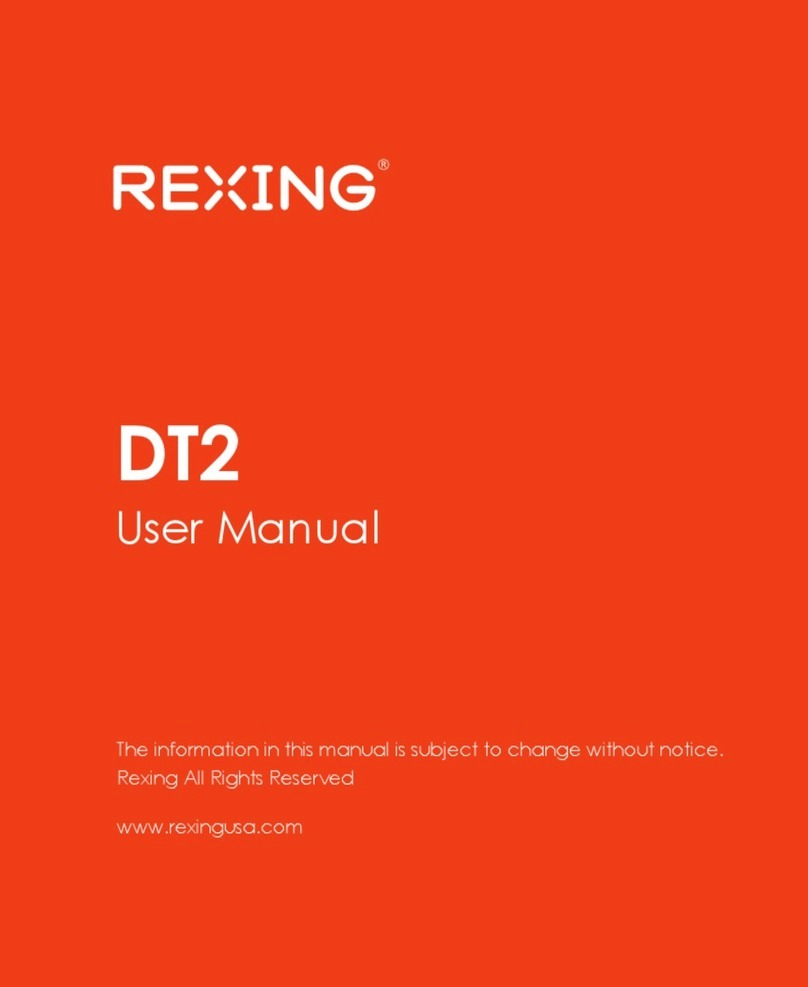
Rexing
Rexing DT2 User manual