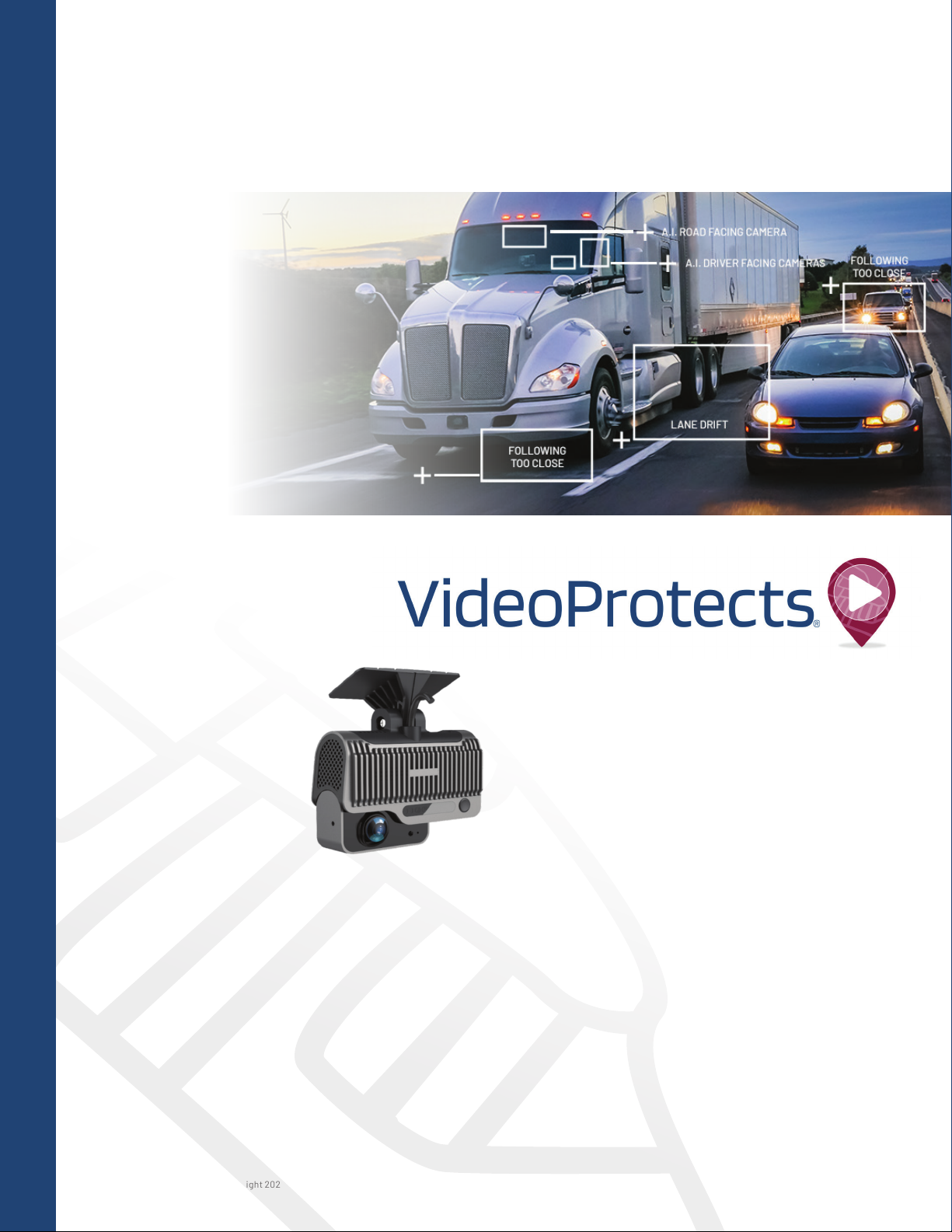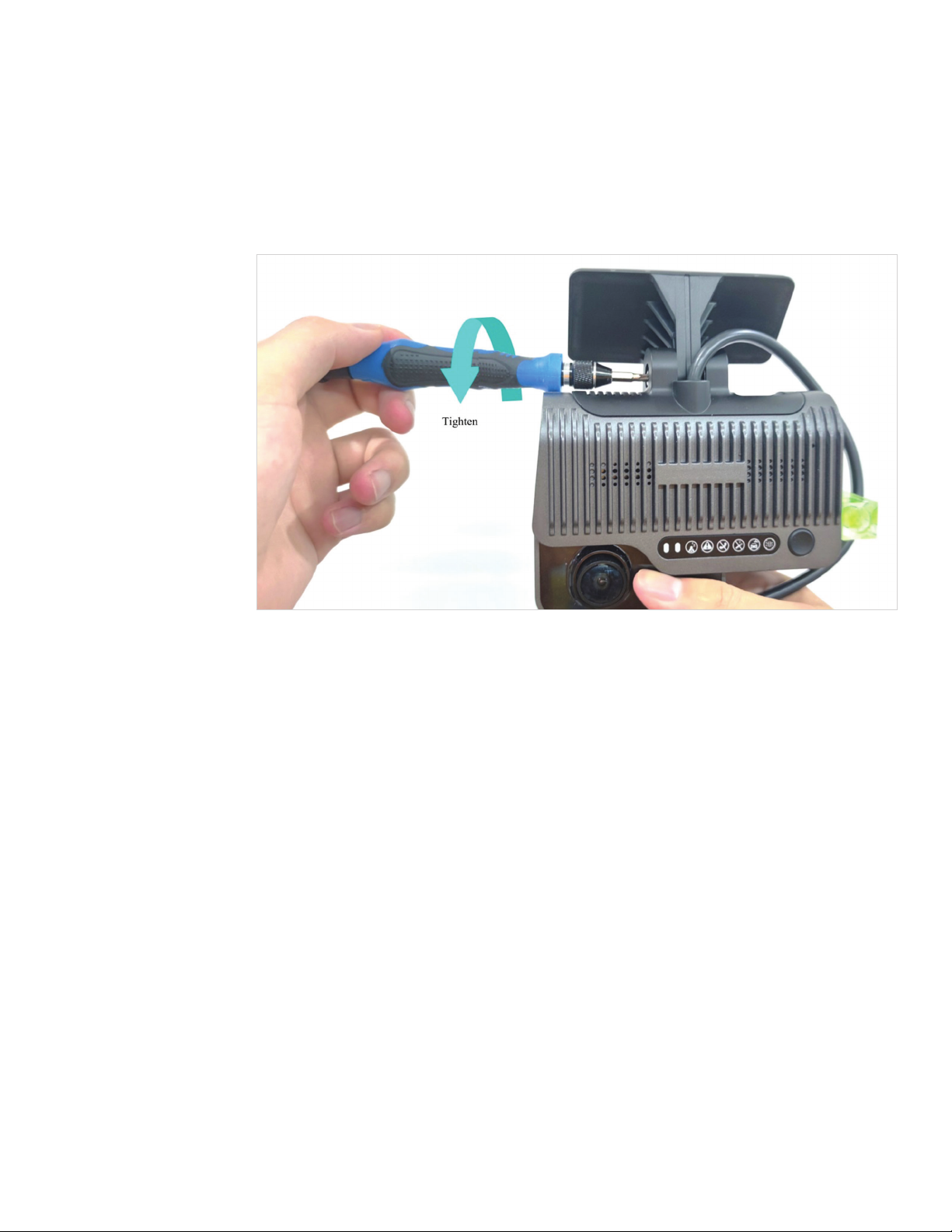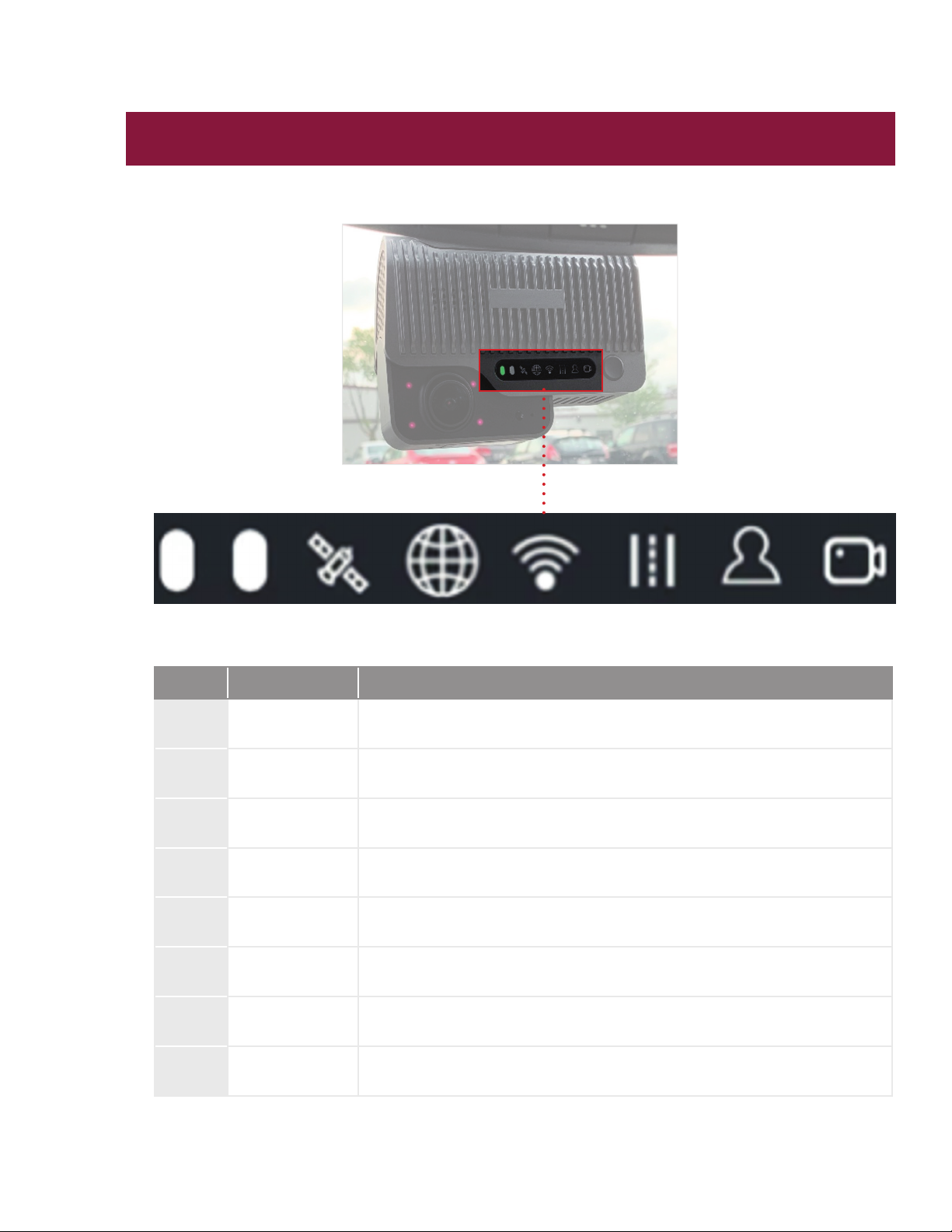VP220D Installation Guide | 4430751-081 (Rev. 8/21) Copyright 2021 VideoProtects Incorporated. All rights reserved.
Quick Installation Guide
1) The camera must be installed in the middle of the front windshield, generally in the
rearview mirror area above the centerline of the front windshield. For optimal accuracy
of the forward-facing camera placement must be within 5cm of the center line.
2) The external camera lens must be located within the working range of the left or right
windshield wipers.
3) The optimum vertical height of the external camera lens to the ground is between
130 cm-240 cm. Be sure that the camera placement does not interfere with the
driver’s view from the rearview mirror.
The ideal installation area is shown in the figure below:
1) Clean the interior and exterior of the glass in the
target installation area with an alcohol wipe to
ensure that no dirt on the glass in this area will affect
the adhesion of the mounting bracket and view of
the external camera lens. Ensure the glass is dry
before mounting.
2) Align the mounting bracket with the connection
of the bracket facing down (with the toothed side
facing left).
3) Tear off the 3M adhesive film on the bracket and stick
the bracket horizontally level on the front windshield.
Then press the bracket in place for 10 seconds to
ensure there are no bubbles between the bracket
and the glass.
Step 1 – Specify the position to install the camera
Vehicle Centerline
Step 2 – Install the camera bracket