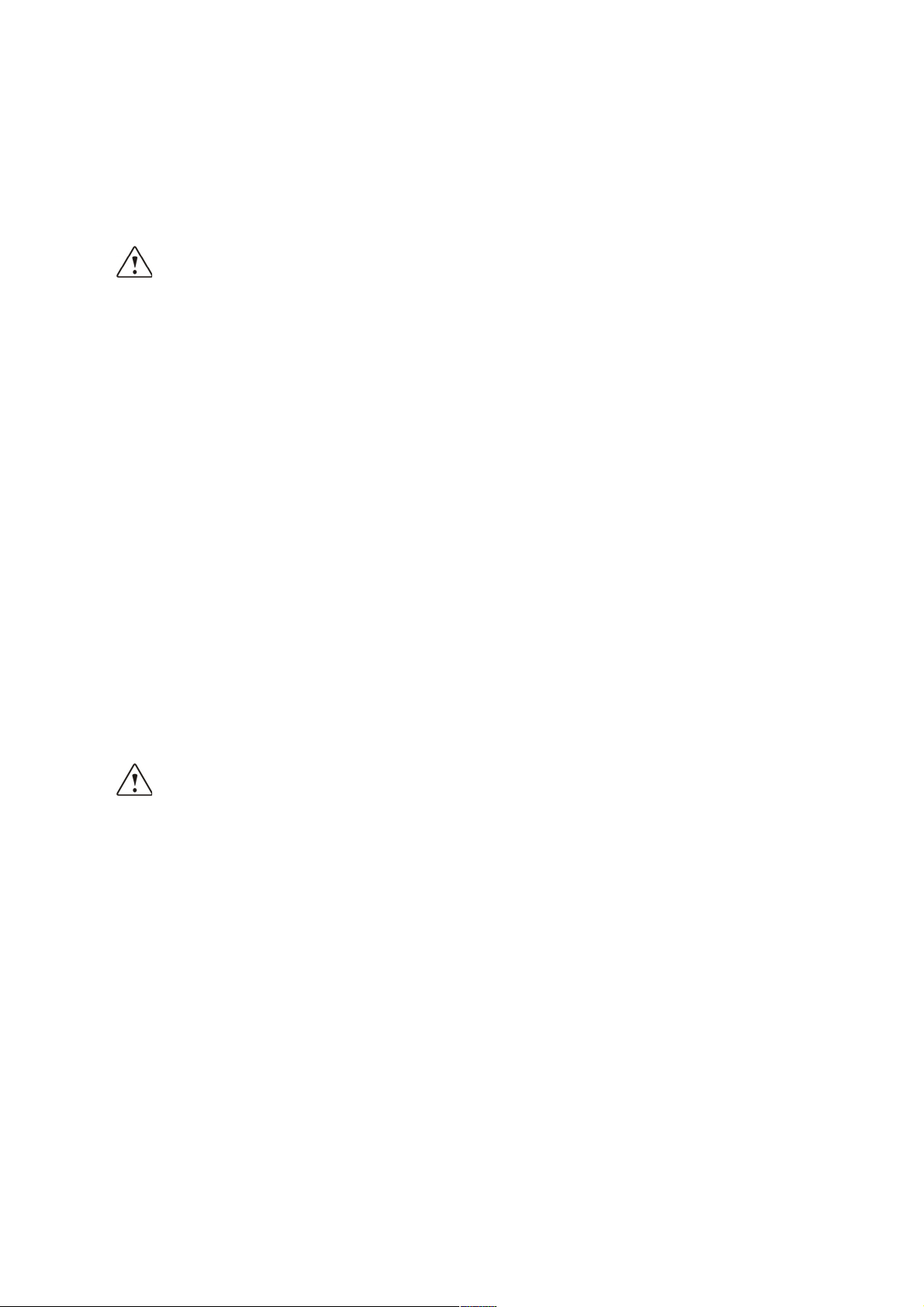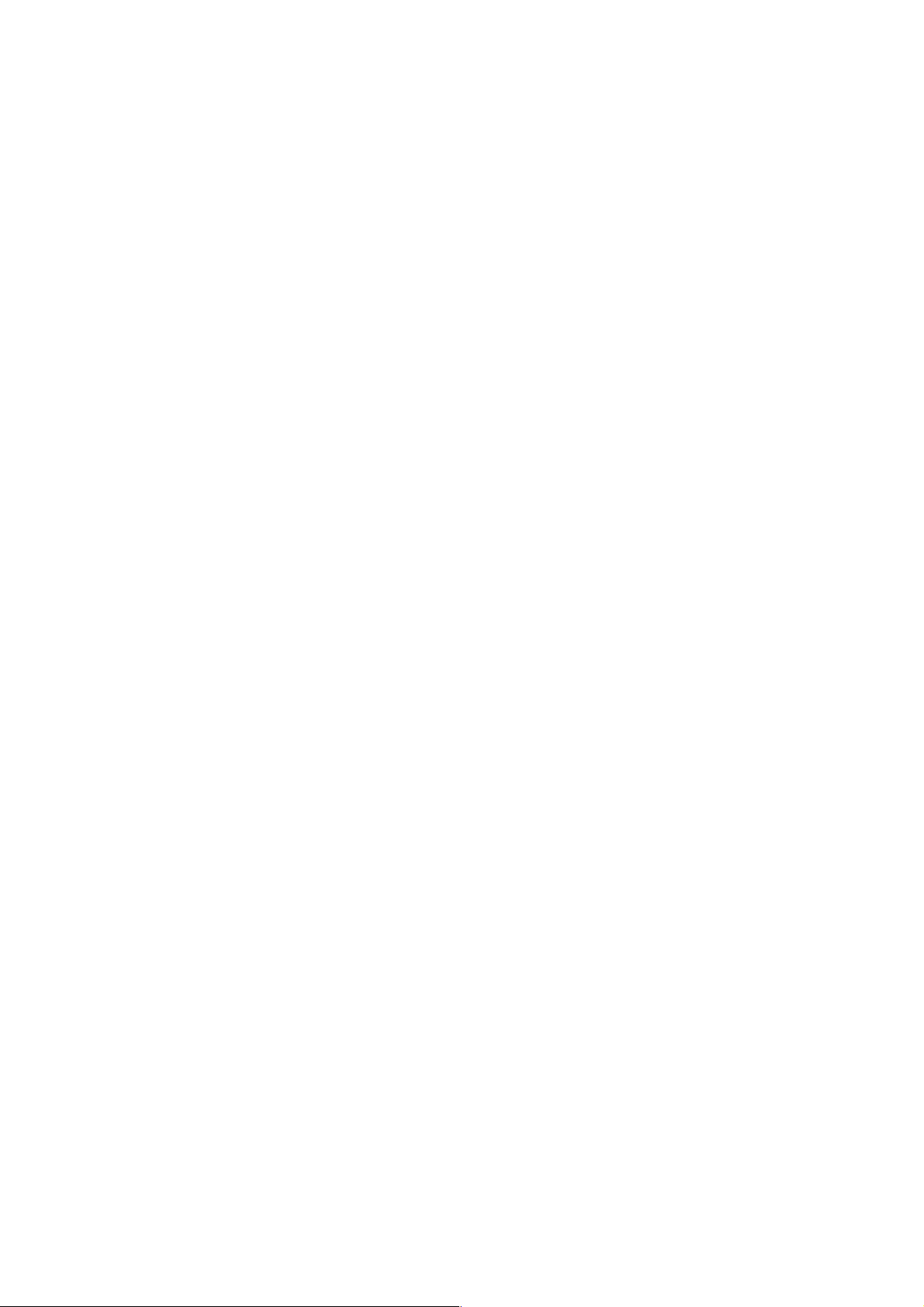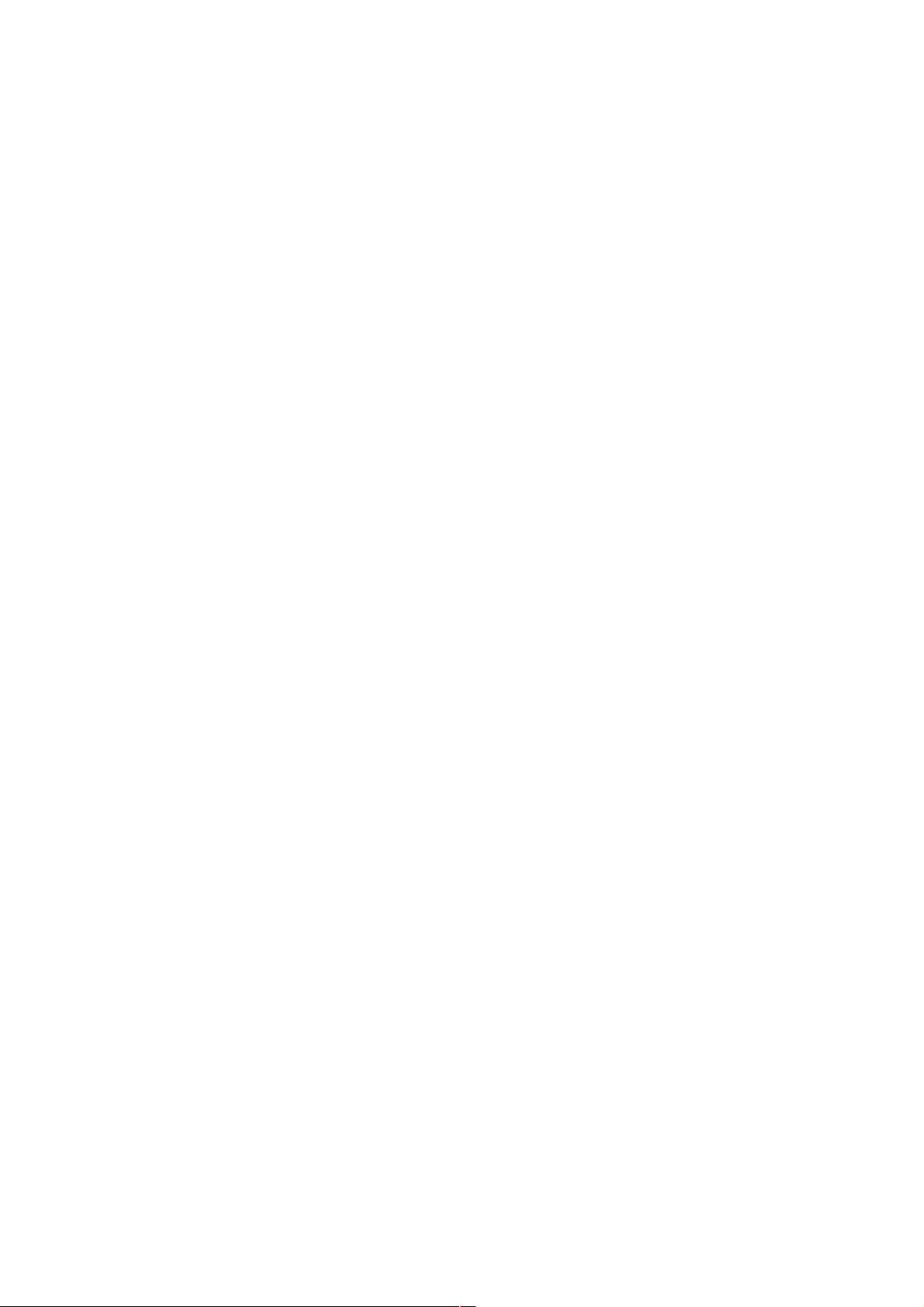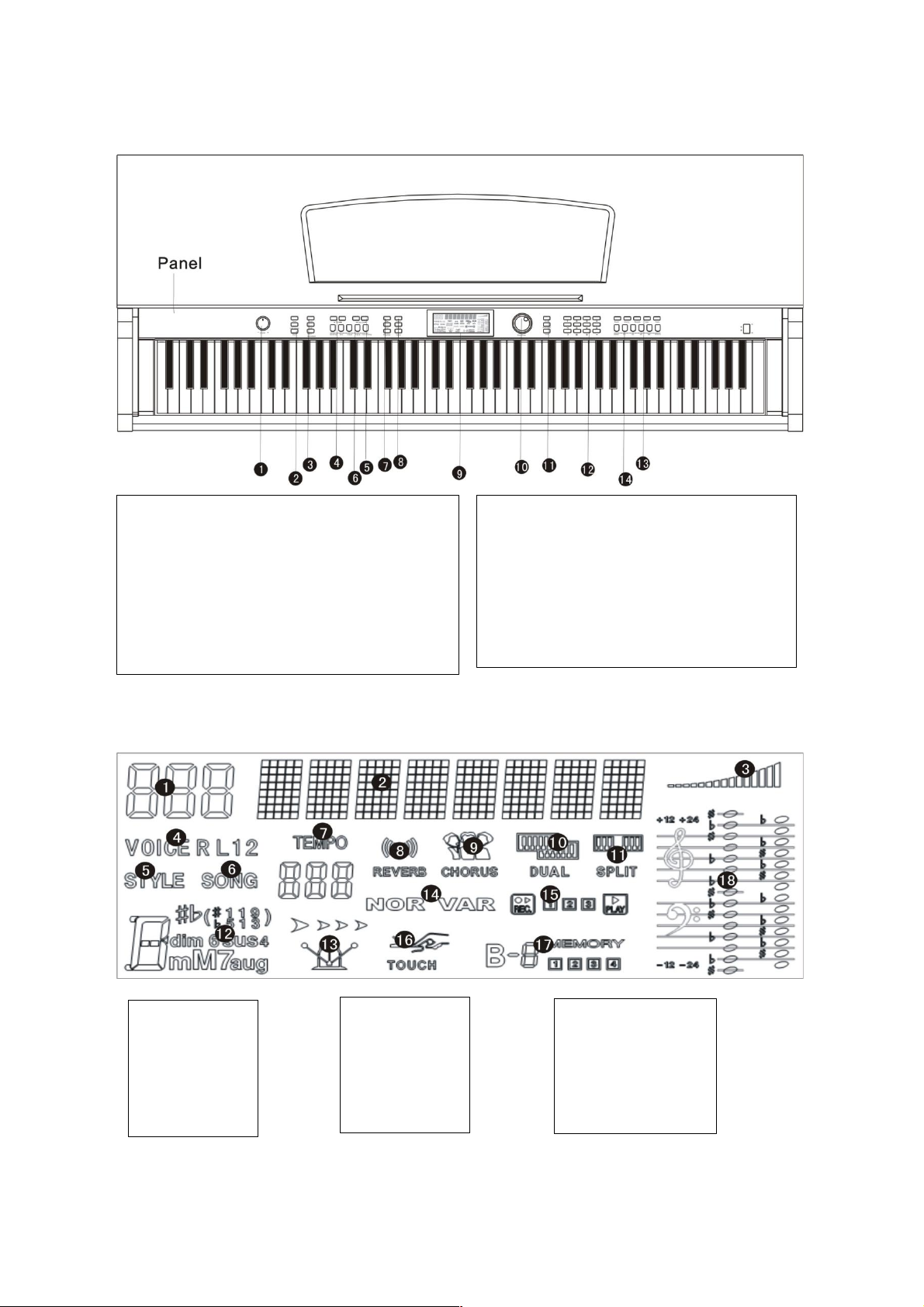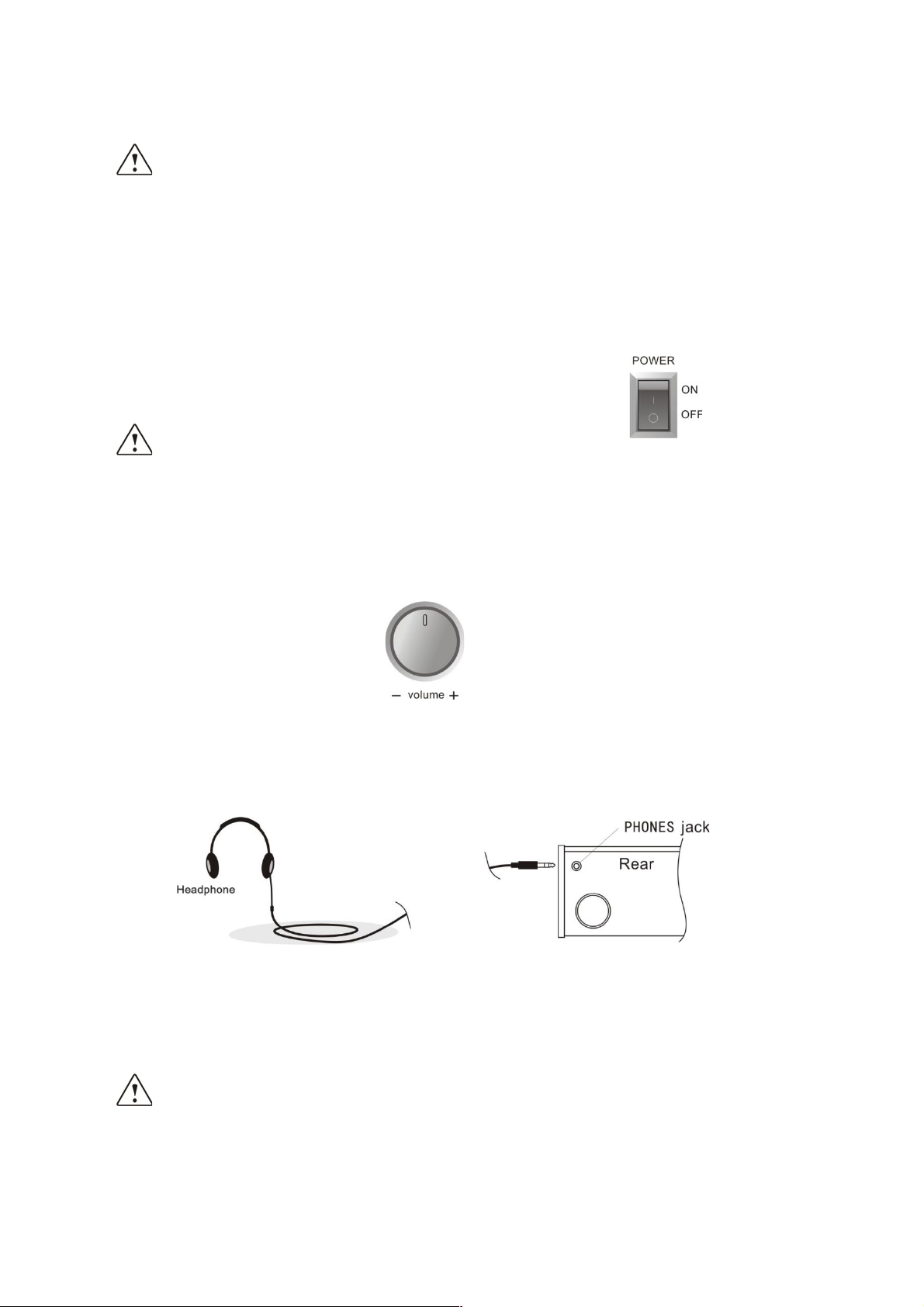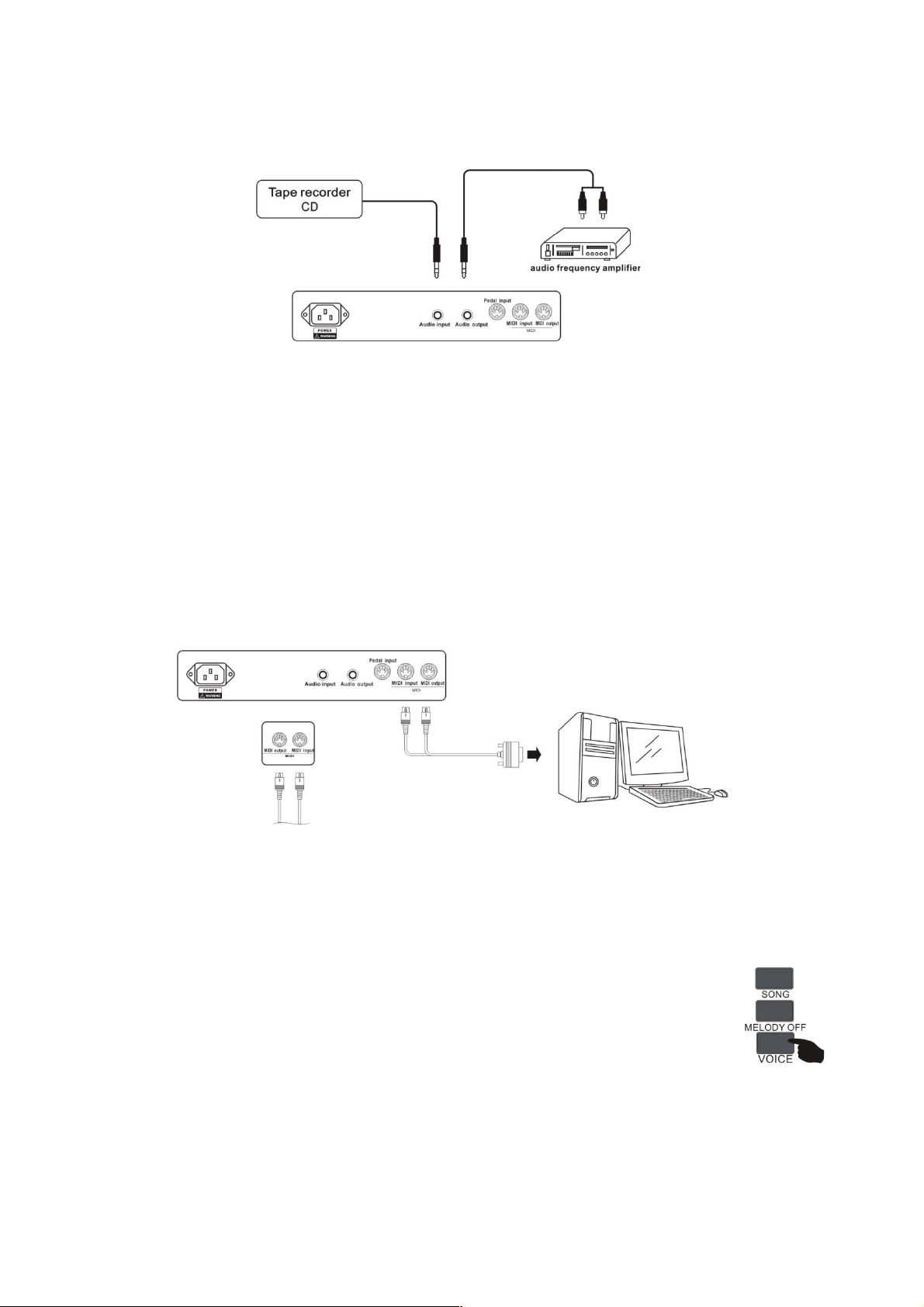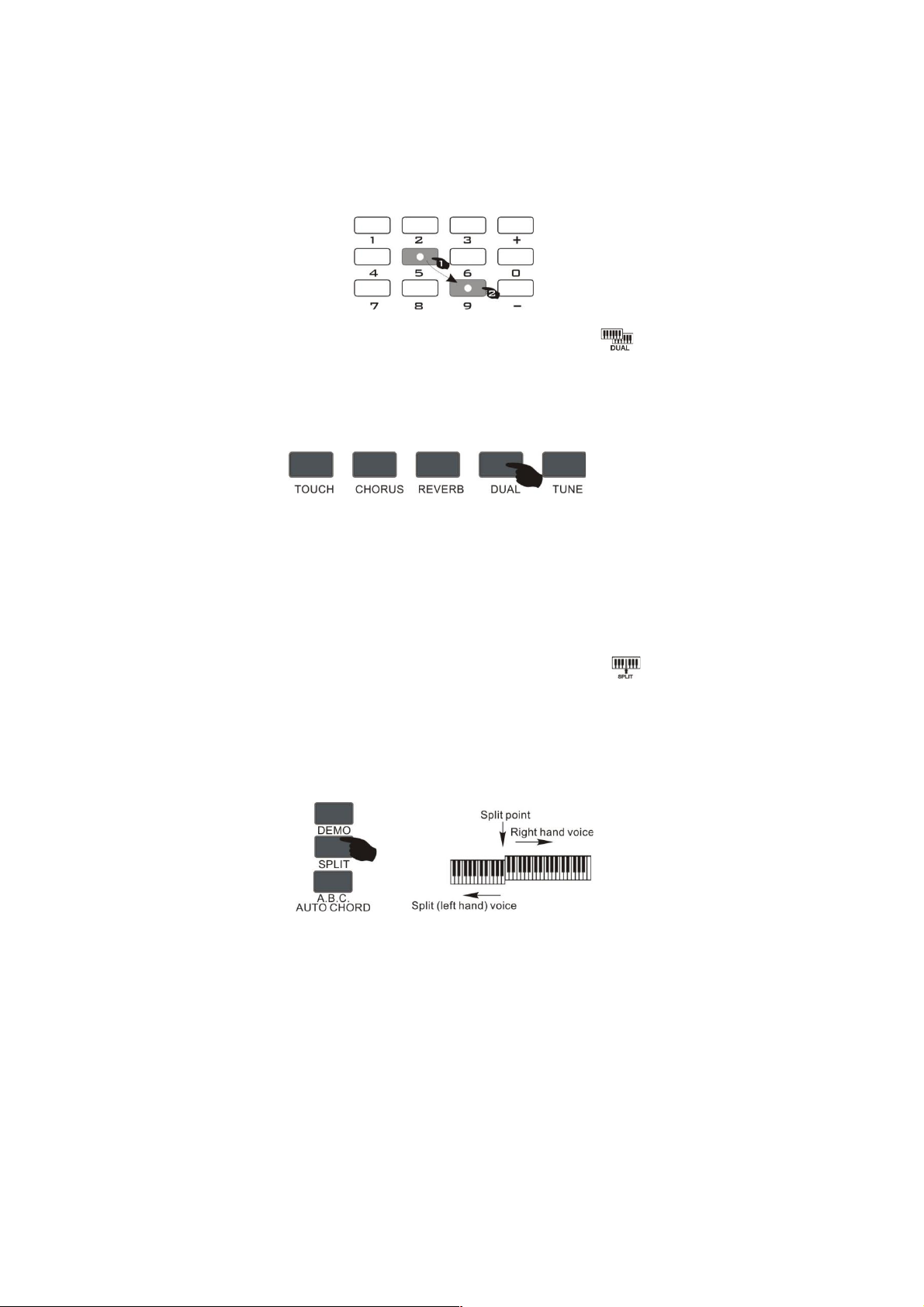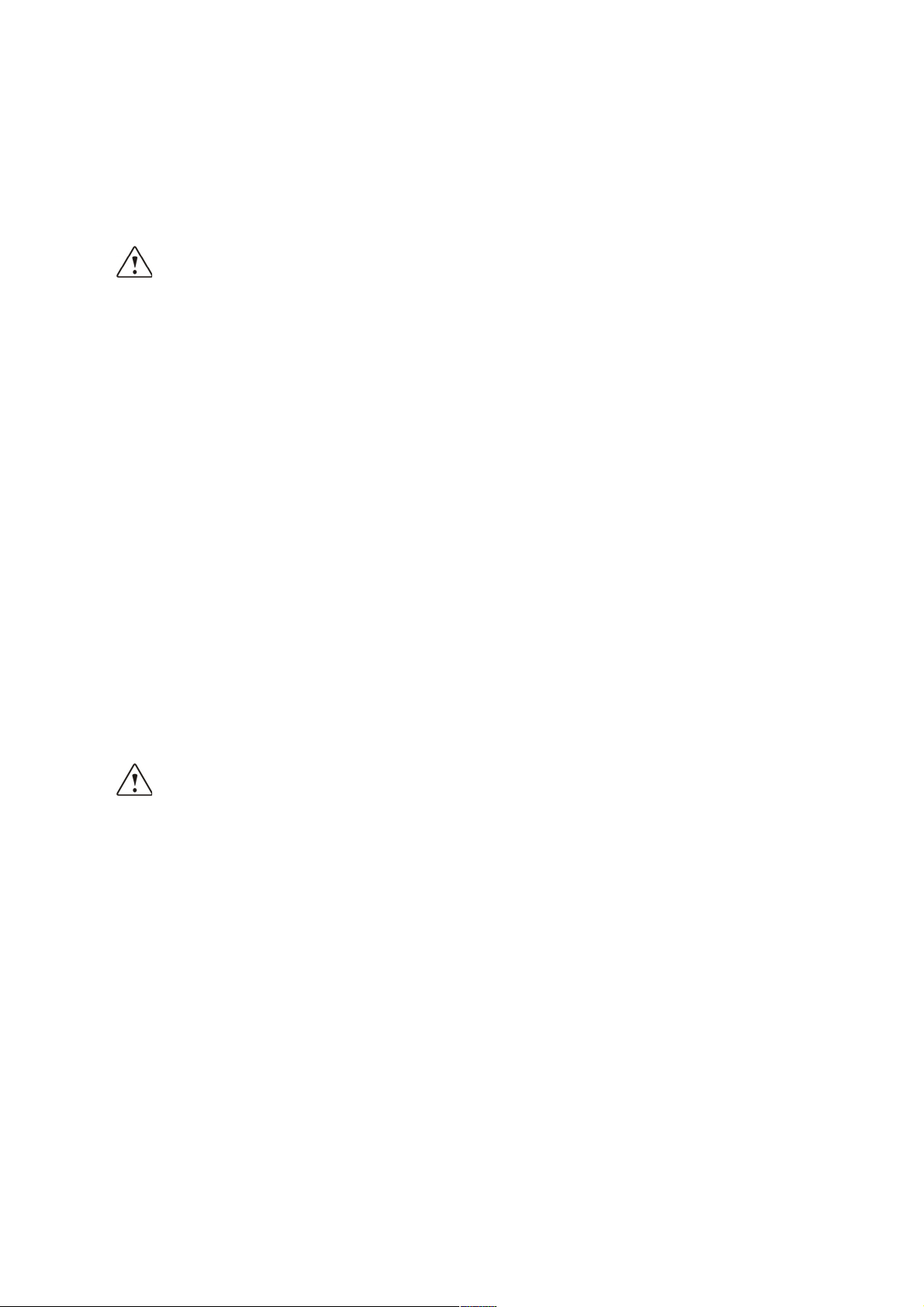
Caution
Be sure to follow the below warnings to avoid hurting yourself or others and to avoid damage to
the equipment.
Warning
• Do not disassemble or modify this instrument. Otherwise, Electric shock, burns, or other
harm may be incurred. For all internal inspections and repair, be sure to take this unit to a
qualified professional.
• If any wear or damage occurs to the power cord or plug, or you experience any power
failures, or you smell an unusual odor, you should immediately turn off the power, remove
the plug, and contact your local technician.
• Before cleaning your electric keyboard, be sure to power off and unplug the power cord.
Do not operate with wet hands and do not wipe and clean the piano with a corrosive
solvent.
• Do not mount the electrical piano on a mobile stand, slanted, or otherwise unstable
surface. Otherwise, the piano may fall causing damage to the piano or harm to the user.
Be sure to secure the electric piano to the stand with the provided screws.
• Keep the electric piano from rain, wet places, or areas of high humidity. Do not place the
following items on the electric piano:
o Containers full of water or other liquids.
o Small Metal Objects that can fall into the piano, such as hairpins, sewing needles,
coins.
o Open flames.
Caution
• Avoid placing the piano in the following places to prevent the surface and internal
components of the piano from damage:
o Places of high humidity and dust
o The kitchen or any other place with fumes.
o In places of direct sunlight or anywhere else that may cause the instrument to
become too hot.
o Near other electronic appliances, such as the TV, radio, speakers, etc. To avoid
electrical noise disturbances.
• Do not place heavy items on the piano and do not press any buttons or keys too hard.
• When not using the piano for long periods, please remove the plug. When removing the
plug, be sure to pull it out by the plug and not the wires.
• Be sure to follow all instructions when installing the rack. Make sure to fasten all screws
and fasteners.
• When moving the electric piano, lift with at least two people. If you try to move the piano
on your own, you may strain yourself or cause damage to the piano.