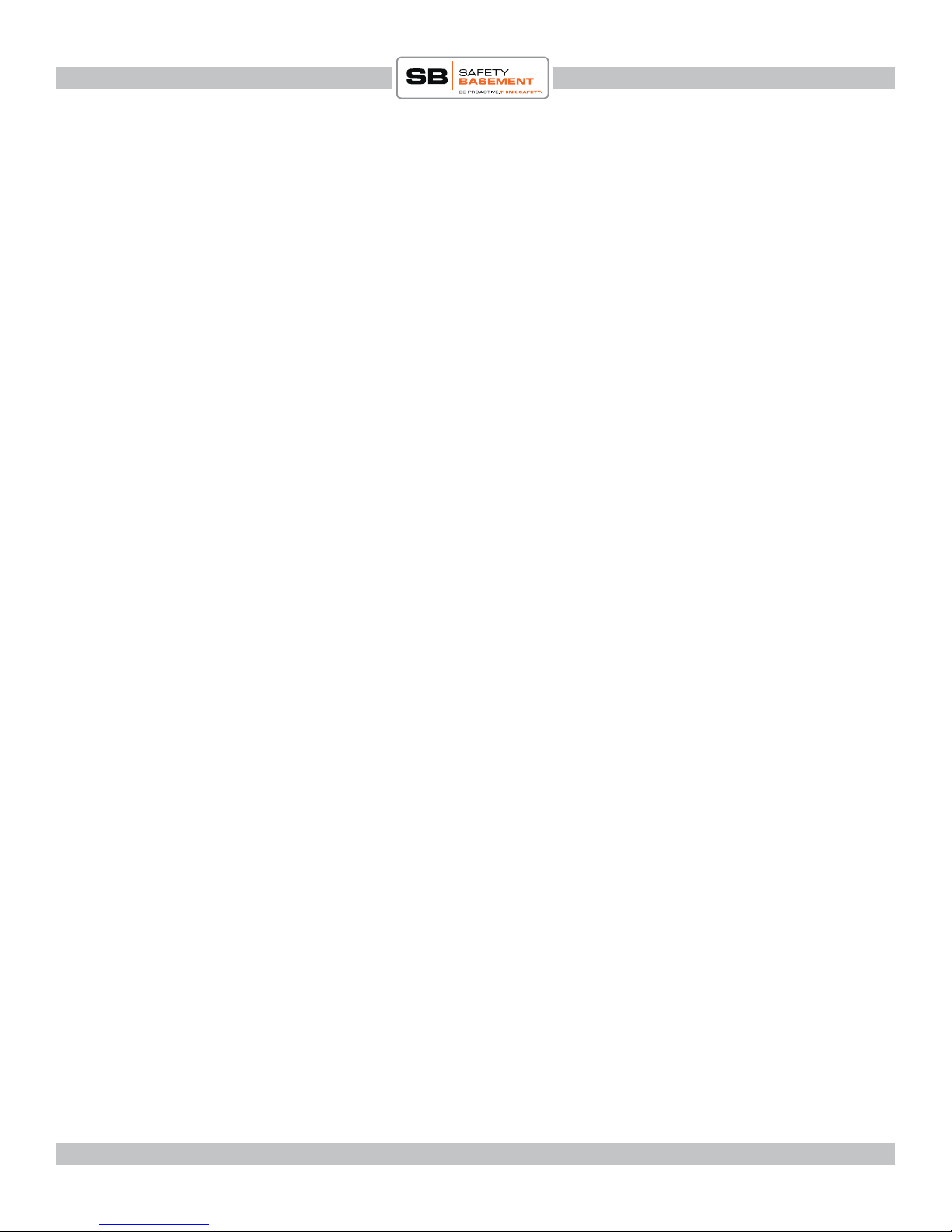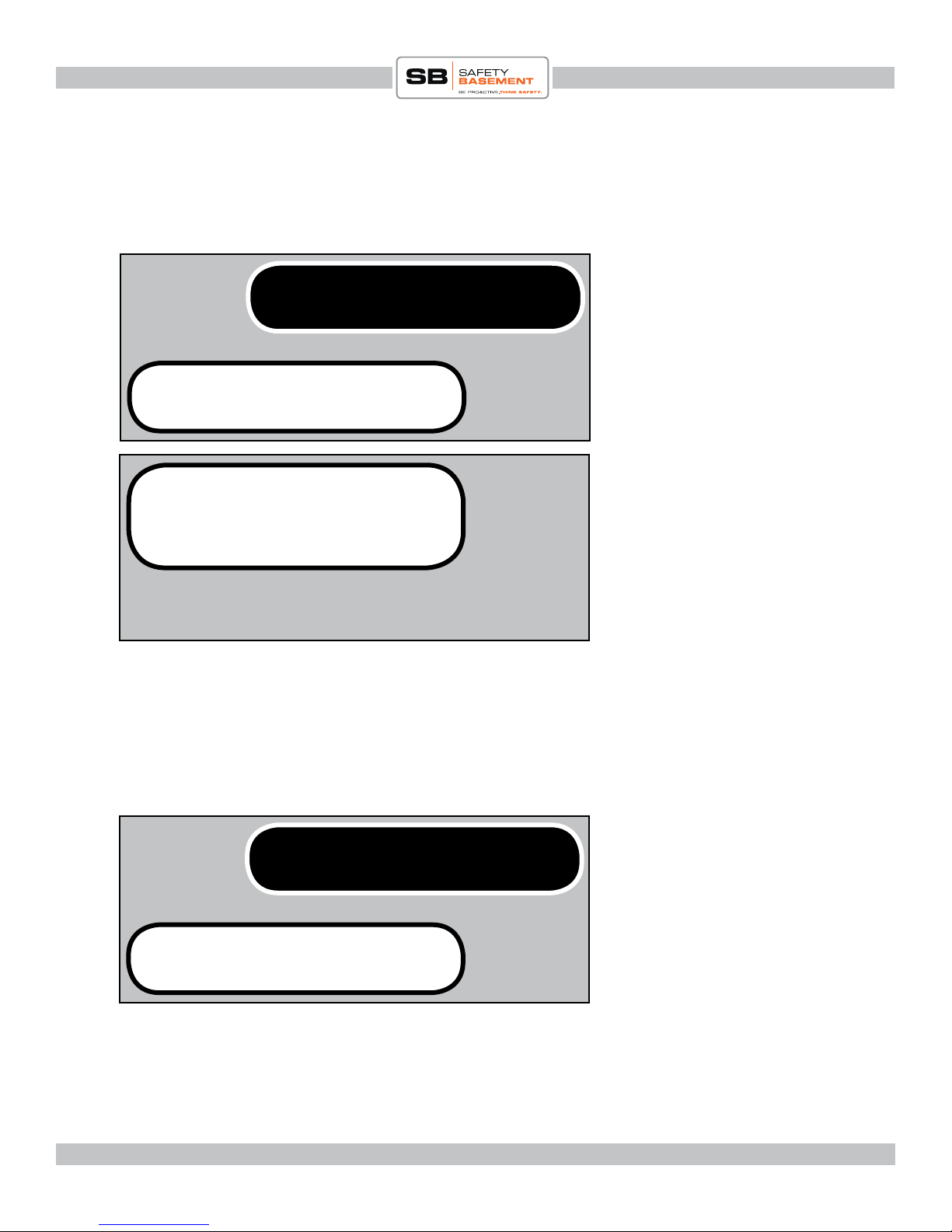Page 9
All-In-One GSM Home Alarm & Video System Product Manual : SB-SP7200-GSM
www.SafetyBasement.com Phone: 877-345-2336 Fax: 888-236-2524
Your SIM Card has a phone number. You will need this phone number to text or call your GSM
Alarm System. Please write this number down. When using the phone number, you will enter
an 11 digit number, such as 12345551234. at’s 1, followed by your Area Code, then phone
number with NO spaces.
CHECK THE TIME
DEFAULT PASSWORD IS
258000
We will be using standard text messages to communicate with the GSM Alarm system. Use your
standard text app as you would when texting anyone. TIP! Once you know how to work your
GSM Alarm System, use your text app and keyboard shortcuts to making talking to your system
as easy as possible. Refer to your phone and text app instructions for shortcuts.
A list of codes is at the end of this manual.
ALARM NUMBER IS
MY PASSWORD IS
258000#200# Send this text to the phone
number of your SIM card.
>>System time: 16:47 Your alarm should reply within
a few seconds with the system
time. e time is always on a
24 hour clock / military time.
If the system is not responding,
check the format of your text.
Make sure you are sending to
the complete phone number,
11 digits, no spaces.
Your text should also have NO
spaces.