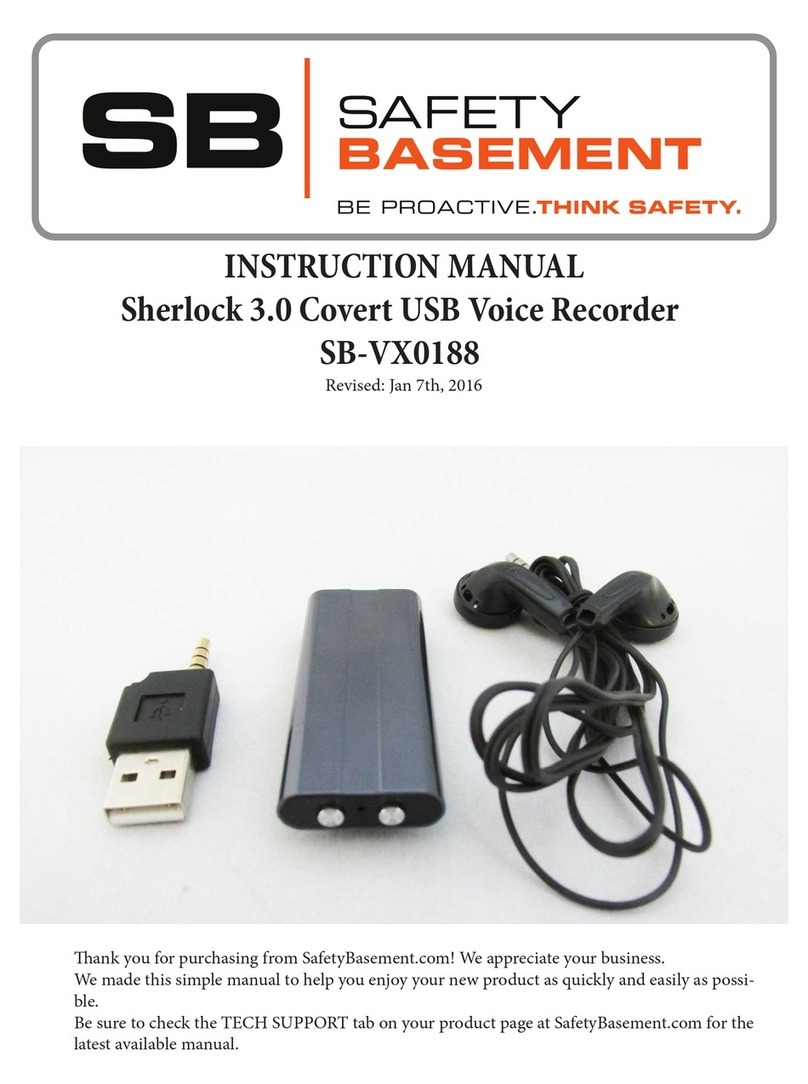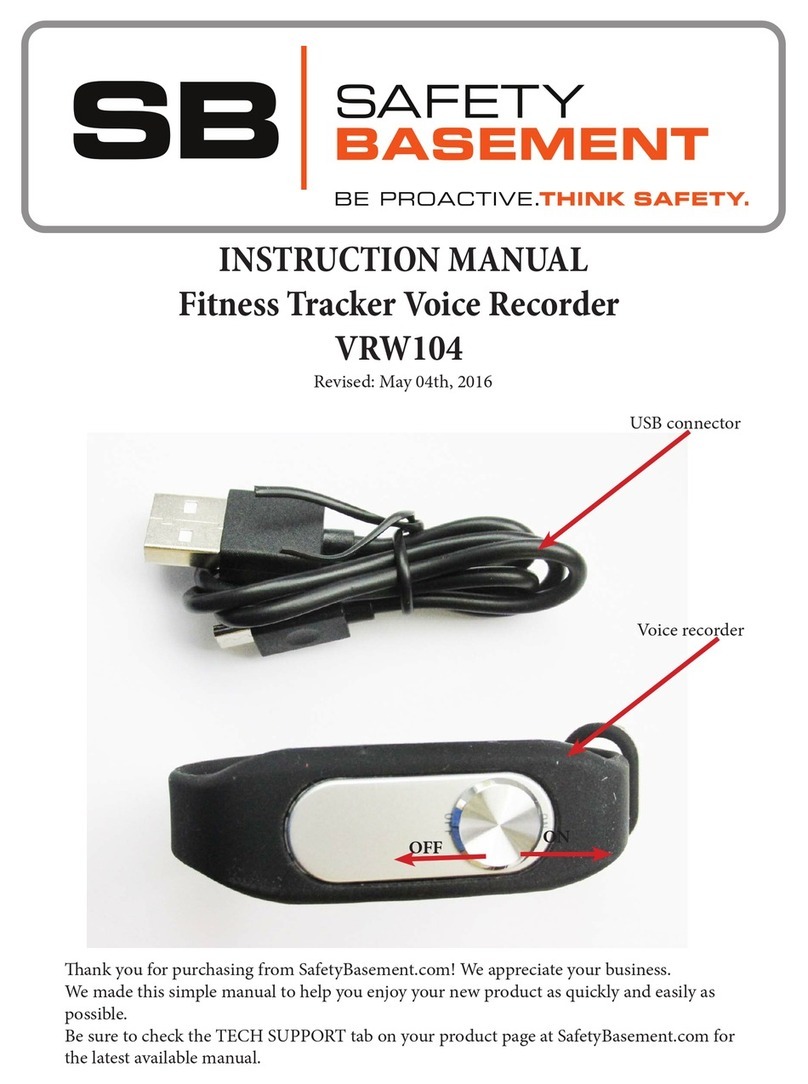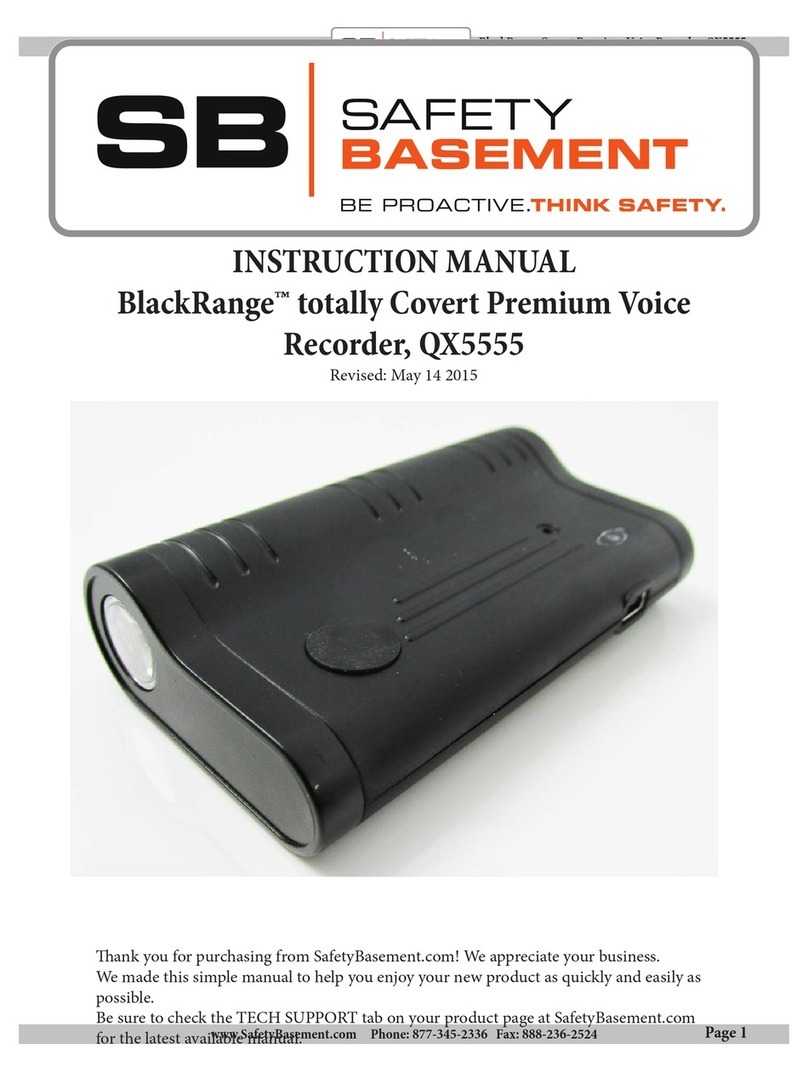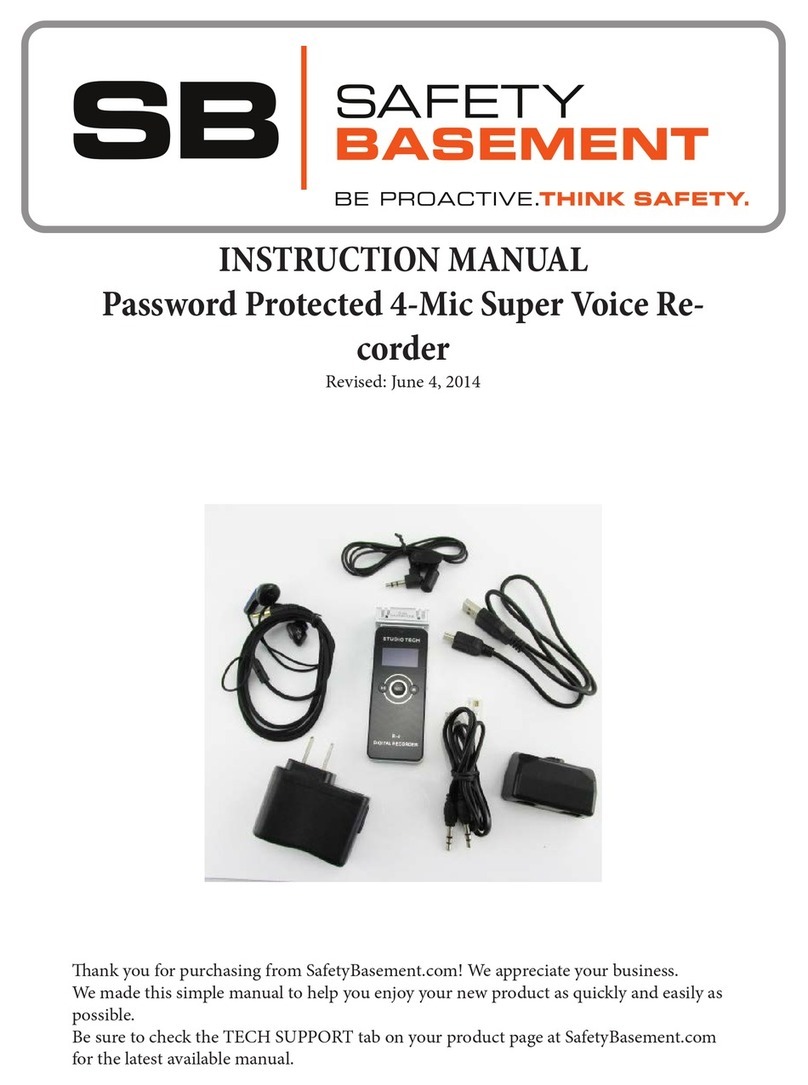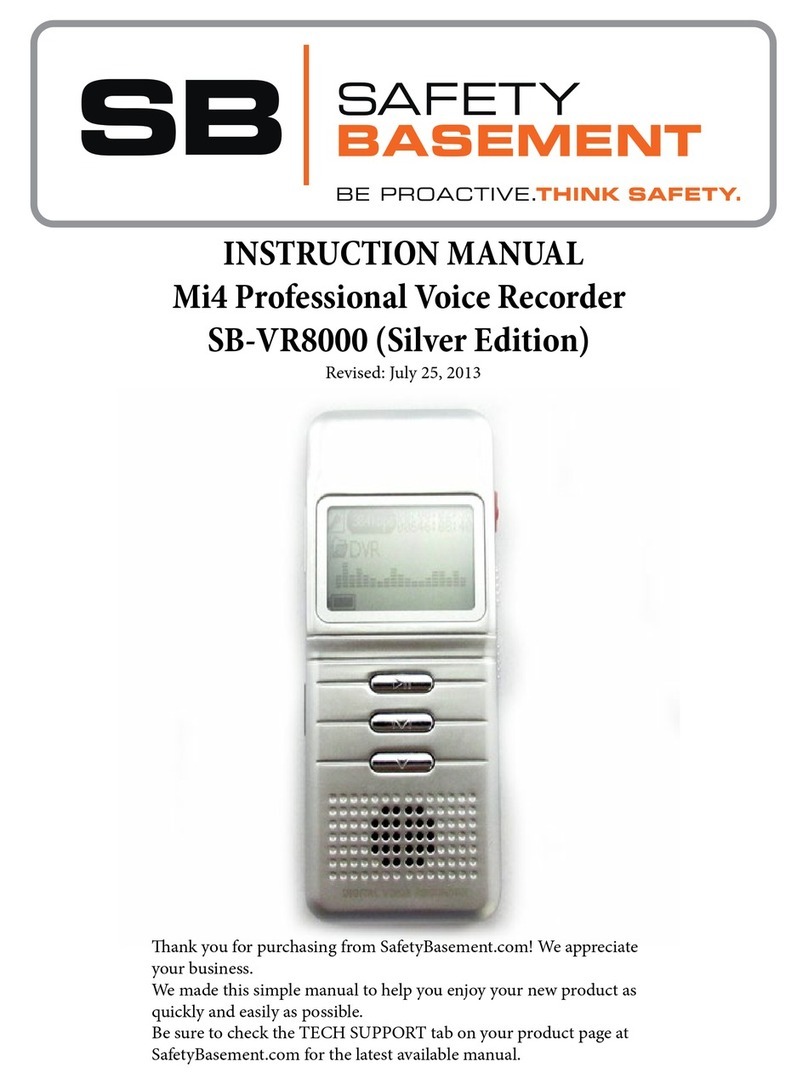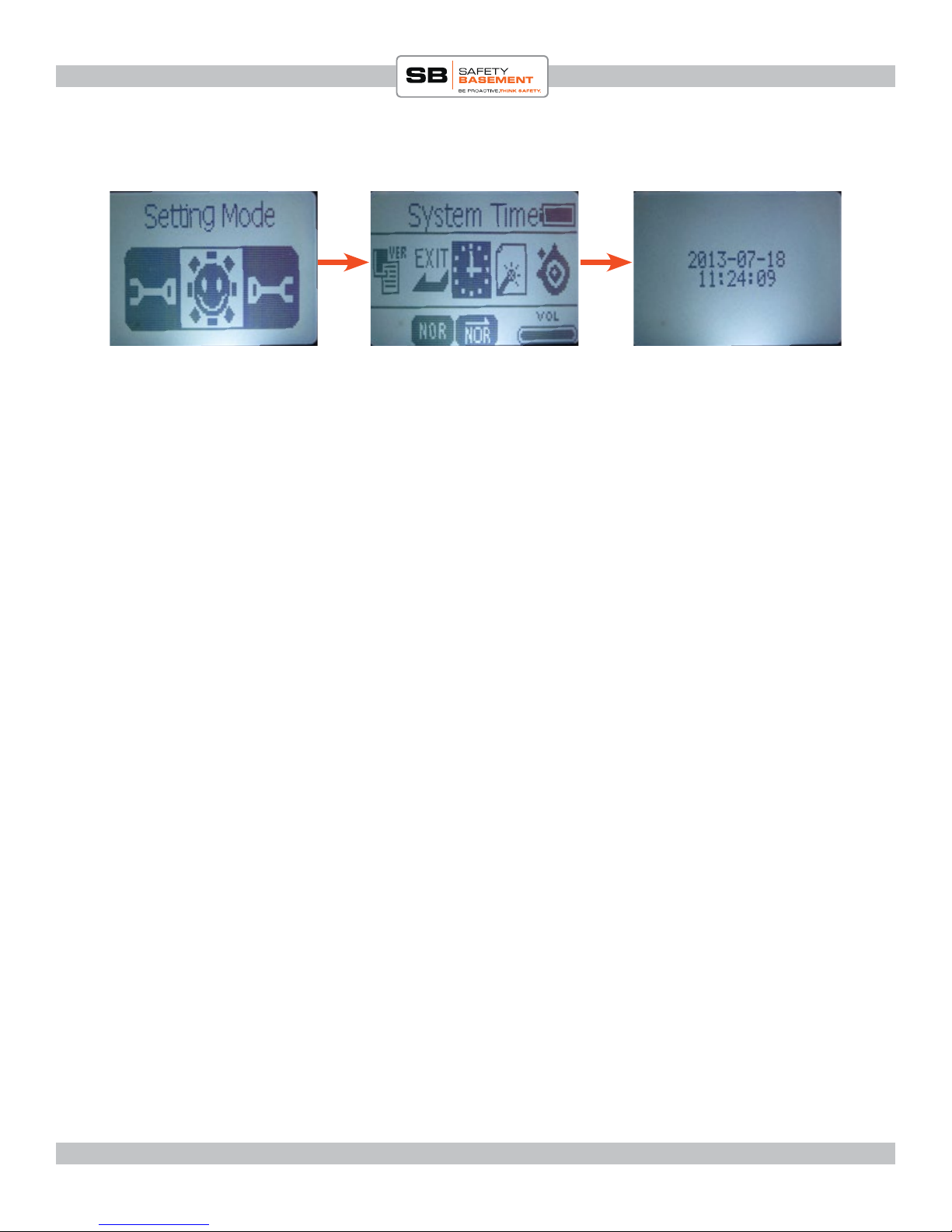Page 10
PRODUCT MANUAL Digital Video Watch Recorder : SB-WR069B
www.SafetyBasement.com Phone: 877-345-2336 Fax: 888-236-2524
SETTING THE TIME & DATE
Before you start recording, you’ll want to make sure the time and date are set
properly on your Mi4.
1. Be sure the Record Switch is set to SAVE.
2. Set the Power Switch to ON. e system will initialize.
3. You should see MUSIC MODE appear. If not, hold the M button until one
of the MODES appears, MUSIC, SETTING or VOICE.
4. Use the Arrow Keys to move to SETTING MODE.
5. Press M. Here are the main settings of the Mi4 that can be adjusted.
6. Use the UP / DOWN arrow buttons to highlight SYSTEM TIME.
7. Press M.
8. You now see the date and time. Press the V button, and the Year will start to
blink.
9. Use the UP/DOWN buttons to set the correct year.
10. Press V to move to the Month. Use UP/DOWN to set the month.
11. Continue using V and UP/DOWN to set the rest of the date and time.
12. When the correct date and time has been set, press the M button to save.
13. Your recorder is now set to the correct date and time.