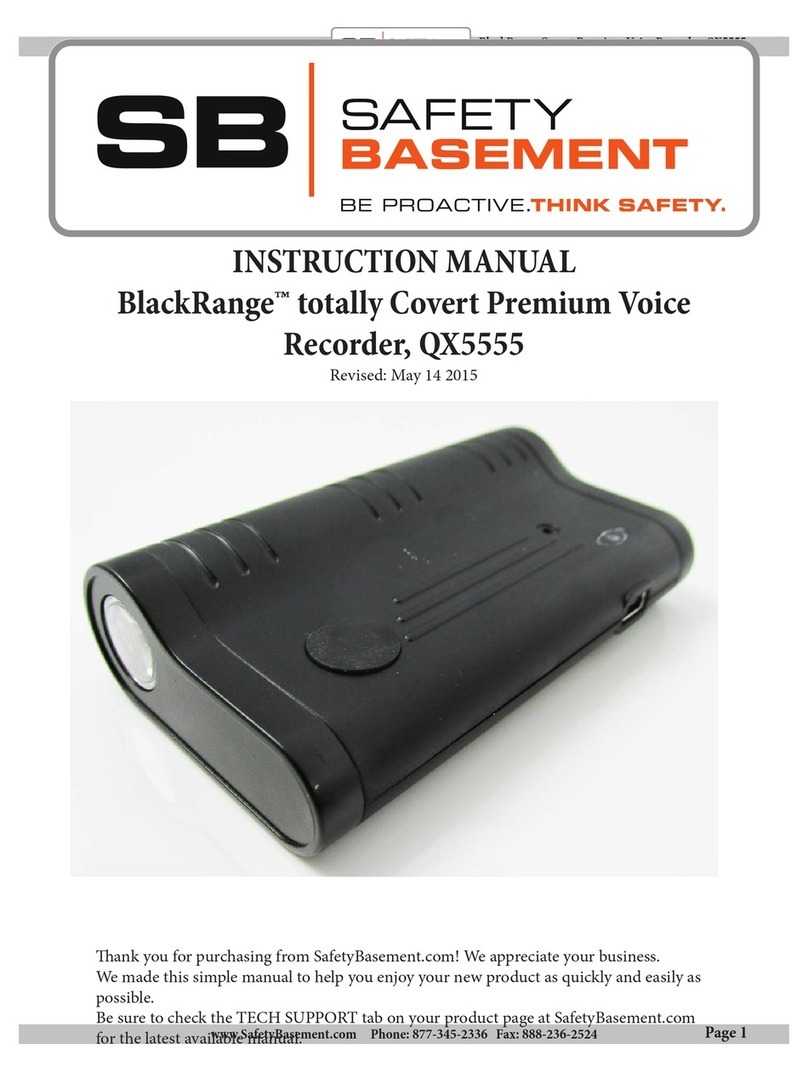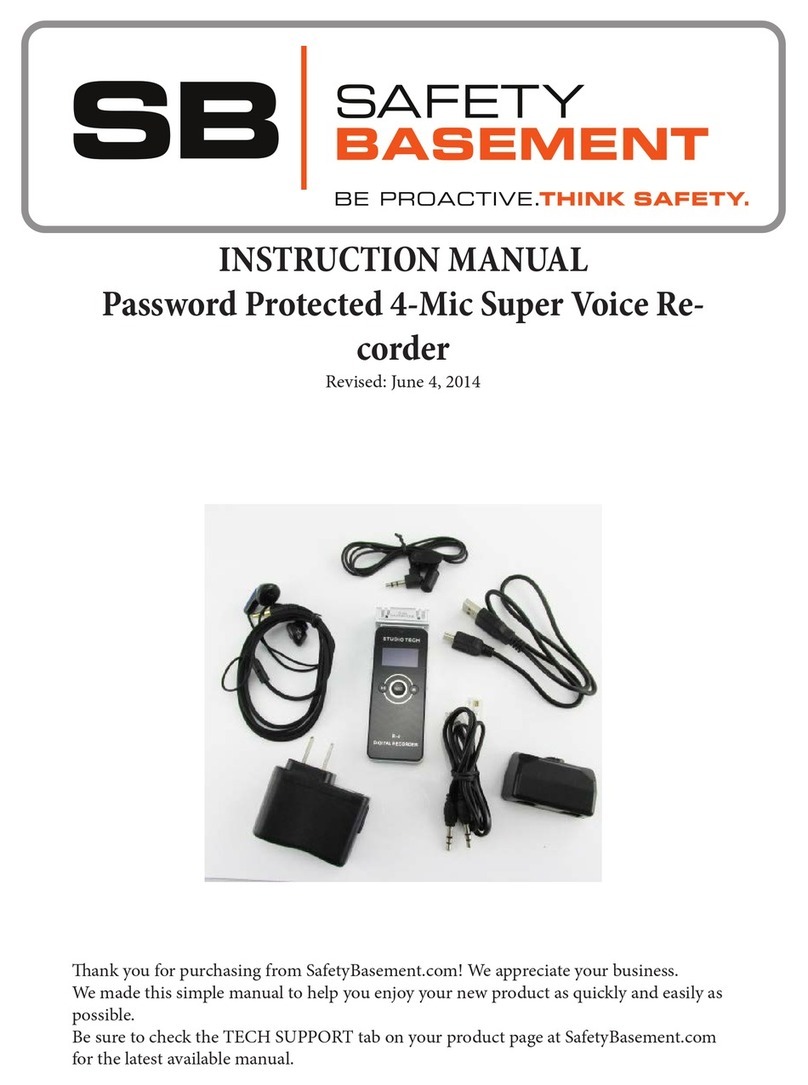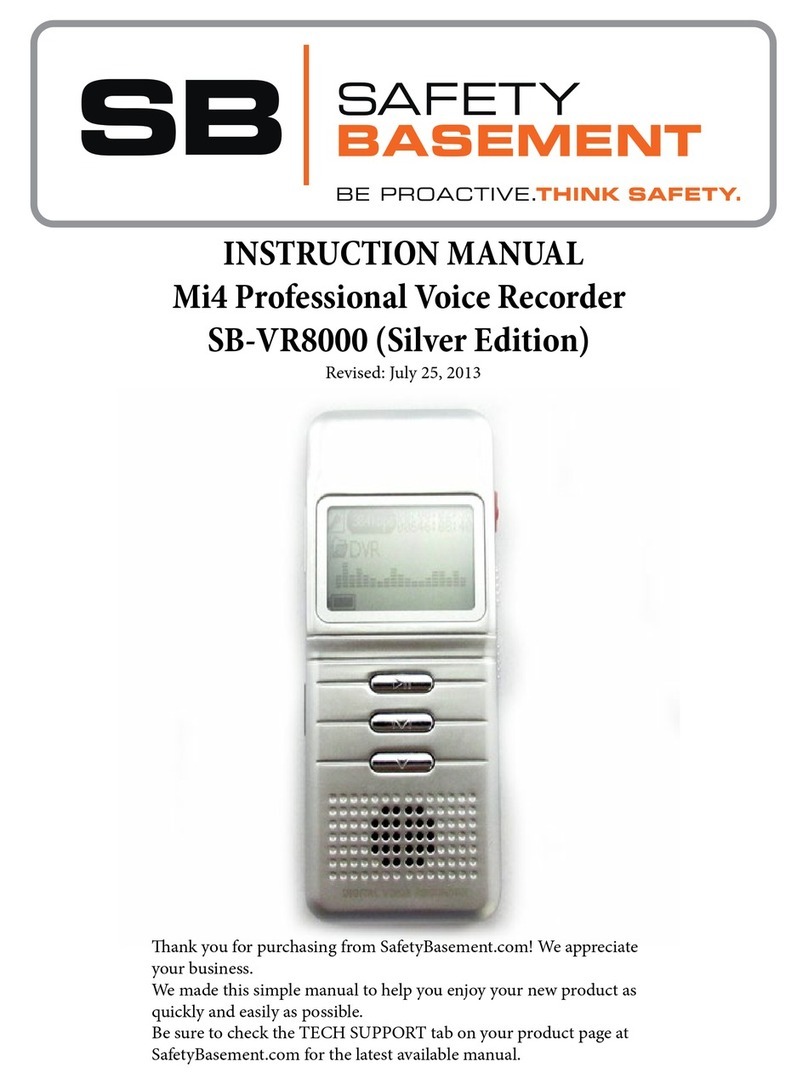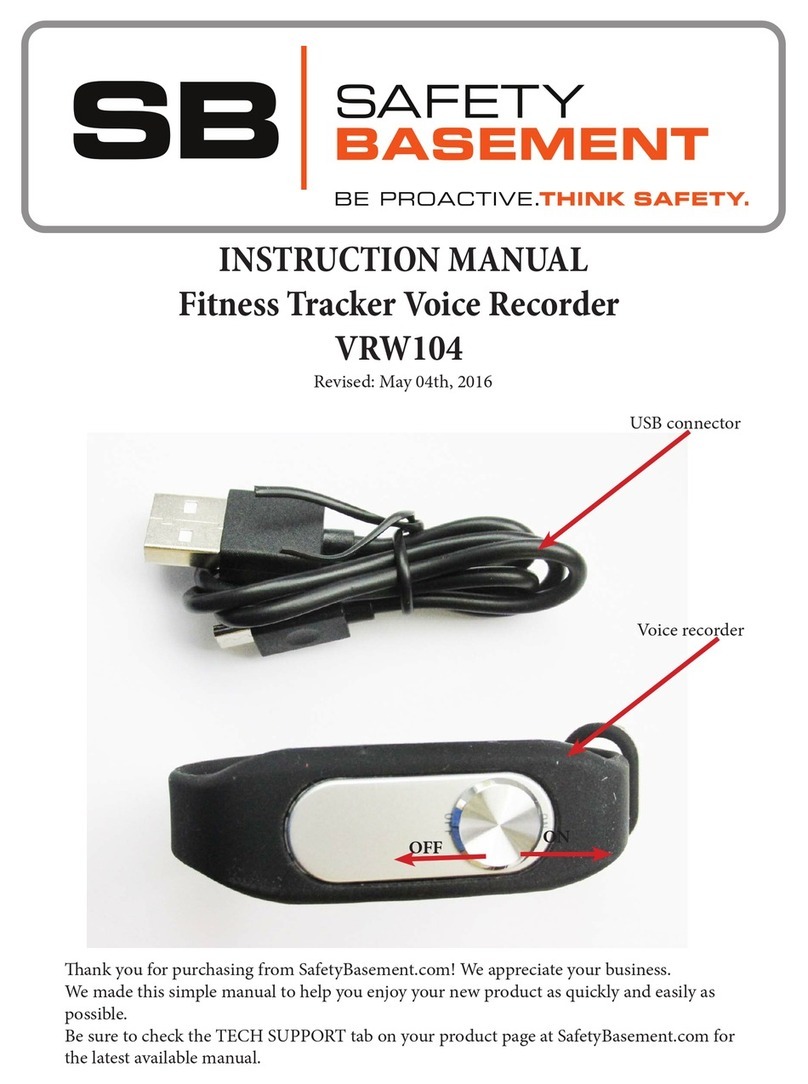Page 8
PRODUCT MANUAL Jooney Bug Eye : SB-BUG100
www.SafetyBasement.com Phone: 877-345-2336 Fax: 888-236-2524
PRODUCT MANUAL SHERLOCK RECORDER: VX0166
Page 8
www.SafetyBasement.com Phone: 877-345-2336 Fax: 888-236-2524
VOICE RECORDING
VOICE ACTIVATED MODE
Hold this button down, and
while it is still down turn this
button to ON position.
aer turning button to On
position, the indicator light
will turn on steady for a few
seconds. Continue holding ‘-’
button until steady red light
turns o. release both.
Red light will then blink 3
times and turn o. You are
now in Voice Activated mode.
e Sherlock 3.0 voice recorder can be set to record in continuous or voice-activated mode.
RECORD in CONTINUOUS MODE: is unit is defaulted to continuous recording. If you prefer
it in this mode, then simply turn switch to ON and you are all set. Place it where you need to
record.
RECORD in VOICE ACTIVATED MODE: To record in voice mode, hold the (volume down)-
button then turn unit ON. Continue holding the volume down button until the red indicator light
turns on, blinks three times and turns o. Release. Your unit is now engaged to work in voice
activated mode. Place unit where you need. (Please test feature to ensure it is engaged before
deploying)
RECORD while PLUGGED IN: Move Power Switch to “ON” position THEN connect USB
cable to charge the device, press and hold “ + ” “ – ” together until the Indicator Light goes o, the
device will start the recording when charging.
MONITOR RECORDING: Move Power Switch to “ON” position (make sure the headphone is
not plugged in), press and hold “ + ” “ – ” together until the Indicator Light goes o, then plug in
headphone, you can listen to the current recording