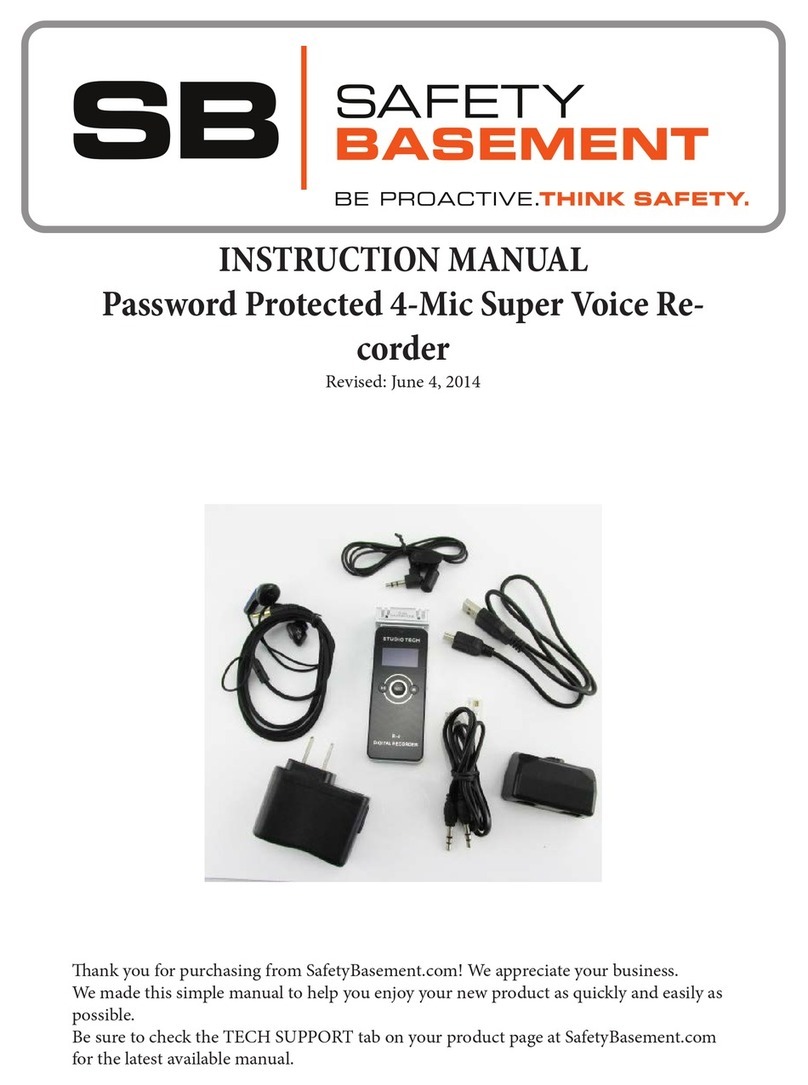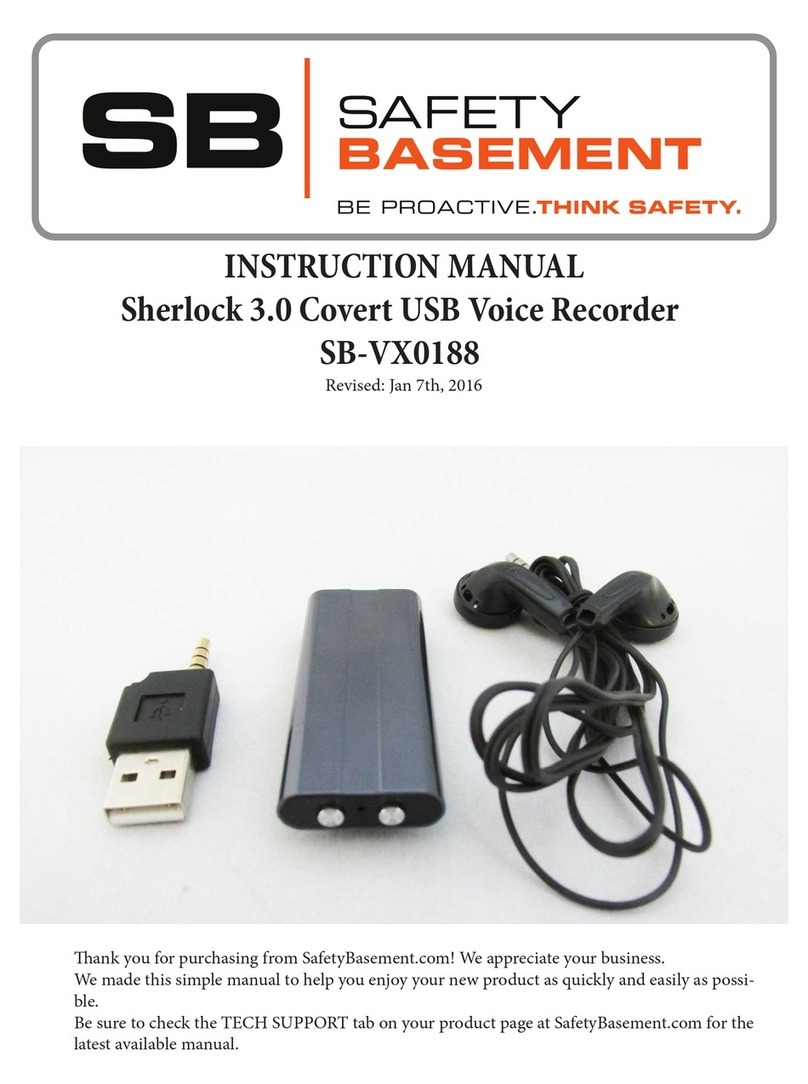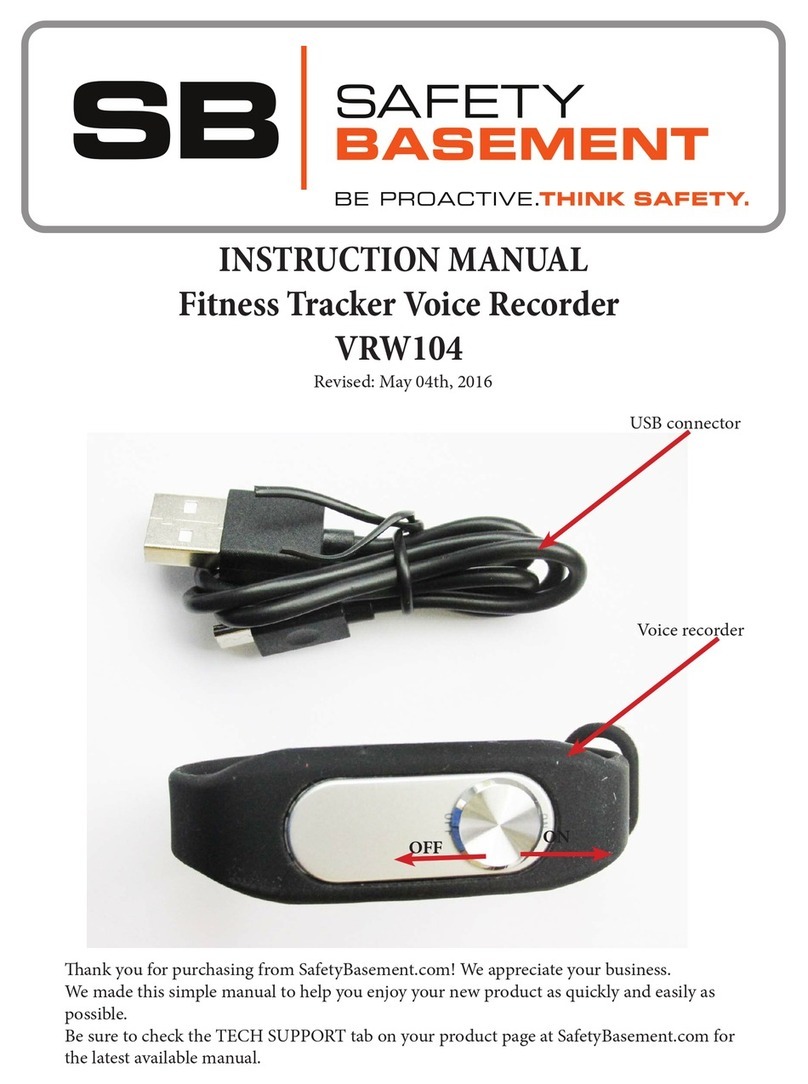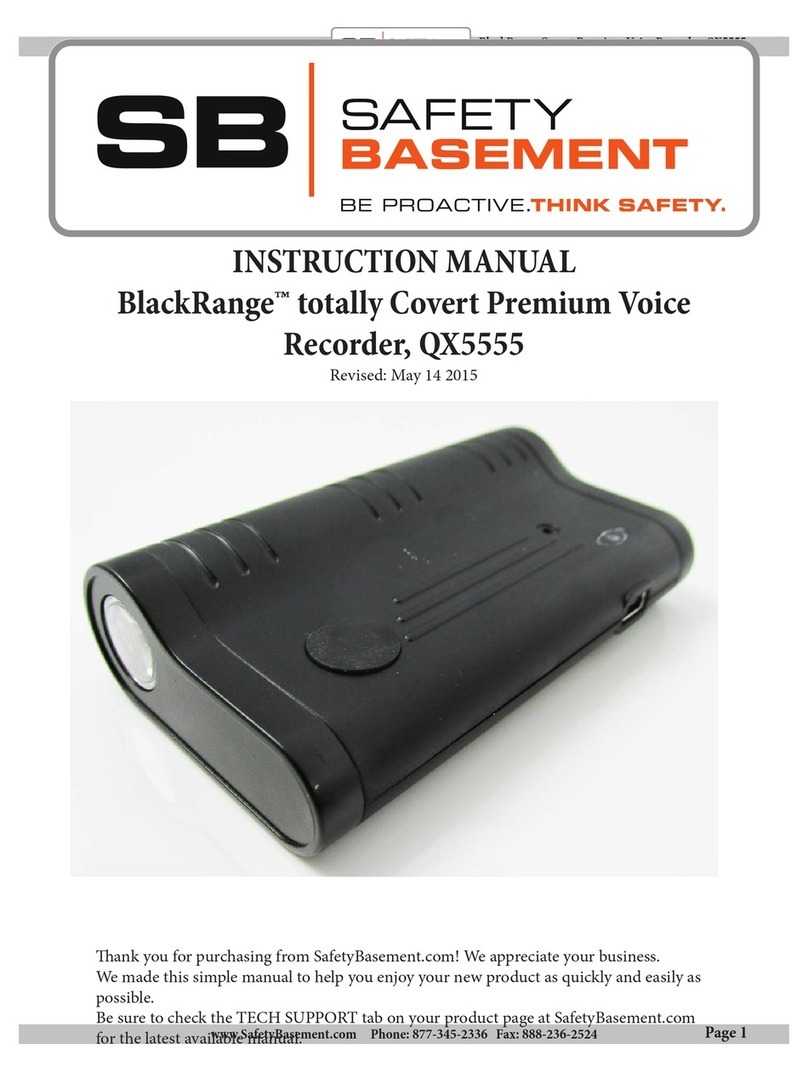PRODUCT MANUAL “Mi4” Voice Recorder : SB-VR8000
Page 7
www.SafetyBasement.com Phone: 877-345-2336 Fax: 888-236-2524
Before you start recording, you’ll want to make sure the time and date
are set properly on your Mi4.
1. Set the Record Switch to SAVE.
2. Set the Power Switch to ON. is will let the system Power On.
3. Press the PLAY button and the recorder will initialize.
4. You should see MUSIC MODE appear on your screen. If not, hold
the M button until the MODES menu appears.
5. Use the Up and Down buttons on the le side to cycle through the
menu until you see SETTING MODE.
6. At SETTING MODE, press M. You will now see the dierent
settings that can be adjusted.
7. With the Up and Down buttons, cycle until you see the SYSTEM
TIME option.
8. Press the M button to show the system time.
9. Press the V button, and the Year will start to blink.
10. Use the UP DOWN arrows to set the year.
11. Press V to move to the Month and use the UP DOWN arrows
to adjust. Press V to move to the day, and so on, until you have
changed the Date and Time.
12. To nish, press the M button.
13. Your recorder is now set to the correct Date and Time.
STEP 5
STEP 7
STEP 7
SETTING TIME & DATE
NOTE: You must press M to save your new Time Settings, or the
recorder will use the previous system time.
e menu will go back to a previous screen if you do not press a
button within a few seconds.
When you press a button, if the device light comes on but nothing else
happens, press that same button again. Your rst press just turned on
the light.