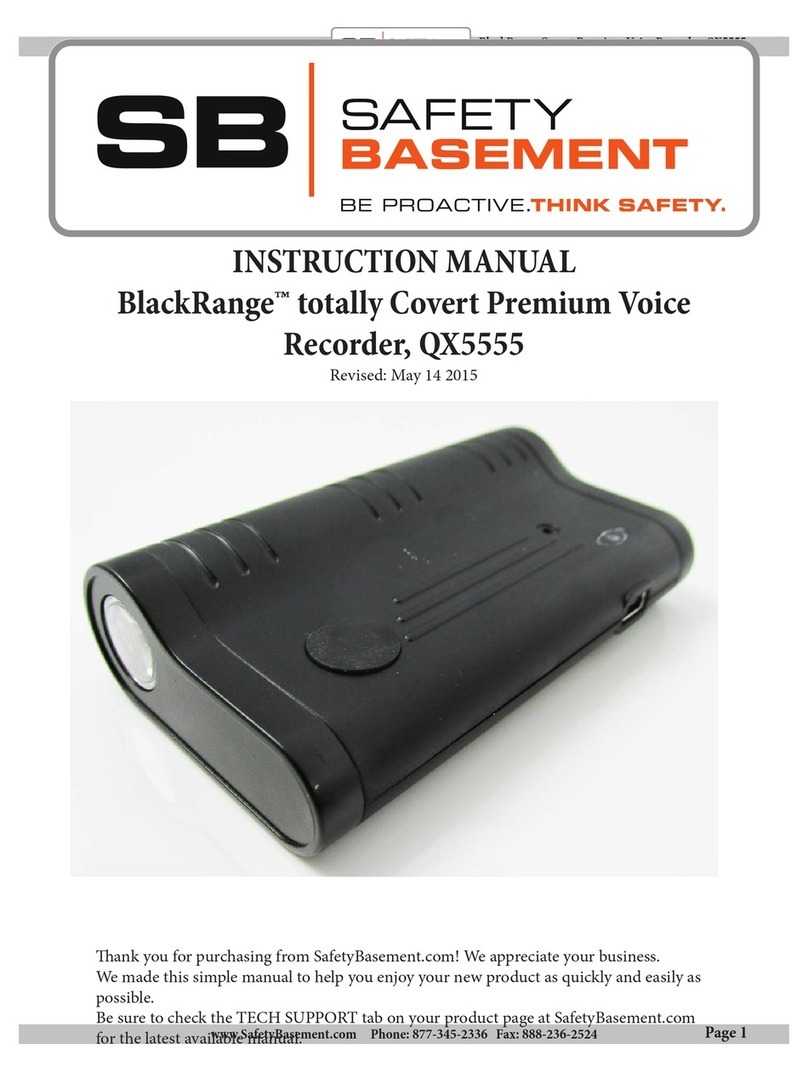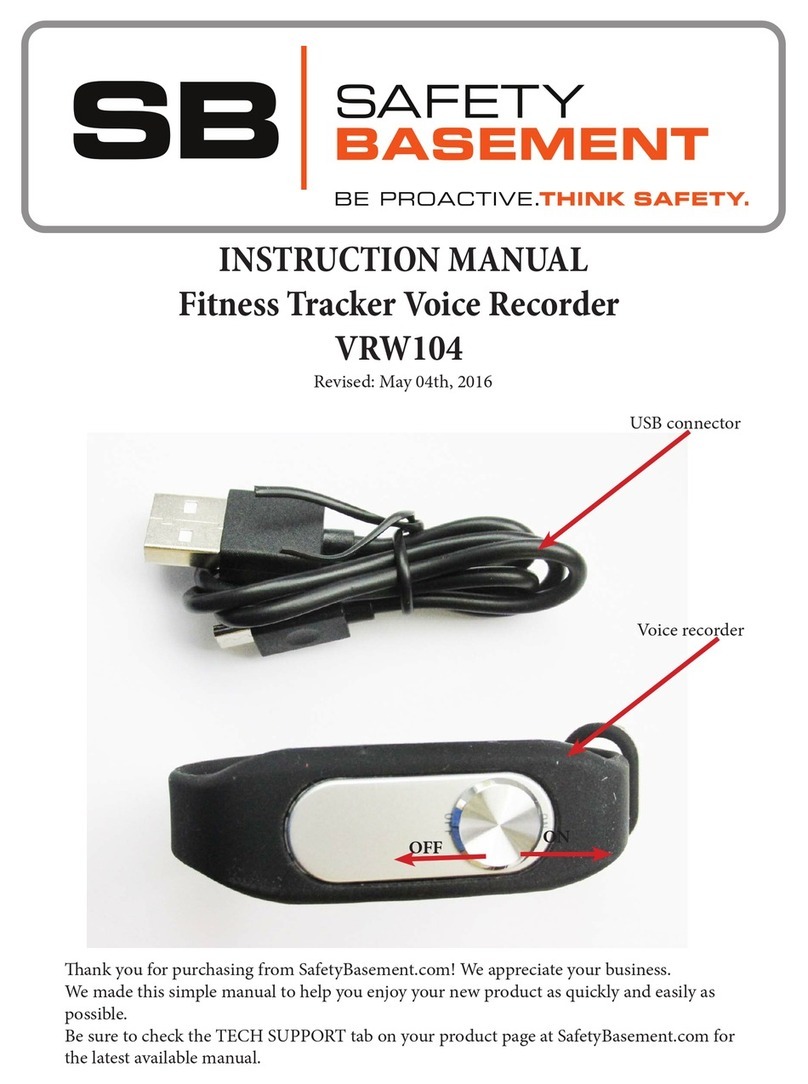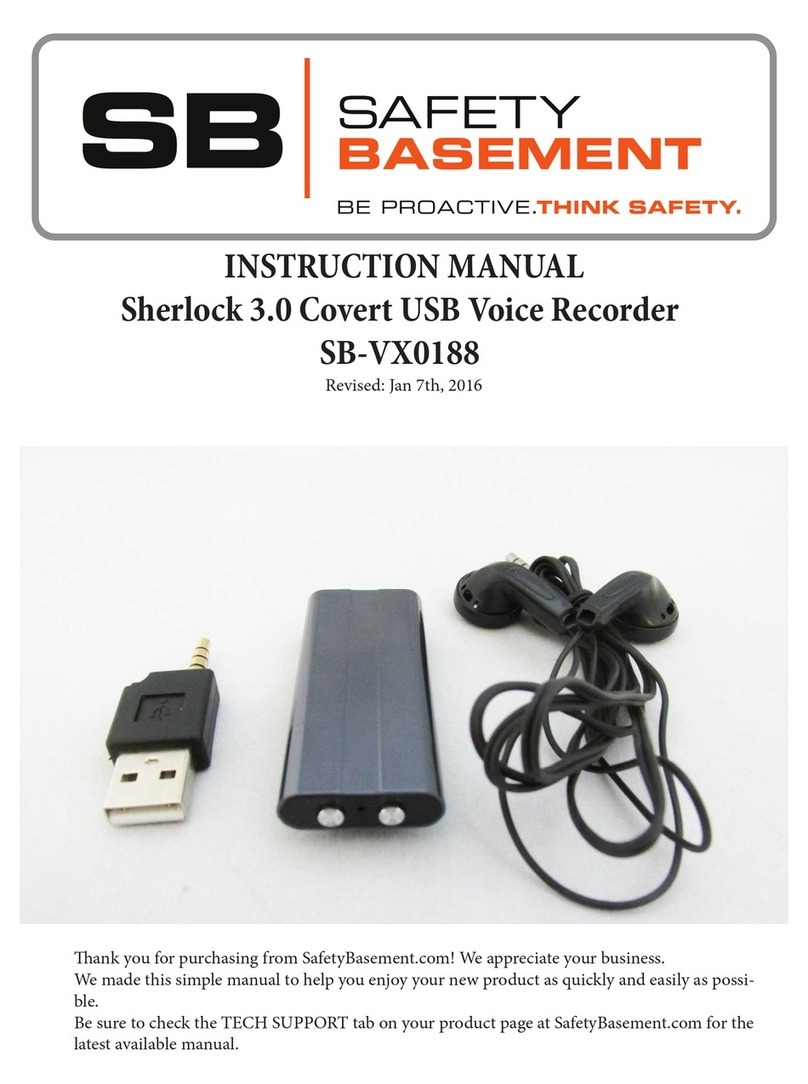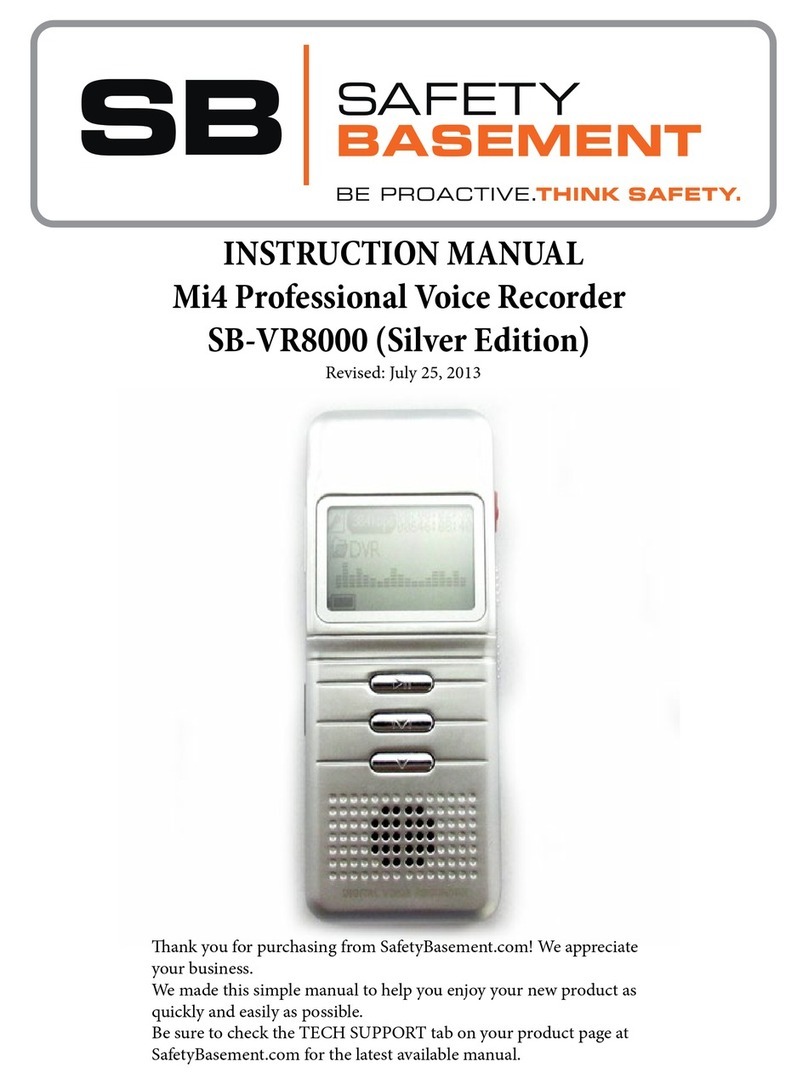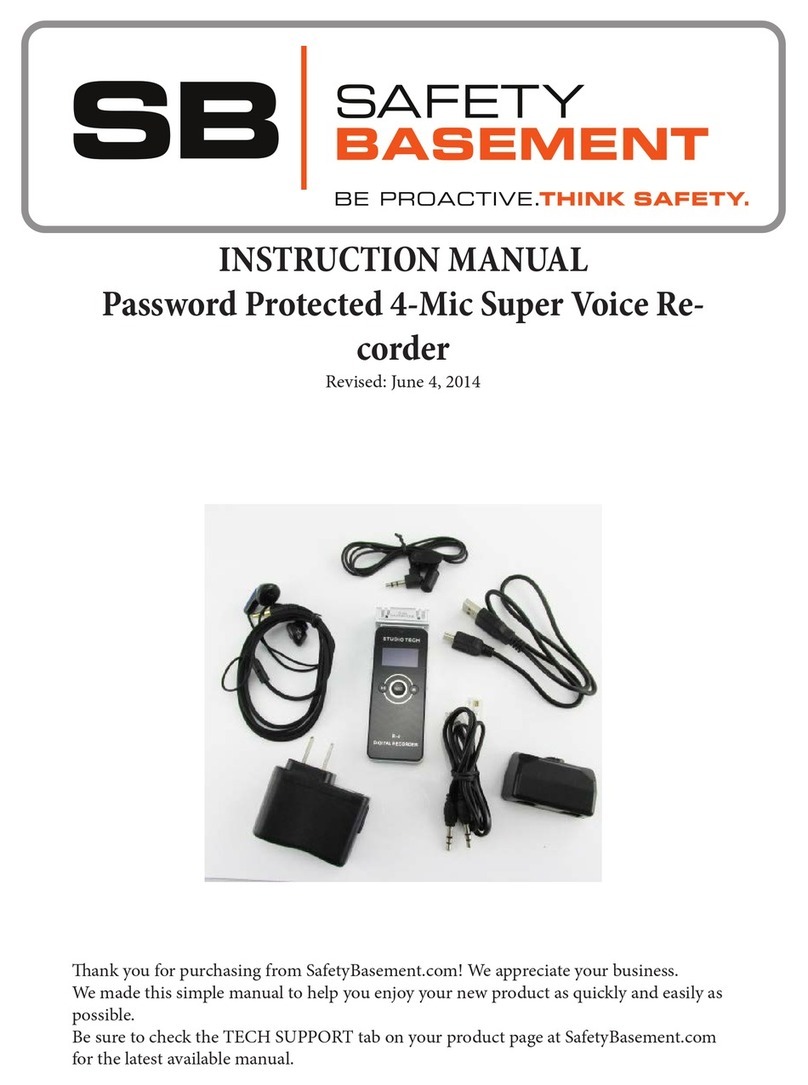Page 8
PRODUCT MANUAL Digital Video Watch Recorder : SB-WR069B
www.SafetyBasement.com Phone: 877-345-2336 Fax: 888-236-2524
AUDIO RECORD SETTINGS
1.e default audio record settings on this unit are as follows.
1. 32 kbps
2. continuous recording
If you are satised you can proceed to begin recording, otherwise
you can change your settings as follows:
AUDIO QUALITY SETTINGS:
1. Turn unit to ON position
2. Make sure DVR is highlighted on the screen. is is for voice
recording settings mode. If not press and hold the V button and
you will notice the highlight will move from MUSIC to DVR.
Release.
RECORD QUALITY:
is unit has 4 recording quality settings. e higher the number
the better the quality.
NOTE: e higher the quality setting the quicker memory is
consumed. See guide below to decide what quality setting to use
depending how how many hours of recording you will need:
- 32 kbps - 71 hours per GB
- 64 kbps - 32 hrs per GB
- 128 kbps - 17 hours per GB
- 192 kbps - 11hrs per GB
- 364 kbps - 6hrs per GB
erefore multiply any of the hours by 8 (which is the memory
size of this recorder) to get total recording hours on memory
based on quality settings:
3. To set recording quality, press M button (once if orange screen
light is on, or
TWICE if the orange screen light is o. Once to wake
unit up, and again to make selection)
4. you will see 3 les: DELETE FILE, DELETE ALL,
RECORD TYPE, AVR LEVEL, EXIT
5. USe the FF or RW button on le to move selection to
RECORD TYPE
6. Press M to select that option.
7. Again use FF or RW to select the
recording quality, then press M to conrm
REC/SAVE
ON/OFF
DVR
VOLUME button