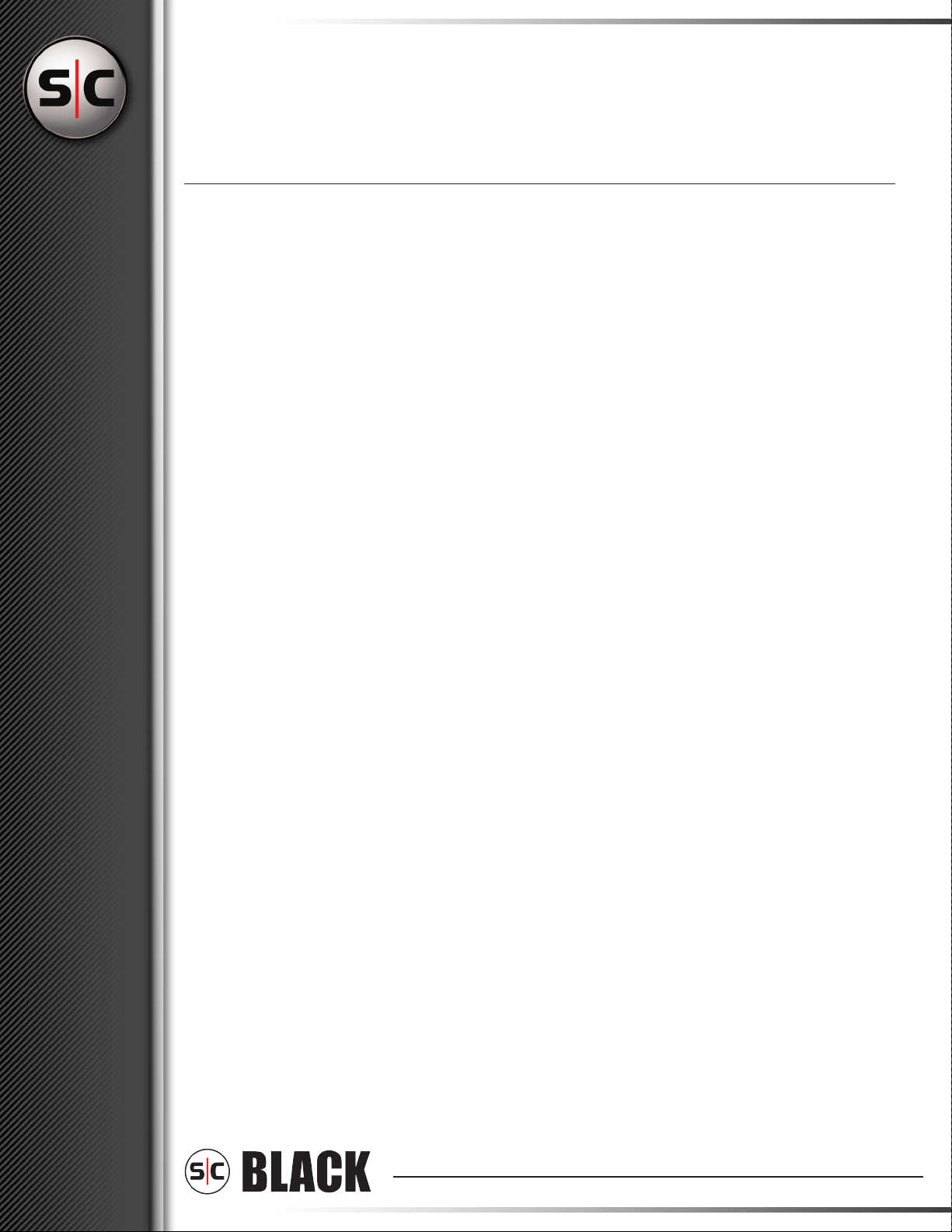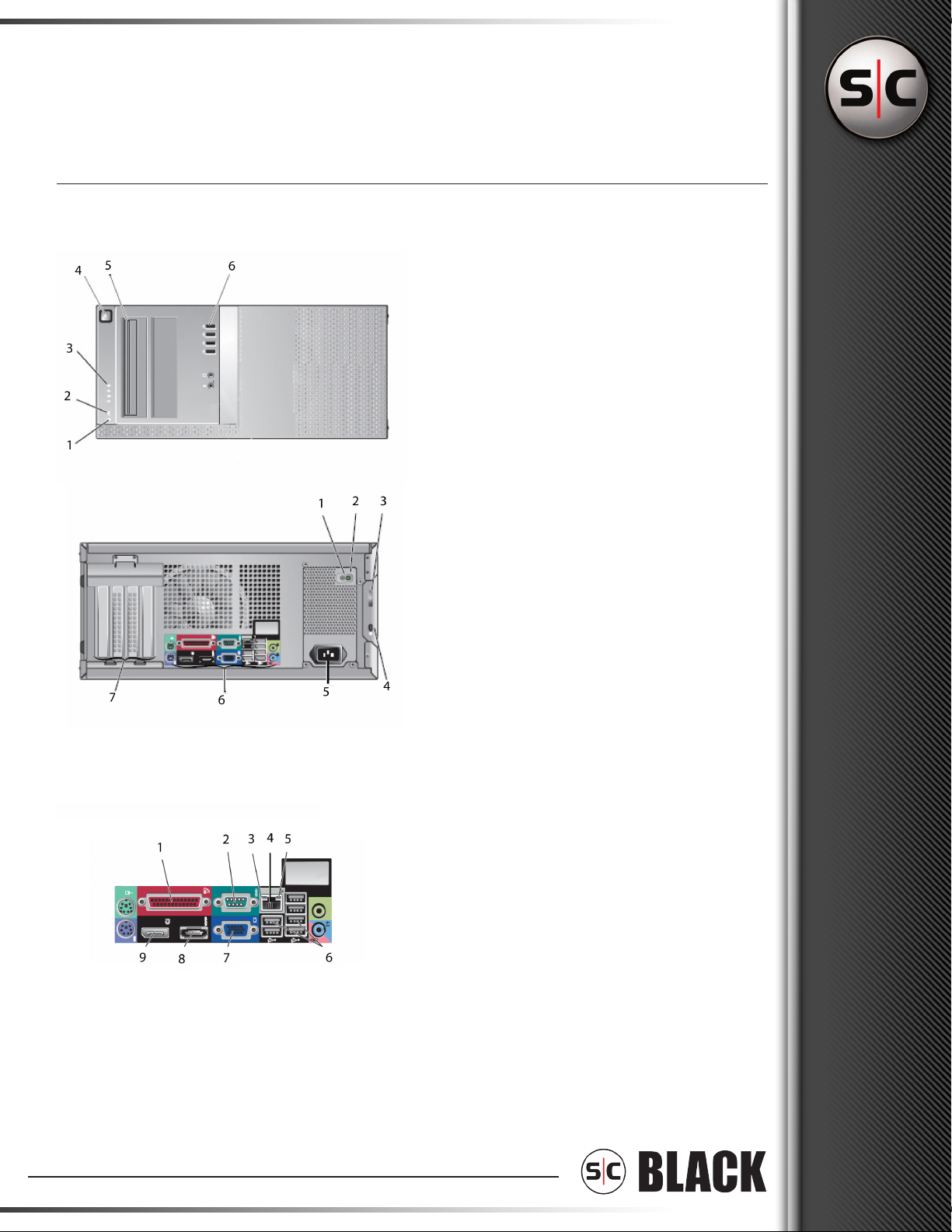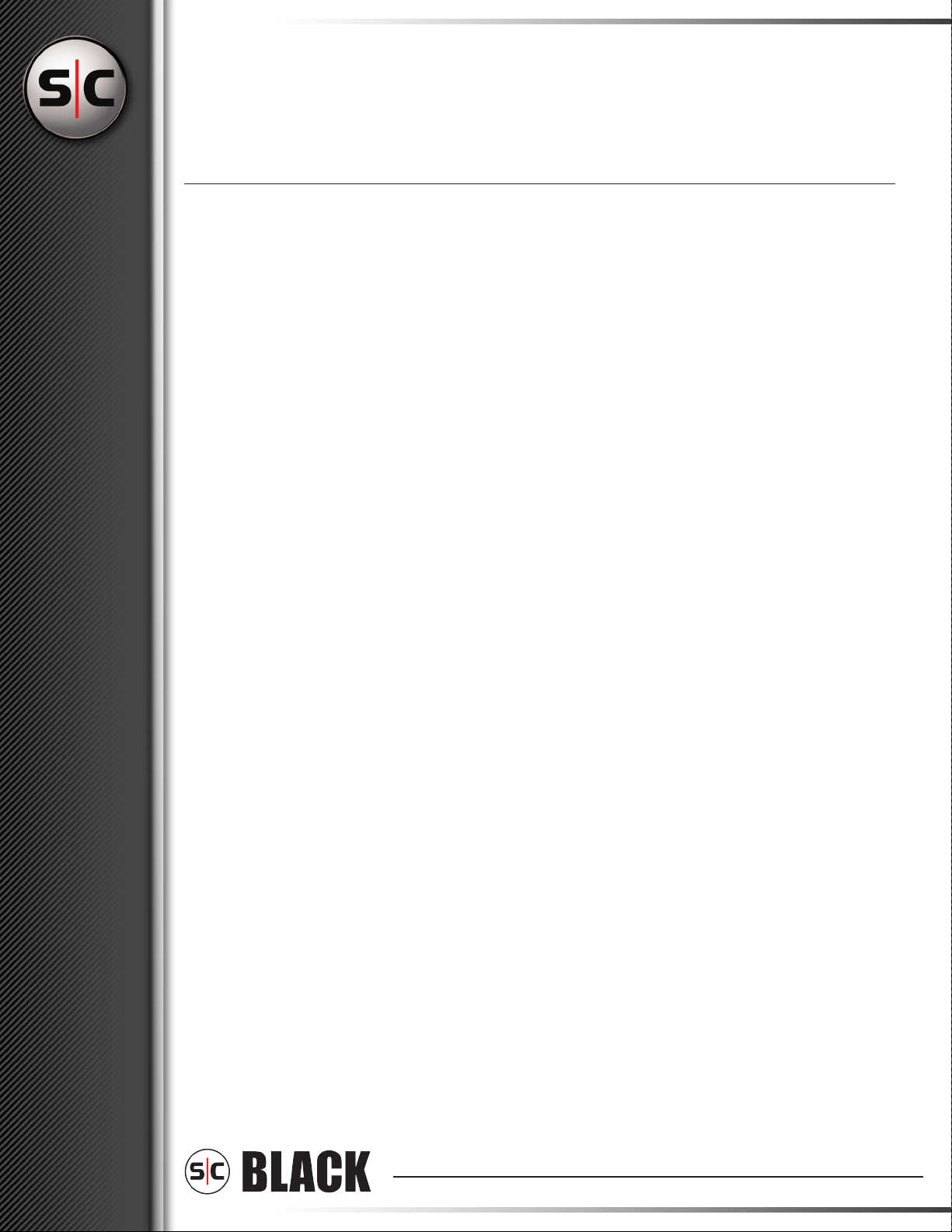
For order assistance, questions and inquiries, please contact one of our sales consultants at: 1-877-5SC-BLACK or
through email at
[email protected], or please f
eel free to browse our website at www
.sc-black.com.
SC Black is a registered trademark of Supercircuits. Copyright © 2008 Supercircuits, Inc. All rights reserved. www.sc-black.com
Quick Start Guide
NM10 & SM10 Series DVRs
1. Getting Started
This Quick Start Guide explains the installation
involved with your DVR. For additional information or
support, contact a customer service representative.
2. Unpacking the Contents
The following should be included with the DVR. Please
inspect these and the DVR while unpacking.
• Quick Start Guide
• Surge Protection Notice
• Recovery DVD
• Application CD
• Nero CD
• Mouse/Keyboard
• Power Cord
• Video Input Cables (NM10 only)
• Audio Input Cables (NM10 only)
• PTZ Control Cable (NM10 only)
• RS232 PTZ Control Cable (NM10 only)
3. Choose a Proper Location
Select a location for the DVR that meets the following
requirements. Notice: Excessive heat can shorten the
life of electronics.
• Adequate ventilation to avoid excessive heat
• Uninterrupted Power Supply (UPS)
• Moisture-free environment
• A place away from direct sunlight
• An area with minimal dust or debris
4. Site Installation
Hardware Setup – Connect all input devices and
external peripherals to the DVR. Please refer to the
diagrams in regard to what should be connected to
your DVR.
• Indoor & Outdoor Camera(s)
• VGA monitor
• Spot Monitor Output - Optional (NM10 only)
• PTZ Camera(s) - Optional
• Audio in - Optional (NM10 only)
• Speakers - Optional
• Ethernet
• Mouse
• Keyboard
• Relays and I/O - Optional (NM10 only)
• Cash Register (RS232) - Optional
• Power Cord
Notice: For proper indoor and outdoor cameras an in-
line surge suppressor or equivalent should be used to
reduce exposure to surges and lightning strikes.
Getting Started