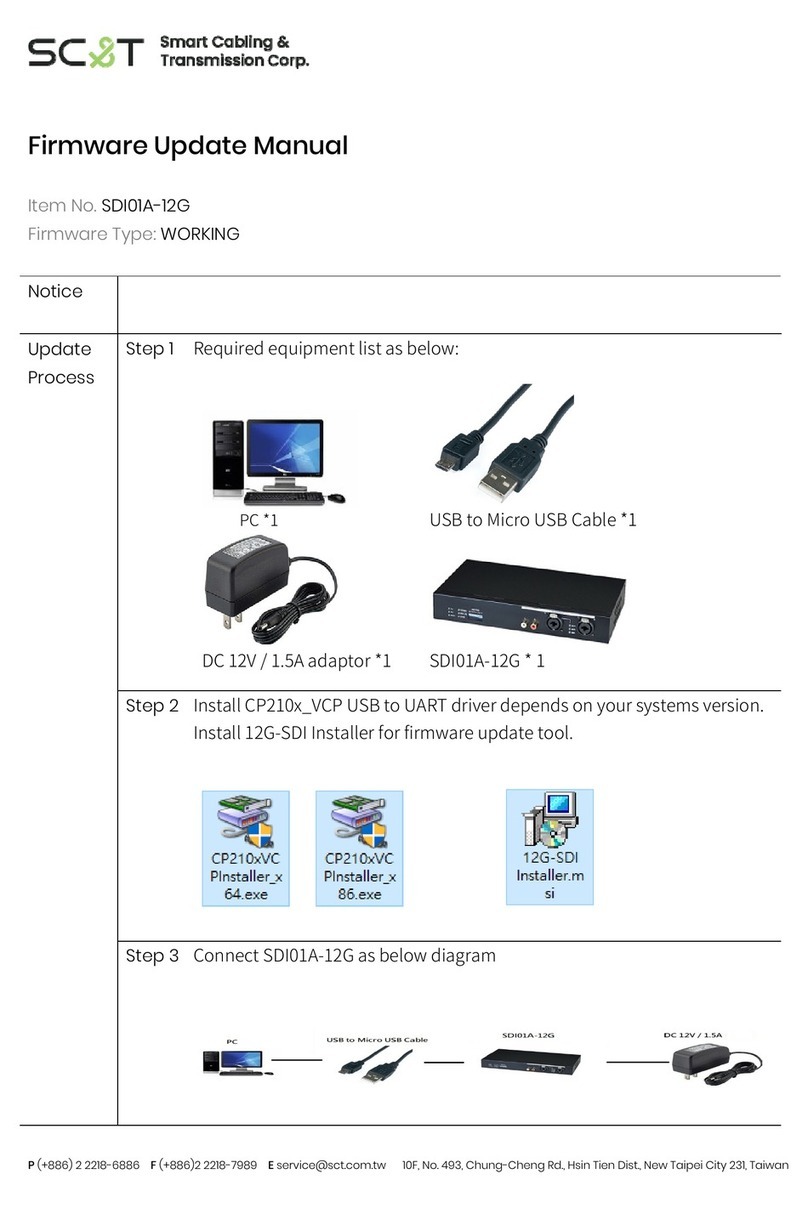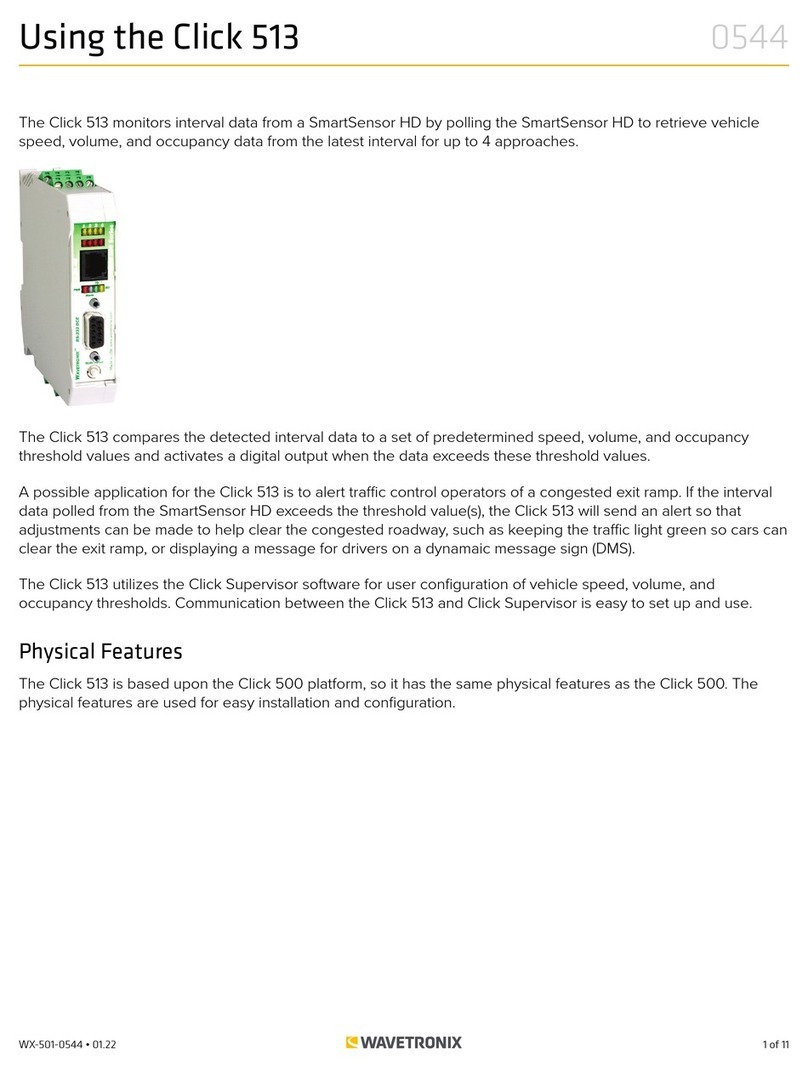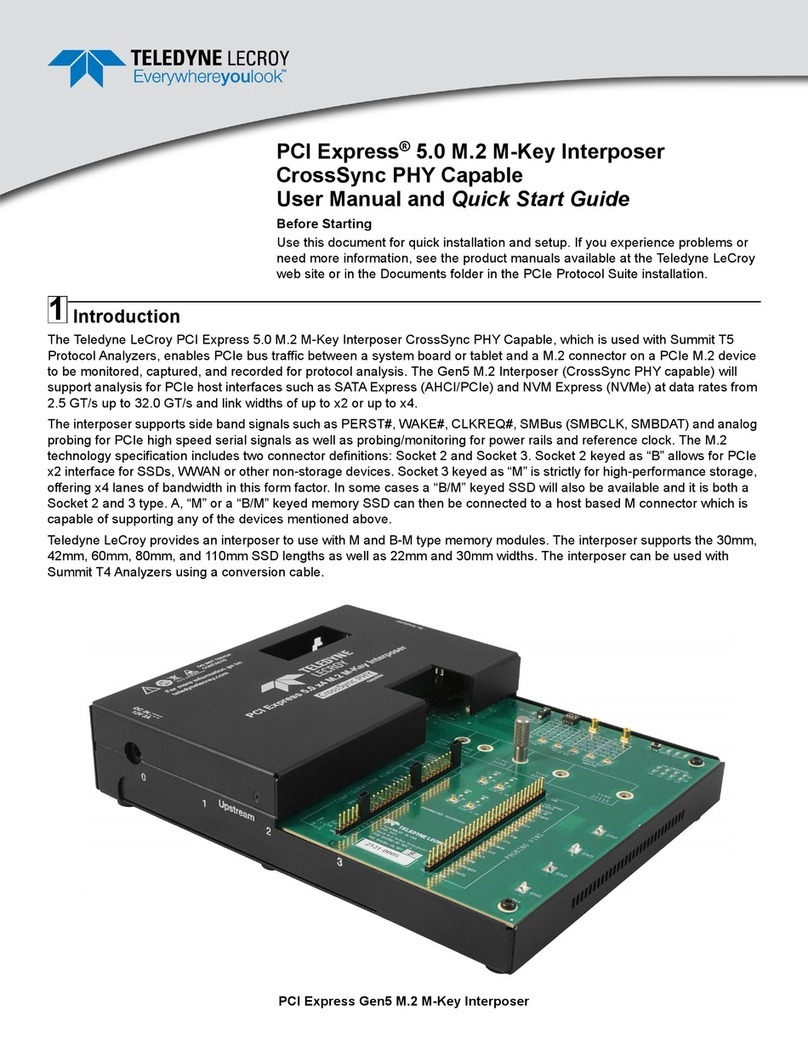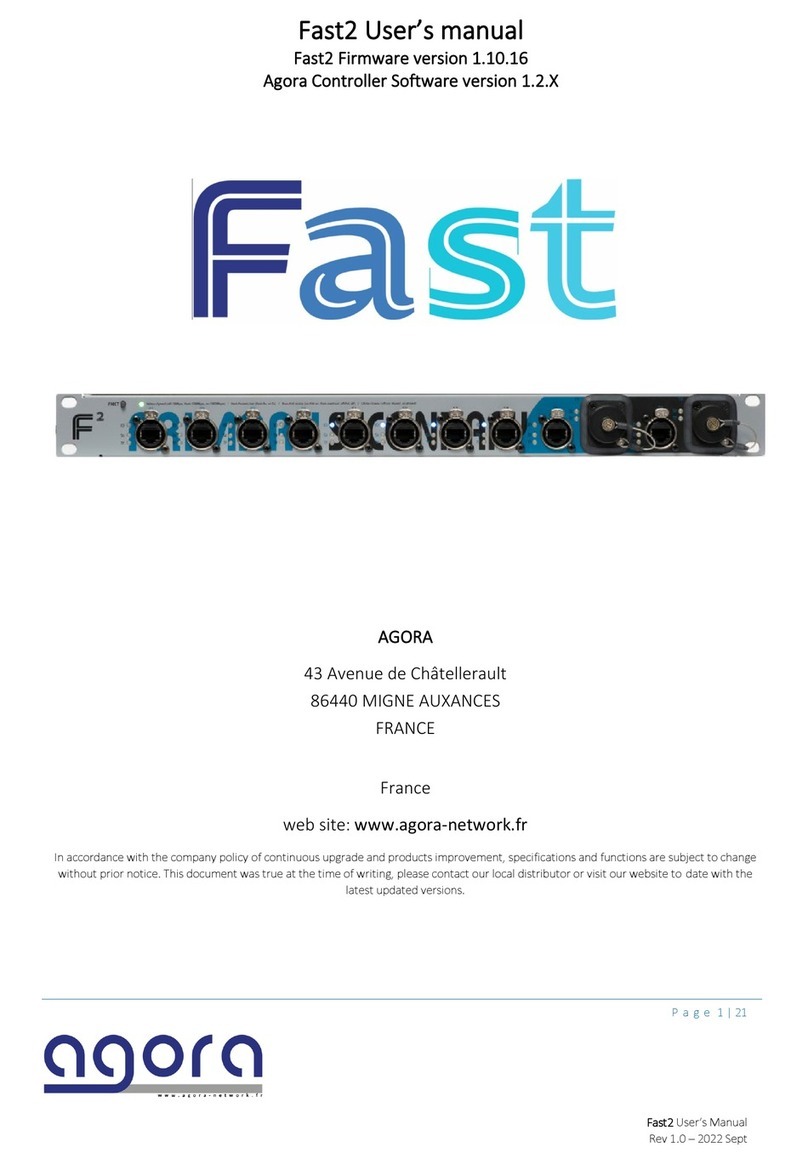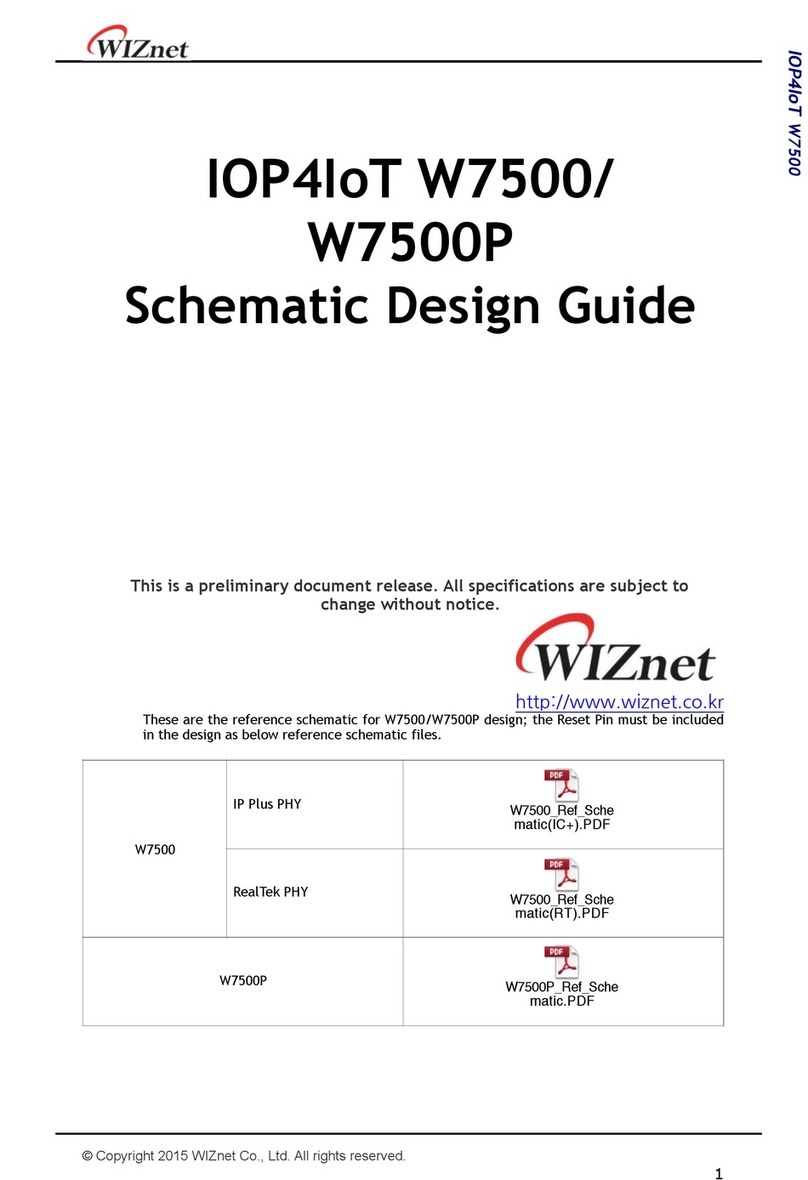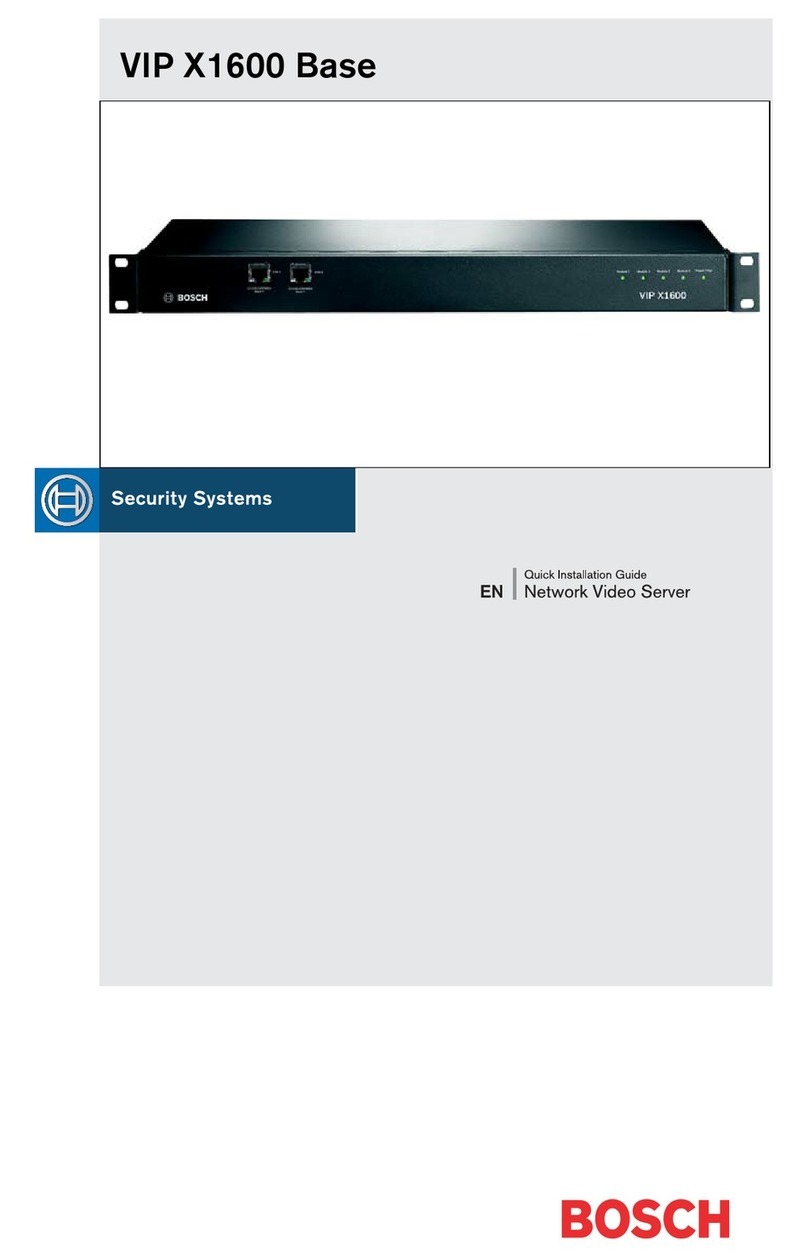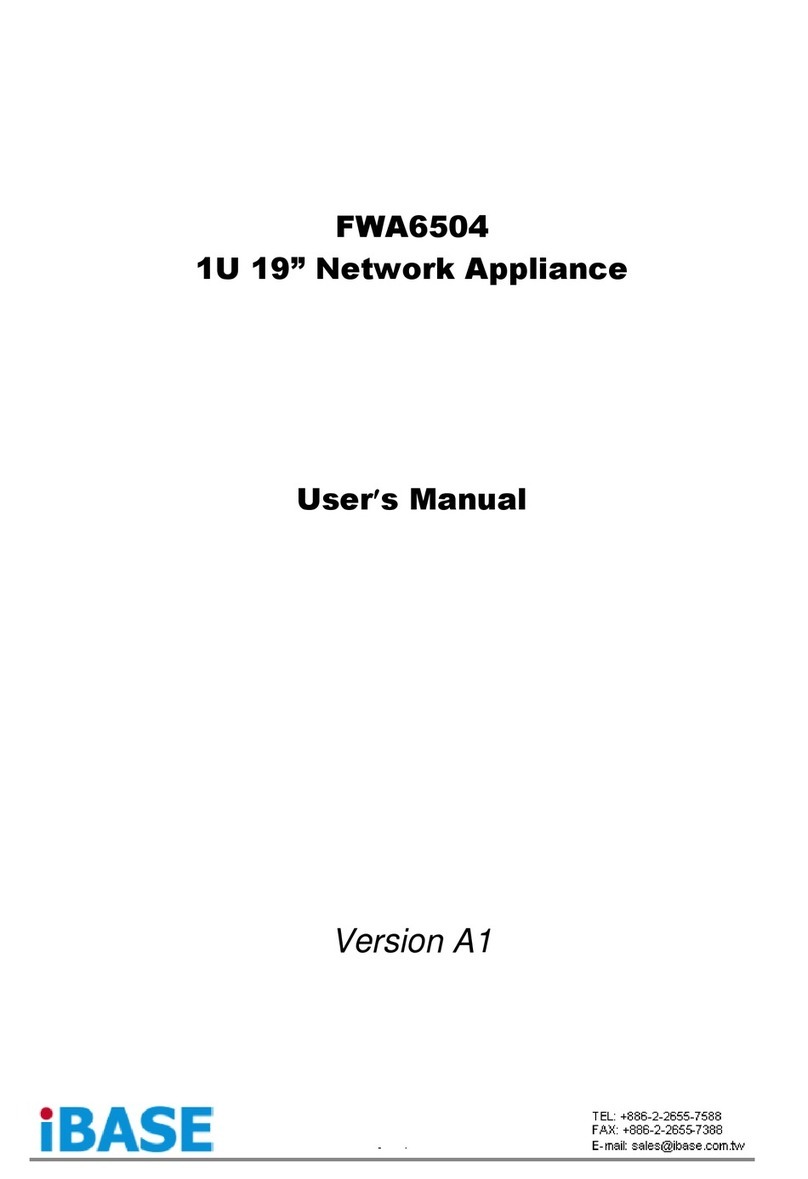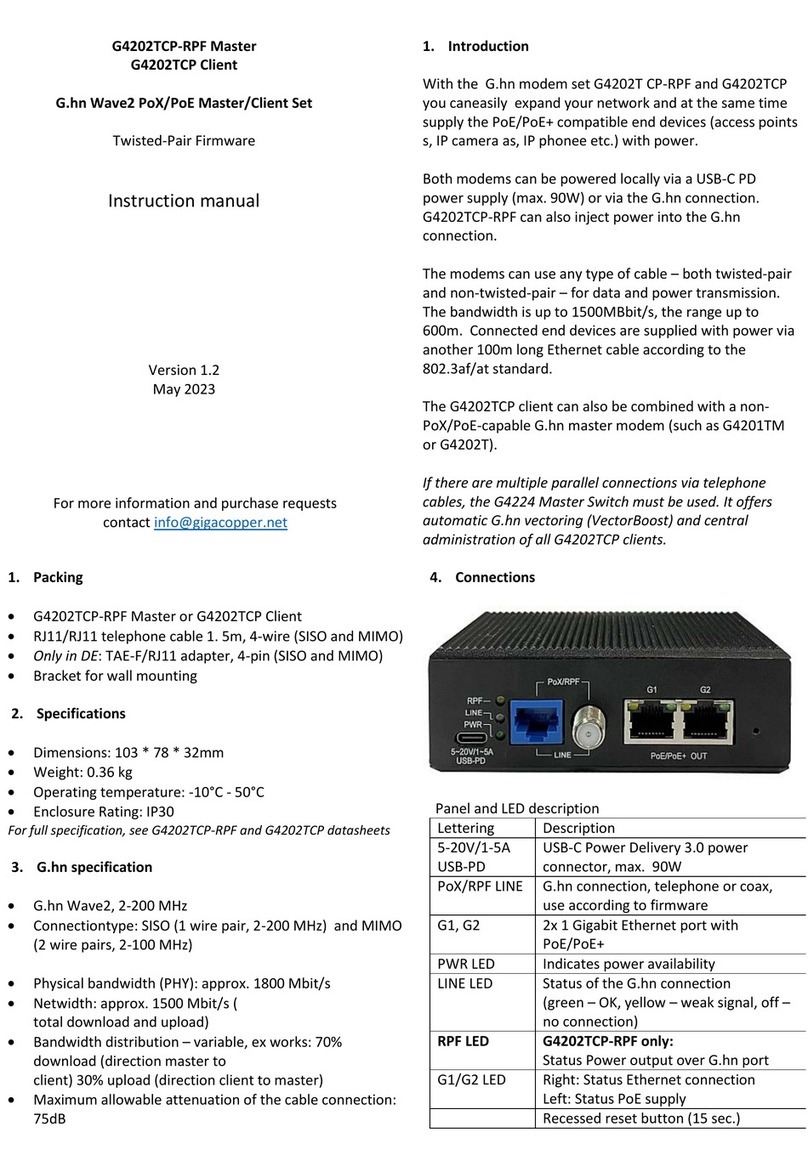SC&T HKM01BT-4K User manual
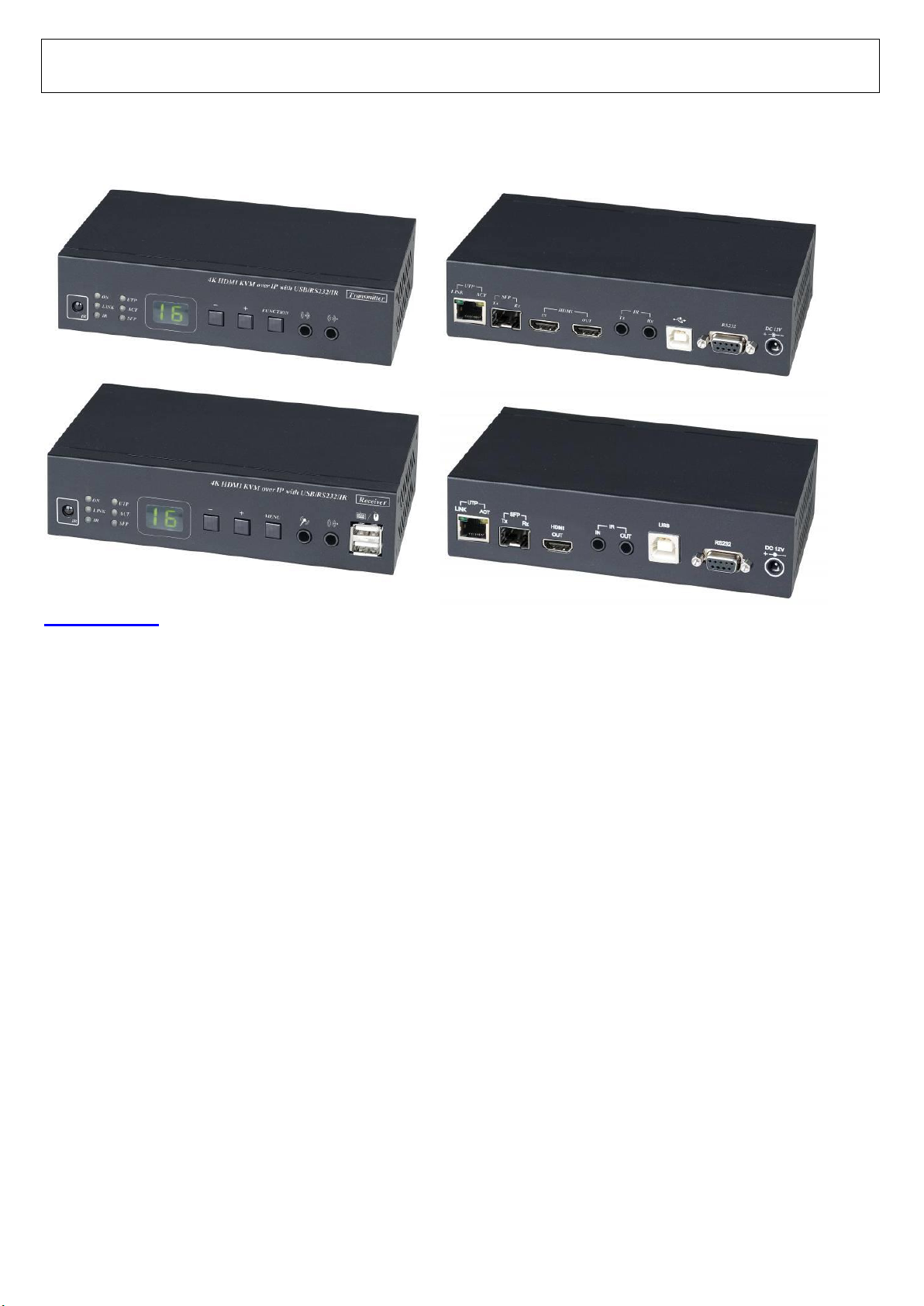
ITEM NO:
HKM01BT-4K: 4K HDMI KVM over IP - Transmitter
HKM01BR-4K: 4K HDMI KVM over IP - Receiver
Features:
Extend and distribute 4K HDMI signal with bi-directional RS232, USB signal, IR and analog audio
signals over LAN.
Supports resolutions up to 4K@30Hz Ultra HD.
HDCP 2.2 compliant.
Transmission range up to 150M over CAT5e/CAT6.
Support SFP optical transceiver, single mode transmission distance up to 60KM.
Support Windows based management software, using PC for easy setting input/output link.
Support Android/iOS APP for channel select and management.
Support IR remote control or front panel button for channel select and management.
Support up to 8x8 video wall.
Support output resolution up/down scale: 2160p 60Hz(YUV420) input to 2160p 30Hz or 1080p
60Hz output.
Supports full duplex Bi-Directional RS232 communication (115200 MAX) by control software on a
PC, or other automated control system to control devices attached to the extenders.
Built in RS232 distribution function, to send RS232 signal from one TX to multiple RX.
RS232 port support external Keypad/Console control. (Custom made available)
Support Dolby TrueHD® , and DTS-HD Master™ ,LPCM audio up to 7.1 channels 192Khz
Built in Bi-Directional analog audio transmission (only in unicast mode).
Built in Bi-Directional IR extension.
HKM01BT-4K transmitter unit built in HDMI local loop output.
HKM01BR-4K receiver unit with 4 ports USB devices (2 port USB 1.1 front & 2 Port USB 2.0 rear),
to extend USB peripheral devices, such as flash disk, hard disk, keyboard, mouse, etc.
Use IGMP and Jumbo frame protocol Gigabit Switch Hub to do HD signal distribution and transmission.
Support point to point and multiple source devices to multi-display connections via Gigabit network
switch.
Support total of transmitter unit up to 1000 pieces, receiver unit over 60000 pieces based on the
number of ports on your network switch.
Perfect for large scale remote HD content access and security monitoring systems, digital
signage applications.
Option Model: TPN002U
1U 19” Rack Mounting Panel, allow fix two unit of HKM01BT-4K, HKM01BR-4K
4K HDMI KVM USB/RS232/IR/Analog Audio CAT5e Extender over
IP Series

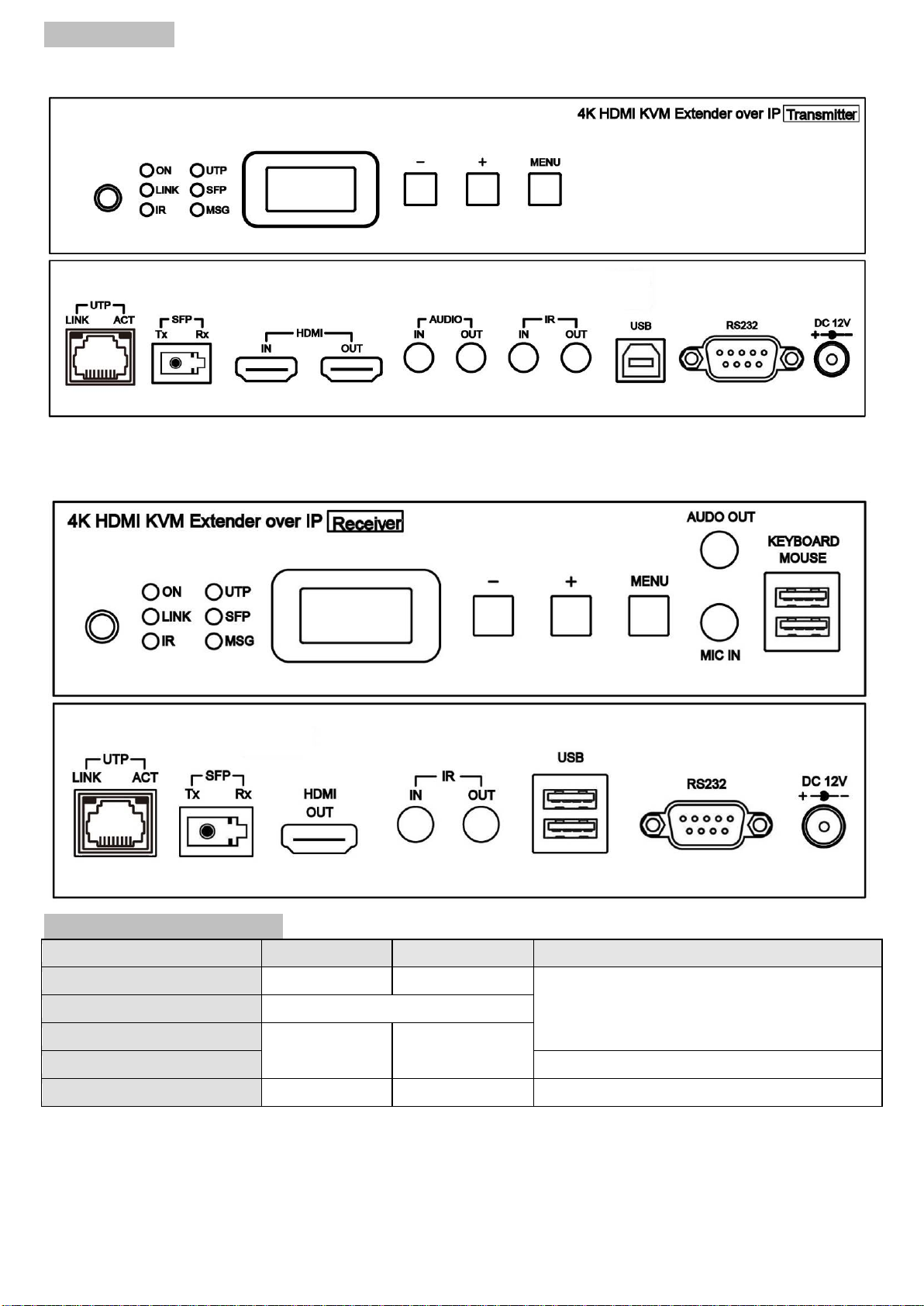
Panel View:
Transmitters
HKM01BT-4K
Receivers
HKM01BR-4K
Panel Button Function:
Button
-
+
Menu
Short Press
Reduce Value
Increase Value
Menu/Cancel
Press together
Enter
Press 3 seconds
Carry
Decomposition
Press 6 seconds
Lock/Unlock Button
Press and hold then power on
Factory Default
Engineering Mode
Set Factory Default then enter Engineering Mode
In engineering mode Power and Link LED will be flash together, IP address of unit will be set to Static
IP 192.168.0.88 temporarily, users can login to the web page by browser to change settings or
update firmware.

LED Indication Status:
Panel LED
Status
Description
Power
Green LED
On
Boot completed
Flash Twice
Booting
Flash Slowly
Transmitter: standby( by IR remote power button only)
Receiver: video output be turned off
Breathing(Fading)
Screen saver mode (not available for transmitter)
Link
Blue LED
On
Connected & video is streaming
Flash
Connecting, or no source input from transmitter
IR
Red LED
On
Transmitting /receiving IR signal
UTP
Green LED
On
Connected by UTP RJ45 port
Flash
Transmitting /receiving data from UTP RJ45 port
SFP
Blue LED
On
Connected by Fiber SFP port
Flash
Transmitting /receiving data from Fiber SFP port
MSG
Red LED
On
Other message (IR, RS232, System, Error, Warning…)
RJ45 LED Indication Status:
RJ45 LED
Status
Description
LINK
Green LED
On
Ethernet connected
ACT
Orange LED
Flash
Data transmission
RJ45 pin define:
Link Cable (TIA/EIA-568-B)
1. Orange-white Data 1 + 5. Blue-white Data 3 -
2. Orange Data 1 - 6. Green Data 2 -
3. Green-white Data 2 + 7. Brown-white Data 4 +
4. Blue Data 3 + 8. Brown Data 4 –

Cable & Transmission Distance:
Link Cable use high quality Cat.5e UTP/STP/FTP or Cat.6 UTP cable
Transmission distance will be affected by equipment (Switch HUB), cable quality…etc.
When using CAT.5e/CAT.6 cable connect transmitter and receiver directly without Ethernet switch, the
maximum transmission distance up to 150M.
You can also use model no: SR01 repeater for extended longer distance or using Gigabit Switch hub
which support IGMP protocol and Jumbo Frame 8K for signal distribution or extend distance.
System Default Settings:
Transmitter / receiver support Unicast and Multicast two mode, default is Multicast.
In Multicast mode it could be one to one, one to multi, multi to on or multi to multi applications.
The analog audio output of transmitter and input of receiver will be off in this mode, analog audio only
from transmitters send to receivers.
Unicast mode suitable for one to one or multiple transmitters to one receiver applications.
Analog audio bi-direction transmission only in Unicast mode.
System default IP setting is Auto IP, it will assign 169.254.X.X (submask 255.255.0.0) to transmitters
and receivers, you could also set to DHCP or Static IP, please refer to web setting chapter: IP Setup.
Bandwidth Chart:
The bandwidth will be varied based on different resolution. Higher resolution may not request bigger
bandwidth. Below Chart is the resolution and bandwidth status for reference.
Resolution (@60Hz)
Average Bandwidth (Mbps)
Resolution (@60Hz)
Average Bandwidth (Mbps)
3840x2160 (2160p)
218 (146~268)
1280x1024 (SXGA)
113 (79~150)
1920x1080 (1080p)
133 (80~210)
1024x768 (XGA)
81 (72~120)
1280x720 (720p)
147 (112~177)
800x600 (SVGA)
66 (49~82)
1600x1200 (UXGA)
81 (57~105)
640x480 (VGA)
43 (29~56)
Above bandwidth chart not include USB transmission, it cost up to 50 Mbps when transferring mass
data.
System scalability is limited only by uplink and stacking connector bandwidths, for example under
Gigabit Ethernet network, the total flow must not exceed 1000Mbps to avoid any delay on video
streaming. If the video play with 1080p resolution, the transmitter allow maximum up to 7 pcs for
simultaneous video streaming.
For 8~16 sources: use switches which support 802.3ad Link Aggregation or smart (or intelligent)
switches to get 2 Gbps or more bandwidth.
For over 16 sources: use switches which support SFP+ uplink or stackable switches to get 10 Gbps
bandwidth.
USB Hot Key Function:
In multicast mode support multi USB keyboard and mouse in each receivers, just plug and play, but only
one USB FLASH drive / hard disk could be used at same time.
You have to click “Pause/Break” key three times of the keyboard on the receiver or IR remote MENU
function 14 to establish USB FLASH drive /hard disk connection.
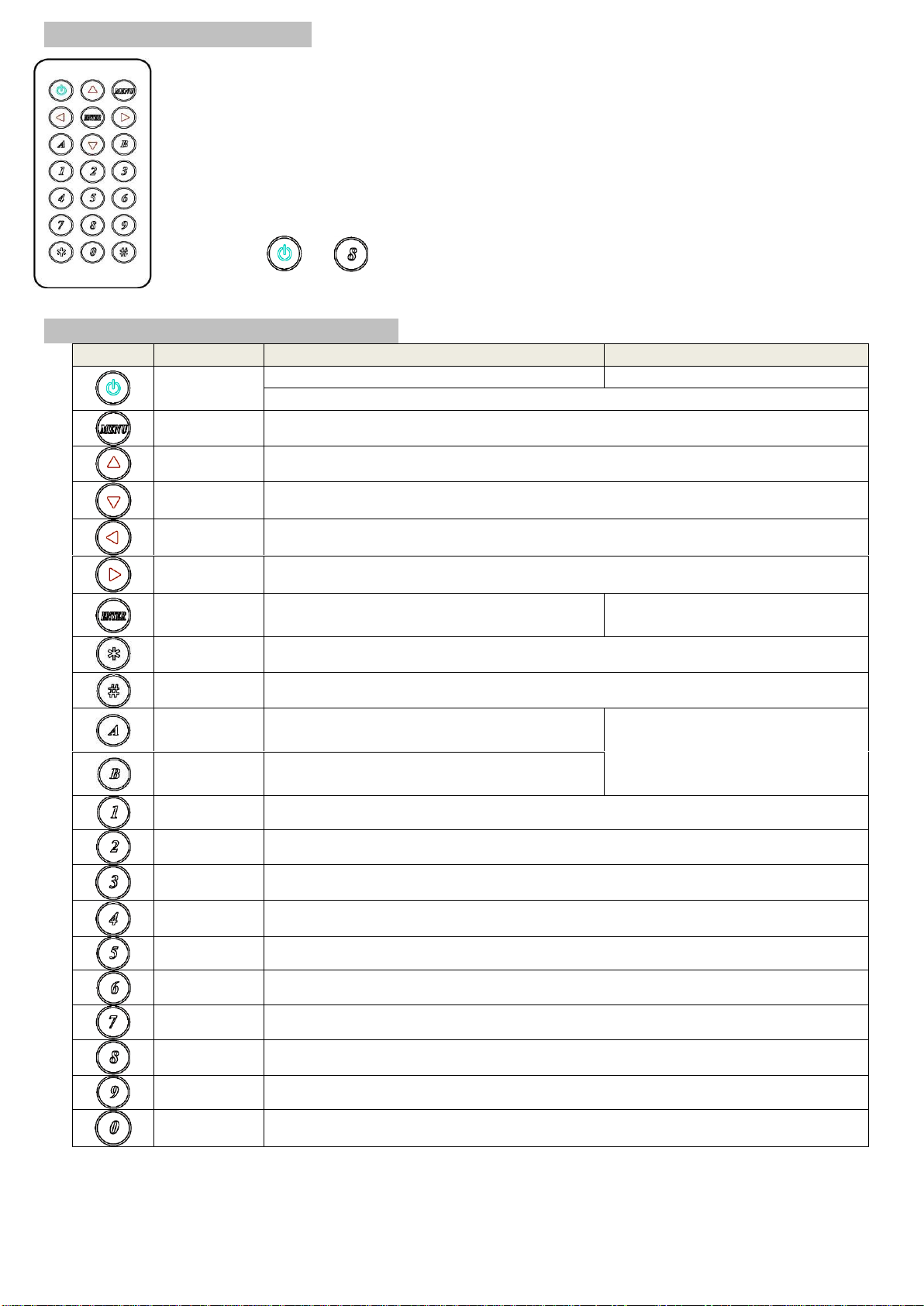
Remote Control Function:
You could use the IR infrared remote control to preset channel selection. Using the IR
remote control aim to the front panel of receiver or external IR receiver cable will be ok.
Initial at first time use the remote control or after change battery of remote control, the IR
remote control and the equipment Remote ID must be using same ID. The default
Remote ID for transmitter is 7, for receiver is 8.
To setting the Remote ID, Press and hold power button, then press button 8 to complete
the setting. + .(for example)
Remote Control Button Function:
Symbol
Button
Receiver Function
Transmitter Function
POWER
Turn Off/On Video Output
Connect/Disconnect Receiver
Setup Remote Control ID
MENU
Menu selection, input numbers after press menu button
UP
Increase Value
DOWN
Reduce Value
LEFT
Carry
RIGHT
Decomposition
ENTER
Enter / Show Channel Information
(When no other Menu operation)
Enter
ASTERISK
Cancel
NUMBER
Recall Previous Value
A
Favorite Channel Switching
/ Add Channel to Favorite List in Menu
Not Available
B
Back to Previous Channel /Remove
Channel from Favorite list in Menu
1
Number 1
2
Number 2
3
Number 3
4
Number 4
5
Number 5
6
Number 6
7
Number 7
8
Number 8
9
Number 9
0
Number 0

Remote Control Operation:
Select Channel:
Mode 1: use oror or to select channel and press ENTER to confirm.
Mode 2: enter the channel number and press ENTER to confirm the input channel.
Select Function:
Mode 1: press MENU then use or or or to select function, press ENTER to confirm.
Mode 2: press MENU, then input function number as below, press ENTER to confirm.
No.
Menu
Description
Option / Remark
RX
TX
A
Add Favorite Channel
Add current channel to favorite
channel list
Max. 32 channels
V
X
B
Remove Favorite Channel
Remove current channel from
favorite channel list
V
X
0
System Information
System Information
V
V
1
Network Information
Network Information
V
V
2
Routing Information
Routing Information
V
X
3
Channel Information
Channel Information
V
X
4
Favorites Information
Favorites Information
V
X
5
Function Information
Function Information
V
V
6
Control Information
Control Information
V
V
7
Video & Audio Information
Video & Audio Information
V
V
8
RS-232 Control Information
RS-232 Control Information
V
V
10
Advanced Menu
Display advance menu
0 = Hide
1 = Display
1
X
11
Reconnection
Reconnect with TX/RX
V
V
12
Disconnection
Disconnection (keep routing
channel)
V
X
13
Stop Connection
Stop all connection (Include
routing channel)
V
V
14
Starting USB
Get USB control priority
(in multicast mode only)
V
X
15
Casting Mode
Casting Mode setting
0 = Unicast
1 = Multicast
1
1
16
Jumbo Frame
Jumbo Frame setting
0 = Disable
1 = Enable
1
1
17
Free Routing
Free Routing setting
1
1
20
Video Routing
Video Setting at Free Routing
F = Follow Channel
0 ~ 999 = Specific Channel
F
X
21
Audio Routing
Audio Setting at Free Routing
22
USB Routing
USB Setting at Free Routing
23
RS-232 Routing
RS-232 Setting at Free Routing
24
IR Routing
IR Setting at Free Routing
25
GPIO Routing
GPIO Setting at Free Routing
26
Load Routing Mapping
Load Free Routing Mapping
0 ~ 4
V
X
27
Save Routing Mapping
Save Free Routing Mapping
V
X
30
Video Function
Video Extender setting
0 = Disable
1 = Enable
1
1
31
Audio Function
Audio Extender setting
1
1
32
USB Function
USB Extender setting
1
1
33
RS-232 Function
RS-232 Extender setting
1
1
34
IR Function
IR Extender setting
1
1
35
GPIO Function
GPIO Function setting
(OEM Version)
0
0
40
Button Control
Button Control setting
0 = Disable
1 = Enable
1
1
41
IR Control
IR Control setting
1
1
42
IR Control ID
IR Remote ID setting
0 ~ 9 = IR Control ID
10 = User Define Controller
8
7
43
RS232 Control
RS-232 Control setting
0 = Disable
1 = Enable (Case Sensitive)
2 = Case Insensitive
1
1
44
Device No
Device No. for RS232 control
0 ~ 999
0
X
45
Group No
Group No. for RS232 control
0 ~ 99
0
X
46
Party No
Party No. for RS232 control
0
X
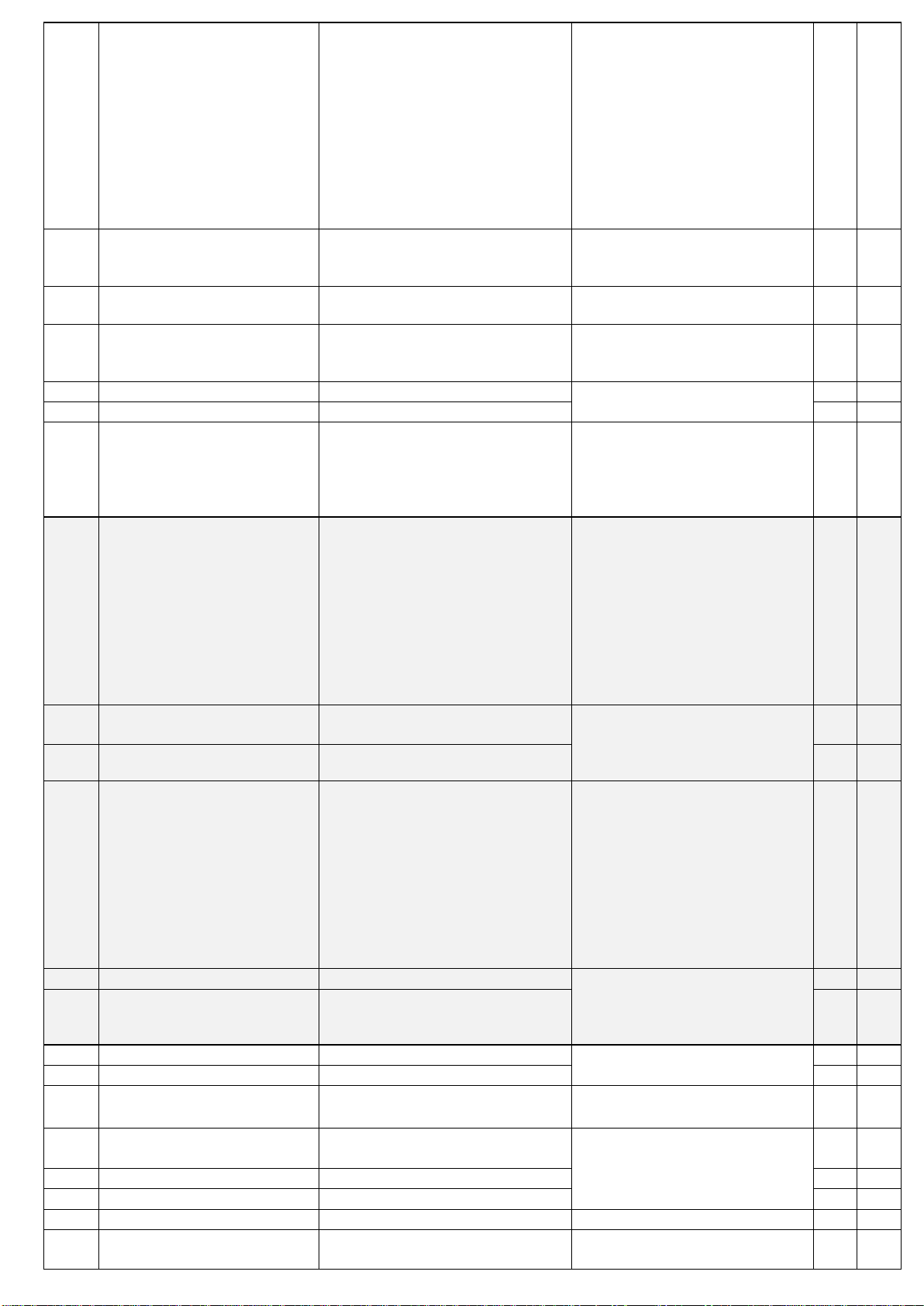
50
Video Select
Video output resolution setting
0=Pass-Through
1=HD 720p 60Hz,
2=Full HD 1080p 60Hz
3=Full HD 1080p 50Hz
4=Ultra HD 2160p 30Hz
5=Ultra HD 2160p 25Hz
6=WXGA 1366x768 60Hz
7=WXGA+ 1440x900 60Hz
8=WUXGA 1920x1200 60Hz
9=SXGA+ 1400x1050 60Hz
10=Customize
0
X
51
Video Quality
Video Quality setting
0 = Graphic Mode
1 ~ 5 = Mode 1 ~ 5
6 = Video Mode
X
6
52
Anti-Dither
Anti-Dither setting
0 = Disable
1 ~ 2 = Mode 1 ~ 2
X
0
53
Audio Select
TX Audio Input Select
/RX Audio Output Select
0 = HDMI
1 = Analog
2 = Auto
2
2
54
Analog Input Volume
Analog Input Volume
0 = Mute
1 ~ 100 = Volume %
85
85
55
Analog Output Volume
Analog Output Volume
85
85
56
RS-232 Select
RS-232 Port Mode Select
0 = Disable
1 = Extender
2 = Keypad
3 = Auxiliary
4 = Console
1
1
60
RS-232 Baudrate
RS-232 Extender Baudrate
0 = 115200 bps
1 = 57600 bps
2 = 38400 bps
3 = 19200 bps
4 = 9600 bps
5 = 4800 bps
6 = 2400 bps
7 = 1200 bps
8 = 600 bps
9 = 300 bps
0
0
61
RS232 Newline
RS232 Control Newline setting
0 = Linux (0x0A)
1 = Windows (0x0D, 0x0A)
2 = Mac (0x0D)
3 = Other (0x0A, 0x0D)
1
1
62
RS232 Trigger
RS232 Control Trigger setting
1
1
63
Auxiliary Baudrate
Auxiliary Baudrate
0 = 115200 bps
1 = 57600 bps
2 = 38400 bps
3 = 19200 bps
4 = 9600 bps
5 = 4800 bps
6 = 2400 bps
7 = 1200 bps
8 = 600 bps
9 = 300 bps
0
0
64
Auxiliary Newline
Auxiliary Newline setting
0 = Linux (0x0A)
1 = Windows (0x0D, 0x0A)
2 = Mac (0x0D)
3 = Other (0x0A, 0x0D)
1
1
65
Auxiliary Trigger
Auxiliary Trigger setting
1
1
70
Fast Switch
Switch without stop link
0 = Disable
1 = Enable
0
0
71
Conflict Check
Check existing TX channel
X
1
72
Channel Name
Display Channel Name
0 = Hide
1 = Display
0
X
73
Only Favorites
Only Favorites Channel
Available
0 = Disable
1 = Enable
0
X
74
Lock Favorites
Lock Favorites Channel
0
X
75
Auto Sort Favorites
Auto Sort Favorites Channel
0
X
76
Sort Favorites
Sort Favorites Channel
V
X
77
Scan Channel To
Favorites
Scan Channel To Favorites
V
X

80
Direct Access Menu
Run menu function even hide
0 = Disable
1 = Enable
1
1
81
Menu Item “Advanced
Menu”
Display/Hide “Advanced Menu”
1
X
82
Screensaver
Screen Saver setting
0
X
83
Screen Off Option
Behavior After Screen Off
0 = No Option
1 = Mute Analog Audio
2 = Stop Connection
1
X
84
Diagnostic Information
Diagnostic Information
0 = Disable
1 = Enable
1
X
85
Message Redirect
Message Redirect to Auxiliary
X
1
86
Command Redirect
Command Redirect to Auxiliary
1
1
90
TV Wall
TV Wall setting
0 = Disable
1 = Enable
0
0
91
HDCPAlways On
HDCP setting
1
1
92
HDCP 2.2 Always On
HDCP 2.2 setting
1
1
93
HDMI 5V Control
Cut HDMI 5V when switching
0 = Disable
1 = Enable
0
X
94
Use Client EDID
Copy EDID from RX monitor
V
X
95
Use Default EDID
Use default EDID of TX
X
V
100
Backup Setting
Backup Setting to bank 0~4
0 ~ 4
V
V
101
Restore Setting
Restore Setting from bank 0~4
V
V
102
System Setting
System Setting (Debug)
V
V
103
Application Setting
Application Setting (Debug)
V
V
333
Reset To Default
Reset to factory default
V
V
999
System Reboot
System Reboot
V
V
V = Available X = Not available Numbers = default value
Press any key of IR remote or panel button to exit screen saver mode
Press POWER of IR remote or panel button CH-and CH+ together to turn on video output
Menu 17, 20~25 Free Routing function only works in Multicast mode, and must be enabled.
Menu 42, customize IR remote need to be import to RX by RS-232 or telnet command
Menu 50, customize resolution need to be setup by RS-232 command or web page
Menu 56, Extender = RS-232 extender, Keyped = for RS-232 keypad or number key in terminal software,
Auxiliary = auxiliary mode debug, Console = console debug
Menu 70 Fast Switch mode works best when: resolution, frame rate, scan mode (interlaced/non-interlaced),
color depth, color space, interface (HDMI/DVI), HDCP mode (ON/OFF) all above are the same.
Disable: Stop link before channel switch, is will show black screen between switching, if switch to the channel
which not exist it will show diagnostic Information.
Enable: Keep link when channel switch, if switch to the channel which not exist may cause screen freeze 1~2
seconds then show diagnostic Information.
Menu 71 Conflict Check will check existing TX channel number first, then switch to if no duplicate channel.
Menu 72 Channel Name will show full name instead of number only, the position of channel name is center of
screen. Channel name can set by RS232 command or import from telnet port.
Menu 85 Message Redirect forward MENU message to TX RS232 port (Auxiliary mode) instead OSD.
Menu 86 Command Redirect run RS232 command from Web or telnet port (Auxiliary mode).
Menu 91 HDCPAlways On when enabled, the monitor must support HDCP.
Menu 92 HDCP 2.2 Always On when enabled, the monitor must support HDCP 2.2.
Menu 93 HDMI 5V Control set enable for monitor which will check HDMI 5V status to enter screen saver
mode.

RS-232 Control:
User could use RS-232 port of transmitters to operate/setup the receivers at same channel by program
like Hyper Terminal which built-in Windows XP and before version.
Hyper Terminal setting:〔115200 bps (8-N-1),Flow control: None〕(Properties -> Settings -> ASCII
Setup…and select “Send line ends with line feeds”&”Echo typed characters locally”)
★We recommend set the RS232 routing for all receivers to one transmitter to avoid RS232 connection
broken by video channel switching.
Command format: >CMD_Address> Command Parameters
Address, command and parameters are char, not hex code
Enter (LF or CR+LF) is required to execute the command
All accord receivers will run the command and parameters, we also add 3 kinds of user defined numbers
except MAC & IP (Device No、Group No、Party No) for flexible application:
Mxxxxxx The last 6 digits of MAC Address of receiver e.g.: 2218680123AB = M0123AB
Ixxxx The last 2 column of IPAddress (HEX) of receiver e.g.: 169.254.012.034 = I0C22
Dxxx Device No e.g.: Device No 123 = D123
Gxx Group No e.g.: Group No 12 = G12
Pxx Party No e.g.: Party No 34 = P34
Cxxx Channel No e.g.: Channel 123 = C123
ALL All receivers
Response format: <ACK_Address< Response character
Receivers will response message to transmitter as above format and send Newline after
When send command to multiple receivers(address as Gxx, Pxx, Cxxx, and ALL) they will not response.

Command and Parameters List:
Command
Parameters
Description
Remark
CHANNEL
?
Show current channel number
Transmitter not support
parameter NAME
Receiver not support
parameter CHECK
[ 0~999 ]
Switch to specified channel
[ 0~999 ] NAME ?
Check current channel name
[ 0~999 ] NAME “string”
Set channel name, 28 character MAX
NAME ?
Show channel name setting
NAME [ ENABLE | DISABLE ]
Enable/disable channel name
NAME CLR
Clear all channel name
NAME IMPORT
Import channel name
FAST ?
Status of current fast switch
FAST [ ENABLE | DISABLE ]
Enable/disable fast switch
CHECK ?
Status of channel conflict check
CHECK [ ENABLE | DISABLE ]
Enable/disable channel conflict check
FAVORITE
?
Usage of favorite channel (MAX.32)
Transmitter not support
parameter FAVORITE
ADD
Add current to favorite channel
ADD [ 0~999 ]
Add specified channel to favorite
DEL
Delete current from favorite channel
DEL [ 0~999 ]
Delete specified channel from favorite
CLR
Clear favorite channel list
ONLY ?
Status of favorite channel only
ONLY [ ENABLE | DISABLE ]
Enable/disable favorite channel only
AUTO ?
Status of auto sort favorite channel
AUTO [ ENABLE | DISABLE ]
Enable/disable auto sort favorite
SORT
Sort favorite channel immediately
VIDEO
FUNC ?
Status of video extension
Transmitter not support
parameter ROUTING,
SELECT and CUSTOMIZE
Receiver not support
parameter QUALITY
and DITHER
FUNC [ ENABLE | DISABLE ]
Enable/disable video extension
ROUTING ?
Status of video routing
ROUTING [ FOLLOW | 0~999 ]
Set video routing follow or specified
SELECT ?
Status of video output resolution
SELECT [ 0~9 | 10 ]
Set video output resolution
10=customize
CUSTOMIZE ?
Status of customize resolution
CUSTOMIZE integer
Set customize resolution
QUALITY ?
Status of video quality
QUALITY [ 0 | 1~5 | 6 ]
Set video quality
DITHER ?
Status of video dither
DITHER [ 0 | 1~2 ]
Set video dither
AUDIO
FUNC ?
Status of audio extension
Transmitter not support
parameter ROUTING
FUNC [ ENABLE | DISABLE ]
Enable/disable audio extension
ROUTING ?
Status of audio routing
ROUTING [ FOLLOW | 0~999 ]
Set audio routing follow or specified
SELECT ?
Status of audio setting
SELECT [ 0~2 ]
Select audio of TX input/ Rx output
IN ?
Status of audio input volume
IN [ 0 | 1~100 | 101 ]
Set audio input volume
OUT ?
Status of audio output volume
OUT [ 0 | 1~100 | 101 ]
Set audio output volume
USB
FUNC ?
Status of USB extension
Transmitter not support
parameter ROUTING
and REQUEST
FUNC [ ENABLE | DISABLE ]
Enable/disable USB extension
ROUTING ?
Status of USB routing
ROUTING [ FOLLOW | 0~999 ]
Set USB routing follow or specified
REQUEST
Request USB access (multicast only)
RS232
FUNC ?
Status of RS232 extension
Transmitter not support
parameter ROUTING
FUNC [ ENABLE | DISABLE ]
Enable/disable RS232 extension
ROUTING ?
Status of RS232 routing
ROUTING [ FOLLOW | 0~999 ]
Set RS232 routing follow or specified
CTRL ?
Status of RS232 control setting
CTRL [ DISABLE | ENABLE |
INSENSITIVE | 0~2 ]
Set RS232 control disable/enable/case
insensitive
BAUD ?
Status of baud rate
BAUD [ 0~9 ]
Set baud rate
NEWLINE ?
Status of newline format
NEWLINE [ 0~3 ]
Set newline format
TRIGGER ?
Status of trigger
TRIGGER [ 0~3 ]
Set trigger format
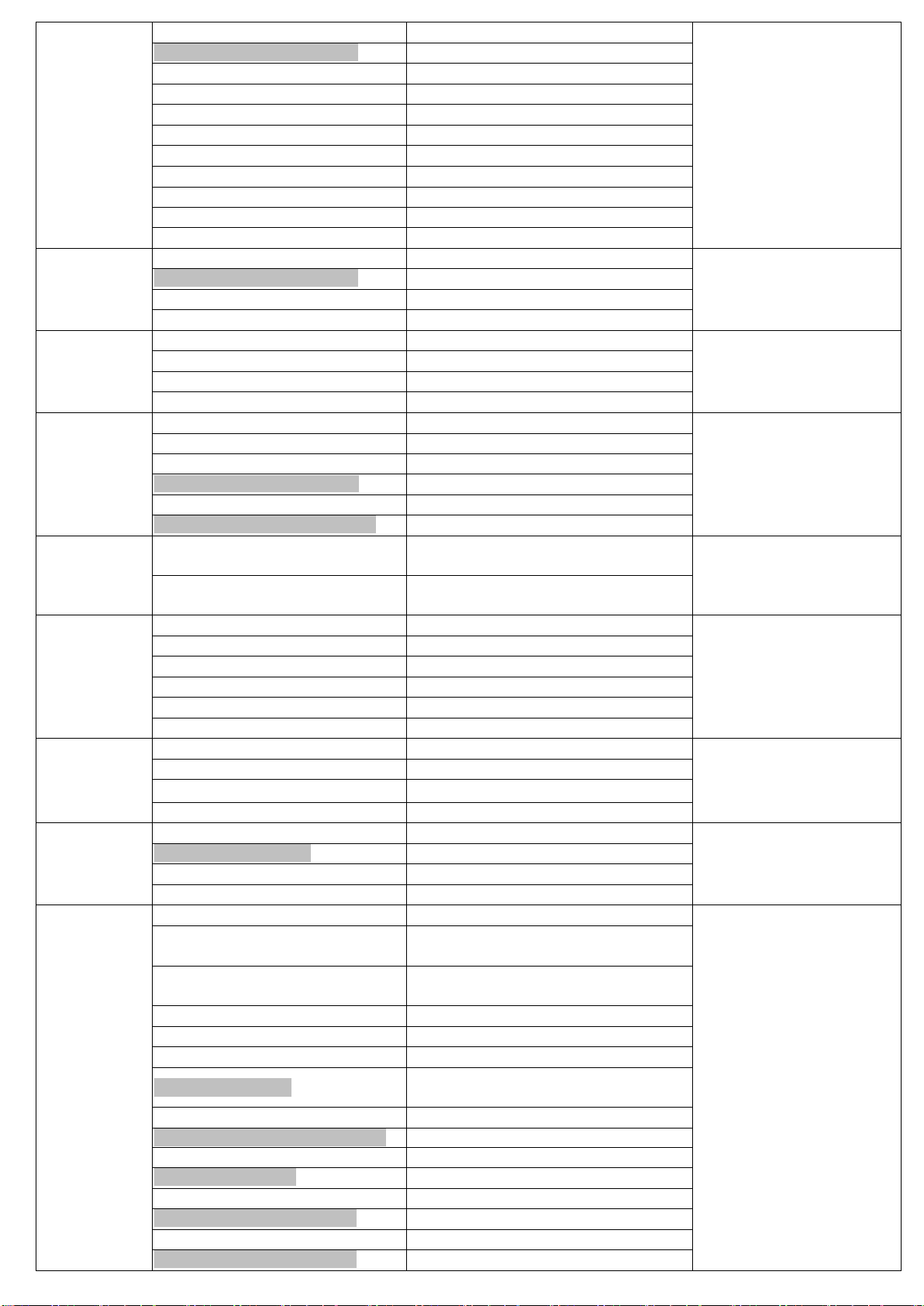
IR
FUNC ?
Status of IR extension
Transmitter not support
parameter ROUTING
FUNC [ ENABLE | DISABLE ]
Enable/disable IR extension
ROUTING ?
Status of IR routing
ROUTING [ FOLLOW | 0~999 ]
Set IR routing follow or specified
CTRL ?
Status of IR control setting
CTRL [ ENABLE | DISABLE ]
Enable/disable IR control
ID ?
Status of IR remote ID
ID [ 0~10 ]
Set IR remote ID
KEY [ 0~32 ] ?
Status of IR key setting
KEY [ 0~32 ] = address, command
Set mapping of third party IR remote
KEY IMPORT
Import IR key setting
GPIO
FUNC ?
Status of GPIO extension
Transmitter not support
parameter ROUTING
FUNC [ ENABLE | DISABLE ]
Enable/disable GPIO extension
ROUTING ?
Status of GPIO routing
ROUTING [ FOLLOW | 0~999 ]
Set GPIO routing follow or specified
BUTTON
CTRL ?
Status of button control
CTRL [ ENABLE | DISABLE ]
Enable/disable button control
LOCK ?
Status of button lock
LOCK [ ENABLE | DISABLE ]
Enable/disable button lock
HDMI
CTRL ?
Status of HDMI 5V control
Transmitter not support
parameter CTRL
CTRL [ ENABLE | DISABLE ]
Enable/disable HDMI 5V control
HDCP ?
Status of HDCPAlways On
HDCP [ ENABLE | DISABLE ]
Enable/disable HDCPAlways On
HDCP 2.2 ?
Status of HDCP 2.2 Always On
HDCP 2.2 [ENABLE | DISABLE]
Enable/disable HDCP 2.2 Always On
EDID
CLIENT
Copy EDID from receiver monitor
Transmitter not support
parameter CLIENT
Receiver not support
parameter DEFAULT
DEFAULT
Use default EDID from transmitter
SCREEN
?
Status of screen settings
Transmitter not support
this command
[ ON | OFF ]
Screen on/off
SAVER ?
Status of screen saver
SAVER [ ENABLE | DISABLE ]
Enable/disable screen saver
OPTION ?
Status of behavior after screen off
OPTION [ 0~2 ]
Set behavior after screen off
OSD
ON “string”
Show “string”on screen (30 seconds)
Transmitter not support
this command
OFF
Turn off OSD immediately
OFF ?
Status of OSD duration (ms)
OFF [ 0~65535 ]
Set duration of OSD (ms)
ROUTING
?
Status of free routing
Transmitter not support
parameter LOAD and
SAVE
[ ENABLE | DISABLE ]
Enable/disable free routing
LOAD [ 0~4 ]
Load free routing setting
SAVE [ 0~4 ]
Save free routing setting
NET
RECONNECT
Reconnect with TX/RX
Transmitter not support
parameter DISCONNECT
DISCONNECT
Disconnection (keep routing
channel)
STOP
Stop all connection (Include routing
channel)
CAST ?
Status of casting mode
CAST [ 0 | 1 ]
Set 0=unicast, 1=multicast mode
MTU ?
Status of MTU
MTU [ 1500 | 8000 ]
Set MTU size,
8000 = Jumbo Frame Enabled
MODE ?
Status of IP mode
MODE [ AUTO | STATIC | DHCP ]
Set of IP mode: Auto, static and DHCP
IP ?
Status of static IP address
IP [ xxx.xxx.xxx.xxx ]
Set static IP address
NETMASK ?
Status of subnet mask
NETMASK [ xxx.xxx.xxx.xxx ]
Set subnet mask
GATEWAY ?
Status of gateway
GATEWAY [ xxx.xxx.xxx.xxx ]
Set gateway
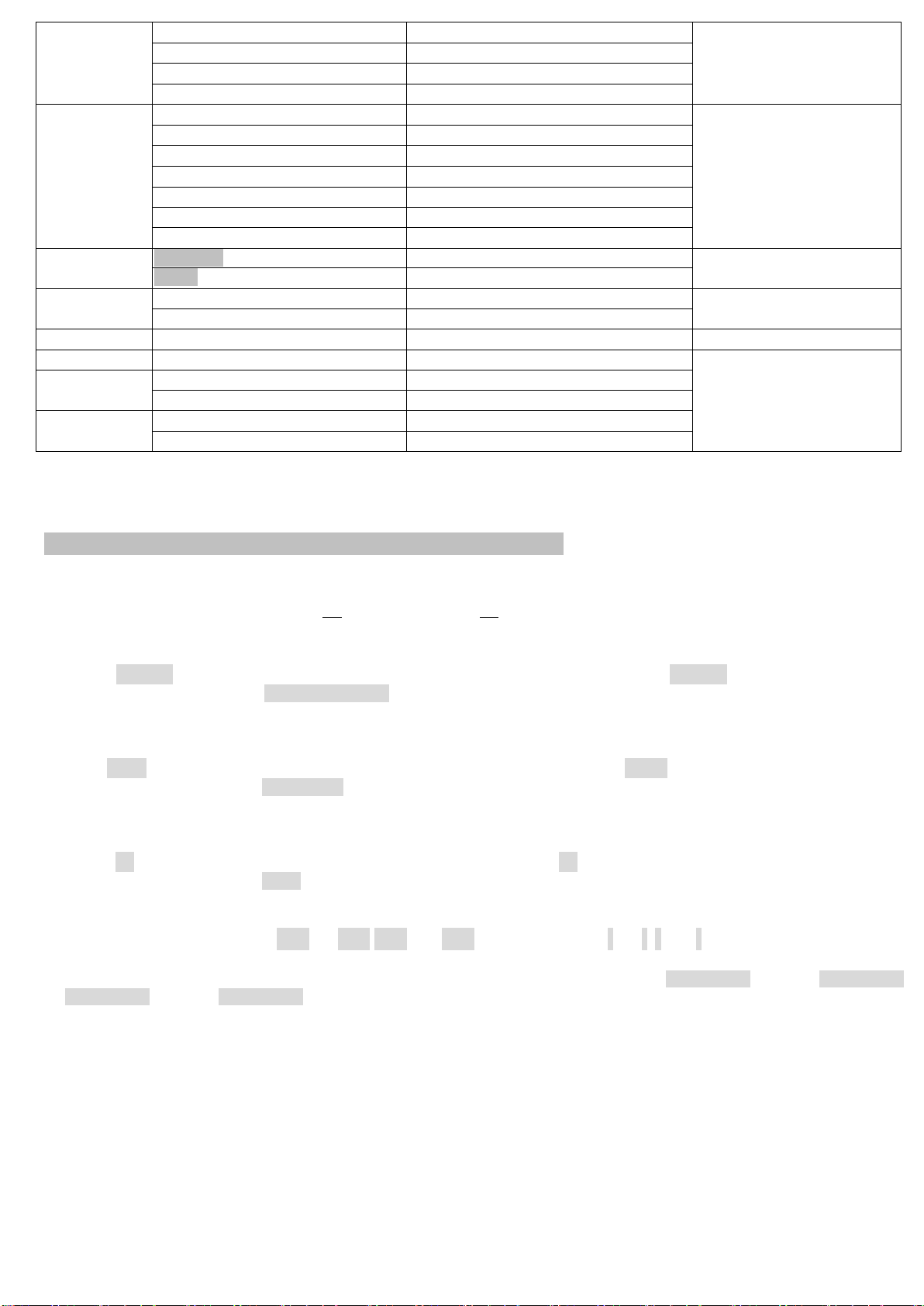
QUERY
IP
Status of current IP address
MAC
Status of MAC address
RESOLUTION
Status of video resolution
VERSION
Status of firmware version
AUXILIARY
BAUD ?
Status of auxiliary baudrate
BAUD [ 0~9 ]
Set auxiliary baudrate
NEWLINE ?
Status of auxiliary newline
NEWLINE [ 0~3 ]
Set auxiliary newline
TRIGGER ?
Status auxiliary trigger
TRIGGER [ 0~3 ]
Set auxiliary trigger
VERSION
Status of auxiliary versions
LOAD
DEFAULT
Load default to current setting
When load default the
settings will be auto saved.
[ 0~4 ]
Load system setting from bank 0~4
SAVE
Save current system setting
[ 0~4 ]
Save system setting to bank 0~4
REBOOT
Reboot
CONSOLE
command
Run console API command
For debug using, if input
incorrect value will cause
unpredictable problem,
adjust by professional
installer only.
SYSTEM
[ 0~255 ] ?
Status of system function
[ 0~255 ]
Set system function
APPLICATION
[ 0~255 ] ?
Status of application function
[ 0~255 ]
Set application function
※RS232 command not support backspace, delete or up, down, left, right to modification. If you enter command or
parameters with wrong typing, please enter newline and re-enter full command and parameters again.
※Parameters with gray shading means need to reboot to take effect.
※The maximum of OSD_ON is 30 characters, not support comma sign「,」, colon「:」and double quotation marks
「”」, some characters must use \x## format to display, ## means the characters number in ASCII HEX code
e.g.: \x0a is line feed, \x28 is ( brackets sign, \x22 is “sign
Example:
>CMD_M123456> CHANNEL 12 (Set receiver which last 4 digits MAC Address is 123456 to Channel 12)
(HEX code: 3E 43 4D 44 5F 4D 31 32 33 34 35 36 3E 20 43 48 41 4E 4E 45 4C 20 31 32 0D 0A)
<ACK_M123456< OK (Receiver which last 4 digits MACAddress is 123456 response “OK”)
(HEX code: 3C 41 43 4B 5F 4D 31 32 33 34 35 36 3C 20 4F 4B 0D 0A)
-----------------------------------------------------------------------------------------------------------------------------------------------------------------------------------------------------
>CMD_I0A12> CHANNEL 3 (Set receiver which IPAddress is 169.254.10.18 to Channel 3
(HEX code: 3E 43 4D 44 5F 49 30 41 31 32 3E 20 43 48 41 4E 4E 45 4C 20 33 0D 0A)
<ACK_I0A12< OK (Receiver which IP Address is 169.254.10.18 response “OK”)
(HEX code: 3C 41 43 4B 5F 49 30 41 31 32 3C 20 4F 4B 0D 0A)
-----------------------------------------------------------------------------------------------------------------------------------------------------------------------------------------------------
>CMD_G34> CHANNEL 5 (Set receivers which Group No is 34 to Channel 5)
(HEX code: 3E 43 4D 44 5F 47 33 34 3E 20 43 48 41 4E 4E 45 4C 20 35 0D 0A)
(No response from multiple receivers)
-----------------------------------------------------------------------------------------------------------------------------------------------------------------------------------------------------
>CMD_ALL> !OSD_ON Hello! \x28123\x29 \x22ABC\x22 (Show「Hello! (123) “ABC”」to all monitor and send
response)
(HEX code: 3E 43 4D 44 5F 41 4C 4C 3E 20 21 4F 53 44 5F 4F 4E 20 48 65 6C 6F 21 20 5C 78 32 38 31 32 33 5C 78 32 39
20 5C 78 32 32 41 42 43 5C 78 32 32 0D 0A)
(No response from multiple receivers)
>CMD_ALL> OSD_OFF 10000 (All receiver turn off OSD after 10 seconds)
(HEX code: 3E 43 4D 44 5F 41 4C 4C 3E 20 4F 53 44 5F 4F 46 46 20 31 30 30 30 30 0D 0A)
-----------------------------------------------------------------------------------------------------------------------------------------------------------------------------------------------------

Caution:
1. Transmitter/receiver boot time require 30 seconds and will be able to control after booting.
2. First time reboot after reset to default will be longer than 30 seconds.
3. Not recommend to work with existing LAN connection to avoid large video, data transmission or
multicast packets to slow down your other LAN devices.
4. Gigabit switching hub muse support IGMP and Jumbo Frame over 8K in order to achieve the best
quality
5. If monitor shows green screen, please check if the switch running under gigabit and IGMP/Jumbo
Frame function enabled.
6. If video not smooth please check if IGMP function enabled or bandwidth of switch closes to maximum.
7. If UTP and SFP connected together the first connected one will get the priority, the other one will
online automatically once another one failed.
8. If Ethernet is not connected may cause unpredictable problem or OSD message error, please connect
to the Ethernet and reboot.
9. Default EDID is 1080p 7.1 audio, you can use Menu function 96 to copy EDID from monitor of RX.
10. If the screen shows shortly then turn into black but OSD shows properly, please check the HDCP
version of monitor support is tally with the source required.
11. If receiver switch to transmitter which no video input, it will show blank screen or last still image for a
while.
12. Fast switch mode might cause screen or audio abnormal briefly when switch channel.
13. In high resolution (like 1080p or 4K) the OSD response will be delayed a little bit.
14. The front panel IR will be disable when external IR cable plugged.
15. If IR remote not work properly, please check the battery (especial in low temperature) and reset IR
ID.
16. Audio in of receivers is designed for mono Mic in, not for stereo Line in.
17. When using computer or mobile APP management the IP address should be set in same network
segment.
18. Computer software and APP operation please refer to software operating instruction.

APP Control Function:
APP name: Remote Control Center (Basic control as IR remote for end user )
Google Play Download Link
iTunes Download Link
Google Play Download QR code iTunes Download QR code
APP name: Remote Control Center PRO (Advanced control for installer)
Google Play Download Link
iTunes Download Link
Google Play Download QR code iTunes Download QR code
For APP instruction please refer attached software CD
To avoid confusion we do not recommend install multiple APP in one device
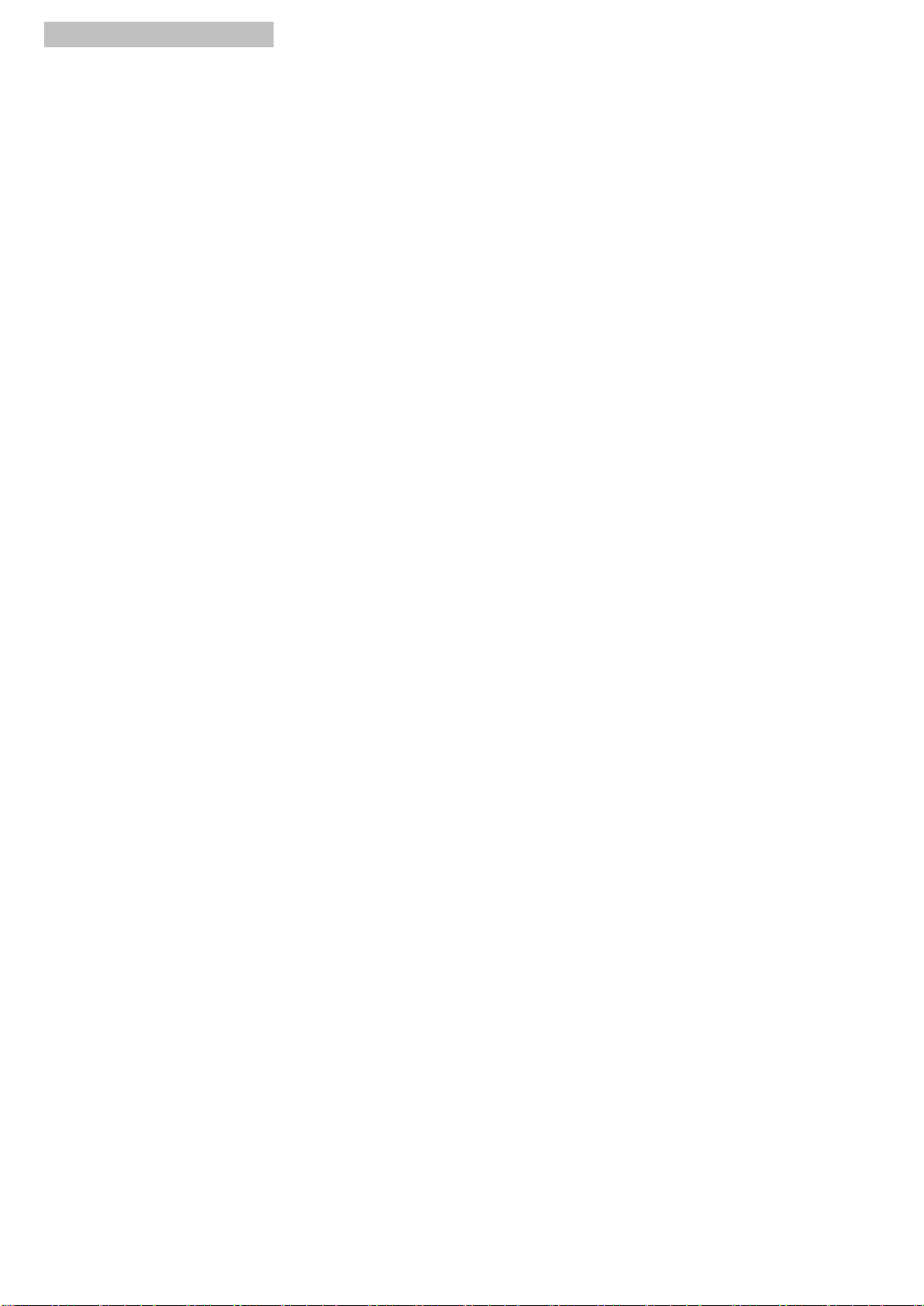
Web Setting Function:
System provide detail settings over web browser, you could input the IP address of transmitter / receiver
at link column of browser if you know the exact IP address of them.
There are four ways to get the IP address of receiver:
1. Connect monitor with receiver, local IP shows on right bottom screen when receiver booting or
transmitter not connected( or no video input)
2. Press remote control button MENU, 1, ENTER (IP Address), it will shows the receiver IPAddress on
screen
3. Install Internet explorer plug-in: Bonjour , click device name to enter web setting page to get the IP
address(please refer Bonjour plug-in installation)
4. Run “Device Manager”program in CD, enter the Client page(please refer software instruction)
There are four ways to get the IP address of transmitter:
1. Connect monitor with receiver, connect receiver with transmitter and set in the same
channel, remote IP shows on right bottom screen when receiver booting or no video input from
transmitter
2. Install Internet explorer plug-in: Bonjour , click device name to enter web setting page to get the IP
address(please refer Bonjour plug-in installation)
3. Run “Device Manager”program in CD, enter the Host page(please refer software instruction)
System default IP setting is Auto IP, it will assign 169.254.X.X (subnet mask 255.255.0.0) to transmitters
and receivers, you could also set to DHCP or Static IP.
You computer must set in same subnet mask to enter the web setup page.
If you do not sure the IP address of transmitters/receivers you could reset the transmitters and receiver
to default.
1. Press the channel button “-“than power on (power and link LED will be flash) to reset to default.
2. Press IR remote control MENU, 3, 3, 3, ENTER to reset to default.

Bonjour plug-in installation:
a. Click “BonjourSDKSetup.exe” to install Bonjour plug-in for Internet Explorer.
b. Click “Next” to continue.
c. Click “I accept the terms in the license agreement” to continue.
d. Click “Next” to continue.

e. Click “Install” to start installation.
f. Click “Finish” to exit installation.
g. Right click on “My Network Place” “Properties” then right click on “Local Area Connection”
“Properties” then double click on “Internet Protocol (TCP/IP)” to setting as below:
(IP address 169.254.111.111, sub mask 255.255.0.0)

Login in to the web setting:
Use CAT5 cable to connect transmitter/receiver RJ45 port to PC LAN port, direct input known IP
address of TX/RX, or open IE browser then select View Explorer Bars Bonjour.
Double click on “HTTP on ast3-tx-xxxx(x= channel of transmitter)” or “HTTP on ast3-rx-xxxxxxxxxxxx (x=
MAC address of receiver)”, it will pop up web setup in Bonjour windows as below:
Click Network page you will see the IP address of transmitter/receiver

System:
Version Information Firmware version information
Update Firmware Update system firmware
Utilities System tools
Factory Default Set system to factory default
Reboot Reboot system
Default EDID Set EDID to default
Console API Command Run Console API command
Statistics System status
This manual suits for next models
1
Table of contents
Other SC&T Network Hardware manuals
Popular Network Hardware manuals by other brands
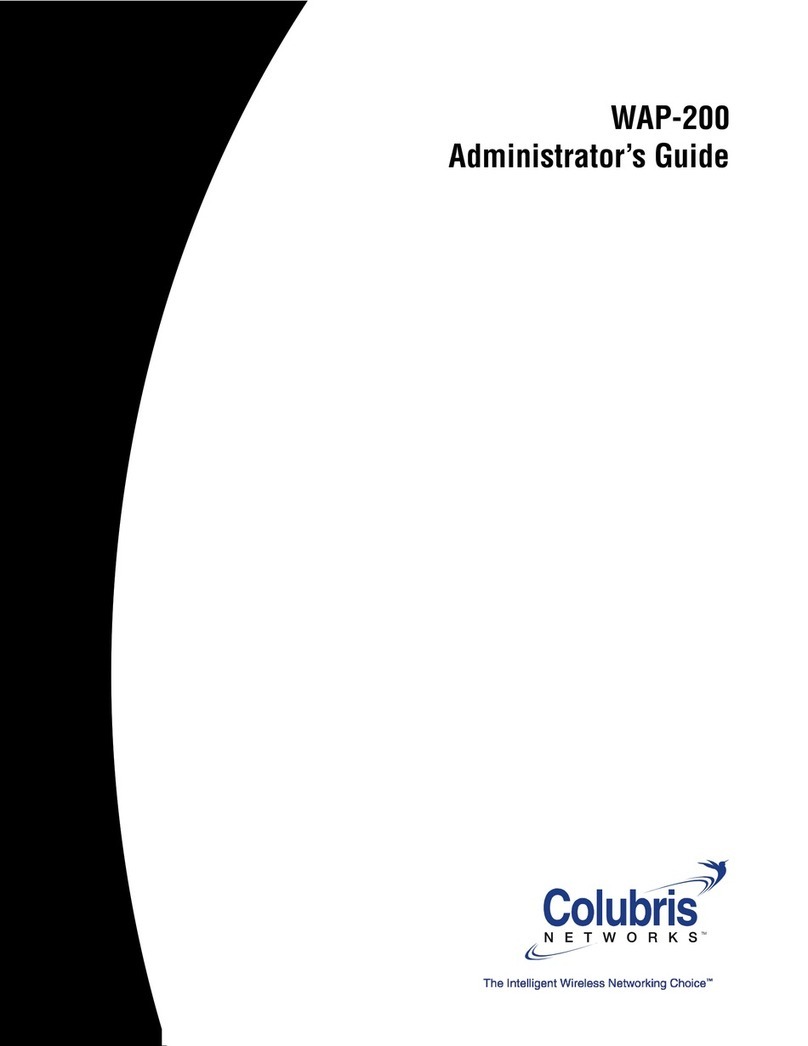
Colubris Networks
Colubris Networks WAP200 - Small Business Wireless-G Access... Administrator's guide
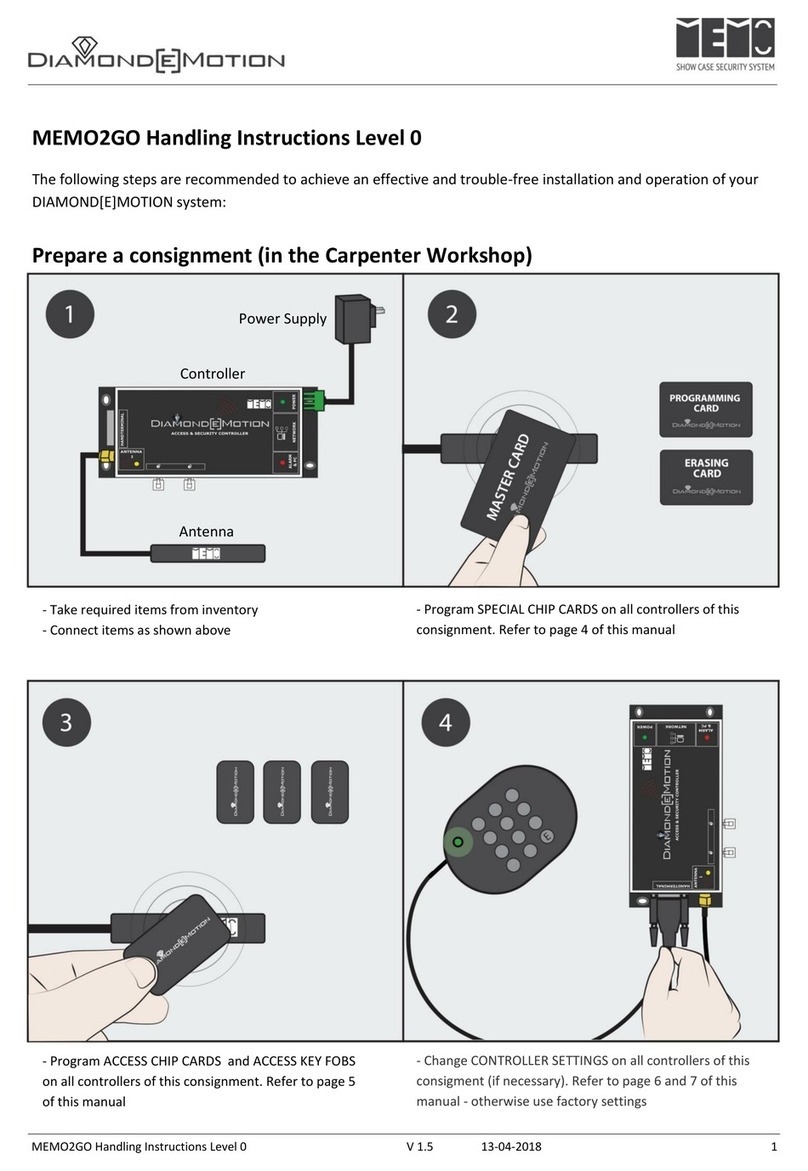
DIAMOND MOTION
DIAMOND MOTION MEMO2GO Handling instructions
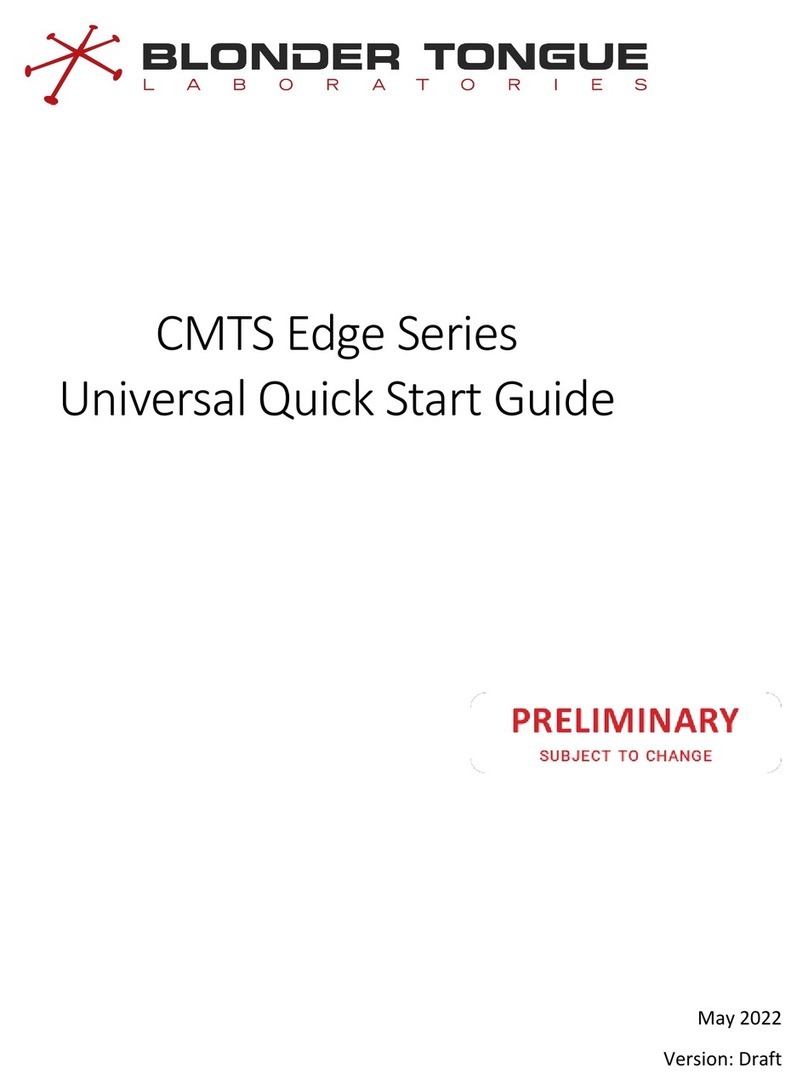
Blonder tongue
Blonder tongue CMTS Edge Series quick start guide
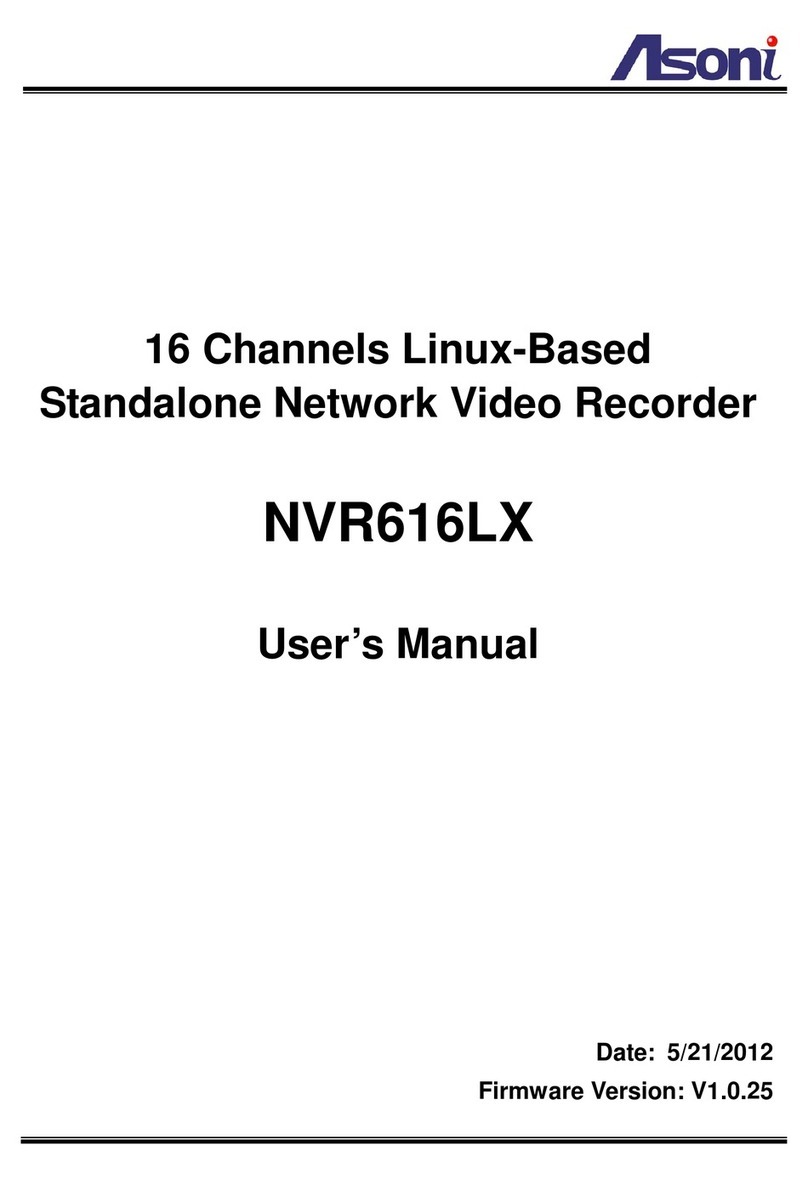
Asoni
Asoni NVR616LX user manual

ADTRAN
ADTRAN DDM+ H2TU-C Installation and maintenance practice

Telenetics
Telenetics 2185 user guide