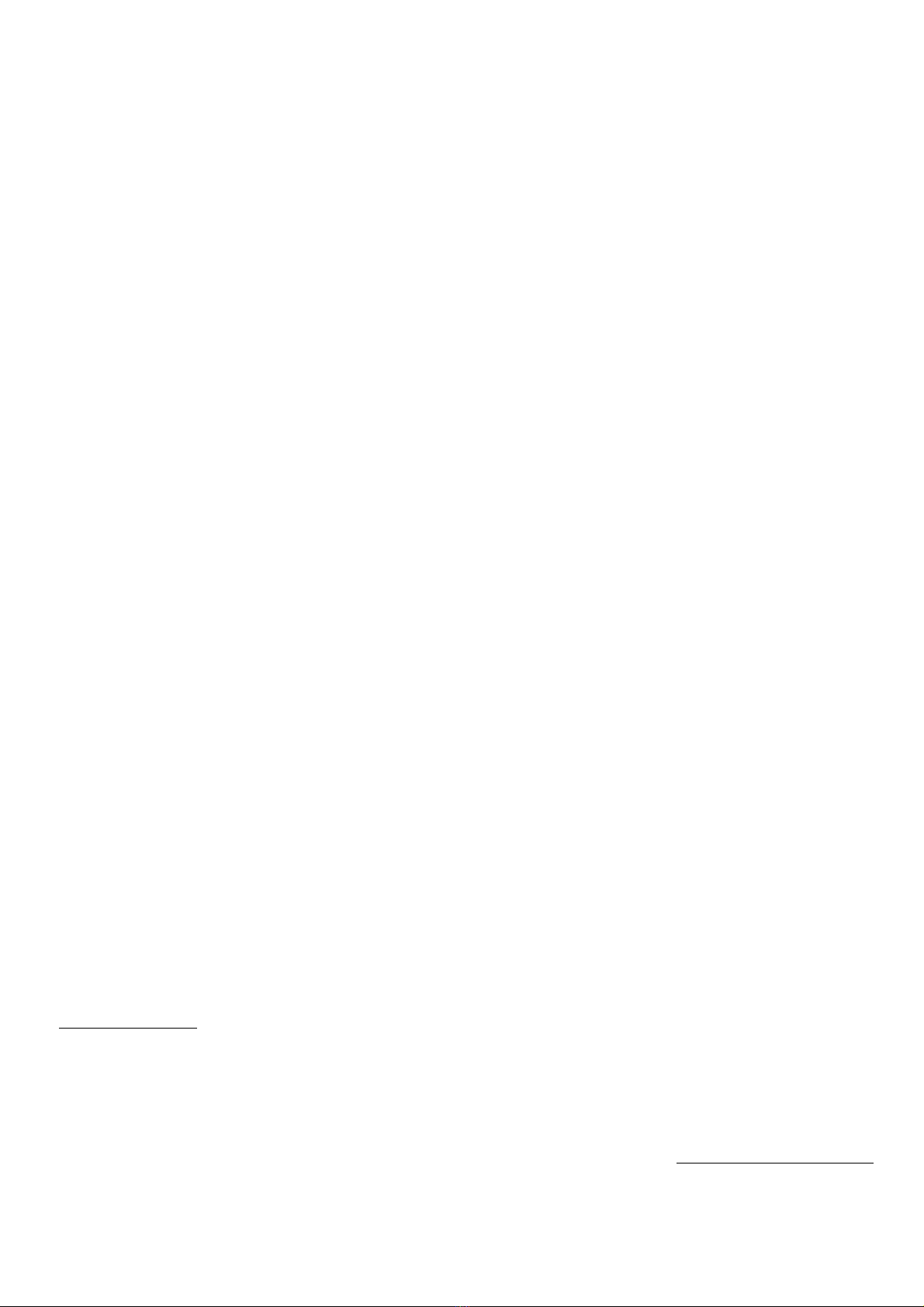STATION MEMORY – This radio can store up to 20 stations in each
band, AM and FM. To store stations: Set the Delay Slider to zero, tune to
your desired station, press MEMORY (12) once, use MEMORY +/- (16)
to select the memory slot and press MEMORY (12) again to store the
station. Now you can listen to your favorites by simply pressing
MEMORY +/- (16) while the Delay Slider is set to zero. If the slider is not
set to zero when you select or tune through stations the delay replay of
previous stations may give you the impression that there is a problem.
BROWSING MEMORIZED STATIONS – Set the Delay Slider to zero.
Short press SCAN (10), and the radio will automatically play each stored
program for six seconds. Short press SCAN (10) again and the radio will
stay at the currently stored station.
AUTO-MEMORIZE STATIONS – Set the Delay Slider to zero. Long-
press SCAN (10), the radio will automatically scan and store the first 20
programs it finds. The radio might miss a station if the signal is not
strong enough. Should this occur you can manually tune and place the
station in memory.
SET TIME – When the radio is off, press BANDS button (11), the hour
digit will flash, use the DOWN/UP buttons (13/14) to change the value.
Press BANDS (11) again to switch to minute/year/month/date.
SET ALARM (AUTO SWITCH ON) – When the radio is off, press the
MEMORY/ALARM button (12), the alarm clock icon will appear on the
left top corner and the alarm time will be displayed. While the alarm clock
icon is being shown, press the BANDS button and set the alarm time.
While the alarm clock icon is present on the display, the radio will be
switched on at the preset-alarm time. To turn off the alarm clock icon,
simply press the MEMORY/ALARM button (12) when the radio is off.
SLEEP FUNCTION (AUTO SWITCH OFF) – When the radio is off, press
and hold the POWER On/Off button (1) until the sleep icon appears on
the right top corner on the display, the sleep time 90 min will be shown;
press POWER again to change the period of time from 90, 80, 70
min ……etc., until the desired time is reached and wait three seconds to
exit the sleep time settings. The Radio will switch off automatically after
the set period of time.
RESET – If the radio malfunctions, you may try to reset it by using a
narrow object to press the reset button (2).
TONE – Use this switch (6) to slightly adjust the general audio tone, high
or low.
LOCK – Use this switch (9) to lock selected radio controls so that
stations cannot be accidentally tuned for example.
DESKTOP STAND – Pull out the small metal bracket from the bottom of
the radio to stabilize it when upright on a desk or open the large plastic
stand on the back of the radio to position SportSync at an approximate
45 degree angle on your desk.
AUXILIARY AUDIO INPUT FOR AUDIO DELAY – You can input an
external audio source into the SportSync using the Aux input jack (4).
Set the switch (5) to Aux In and you will note that the radio will display
Aux In when it is turned on. You can then delay the external audio using
the Delay Slider.
Batteries (Not included)
a. Only use new batteries of the same brand.
b. If you do not use the radio for a long time, take out the batteries to
avoid possible leakage that may cause damage.
AC Adapter (Sold separately)
It is possible to use an AC adapter connected at this jack (8) to power
SportSync from an approved external power source. Check our web site
at www.sportsyncradio.com or call 1-800-722-6701 for further details on
available adapters.
Earphones (Not included)
Connect earphones into the earphone jack (7) on the left side of the
radio. Take care not to set the volume too high to protect your ears. Do
not insert earphone buds deep into your ear.
Home Theatre Cable (Sold separately)
SportSync can produce excellent sound when played through a home
audio system or computer speakers. First, tune in the desired station
and locate the SportSync radio for the best reception. Set the radio to a
moderate volume. Plug one end of the optional connection cable (single
3.5mm plug) into the radio's earphone jack (7), and the two RCA plugs at
the other end to your audio system. Typically this will be labeled as the
auxiliary input. Follow the instructions of your amplifier manual to select
that input to play the SportSync audio through your speakers.
Please note - Adjust the volume with your amplifier controls and avoid
changing the SportSync volume control. If turned up too high the
SportSync, like other audio devices, may produce distortion. Also,
Sportsync audio is mono, not stereo but can be played through a stereo
system.
Radio Reception
AM reception can be distorted at times by fluorescent lighting, power
lines, close proximity to a computer or other electronic device or by
nearby transmitters. Moving the radio (as AM signals are directional) and
moving it closer to a window may improve reception. For the best FM
reception adjust the telescoping antenna if necessary. You can also plug
in an external antenna (5) but signal improvement is not guaranteed.
Specifications
1. Frequency Range: FM 88-108 MHz; AM 520-1710 KHz
2. Sensitivity: FM=15Uv; AM=25mV/m
3. Single-signal Selectivity: >=10dB
4. Speaker. Φ57mm/4Ω/0.4W
5. Power: DC 6V (4 AA batteries)
6. External Power 6V 200mA
7. Earphone: Φ3.5mm 32Ω
8. Size: 182X117X40mm
9. Weight: 6.42 ounces (without battery)
Limited Warranty
Scanner Master warrants this Product in the U.S. against defects in
material or workmanship for a period of 90 days, subject to the terms
and conditions posted on the Sportsyncradio.com web site. This
warranty does not cover cosmetic damage or damage due to acts of God,
accident, misuse, negligence, or modification, nor to misuse or improper
operation or connection to an improper voltage supply or any other
improper voltage applied. Repair or replacement as provided under this
warranty is the exclusive remedy of the consumer. Scanner Master shall
not be liable for any incidental or consequential damages for breach of
any express or implied warranty on this product. Except to the extent
prohibited by law, any implied warranty of merchantability or fitness for a
particular purpose of this product is limited to the duration of this
warranty, with exceptions that may apply under individual state law. A
copy of a receipt for the radio is required for warranty service. Warning:
Modifications to this unit not expressly approved by the party responsible
for compliance could void the user’s authority to operate the equipment.
This device complies with Part 15 of the FCC Rules. Operation is
subject to the following two conditions: (1) this device may not
cause harmful interference, and (2) this device must accept any
interference received, including interference that may cause
undesired operation.
Warning : Please note that changes or modifications not expressly
approved by the party responsible for compliance could void the
user’s authority to operate the equipment.
Note : This equipment has been tested and found to comply with
the limits for a Class B digital device, pursuant to Part 15 of the
FCC Rules. These limits are designed to provide reasonable
protection against harmful interference in a residential installation.
This equipment generates, uses and can radiate radio frequency
energy and, if not installed and used in accordance with the
instructions, may cause harmful interference to radio
communications. However, there is no guarantee that interference
will not occur in a particular installation. If this equipment does
cause harmful interference to radio or television reception, which
can be determined by turning the equipment off and on, the user is
encouraged to try to correct the interference by one or more of the
following measures:
–Reorient or relocate the receiving antenna.
–Increase the separation between the equipment and receiver.
–Connect the equipment into an outlet on a circuit different from
that to which the receiver is connected.
–Consult the dealer or an experienced radio/TV technician for help.
For more information, updates, accessories and
Sportsync news log on to: www.sportscyncradio.com
Copyright © 2011, Scanner Master Corp.