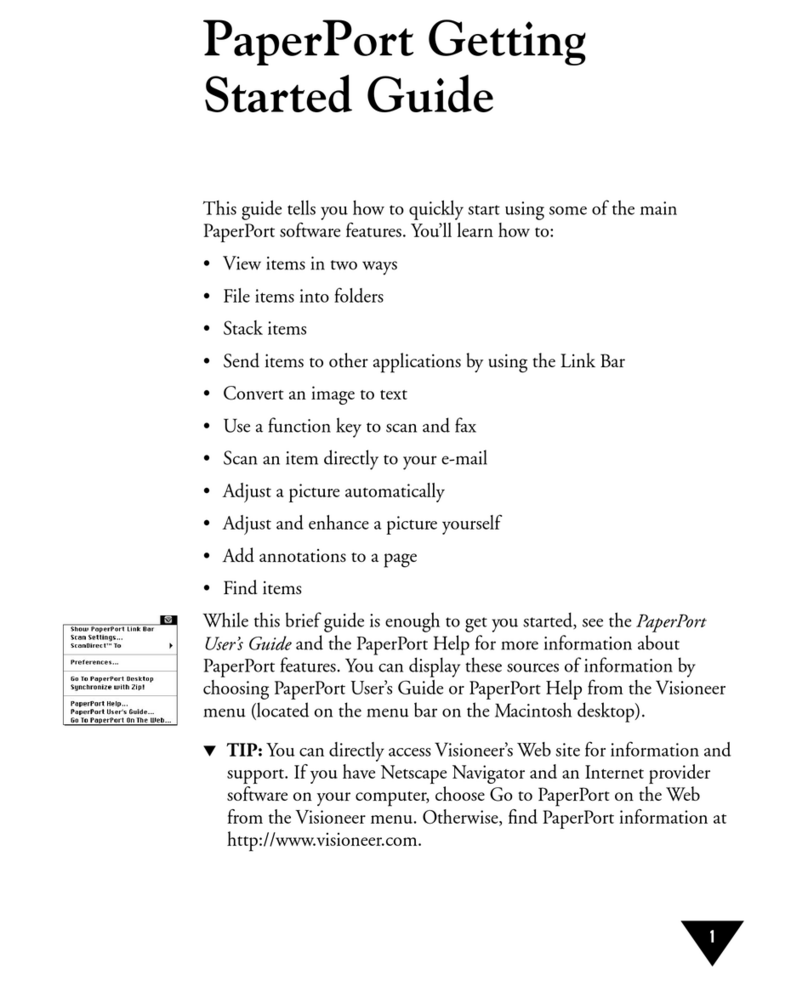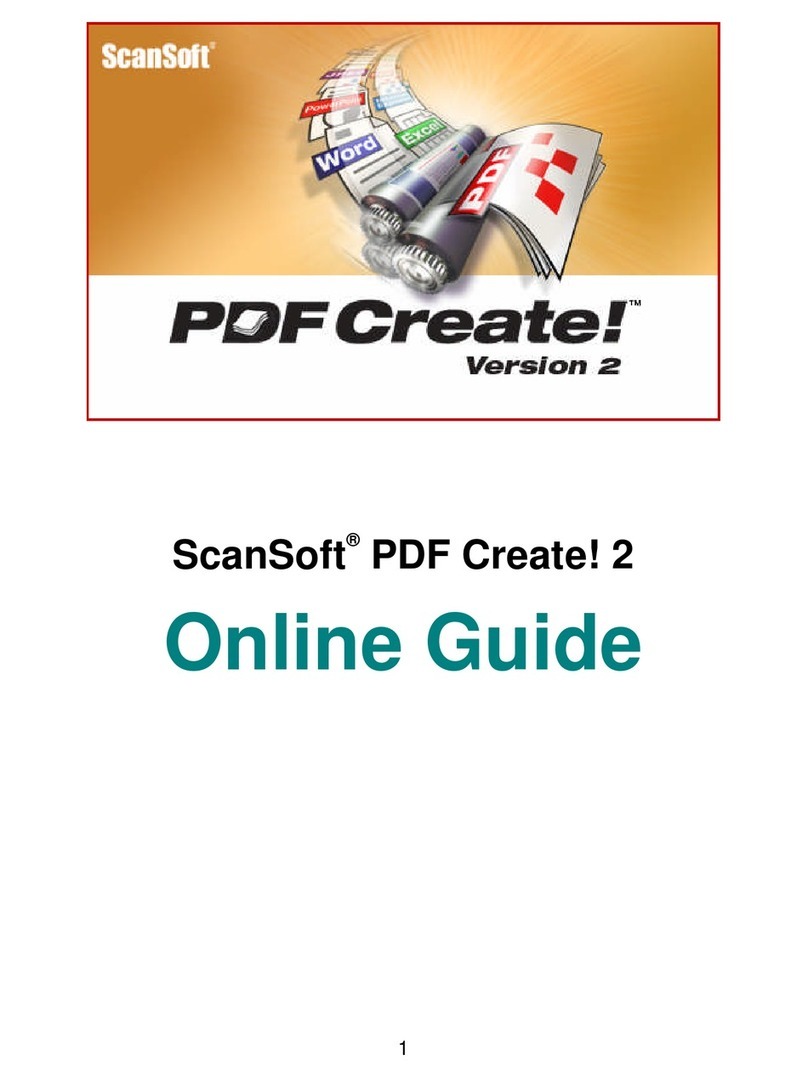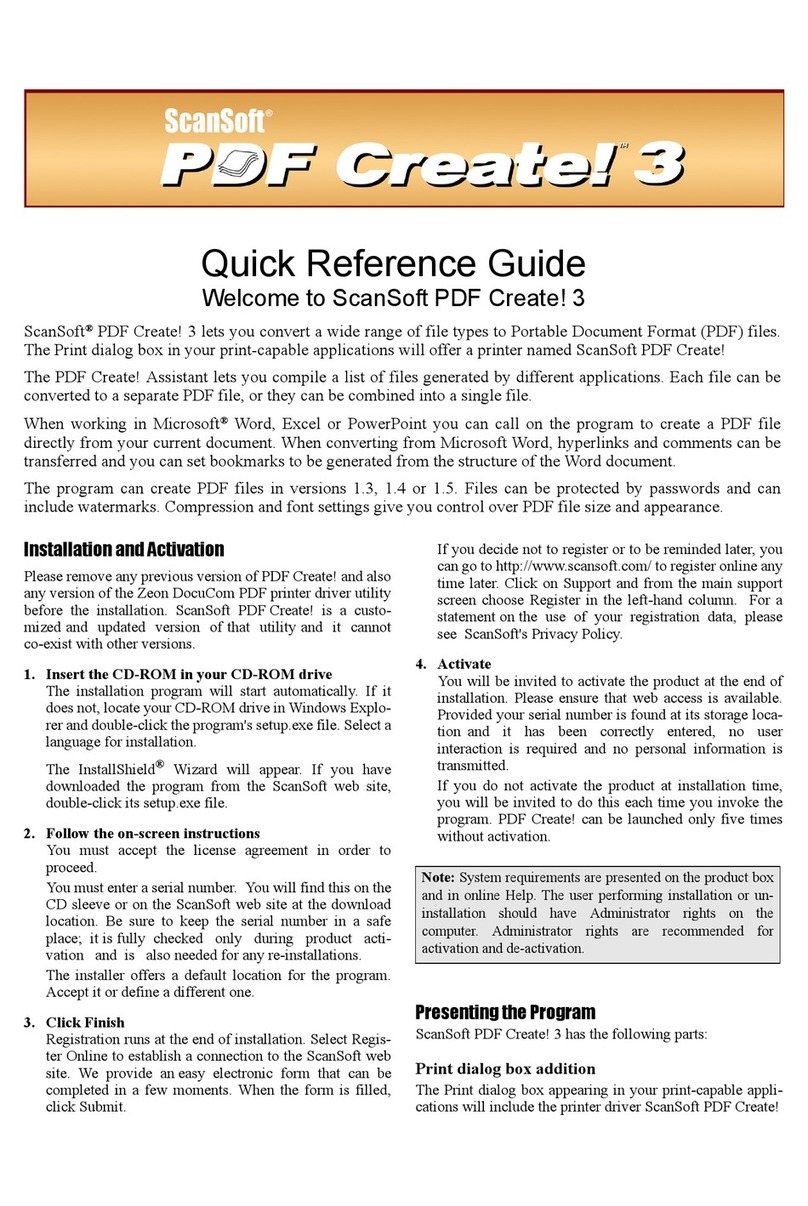ScanSoft TEXTBRIDGE PRO-MILLENNIUM BUSINESS EDITION User manual
Other ScanSoft Software manuals
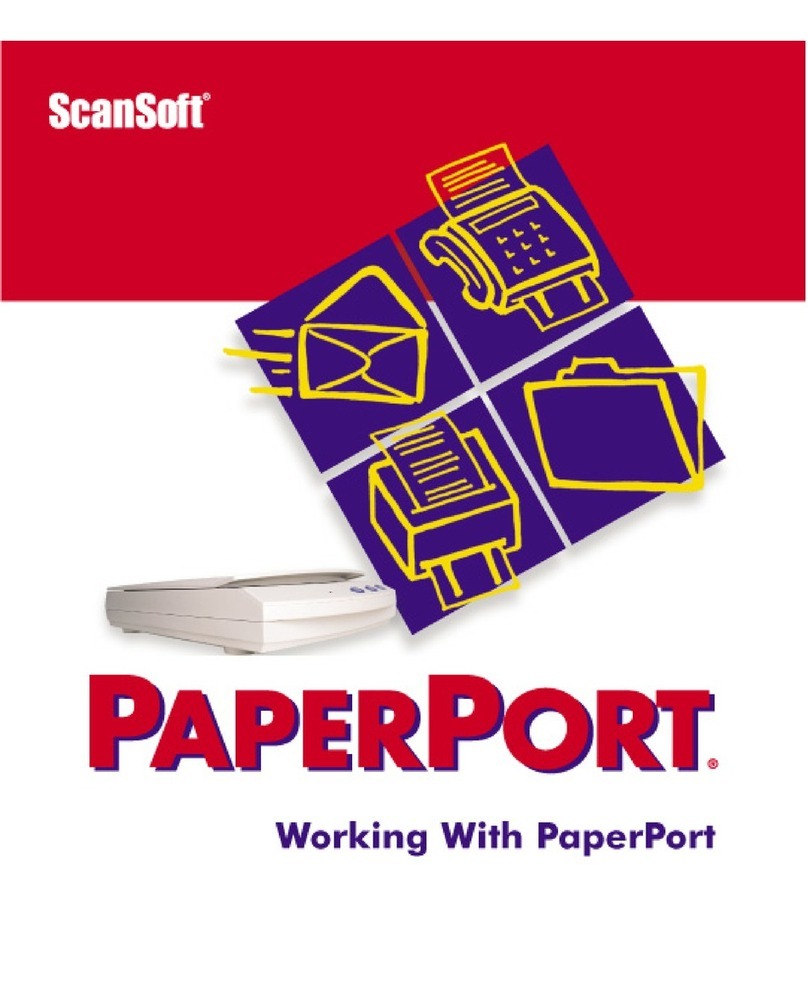
ScanSoft
ScanSoft WORKING WITH PAPERPORT 7 AND PAPERPORT DELUXE 7 FOR... User manual
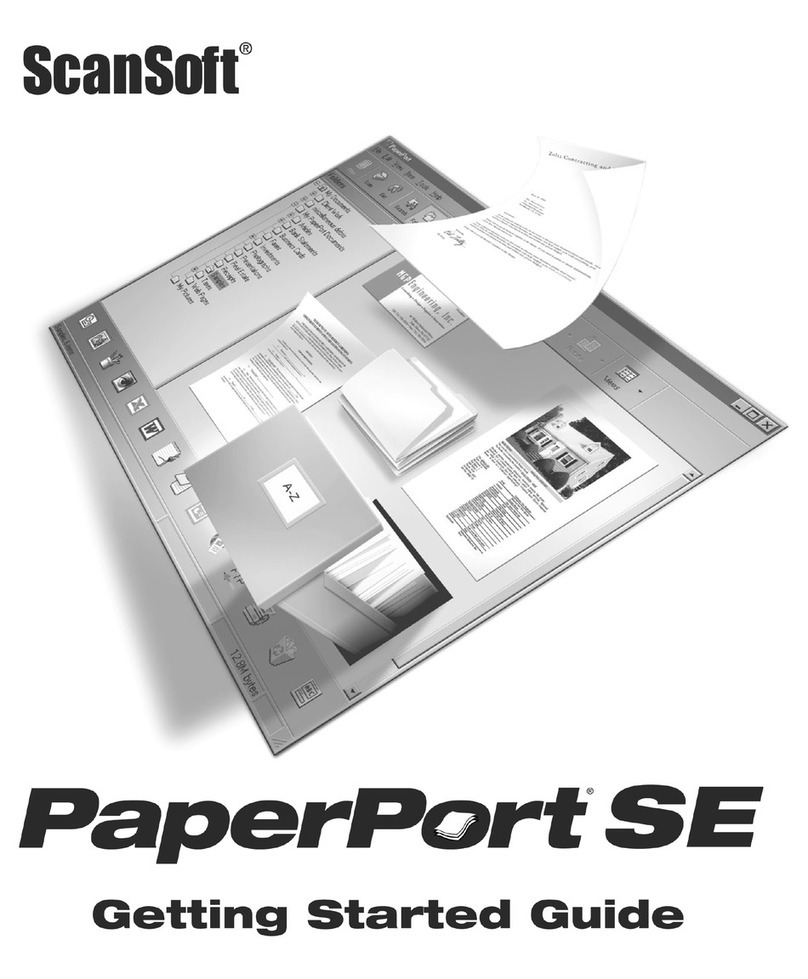
ScanSoft
ScanSoft WorkCentre M118 User manual

ScanSoft
ScanSoft PaperPort 10SE User manual
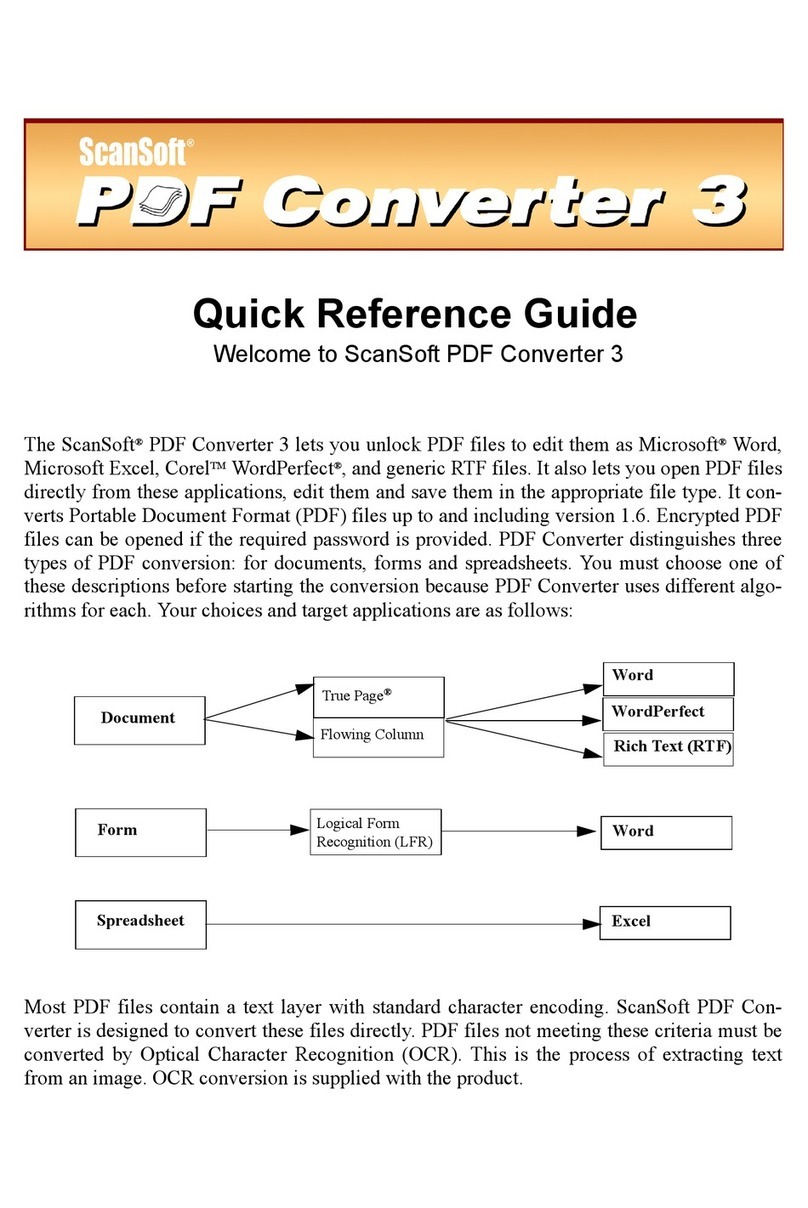
ScanSoft
ScanSoft PDF CONVERTER STANDARD 3 - GUIDE User manual
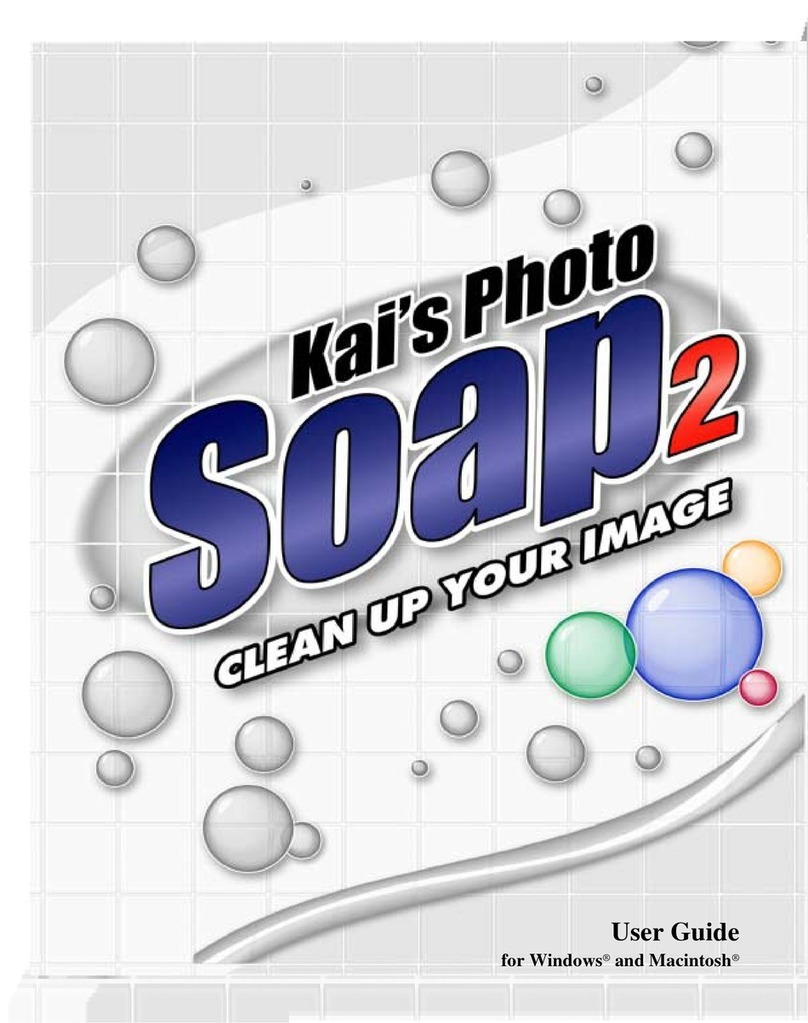
ScanSoft
ScanSoft KAI S PHOTO SOAP 2 User manual
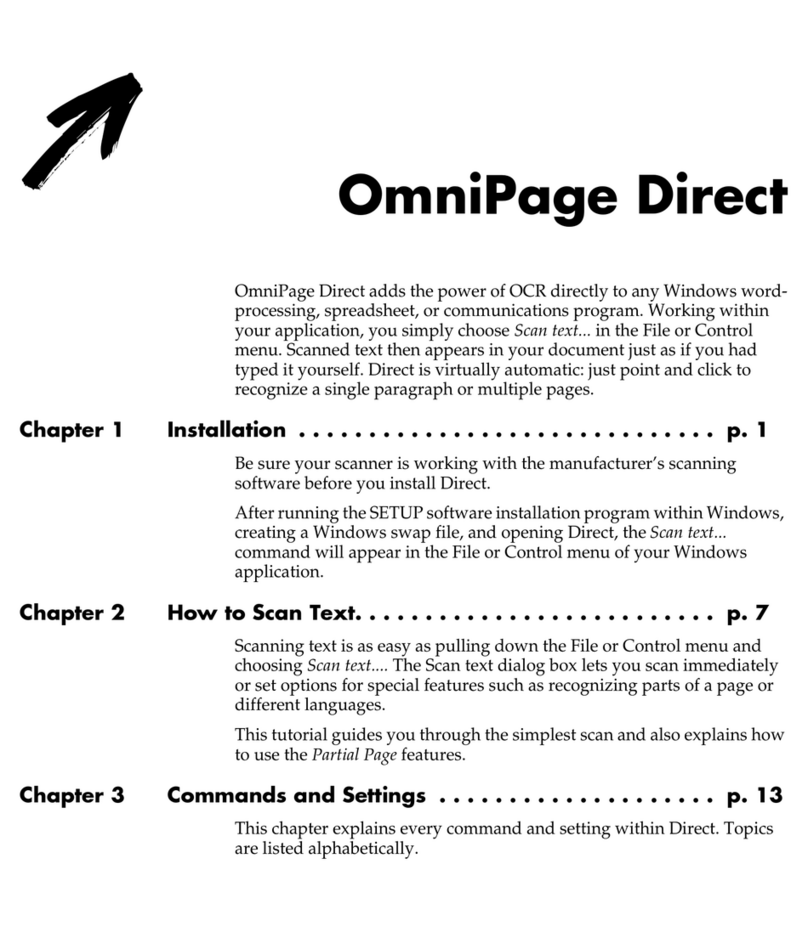
ScanSoft
ScanSoft OMNIPAGE DIRECT 2 FOR MACINTOSH User manual
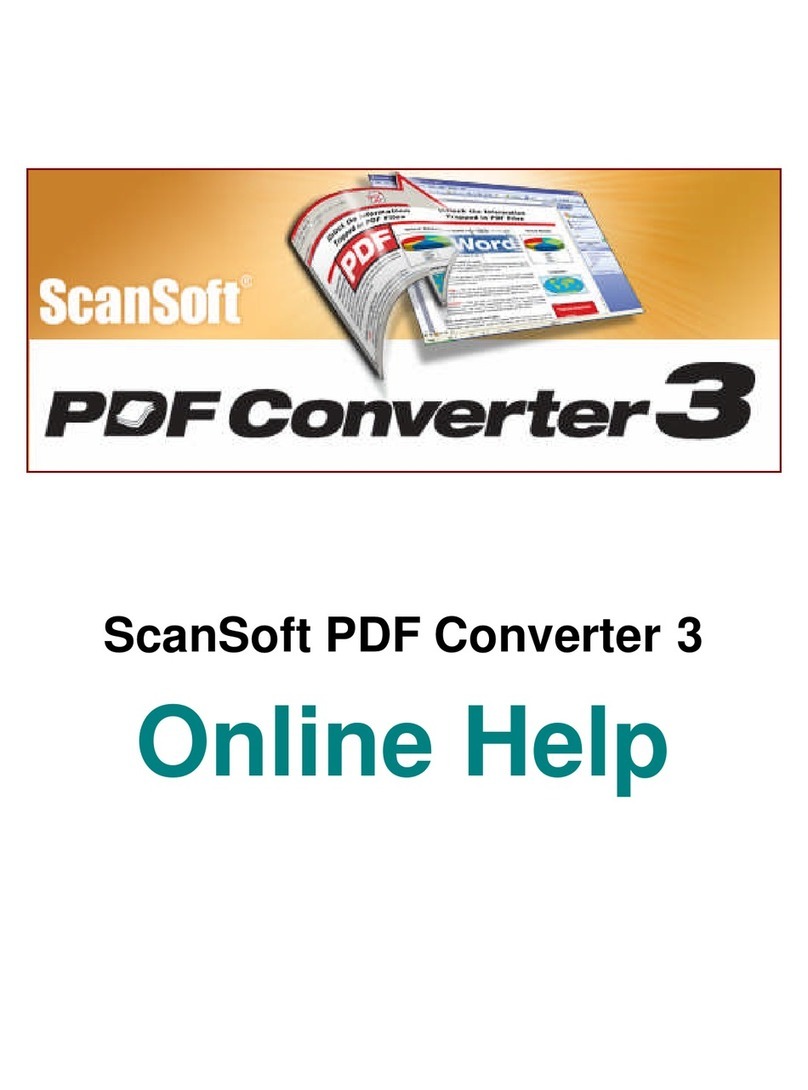
ScanSoft
ScanSoft PDF CREATE! 3-HELP Reference guide
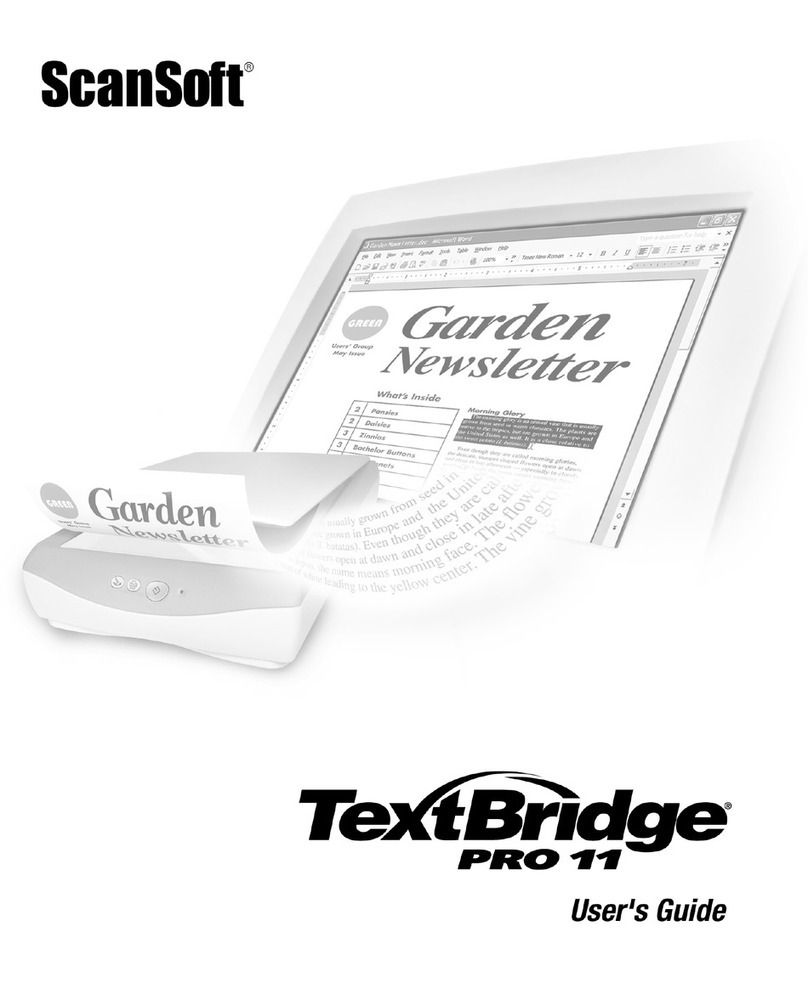
ScanSoft
ScanSoft TEXTBRIDGE PRO 11 User manual
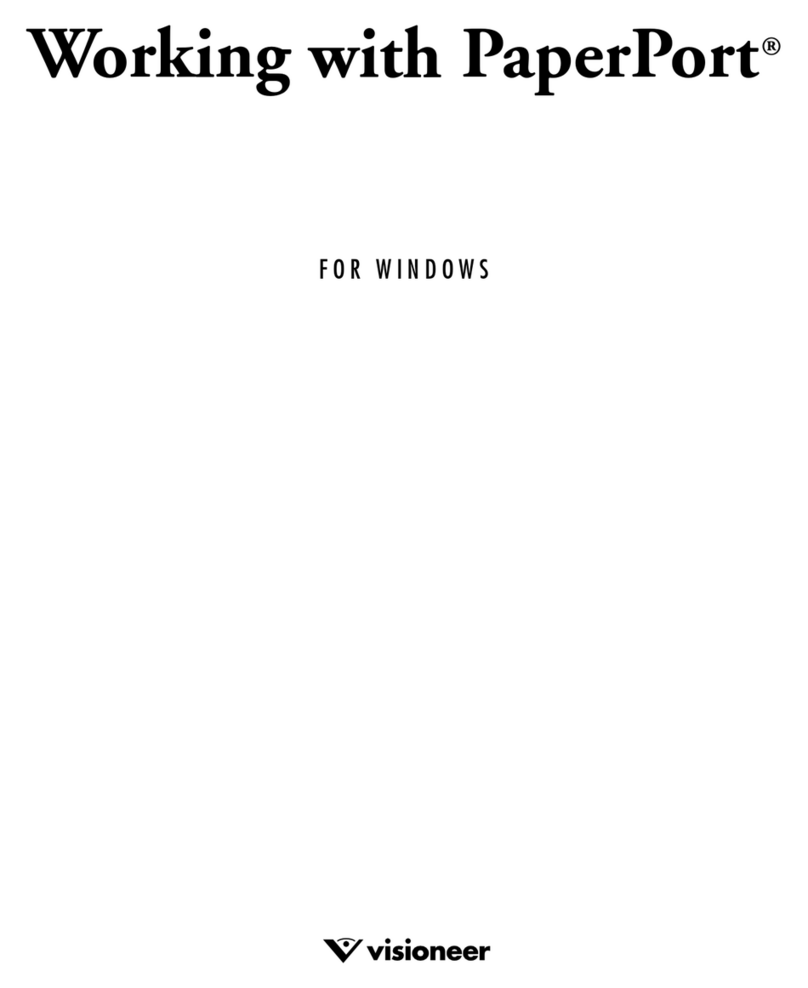
ScanSoft
ScanSoft SCANSOFT WORKING WITH PAPERPORT 6.0 User manual
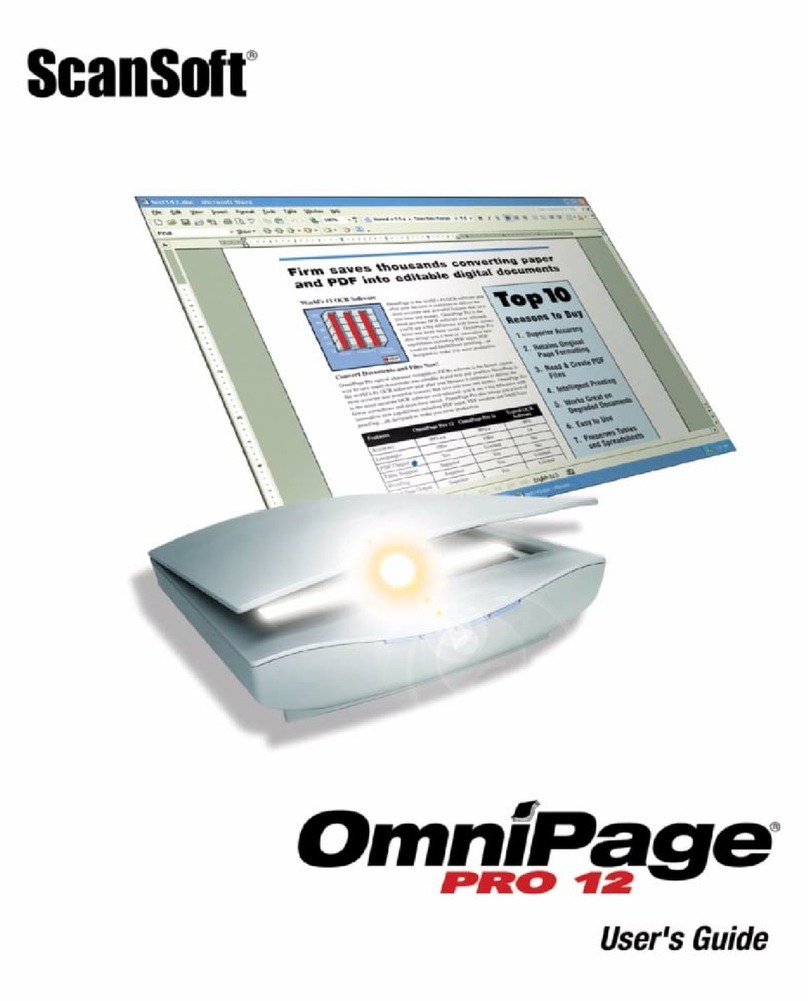
ScanSoft
ScanSoft OmniPage PRO 12 User manual

ScanSoft
ScanSoft OMNIPAGE PRO 14 User manual
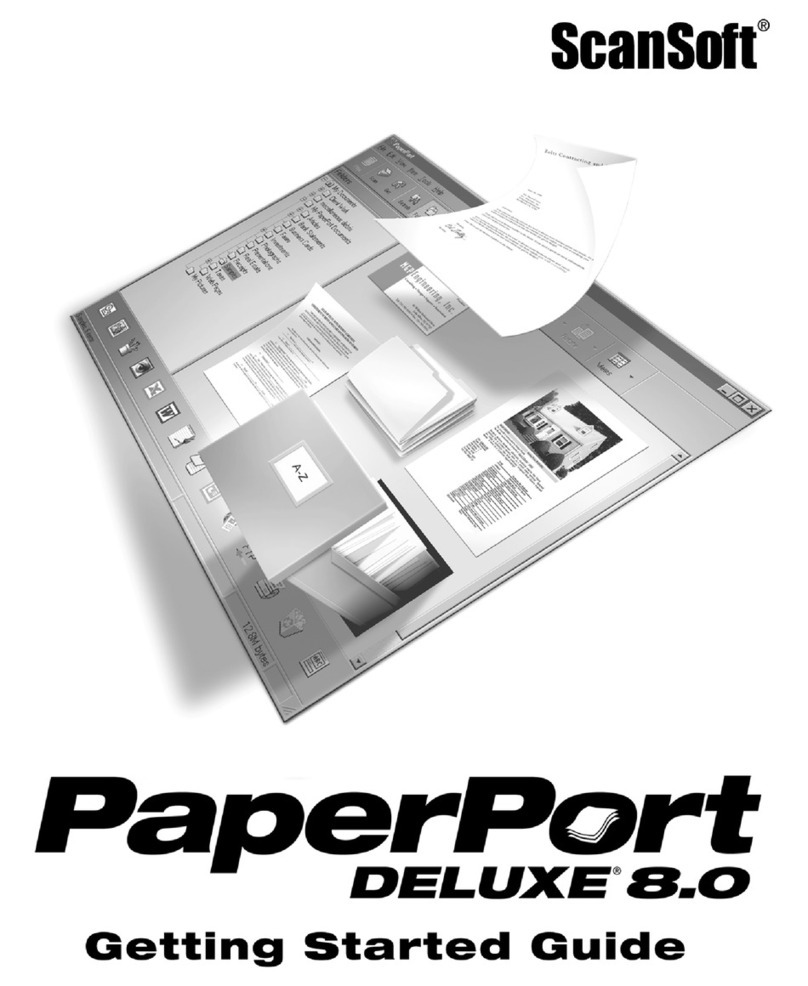
ScanSoft
ScanSoft PAPERPORT 8.0 DELUXE User manual
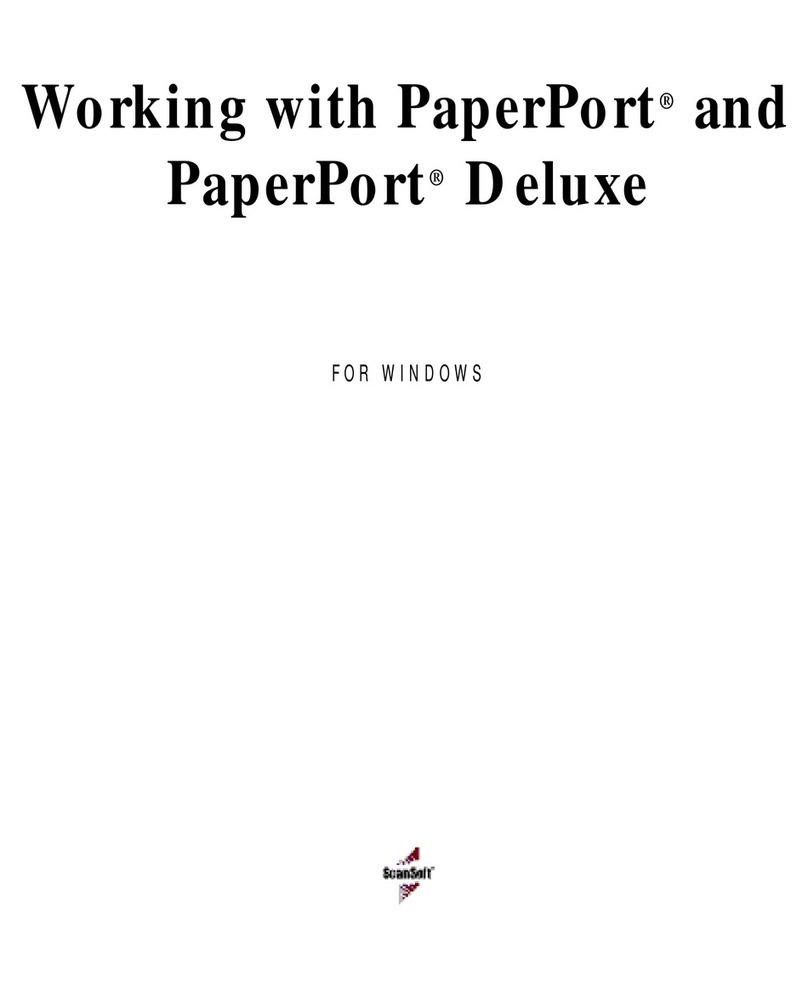
ScanSoft
ScanSoft WORKING WITH PAPERPORT 6.1 AND PAPERPORT DELUXE 6.1 FOR... User manual
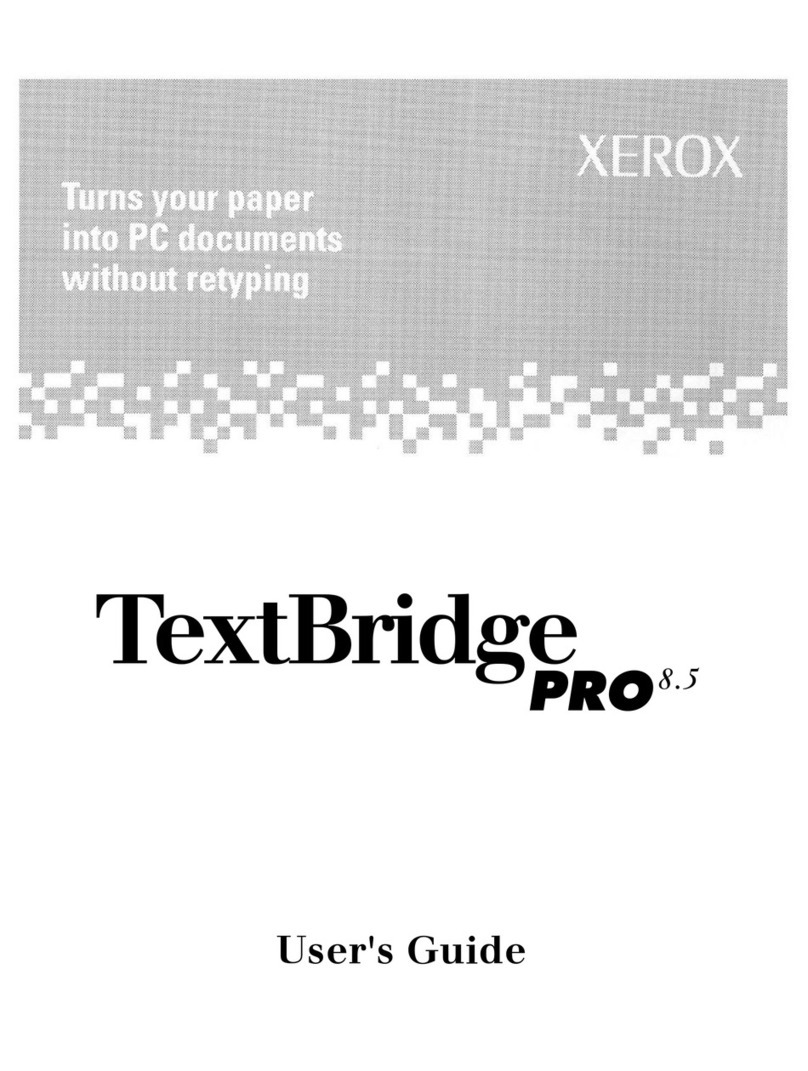
ScanSoft
ScanSoft TEXTBRIDGE PROFESSIONAL EDITION 8.5 User manual
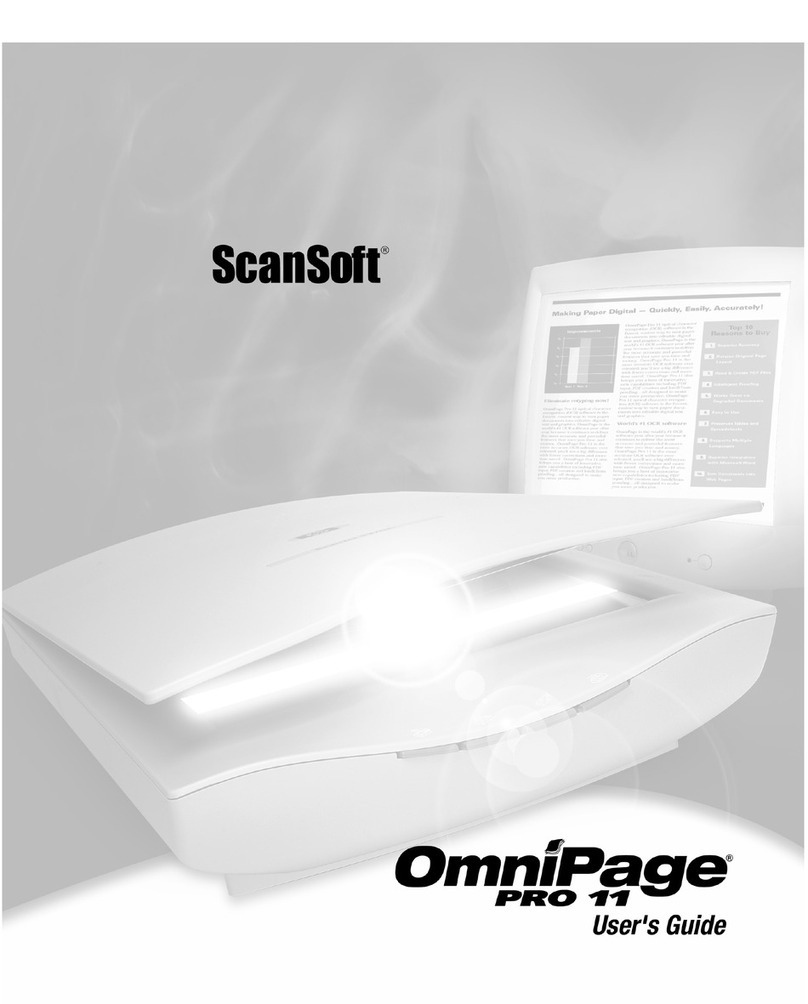
ScanSoft
ScanSoft OMNIPAGE PRO 11 User manual
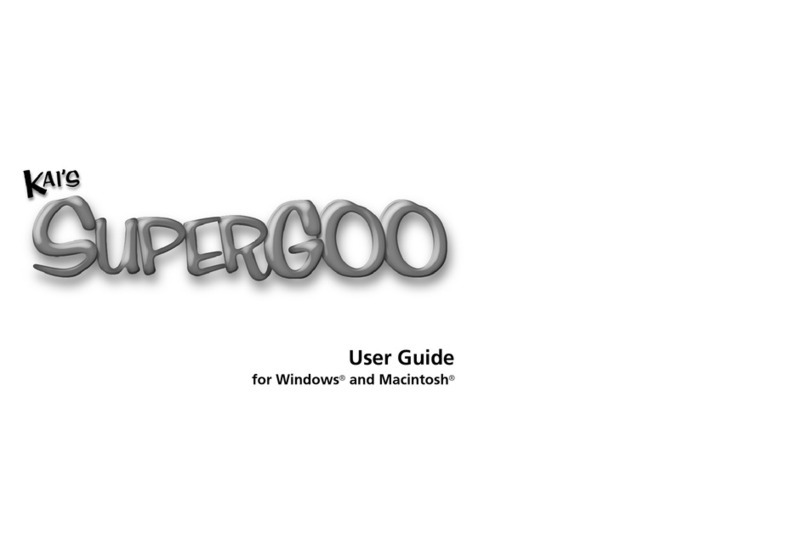
ScanSoft
ScanSoft SUPERGOO User manual
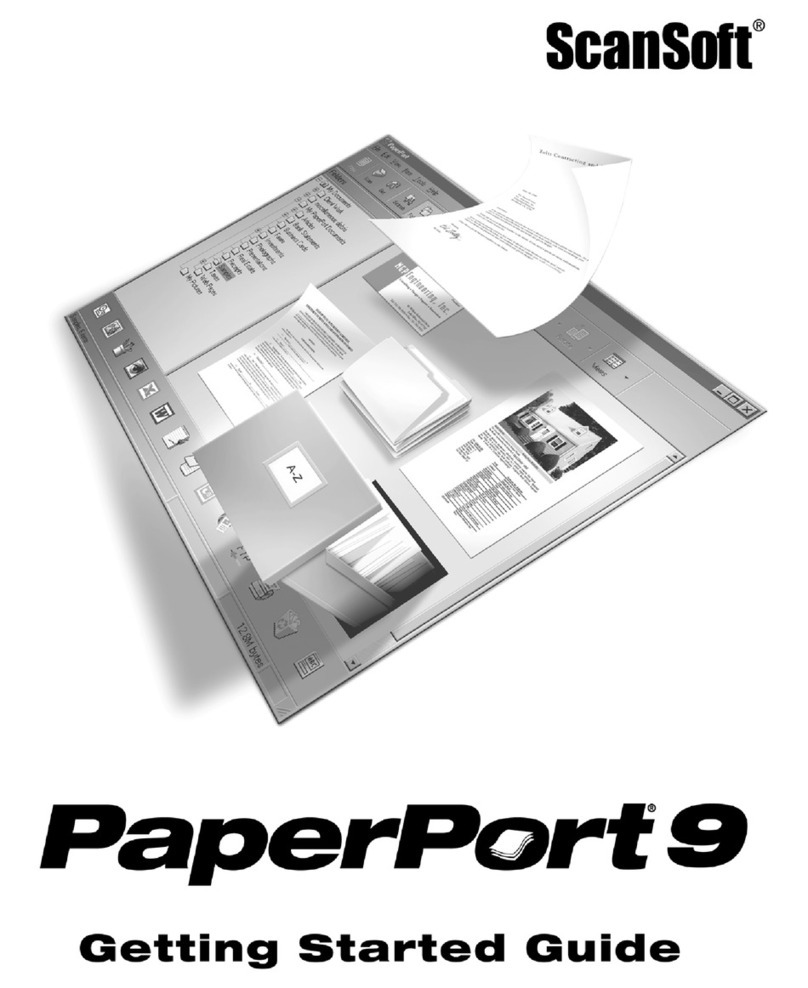
ScanSoft
ScanSoft PAPERPORT 9 User manual
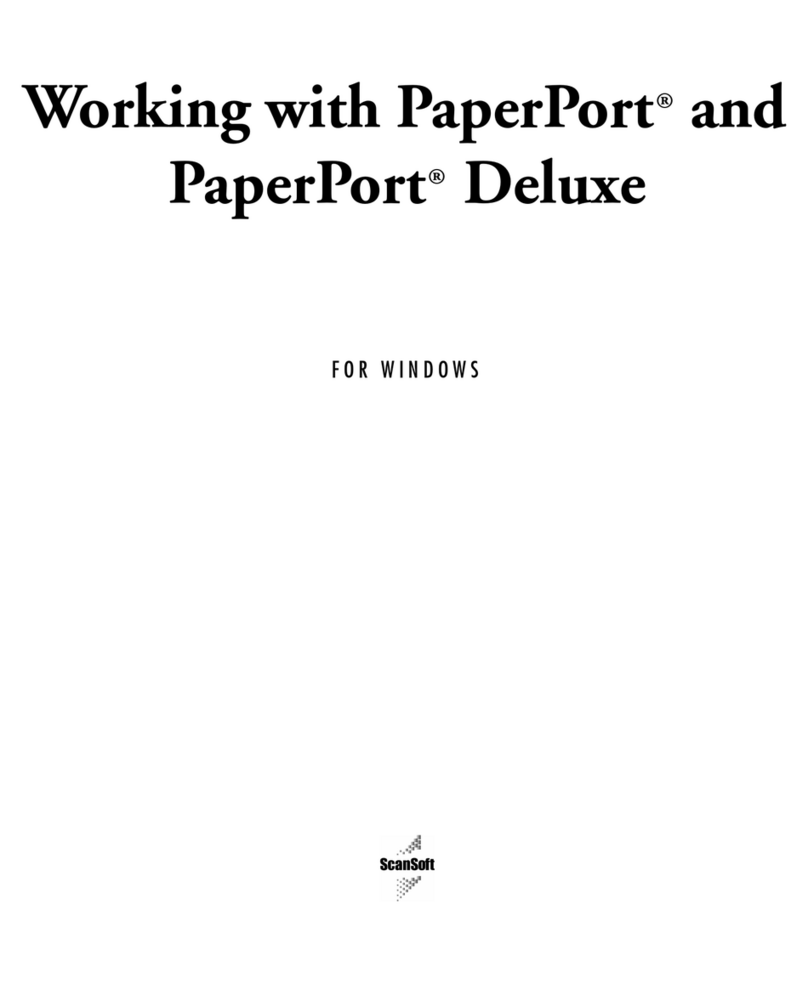
ScanSoft
ScanSoft SCANSOFT WORKING WITH PAPERPORT AND PAPERPORT DELUXE... User manual
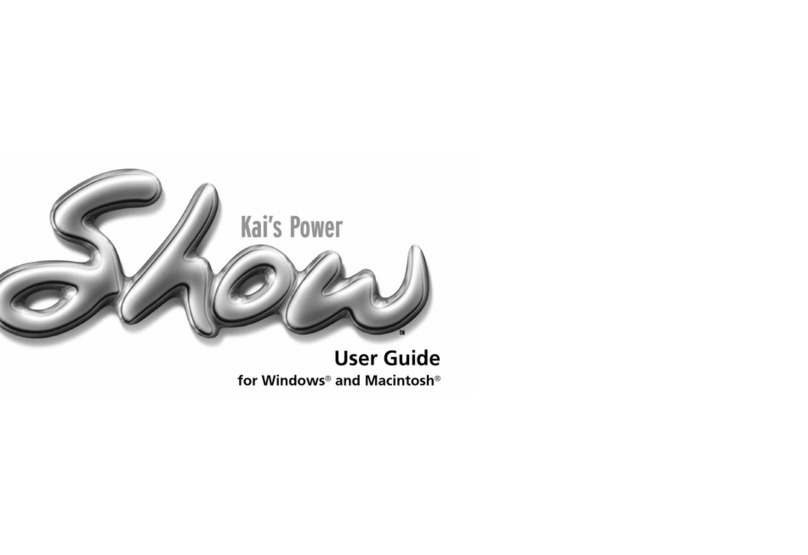
ScanSoft
ScanSoft KAI S POWER SHOW User manual
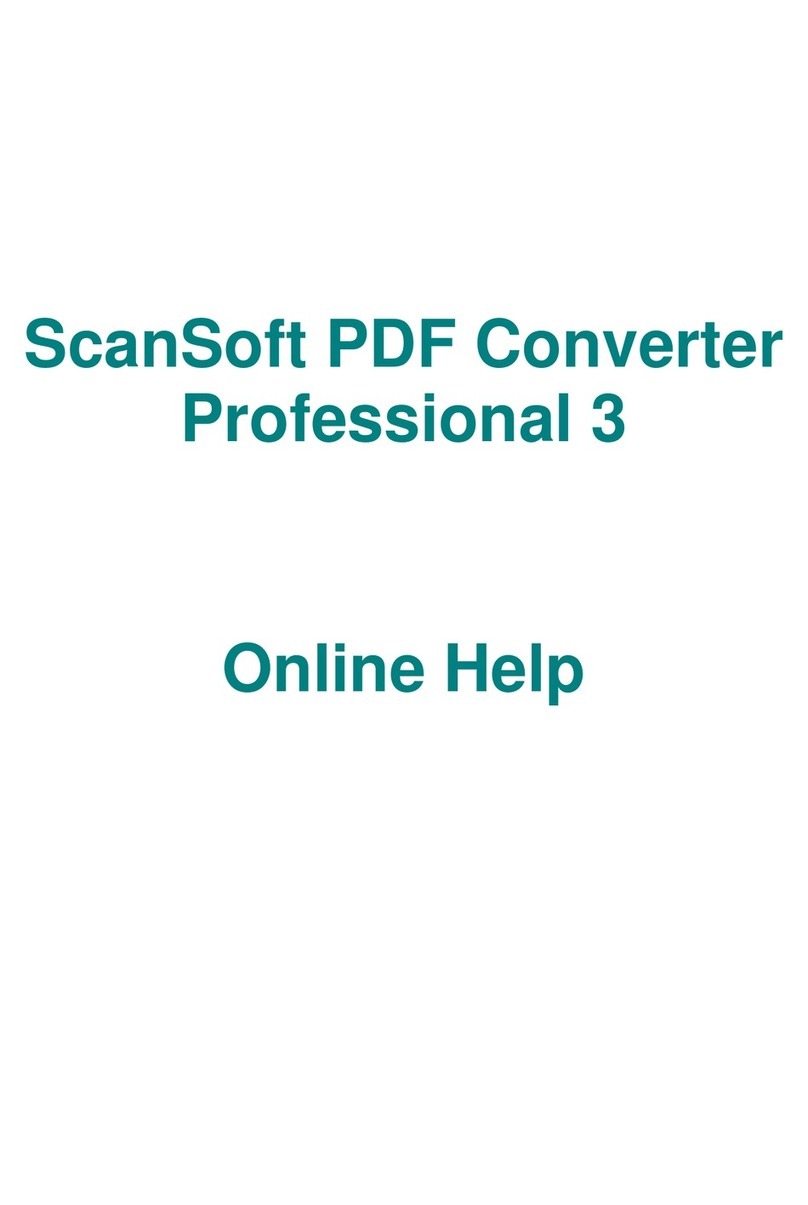
ScanSoft
ScanSoft PDF CREATE! 3-HELP Reference guide
Popular Software manuals by other brands

Red Hat
Red Hat ENTERPRISE LINUX 4 - FOR X86-ITANIUM AND... installation guide

Avaya
Avaya OAISYS NetSuite 4.2 Application notes

Asante
Asante SmartBridge V1.0 user manual

Xerox
Xerox Wide Format 6204 installation guide

SAS
SAS Scalable Performance Data Server 4.5 Administrator's guide

Lucid
Lucid FM2A85X Extreme6 installation guide

Juniper
Juniper JUNOS PUS MOBILE SECURITY SUITE datasheet

GRASS VALLEY
GRASS VALLEY NETCONFIG V2.0.12 instruction manual

Epson
Epson Stylus Pro 9880 ColorBurst Edition - Stylus Pro 9880... Getting started

COMPRO
COMPRO COMPROFM manual

Muratec
Muratec OFFICEBRIDGE ONLINE user guide

Oracle
Oracle Contact Center Anywhere 8.1 installation guide