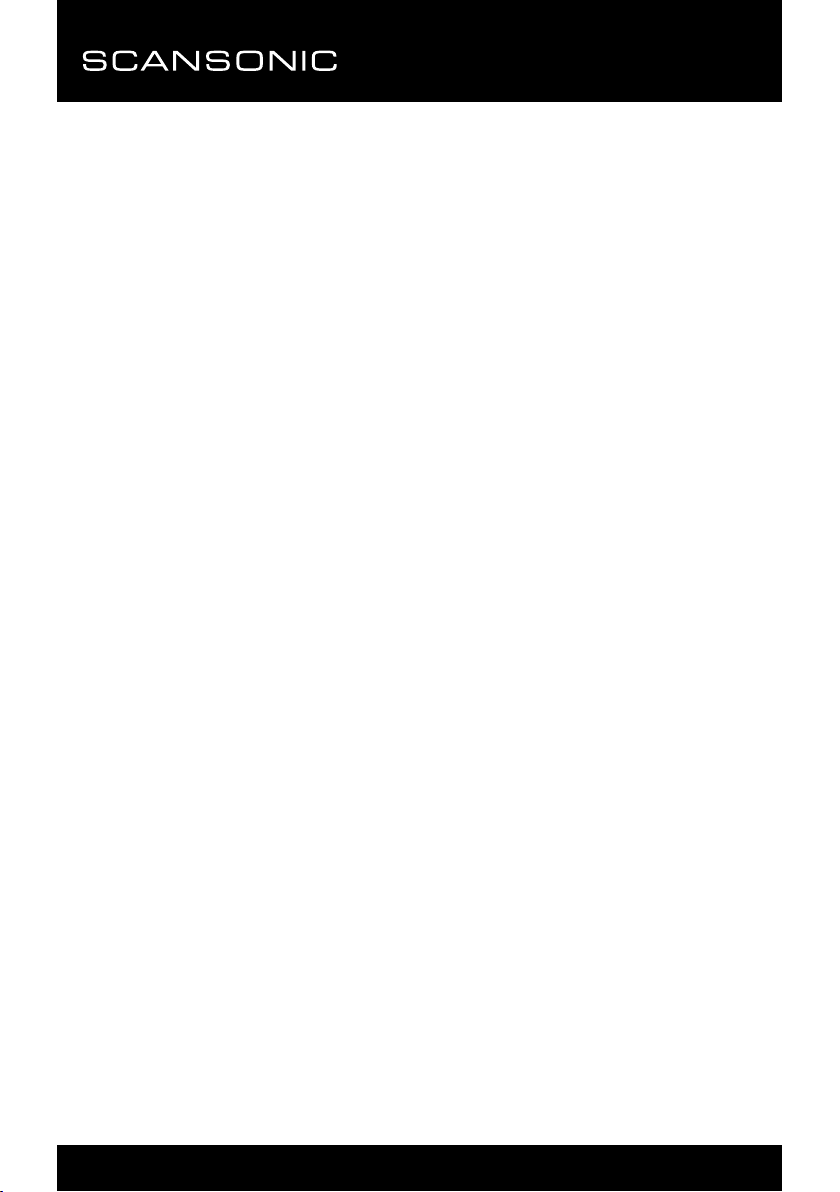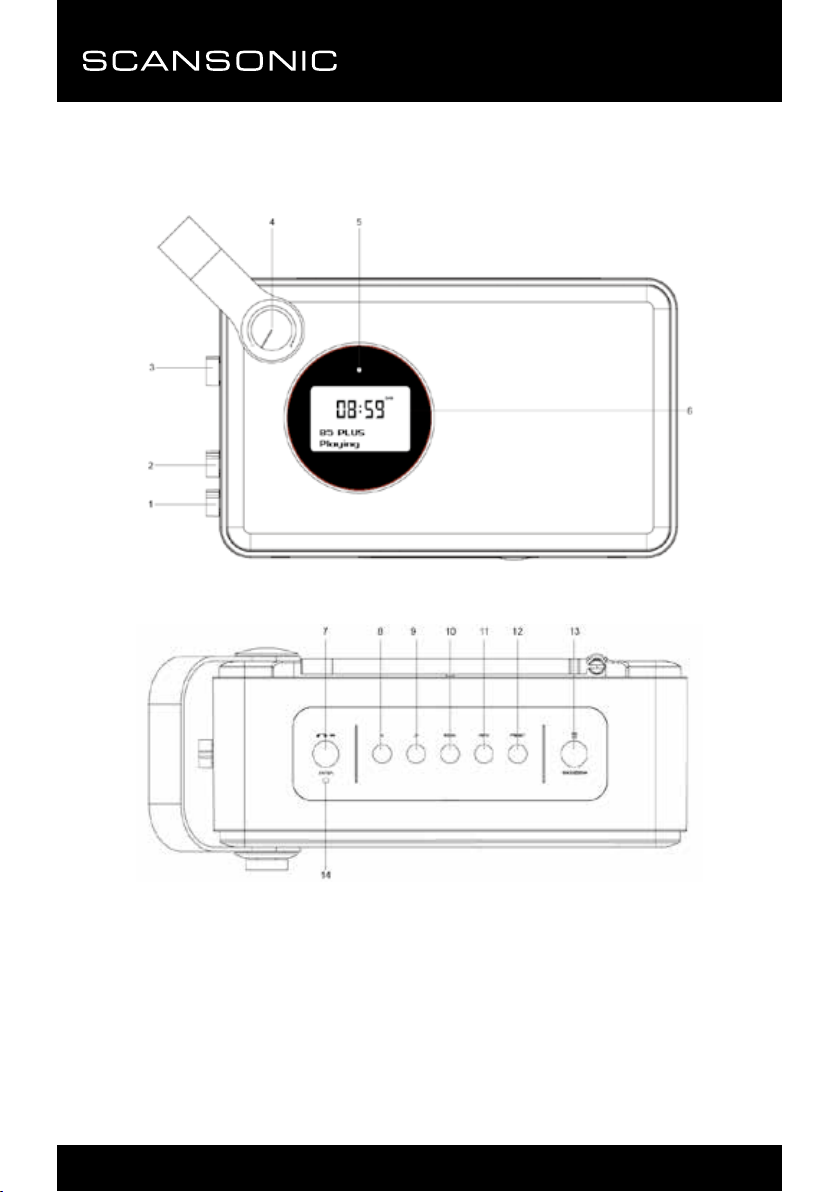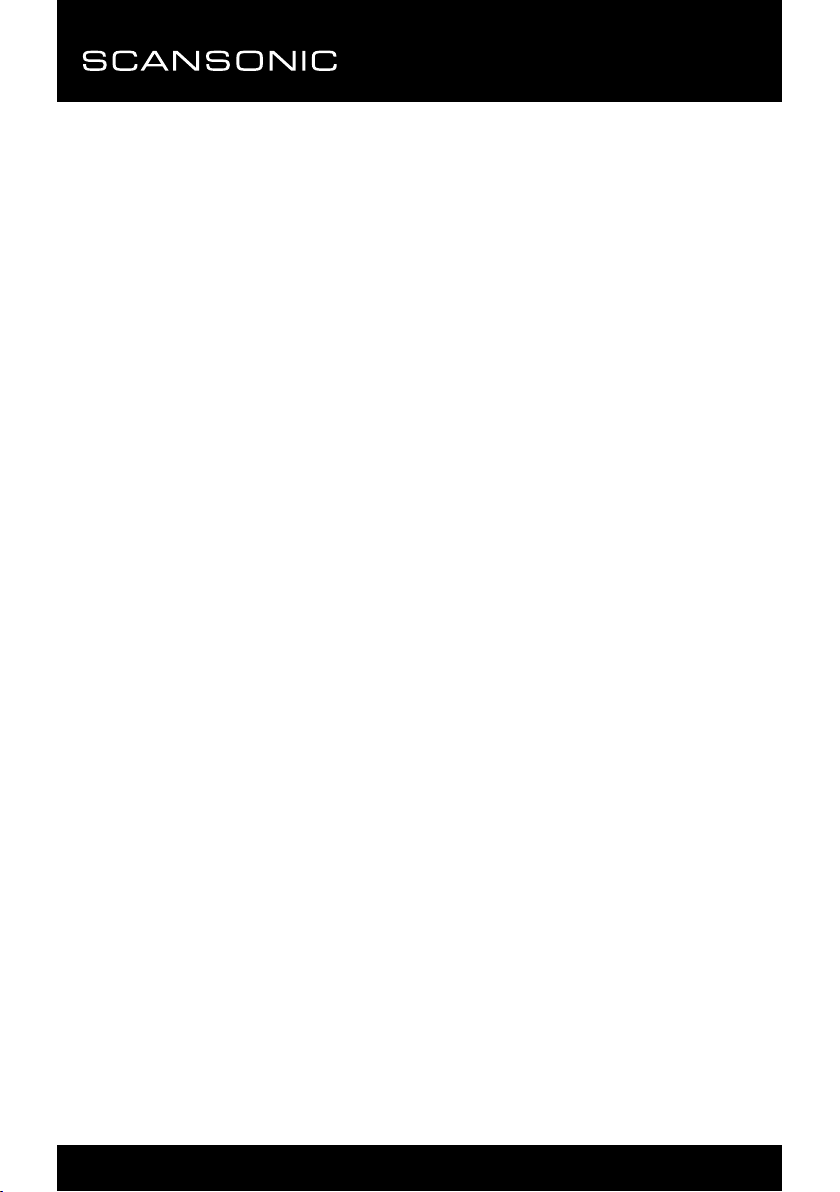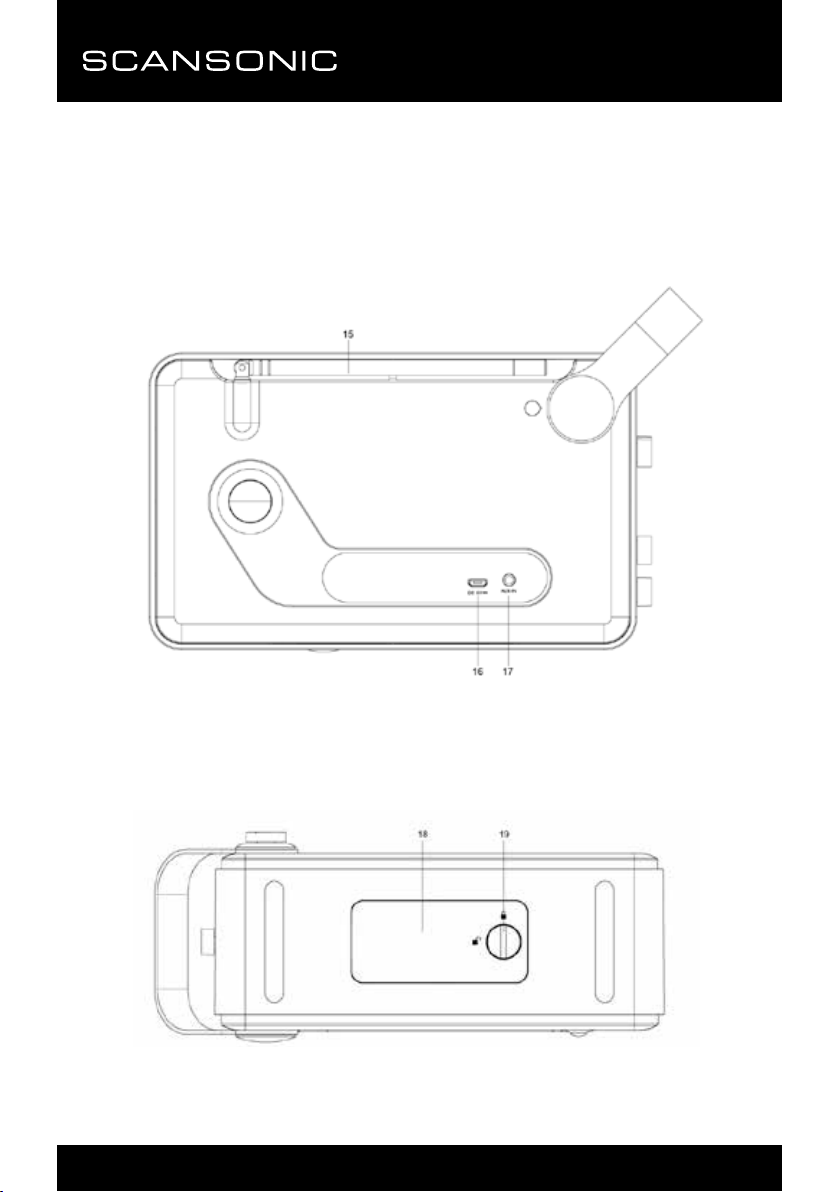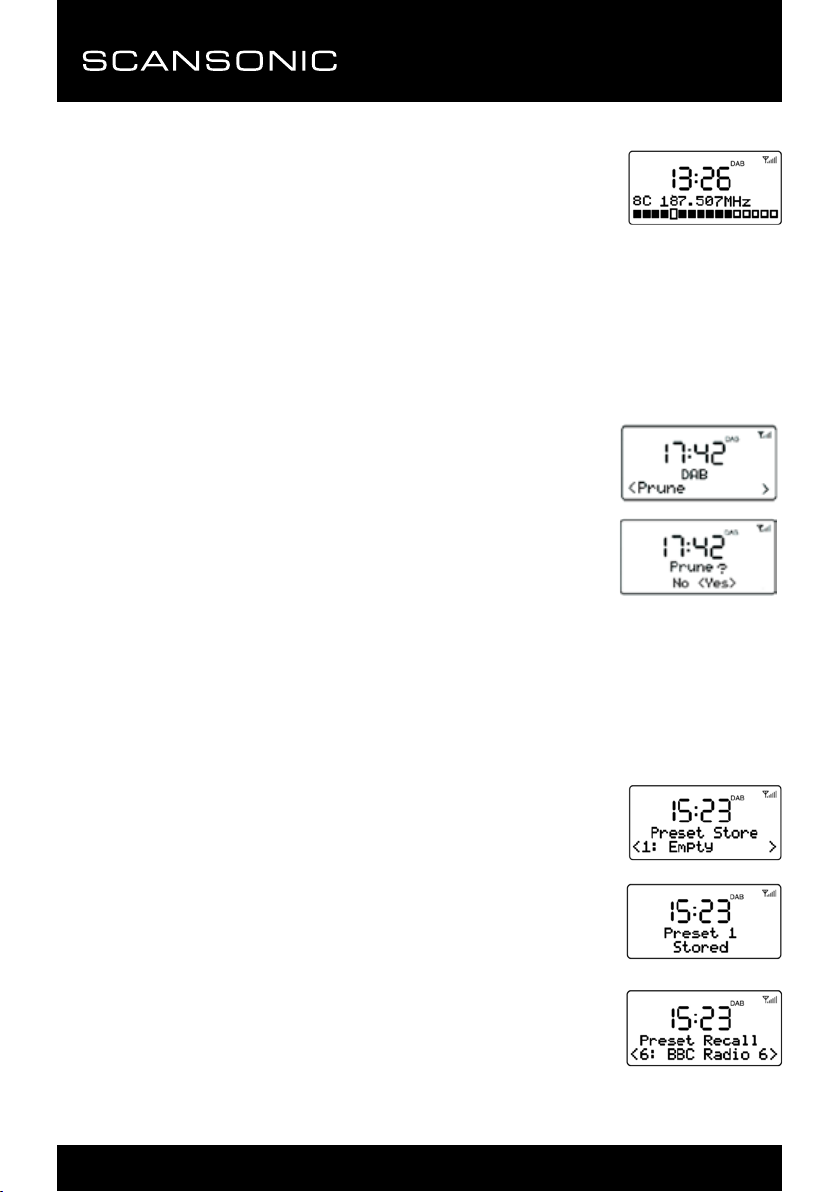PA4600
9
For the rst time use or if the station list is empty, the radio automatically performs
a full scan to see what stations are available, the display shows the scan progress
and the total channel number during the scanning.
4. When the scan progress is completed, it will then set the time and start
playing the rst station on the station list it nds.
5. To change the station, press “<” or “>” button to scroll through the list of
stations and press ►||/OK button to tune to the displayed station. The Playing
screen is displayed with the new station details.
6. If no stations are detected during the scan the display will show “Service not
available”.
Notes:
1. Just like Digital TV there are some areas where it may still be difcult to get a
good DAB signal. The broadcasters are constantly improving DAB coverage,
so in some cases it may be necessary to wait before some or all DAB
services become available. You can check coverage for your area.
2. You may also need to start a scan manually to update the list of stations for
one of the following reasons:
-New stations may become available from time to time.
-Stations close or can no longer be received (In the station list, invalid stations
are indicated with a question mark “?” in front of their name).
-If reception was not good for the original scan (for example the antenna was
not up), this may result in an empty or incomplete list of available stations.
-If you have poor reception of some stations causing the audio to break up,
you may wish to list only stations with good signal strength.
How to re-do a full scan
To re-do a full scan, you may short press the MENU button
to show the menu and then press ►||/OK button to select
Full Scan
Manual Tune
As well as the normal method of scanning, you can also manually tune to a
particular channel/frequency. This can be useful for adjusting your antenna to
achieve the best possible reception and scanning a particular channel to update
the station list.
1. Press MENU button and then press “>” to show the submenu: Manual tune,
press the OK button to enter.