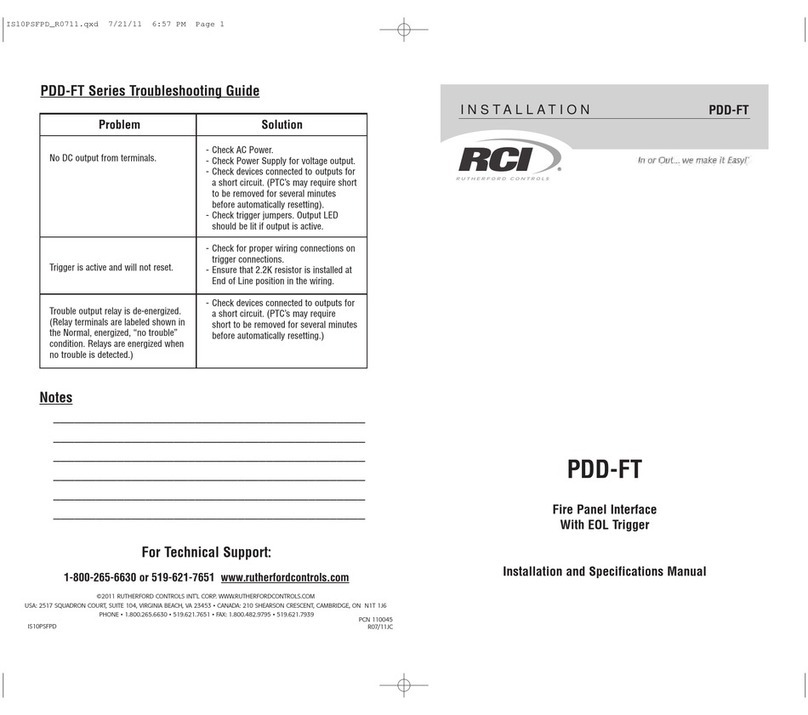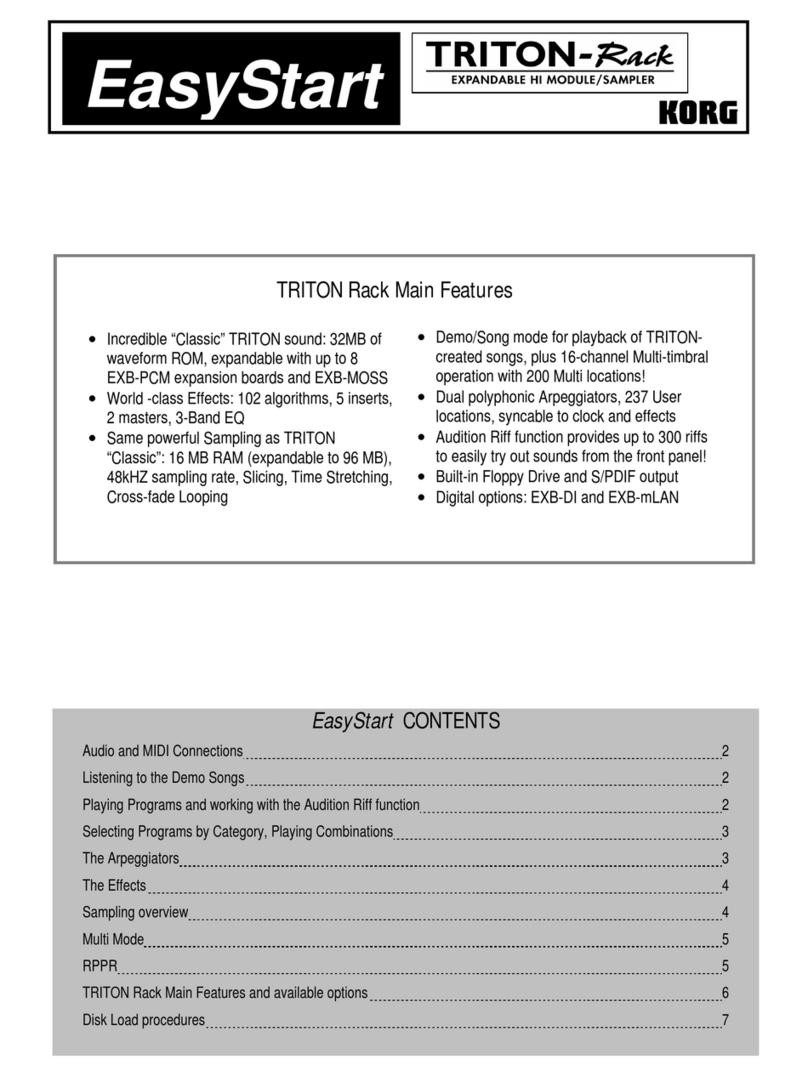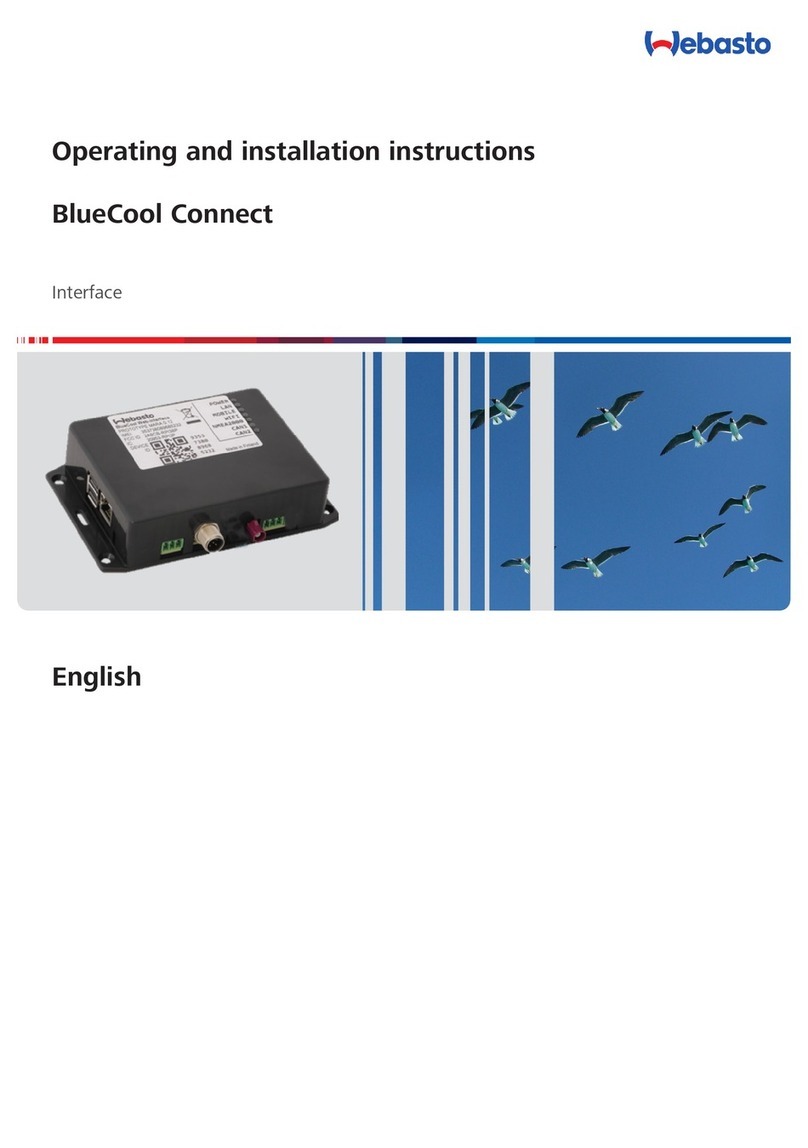Scarlett t Solo 4th Gen User manual

Scarlett Solo 4th Gen
User Guide
The songwriter’s 2-in, 2-out interface
Scarlett Solo 4th GenUser Guide
Version 3.0

Table of Contents
Overview ..................................................................................................................................................................................................................... 4
Introduction .......................................................................................................................................................................................................... 4
What's in the Box? .................................................................................................................................................................................................... 4
System Requirements ................................................................................................................................................................................................ 4
Soware System Requirements ............................................................................................................................................................................. 4
Getting Started ............................................................................................................................................................................................................... 5
Powering On your Scarlett ........................................................................................................................................................................................... 5
Easy Start ............................................................................................................................................................................................................. 5
Windows ...................................................................................................................................................................................................... 5
Mac ........................................................................................................................................................................................................... 6
All Users ...................................................................................................................................................................................................... 6
What is Focusrite Control 2? ......................................................................................................................................................................................... 7
Installing Focusrite Control 2 ................................................................................................................................................................................ 7
Manual Registration .................................................................................................................................................................................................. 8
Disabling Easy Start .......................................................................................................................................................................................... 8
Hardware Features ........................................................................................................................................................................................................... 9
Front Panel In Depth ................................................................................................................................................................................................ 11
Setting Preamp Input Gain .................................................................................................................................................................................. 11
48V Button (Phantom Power) ............................................................................................................................................................................... 12
Inst (Instrument) Button and Line Level Inputs ............................................................................................................................................................ 13
Air Modes .................................................................................................................................................................................................... 13
Output Control .............................................................................................................................................................................................. 14
Direct Monitor Button ....................................................................................................................................................................................... 14
Headphone Output ......................................................................................................................................................................................... 15
Back Panel In Depth ................................................................................................................................................................................................. 16
USB Connection ............................................................................................................................................................................................. 16
Speaker Outputs ............................................................................................................................................................................................ 16
Microphone Input ........................................................................................................................................................................................... 16
DAW (Recording Soware) Setup ........................................................................................................................................................................................... 17
Ableton Live ...................................................................................................................................................................................................... 18
Logic and GarageBand ........................................................................................................................................................................................ 22
Reaper ............................................................................................................................................................................................................ 23
Cubase ............................................................................................................................................................................................................ 25
Pro Tools ......................................................................................................................................................................................................... 27
FL Studio ......................................................................................................................................................................................................... 28
Focusrite Control 2 .......................................................................................................................................................................................................... 29
Focusrite Control 2 Settings ........................................................................................................................................................................................ 29
Sample Rate (kHz) ........................................................................................................................................................................................... 29
Clock Source ................................................................................................................................................................................................. 29
Analytics ..................................................................................................................................................................................................... 29
Examples of Use ............................................................................................................................................................................................................. 30
Scarlett Solo 4th Gen User Guide
2

Connecting Inputs and Outputs .................................................................................................................................................................................... 30
Connecting a Line-Level Device .................................................................................................................................................................................... 31
Loopback ............................................................................................................................................................................................................ 31
Standalone Mode .................................................................................................................................................................................................... 31
Updating ..................................................................................................................................................................................................................... 32
Updating Focusrite Control 2 ....................................................................................................................................................................................... 32
Updating your Scarlett .............................................................................................................................................................................................. 33
Specifications ............................................................................................................................................................................................................... 34
Performance Specifications ........................................................................................................................................................................................ 34
Physical and Electrical Characteristics ............................................................................................................................................................................. 35
Solo Channel Order ................................................................................................................................................................................................. 35
Notices ....................................................................................................................................................................................................................... 36
Troubleshooting ..................................................................................................................................................................................................... 36
Copyright & Legal Notices ........................................................................................................................................................................................... 36
Credits ....................................................................................................................................................................................................................... 37
Scarlett Solo 4th Gen User Guide
3

Overview
Introduction
Welcome to the Scarlett Solo 4th generation.
We've designed the Scarlett Solo for the artist who never stops creating. Get studio-quality sound
wherever you are with the latest generation of Scarlett:
• Make the most of any mic or guitar with +57dB of gain on each input.
• Re-engineered Air mode with Presence and Harmonic Drive.
• Record straight out of the box with Easy Start and a complete suite of studio soware
included.
• Scarlett's best-ever headphone performance with dedicated level control.
What's in the Box?
The box for your Scarlett Solo includes:
• Scarlett Solo
• USB-C to A cable
• Getting Started Information (printed inside the box lid)
• Important Safety Information sheet
System Requirements
The easiest way to check your computer’s operating system (OS) is compatible with your Scarlett
Solo is to use our Help Centre’s compatibility articles:
Focusrite Help Centre: Compatibility
As new OS versions become available, you can check for further compatibility information by
searching our Help Centre at:
support.focusrite.com
Soware System Requirements
To check Focusrite Control 2 is supported on your operating system (OS) please use our Help
Centre’s compatibility articles:
Focusrite Help Centre: Compatibility
As new Focusrite Control 2 or OS versions become available, you can check compatibility
information by searching our Help Centre at:
support.focusrite.com
Scarlett Solo 4th Gen User Guide
4

Getting Started
Powering On your Scarlett
To power on your Scarlett Solo, connect a USB cable from your computer to the USB port on the
back panel.
For a few seconds, the Scarlett goes through its start-up procedure, then the USB icon lights
green.
Important
If your Scarlett powers on but isn't recognised by your computer, the USB icon
lights white. If this happens:
• Make sure you have installed Focusrite Control 2 on your computer
• Test a dierent USB port on your computer.
• Test a dierent USB cable.
To power on your Scarlett Solo without a computer, see Standalone Mode [31].
Easy Start
Easy Start gives you a step-by-step guide to setting up your Scarlett and creates personalised
tutorials based on how you plan to use your Scarlett. This online tool also guides you through
your Scarlett’s registration process and accessing the soware bundle.
On both Windows and Mac computers, when you connect your Scarlett to your computer, it first
appears as a Mass Storage Device, like a USB drive. Open the drive and double click ‘Click Here To
Get Started.url’. Click ‘Get Started’ to open Easy Start in your web browser.
Aer you’ve opened Easy Start, please follow the step-by-step guide, to install and use your
Scarlett.
Windows
Aer you connect your Scarlett Solo to your computer, a device appears in File Explorer called
Scarlett Solo 4th Gen, this allows you to access Easy Start.
To access Easy Start:
1. Open File Explorer.
2. Click on Scarlett Solo 4th Gen (D:). The letter may be dierent.
3. Double-click Click Here to Get Started. This redirects you to the Focusrite website,
where we recommend you register your device:
4. Click Get Started, and we'll take you through a step-by-step setup guide based on how
you want to use your Scarlett.
During Easy Start, you'll install Focusrite Control 2 . Aer you install and open Focusrite Control 2,
click 'Update Scarlett Solo'. Do not disconnect your Scarlett while Focusrite Control 2 updates it.
Aer the Focusrite Control 2 update is complete, the Scarlett no longer appears as a Mass Storage
Device on your computer.
Your operating system should change the computer’s default audio inputs and outputs to the
Scarlett.
To verify this, right-click the speaker icon on the Windows taskbar, and make sure Scarlett is your
Sound output.
Scarlett Solo 4th Gen User Guide
5

Mac
Aer you connect your Scarlett Solo to your computer, a Scarlett icon appears on the desktop or,
if you use Chrome, you'll see a pop-up:
Scarlett Easy Start icon: Double click and start from step 1
below.
Chrome pop-up: Click and start from step 2 below.
To access Easy Start:
1. Double-click on the icon to open the Finder window shown below:
2. Double-click Click Here to Get Started. This redirects you to the Focusrite website,
where we recommend you register your device:
3. Click Get Started, and we'll take you through a step-by-step setup guide based on how
you want to use your Scarlett.
During Easy Start, you'll install Focusrite Control 2 . Aer you install and open Focusrite Control 2,
click 'Update Scarlett Solo'. Do not disconnect your Scarlett while Focusrite Control 2 updates it.
Aer the Focusrite Control 2 update is complete, the Scarlett no longer appears as a Mass Storage
Device on your computer.
Your operating system should change the computer’s default audio inputs and outputs to the
Scarlett.
To verify this, go to System Settings > Sound, and ensure the input and output are set to Scarlett
Solo.
All Users
The second file - 'More Info and FAQs' - is also available during the setup process. This file
contains some additional information about Easy Start, which you may find helpful if you have
any issues with the setup.
Once registered, you have immediate access to the following resources:
• Focusrite Control 2 (Mac and Windows versions available) - see note below.
• Multi-language User Guides - also always available from downloads.focusrite.com.
• Licence codes and links for the optional bundled soware in your Focusrite account. To
find out what bundled soware is included with Scarlett Solo, please visit our website:
focusrite.com/scarlett.
Scarlett Solo 4th Gen User Guide
6

What is Focusrite Control 2?
Focusrite Control 2 is the soware application you use to control your Scarlett interface.
The Focusrite Control 2 icon
We occasionally update your Scarlett Solo's firmware with new features and improvements, to
make sure you are getting the most from your Scarlett. Your Scarlett Solo is updated through
Focusrite Control 2.
Depending on your model Focusrite Control 2 allows you to control various features of
your Scarlett from your computer.
Note
Focusrite Control 2 is compatible with most major screen reader soware, allowing you
to control the features on your Scarlett.
Installing Focusrite Control 2
You can install Focusrite Control 2 on Windows and Mac. To download and install Focusrite
Control 2:
1. Go to the Focusrite downloads website:
focusrite.com/downloads
2. Find your Scarlett on the Downloads website.
3. Download Focusrite Control 2 for your operating system (Windows or Mac).
4. Open the Downloads folder on your computer and double-click the Focusrite Control 2
installer.
5. Follow the on-screen instructions to install Focusrite Control 2.
6. If it’s not already, connect your Scarlett interface to your computer with the USB cable.
7. Open Focusrite Control 2 and it detects your Scarlett automatically.
Note
On Windows, installing Focusrite Control 2 also installs the driver. You can
download Focusrite Control 2 at any time, even without registering from
downloads.focusrite.com. On macOS, you don't need a driver, you only need to install
Focusrite Control 2.
Scarlett Solo 4th Gen User Guide
7

Manual Registration
If you decide to register your Scarlett at a later date, you can at: customer.focusrite.com/register
You need to enter the Serial Number manually: you can find this number on the interface's base
(the white number below) or the barcode label on the gibox.
We recommend you download and install Focusrite Control 2. Opening Focusrite Control 2
disables Easy Start and unlocks your Scarlett Solo's full feature set.
In Easy Start mode, the interface functions at up to 48 kHz sample rate; once you install Focusrite
Control 2, you can work at sample rates up to 192 kHz.
If you don't install Focusrite Control 2 immediately, you can download it at any time from:
downloads.focusrite.com
Disabling Easy Start
Aer you've been through Easy Start, installed and opened Focusrite Control 2, your Scarlett is no
longer in Easy Start mode.
If your Scarlett Solo is still in Easy Start mode, or you have chosen not to install Focusrite Control
2 to disable Easy Start Mode:
1. Turn o your Scarlett Solo
2. Press and hold the 48V button.
3. Keeping the 48V button held, power on your Scarlett Solo.
4. Wait for the front panel to light up, then release the 48V button.
5. Restart (power o and power on) your Scarlett Solo.
Your Scarlett powers on with Easy Start disabled.
Scarlett Solo 4th Gen User Guide
8

Hardware Features
Front Panel
1. Input 1 (Line Level/Instrument) Gain Control and Gain Halo - The Gain control sets the
input level and the Gain Halo shows you the input level for the 6.35mm (1/4") jack line
level/instrument input on the front panel.
2. Input 1 Line Level/Instrument 6.35mm (1/4") Jack Socket - accepts both mono (TS) and
stereo/balanced (TRS) 6.35mm (1/4") jack cables at line or instrument level.
3. Inst Switch - Press to toggle the 6.35mm (1/4") jack, input 1, between line or
instrument level.
4. Input 2 (Microphone) Gain Control and Gain Halo - The Gain control sets the input level
and the Gain Halo shows you the input level for input 2, the XLR microphone connector
on the back panel.
5. 48V Button - Press to turn on 48V phantom power at the XLR mic input to power
condenser microphones.
6. Air Button - Press to turn on AIR mode (see Air).
7. Speaker Output level Control - Control the level going to Outputs R and L.
8. USB LED - Lights green when the interface is recognised by your computer, white
if it is connected but not recognised and o if it is not connected.
9. Direct Monitor Switch - Press to toggle direct monitoring on and o (see direct Monitor
Button).
10. Headphone Level Control - Control the level sent to your headphones.
11. Headphone Output Socket - Connect your headphones here using a TRS 6.35mm
(1/4") jack connector.
Scarlett Solo 4th Gen User Guide
9

Back Panel
1. - Kensington Lock, use a lock to secure your Scarlett and deter the.
2. USB - USB-C connector to connect your Scarlett to your computer.
3. Speaker Outputs R and L - 6.35mm (1/4") jack (TS or TRS) sockets to connect your
Scarlett to speakers or an amplifier. We recommend you use 6.35mm (1/4") TRS jack
cables for balanced connections.
4. XLR Input 2 - 3-pin XLR connectors to connect your microphones.
Scarlett Solo 4th Gen User Guide
10

Front Panel In Depth
This section covers all the features on your Scarlett Solo's front panel, what they do, how you
might use them and how they work in Focusrite Control 2.
Setting Preamp Input Gain
The preamp input gain controls how much signal you are sending into your computer and
recording soware.
It's essential to set a good level for the preamp input gain so you get the best quality recording. If
the preamp input gain is too low your signal will be too quiet and when you try and boost its level
later you may hear noise in the recording; if the preamp input gain is too high you might 'clip' the
input and hear harsh distortion in your recording.
The Scarlett Solo has two analogue gain controls for preamp 1 (Line/Inst) and preamp 2
(Microphone).
To control the input gain, turn the gain control for the preamp you are using clockwise to
increase the level or anti-clockwise to decrease the level.
When you send a signal into your preamp, the Gain Halo lights green, amber or red to show the
signal level going into your computer.
• Green shows your signal level is good.
• Amber shows your signal is pre-clip, any higher and you are likely to clip the input
• Red shows your signal has clipped, you should reduce the gain.
This diagram shows the meters at dierent levels to show the input signal level:
1. No input signal
2. -42 dBFS
3. -36 dBFS
4. -24 dBFS
5. -18 dBFS
6. -12 dBFS
7. -6 dBFS
8. 0 dBFS, clipping - turn down the input gain to avoid distortion and clipping.
Soware Meters
In the same way as the input meters on your Scarlett Solo's front panel, you can see the incoming
signal on the meters in Focusrite Control 2 to set the correct preamp gain.
As the signal gets louder the meter in Focusrite Control 2 lights from green to amber (pre-clip).
The indicator above the meter shows you the peak level (in -dBFS), the highest level on this track
since you started monitoring the input. When you hover over the Peak level Meter you can click to
Reset the value.
Waiting for an input signal. The input signal has reached -18.5dB.
Scarlett Solo 4th Gen User Guide
11

Click to Reset the Peak Level meter.
When you overload the preamp, with too much input signal, or by adding too much gain, the
Peak Level Meter lights red. Hover over the Peak Level Meter and click to Reset the value.
The Input has clipped. Click to Reset the Peak Level Meter aer clipping.
48V Button (Phantom Power)
48V, also commonly referred to as 'Phantom Power', sends 48 Volts from your interface's XLR
connector to devices needing power to work. The most common use is sending power to
condenser microphones, but you may also need 48V for inline mic preamps, active dynamic
microphones and active DI boxes.
To turn on 48V:
1. Connect your microphone, or another powered device, to the XLR input on your
interface using an XLR cable. 48V is not sent to the 6.35mm (1/4") jack input.
2. Turn down that preamp's gain control to avoid any unwanted pops and clicks.
3. Press the 48V button (or the corresponding soware button)
48v lights green to show it's enabled. 48V phantom power is now being sent to the XLR input on
your Scarlett and to any device connected to the XLR input.
48V (Phantom Power) Soware Control
To enable 48V (Phantom Power) from Focusrite Control 2 click the +48V button. This is the same
as pressing the 48V button on the Scarlett Solo hardware.
+48V Phantom Power o +48V Phantom Power on
Important
If you accidentally send 48V phantom power to the wrong input, most modern
microphones of other types, e.g., dynamic or ribbon, will not be damaged, but some
older microphones may be. If you're unsure, please check your microphone's user guide
to ensure it is safe to use with 48V phantom power.
Scarlett Solo 4th Gen User Guide
12

Inst (Instrument) Button and Line Level Inputs
The Inst (Instrument) button only aects the 6.35mm (1/4") line input for the selected channel.
It changes it from an input suitable for line-level devices to an input better suited for instrument-
level devices.
To enable, or disable, instrument mode for the 6.35mm (1/4") jack input, press the Inst button
once. Green shows Inst is enabled, and white shows Inst is disabled. When you enable Inst and
connect a jack to your Scarlett, the minimum gain for the input is changed to +7dB.
Note
When the Inst light is white, the 6.35mm jack input is at line level.
When Inst is enabled (green) you can connect instrument-level devices to the 1/4" inputs such as,
but not limited to:
• Electric or electro-acoustic guitars directly and via eects pedals.
• Electric basses
• Acoustic instruments with pick-ups such as violins, double-basses etc.
When Inst is disabled (white) you can connect line-level devices to the 6.35mm (1/4") inputs such
as, but not limited to:
• Synthesisers
• Keyboards
• Drum Machines
• External Microphone Preamps
Instrument/Line Soware Control
To change between instrument and line from Focusrite Control 2 click the Inst button once.
Line Instrument
Note
When you switch between Inst and Line, the gain remains at the last level you set.
Air Modes
Air lets you change your Scarlett's preamp sound with two dierent modes; Air Presence or Air
Presence and Harmonic Drive.
Air is only available for the microphone input.
To enable Air, select your input, press the Air button once for Air Presence, again for Air Presence
and Harmonic drive and again to turn o. The Air LED changes colour to show which mode you
have selected:
Mode Description AIR LED Notes
O The preamp is clean White
Air Presence An analogue circuit gives a presence boost to your
sources.
Green
Air Presence and
Harmonic Drive
Adds harmonics, in addition to the analogue Air
circuit.
Amber Only available at up
to 96kHz
Air Soware Control
To enable AIR from Focusrite Control 2 click the Air button. This is the same as pressing the Air
button on the Scarlett Solo hardware.
Air O
Air Presence selected Air Presence and Drive selected
When you click Focusrite Control 2's Air button the last selected Air mode becomes activated.
To change the selected Air mode (Presence or Presence and Drive) click the arrow to show the
dropdown menu.
Air Presence selected Air Presence and Drive selected
Note
Air Presence & Drive is only available at up to 96kHz, you cannot use it at quad-band
(176.4kHz and 192 kHz) sample rates.
Scarlett Solo 4th Gen User Guide
13

Output Control
Output controls the signals going to the first two Outputs on the back of your Scarlett, the
outputs you'd most oen connect to speakers.
The Output control sets the level at the outputs from nothing (fully anti-clockwise) to full-scale
output (fully clockwise).
Speaker Output Calibration
On some occasions, you may still hear sound from your monitor speakers when the
Output control is fully anti-clockwise, you can adjust your monitor levels to resolve this:
1. Turn down your interface's Output control and your monitors' level control.
2. Turn the Output control to maximum (or just below maximum).
3. Play sound from your system.
4. Turn up your monitors' level controls until the level is the loudest you need.
You should no longer hear sound when the Output control is at its minimum. You also
have more control over the level with the full range of the Output control. By setting it
at just below the maximum, you also have a little extra volume if you need it, or want to
listen to sounds at a louder-than-normal level.
Direct Monitor Button
Direct Monitor allows you to hear the signals connected to your interface's inputs
without them going through your computer. This means you will hear the inputs without any
latency and without eects.
You might use Direct Monitoring if you're experiencing latency or a delay between making a
sound and hearing it back from your soware, or if you want to hear the signal going into your
Scarlett, instead of aer soware with eects and plugins changing the way it sounds.
When Direct Monitor is o, the Direct icon lights white, to turn on direct monitoring, press the
Direct button once and the Direct icon lights green.
Direct monitor o. Direct monitor on.
Direct Monitor Adjustment
From Focusrite Control 2 you can enable and adjust the Direct Monitor mix to balance your inputs
with the Playback channels from your soware.
To enable Direct Monitor click on the Direct tab in Focusrite Control 2 and click the Direct Monitor
soware switch at the top of the tab. The switch lights green and Direct lights green on your
Scarlett Solo's front panel.
Direct Monitor O Direct Monitor on and Analogue 2 reduced in level
To adjust your Direct Monitor mix:
1. Open Focusrite Control 2.
2. Click on the Direct tab.
3. Use the Mixer Channels, (faders, Mute and Solo buttons) to adjust the levels for
Analogue 1, Analogue 2 and Playback 1-2.
The final meter under Direct Monitor shows the combined level going to your monitor
and headphone outputs.
Scarlett Solo 4th Gen User Guide
14

Using the Mixer Channels
Each mixer channel has a number of functions.
1. Mix Channel Name
This shows the name of the mixer input.
2. Fader
The Fader adjusts the level going to your Mix destination. Alt, option ⌥ or double-click
to reset.
The faders have no eect on the sources you are currently recording.
3. Meter
This shows you the channel's level, in dBFS. Green shows a good level and amber
means the level is very high.
You'll see two meters for stereo channels, one for each le and right side.
The meter shows the level post-fader, the fader setting will aect the meter.
4. Mute and Solo
Mute - Click to silence the channel in the Mix. The Mute button lights blue when
enabled. You can Mute multiple channels simultaneously.
Solo - Click to solo the track by silencing all other channels in the Mix. The Solo
button lights yellow when enabled. Enabling Solo on multiple channels silences
any channels without Solo enabled, i.e. you will hear all the Solo'd channels.
If you enable both Mute and Solo, the last clicked option takes priority.
Headphone Output
The headphone output is a 6.35mm (¼”) TRS jack. Many headphones have a 3.5mm TRS jack, to
connect them to your Scarlett Solo you must use a TRS 6.35mm to 3.5mm adaptor.
The control above the headphone output controls the level going to your headphones.
Some higher impedance headphones may be quiet using them with a Scarlett Solo, we
recommend using headphones with an impedance up to 300Ω.
Note
Some headphones and jack adaptors may have TS or TRRS connectors, for example,
if they have a microphone or volume control built into the cable. It's unlikely these
headphones will work properly. If you're having issues, use headphones and a jack
adaptor with TRS jack connectors.
Scarlett Solo 4th Gen User Guide
15

Back Panel In Depth
This section covers all the features on your Scarlett Solo's back panel, what they do, how you
might use them and how they work in Focusrite Control 2.
USB Connection
USB Port
The USB Type-C port labelled USB is to connect your Scarlett to your computer.U
The connection to your computer provides USB power, two-way audio communication, and a
connection to Focusrite Control 2.
The USB Icon Flashes Red
If the USB icon flashes red this means your Scarlett Solo isn't getting enough power.
To resolve this issue:
• Make sure you are using the original USB cable provided with your Scarlett.
• Test a dierent USB port on your computer, make sure you're connecting
directly to your computer and not via a USB hub.
• Make sure your USB ports can provide 900mA of power. The Scarlett Solo
requires 900mA of power to work.
Speaker Outputs
Outputs L and R are line-level outputs to connect your Scarlett Solo to an amplifier or active
monitors. The outputs are balanced 1/4" TRS jack outputs, you can use them with either
unbalanced TS or balanced TRS jack cables.
Your Scarlett Solo's front panel Output dial controls the level sent to Outputs L and R.
Microphone Input
The 3-pin XLR connector Input is at microphone level and designed for you to connect your
microphones.
You can control your microphone level using the corresponding input gain control on the front
panel. 48V phantom power is also available if you are using a condenser mic, you can enable
phantom power using the front panel 48V button.
Scarlett Solo 4th Gen User Guide
16

DAW (Recording Soware) Setup
The Scarlett is compatible with any ASIO-supported DAW on Windows and any Core Audio-
supported DAW on macOS.
To help you get started, we've put together steps to set up your interface and start recording in
the most common DAWs. If you need any more information, please see the user guide for your
DAW.
If you don't already have a DAW installed on your computer to help get you started, the Scarlett
comes with Ableton Live Lite and a version of Pro Tools. You can access these in Easy Start [5] , or
from your Focusrite account.
Tip
What is a DAW?
DAW stands for 'Digital Audio Workstation' and is the term given to any soware you use
to record arrange or make music.
Scarlett Solo 4th Gen User Guide
17

Ableton Live
To get set up in Ableton Live follow these steps:
Windows
1. Open Ableton Live on your computer.
2. Click Options > Preferences....
3. Go to the Audio tab on the le-hand side of the Preferences window.
4. Set the Driver Type to ASIO, and Audio Device to Focusrite USB ASIO.
5. Click Input Config.
The next step is to make all the inputs on your device appear as input options in
Ableton.
6. Click to highlight each set of Mono and Stereo Inputs to make sure they appear as
selectable in Live.
7. Click OK.
8. Do the same for the Output Config, if you are using multiple outputs from your
Scarlett Solo.
Scarlett Solo 4th Gen User Guide
18

9. Close the Preferences Window.
Mac
1. Open Ableton Live on your computer.
2. Click Live in the top menu bar.
3. Click Settings.
4. Go to the Audio tab on the le-hand side of the Preferences window.
5. Set the Audio Input Device and Audio Output Device to Scarlett Solo 4th Gen.
6. Click Input Config.
The next step is to make all the inputs on your device appear as input options in
Ableton.
7. Click to highlight each set of Mono and Stereo Inputs to make sure they appear as
selectable in Live. You will see up to four channels.
Scarlett Solo 4th Gen User Guide
19

8. Click OK.
9. Do the same for the Output Config, if you are using multiple outputs from your
Scarlett Solo.
10. Close the Preferences Window.
Getting sound into Ableton
1. Click to highlight an Audio Track in Live's main window. Live had two views (Session
and Arrangement), so depending on which view you are in, please see the following
screenshots.
2. Set the Audio From to Ext. In and the input drop-down to the interface input you are
using, e.g. 1.
3. Set the Monitor to Auto.
This allows you to hear sound coming in from your Scarlett's input.
4. Click the record arm button beneath the track. It lights red when record arm is on.
Send a signal to the input on your Scarlett and you should see the meter in Ableton
move.
Scarlett Solo 4th Gen User Guide
20
Table of contents
Other Scarlett Recording Equipment manuals
Popular Recording Equipment manuals by other brands

Broadcast Tools
Broadcast Tools Audio Sentinel Installation and operation manual
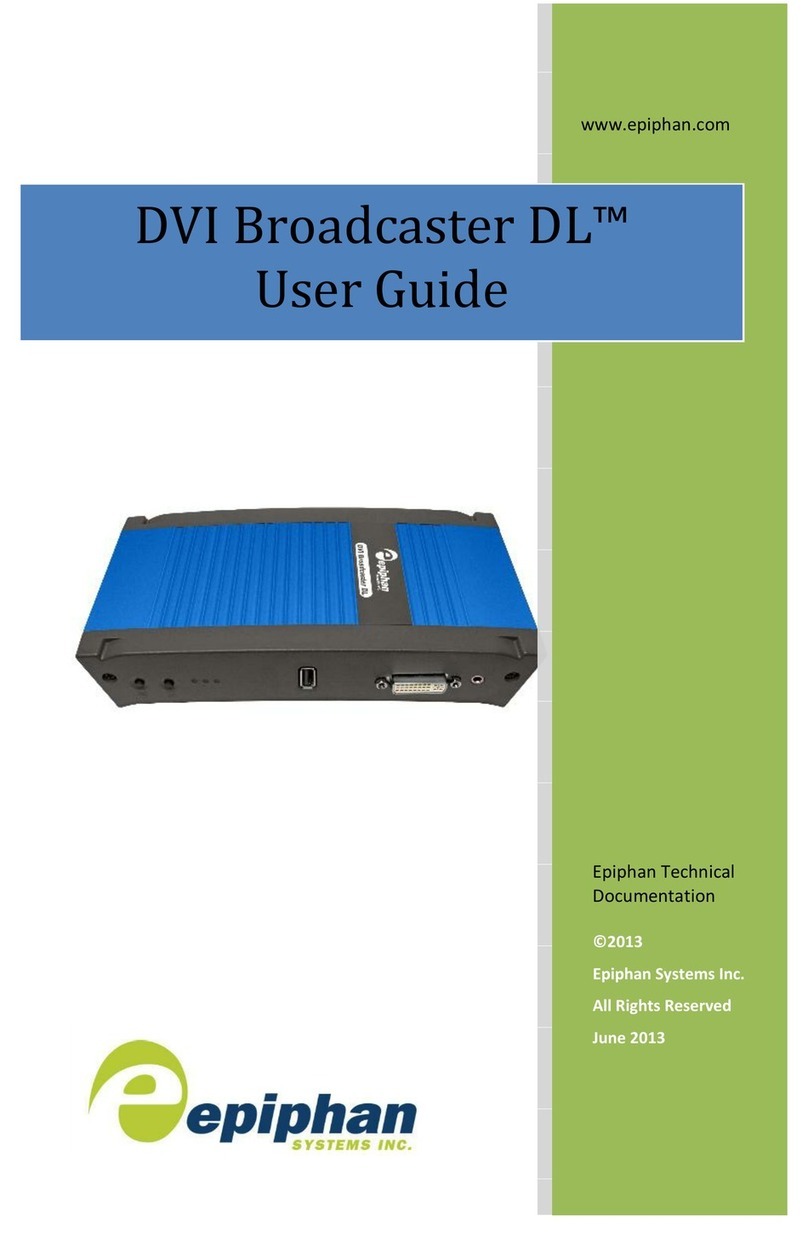
epiphan
epiphan DVI Broadcaster DL user guide

SMC Networks
SMC Networks EX600-SEC Series Operation manual
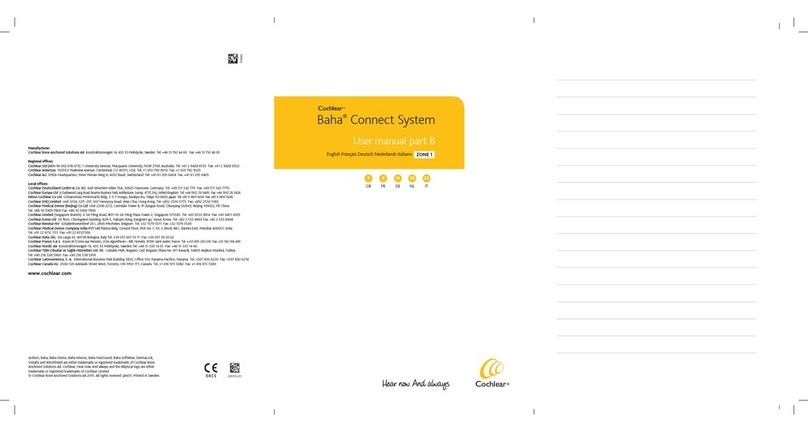
Cochlear
Cochlear Baha user manual

Ziatech Corporation
Ziatech Corporation ZT 8995 Hardware user manual

Globalstar
Globalstar MRI-1000 installation manual
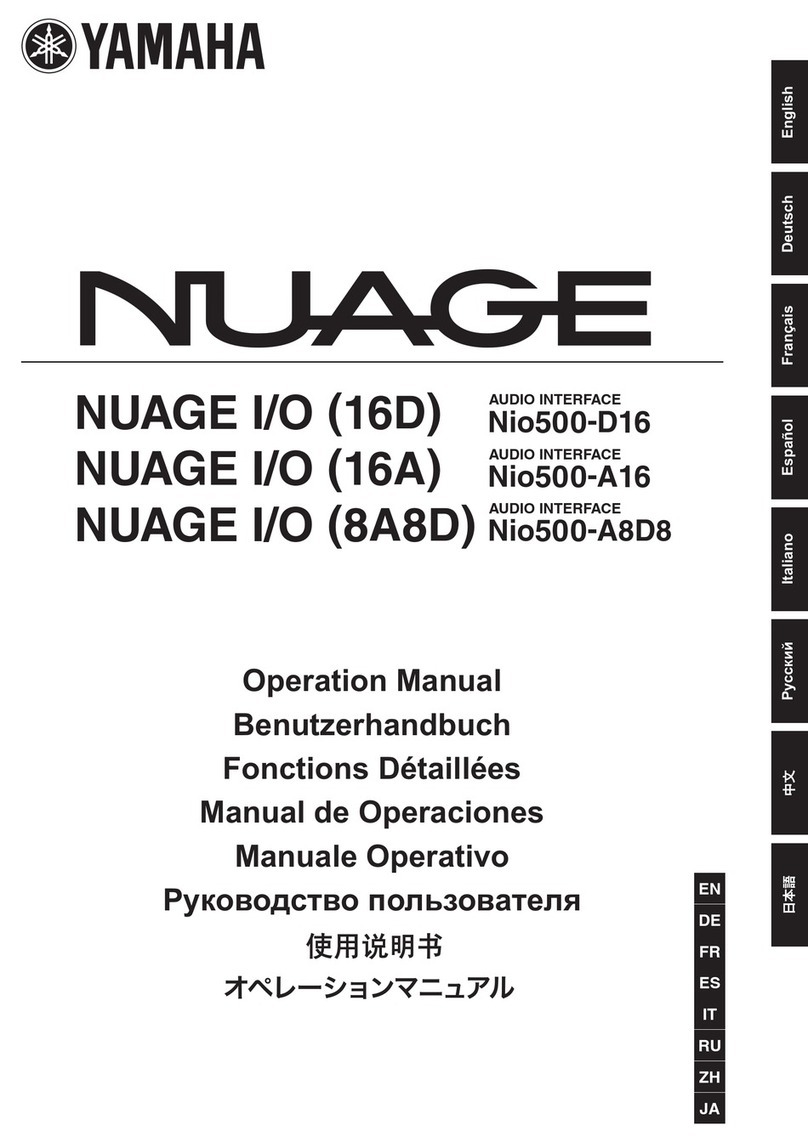
Yamaha
Yamaha NUAGE I/O 16A Operation manual

TC Electronic
TC Electronic Mastering 6000 Basic operation

Philips
Philips VoiceTracer DVT4110 quick start guide

Panasonic
Panasonic CZ-CLNC1U installation instructions

Cochlear
Cochlear Baha 5 SuperPower user manual

Linear Acoustic
Linear Acoustic AERO.lite user manual