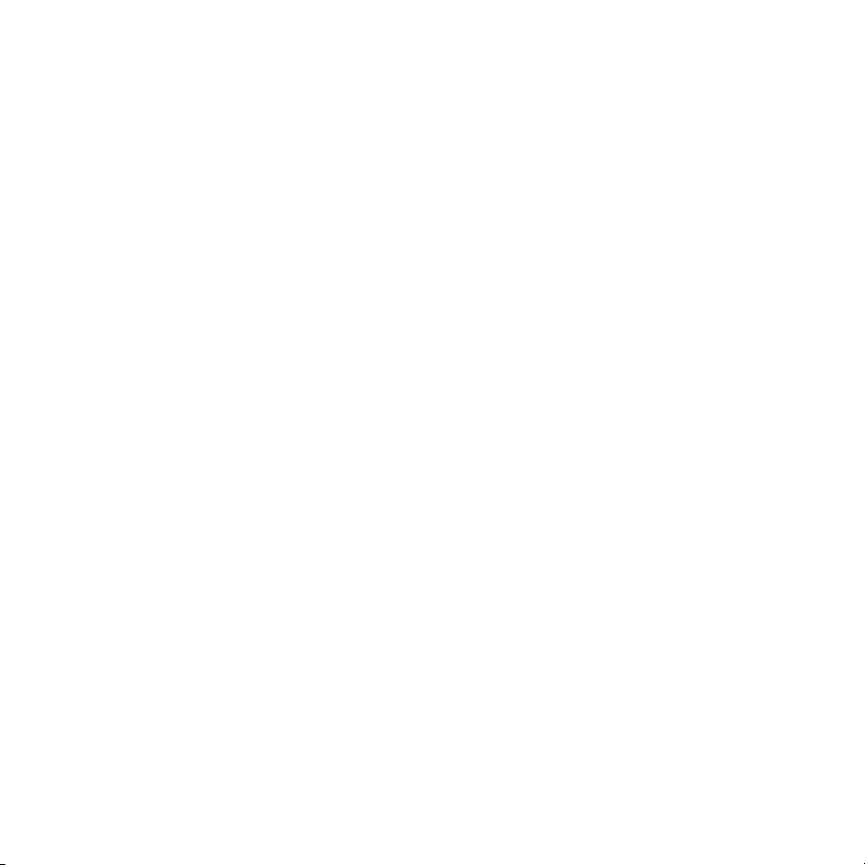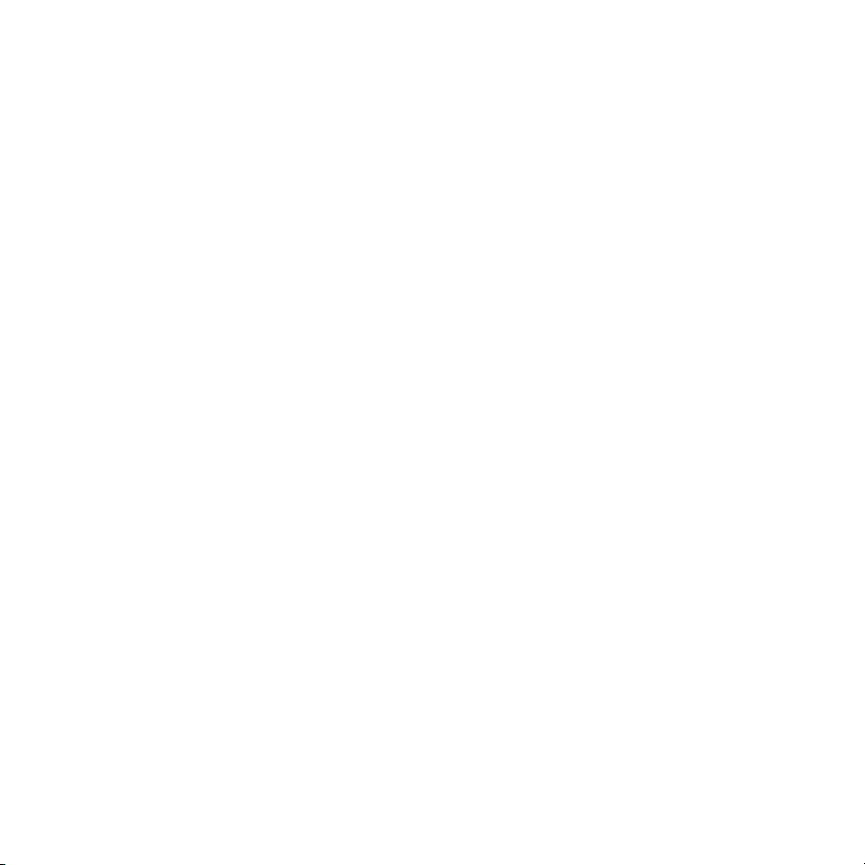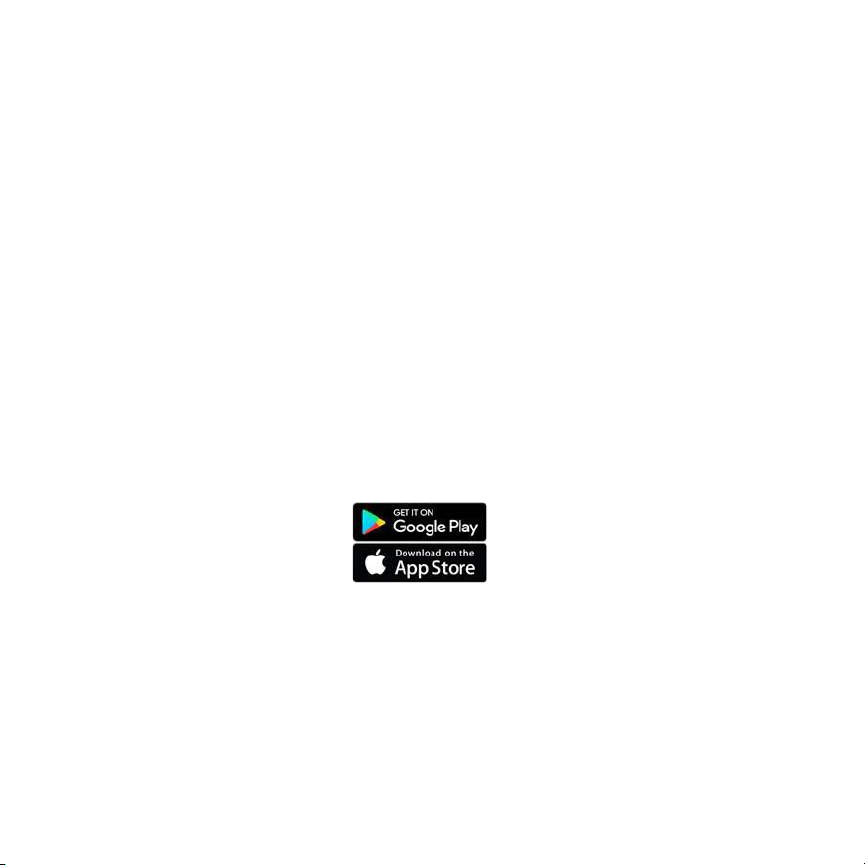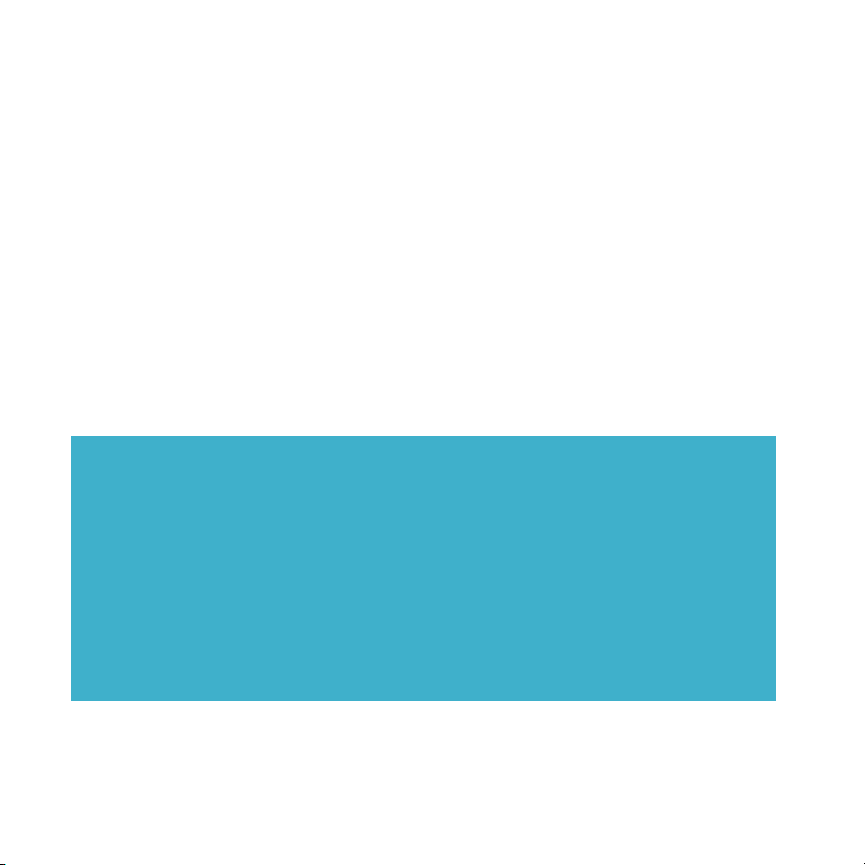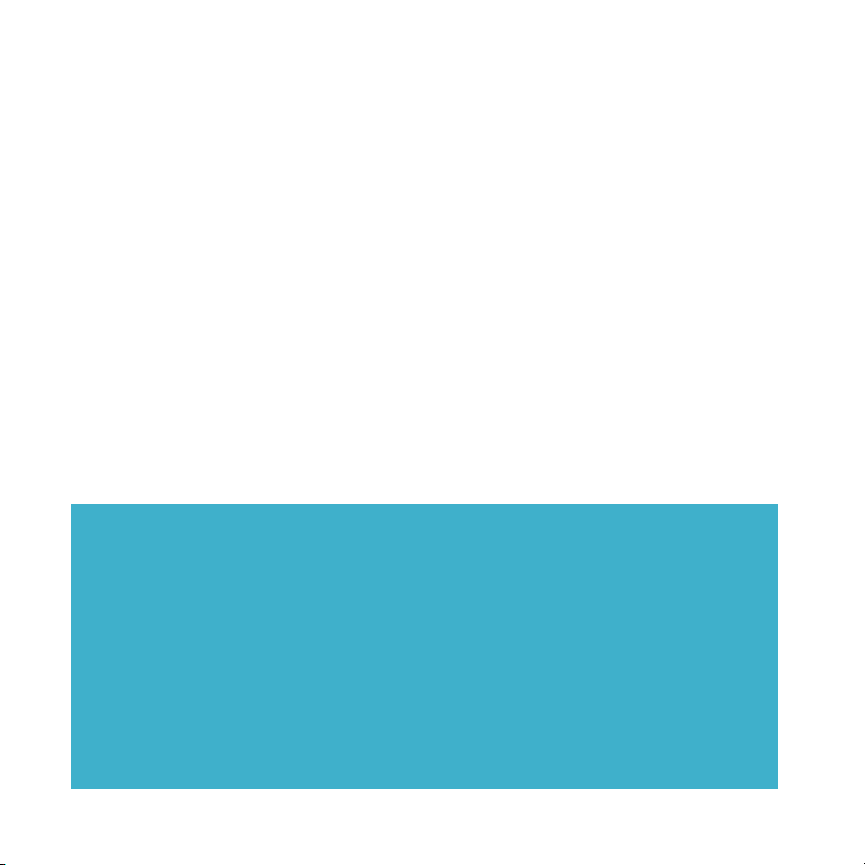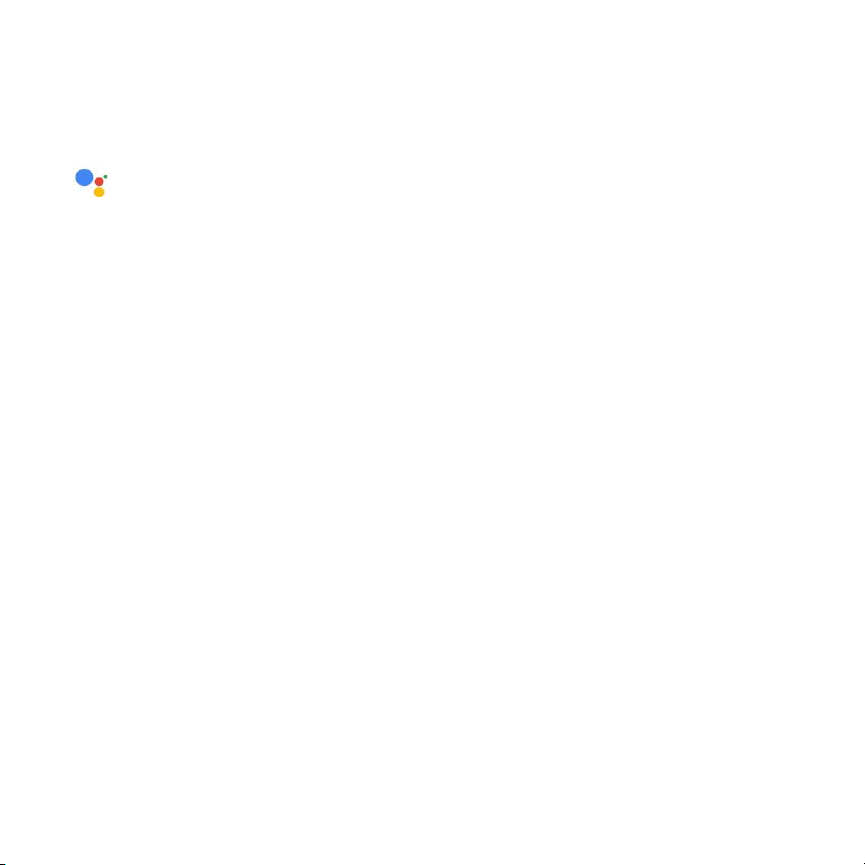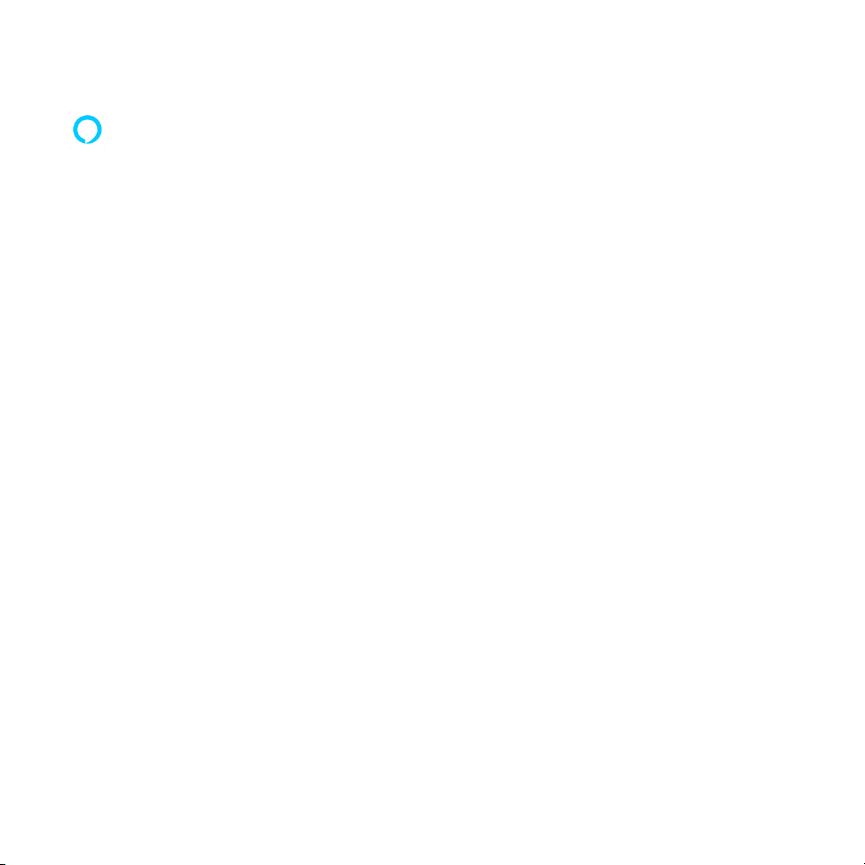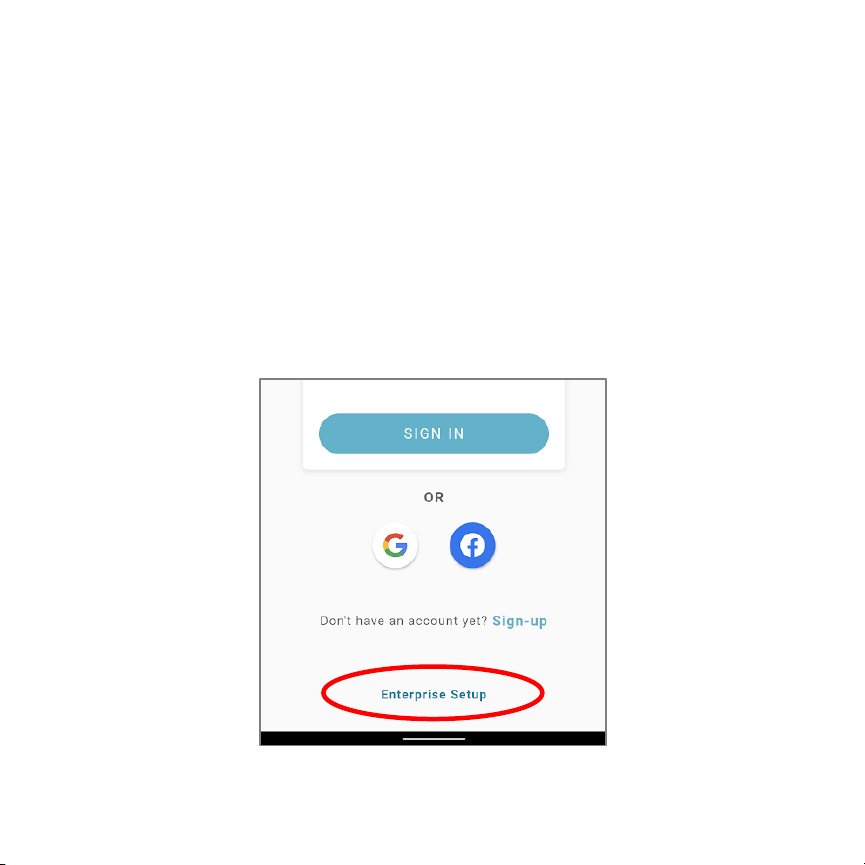MANAGING YOUR SETTINGS MANUALLY
The buttons on the ScentAir Direct allow you to change your device
settings manually, if you prefer to not use the ScentAir smartphone app.
PAUSE FAN
Holding down the Pause button for 5-SECONDS pauses your device for 60 minutes.
After 60 minutes, the device will resume its previously set schedule or settings. To un-
pause manually, hold down the pause button for another 5-seconds.
MANUAL SCHEDULES
By pressing the Pause Button quickly 1, 2, or 3 times you can cycle through the
default manual schedule settings. When not connected to Bluetooth or Wi-Fi your
Direct will run on one of three default 24/7 schedules:
•Low = device will run in 40 second increments, a total of 10 minutes per hour
(pause LED will blink once). The factory default schedule is Low.
•Medium = device will run in 1 minute and 20 second increments, for a total 20
minutes per hour (LED will blink twice).
•High = device will run in 2-minute increments, for a total 30 minutes per hour (LED
will blink three times).
NOTE: Once connected to Wi-Fi or Bluetooth the offline manual schedules will no longer be
available. If your device goes offline, it will use your saved schedules to operate offline.
FAN SPEED
The Fan Speed button controls the speed of the fan, which determines how far your
fragrance will diffuse. The fan speed can be set to 20%, 60%, and 100% through the
fan button on your Direct. The factory default fan speed Is Medium (60%).