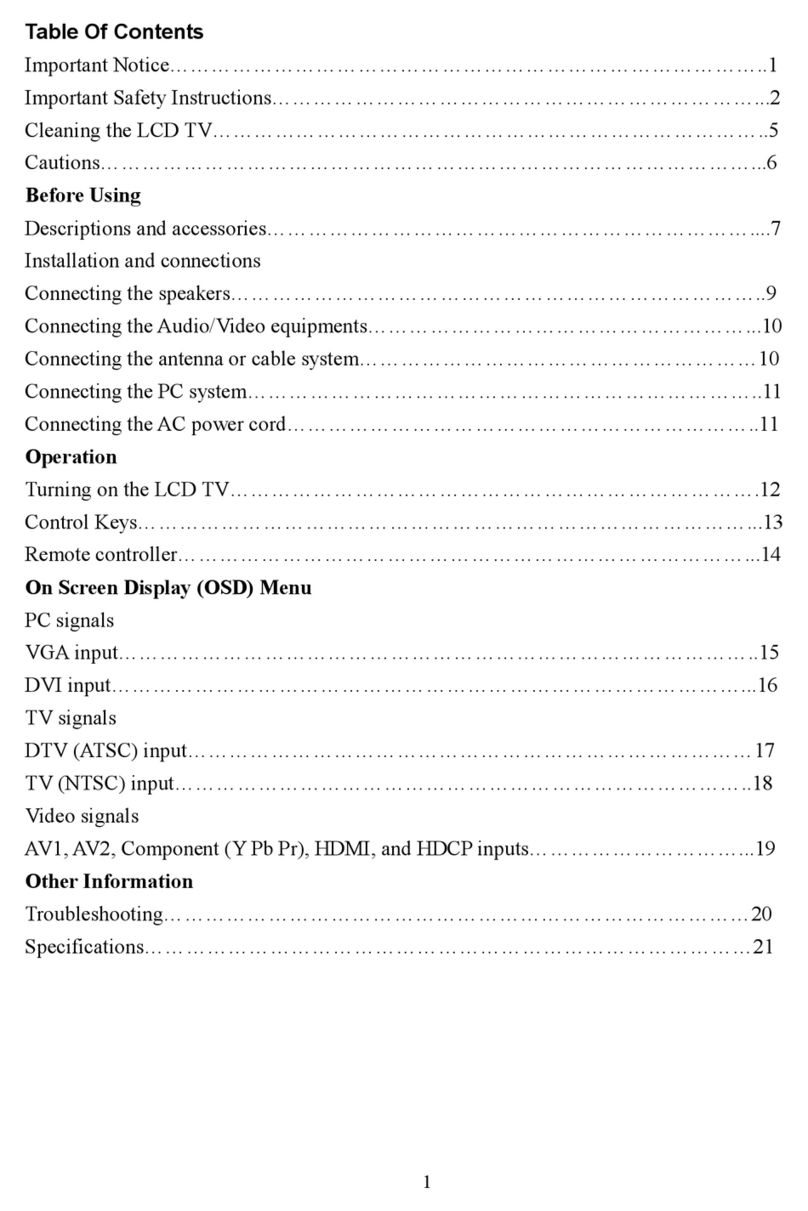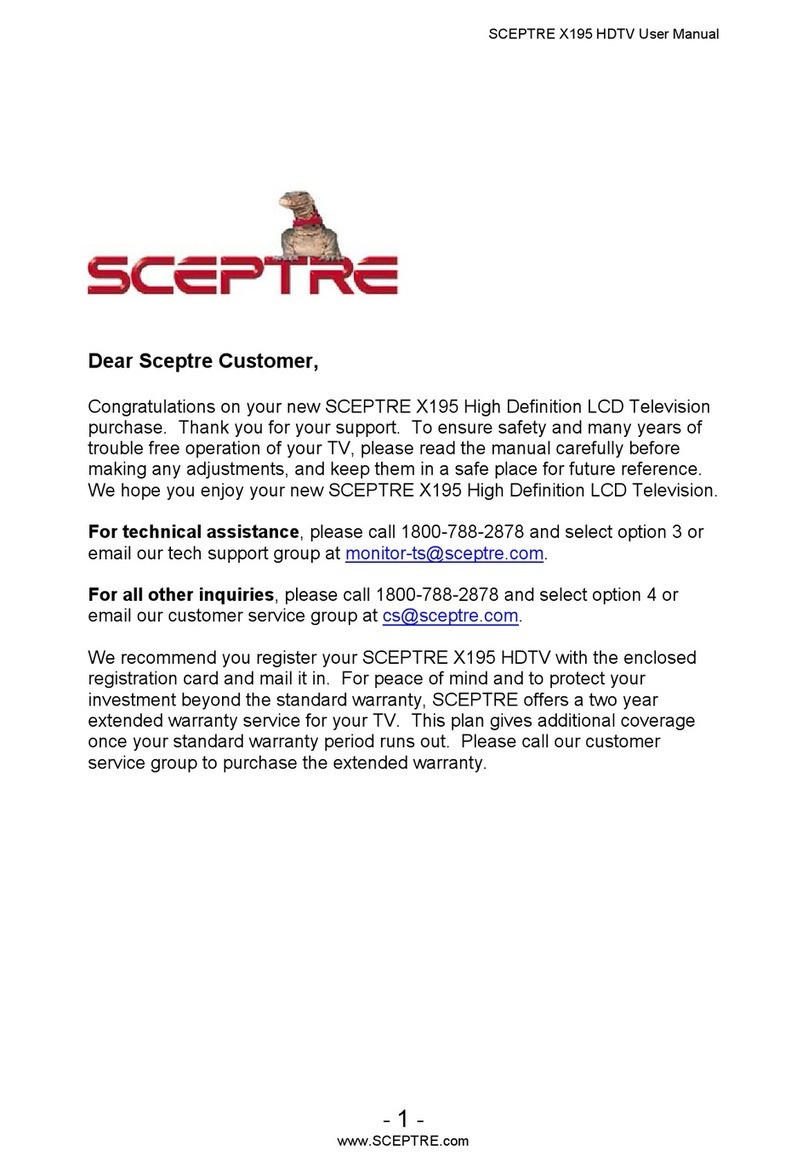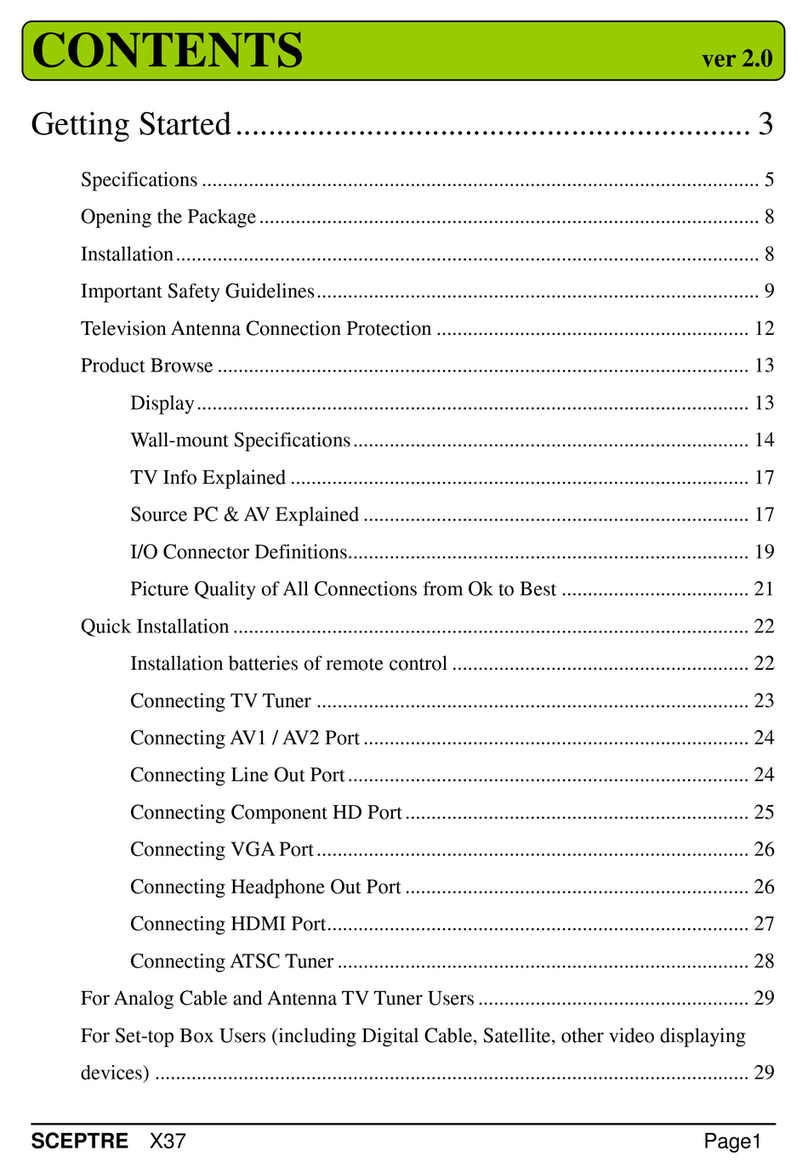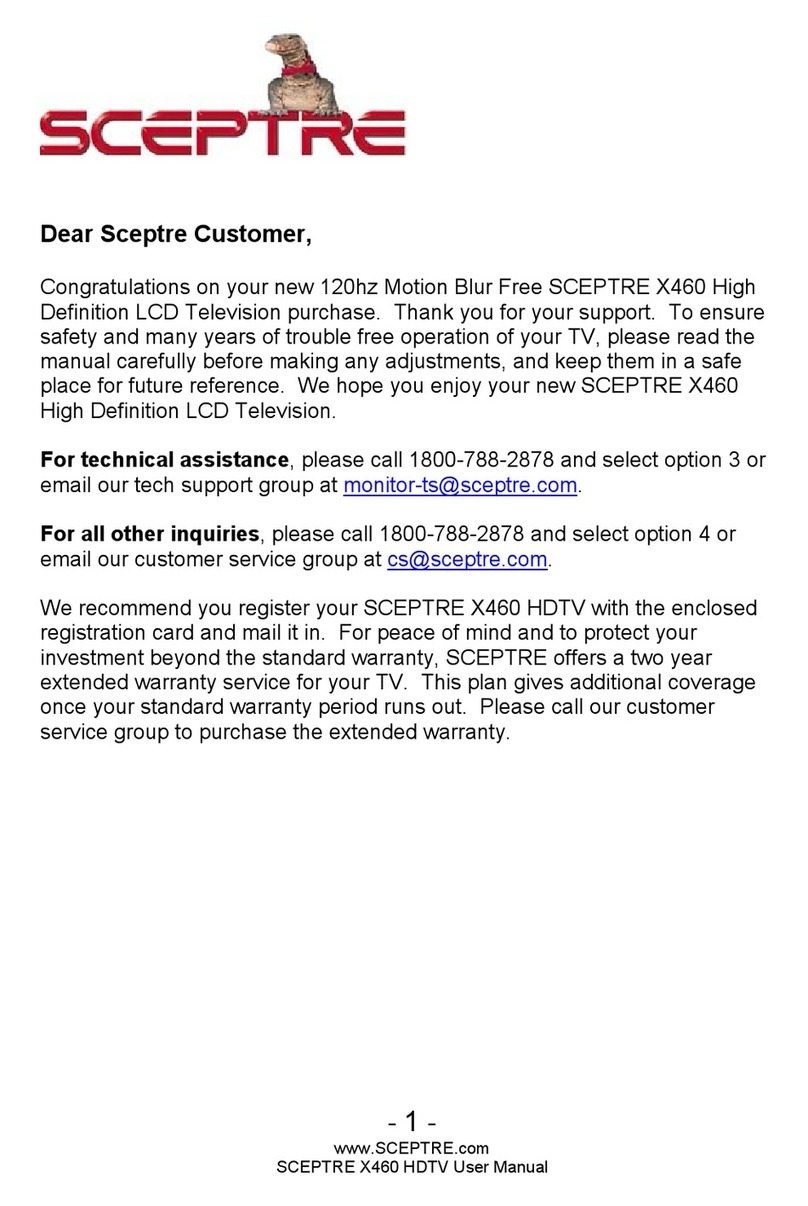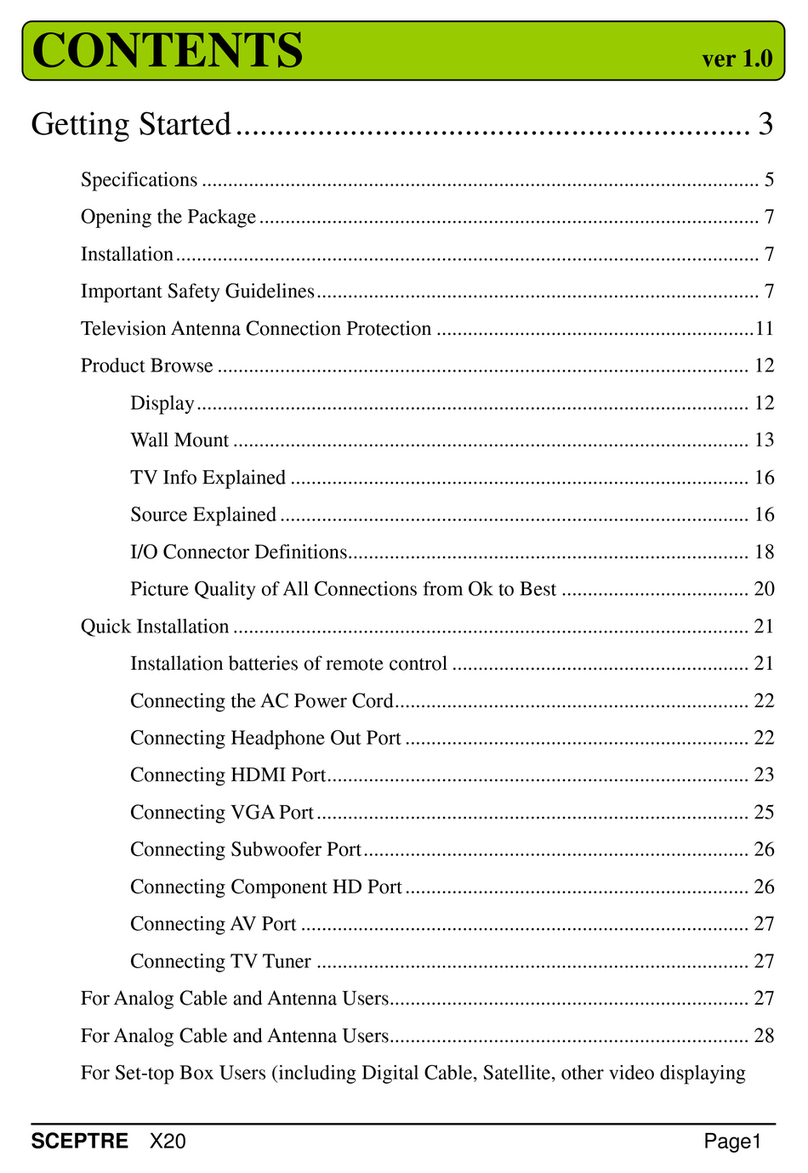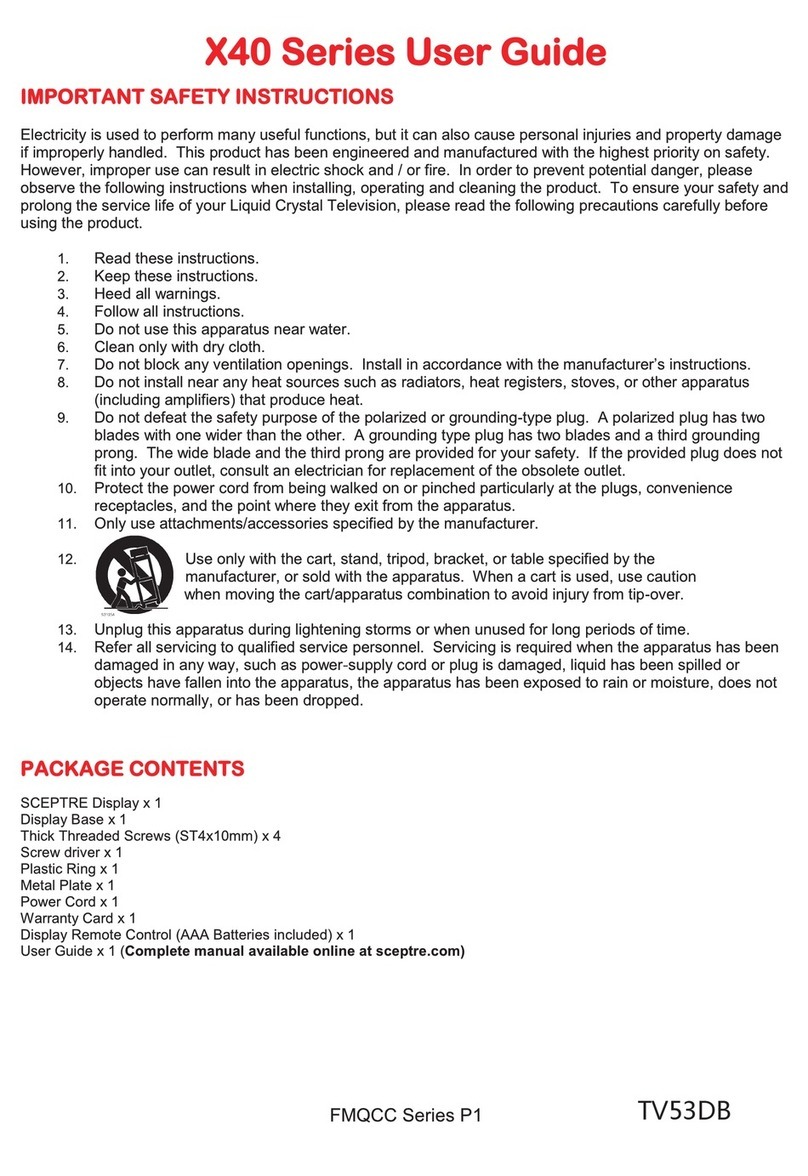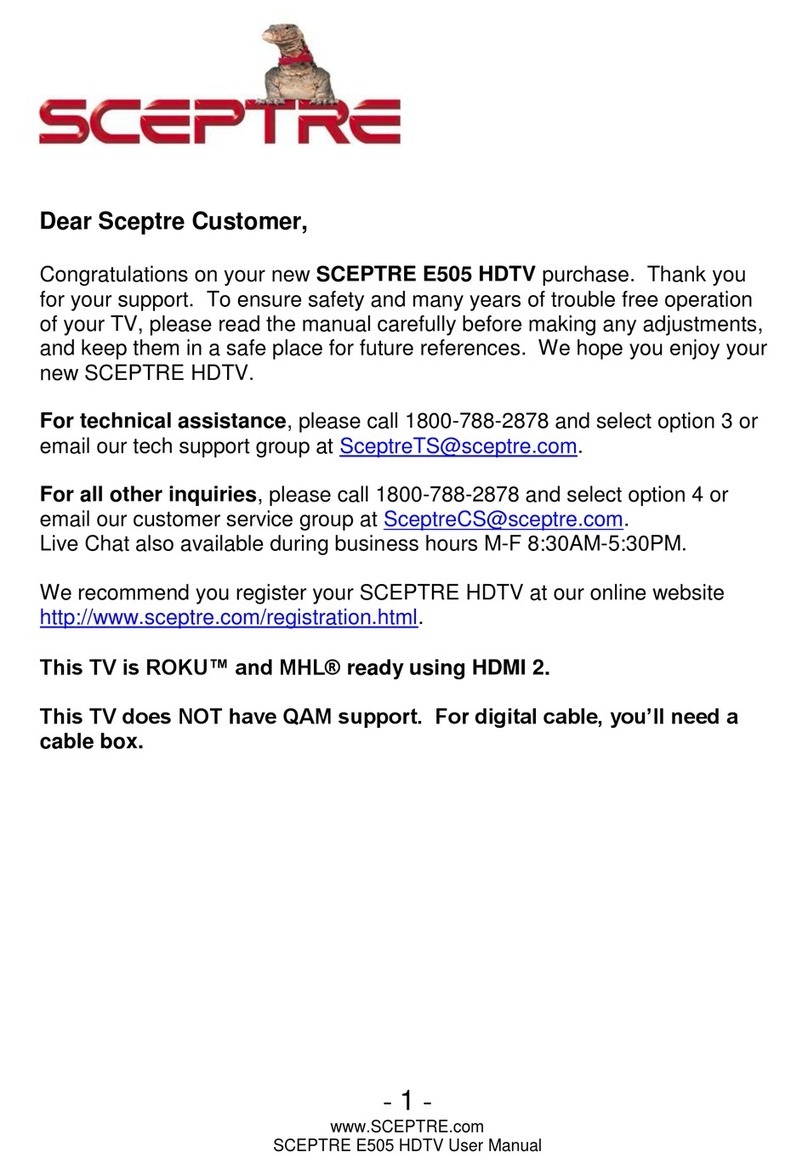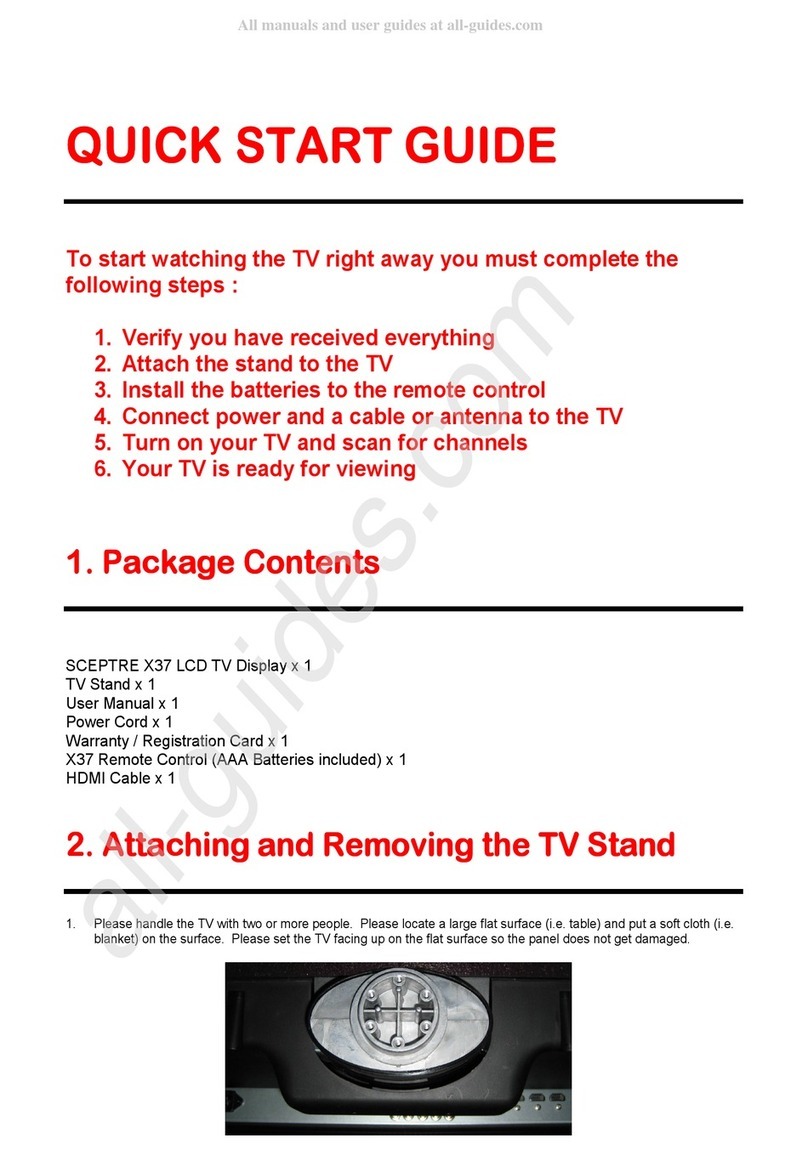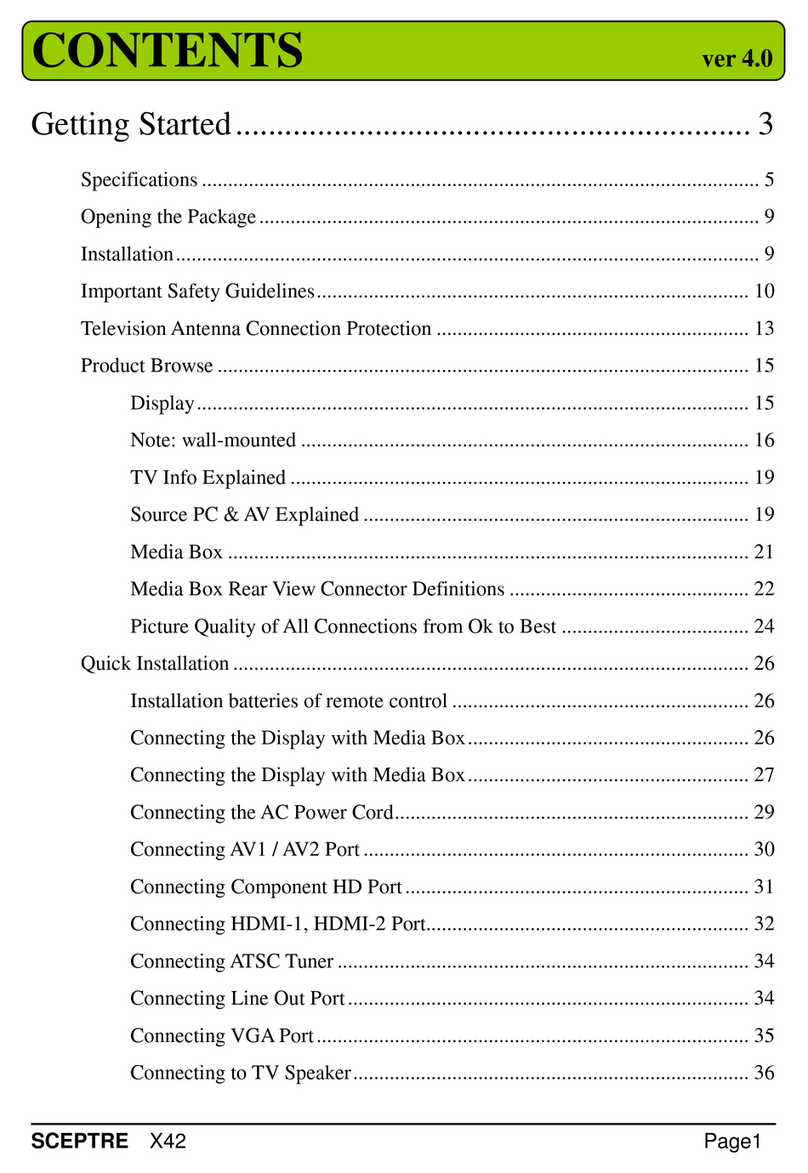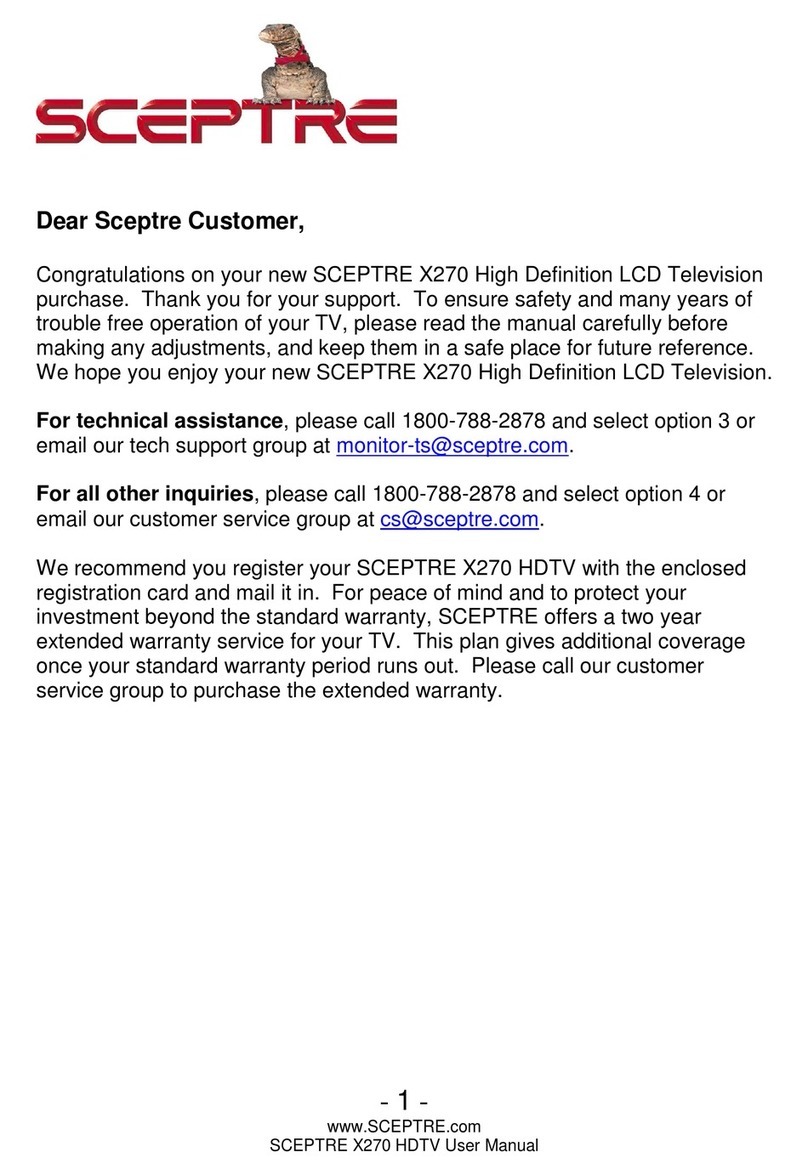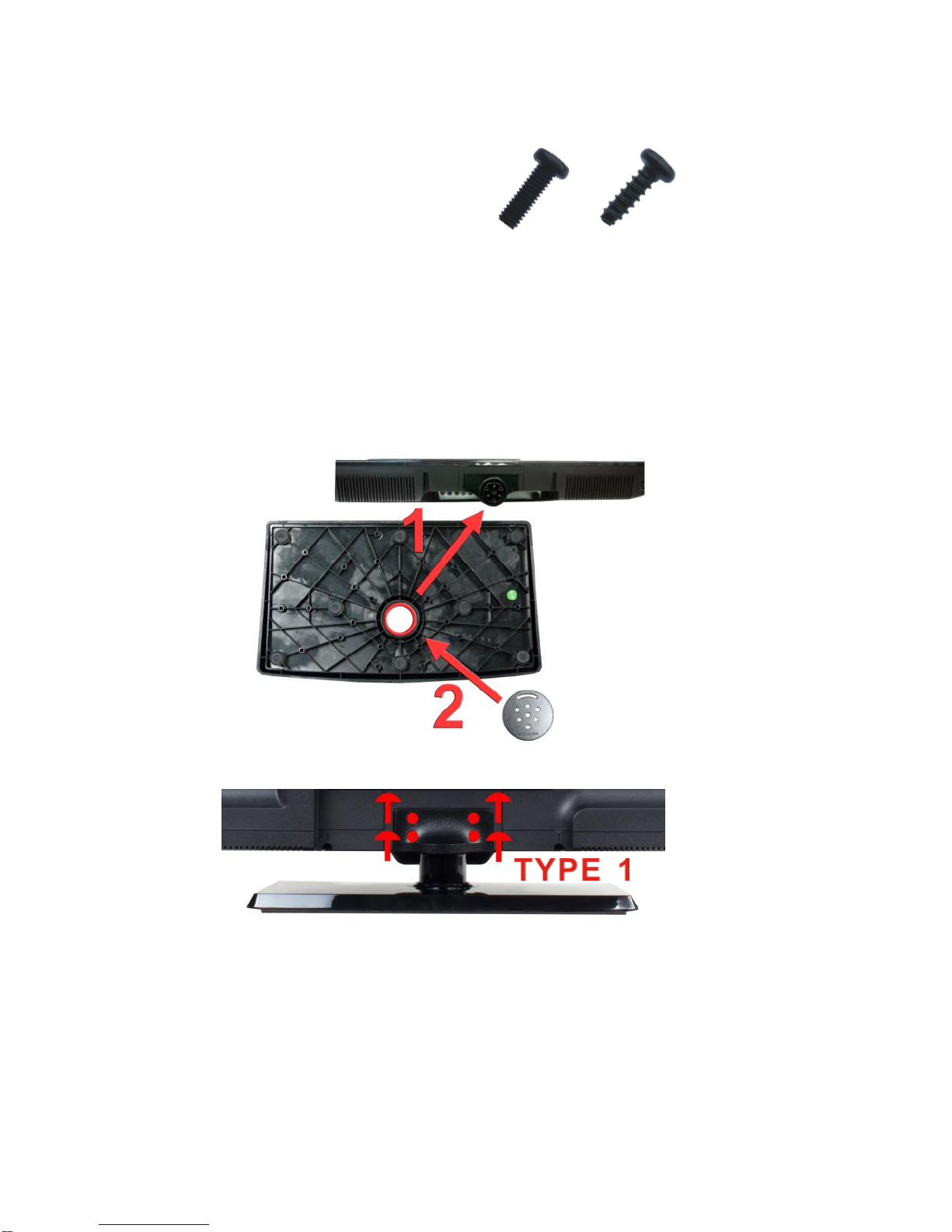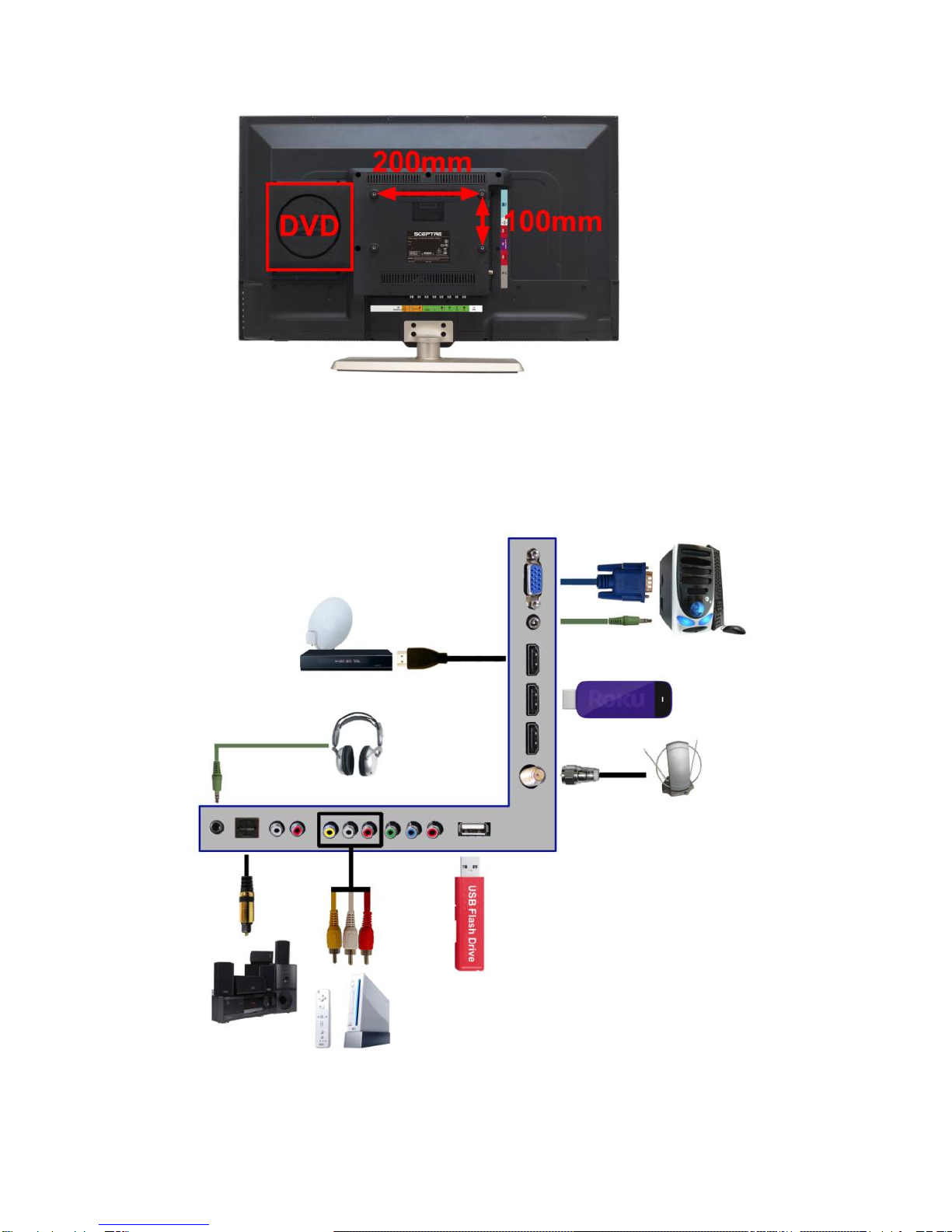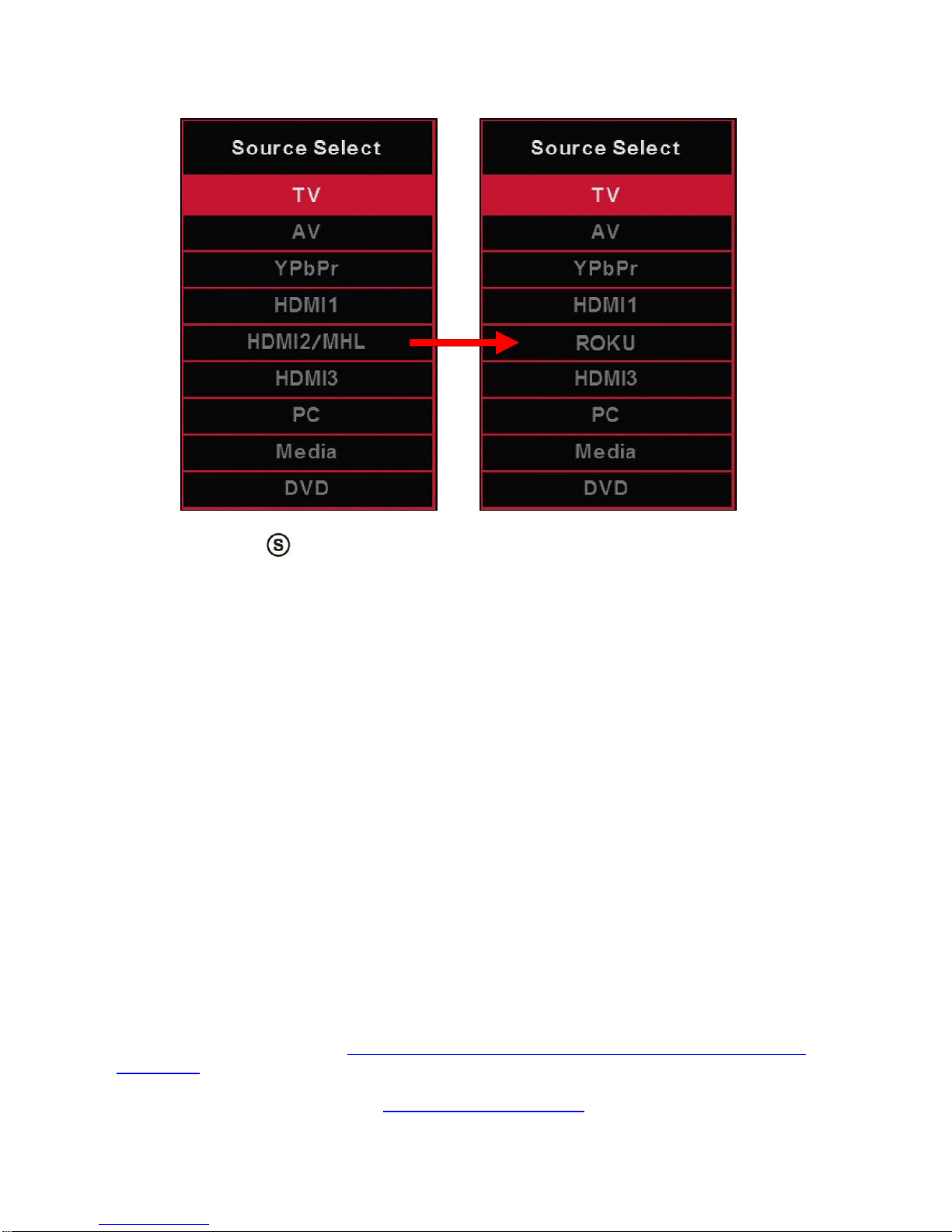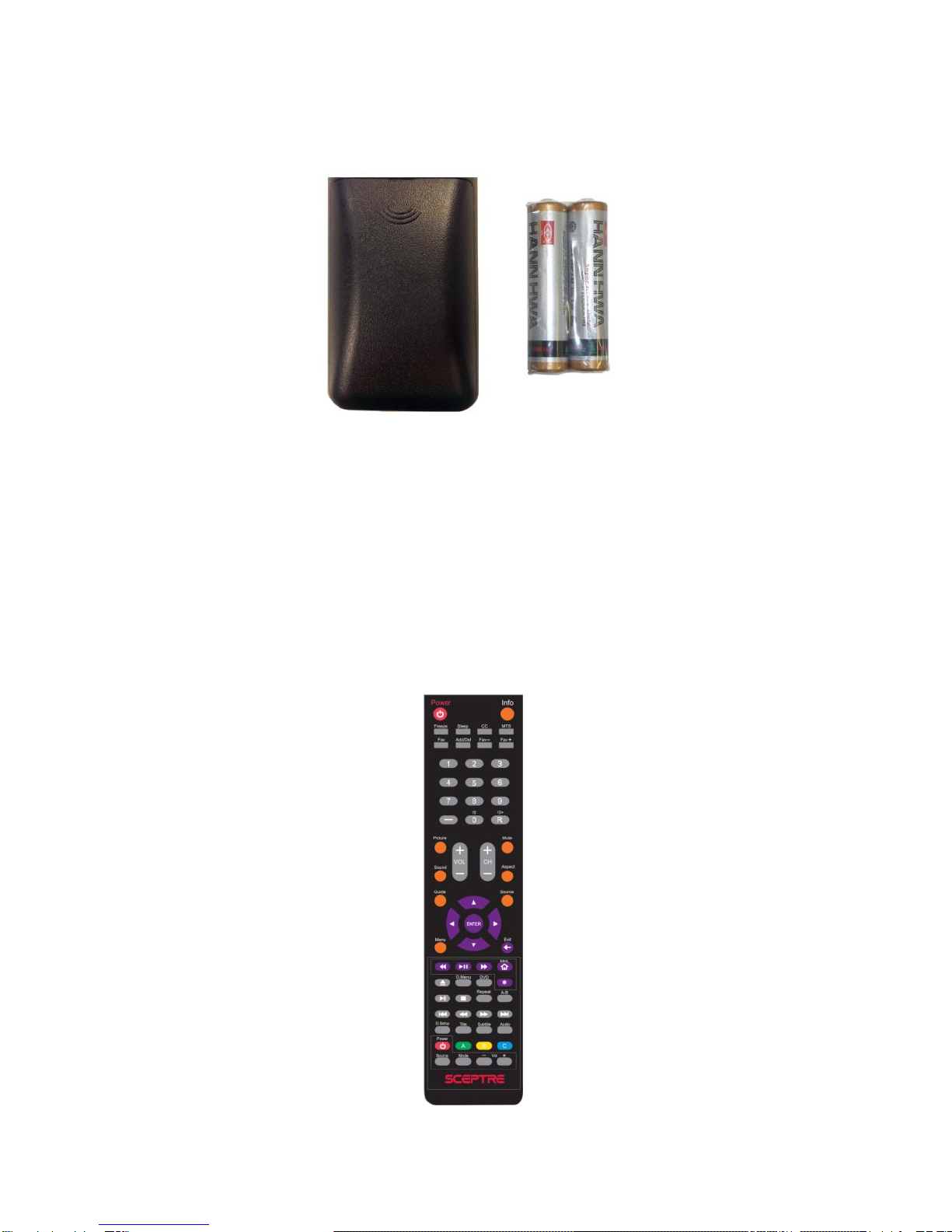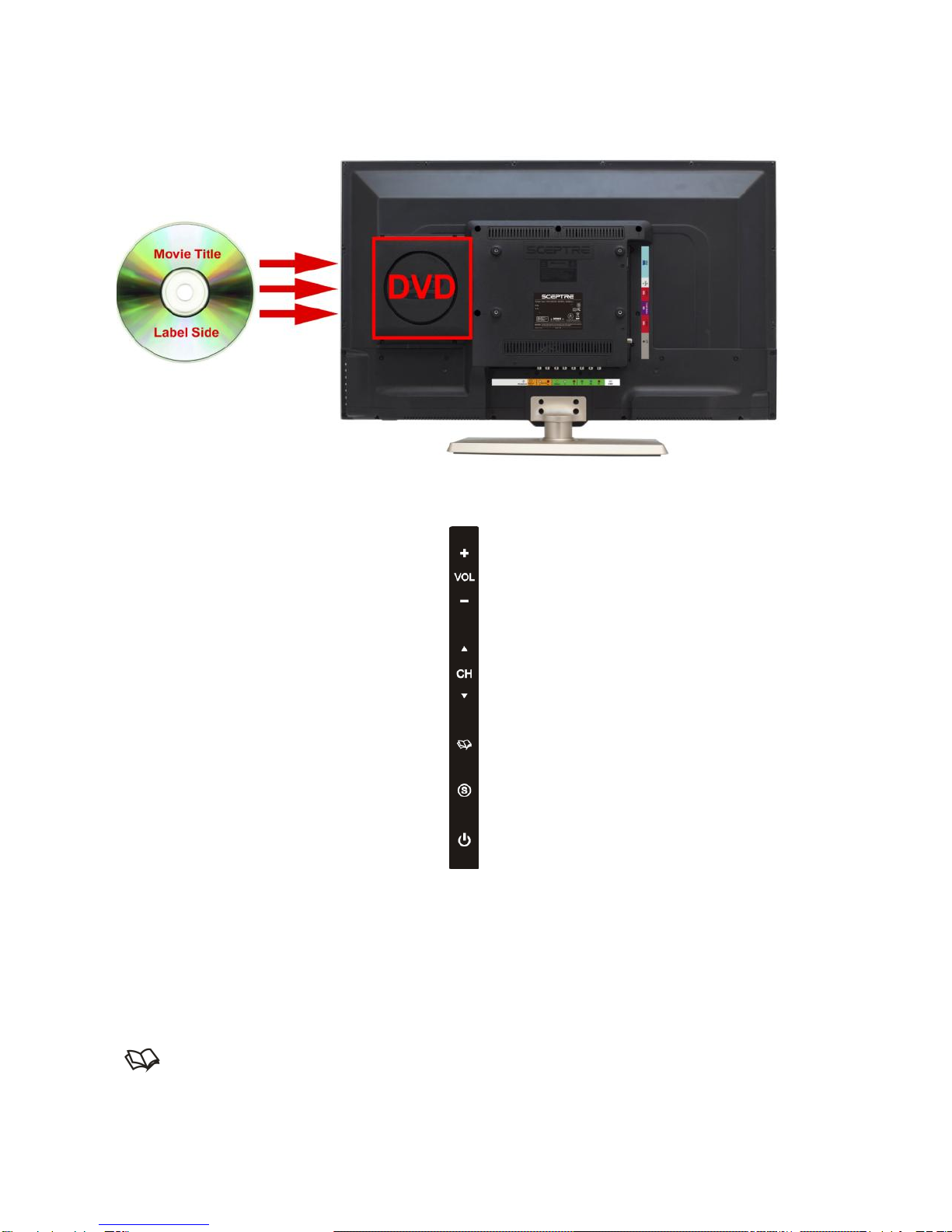MQR Color Series P6
GENERAL Display FUNCTION BUTTONS
1. POWER –Turns the Display on or off.
2. SOURCE –Press this button to cycle through the INPUT source.
3. CC –Cycles between different closed captioning modes.
4. MTS –Selects stereo, mono, or second audio programming.
5. MUTE –Turns the sound off from the Display. To unmute either press VOL(+) or press the MUTE button
again.
6. NUMBER BUTTONS (0-9) –Press 0-9 to select a TV channel directly when you are watching TV. The
channel will change after 2 seconds. For switching DVD chapters over 100 the 0 button acts as the 100
button, so press the 0 button twice to get that chapter. (Optional)
7. (-)–Inserts the dash for selecting digital channels directly.
8. R –Returns to the previous channel. For switching DVD chapters over 100 the R button acts as the 100+
button, so press the R button and the number you want to switch to. For example for chapter 125 you
would press R and 2 and 5 for the combination of 125.
9. GUIDE –Opens the current digital channel information guide (antenna only).
10. INFO –Shows the display info.
11. ▲/▼/◄/►/ENTER – These directional buttons allow you to move around in the Display’s menu and the
DVD’s menu. Press the ENTER button when you want to select a particular option.
12. MENU –Brings up the main Display menu on the screen.
13. EXIT –Exit the main Display menu on the screen.
14. VOL(+) / VOL(-) –Press the VOL buttons to increase or decrease the sound level.
15. ASPECT –Selects different viewing modes of the Display.
16. FREEZE –Press this button to freeze the picture on the screen.
17. SLEEP –Turns the Display off in a specific set of time dependent on your selection.
18. CH(+)/CH(-) –Press the CH buttons to go through the channel list.
19. PICTURE –Selects various preset picture settings.
20. SOUND –Selects various preset sound settings.
21. FAVORITE –Gives you, the favorite channels list.
22. ADD/DEL –This button adds or deletes a channel from the favorite channels list.
DVD FUNCTION BUTTONS
23. AUTO EJECT –Press this button to open or close the DVD player.
24. D.MENU –Shows the menu of the DVD disc.
25. DVD –Press this button to go to the DVD source.
26. USB –Launches the USB reader function for the pictures and music.
27. ►/║ –Play/pause button in DVD mode.
28. ■ –Stop button in DVD mode.
29. REPEAT –Press this button for repeat the program.
30. AB –Press this button for repeat play point A and B
31. PREVIOUS CHAPTER –Press this button to select the DVD’s previous chapter.
32. REWIND –Press this button to reverse the DVD movie to a previous scene.
33. FAST FOWARD –Press this button to fast forward the DVD to the next scene.
34. NEXT CHAPTER –Press this button to select the DVD movie’s next chapter.
35. D.SETUP –Press this button to setup the disc in DVD mode.
36. TITLE –Press this button to go to the title menu if the DVD you’re watching has a title page.
37. SUBTITLE –Displays the subtitle.
38. AUDIO –Press to select Display sound option.
Please Note:
To insert, eject a disc from the DVD player, to use any functions on the DVD you must press
the DVD button first.
This display does not support QAM function. You need to have a digital cable box in order to
receive cable channels.
The remote picture might be different from the actual remote. Please refer to the user manual
on our website http://www.sceptre.com