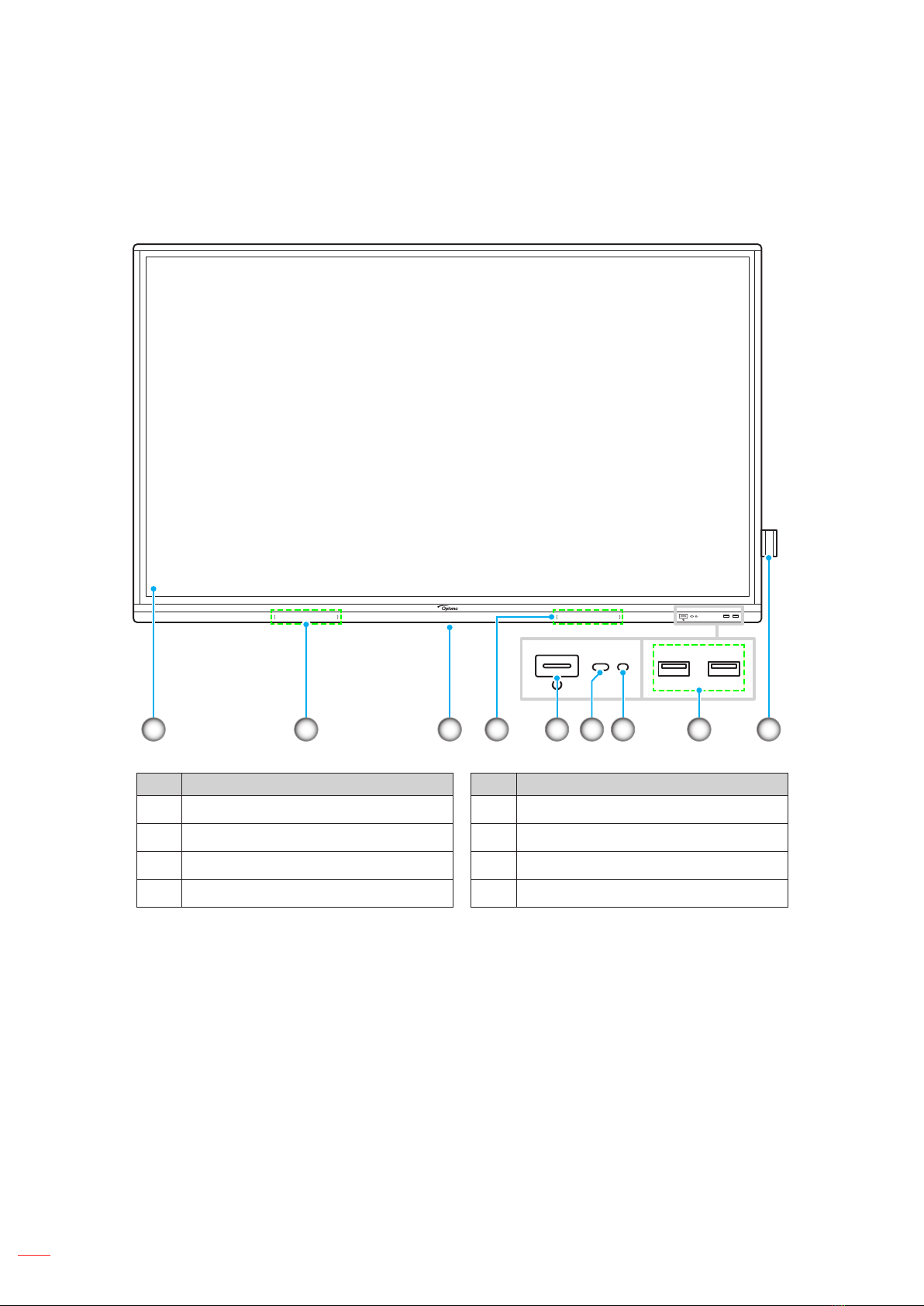English 3
BASIC OPERATIONS......................................................................... 32
Home Screen Overview............................................................................................................ 32
OSD Menu................................................................................................................................ 33
Shortcut Menu ..................................................................................................................... 34
Conguring the Image Settings ........................................................................................... 35
Conguring the Display Settings ......................................................................................... 36
Conguring the Signal Settings (for VGA input only)........................................................... 36
Conguring Audio Settings.................................................................................................. 37
Viewing Device Information................................................................................................. 38
Android Settings Menu ............................................................................................................. 39
Personalizing the System.................................................................................................... 39
Conguring Network Settings.............................................................................................. 41
Conguring Device Settings ................................................................................................ 43
Conguring Security Settings .............................................................................................. 45
Conguring System Settings ............................................................................................... 48
Side Toolbar.............................................................................................................................. 53
Viewing Recent Tasks ......................................................................................................... 54
Creative Board App ............................................................................................................. 55
Annotation App .................................................................................................................... 62
Airshare ............................................................................................................................... 63
Screen Recorder ................................................................................................................. 68
Screen Capture Tool............................................................................................................ 68
More Tools........................................................................................................................... 69
Floating Annotation Toolbar................................................................................................. 70
USING THE APPS .............................................................................. 71
Creative Cast ..................................................................................................................................................... 72
Supported Operating Systems for Casting.......................................................................... 72
Proprietary Sharing ............................................................................................................. 72
Mobile Device...................................................................................................................... 73
Computer............................................................................................................................. 75
Creative Cast Settings......................................................................................................... 78
File Manager ...................................................................................................................................................... 79
Managing Files .................................................................................................................... 79
Cloud Storage ..................................................................................................................... 81
Playing Multimedia Files...................................................................................................... 82
Screen Lock........................................................................................................................................................ 86
Browser................................................................................................................................................................ 86
Optoma Marketplace ....................................................................................................................................... 87
Keeper.................................................................................................................................................................. 87
Joan on TV.......................................................................................................................................................... 88
Visualizer............................................................................................................................................................. 91
Other Software ......................................................................................................................... 92
Reactiv Suite................................................................................................................................................ 92
Optoma Management Suite (OMS)™ .................................................................................................. 93