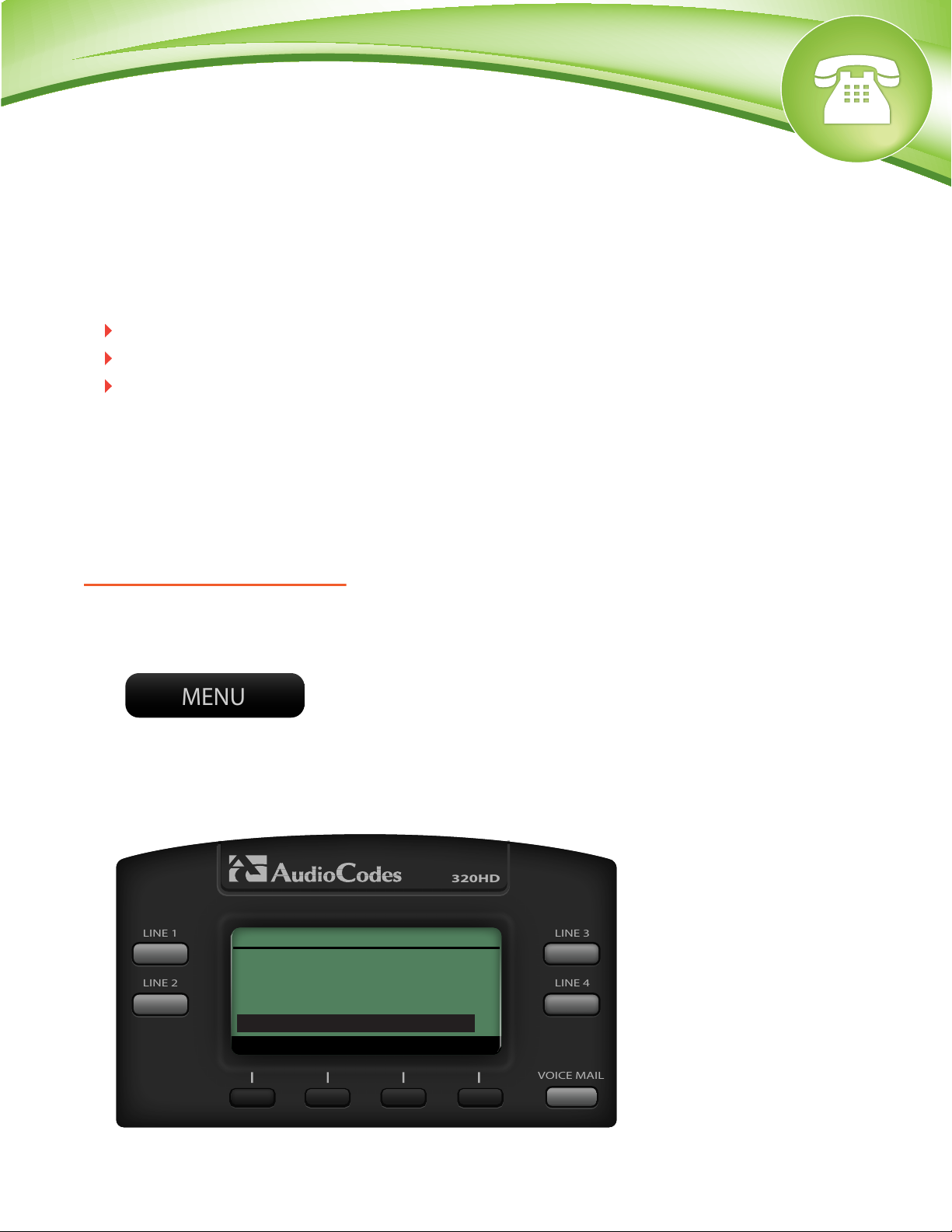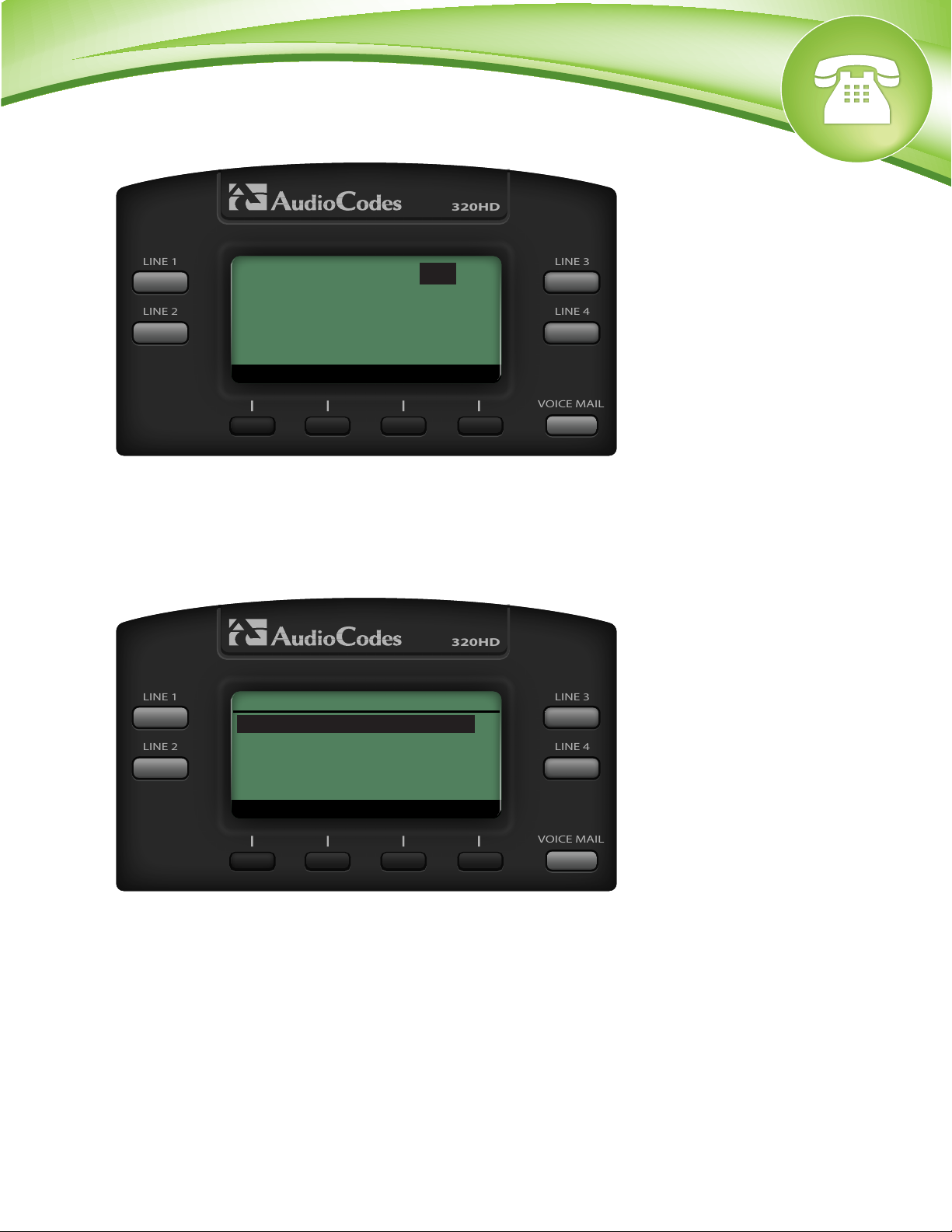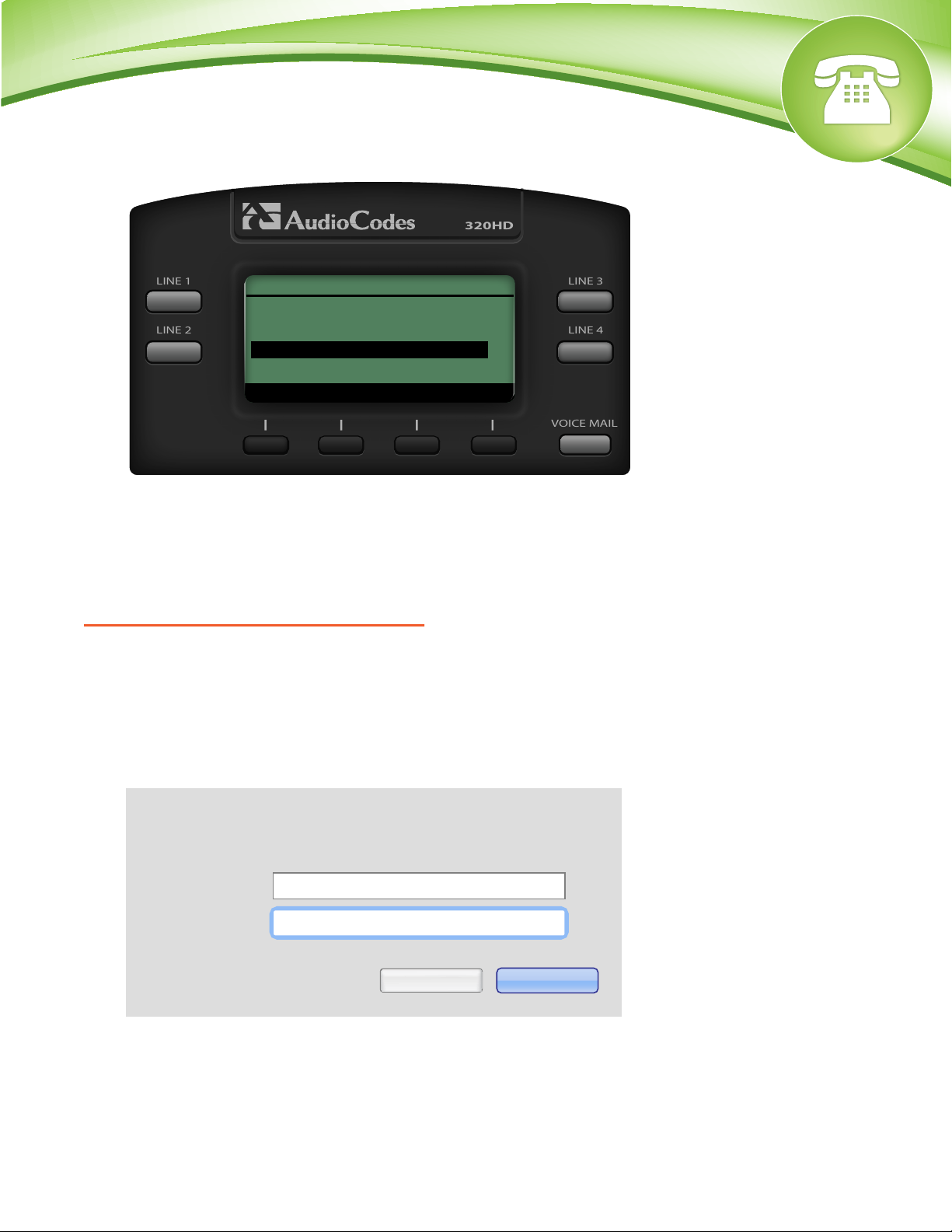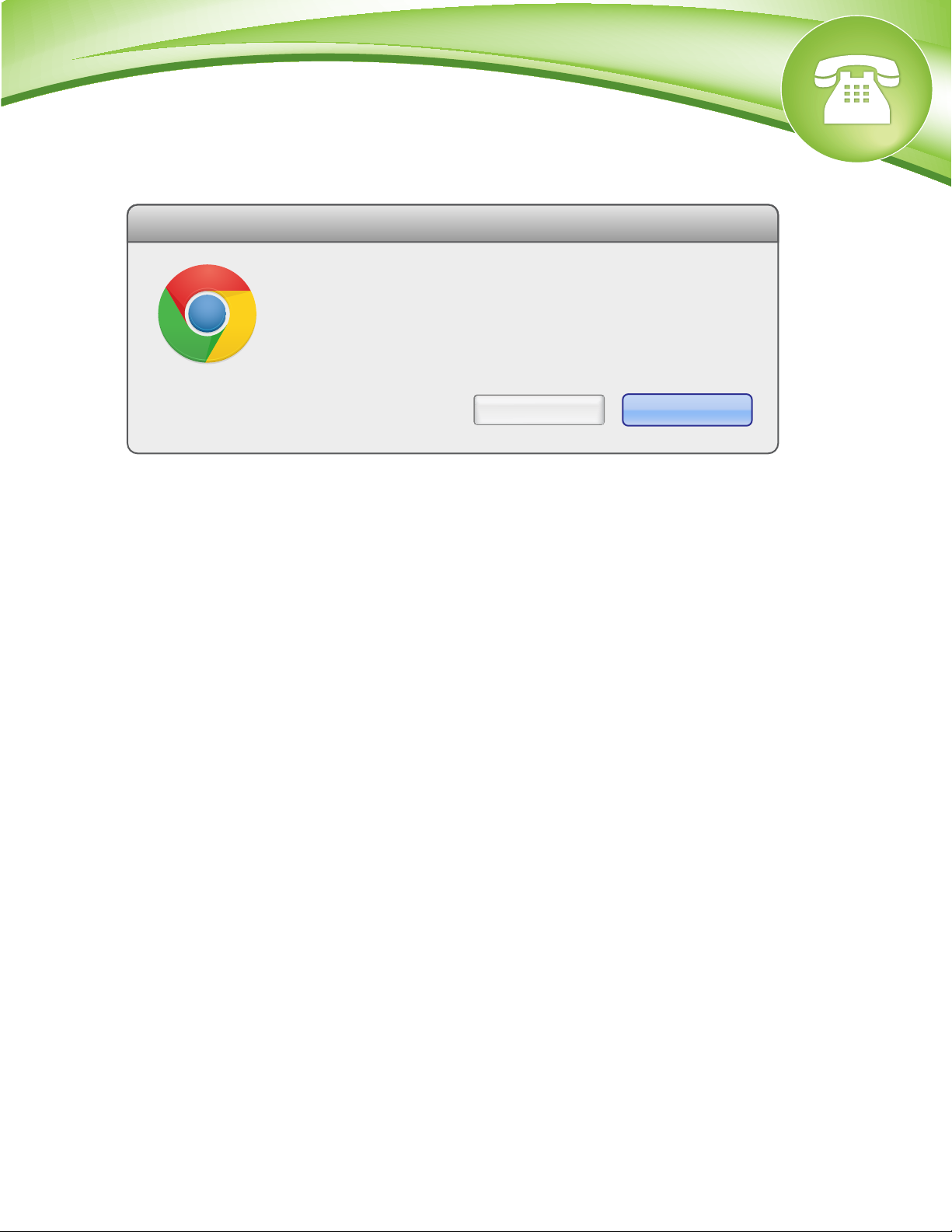Chapters
Reset to Factory Defaults
How to Find the IP Address and MAC Address
How to Set the Configuration Server
Reset to Factory Defaults
Quick Steps
1. First press the Menu button.
2. Scroll down to Administrator option and press Select softkey.
3. Enter the phone admin password. Factory Default password is 1234
4. Scroll down to Restore Default and press Select softkey.
5. Press the Yes softkey to confirm
How to Find the IP Address and MAC Address
Quick Steps
1. First press the Menu button.
2. The screen on the handset will now display the IP address and MAC address.
3. Scroll down to Network Status and press Select softkey.
4. For the IP Address Scroll down to “IP Address”.
5. For the MAC Address Scroll down to “MAC Address”.
How to Set the TFTP Boot Server
Quick Steps
1. Find the IP Address of the Phone and open a web browser to the IP address of the phone.
2. Login with the phone admin password. Factory default password is 1234.
3. Click on the management tab at the top.
4. Click on Automatic Update
5. Set Provisioning Method from DHCP Option to static.
6. Define the Configuration URL to your PBX. Generally this would be tftp://IPADDRESS such
as tftp://10.10.0.1 in our example.
7. Define the Configuration URL to your PBX. Generally this would be tftp://IPADDRESS such
as tftp://10.10.0.1 in our example.
8. Confirm OK when it ask if you want to update the phone with the phone config it
found on the configuration server.
Automatic Update
Manual Update
Administration
Remote Management
Configuration Management Status
& Diagnostics
Automatic Update
Automatic Update
Manual Update
Administration
Remote Management
Configuration Management Status
& Diagnostics
Automatic Update
Firmware Version:
Provisioning Method:
Firmware URL:
Configuration URL:
Check Period:
Every day at:
Random Provisioning Time: