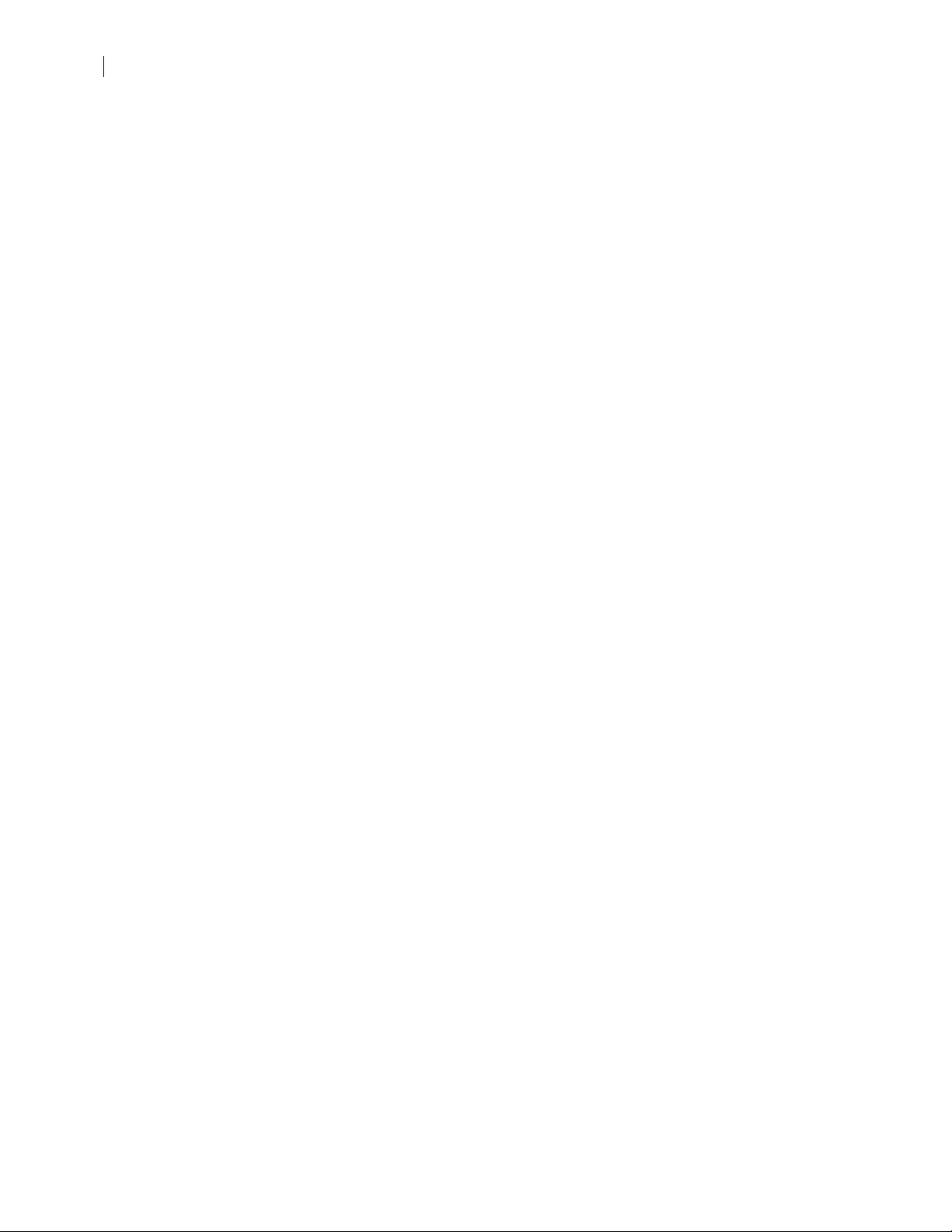4
Table of Content
Scinomix Sci-Print SOLO Ver ion 1.2.0.1002
Air........................................................................................................................................................14
Power ..................................................................................................................................................14
RS232 ..................................................................................................................................................14
Starting the Sci-Print SOLO .....................................................................................................................14
U ing the Sci-Print SOLO U er Interface for Setup and Diagno tic .......................................................15
Chapter 3. Label De ign.............................................................................................................................16
Overview ................................................................................................................................................. 16
Defining Label Stock................................................................................................................................16
Defining Label Text and Print Layout......................................................................................................18
Checking Label Text and Layout..............................................................................................................20
Chapter 4. Sci-Print SOLO Software Integration Interface........................................................................21
Method .................................................................................................................................................. 21
Error Code and De cription ................................................................................................................25
Sample vb.net Application ......................................................................................................................27
Chapter 5: Maintenance .............................................................................................................................28
Overview ................................................................................................................................................. 28
Printer .....................................................................................................................................................28
Loading Label from a Roll ..................................................................................................................28
Loading Ribbon ...................................................................................................................................31
Cleaning the Print Head ......................................................................................................................32
Cleaning the Peel Plate .......................................................................................................................32
Roller .....................................................................................................................................................32
Chapter 6. Hardware Diagno tic ..............................................................................................................32
Overview ................................................................................................................................................. 32
Output ................................................................................................................................................... 33
Input ......................................................................................................................................................34
Serial Communication.............................................................................................................................34
Appendix A. Machine and Mounting Dimen ion .....................................................................................35
Appendix B: Conver ion Chart from MPa to PSI.........................................................................................38
Appendix C: Declaration of Conformity......................................................................................................39
Appendix D..................................................................................................................................................40