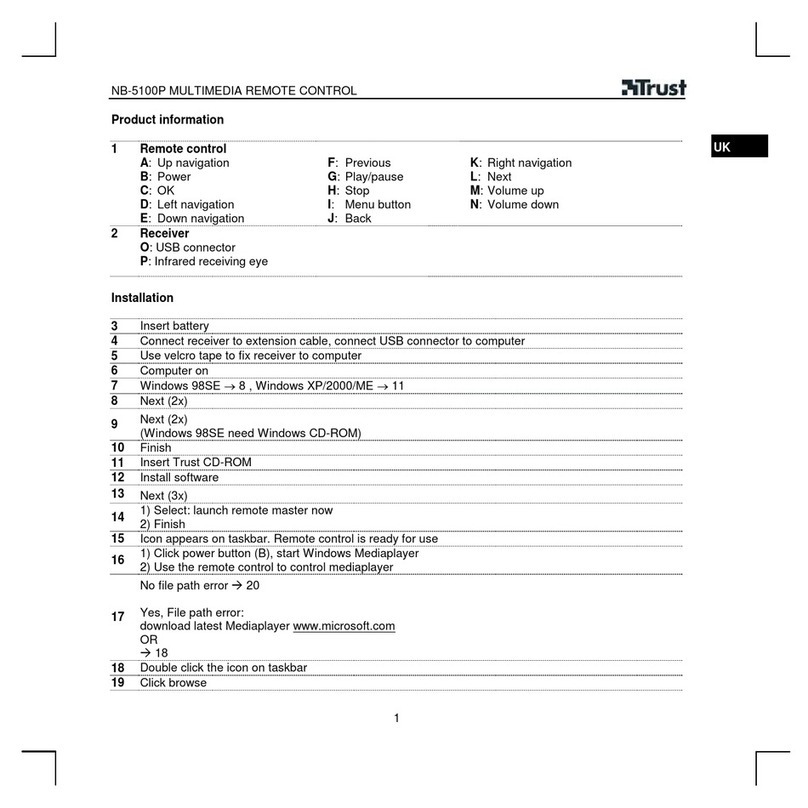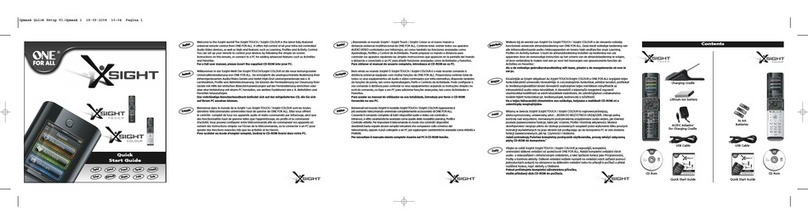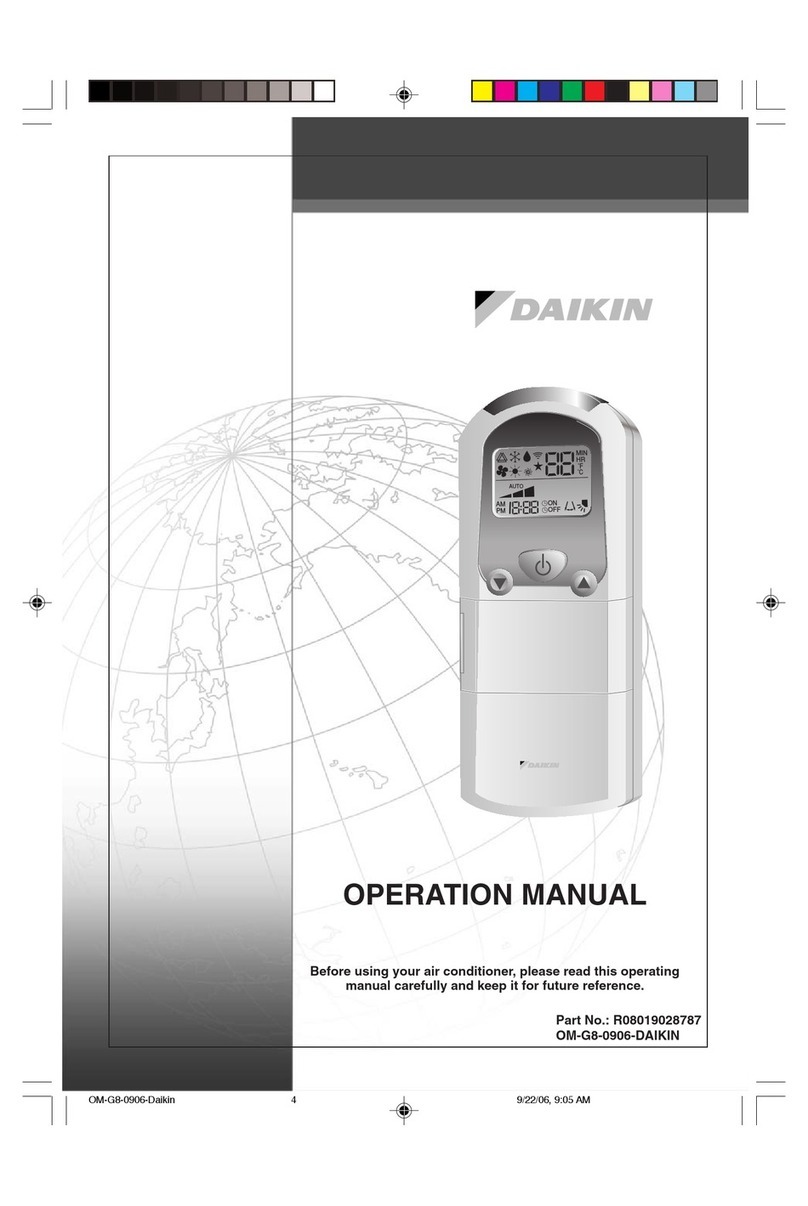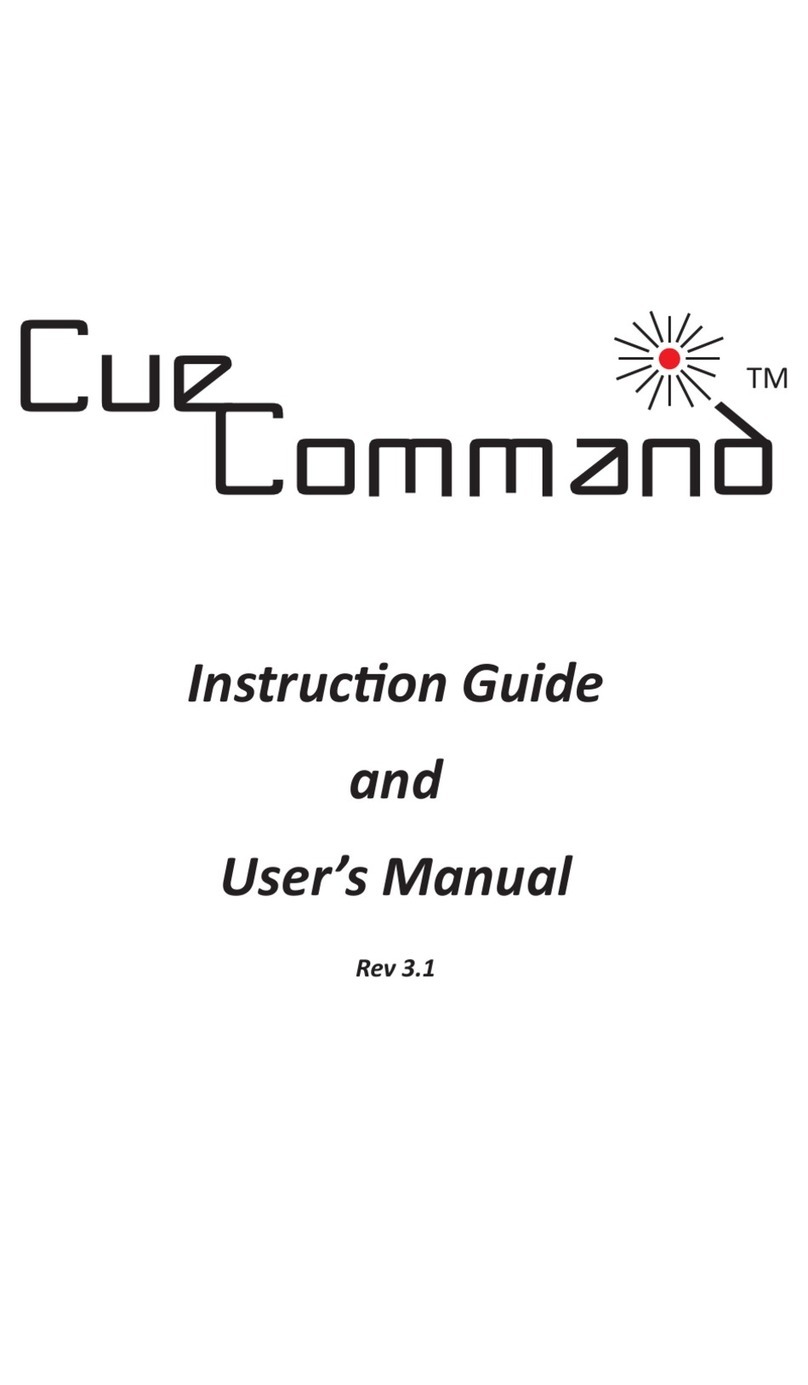Scolmore ClickSmart RF Pilot User manual

Scolmore International Ltd,
Scolmore Park, Landsberg,
Lichfield Road Industrial Estate,
Tamworth, Staordshire,
B79 7XB
Web: click-smart.com
Tel: +44 (0) 1827 63454
Fax: +44 (0) 1827 63362
Email: sales@scolmore.com
18 Corrig Road,
Sandyford Industrial Estate,
Dublin 18,
Ireland
D18 WV79
Web: clicklitehouse.ie
Tel: +353 (1) 2811 122
Fax: +353 (1) 2811 224
Email: sales@clicklitehouse.ie
V10.0 Rev1.0
RF Pilot
Installation Manual
Make your home smarter
with a wireless remote control.
40 Channel Remote
Control With OLED Display

Congratulations on purchasing the RF Pilot handheld remote control.
The controller is an element of the Click Smart system.
In conjunction with other Click Smart devices the RF Pilot offers you:
- Comfortable handheld control
- Activation of household appliances and devices
- Light dimming and creation of light scenes
- Control of blinds/shutters, garage doors, awnings
- Activate multiple devices with a single press
- Wireless communication without unnecessary cabling

2
RF Pilot Installation Manual
Before You Start...
This manual provides information for the use and installation of the device. The device may only
be installed and connected by persons with the required professional qualications who have become
familiarised with this manual and the functions of the device. Trouble-free operation also depends on
the previous method of transportation, storage and handling. Should you become aware of any signs of
damage, deformation, malfunction or of any missing parts, do not install this product and return it to the
vendor. After the expiry of its service life, the product and all its parts must be disposed of as electronic
waste. With consideration to the transmission of the RF signal, ensure that RF components are suitably
located in the building where the device is to be installed. The Click Smart system must only be installed
in indoor areas. The device has not been designed for outdoor use or use in a moist environment, it must
not be installed in metal boxes or plastic distribution boxes with metal doors as this would prevent the
transmission of the radio frequency signal. Click Smart is not recommended for the control of devices
providing for vital life functions or for the control of risk devices such as lifts, pulleys etc. - radio frequency
transmissions can be hampered by an obstacle or interfered with, or the transmitter battery may become
depleted etc. thus disabling the remote control. Not suitable for use in an industrial environment.
Before You Start

3
RF Pilot Installation Manual
Content:
Before You Start.............................................2
Technical Parameters ....................................4
Characteristics...............................................5
Overview of Click Smart Devices ..................6
Device Details ................................................8
Insertion of Batteries .....................................8
Basic Steps ....................................................9
Controller Activation....................................12
Programming Menu
Initial Setup - Language ..............................13
Initial Setup - Date & Time...........................14
Rooms..........................................................15
Receivers .....................................................17
Receiver Functions......................................22
Scenes .........................................................25
Favourites ....................................................30
Display .........................................................36
Device Reset................................................37
Universal Information ..................................38
Important Information..................................39
On Screen Warnings ...................................40
Contents

4
Other data
Operating
temperature: 0 .. +55 °C
Storage
temperature: -20 ..+70 °C
Protection: IP20
Working position: Any
Dimensions: 130 x 41 x 18 mm
Weight: 61 g
Related
standards:
EN 60730, EN 300 220, EN 301 489
RTTE Directive, Gov. Reg. No.
426/2000Sb (Directive1999/EC)
Display
Type: Colour OLED
Resolution: 128 x 128 pixels / 262,144 colours
Side ratio: 1:1
Visible surface: 26 x 26 mm
Backlight: Self-illuminating text
Diagonal: 1.5“
Control: Direction button, control buttons
Power supply
Power supply: 2 x 1.5V AAA batteries*
Service life: Approx. 3 years (Dependant on
frequency of use and battery type)
Control
Range in open
area: Up to 200M
Frequency: 868.5 MHz
Technical Parameters
* Batteries are included.
Technical Parameters

5
RF Pilot Characteristics
The RF Pilot handheld remote control enables intelligent control of Click Smart receivers.
- Sending commands to switching, dimming and blind/shutter receivers
- RF Pilot measures and displays the local surrounding temperature
- The RF Pilot remote can be programmed with up to 40 receivers
- You can rename rooms and receivers/appliances controlled as required
- The “Scene” mode enables the control of up to 10 receivers within each scene - multiple devices
controlled with a single press
- You can include the most frequently used devices/scenes in your “Favourite” menu and control them
immediately after switching on the RF Pilot
- Range of up to 200M*
- Operating frequency 868.5 Mhz
- Colour: Anthracite Grey
- Powered by 2 x AAA batteries
*If the signal passes through building materials and/of furniture the signal range may be reduced. A signal
range test is always recommended prior to installation.
Characteristics

6
External Antenna
AN-E
Antenna (3M cable)
RFSA-61M and RFSA-66M
(supplied separately)
RFSAI-61B
16A 230V~ single
channel multifunction
switching receiver with
3V DC switch input
6 functions
RFSA-62B
2 x 8A 230V~ two
channel multifunction
switching receiver
6 functions on each
channel
Overview of Devices Controlled by the RF Pilot
RFJA-12B/230V
Blind/shutter receiver
2 x switching 8A 230V~
relay with protection
RFJA-12B/24VDC
Roller blind/shutter
receiver contactless
switching 12-24V DC
RFSA-61M
16A 230V~ single
channel multifunction
switching receiver
6 functions
RFSA-66M
6 x 8A 230V~ six channel
multifunction switching
receiver.
6 functions on each
channel
Switching Receivers
Blind/Shutter Receivers
RFSC-61
13A 230V~ multifunction
plug-in switching receiver
6 functions
Overview of Click Smart
Devices

7
Dimming Receiver
RFDAC-71B
Receiver with analogue output 0(1)-
10V 1 x switching contact 16A 230V~
7 functions
Control devices with (0)1-10V
analogue input
Analogue Receiver & Dim Pack
DIM-6
2000Va dimming pack with 0(1)-10V
input and momentary switch input
(derate for LED loads)
Becomes wireless when used in
conjunction with RFDAC-71B
RFDEL-71B
160Va 230V~ multifunction
LED dimming receiver with
load selection, trim function
and switch input
7 functions
Signal Repeater
RFRF-20/B
Plug-in repeater can extend
the range of up to 20 receivers
controlled by the RF Pilot.
Can also be utilised to bypass
building elements.
Overview of Devices Controlled by the RF Pilot

8
+
-
+
-
Display
Direction
Dial
Control
Button T1
Control
Button T2
Battery
Cover
RF PILOT
fw V10.0
868.5 MHz
Display details - basic display
Device description Battery insertion
TimeDate
Enter the Menu
Quick Control
Options
Low Battery
Indicator
Remove the battery cover and insert two AAA batteries
as shown.
Battery
cover
we 01.02.17 12:54
Favourite 1
Favourite 2
Favourite 3
Favourite 4
Favourite 5
Favourite 6
Favourite 7
Temp.: 23C MENU
The memory has an independent power supply. Any custom
adjustment (except for time and date) will remain.
After inserting the batteries, the RF Pilot name and the firmware
version will appear on the initial screen as shown above.
To set the Date and Time elements see page 14.
Current Temperature
Display
Device details; Insertion of batteries
Device Details Insertion of
Batteries

9
Always remember that the radio signal range for RF installations depends on the building structure,
materials used and the location of the installed units within the building.
Step 1 - Location of ClickSmart devices
Brick walls
10-40 %
Wooden structures
with plaster boards
5-20 %
Reinforced concrete
40-90 %
Metal partitions
90-100 %
Common glass
10-20 %
Basic Steps for Successful Programming
Radio frequency signal loss through various construction materials
Note: Where the signal is reduced through building materials or elements the ClickSmart
repeater (RFRP-20/B) can be used to help increase the signal range and also assist in bypassing
elements causing signal reduction.
Certain types of glass which assist in saving energy may contain a special lm e.g. metal oxide.
In these types of installation may result in 90-100% of signal loss. The Click Smart repeater
(RFRP-20/B) may be able to assist in bypassing the energy saving glass.
Basic Steps

10
- Name of the room (e.g. Lounge)
- Description of load to be controlled (e.g. Lamp)
- Part No. of receiver (e.g.: RFSAI-61B, ...)
- Address of receiver (e.g.: 00AAD9, ...)
(The Installation Form is supplied with the RF Pilot or can be
downloaded from www.click-smart.com).
Once the installation form is completed steps 3 to 7 can be carried out.
Step 2 - Complete the Installation Form
Part No.
E.g.: RFSAI-61B
Address
E.g.: 00AAD9
Basic Steps for Successful Programming
Please ensure the completed installation form is retained for future reference.

11
Basic Steps for Successful Programming
Step 3 - Edit Room Names
Assign each receiver to the correct room.
The receiver cannot be controlled until it has
been assigned.
Step 5 - Assign Receivers
Once all the receivers have been added and
assigned, up to 10 scenes can be created.
Add up to 10 receivers to a single scene with
each receiver assigned its own command.
Step 6 - Create Scenes
The 10 most commonly used receivers and
scenes can be selected in to the favourites/
(quick control menu).
The favourites appear on the initial screen,
and activated with just a couple of clicks.
Step 7 - Create Favourites
Rename the rooms for the locations where the receivers
are installed.
When assigning the receivers this will ensure they are
added to the correct room.
Step 4 - Add Actuators (Receivers)
Input the receiver part number with the address in to
the RF Pilot.
The receiver part number may not be listed in full, the
cross references will help determine the correct one:
RFSA-61M RFSA-6x (6 functions)
RFSA-62B RFSA-6x (6 functions) enter both
channels with addresses separately. Same for RFSA-66M.
RFDEL-71B RFDEL-71 (7 functions)
RFJA-12B/230V RFJA-12B
RFJA-12B/24VDC RFJA-12B
E.g.: 00AAD9

12
T1
T2
T1
T2
Controller Activation
When not being used to control receivers the display goes in to sleep mode - no
information is displayed (Fig.1).
Press any button briey to display the Quick Control ‘Favourites’ Screen (Fig.2).
Note: The RF Pilot automatically goes in to sleep mode after the last button pressed and the set sleep time has expired,
see ‘Display’, Page 36. When in the Programming Menu, the RF Pilot remains with the screen shown until exited.
Controller Activation
Fig. 4Fig. 2
we 01.02.17 12:54
Rooms
Scenes
Favourite
EXIT SELECT
we 01.02.17 12:54
Favourite 1
Favourite 2
Favourite 3
Favourite 4
Favourite 5
Favourite 6
Favourite 7
Temp.: 23C MENU
Fig. 1
T1
T2
Fig. 3
we 01.02.17 12:54
Favourite 1
Favourite 2
Favourite 3
Favourite 4
Favourite 5
Favourite 6
Favourite 7
Temp.: 23C MENU
From the Quick Control screen, enter the Control Menu by pressing the T1 button
(MENU) (Fig.3).
Control Menu
Controller Activation

13
T1 T1
T2
T2T2
Programming - Initial Setup
T1T1
To enter the Programming menu (Fig.6) press the left side of the
direction dial together with the T1 button (Fig.5) whilst in the
Control Menu.
The programming menu can only be accessed from the control
menu with pressing the left side of the dial and T1 together.
Programming Menu
Language setting. With language highlighted white press T1
(Fig. 7) to enter the Language menu. Choose the required
language using up & down on the direction dial (Fig.8).
Conrm using the T1 button.
Language
we 01.02.17 12:54
Rooms
Scenes
Favourite
EXIT SELECT
Fig. 5
Language
Date and time
Actuators
Rooms
Scenes
Favourite
Display
Device reset
EXIT SELECT
Fig. 6
Cestina
Slovencina
English
Deutsch
Magyar
Pyccии яз.
Romana
Polski
EXIT SELECT
Fig. 8
Language
Date and time
Actuators
Rooms
Scenes
Favourite
Display
Device reset
EXIT SELECT
Fig. 7
Initial Setup - Language
Programming

14
T1
T2
T1
T2
T1
T2
Programming - Initial Setup
we 01.02.17 12:54
Hours:
12
Minutes:
54
EXIT SAVE
Fig. 3
To move in the Programming menu use up & down on the dial to select Date and time (text in white).
Conrm using the T1 button (Fig.1).
Here you can set the current time, time format (12/24), date and day of the week.
- Using up & down on the dial, select the element to be adjusted (Time/Format etc.) highlighted in white.
- Use the right of the dial to access the menu to adjust the parameters (Fig.2).
- Use up & down on the dial to select the required section. The left & right of the dial are used to adjust
the values.
- Save the settings by pressing T1.
Date and Time
Time:
12:54
Format:
12
Date:
01.02.2017
Day in week:
Wednesday
EXIT SAVE
Fig. 2
Language
Date and time
Actuators
Rooms
Scenes
Favourites
Display
Device reset
EXIT SELECT
Fig. 1
Initial Setup -
Date & Time

15
T1
T2
T1
T2
T1
T2
The RF Pilot automatically arranges the names of Rooms 1-10 in order.
Within the programming menu, you can rename or reset the name to factory conditions. Once the room
is renamed it will replace the room and number in the room menu.
In the Programming menu, using up & down on the dial select Rooms. Press T1 to select (Fig.1).
Use the up and down dial to highlight the Room that you want to rename (1-10).
Select using T1 (Fig.2). The menu is displayed (Fig.3) Rename Reset
Note: The selected room is highlighted white. Any rooms with receivers assigned are shown in blue (unless selected). Rooms without assigned
receivers are shown in grey.
Rooms
Language
Date and time
Actuators
Rooms
Scenes
Favourite
Display
Device reset
EXIT SELECT
Fig. 1
we 01.02.17 12:54
Room 1
Room 2
Room 3
Room 4
Room 5
Room 6
Room 7
EXIT SELECT
Fig. 2
we 01.02.17 12:54
Name:
Room 1
Rename
Reset
EXIT SELECT
Fig. 3
Programming - Rooms
Rooms

16
T1
T2
T1
T2
T1
T2
T1
T2
T1
T2
Rename - Used to change the room name.
Use left & right on the dial to select the letter position (Name:).
Use up & down on the dial to select the letter required (_ to 9).
To delete a letter press T2. Press T1 to save (Fig.2).
Note.: A maximum of 12 characters can be used for the room name.
Reset - Use to reset the room name to the default and remove any assigned receivers (Fig.3-4).
Note: The Room name will be reset to the default factory setting (Fig.5).
we 01.02.17 12:54
Name:
Room 1
Rename
Reset
EXIT SELECT
Fig. 1
Name:
Lounge
_ A B C D E F G H I J
K L M N O P Q R S T U
V W X Y Z a b c d e f
gh i j k l m n o p q
r s t u v w x y z
0 1 2 3 4 5 6 7 8 9
DELETE SAVE
Fig. 2
we 01.02.17 12:54
Name:
Lounge
Rename
Reset
EXIT SELECT
Fig. 3
we 01.02.17 12:54
Room
reset !
EXIT SELECT
Fig. 4
we 01.02.17 12:54
Name:
Room 1
Rename
Reset
EXIT SELECT
Fig. 5
Programming - Rooms
Rooms

17
T1
T2
T1
T2
T1
T2
T1
T2
In the Programming Menu select Actuators to add the receivers installed (Fig.6). Press the T1 button to
enter the menu.
Add - To add a receiver to the RF Pilot Controller (Fig.7), press T1 button with Add highlighted white.
Use up and down on the dial to select the receiver type which you want to add.
Conrm using the T1 button (Fig.8).
In the following menu, enter the receiver address using the direction button (Fig.9).
Note.: Move across the address line by pressing the left & right on the dial.
Select characters by pressing the up & down on the dial.
Ensure the address is correct and ‘save’ using the T1 button.
Actuators (Receivers) - Add
Programming - Receivers
Language
Date and time
Actuators
Rooms
Scenes
Favourite
Display
Device reset
EXIT SELECT
Fig. 6
we 01.02.17 12:54
Type:
RFSA-11
RFSA-6x
RFJA-12
RFDA-71
RFDA-11
RFDAC-71
EXIT SELECT
Fig. 8
we 01.02.17 12:54
Address:
000000
01 2 3 4 5 6 7 8 9
A B C D E F
EXIT SAVE
Fig. 9
we 01.02.17 12:54
Add
Assign
Rename
Range test
Control
Remove
EXIT SELECT
Fig. 7
Receivers

18
Programming - Receivers
Assign - Used to allocate a receiver/appliance name to a room, e.g. Actuator 1 (appliance: table
lamp) in lounge (Fig.1) (Room Names 1-10 are set as default in
the controller).
Using up & down on the dial, select the receiver to be assigned (1-40). Conrm using the T1
button (Fig.2)
In the next menu, using up & down buttons select the name of the room you want to assign/allocate
the receiver to. Conrm using the T1 button (Fig.3). Actuator (receiver) is assigned (Fig.4).
Note: If the receiver selected has already been assigned, an error message is shown (Fig. 5).
T1
T2
we 01.02.17 12:54
Add
Assign
Rename
Range test
Control
Remove
EXIT SELECT
Fig. 1 T1
T2
Memory:
1/40
Type/address:
RFSA6x/012345
Room:
Not allocated
Name:
Actuator 1
EXIT ASSIGN
Fig. 2 T1
T2
we 01.02.17 12:54
Room
allocated
EXIT ALLOCATE
Fig. 4 T1
T2
Actuator
already used !
Fig. 5
T1
T2
we 01.02.17 12:54
Lounge
Dining Room
Kitchen
Room 4
Room 5
Room 6
Room 7
EXIT ALLOCATE
Fig. 3
Actuators (receivers) - Assign

19
T1
T2
T1
T2
T1
T2
Programming - Receivers
Rename - (Fig.6) Used to change the name of the receiver appliance, the name will then be displayed
in the menu list under the Room Control function.
Using up & down on the dial, scroll through the list to nd the receiver to be renamed (1-40).
Select using the T1 button (Fig.7).
Use up & down on the dial to select the letter (_ to 9) with left & right buttons to select the letter
position (Name:).
To delete a letter press T2 (Fig.8). Press T1 to save (Fig.9).
Note.: A maximum of 12 characters can be used for the receiver/appliance.
we 01.02.17 12:54
Add
Allocate
Rename
Range test
Control
Remove
EXIT SELECT
Fig. 6
Memory:
1/40
Type/address:
RFSA6x/012345
Room:
Lounge
Name:
Actuator 1
EXIT RENAME
Fig. 7
Name:
Lamo
_ A B C D E F G H I J
K L M N O P Q R S T U
V W X Y Z a b c d e f
g h i j k l m n op q
r s t u v w x y z
0 1 2 3 4 5 6 7 8 9
DELETE SAVE
Fig. 8
Actuators (receivers) - Rename
T1
T2
Name:
Lamp
_ A B C D E F G H I J
K L M N O P Q R S T U
V W X Y Z a b c d e f
g h i j k l m n o p q
r s t u v w x y z
0 1 2 3 4 5 6 7 8 9
DELETE SAVE
Fig. 9
Table of contents