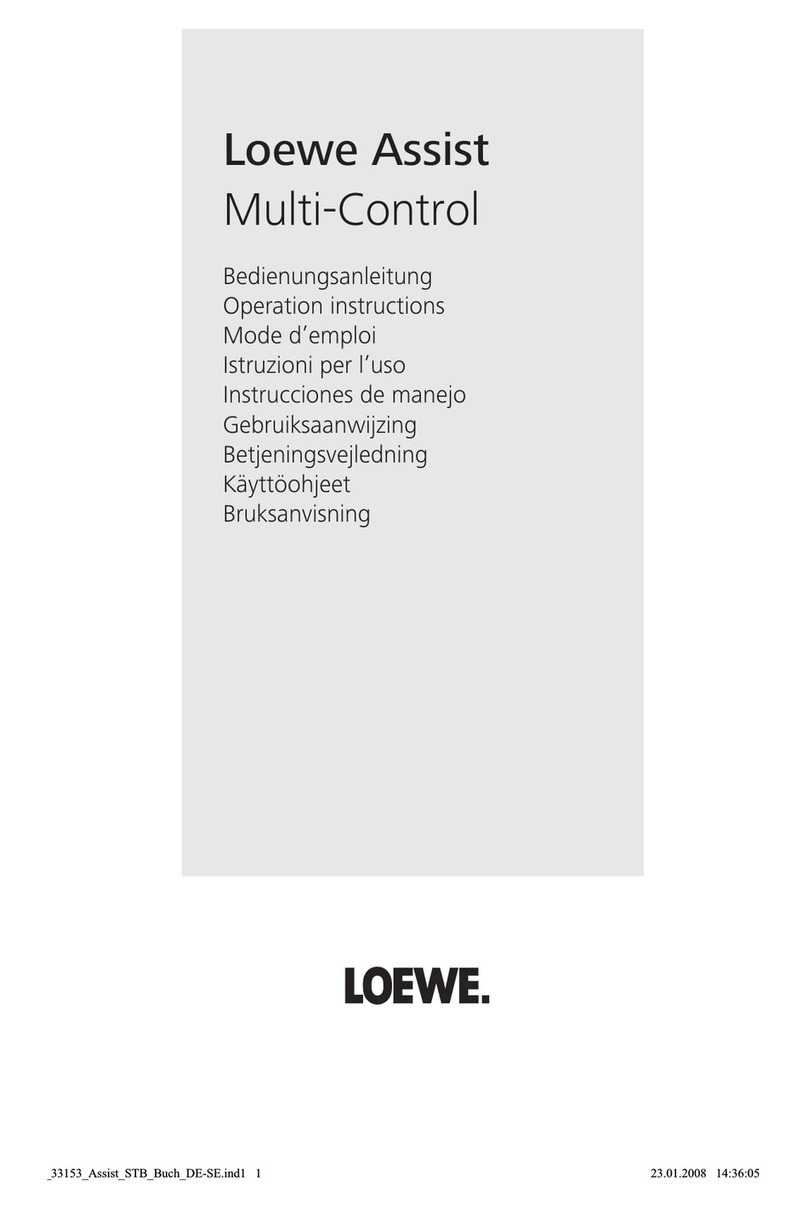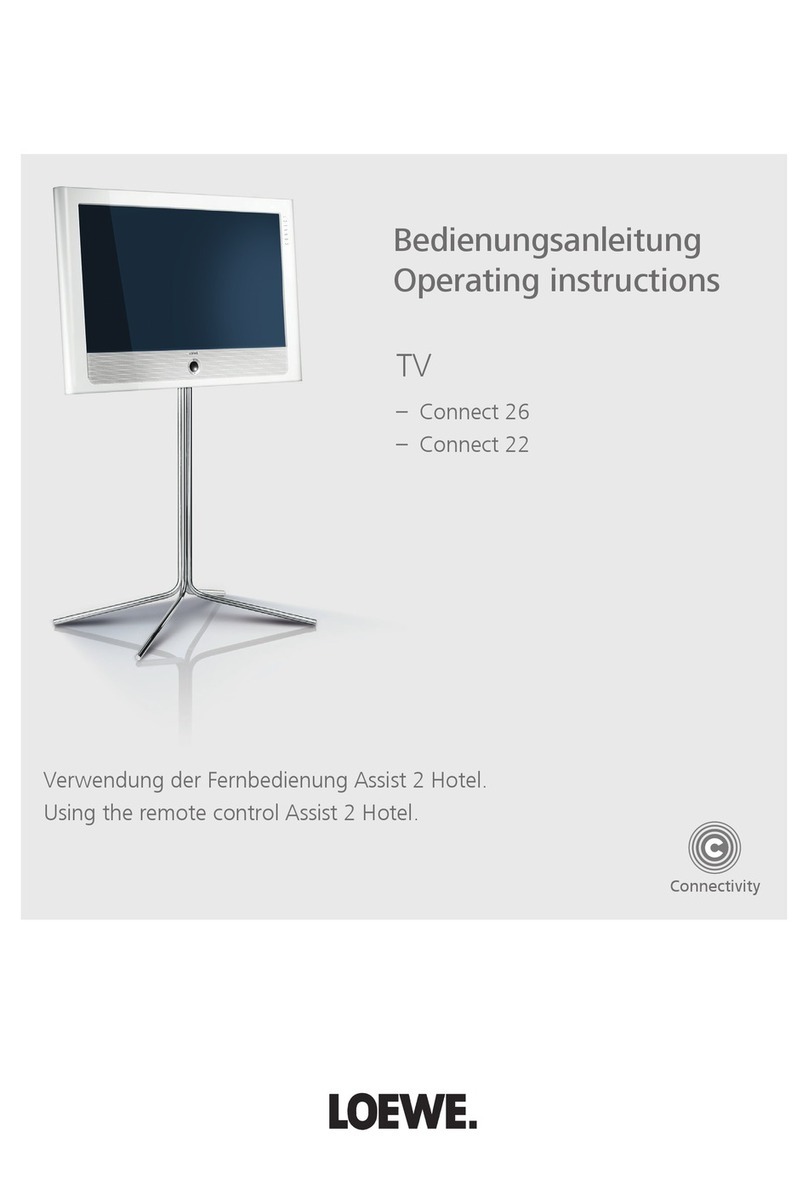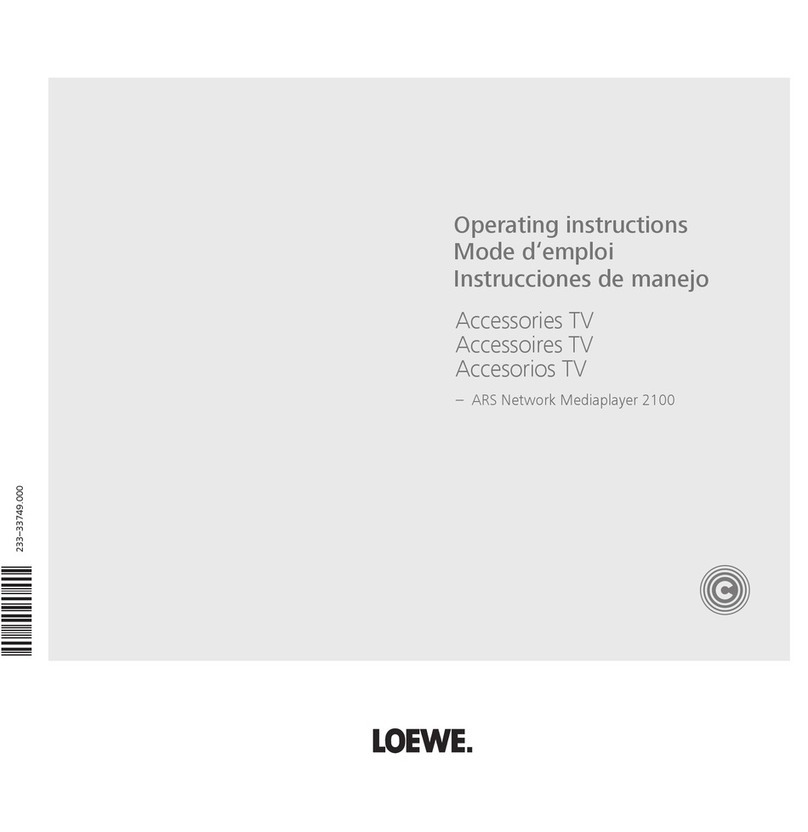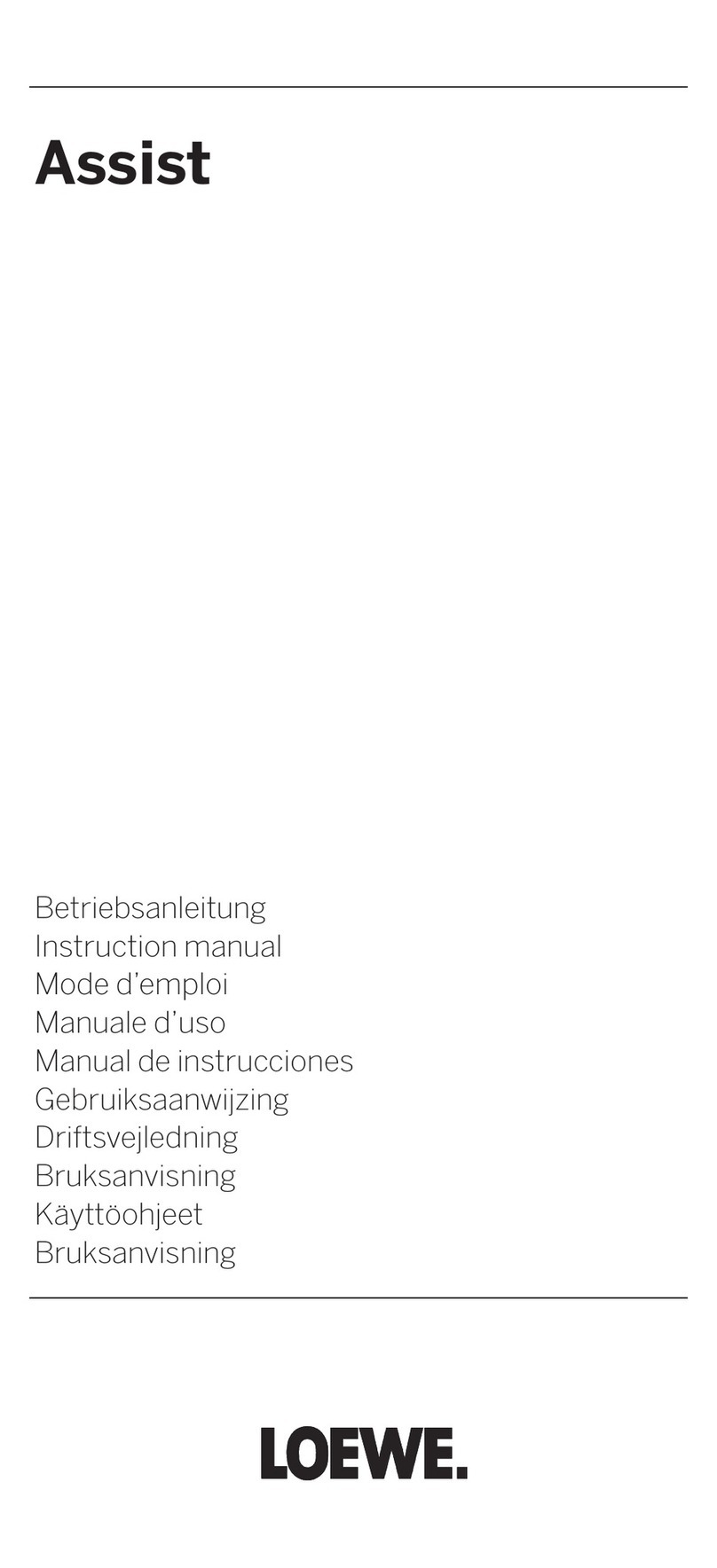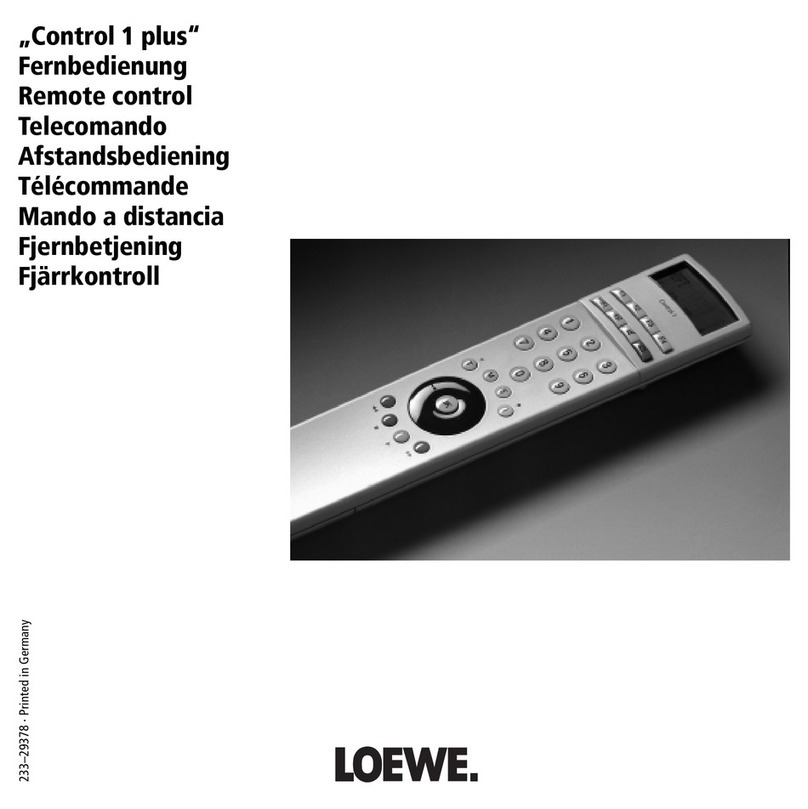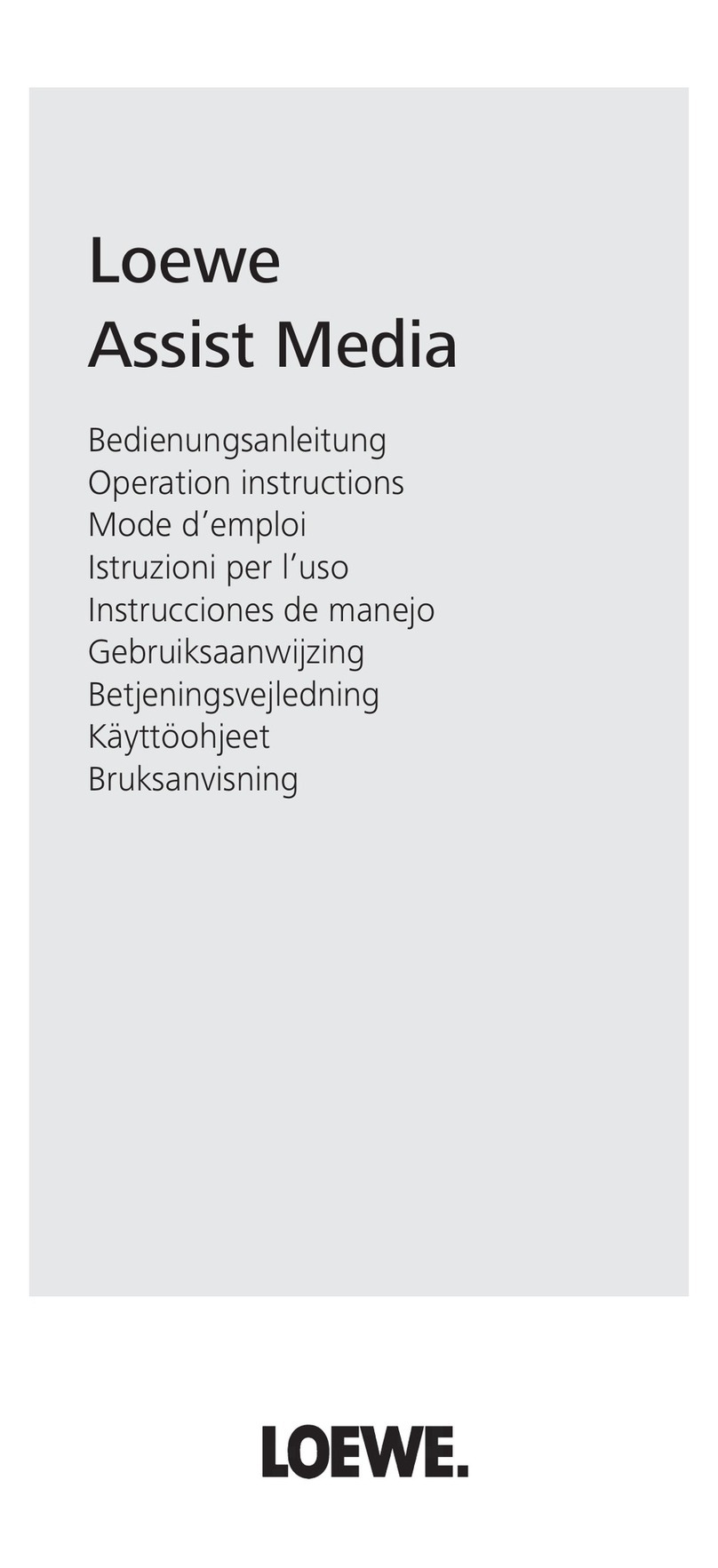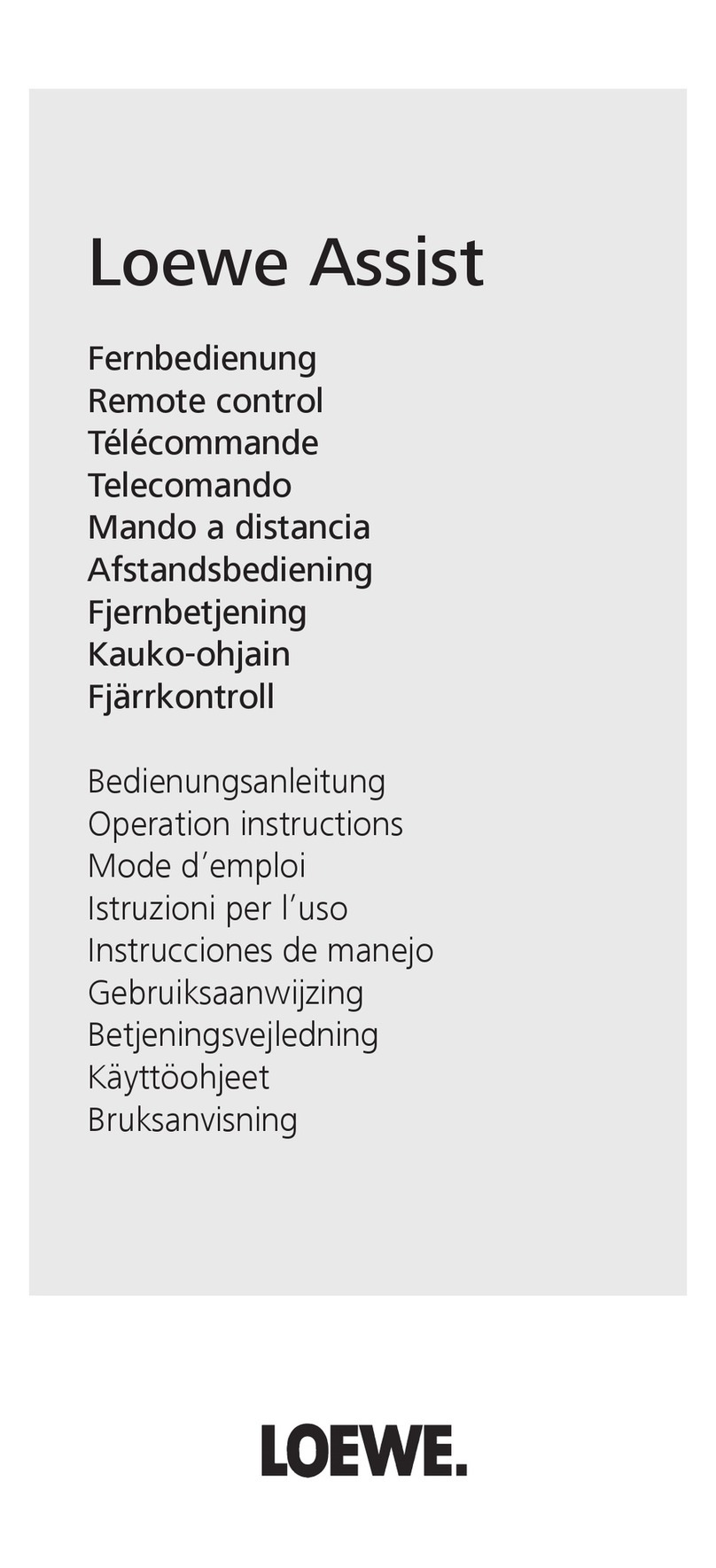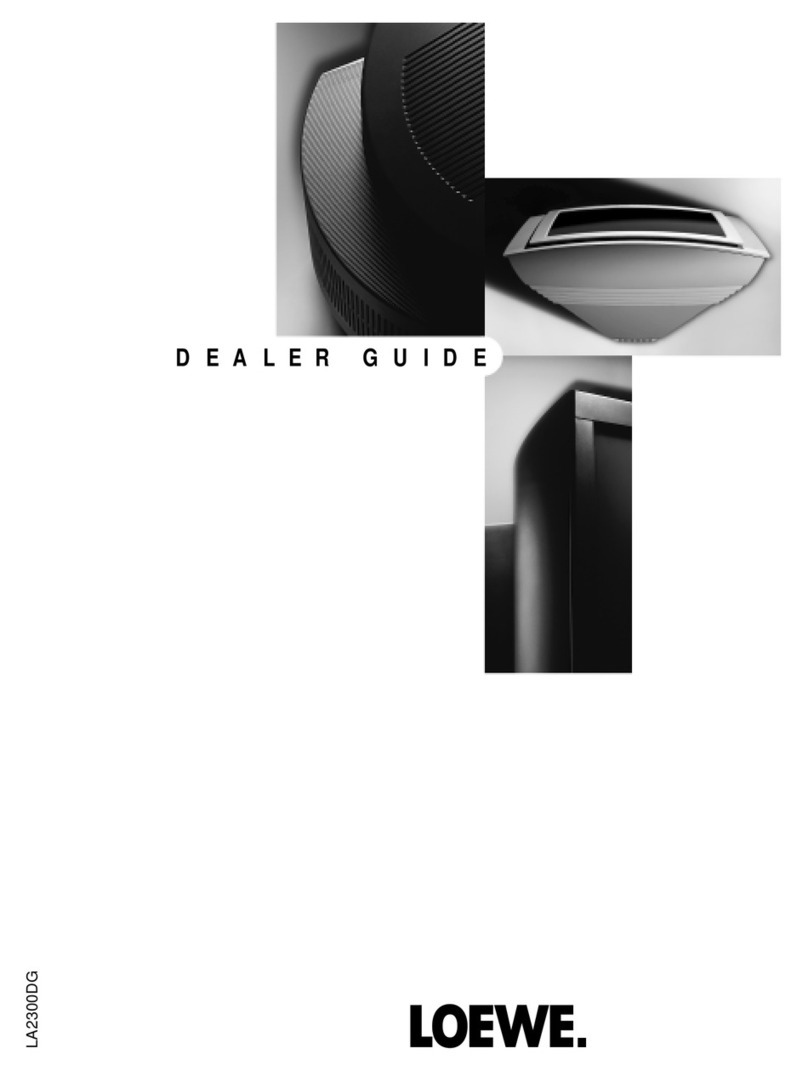The video recorder can recognize the program
set on the television set via the Scart cable and
record it via its own receiver.
Switch your TV on and select the desired
program on your television.
Switch the video recorder in off
mode to recording mode. If the TV is
featured with Digital Link Plus, this could
also be done in on mode.
The recorder starts recording from the TV set.
Additionally the same program is searched via
its own receiver. As soon as it is found, the
video recorder switches to the VTR receiver. The
waiting symbol in the display disappears. You
can change your TV to another program or even
switch it off. The recording goes on.
Should «NOTV» appear in the display, the
program was not found.
If your recorder is not recording the program set
on the TV but the one set on the VTR, you have
to activate the direct recording mode:
Switch on your recorder and select
monitor mode on your television.
Select in VTR menu
«RECORD FUNCTIONS» the line
«RECORD SETTINGS» and go on to
«DIRECT RECORD».
Switch direct recording «ON» or if not
wanted «OFF».
Store the setting.
Close the menus.
Programming is easy to handle with this timer.
It can be used for recordings within 24 hours.
Insert a cassette that is ready for
recording.
Switch off the video recorder.
Press timer button while the recorder is
switched off. The display shows the
actual time as starting time e.g.
Change to your starting time.
Switch on (or off) «VPS/PDC». It is
shown in the display (or not).
Attention: Switch on VPS/PDC only when
you set the valid VPS time of the
broadcast, see “Timer advice“.
Switch to the setting of the end time.
Change to your end time.
Switch on longplay if needed, indication
«LP», or switch it off.
Switch to program selection.
Select the right program for your
recording.
Store your Easy Timer programming,
indication «OK».
10
Recording
Switch the recorder on and your TV to
monitor mode.
Select the station number or the input of
a connected set at sockets E1 – E3 or
AUX.
For extremely long recordings double the
remaining time with Longplay.
Start recording with switched on
recorder by keeping button depressed
and then press button . Press
repeatedly until the desired recording
time or switching off time is reached.
For short interruptions of recordings, e.g.
changing station.
Start recording again by keeping button
depressed and then press button .
Stop the recording.
Assemble two recordings smoothly by stopping
playback with stop button ■, indication « ».
Then start the new recording with button ●.
The video recorder automatically switches to
non record after 5 minutes in pause mode, in
order to protect the cassette and the heads.
During a recording (not from E1) you can switch
off your TV set or watch another station.
The recorder always records all the available
sounds. Stereo/bilingual to the HiFi tracks,
mono / sound 1 to the standard track.
Manual recording Direct recording Easy Timer