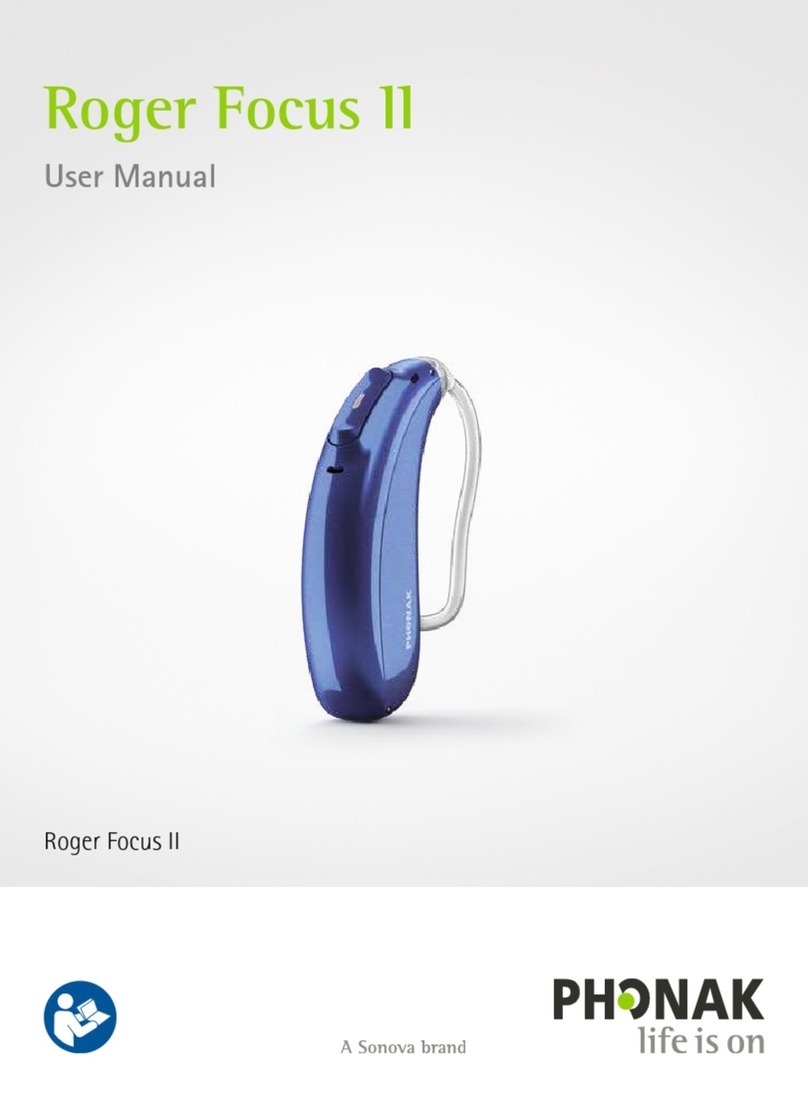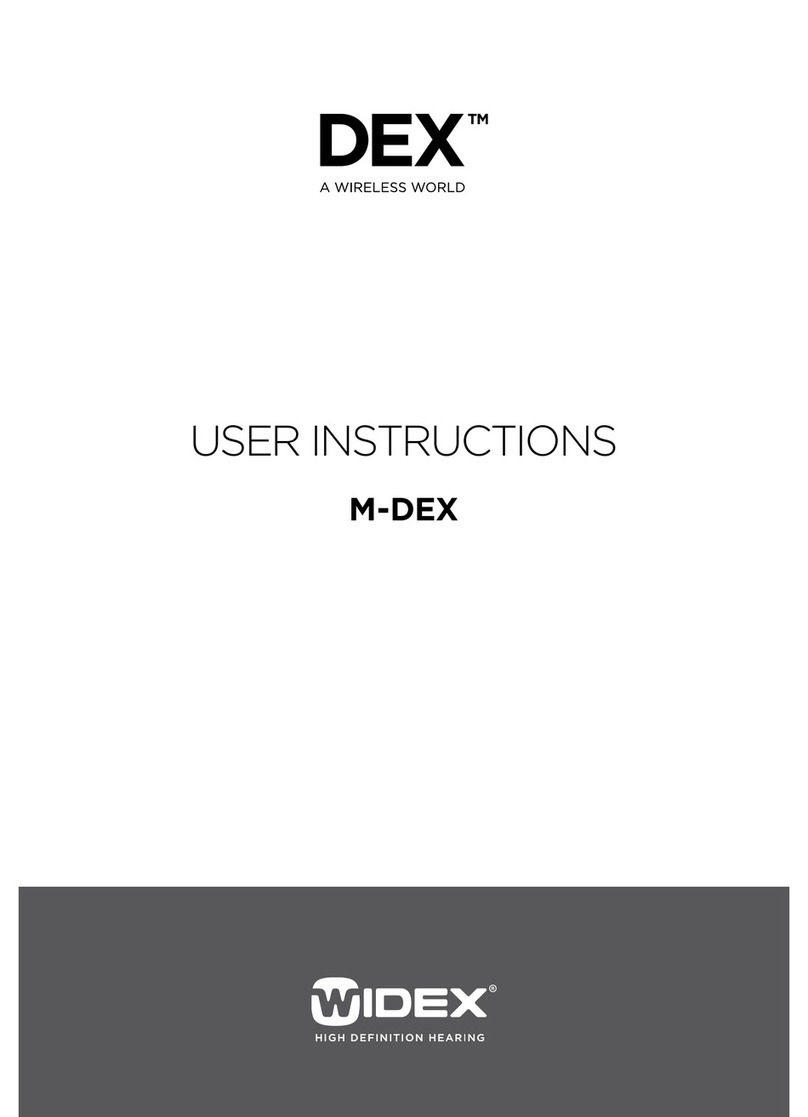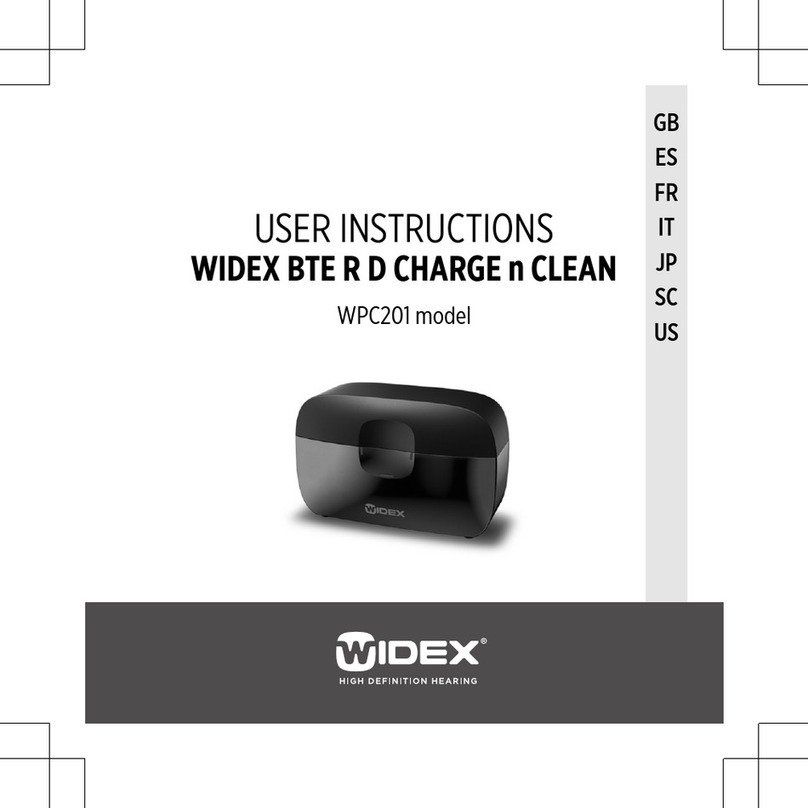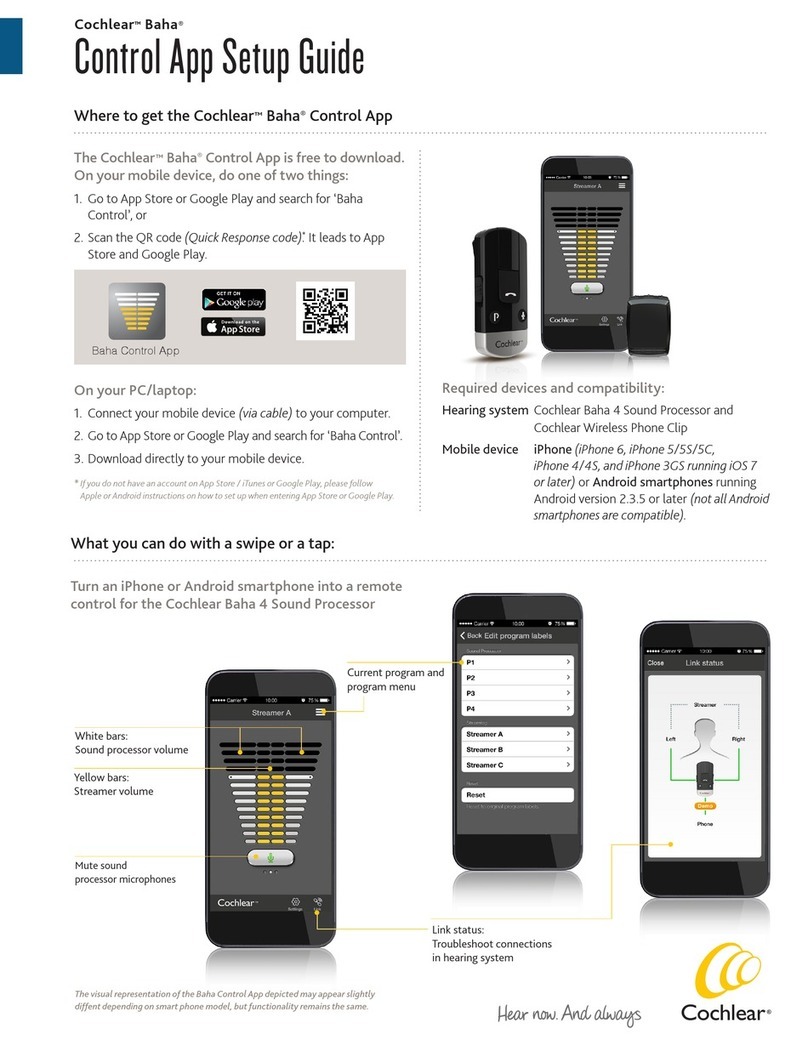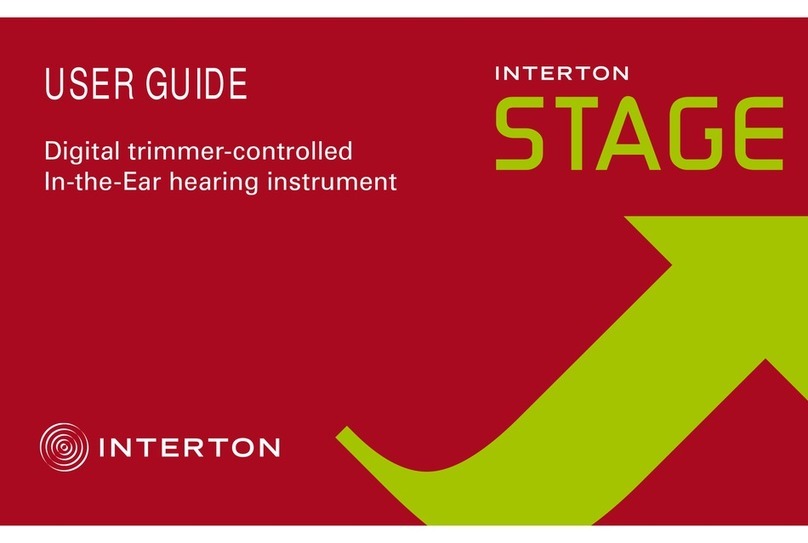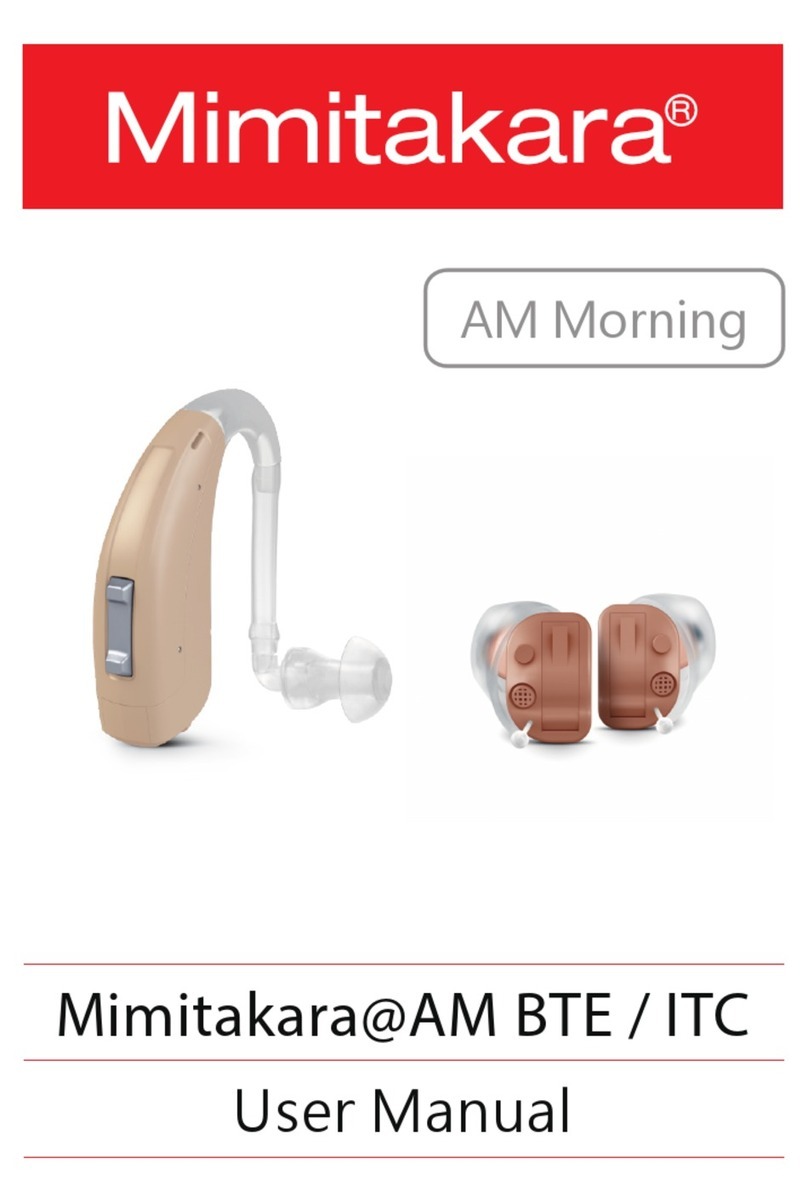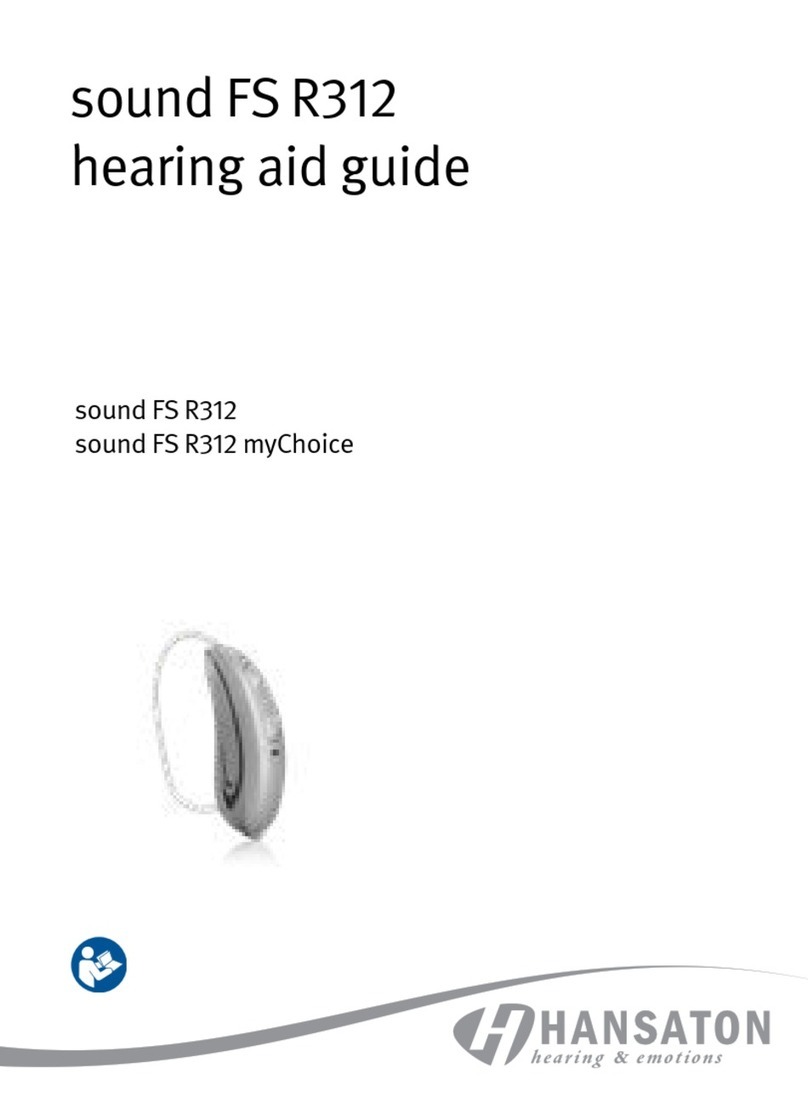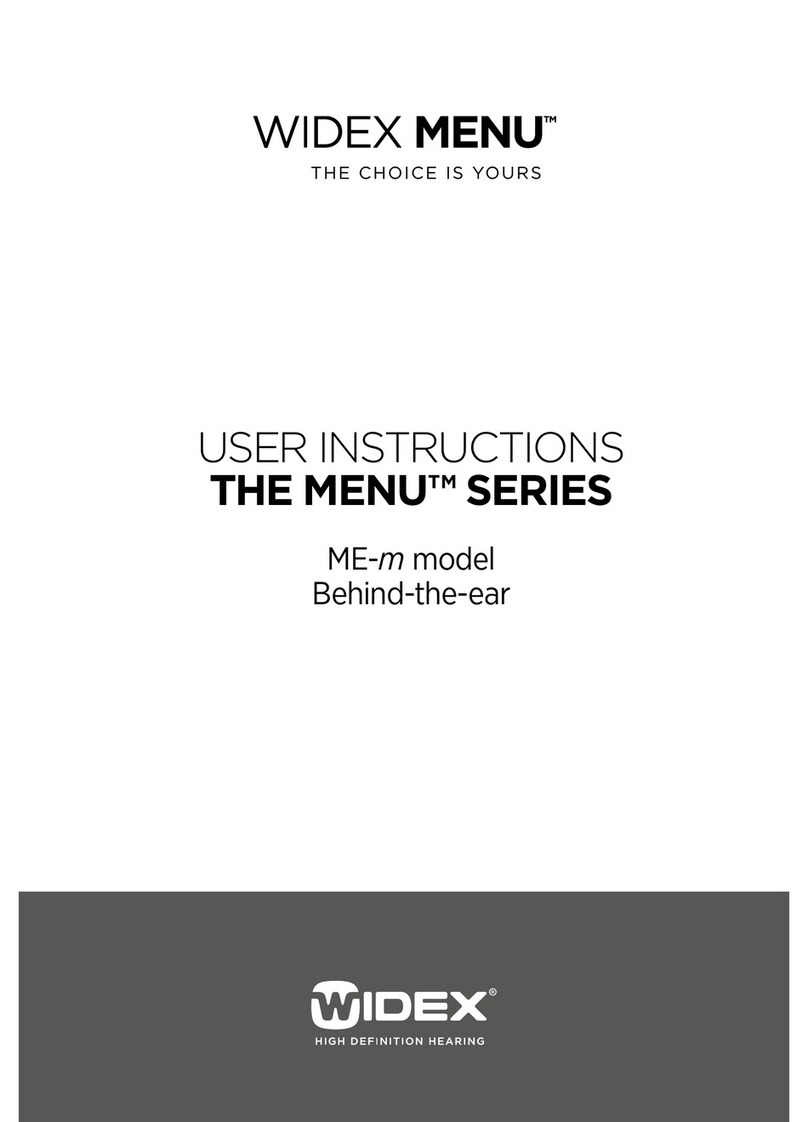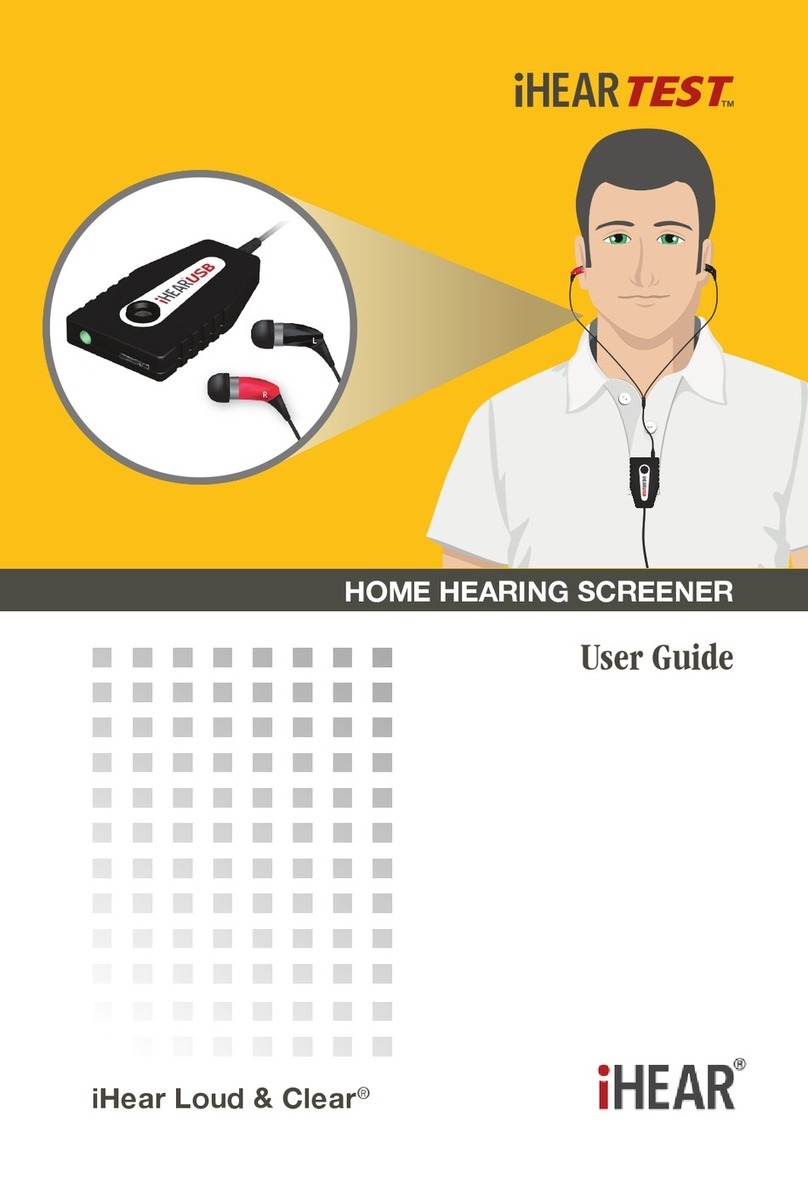sComm UbiDuo 2 User manual

UbiDuo 2 User Manual

FCC
If trouble is experienced with this equipment, for repair or warranty information, please contact sComm, Inc. at 8 -
505-7008 (voice), 8 -505-7001 (TTY), or 81 -527-8339 (videophone).
There are no user serviceable components within this equipment.
Compliance Statement (Part 15.19)
This device complies with Part 15 of the FCC Rules.
Operation is subject to the following two conditions:
1. This device may not cause harmful interference, and
2. This device must accept any interference received,
including interference that may cause undesired operation.
Warning (Part 15.21)
Changes or modifications not expressly approved by the party responsible for compliance could void the user’s
authority to operate the equipment.
FCC Interference Statement (Part 15.105 (b))
This equipment has been tested and found to comply with the limits for a Class B digital device, pursuant to Part 15
of the FCC Rules. These limits are designed to provide reasonable protection against harmful interference in a
residential installation. This equipment generates uses and can radiate radio frequency energy and, if not installed
and used in accordance with the instructions, may cause harmful interference to radio communications. However,
there is no guarantee that interference will not occur in a particular installation. If this equipment does cause harmful
interference to radio or television reception, which can be determined by turning the equipment off and on, the user is
encouraged to try to correct the interference by one of the following measures:
- Reorient or relocate the receiving antenna.
- Increase the separation between the equipment and receiver.
- Connect the equipment into an outlet on a circuit different from that
to which the receiver is connected.
- Consult the dealer or an experienced radio/TV technician for help.
This portable transmitter with its antenna complies with FCC’s RF exposure limits for general population /
uncontrolled exposure.
Specific Absorption ate
This portable equipment with its antenna complies with FCC's RF radiation exposure limits set forth for an
uncontrolled environment. This equipment has shown compliance with FCC's Specific Absorption Rate (SAR) limits.
To maintain compliance, this transmitter must not be co-located or operating in conjunction with any other antenna or
transmitter.

UbiDuo 2 ® User Manual
©Copyright 2013 sComm
Table of Contents
1. A Note From the sComm CEO............................................................................1
2. Important Information..........................................................................................2
a. Separating the Two Halves.........................................................................3
3. Power and Ports Panel........................................................................................4
4. Turning the UbiDuo 2 On and Off.......................................................................5
5. Main Menu.............................................................................................................5
a. Split Screen.................................................................................................
i. Scrolling Through a Conversation....................................................7
ii. Changing the Split Screen Font and Color.....................................7
1. Family....................................................................................8
2. Style......................................................................................8
3. Point......................................................................................8
4. Font Color..............................................................................8
5. Background...........................................................................8
. Accept...................................................................................8
7. Sample Window....................................................................8
iii. Exiting the Split Screen Chat......................................................8
b. Settings.......................................................................................................9
i. Brightness........................................................................................9
ii.Split Screen Options......................................................................10
1. Scenario..............................................................................10
2. Format.................................................................................10
3. Order...................................................................................10
iii. Fonts/Colors..............................................................................10
iv. In Range....................................................................................10
Inviting Other UbiDuo 2 Units to Chat.................................10
Holding a Three-Way or Four-Way Conversation...............12
No Units in Range...............................................................12
v. Time/Date...................................................................................13
vi. UbiID.........................................................................................13
vii. Administrator............................................................................14
Password Required.............................................................14
Change Password...............................................................14
Wireless Enabled/Disabled.................................................14

Allow Chat Save..................................................................14
Start in Split Screen............................................................14
Software Update.................................................................14
USB Port.............................................................................14
Password Secure Chat Storage..........................................15
viii. About.......................................................................................15
c. Saved....................................................................................................15
i. Viewing Saved Conversations....................................................15
ii. Transferring a Saved Conversation to a Computer...................1
iii. Deleting a Saved Conversation................................................1
6. Keyboard...................................................................................................................17
a. Keyboard Function Layout....................................................................17
b. Function Keys.......................................................................................17
7. Features for People with Low Vision......................................................................18
a. Screen Brightness.................................................................................18
b. Screen Font..........................................................................................18
8. Charging the Batteries.............................................................................................19
9. Updating the UbiOS Software.................................................................................19
10. Customer Assistance.............................................................................................21
11. Warranty Information.............................................................................................22

1. A Note from the CEO
Thank you for purchasing a UbiDuo 2, the next generation UbiDuo 2, the World’s Most
Ubiquitous Communication Device for people who are deaf, hard of hearing, and
hearing who interact with each other face-to-face every day. It is not only for the deaf
and hard of hearing but also for those who have communication barriers. The UbiDuo 2
has opened the door for many people and has given them a sense of freedom and
independence like nothing else. With the UbiDuo 2, you’ll be able to communicate
directly, without an interpreter and without writing notes back and forth on paper or
reading lips, anywhere anytime and most importantly be able to interact with each other
directly without barriers.
For those of you who have purchased a UbiDuo 2 to better serve clients or employees
who are deaf or hard of hearing, congratulations. The UbiDuo 2 empowers the deaf &
hard of hearing employees to interact with hearing co-workers and managers in addition
to interpreters. While there may be some situations like staff meetings or workshops in
which an interpreter might be necessary, you now will be able to hold impromptu
conversations, quick training sessions, or meetings without worrying about the
interpreter not being available.
Please remember, though, the UbiDuo 2 is designed specifically for face-to-face
communication. We hope that every worker who is deaf or hard of hearing in America
will have a UbiDuo 2 on their desk or in their work area so that they, too, can experience
the kind of spontaneous conversations that hearing people engage in every day.
We’d love to hear your feedback about the UbiDuo 2, whether you’re a person who is
deaf or hard of hearing using it in personal or professional settings, or whether you’re a
business owner who bought a UbiDuo 2 for an employee who is deaf or hard of hearing.
We’d love to hear from agencies who have recommended the UbiDuo 2 to clients who
are deaf or who interact with the deaf. More information about how to contact us is
included later in this manual.
Communicating freely,
Jason Curry
CEO & Co-Founder
1

2. Important Information
When using electrical appliances, basic safety instructions should always be followed.
•Read all instructions before using the UbiDuo 2.
•To protect against risk of electrical shock, do not put the UbiDuo 2 or its cord or
plug in water or other liquid.
•Do not operate either side of the UbiDuo 2 with a damaged cord or plug, or after
either side has been damaged in any manner. Contact sComm Tech Support if
the UbiDuo 2 is damaged in any way.
•Do not let cords touch hot surfaces and where possible, do not let cords hang
over the edge of a table, desk, or counter.
•The use of accessories not recommended by the manufacturer may cause fire,
electric shock or injury.
The UbiDuo 2 is designed and manufactured to be rugged and durable, however, it
should still be treated with the same care one would give to a laptop computer. Do not
drop it, do not spill liquids on it and do not unscrew any part of the UbiDuo 2 to remove
the casing. Use only the UbiDuo 2 power cord to charge the units. The UbiDuo 2
charger operates on 120 volts AC; if you are traveling overseas, you will need an
appropriate converter.
2

UbiDuo Diagram
a. Separating the Two Halves
To separate the two halves of the UbiDuo 2 without damaging the internal parts, always
lay the UbiDuo 2 flat, preferably on a hard surface such as a desk or table. Then grasp
the two J-hook metal hinges and pull them away from each other. See the illustrations
below.
IGHT WAY
3

W ONG WAY
3. Power and Ports Panel
This section describes the panel on the right-hand side of the UbiDuo with the Power
button and different ports.
USB Port – Used to attach a flash drive to the UbiDuo 2. This provides a way to copy
saved conversations or to install firmware upgrades.
HDMI Port – Allows attachment of an external monitor or projector for easy viewing or to
communicate with a group of people.
Micro USB Charging Port – Used to charge the UbiDuo 2 batteries with the supplied Y-
cable and power adapter. On select models, this port is also used along with the Y-
cable to provide a wired connection between the two halves in environments where a
wireless connection is not permissible for security reasons.
4

4. Turning the biDuo 2 On and Off
To turn on the UbiDuo 2, press and hold the power button for 2-3 seconds (a clear
plastic button located on the upper right hand corner of each unit) until the blue power
indicator light comes on, then release it.
To turn off the UbiDuo 2, press and release the power button. If any existing
conversations have not been explicitly saved, turning the UbiDuo 2 off wipes them from
the device’s memory.
5. Main Menu
When the UbiDuo 2 is turned on, the Main Menu screen is displayed. On this screen
you’ll see several indicators and icons, including the current date and time, the auto link
indicator which provides a visual confirmation that one half of the UbiDuo 2 is connected
to another half, a charging indicator which is displayed when the half is plugged into an
electrical outlet, a battery indicator which shows the charge remaining, three main icons
and three square background color selection icons.
The main functions accessible from the Main Menu include:
Split screen- starts a split screen chat session.
Settings - check your settings or change your default settings.
Saved - save a conversation or view saved conversations.
5

At the bottom of the Main Menu screen, immediately below the Settings icon, are three
square boxes. These are used to select the background color.
To select which function to use, simply tap the desired icon on the screen, or use the
arrow keys to move the highlight outline to the desired icon and press Enter.
Press the Esc key to return to the Main Menu, or tap the return icon at the top right
of the screen.
a. Split Screen
This function allows both users to communicate simultaneously with each other, and is
the reason for the UbiDuo 2’s existence. When a key is pressed on one half of the
UbiDuo 2, its corresponding character is immediately transmitted to the second half and
displayed on its screen. This gives each user the ability to type and read simultaneously
without having to wait for the others to finish typing. The Enter key does not function as
a command to send a line of text; it only commands the UbiDuo to start a new line.

Both halves of the UbiDuo 2 must be turned on for a split screen chat to be initiated.
The two halves will automatically connect with each other when the split screen chat is
selected on one of the halves.
The text you type will appear at the top of the screen. The text the other user types will
appear in the bottom half of the screen.
i. Scrolling Through a Conversation
To review your own chat, use the up, down, right, and left arrow keys to scroll
throughout the conversation.
To review your chat partner’s side of the conversation, press the Tab key to switch to
your chat partner’s window, then use the up and down arrow keys to scroll up and down
through the conversation.
Press the Tab key again to toggle back to your own chat window.
ii. Changing the Split Screen Font and Color
Each chat window in the split screen can be customized with its own fonts and colors.
Tap the desired chat window to display its configuration screen where you can
7

customize the display to your preference. Changes made to the font, size, and color will
be displayed in the sample window at the bottom of the configuration screen.
Family - Tap the Family bar on the screen to cycle through the fonts until the
desired one is indicated, or press the Tab key to highlight the Family bar, and
then press Enter to cycle through the fonts until the desired one is indicated.
Style - Tap the Style bar on the screen to cycle through the font styles until the
desired one is indicated, or press the Tab key to highlight the Style bar, and then
press Enter to cycle through the font styles until the desired one is indicated.
The available styles include normal, underlined and italic.
Point - Tap the Point bar on the screen to cycle through the font sizes until the
desired one is indicated, or press the Tab key to highlight the Point bar, and then
press Enter to cycle through the font sizes until the desired one is indicated. The
available font sizes range from 12 to 72 points.
Font Color - Tap the Font Color bar on the screen to cycle through the available
colors until the desired one is indicated, or press the Tab key to highlight the Font
Color bar, and then press Enter to cycle through the available colors until the
desired one is indicated.
Background - Tap the Background bar on the screen to cycle through the
available background colors until the desired one is indicated, or press the Tab
key to highlight the Background bar, then press Enter to cycle through the
available colors until the desired one is indicated.
Accept - To accept all changes and return to the split screen, tap the Accept bar,
or press the Tab key until the Accept bar is highlighted, then press Enter.
Sample Window - This window, displayed at the bottom of the settings screen,
lets you view the effects of any changes to the font family, style, size, and colors.
iii. Exiting the Split Screen Chat
To exit the split screen and return to the main menu without saving your conversation,
press the Esc key.
8

b. Settings
The Settings screen enables the UbiDuo 2 to be configured to suit your preferences.
Changes made in this screen will persist even after the UbiDuo 2 is turned off.
Each UbiDuo 2 half can be configured separately. This allows you to customize the
other half to better suit your chat partner if, for example, a different contrast between the
background and the text is desired.
To enter the Settings screen, tap the Settings icon, or press the Tab key until the
Settings icon on the Main Menu is highlighted and then press Enter.
i. Brightness
The Brightness setting controls the brightness of the screen’s backlight.
There are two ways to change the Brightness setting. The first is to use your finger to
slide the brightness adjuster left or right on the screen. The second is to use the left
and right arrow keys to move the adjuster. When the desired brightness is reached, tap
the return icon at the top right of the screen. Alternatively you can use the ESC key
to return to the previous menu.
9

Whenever you turn on your UbiDuo, the screen brightness will be set to the new level.
ii. Split Screen Options
These options allow you to arrange the Split Screen display to your preferences.
Scenario – Select 2-way, 3-way, and 4-way settings for customizations.
Format – Rearranges the Split Screen horizontally or vertically.
Order – Toggles the location of your chat window. In horizontal mode, it will
toggle your chat window from the top half to the bottom half, and in vertical mode
it will toggle your chat window from left to right.
To change the font, font size, font colors, and background color, tap the chat window
you want to customize, or press the Tab key until the desired chat window is highlighted
and press Enter.
iii. Fonts/Colors
This option allows you to modify the look and feel of your own chat window display.
To change these settings, tap the Fonts/Colors icon, or press the Tab key until the
Fonts/Colors icon is highlighted and press Enter.
Refer to Changing the Split Screen Font and Color section on page for further details.
iv. In ange
The In Range functionality lets you detect whether other UbiDuo 2 units are within a 300
foot perimeter of your UbiDuo 2. While you can view a list of these other units on your
device, they will not be able to connect to your device and engage in a conversation
unless you explicitly send them a chat invitation and it is accepted.
Inviting Other UbiDuo 2 Units to Chat
When you tap the In Range icon in the settings menu, or press the Tab key until
the In Range icon is highlighted and press Enter, a list of potential Chat Partners
will appear. The other half of your UbiDuo 2 will always be listed, and you will
always have a connection to it. If other UbiDuo 2 units are within range and have
been assigned unit IDs, they will also be listed. UbiDuo 2 units that have not
been assigned unit IDs will not be listed.
10

To invite another UbiDuo 2 to chat, tap its name or use your up and down arrow
keys to move the highlight bar to the desired name and then press Enter. A
menu of four options will then appear:
Add to chat session – Invite another UbiDuo 2 to join your chat session.
Always accept chat requests – Sets your UbiDuo 2 to always accept a
chat request from another device.
Select as dedicated chat partner – Use this option if you want to set a
different UbiDuo half as your Dedicated Chat Partner (DCP).
Cancel – Exit from the menu without saving any changes.
This is what the Chat Request looks like to the invited user, who can either
accept or reject the request. The default is Accept.
11

If the chat request is accepted, the Split Screen will appear (as shown under Split
Screen Chat).
Holding a Three-Way or Four-Way Conversation
The UbiDuo 2 is designed to enable up to four separate halves to engage in a
single conversation. To invite additional UbiDuo 2 units to join your chat, simply
follow the same procedure for inviting another UbiDuo 2 as described above.
When those additional units accept your invitation, the screen will divide into
three or four parts, as follows:
No Units in ange - If there are no other UbiDuo 2 units within a 300-feet range,
the list of available units will be blank.
12

v. Time/Date
To change these settings, tap the Time/Date icon on the screen, or press the Tab key
until the Time/Date icon is highlighted and then press Enter.
To change the month, tap the month bar until the desired month is displayed, or press
the Tab key until the month bar is highlighted and then use the up and down arrow keys
to set the desired month.
To change the day, year, hour, minute and second values, tap the corresponding bar,
key in the desired number on the keyboard and then press Enter. Alternatively, press
the Tab key until the desired bar is highlighted, then press Enter, key in the desired
number, and then press Enter again.
To change the AM/PM setting, tap the AM/PM bar until the desired setting is displayed,
or press the Tab key until the AM/PM bar is highlighted and then press Enter until the
desired setting is displayed.
When done, tap the Accept bar to save any changes, or Cancel to abandon the
changes. Or press the Tab key until the Accept bar is highlighted and then presses
Enter.
NOTE: Don’t forget to change the time and date on the other half of the UbiDuo 2 as
well.
vi. UbiID
To set the ID of the current half of the UbiDuo 2, tap the UbiID icon on the screen, or
press the Tab key to highlight the UbiID icon, and then press Enter. The Ubi ID is simply
a name you give to each half of the UbiDuo 2 to make it easier to tell them apart. There
is no default ID.
Providing a name for your unit is required if you want your Ubi ID to appear in the In
Range setting of other UbiDuo 2 units when you are within range.
Type the name you want to assign your half of the UbiDuo in the Unit ID field. Then tap
the Accept bar, or use the Tab key to highlight the Accept bar and then press Enter.
The Settings menu will then be displayed.
NOTE: Remember that you must name the other half of the UbiDuo as well.
13

vii. Administrator
To enter the administration menu, tap the Administrator icon on the screen, or press the
Tab key to highlight the Administrator icon and then press Enter. The Administrator
menu is where changes to the UbiDuo 2’s security are made.
Password equired - Enable this option if you wish to require a password for
access to this menu and for other security options. This option is available only
on the high security UbiDuo. Please call us for more information on high security
UbiDuo.
Change Password - The UbiDuo 2 defaults to an empty password. If you wish
to require a password for access to the administrator settings, enter the desired
password here. Once a password is set, you will need to enter that password in
order to disable or change it. This option is available only on the high security
UbiDuo. Please call us for more information on high security UbiDuo.
Wireless Enabled - On select UbiDuo 2 packages, a direct wired connection
with the USB cable is used for secured communication. Wireless can be disabled
and locked out for additional security. This option is available only on the high
security UbiDuo. Please call us for more information on high security UbiDuo.
Allow Chat Save - If your security policy does not allow for Chat Save, this
option can be disabled here. This option is available only on the high security
UbiDuo. Please call us for more information on high security UbiDuo.
Start in Split Screen - By default, the UbiDuo displays the Split Screen when
both halves are turned on and connected by wire or wireless. Use this option if
you wish to have the Main Menu displayed instead.
Software Update - This option is used to update the UbiOS software that
controls the UbiDuo. From time to time sComm will release bugfixes,
performance enhancements and new features to improve the performance and
functionality of the UbiDuo. Please refer to the Updating the UbiOS Software
section on page 18 for a full description of the update procedure.
USB Port - For additional security, this option allows the USB port to be disabled
to prevent it from being used to save the Chat Log or install software updates.
This option is available only on the high security UbiDuo. Please call us for more
information on high security UbiDuo.
14

Password Secure Chat Storage - Saved chat logs can be encrypted and
secured with a password to restrict access. Use this option to set the desired
password. This password will be needed to view the chat log or transfer it to a
USB flash drive. This option is available only on the high security UbiDuo.
Please call us for more information on high security UbiDuo.
viii. About
The current versions of UbiOS and other UbiDuo 2 software can be viewed here, as
well as battery voltage and charging percentages.
c. Saved Conversations
When the UbiDuo 2 is powered off, any existing conversations are cleared from its
memory and lost unless the device is explicitly instructed to save them first. If you wish
to save a conversation, press Ctrl-S. You will be asked for a file name, and once you
press Enter, the conversation will be saved under that name.
Saved conversations can be reviewed on the UbiDuo 2, or they can be copied to a USB
flash drive for transfer to a computer for printing or archiving.
i. Viewing Saved Conversations
When you save a conversation, you can only read it on the half of the UbiDuo 2 you
used during the conversation. At the Main Menu, use the Tab key or arrow keys to
highlight the Saved icon in the lower right-hand corner, and press Enter. This will open a
dialogue box asking if you want to Save to the USB flash drive, View the saved
conversation, or Erase the saved conversation.
Use the down arrow key to select the conversation you want to look at, and press Enter.
The selected conversation will show on the screen.
User prompts at the beginning of each person’s sentences show who said what during
the conversation. Use the up and down arrows to scroll through the text. Press the Esc
key to return to the Main Menu.
Remember that conversations are saved as long as the UbiDuo 2 does not fully run out
of power. If you are using the UbiDuo 2 without plugging it in, and the battery dies, your
saved conversations may be lost. You must keep the battery charged even a little bit to
keep your conversations.
15

NOTE: Conversations are limited to 100 MB total size. If you try to save a conversation
that would exceed the 100 MB threshold, the UbiDuo 2 will save only the first 100 MB of
data. The rest will be lost. There is no error message on the UbiDuo 2 to warn you
about your file size.
ii. Transferring a Saved Conversation to a Computer
A USB flash drive must be used to copy saved conversations to a computer. Unlike the
original UbiDuo, the UbiDuo 2 cannot be connected directly to a computer via the USB
port.
To copy saved conversations, insert a formatted USB flash drive into the UbiDuo 2’s
USB port.
After transferring saved conversations to the flash drive, remove it from the UbiDuo 2
and insert it into an available USB port on a computer. The computer recognizes the
USB flash drive as the E: drive (Removable Disk). If the E: drive window does not
automatically pop up when you plug in the UbiDuo 2, go to the Start button in the
bottom left-hand corner, and click it. Select My Computer from the menu. When you
open that window, you should see the E: drive. Double-click on the E: icon to open the
drive. You should see a Log file in the dialog box, as shown.
Double-click on the Log file to open it. Any conversations you have saved will be in the
Log file saved as .txt files. Double-click on the .txt file you want to save to open it, then
click the File menu in the top left side of the box. Select Save As to save it to your
computer. You also can highlight the text, press <Ctrl>C to copy it; open a Word file;
and press <Ctrl>V to paste it into Word.
NOTE: The UbiDuo 2 must be powered on in order for it to be able to use a USB flash
drive.
iii. Deleting a Saved Conversation
If you want to delete a conversation that you have saved on your UbiDuo 2, use the Tab
or arrow keys to highlight the Saved icon on the Main Menu, and press Enter. The list of
conversations you have saved will appear. Tab or use the arrow keys to select the
conversation you wish to delete, and press Enter. You can then select Erase to delete
the saved conversation. The Confirm File Delete box will appear. Press Enter to delete
the conversation. Tab to No and press Enter to cancel the delete.
1
Table of contents
Other sComm Hearing Aid manuals