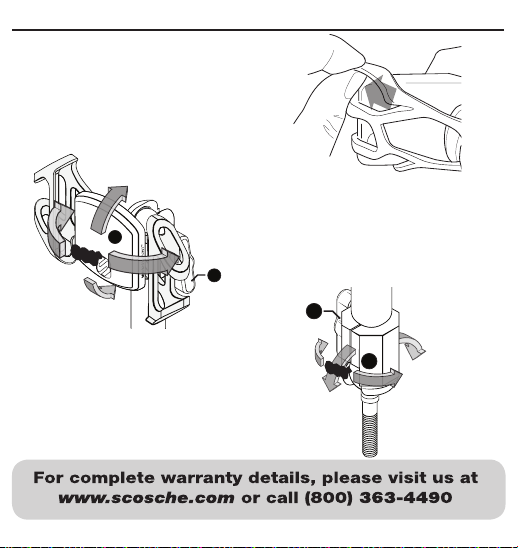SET-UP GUIDE
Elastic Band
With the metal plate positioned onto the
device, align the elastic band with your
device and attach to the corners of your
device as shown (A). The elastic band will
secure your device while riding.
NOTE: Elastic band can be attached
horizontally or vertically
3
B
A
Bolt Mount Adjustment
Loosen knob (C) to reposition the angle (D)
of the bolt mount and bar extension. Once
the position is set, tighten the knob (C) to
secure the positioning angle of the bar
extension.
NOTE: When loosened the angle of the bar
is capable of 360° rotation for positioning.
MAGICMOUNT™ Adjustment
Loosen knob (A) to reposition the angle (B)
of the magnetic mount head. Once the
position is set, tighten the knob (A) to secure
the positioning angle of the bar extension.
NOTE: When loosened the angle of the bar
is capable of 360° rotation for positioning.
C
D
©2018 SCOSCHE INDUSTRIES, INC. SI 300PSM11015 02/18