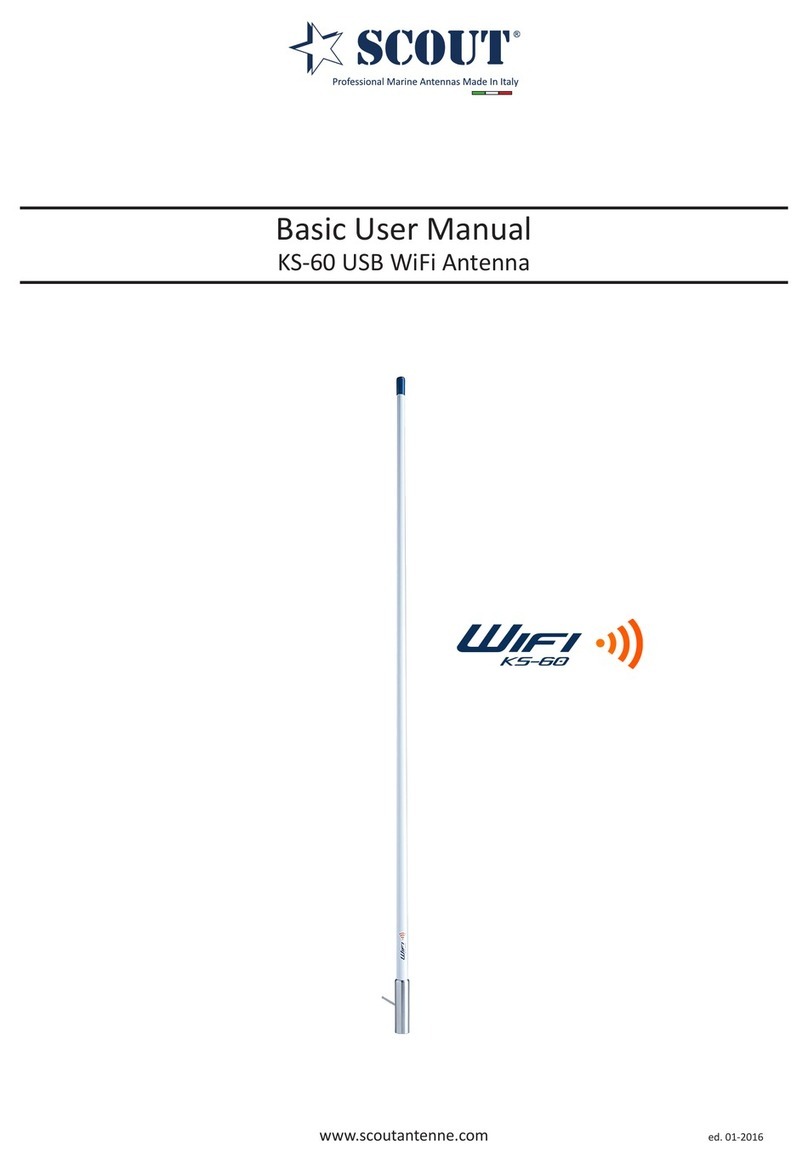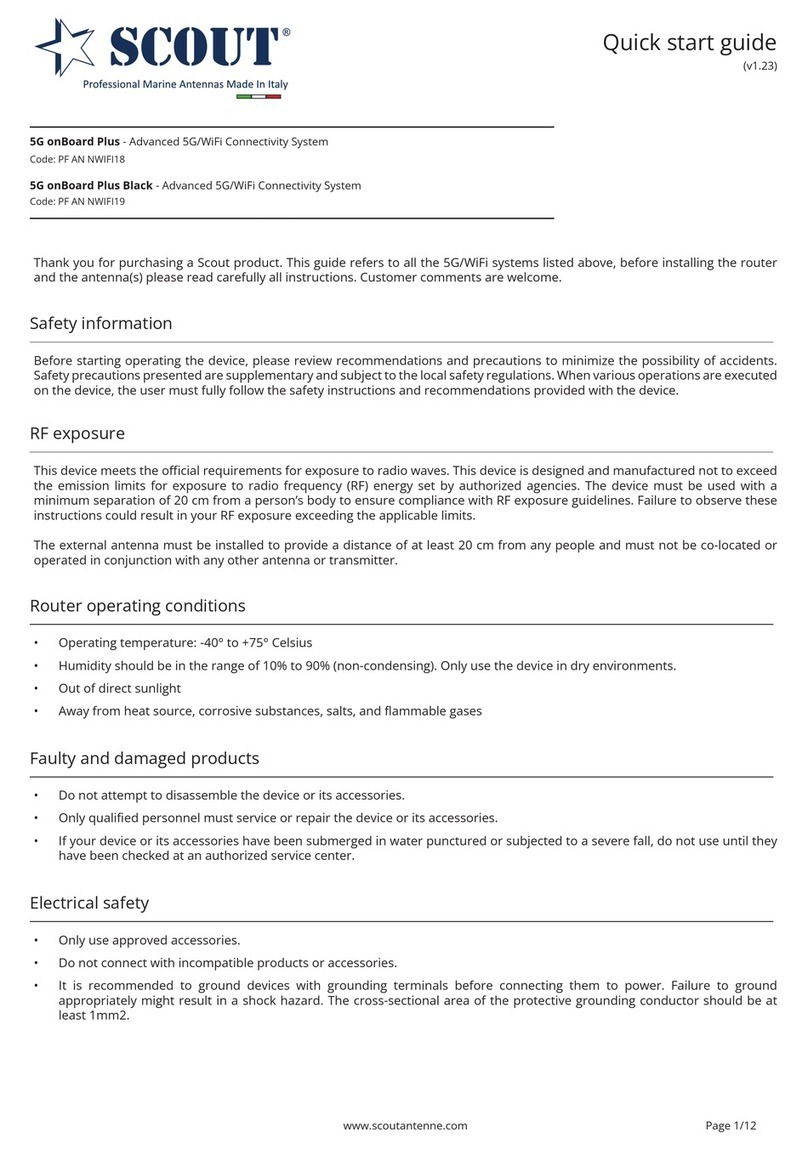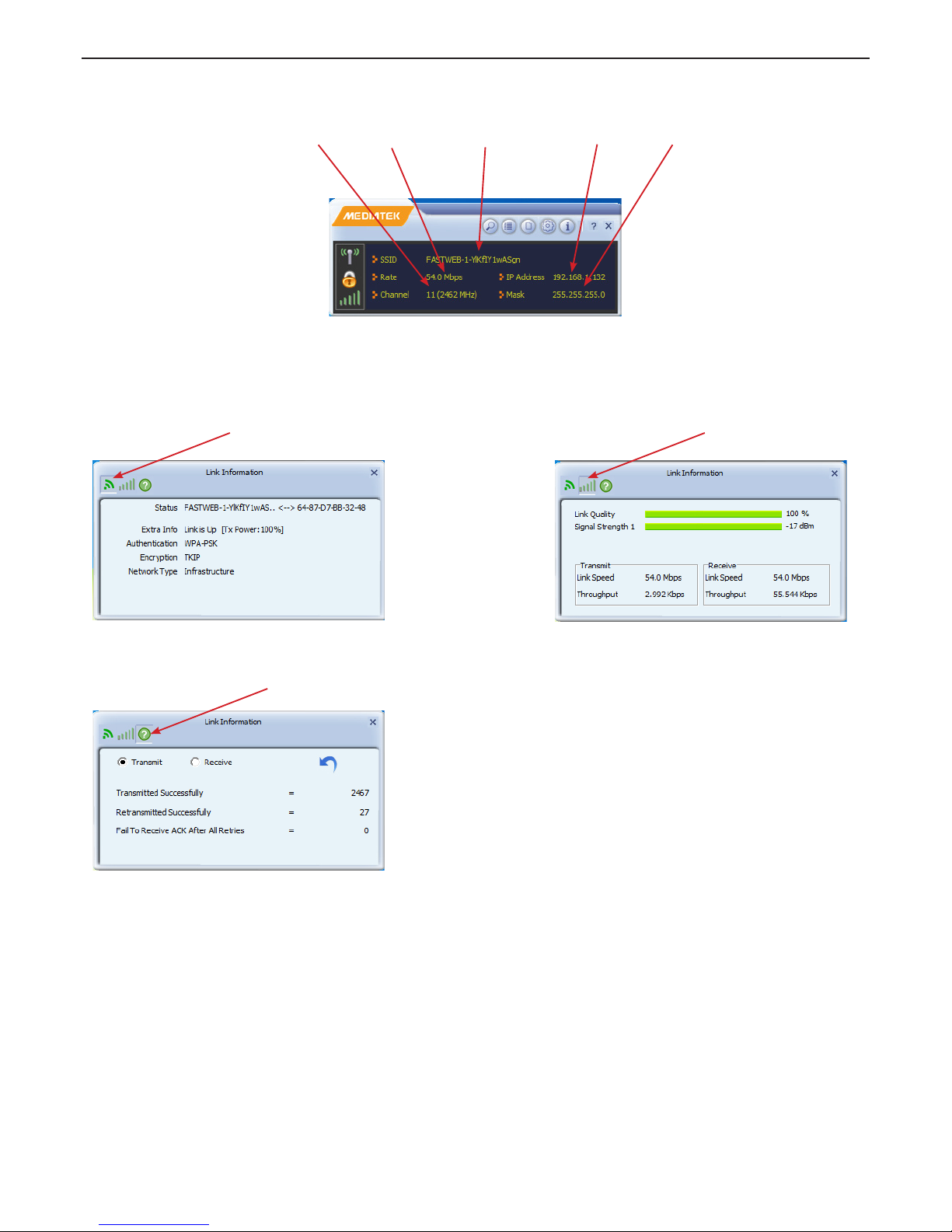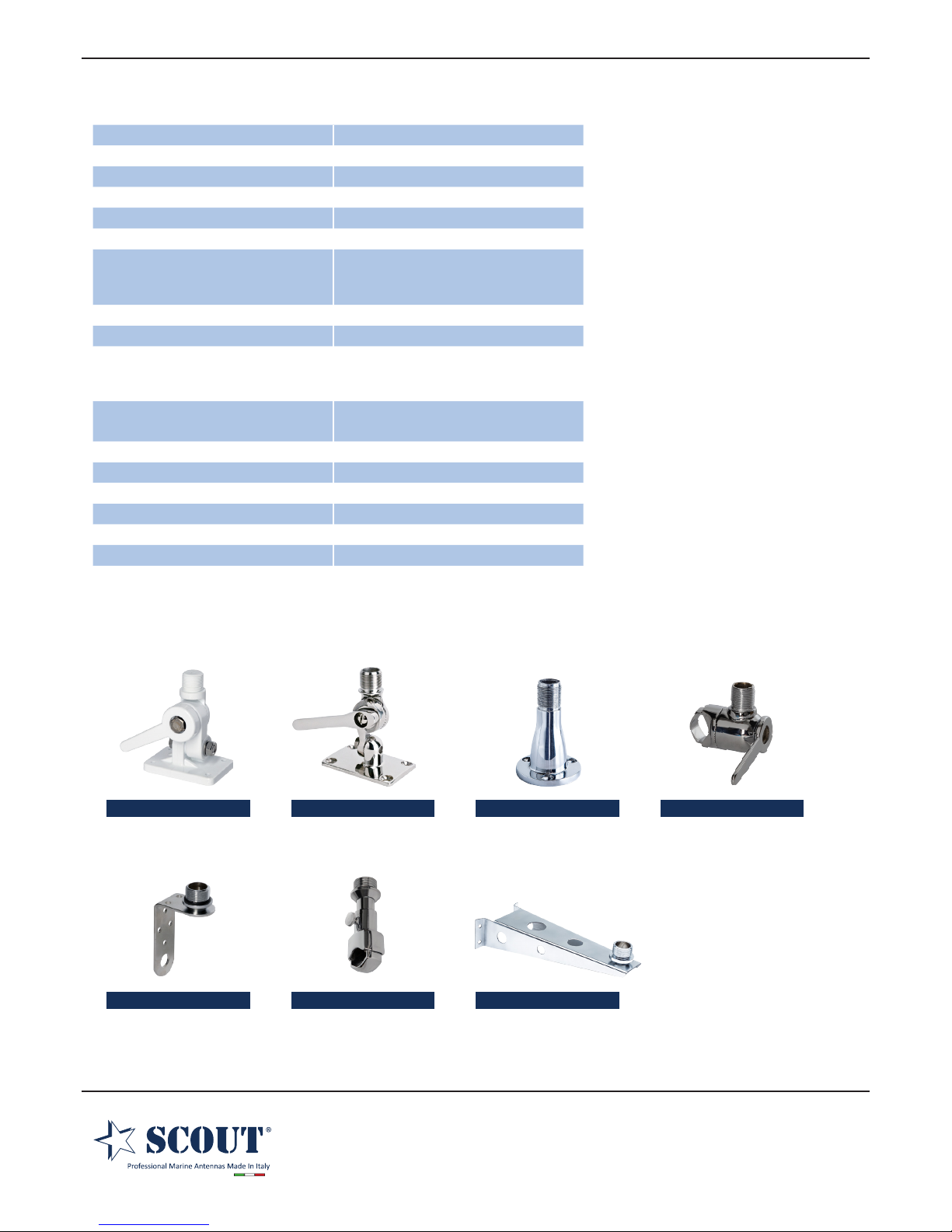Step 3 - once the Mac has restarted, plug the KS-60 2.0 in to the USB port and a new icon will appear in the Dock
(Figure 23). You should be able to locate the Mediatek icon at the top right hand bar of your computer. Click
on it and choose “Open Wireless Ulity…”. The Mediatek Wireless Ulity consists of several opons, namely
“Prole”, “Link Status”, “Site Survey”, “Stascs” “Advanced”, “WPS”, “About”. The most important opon is
“Site Survey”, as it instructs the KS-60 2.0 to scan and display the wireless networks in your vicinity from which
you may choose to connect.
Figure 23
Step 4 - turn o your internal Airport wireless adaptor, then click on “Site Survey” to display a list of the wireless
networks or wireless hotspots within range of your KS-60 2.0. If the network lists an encrypon type or Network
authencaon you will need a network key or password to gain access. If “None” is listed, you can connect
without providing a password (Figure 24). To connect to a network, select the network and click “Connect”.
Figure 24
SSID - the name of the wireless network picked up by the KS-60 2.0.
BSSID - the MAC address of the wireless network. A MAC address is a unique birth mark of a network.
Signal - the signal strength in percentage.
Channel - the channel of the wireless network. If there are many wireless networks sharing the same channel, there
is a fair chance of interference and you should choose the one with the strongest signal level. Otherwise change the
wireless network to another channel if you are able to do so.
Authencaon - either OPEN, or the security protocol that includes the popular WEP, WAP, WAP2 and 802.1x.
Encrypon - NONE, TKIP, AES and TKIP+AES.
Network Type - Infrastructure or Ad Hoc. The former is the Access Point mode whereas the laer is peer to peer.
KS-60 2.0 Basic User ManualScout