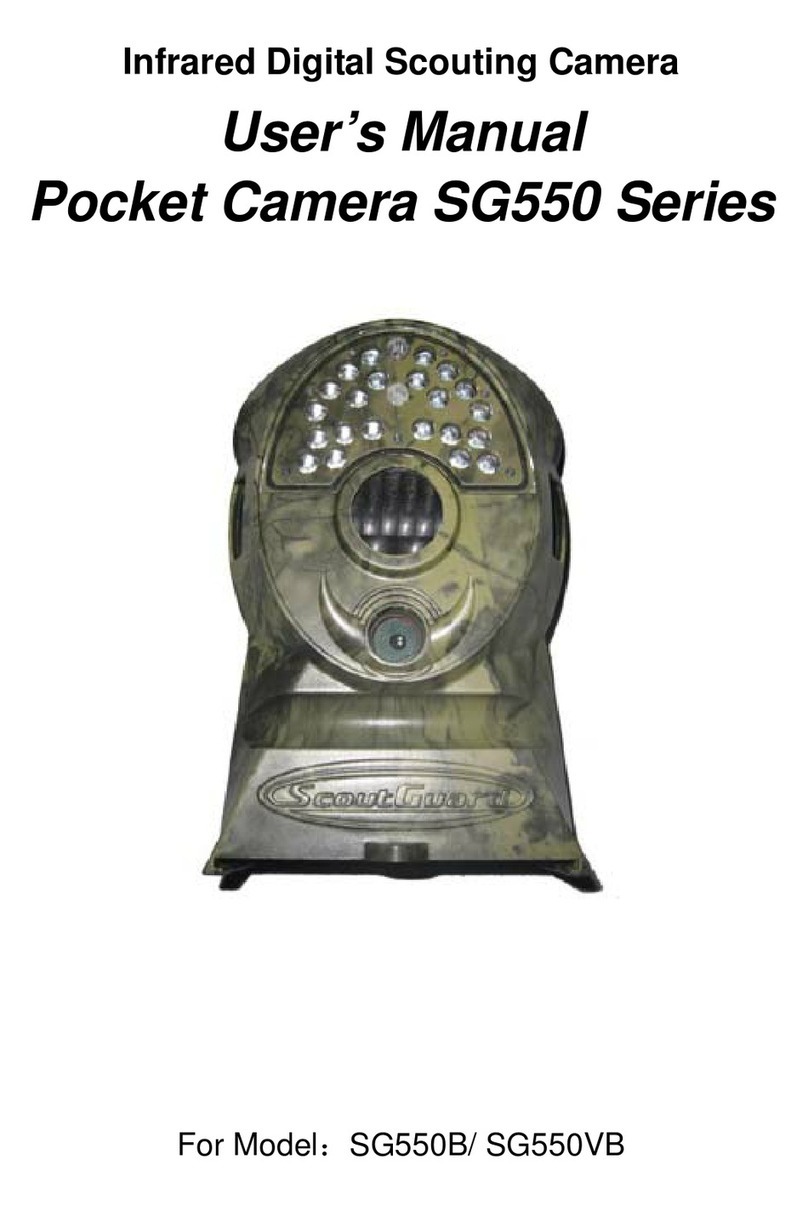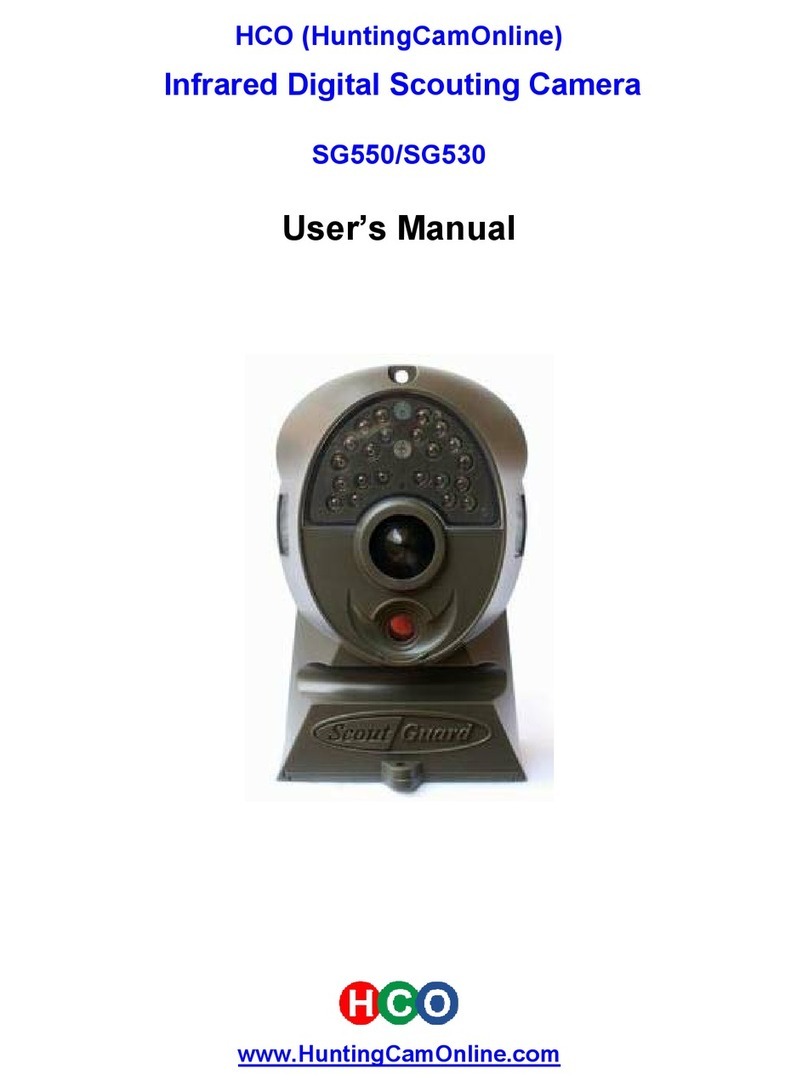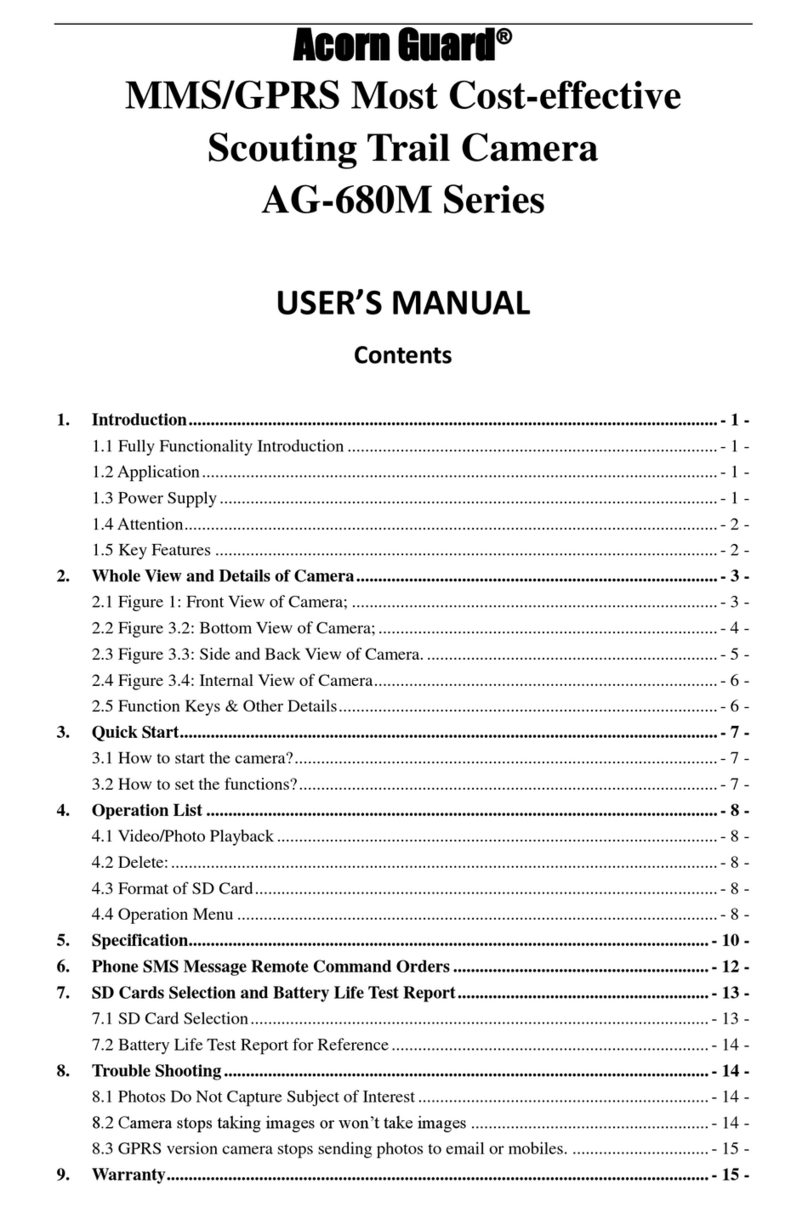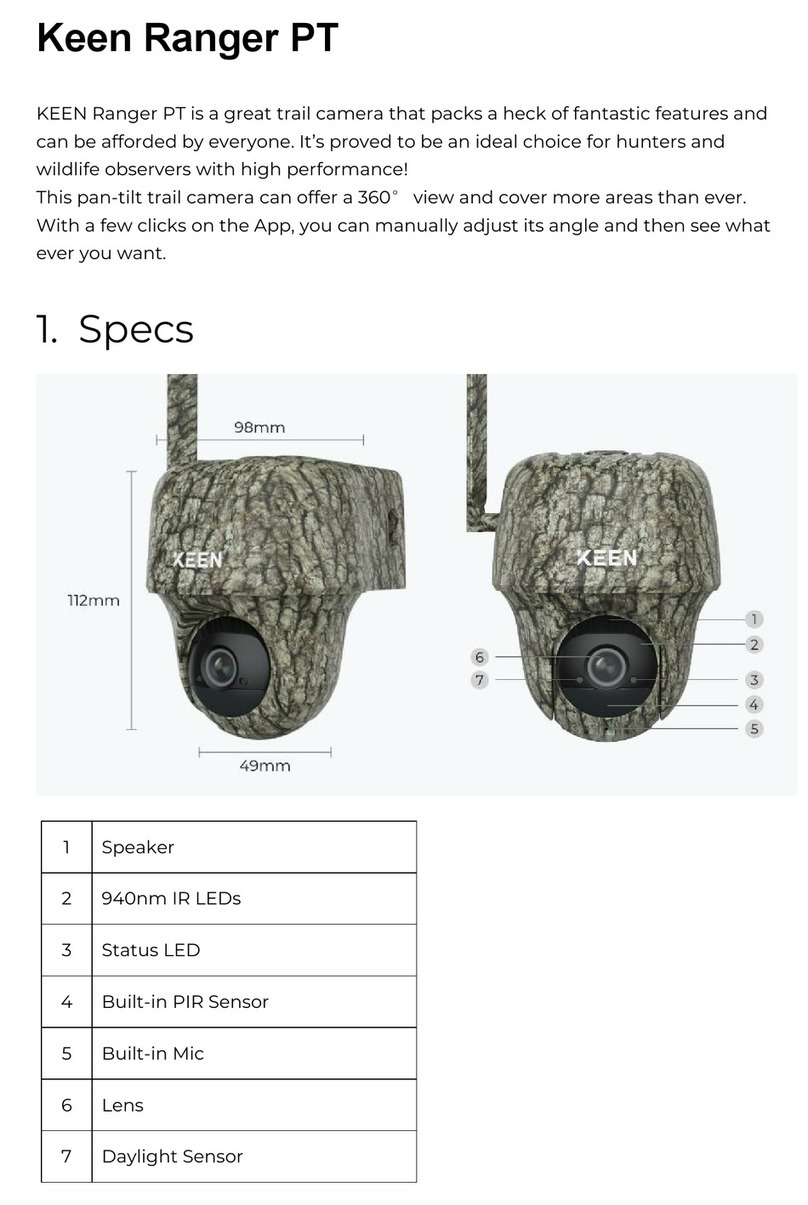ScoutGuard SG880MK-8M User manual

Infrared Mobile Digital Scouting Camera
User’s Manual
SG880MK-8M

Content
1Instruction .......................................................................................... 1
1.1 General Description..................................................................... 1
1.2 Camera Body Interfaces ............................................................. 1
1.3 Remote Control............................................................................ 3
1.3.1 Navigating............................................................................... 4
1.3.2 Characters.............................................................................. 4
1.4 Shooting Information Display .................................................... 5
1.5 MMS/GPRS function................................................................... 5
1.6 Supported Format ....................................................................... 6
2Cautions.............................................................................................. 7
3Quick Start Guide.............................................................................. 8
3.1 Power Supply................................................................................ 8
3.2 Insert the SD-card and the SIM-card........................................ 9
3.3 Power on and Enter into the ON Mode..................................... 9
3.4 Enter into the TEST Mode........................................................ 10
3.4.1 Custom Settings ................................................................... 10
3.4.2 Manual Capturing............................................................... 10
3.4.3 View Images or Videos ........................................................ 10
3.4.4 Send MMS.............................................................................11
3.5 Power Off.....................................................................................11
4Advanced Operations...................................................................... 12
4.1 Settings Menu............................................................................. 12
4.1.1 Default Setting...................................................................... 16
4.1.2 Set Camera Mode ................................................................ 17
4.1.3 Format SD-Card.................................................................. 18
4.1.4 Set Photo Size....................................................................... 18
4.1.5 Set Video Size....................................................................... 19
4.1.6 Set Date and Time................................................................ 19

4.1.7 Set Photo Burst .................................................................... 20
4.1.8 Set Video Length.................................................................. 20
4.1.9 Set Video Sound................................................................... 21
4.1.10Set PIR Triggering Interval Time...................................... 21
4.1.11Set PIR Sensitivity............................................................... 22
4.1.12Set Timer .............................................................................. 23
4.1.13MMS Settings....................................................................... 23
4.1.14GPRS Settings...................................................................... 25
4.1.15Set Sending Mode ................................................................ 26
4.1.16Set Sending to....................................................................... 27
4.1.17Enter Password.................................................................... 27
4.1.18Reset to Default Settings..................................................... 28
4.2 Playback...................................................................................... 28
4.2.1 Viewing Photo or Video ...................................................... 29
4.2.2 Delete Photo or Video.......................................................... 29
4.2.3 Send MMS Manually........................................................... 30
4.3 Laser Pointer.............................................................................. 30
4.4 File Numbering .......................................................................... 30
Appendix I: PIR Detection Zone.......................................................... 32
AppendixⅡ: Technical Specifications................................................. 34
AppendixⅢ: Parts List.......................................................................... 36

SG880MK-8M 1 Instruction
1Instruction
1.1General Description
This camera, a digital scouting camera with black IR and MMS
function , is a digital infrared surveillance camera, triggered by any
movement of humans or animals monitored by a high sensitive Passive
Infrared (PIR) motion sensor, and then automatically captures high
quality pictures (up to 8M pixels) or records video clips (VGA)
according to default settings or preset customer settings. It will then
send the pictures instantly to your mobile device or e-mail via
GSM/GPRS network. You’ll be alerted just when the camera is
triggered or per custom settings.
It takes color pictures or videos under sufficient daylight. While at
night, the built-in 940nm IR LED’s take clear pictures or videos
(monochrome). It’s invisible to game. And this model has a new design
of PIR and this new PIR is patented. The new patented PIR’s detection
range can reach to 18M.
There is a 1.5” color LCD display screen on the camera and a sound
recorder embedded in the camera. A laser pointer is used to help target
the photo area of the camera. It supports MMS/SMS/E-mail via
GSM/GPRS Network.
It is resistant against water and snow. The camera can also be used
as a portable digital camera.
1.2Camera Body Interfaces
The camera has the following I/O interfaces: USB connector,
SD-card slot, TV output and external DC power connector.
Page 1

SG880MK-8M 1 Instruction
On the back of camera, there is a lock for theft-proof and an adjuster
to change the tilt when mounting on an irregular interface e.g. tree.
Take a few moments to familiarize yourself with the camera
controls and displays. It is helpful to bookmark this section and refer to
it when reading through the rest of the manual.
Page 2

SG880MK-8M 1 Instruction
1.3Remote Control
The remote control is the input device for the
camera and is primarily used for customer settings
and password input. This is an infrared type wireless
remote control. The maximum remote distance is 30
feet.
There are fifteen buttons on the remote control.
Menu Cancel
OK
1
2
abc
3
def
4
ghi
5
jkl
6
mno
7
pqrs
8
tuv
9
wxyz
*
0
#
Menu Cancel
OK
1
2
abc
3
def
4
ghi
5
jkl
6
mno
7
pqrs
8
tuv
9
wxyz
*
0
#
Page 3

SG880MK-8M 1 Instruction
1.3.1 Navigating
Press UP or DOWN to select or highlight the menu item. Press
LEFT or RIGHT to select the option of each item and press OK to
make a selection.
1.3.2 Characters
When entering digits, letters or punctuations into an input column,
there are some useful characters that can be used by pressing the
button continuously:
Page 4

SG880MK-8M 1 Instruction
1: 1 . / : @ _
0: 0 + -
Press the punctuation “*” for laser pointer.
1.4Shooting Information Display
When the camera is turned on (the power switch is slid to ON or
TEST position), the current settings will be displayed on screen.
1.5MMS/GPRS function
This camera can send pictures instantly to your mobile device via
GSM/GPRS network. You’ll be alerted just when a picture or video has
been taken. The camera sends MMS message through GPRS network,
so before using this function, you need to open GPRS service from your
service provider. It supports four band :850MHz, 900MHz, 1800MHz
and 1900MHz. For related information, please refer to section 4.1.14
MMS settings.
SIM card Icon:There are two SIM card icons which stand for
Page 5

SG880MK-8M 1 Instruction
different installation situations. means the SIM card is inserted and
it works well. means the MMS function can’t work correctly
because of loss of signal or other communication issues. If the SIM
card is not inserted, no SIM card icon will be displayed.
Be sure that the PIN of the SIM card is disabled before inserting the
SIM card. (You can disable the PIN of a SIM card via your mobile
phone.)
There are 4 submenu settings within the MMS/GPRS function. They
are Send Mode, MMS Set, GPRS Set and Send to. Send Mode
means to choose a way to send MMS (refer to 4.1 table). MMS Set and
GPRS Set means to have the right MMS and GPRS setting parameters
according to your network. Send to means to input the phone number
or email address which you want to send to. All 3 submenus must be
correctly set up.
1.6Supported Format
Item Format
Photo JPG
Video AVI
File format FAT32
Here are some important notices. The file system format is not a
concern of the camera unless you have problems with reading the
SD-card with other devices. If this happens, please format the SD-card
in the camera or in a computer and then reinsert the card into your
camera.
Page 6

SG880MK-8M 2 Cautions
2Cautions
★ The working voltage of the camera is 6V. The camera is supplied by
four or eight AA batteries.
★ Please install batteries according to shown polarity.
★ Please unlock the write-protect before inserting the SD-card.
★ Please insert the SD-card when the power switch is in the OFF
position before testing the camera. The camera has no internal
memory for saving images or videos. If no SD-card is inserted, the
camera will shut down automatically after a continuous indication
sound.
★ Please do not insert or take out the SD-card when the power switch is
in the ON position.
★ It is recommended to format the SD-card by the camera when used
for the first time.
★ The camera will be in USB mode when connected to a USB port of a
computer. In this case, the SD-card functions as a removable disk.
★ In the TEST mode, the camera will shut down automatically after 3
minutes if no operation is done. Please turn on the power again if
you want to continue to work with the remote.
★ Please ensure there is sufficient power when having a firmware
upgrade, otherwise the upgrade process could be interrupted. If any
fault occurs after an improper upgrading process, the camera may
stop functioning properly.
Page 7

SG880MK-8M 3 Quick Introductions
3Quick Start Guide
3.1Power Supply
To supply power for the camera, four or eight size AA batteries are
needed.
Open the bottom cover. Confirm that the power switch is in the OFF
position and pull out the battery pack by pulling the silver handle. Load
the fully charged batteries into the pack according the polarities signs
shown below. Push the battery pack back into to the battery chamber.
The following batteries with 1.5V output can be used:
1. High-density and high-performance alkaline batteries
(Recommended)
2. Rechargeable alkaline batteries
3. Rechargeable NiMH batteries
There are four battery slots. Slot 1 and 2 form one group and is
marked “1”while slot 3 and 4 form the other group and is marked “2”.
Only one “group” of batteries is needed to supply power to the camera,
but both can be used and is recommended.
When in a low-battery state, the camera will be automatically shut
down after two indication sounds. Please change the batteries at this
time. If you have set the MMS function, it will send you a MMS/SMS or
Email to indicate the low battery situation.
Page 8

SG880MK-8M 3 Quick Introductions
3.2 Insert the SD-card and the SIM-card
Open the bottom cover. Insert an SD-card into the card slot with
unmarked side upwards. Please note that the SD-card is on the “write”
(not locked) position otherwise the camera will not function correctly.
When using MMS/SMS/E-mail functions, be sure to insert a SIM-card
into the SIM-card slot with angle in the upper left.
3.3 Power on and Enter into the ON Mode
Before switching on, please pay attention to the following:
1. Avoid temperature and motion disturbances in front of the
camera such as a big leaf, curtain, air-conditioner, air outlet of the
chimney and other heat sources to prevent from false triggering.
2. The height from the ground for placing the camera should vary
with the object size appropriately. In general, three to six feet is
preferred.
Slide the power switch to the ON position to power on the camera
and enter into the ON mode. Before entering into the ON mode, you
can adjust the camera towards the target monitoring area by laser
pointer. See section 4.3. for related information.
After switching on the camera, the motion indication LED (red) light
will blink for about 10s. The 10s is a buffering time before automatically
capturing photos or videos, e.g. for closing and locking the bottom
cover, fixing the camera on a tree and walking away.
In ON mode, it is unnecessary to use the remote control. The
camera will take pictures or videos automatically according to the
Page 9

SG880MK-8M 3 Quick Introductions
default settings or previous custom settings. The camera has the sound
recording function, so the sound will be embedded in the video clip
while capturing a video.
3.4 Enter into the TEST Mode
Slide the power switch to the TEST position and enter into the
TEST mode. There are some functions in TEST mode: Custom settings,
manual capture, preview or send MMS manually. The remote control is
needed in this mode.
3.4.1 Custom Settings
Press MENU on the remote control to enter into the menu setting.
The camera can be adjusted to manually customize the camera settings
which display on the LCD screen on the camera or external TV monitor.
The detailed operations will be described in the “Advanced Operations”
chapter.
3.4.2 Manual Capturing
You can press RIGHT to manually capture photos or record a video.
3.4.3 View Images or Videos
There are two ways to view the captured images or videos:
1. LCD screen on camera
2. TV monitor which connects to the camera with a TV cable
Press OK to view images, the latest image will be shown in the LCD
screen on the camera or TV monitor. Press UP to view the previous
image and press DOWN for the next image. Please note that a video
cannot be played back on the LCD screen and only the thumbnail of the
video is showed.
Page 10

SG880MK-8M 3 Quick Introductions
The detailed operations like deleting images or videos will be
described in the “Advanced Operations” chapter.
3.4.4 Send MMS
When the Send Mode is set as “Manual”, you can send the selected
photo to the preset address in TEST mode. ”Daily Report” and “Instant”
mode are used in the ON mode.
3.5 Power Off
Slide the power switch to the OFF position to power off the camera.
Please note that even in the OFF mode, the camera still consumes a
small amount of battery power. Therefore, please remove the batteries
if the camera is not in use for a length of time.
Page 11

SG880MK-8M 4 Advanced Operations
4Advanced Operations
From the basic operations of the camera previewed in the previous
chapter, we know that the camera has three basic
operation modes:
1. OFF mode: Power switch is in the OFF position.
2. ON mode: Power switch is in the ON position.
3. TEST mode: Power switch is in the TEST position.
In the above three modes, the OFF mode is the specified safe mode
when replacing the SD-card or batteries and transporting the camera.
This chapter explains the advanced operations for customizing the
camera settings. The settings can only be customized in TEST mode
and the wireless remote is needed.
4.1Settings Menu
To view the camera settings menu, press MENU in the TEST mode
(called settings menu in this chapter). The settings menu will be shown
on the LCD on camera or the external TV monitor. There are seventeen
items of menu settings:
Setting
Items
Description
Camera
Mode
Choose capturing images or recording videos.
Format Format the SD-card. All images and videos in the
SD-card will be deleted.
Page 12

SG880MK-8M 4 Advanced Operations
Photo Size Choose the image size, e.g. 8 mega pixels or 5 mega
pixels.
Video Size Choose the video size, e.g. 640×480 (VGA).
Set Clock Set camera date and time.
Photo Burst Choose the continuous shooting numbers after each
triggering.
Video
Length
Choose duration of recording video.
Video
Sound
Choose if the sound recorder will be used.
Interval
Choose how long the camera will stop functioning after
each triggering. The camera’s PIR will be disabled during
this interval.
Sense Level
Choose sensitivity of the PIR. The camera PIR is
strongly related to the temperature. On high, the
camera will trigger more easily. Therefore we
recommend the High setting for temperatures
exceeding 95 degrees Fahrenheit. Use the Low
setting for temperatures below 35 degrees Fahrenheit
to reduce false triggers. For normal use of the
camera, the Normal mode is recommended and is
the default setting.
Timer
The camera can be set to only record/capture at a
certain time of the day when set to On. The rest of
the time the camera will be shut off and will not
record any triggers set off by movement. This
Page 13

SG880MK-8M 4 Advanced Operations
function can be set to Off and will function to the
interval settings.
MMS Set
The camera sends MMS message through GPRS
network, so before using this function, you need to
open GPRS service from your service provider. It
supports four bands :850MHz, 900MHz, 1800MHz
and 1900MHz.
You should set the right MMS setting parameters.
The settings of MMS: URL, APN, IP and Port.
Please contact the network service provider if you are
not familiar with the settings.
GPRS Set
The camera sends image through GPRS network with
SMTP protocol to a Email address. Use this way the
communication cost will be much cheaper in many
countries.
You should set the right GPRS setting parameters.
The settings of GPRS: sending Email server,
sending email Port, GPRS APN and so on. Please
contact the network service provider if you are not
familiar with the settings.
Send Mode
There are 3 Send Modes: “Manual” works in TEST
mode,“Daily report ”and “Instant” work in ON mode.
1)“Manual”:
Choose “Manual” in Test mode. Please ensure a
SIM card is inserted properly; Please note, only
Page 14

SG880MK-8M 4 Advanced Operations
photos can be sent in TEST mode .Video information
SMS can’t be sent in TEST mode.
2)“Daily Report”:
Daily Report works only in the ON mode, which
means that the camera will report the summarized
information at the preset time (if the preset time is,
eg.20:00PM) on how many pictures it had taken per
day. So, you will get a summarized text message with
the last picture taken until 20:00PM.
If it is on Camera mode, the camera will send a
MMS at the preset time. The MMS will show you the
latest photo and the total qty of the pictures get
taken. If it is on Video mode, the camera will send a
SMS at the preset time. The SMS will show you how
many video clips the camera has taken within 24
hours.
3) “Instant”:
Instant, just works in ON mode, which means the
camera will send a MMS instantly after it captures a
photo or a video clip. You can choose the number of
how many pictures you want it send out per day.
If it is on Camera mode and you chose the Instant
MMS mode, and set the MAX number is 10, the
camera will send 10 MMS within 24 hours .And then
it continues to capture photos and save them on the
Page 15

SG880MK-8M 4 Advanced Operations
SD-card. After 24 hours, the camera will send MMS
again when it captures photos. If it is on Video mode,
the Camera will send only SMS instead of MMS.
4) “OFF”: To disable MMS function.
Send To
Choose send the image to your Phone or to Email.
1> Phone[MMS]: Send the image to cell phone
via WAP.
2> Email[MMS]: Send the image to Email
address via WAP.
3> Email[GPRS]: Send the image to Email
address via SMTP. Use this way the communication
cost will be much cheaper in many countries.
Password
For safety purposes, enter a password each time
when entering into Test mode. The default password
is 0000. You could choose OFF to stop this function.
Default Set Restore all customer settings to default values.
4.1.1 Default Setting
Defaults settings are listed below:
Setting
Items Default Options Submenu
Camera
Mode Photo Video
Format Enter Yes, No
Photo Size 8M Pixel 5M Pixel
Page 16

SG880MK-8M 4 Advanced Operations
Video Size 640×480 320×240
Set Clock Enter Adjust Clock
Photo Burst 1 Photo 2 Photo, 3 Photo
Video
Length Avi 10 sec Avi 5–60 sec
Video Sound On Off
Interval 1 Min
5–60 seconds,
1-60 min
Sense Level Normal High, Low
Timer Off On Start, Stop (00:00
– 23:59)
MMS Set Enter URL, APN, IP, Port
GPRS Set Enter Server, APN, Port
Send Mode Manual Manual, Daily
Report, Instant
Send To Phone[MMS] Email[MMS],
Email[GPRS]
Password OFF ON
Default Set
4.1.2 Set Camera Mode
There are two modes: Camera or Video. There are two ways to set
the camera mode: 1. Via shortcut key; 2. Via setting menu.
1. Shortcut key: Press UP to set the camera mode as Video or press
DOWN to set camera mode as Photo in info display of TEST
mode.
2. Setting menu: The following shows how to set camera mode to
Page 17
Other manuals for SG880MK-8M
1
Table of contents
Other ScoutGuard Scouting Camera manuals

ScoutGuard
ScoutGuard SG565FV User manual

ScoutGuard
ScoutGuard SG-660 User manual
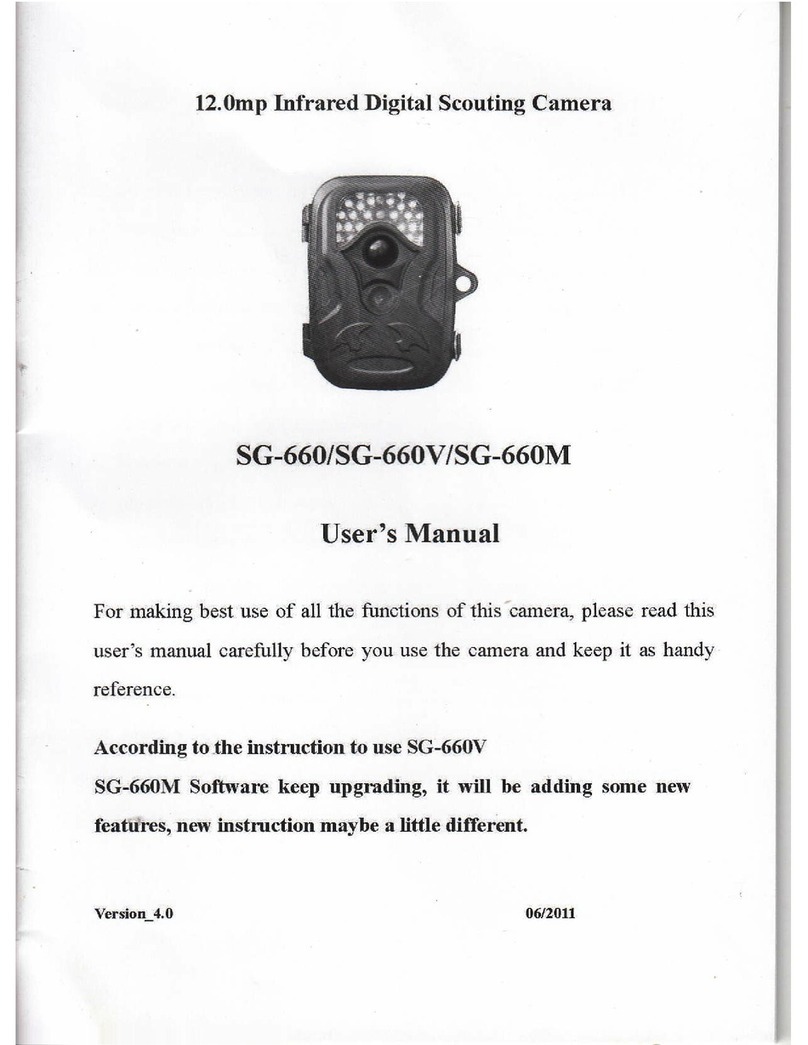
ScoutGuard
ScoutGuard SG-660 User manual

ScoutGuard
ScoutGuard SG968K-10M User manual

ScoutGuard
ScoutGuard MG984G-36M User manual

ScoutGuard
ScoutGuard SG880MK-8mHD User manual

ScoutGuard
ScoutGuard SG550-12mHD User manual

ScoutGuard
ScoutGuard SG880MK-8M User manual

ScoutGuard
ScoutGuard SG880MK-18mHD User manual

ScoutGuard
ScoutGuard SG560-8M User manual