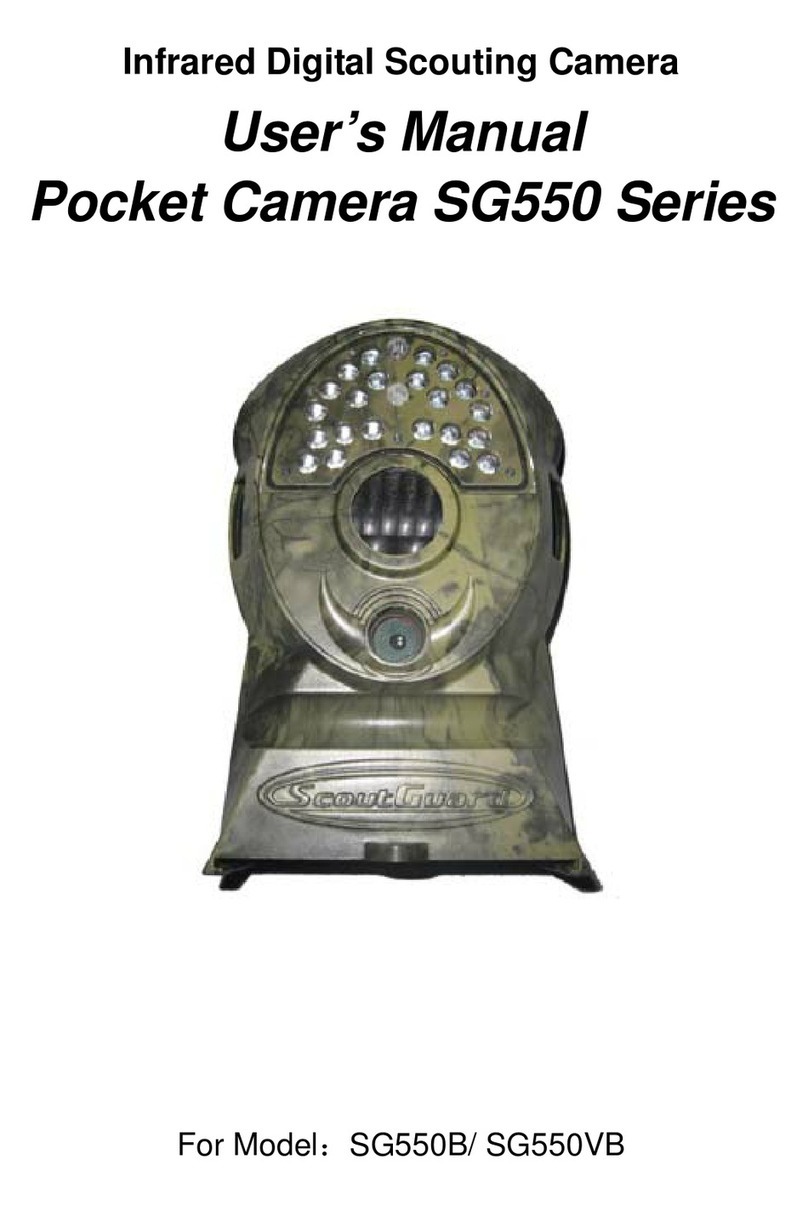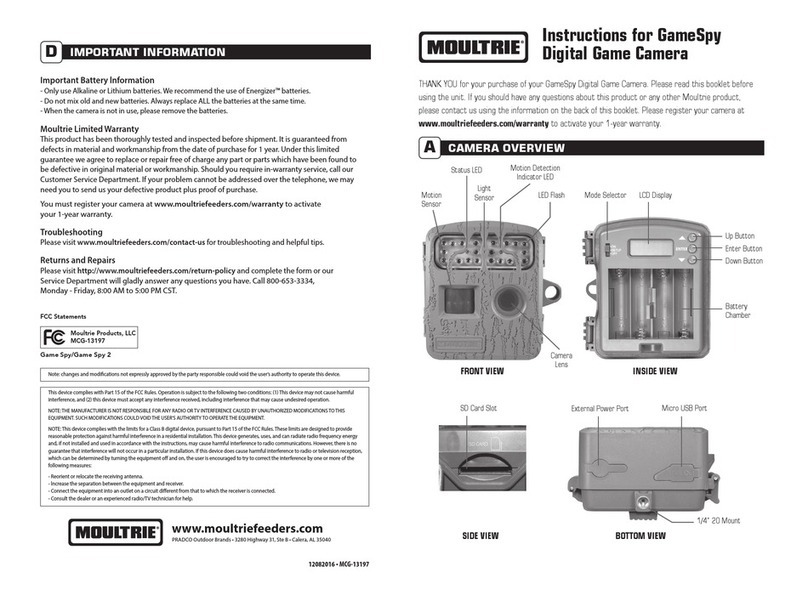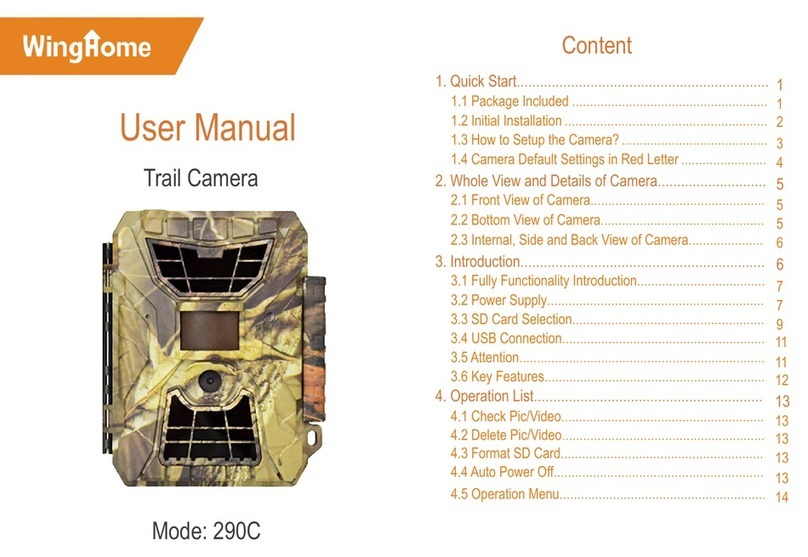ScoutGuard G560P-8M User manual

Infrared Digital Scouting Camera
User’s Manual
Scouting Camera SG560P-8M

Content
1Instruction................................................................................................................1
1.1 General Description............................................................................................1
1.2 Application..........................................................................................................1
1.3 Camera Interface ............................................................................................... 2
1.4 Saving Images or Videos.................................................................................... 5
2Cautions................................................................................................................... 6
3Easy Operations ...................................................................................................... 7
3.1 Power Supply ..................................................................................................... 7
3.2 Insert the SD-card ............................................................................................. 7
3.3 Power on and Entering into the ON Mode........................................................ 7
3.4 Enter into the TEST Mode................................................................................. 8
3.4.1 Preview ......................................................................................................... 8
3.4.2 Customer Settings ........................................................................................ 8
3.4.3 Manual Capturing ........................................................................................ 9
3.4.4 View Images or Videos................................................................................. 9
3.4.5 Delete Images or Videos .............................................................................. 9
3.6 Power Off ......................................................................................................... 10
4Advanced Operations ............................................................................................. 11
4.1 Settings Menu ................................................................................................... 11
4.1.1 Set Camera Mode ........................................................................................ 11
4.1.2 Format SD-Card..........................................................................................12
4.1.3 Set Photo Size..............................................................................................12
4.1.4 Set Video Size ..............................................................................................12
4.1.5 Set Date and Time.......................................................................................13
4.1.6 Set Photo Burst ...........................................................................................14
4.1.7 Set Video Length .........................................................................................14
4.1.8 Set PIR Sensitivity.......................................................................................15
4.1.9 Set PIR Triggering Interval.........................................................................15
4.1.10 Set Timer Triggering Interval ....................................................................16
4.1.11 Set Timer Switch .........................................................................................17

4.1.12Set Flash Range.......................................................................................... 18
4.1.13Set Time Stamp .......................................................................................... 18
4.1.14Reset to Default Settings.............................................................................19
4.2 Default Settings and Live Monitoring..............................................................19
4.3 Firmware upgrade ...........................................................................................20
5 Mounting the Camera ...............................................................................................21
Appendix I: PIR Detection Zone................................................................................. 22
Appendix : Technical SpecificationsⅡ........................................................................ 24
Appendix : Parts ListⅢ................................................................................................ 25

Scout Camera SG560P-8M 1 Instruction
Page
1
1Instruction
1.1 General Description
This camera is a surveillance device working automatically.
It can be triggered by any movement of human (or animals) in
a certain region of interested (ROI) monitored by a highly sensitive
Passive Infra-Red motion sensor (PIR),and then take high quality
pictures (up to 8 mega pixels) or video clips.
It also can be triggered by timer which means the camera can
capture pictures or video clips at specified time intervals regardless
of whether there is a motion of human or animals.
The device is equipped with built-in infrared 940nm LEDs, it
takes clear pictures or videos (in B&W) even in the dark night,
while it takes color pictures or videos under sufficient daylight.
The camera consumes very little power(μA level) at
surveillance mode. Powered by Eight new AA alkaline batteries,
the camera stands-by for months. Once a motion by human or
animals is detected, the digital camera unit will be awoken up at
once and then automatically take pictures or videos according to
previously programmed settings.
The device is designed for outdoor use and is resistant against
water and snow. Furthermore, the camera can be used as a
portable digital camera. Pictures or videos can be taken manually
by pressing on the operation panel.
1.2 Application
This camera can be used as automatic surveillance device for

Scout Camera SG560P-8M 1 Instruction
Page
2
guarding and recording unexpected intrusion to homes, shops,
schools, depots, offices, taxies, worksites etc. It can also be used as
trail camera for hunting or monitoring animals by recording the
traces of wild animals. It can be left alone for weeks and months
and it will save event records automatically in digital format.
1.3 Camera Interface
1.3.1 Camera Body Interface
The camera has the following interfaces: a 2.0’’ TFT LCD
display screen, operation panel, USB connector, SD card slot and
external DC power connector. Fig.1 shows the front view of the
camera and its functional parts. Fig.2 shows the operation panel
and display screen. Fig.3 shows the bottom view of the camera and
its I/O interface.
Take a few moments to familiarize with the camera controls and
displays. It is helpful to bookmark this section and refer to it when
reading through the rest of the manual.

Scout Camera SG560P-8M 1 Instruction
Page
3
Figure 1: Front view
Figure 2: Operation interface
Figure 3: Bottom view
IR Flash
Indication LED
PIR
Lens
Lock
Display Screen
Operation panel
Power Switch
Battery Depot
Lock Hole
SD card Slot
DC In
TV Out
USB
Bottom Screw DC Hole and Stopper

Scout Camera SG560P-8M 1 Instruction
Page
4
1.3.2 Key Notes
“MENU”: to enter the program menu in preview mode;
“▲”“▼”“◄”“►”: for parameter settings as described in the
user’s manual.
“OK”: to save parameter settings and play videos.
“ ”: to exchange between playback mode and preview
mode;
“DEL”: to delete an image
“ ”: to capture a photo or record a video manually.
1.3.3 Shooting Information Display

Scout Camera SG560P-8M 1 Instruction
Page
5
1.4 Saving Images or Videos
The Camera uses a SD card to save images (in .jpg format) and
videos (in .avi format). Before inserting the SD card be sure that
the SD card is unlocked. The camera is compatible with SD card
from 8MB to 32GB.

Scout Camera SG560P-8M 2 Cautions
Page
6
2Cautions
★ The working voltage of the camera is 6V. The camera is supplied
by four AA batteries.
★ Please install batteries according to shown polarity.
★ Please unlock the write-protect before inserting the SD card.
★ Please insert the SD card when the power switch is at OFF
position before testing the camera. The camera has no internal
memory for saving images or videos. If no SD card is inserted,
the camera will shut down automatically after a continuous
indication sound.
★ Please do not insert or take out the SD card when the power
switch is at ON position.
★ It is recommended to format the SD card by the camera when
used at the first time.
★ In the TEST mode, the camera will shut down automatically
after 3 minutes if no operation is done. Please turn on the power
again if you want to continue to work with the control.

Scout Camera SG560P-8M 3 Easy Operations
Page
7
3Easy Operations
3.1 Power Supply
Use 8 or 4 AA batteries or 6v external battery for power supply.
Install the fully charged batteries into the depot according the
polarities sign shown. The following batteries with 1.5V output can
be used:
1. High-density and high-performance alkaline batteries
(Recommended)
2. Rechargeable alkaline batteries
3. Rechargeable NiMH batteries
When in low-battery state, camera will be automatically shut
down after the indication LED flashing for a while. Please change
the batteries in time.
3.2Insert the SD card
The camera has no internal memory for saving images or
videos. If no SD card is inserted or SD card is locked, the camera
will shut down automatically after a continuous indication sound.
3.3 Power on and Entering into the ON Mode
The Camera has three basic operation modes:
1. OFF mode: to turn off the camera.
2. TEST mode: to set operational parameters, or to playback
the photos or video clips via display screen or via TV.
3. ON mode: to work under surveillance state.
After switching the camera to ON position, the motion

Scout Camera SG560P-8M 3 Easy Operations
Page
8
indication LED (red) will blink for about 10s. This time interval is
for you to make the Camera ready for automatic surveillance
operation, e.g., to close the bottom cover and to lock it, to fix the
camera on a tree and to walk away. After entering into the ON
mode, no manual controls are needed and possible. The Camera
will take pictures or videos automatically according to the previous
programmed settings, when human or animals enter into the
monitoring region.
3.4Enter into the TEST Mode
There are 3 states in TEST Mode: preview state (preview the
scene in the front of the camera), setting state (make customer
settings), and playback state (view Photos or videos via 2.0” TFT
display).
3.4.1 Preview
After switching the camera to TEST Mode, it enters into the
preview state.
Press to exchange between playback mode and preview
mode;
3.4.2 Customer Settings
Press MENU to manually customizing the camera settings
which displayed on the screen. The detailed operations will be
described in “Advanced Operations” chapter.

Scout Camera SG560P-8M 3 Easy Operations
Page
9
3.4.3 Manual Capturing
Press to manually capture photos or record videos. Press
again to stop the manual capturing of a video.
3.4.4 View Images or Videos
Press to view images or videos, the latest image or video will
be shown in the LCD screen. Press “▲” or “▼”to view the previous
or next image or video.
3.4.5 Delete Images or Videos
Press DEL to delete images or videos .Note the DEL button just
works in Playback state. So if it’s in Preview state, you should press
to enter into Playback state first.
3.5 Triggering modes
There are 3 triggering modes of the camera: PIR triggering,
Timer triggering and PIR& Timer triggering.
3.5.1 PIR Triggering
PIR triggering is the default setting. The camera works only
when motions get detected, while, if PIR sensitivity is set as PIR
OFF, the camera stops PIR triggering.
3.5.2 Timer triggering
The Timer interval Default setting is OFF which means the
timer triggering is disabled. While changing the timer triggering
interval to a non-zero value, the camera starts to work at a preset
interval. Users need to OFF the PIR triggering (choose PIR

Scout Camera SG560P-8M 3 Easy Operations
Page
10
sensitivity as PIR OFF) if want the camera work only via Timer
triggering.
3.5.3 PIR& Timer triggering
If want both PIR triggering and Timer triggering, the user
needs go to PIR sensitivity to set “normal, high or low” sensitivities
according to the external environments, and need to set the Timer
interval to a desired non-zero value. The camera will capture
pictures or videos in a preset time interval even there is no motions
get detected; the camera will also capture pictures and videos if
motions get detected.
3.6Power Off
Switch the camera to OFF position to power off the camera.
Please note that even in the OFF mode, the camera still consumes
certain power at μA level. Therefore, please remove the battery if
the camera will not be used for a long time.

Scout Camera SG560P-8M 4 Advanced Operations
Page 11
4Advanced Operations
After you’re familiar with the basic operations of the Camera,
you are now ready for advanced operations,and the options and
parameters of the Camera are explained in more detail.
4.1 Settings Menu
To view the camera settings menu, press MENU in the TEST
mode (Power switch is at TEST position). The settings menu will
be shown on the LCD on the camera or the external TV monitor
(only when the camera is connected to a TV).
4.1.1 Set Camera Mode
There are two modes: Photo or Video. There are two ways to set
the camera mode: 1. Via shortcut key; 2. Via setting menu.
1. Via shortcut key: You can set mode to “video” by pressing
“▲” key and set mode to “Photo” by pressing “▼”key in TEST
mode.
2. Setting menu: The following shows how to set camera mode
to Video, provided that the previous option is Photo:
a) Press MENU to display the setting menu.
b) Press “▲” or “▼”to select Camera Mode.
c) Press “►” to select Video.
d) Press OK to save the current setting and the option will be
un-highlighted.
Press MENU to cancel setting and return to info display.

Scout Camera SG560P-8M 4 Advanced Operations
Page 12
4.1.2 Format SD Card
The system will delete all images and videos stored in the SD
card after formatting, make sure that you have made a backup of
important data.
a) Press MENU to display the setting menu.
b) Press “▲” or “▼”to select Format.
c) Press OK to choose Enter to enter into submenu.
d) Press “►” to select Yes. Yes will be highlighted.
e) Press OK to start formatting the SD card. Press MENU to
return to info display.
4.1.3 Set Photo Size
This parameter has two values: 5 mega pixels (5M Pixel or
5MP) and 8 mega pixels (8M Pixel or8MP). The default value is 5
mega pixels.
The following shows you how to set pixel size as “8M Pixel”
provided that the previous value is “5M Pixel” at MENU state:
a) Press MENU to display the setting menu.
b) Press “▲” or “▼”to select Photo Size.
c) Press “►” to select 8MP.
d) Press OK to save the current setting and the option will be
un-highlighted.
Press MENU to return to info display.
4.1.4 Set Video Size

Scout Camera SG560P-8M 4 Advanced Operations
Page 13
This parameter also has two values: VGA (640×480)and QVGA
(320×240). The default value is “640x480” (VGA).
The following shows how to set video size as 320×240 provided
that the previous option is 640×480:
e) Press MENU to display the setting menu.
f) Press “▲” or “▼”to select Video Size.
g) Press “►” to select 320×240.
h) Press OK to save the current setting and the option will be
un-highlighted.
Press MENU to return to info display.
4.1.5 Set Date and Time
You can change the date and time of the device by setting this
parameter when necessary, e.g., after every battery change. The
date format is month/day/year, the time format is hour: minute:
second. The valid value for year is between 2009 and 2050.
Provided that the date and time are needed to be set to
November 15th, 2010 and half past ten, the steps are as following:
a) Press MENU to display the setting menu.
b) Press “▲” or “▼”to select Set Clock.
c) Press OK to enter into submenu.
d) Press “►” to select item, press “▲” or “▼”to change the
value.
e) Press OK to save all current setting and return to info display.
Press MENU to return to info display.

Scout Camera SG560P-8M 4 Advanced Operations
Page 14
4.1.6 Set Photo Burst
This parameter affects the number of pictures taken for each
triggering in Photo mode. It has three values: “1 Photo” “2 Photos”
and “3 Photos”. Its default value is “1 Photo”.
The following shows how to set continuous capture number to 3
Photos provided that the previous option is 1 Photo:
a) Press MENU to display the setting menu.
b) Press “▲” or “▼”to select Photo Burst.
c) Press “►” to select 3 Photos.
d) Press OK to save the current setting and the option will be
un-highlighted.
Press MENU to return to info display.
4.1.7 Set Video Length
This parameter is effective and can be adjusted only when the
device in the video mode for the LIVE mode. Its value extends
from 1 to 60 seconds with a step of one second. The default value is
10 seconds. Press “◄”and “►” to decrease or increase the value by
1 second.
The following shows how to set video length to 15 Seconds
provided that the previous value is 1 Second:
a) Press MENU to display the setting menu.
b) Press “▲” or “▼”to select Video Length.
c) Press “►” to increase to 15 Seconds.
d) Press OK to save the current setting and the option will be

Scout Camera SG560P-8M 4 Advanced Operations
Page 15
un-highlighted.
Press MENU to exit.
4.1.8 Set PIR Sensitivity
This parameter defines the sensitivity of the PIR. There are
four parameters: High, Normal, Low and off. The default value is
“Normal”. The higher degree indicates that the Camera is more
easily to be triggered by motion, taking more pictures or recording
more videos. It is recommended to use high sensitivity degree in
room or environment with little interference, and to use lower
sensitivity for outdoor or environment with lots of interference like
hot wind, smoke, near window etc. Furthermore, the sensitivity of
the PIR is strongly related to the temperature. Higher temperature
leads to lower sensitivity. Therefore it is suggested to set a higher
sensitivity for high temperature environment.
The following shows how to set PIR sensitivity as Low provided
that the previous option is Normal.
a) Press MENU to display the setting menu.
b) Press “▲” or “▼”to select PIR Sensitivity.
c) Press “►” to select Low.
d) Press OK to save the current setting and the option will be
un-highlighted.
Press MENU to return to info display.
4.1.9 Set PIR Triggering Interval
This parameter means that how long the PIR (Passive Infrared
motion sensor) will be disabled after each triggering in ON mode.

Scout Camera SG560P-8M 4 Advanced Operations
Page 16
During this time the PIR of the device will not react to the motion
of human (or animals). The minimum interval is 0 second, it
means the PIR works all the time. The maximum interval is 60
Min, it means the PIR will be disabled for 1 hour after each
triggering. The default value is 1 minute. Press “◄”“►” to
decrease or increase the value.
The following shows how to set triggering interval time to 5
Minutes provided that the previous value is 1 Minute.
a) Press MENU to display the setting menu.
b) Press “▲” or “▼”to select PIR Interval.
c) Press “►” to decrease or increase to 5 Minutes.
d) Press OK to save the current setting and the option will be
un-highlighted.
Press MENU to cancel setting and return to info display.
4.1.10 Set Timer Triggering Interval
This camera has a new function, timer function,which means
the camera captures images or videos at a preset time intervals
regardless of whether there are motions get detected. The default
parameter is OFF which means the timer function is disabled.
When changing this parameter to a non-zero value, it starts to take
photos at given time interval. The value ranges from 10 seconds to
8 hours. Press “◄”and “►” to decrease or increase the value.
The following shows how to set timer interval to 1 hour
provided that the previous value is OFF.

Scout Camera SG560P-8M 4 Advanced Operations
Page 17
e) Press MENU to display the setting menu.
f) Press “▲” or “▼”to select Timer Interval.
g) Press “►” to decrease or increase to 1 hour.
h) Press OK to save the current setting and the option will be
un-highlighted.
Press MENU to cancel setting and return to info display.
4.1.11 Set Timer Switch
This parameter defines a certain time lapse in a day when the
camera can be triggered, while in the rest of the time lapse the
device is shut off. The effective value ranges from 00:00 to 23:59.
Timer Switch OFF means the camera works all along; Timer
switch ON means the camera works only during the time lapse
according to the preset settings.
Please note that the Timer switch functions only when the timer
is set as On. Provided that the camera works from 08:00 a.m. to
17:00 p.m., the steps are as following:
a) Press MENU to display the setting menu.
b) Press “▲” or “▼”to select Timer Switch.
c) Press “►” to select On.
d) Press OK to enter into submenu.
e) Press “►” to select item, press “▲” or “▼”to change the
value until the start time changes to 8 and the stop time
changes to 17.
f) Press OK to save all current setting and the option will be
un-highlighted.
Table of contents
Other ScoutGuard Scouting Camera manuals

ScoutGuard
ScoutGuard SG968K-10M User manual

ScoutGuard
ScoutGuard MG984G-36M User manual

ScoutGuard
ScoutGuard SG880MK-12mHD User manual

ScoutGuard
ScoutGuard SG550-12mHD User manual

ScoutGuard
ScoutGuard SG-660 User manual
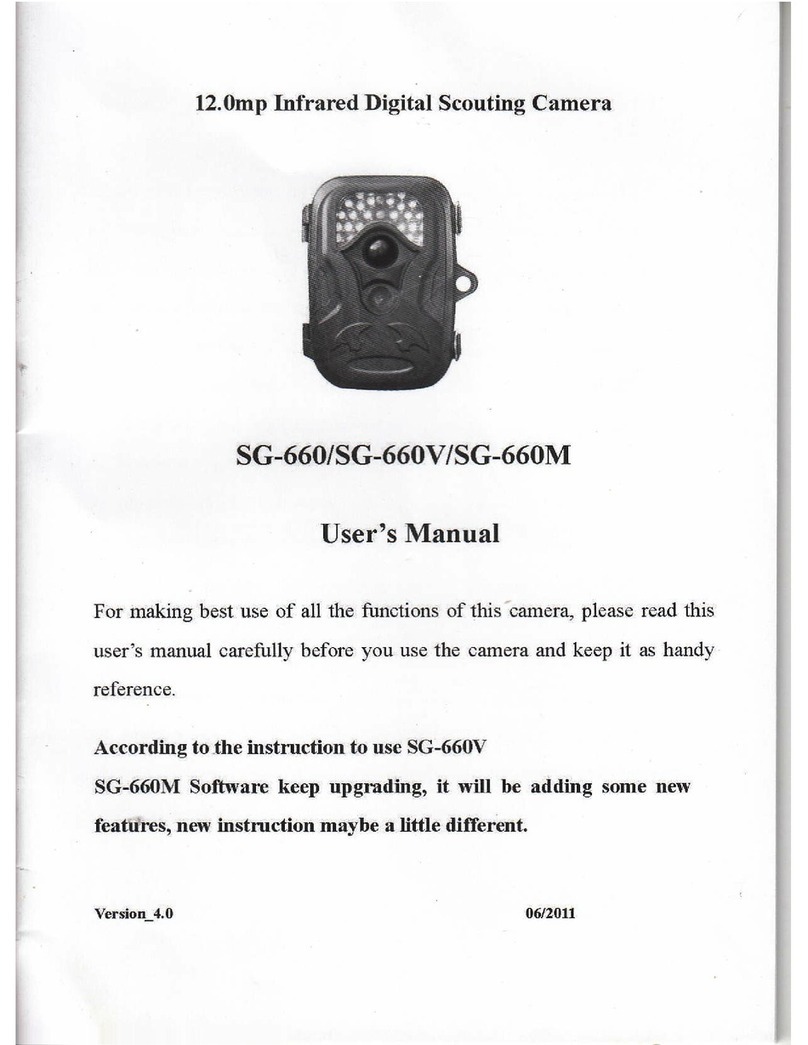
ScoutGuard
ScoutGuard SG-660 User manual

ScoutGuard
ScoutGuard SG550 Series User manual

ScoutGuard
ScoutGuard SG880MK-8M User manual

ScoutGuard
ScoutGuard HC-SG550M User manual

ScoutGuard
ScoutGuard SG880MK-8mHD User manual