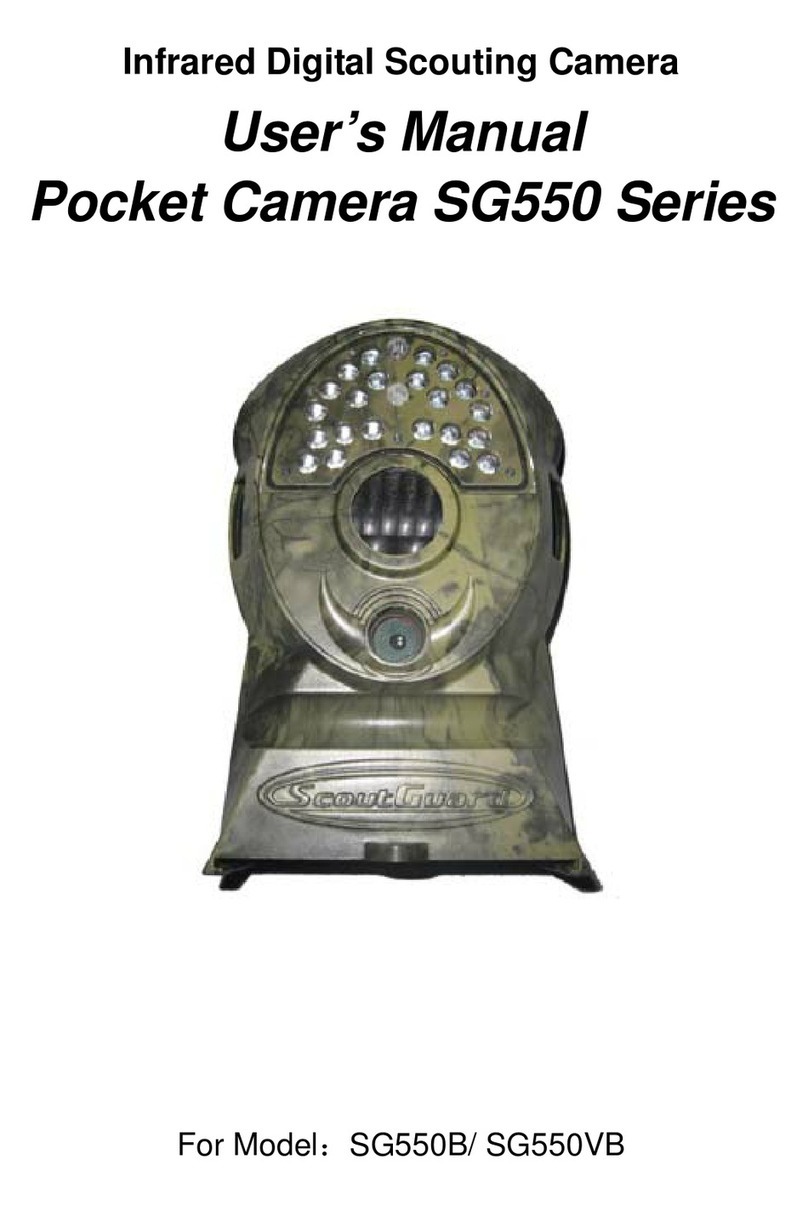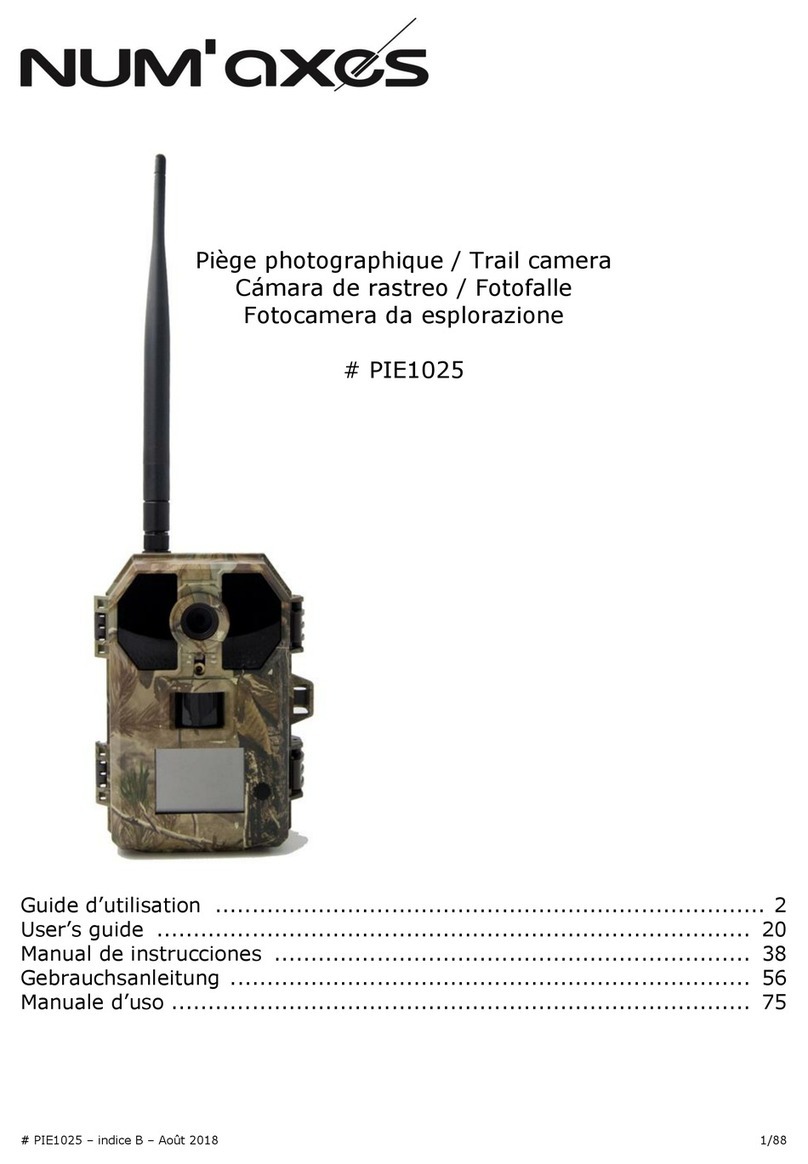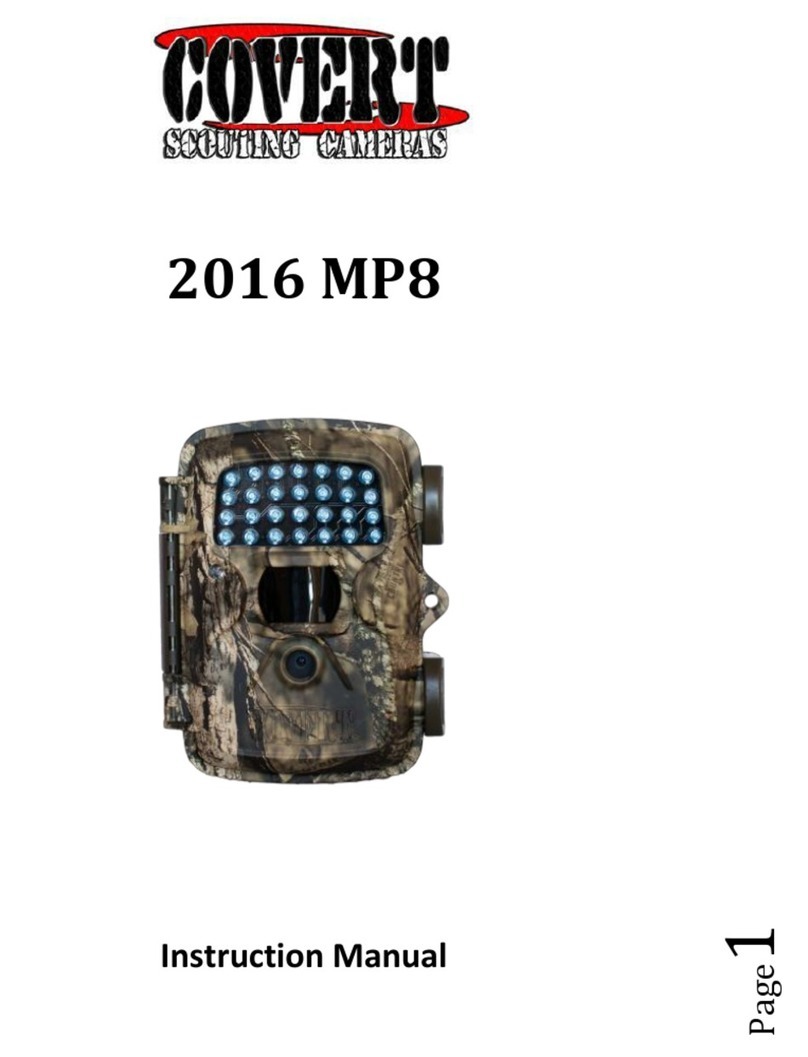ScoutGuard SG968K-10M User manual

Infrared Digital Scouting Camera
User’s Manual
SG968K-10M

Content
1 Instruction ......................................................................1
1.1 General Description....................................................1
1.2 Application .................................................................1
1.3 Camera Interface ........................................................1
1.4 Saving Images or Videos ........................................... 4
2 Cautions ..........................................................................5
3 Easy Operations............................................................. 6
3.1 Loading batteries....................................................... 6
3.2 Insert the SD card ..................................................... 6
3.3 Powering on and Entering into the ON Mode. .....….7
3.4 Power Off....................................................................7
4 Advanced Operations...................................................... 8
4.1 Enter into the SETUP mode ..................................... 8
4.1.1 Preview................................................................. 8
4.1.2 Customer Settings ............................................... 8
4.1.3 Manual Capturing ............................................... 8
4.1.4 View Images or Videos........................................ 8
4.1.5 Delete Images or Videos...................................... 8
4.2 Triggering Modes…………………………………………….. 8
4.3 Settings Menu ........................................................... 9
4.3.1 Setting Items………………………………………………10
4.3.2 Default Set..........................................................13
4.4 Firmware upgrade……………………………………………14
5 Mounting the Camera………………………………………….…14
6 Trouble shooting............................................................15
Appendix I: PIR Detection Zone ......................................16
AppendixⅡ: Technical Specifications ...............................18
Appendix Ⅲ: Parts List ....................................................19

SG968K-10M 1 Instruction
Page
1
1Instruction
1.1 General Description
This camera is a black infrared scouting camera which will
take 10 megapixel high resolution pictures and 720p HD video.
The SG968K-10M has a highly sensitive Passive Infra-Red
(PIR) motion sensor. The sensor will detect movements in a long
range and trigger the SG968K-10M to take high quality pictures
(up to 10 megapixels) and/or video clips as setting.
SG968K-10M also has a time lapse function. It allows the
user to set the camera to take images or video at any specified
time intervals at his/her desire.
The device is equipped with dark 940nm invisible infrared
LEDs, which has the capability of taking color pictures and video
by day, and black and white ones at night.
Powered by 8pcs AA batteries, the SG968K-10M can sustain
in a stand-by mode alone for about 6 months.
The SG968K-10M offers the trigger time for 1.2 second from
wake-up mode to pictures/video capture.
This camera is designed for outdoor use. Therefore it is
weather resistant against rain and snow. It functions fine even
in extreme temperature.
If you would like, the camera can be used as a portable
digital camera. Pictures or videos can be taken manually by
pressing on the operation panel.
1.2 Application
This camera can be used as an automatic surveillance
device for guarding and recording unexpected intrusion to
homes, shops, schools, depots, offices, taxies, worksites etc. It
can also be used as a trail camera for hunting or monitoring
animals by recording the traces of wild animals. It can be left
alone for weeks and months and it will save event records

SG968K-10M 1 Instruction
Page
2
automatically in digital format.
1.3 Camera Overview
1.3.1 Diagram of camera functional indicators
The camera has the following interfaces: a 2.0’’ TFT LCD
display screen, operation panel, USB connector, SD card slot, TV
output and external DC power connector. Fig.1 shows the front
view of the camera and its function parts. Fig.2 shows the
operation panel and display screen. Fig.3 shows the bottom view
of the camera and its I/O interface.
Take a few moments to familiarize with the camera controls
and displays. It is helpful to bookmark this section and refer to it
when reading through the rest of the manual.
Figure 1: Front view
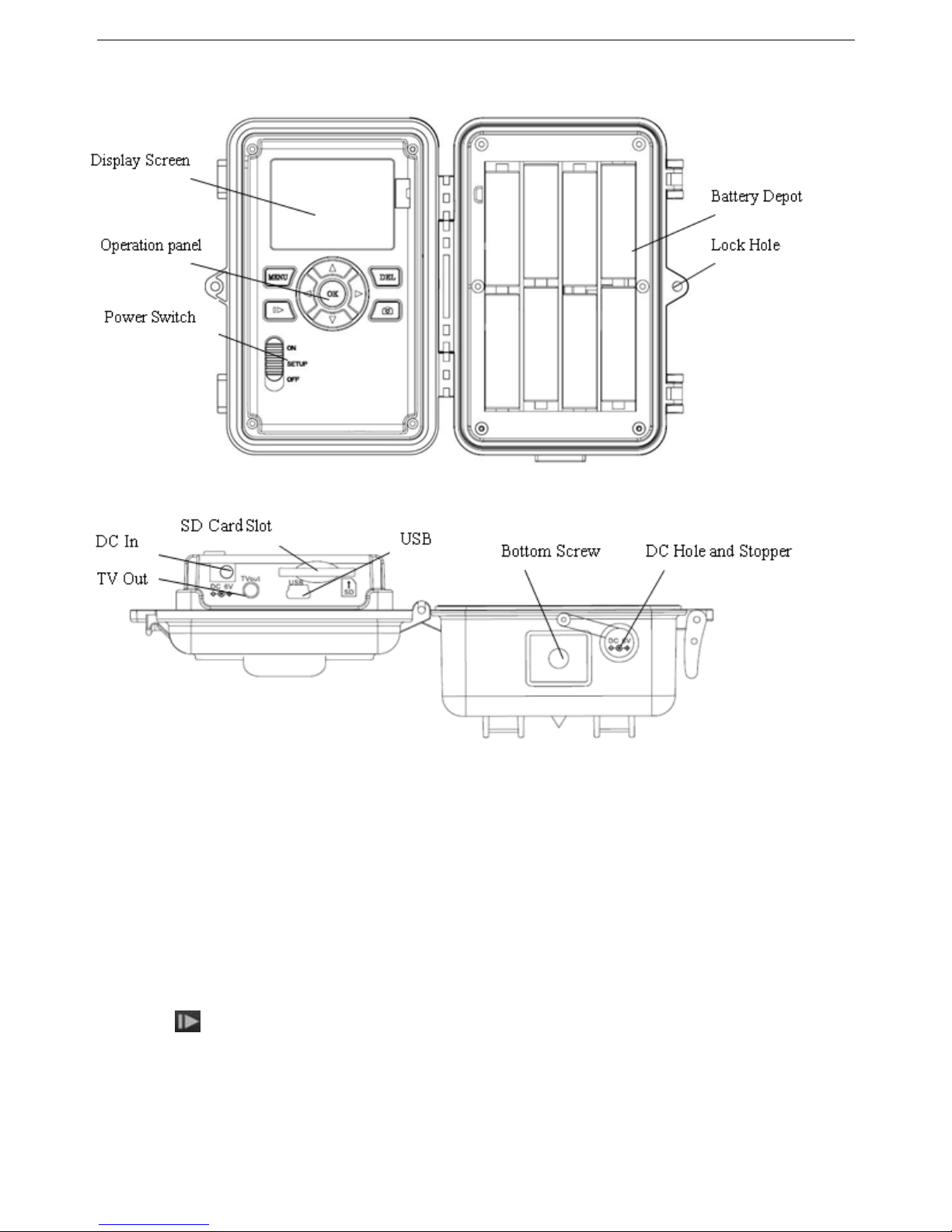
SG968K-10M 1 Instruction
Page
3
Figure 2: Inner panel view
Figure 3: Bottom view
1.3.2 Key Notes
“MENU”: to enter the program menu in preview mode.
“▲”“▼”“◄”“►”: for parameter settings as described in the
user’s manual.
“OK”: to save parameter settings and play videos.
“ ”: to exchange between playback mode and preview
mode.
“DEL”: to delete an image.
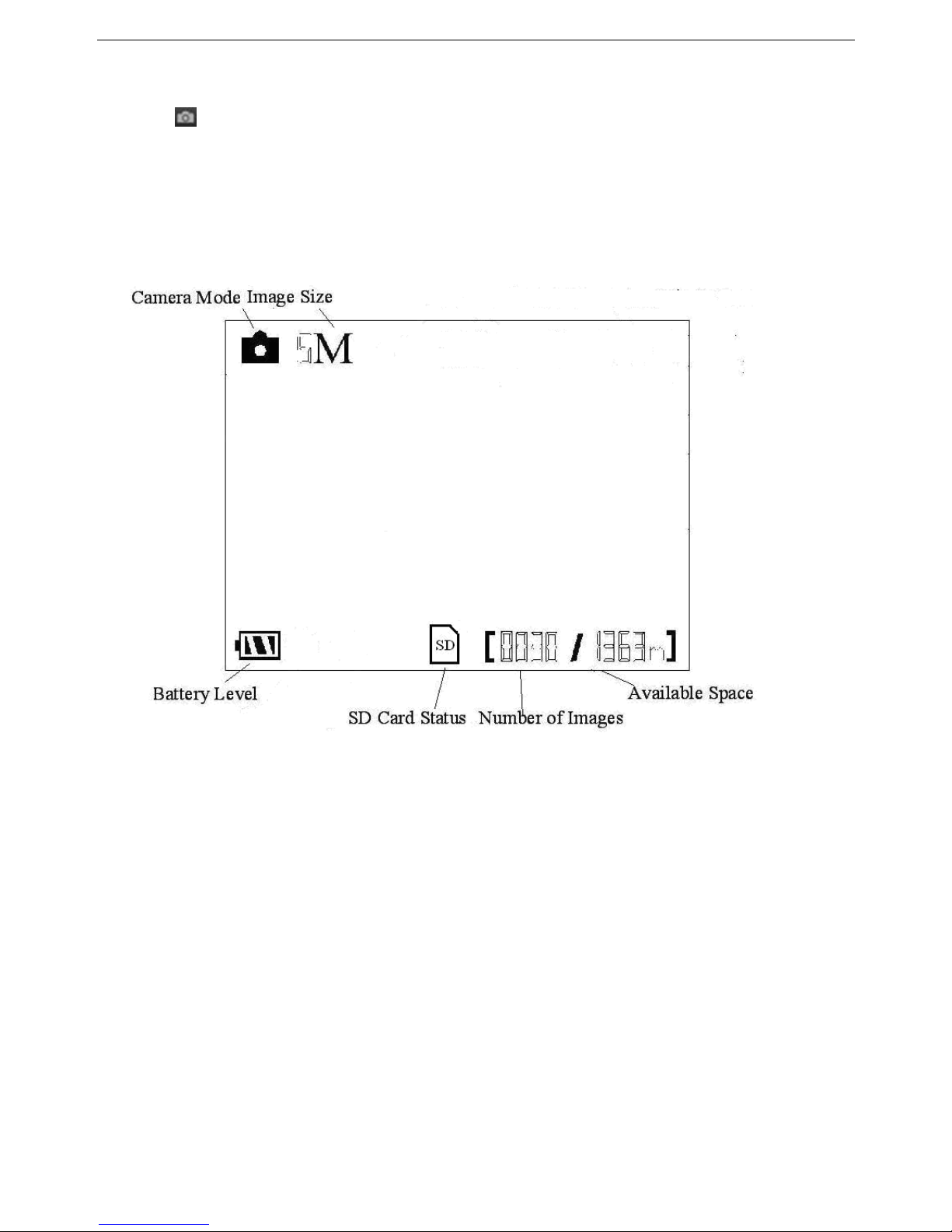
SG968K-10M 1 Instruction
Page
4
“ ”: to capture a photo or record a video manually.
1.3.3 Shooting Information Display
Fig. 4 shows a sample of the LCD Display of the
Programming Menu.
Fig. 4: LCD Display
1.4 Saving Images or Videos
The camera uses a standard SD (Secure Digital) memory
card to save images (in .jpg format) and videos (in .avi format).
SD and SDHC (High Capacity) cards up to a maximum 32 GB
capacity are supported. Before inserting the SD card be sure that
the SD card is unlocked.
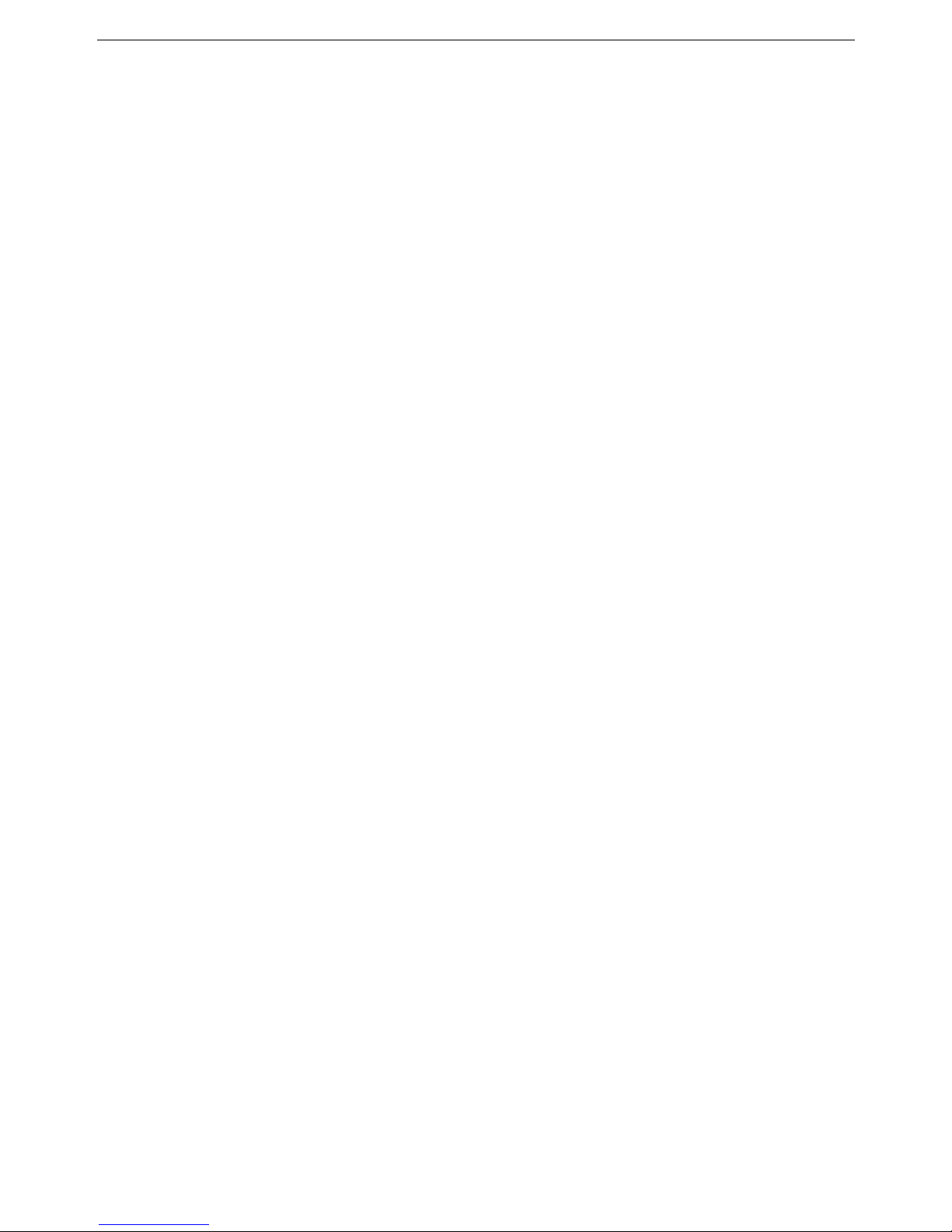
SG968K-10M 2 Cautions
Page
5
2Cautions
The working voltage of the camera is 6V. The camera is
supplied by four AA batteries.
Please install batteries according to shown polarity.
Must insert the SD card before power on camera. The
camera will not work properly unless a working SD
card is detected by the camera
Please unlock the write-protect before inserting the SD card.
Please insert the SD card when the power switch is at OFF
position before testing the camera. The camera has no
internal memory for saving images or videos. If no SD card is
inserted, the camera will shut down automatically after a
continuous indication sound.
Please do not insert or take out the SD card when the power
switch is at ON position.
It is recommended to format the SD card by the camera when
used for the first time. Many other SD cards formatted by
other cameras have poor compatibility with different brands
of cameras. So it is best to format the SD card with this
camera or on a computer.
In the SETUP mode,the camera will shut down
automatically after 3 minutes if no operation is done.
Please turn on the power again if you want to continue to
work with the control.

SG968K-10M 3 Quick Introductions
Page
6
3Easy Operations
3.1 Loading batteries
Use 8 or 4 AA batteries or 6V external battery for power
supply (Fig. 5).
Fig. 5: Battery Configurations of 8 or 4 batteries
Please use high-capacity and high-performance alkaline
batteries (recommended), rechargeable Lithium batteries or
rechargeable NiMH batteries.
3.2 Insert the SD card
The camera has no internal memory for saving images or
videos. If no SD card is inserted, the camera will shut
down automatically.

SG968K-10M 3 Quick Introductions
Page
7
3.3 Powering on and Entering into the ON Mode
The camera has three basic operation modes:
1. OFF mode: to turn off the camera.
2. SETUP mode: to set up camera or to playback the
photos or video clips.
3. ON mode: the camera will take pictures or videos
automatically according to the previous programmed settings,
when human or animals enter into the monitoring region.
After switching the camera to ON position, the motion
indication LED (red) will blink for about 10 seconds. This time
interval is for you to make the camera ready for automatic
surveillance operation, e.g., to close the bottom cover and to lock
it, to fix the camera on a tree and to walk away.
3.4 Power Off
Switch the camera to OFF position to power off the camera.
Please note that even in the OFF mode, the camera still
consumes certain power at μA level. Therefore, please remove
the battery if the camera will not be used for a long time.

SG968K-10M 4 Advanced Operations
Page 8
4 Advanced Operations
After you are familiar with the basic operations of the
camera, you are now ready for advanced operations,and the
options and parameters of the camera are explained in more
detail.
4.1 Enter into the SETUP mode
There are 3 states in the SETUP mode: preview state
(preview the scene in the front of the camera), setting state
(make customer settings), and playback state (view photos or
videos via the 2.0” LCD display).
4.1.1 Preview
After switching the camera to SETUP mode, it enters into
the preview state.
Press to exchange between playback mode and preview
mode.
4.1.2 Customer Settings
Press MENU to manually customize the camera settings
displayed on the LCD screen. The detailed operations will be
described in this “Advanced Operations” chapter.
4.1.3 Manual Capturing
Press to manually capture photos or record videos. Press
again to stop the manual capturing of a video.
4.1.4 View Images or Videos
Press to view images or videos; the latest image or video
will be shown in the screen. Press “▲” or “▼”to view the
previous or next image or video.
4.1.5 Delete Images or Videos
Press DEL to delete images or videos. Note the DEL button
just works in Playback state. So if it’s in Preview state, you
should press to enter into Playback state.

SG968K-10M 4 Advanced Operations
Page 9
4.2 Triggering modes
There are 3 triggering modes of the camera: PIR trigger,
Time lapse (i.e. Timer trigger) and both PIR trigger & Time
lapse.
4.2.1 PIR trigger
PIR trigger is the default setting. The camera works only
when motions are detected. If PIR trigger is set as PIR Off, the
camera stops PIR trigger.
4.2.2 Time lapse
The Time lapse default setting is Off, which means the
Timer trigger is disabled. When Timer trigger interval is changed
to a non-zero value, the camera starts to work at a preset interval.
User needs to set the PIR triggering to Off (choose PIR trigger
as Off) if only the Time lapse trigger mode is desired.
4.2.3 PIR trigger & Time lapse
If both PIR trigger and time lapse trigger are desired, user
needs go to PIR trigger to set “normal, high or low”
sensitivities according to the external environments, and needs
to set the Time lapse to a desired non-zero value. The camera
will capture pictures or videos in a preset time interval even if no
motion gets detected; the camera will also capture pictures and
videos when a motion gets detected.
4.3 Settings Menu
To view the camera settings menu, press MENU in the
SETUP mode (Power switch is at SETUP position).
Use “▲”or “▼”key to select the sub-menu, use “►”or “◄”
key to select the different options, then press “OK” to save the
setting and the option will be un-highlighted.

SG968K-10M 4 Advanced Operations
Page 10
Fig. 6: LCD Display of Settings Menu
4.3.1 Setting Items
Setting Items
Description
Camera Mode
There are three camera modes: Photo,Video
or Pic+Video. You can enter the Setup interface
to set the camera mode or use shortcut key to
switch the camera mode.
Via shortcut key: press “▲” key to set to Video
and press “▼”key to set to Photo in SETUP
mode.
Set Clock
You can change the date and time when
necessary, e.g., after every battery change. The
date format is month/day/year, the time
format is hour: minute: second. Press “►” to
select item, press “▲” or “▼”to change the
value. The valid value for year is between 2009
and 2050.
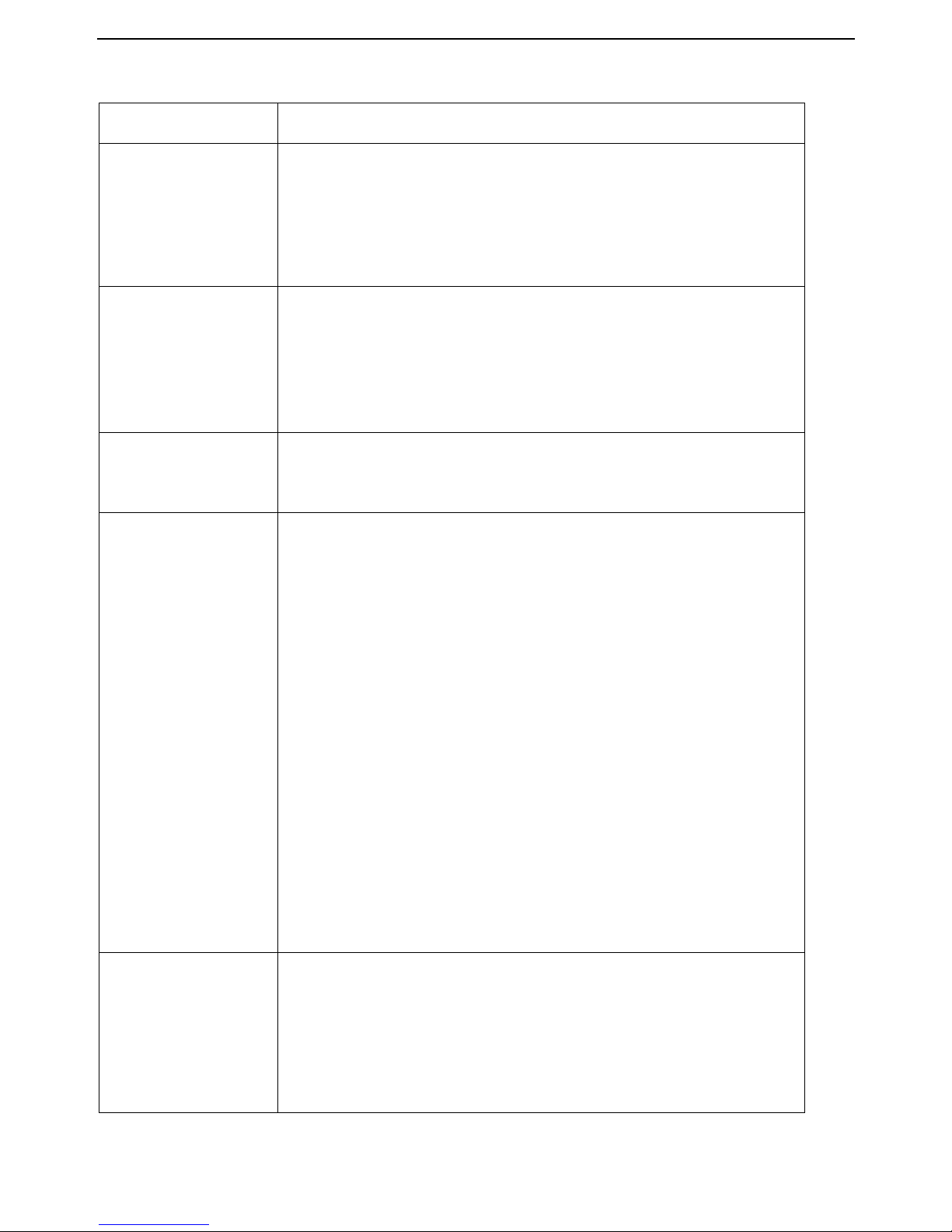
SG968K-10M 4 Advanced Operations
Page 11
Photo Size
5MP (megapixels) or 10MP (megapixels).
Photo Burst
It means the shooting number of each
triggering in Camera mode. You can choose from
1 to 6 Photos.
Video Size
There are two video size: 720P HD (1280×720)
and VGA (640×480).
Video Length
It extends from 10 to 180 seconds with a step
of one second.
Time Lapse
Time lapse means the camera can capture
images or videos at a preset time interval
regardless of whether motions are detected. The
default parameter is Off, which means the timer
function is disabled. Changing this parameter to
a non-zero value turns on the Time Lapse mode,
and camera will take photos at given time
interval.
Please note that if the PIR Trigger is set
to Off, then the Time Lapse can’t be set to
Off.
PIR Trigger
This parameter defines the sensitivity of the
PIR. There are four parameters: High, Normal,
Low and PIR Off. The default value is
“Normal”. The higher degree indicates that the
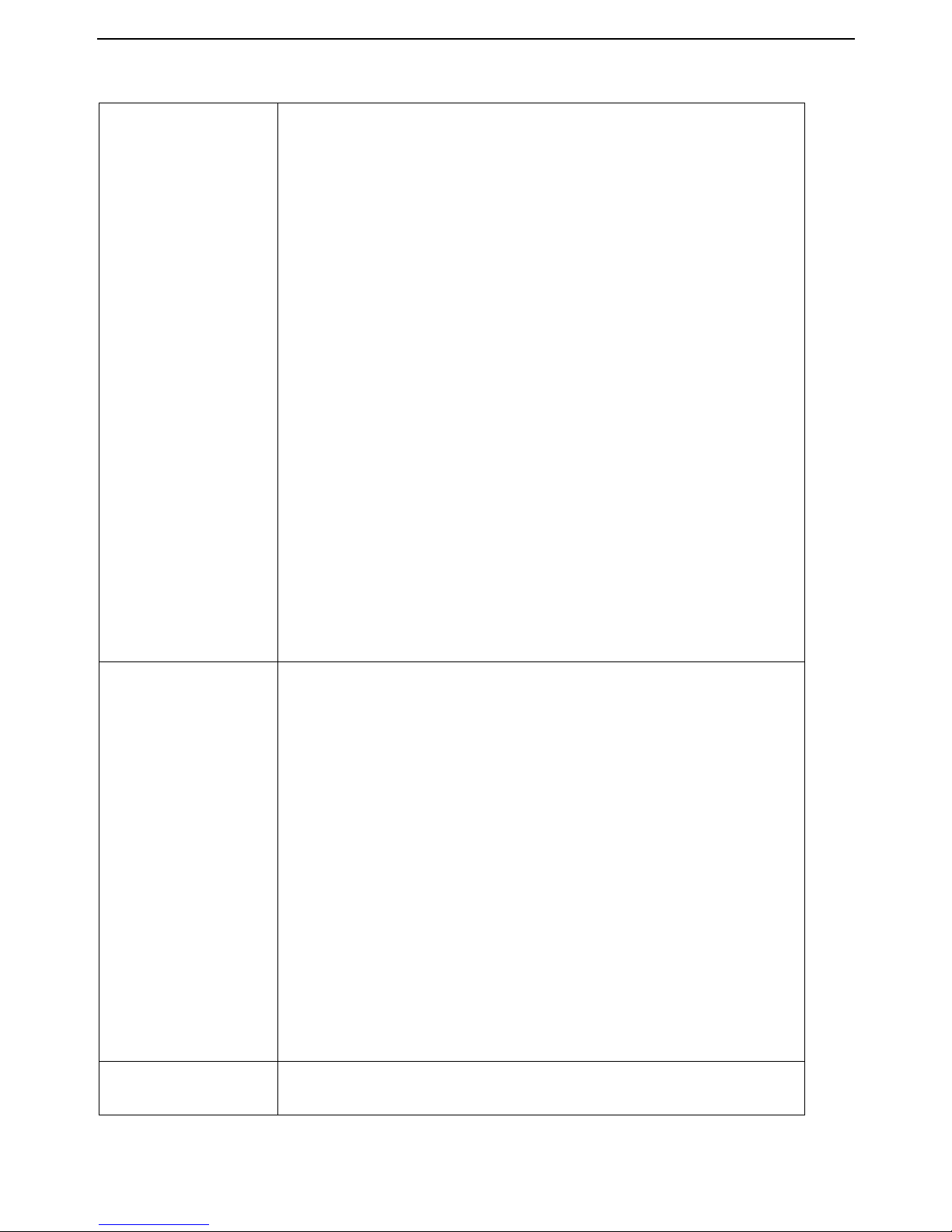
SG968K-10M 4 Advanced Operations
Page 12
camera is more easily triggered by motion, taking
more pictures or recording more videos. It is
recommended to use high sensitivity degree in a
room or environment with little interference, and
to use lower sensitivity for outdoor or
environment with lots of interference like hot
wind, smoke, near window etc. Furthermore, the
sensitivity of the PIR is strongly related to the
temperature. Higher temperature leads to lower
sensitivity. Therefore it is suggested to set a
higher sensitivity for high temperature
environment.
Please note that if the time lapse is set to
Off, then the PIR can’t be set to Off.
PIR Interval
This parameter means how long the PIR sensor
will be inactive after each triggering in ON mode.
During this time the PIR of the device will not
react to the motion of human (or animals). The
minimum interval is 0 second (meaning the PIR
works all the time). The maximum interval is 1
hour (meaning the PIR will be disabled for 1 hour
after each triggering). Please note that there are a
few seconds of internal processing delay between
each trigger, even if 0 second is set.
Camera Posit
It means camera position. You can set A-Z
position for your camera, so that you can

SG968K-10M 4 Advanced Operations
Page 13
distinguish which photo is taken by which
camera.
Format SD
If you choose “Format SD”, the system will delete
all images or videos stored in the SD card. So
make sure that you have made a backup of
important data.
Default Set
Restore to the factory default settings.
Version
The software and hardware version of this
camera can be shown.
4.3.2 Default Set
Choose Default, all the settings will be changed to the
factory default settings. Please refer to table 1 for the default
settings:
Parameter name
Default
Other settings
Camera Mode
Camera
Video, Pic+Video
Set Clock
Enter
Photo Size
5MP
10MP
Photo Burst
1 Photo
2-6 Photos
Video Size
720P (1280 ×720)
640×480
Video Length
10 seconds
10-180 seconds
Time Lapse
Off
10 seconds to
8 hours
PIR Trigger
Normal
High, Low, OFF
PIR Interval
5 sec
0-55 sec, 1-5 min,
10-60 min
Camera Position
Off
A-Z Position
Format SD
Enter
Default Set
Save
Version
Enter
Table 1: Default settings of the camera

SG968K-10M 4 Advanced Operations
Page 14
4.4 Firmware upgrade
This camera provides an upgrading function for the users.
Upgrading is needed only when an improved firmware is
available.

SG968K-10M 5 Mounting the camera
Page 15
5 Mounting the Camera
When using the camera in outdoor environment, such as
scouting or monitoring the living habits of wild animals, you
need to mount the device on a certain place properly. It is
recommended to mount the camera on a tree with diameter
about 5.9 inches (15cm). To get the optimal picture quality, the
recommended distance is 5m from the tree to the target
monitoring area and recommended height from the ground is
4.9ft~6.5ft (1.5m~2m). Adjust the viewing angel properly (view
angle of this camera is 52°).
There are two ways to mount the camera: using a band
shaped belt or bottom screw.
Using the belt: to use the belt to fix the camera on a tree is
illustrated in Fig. 7. Take the belt toes to go through the two back
holes of the camera. At the end, tie the two toes to the tree to
finish fixing.
Figure 7: Fixing the camera with belt
Using bottom screw.
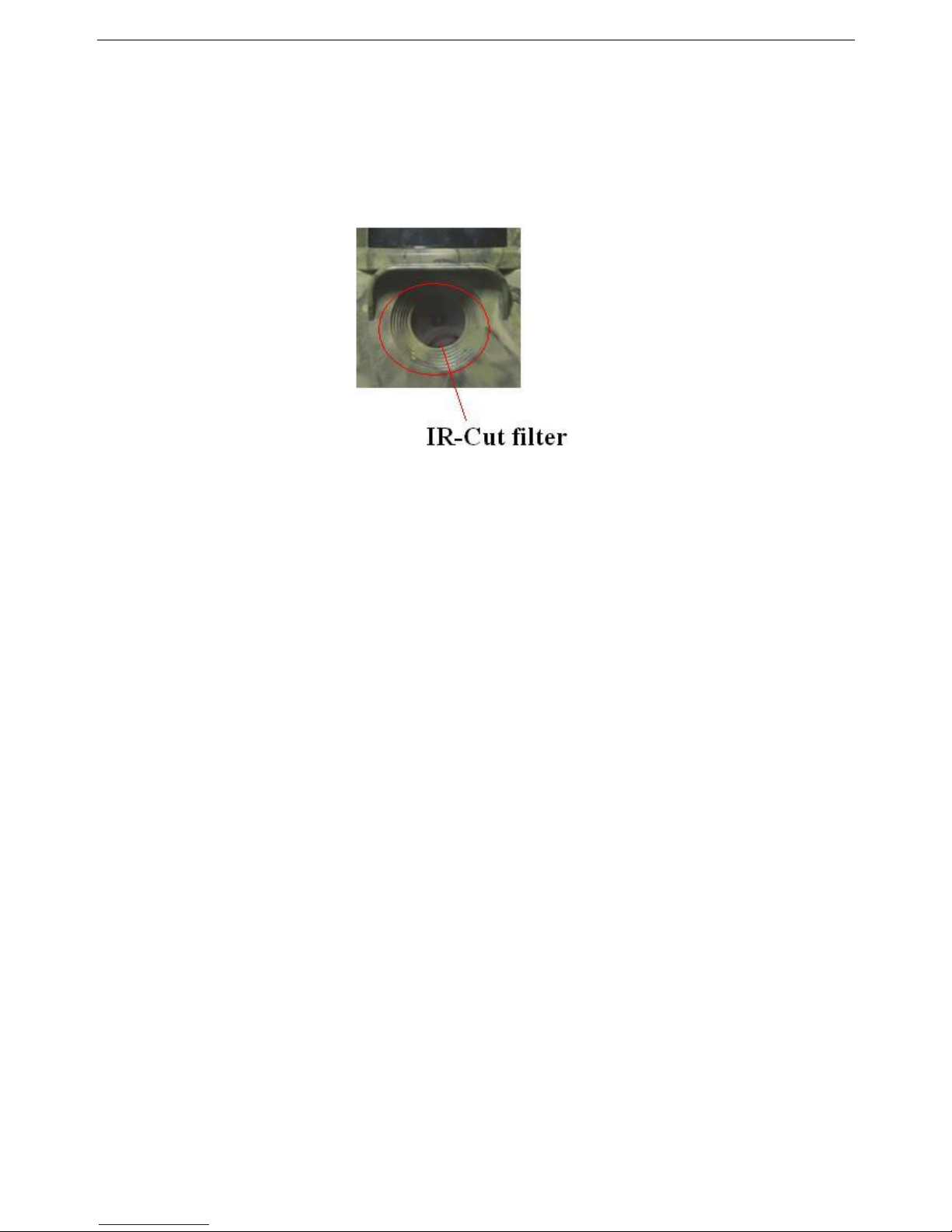
SG968K-10M 6 Trouble shooting
Page 16
6 Trouble shooting
1 There is something in front of the camera lens.
Is the camera broken?
Fig. 8: Floating IR-Cut Lens
A: The camera is not broken. It’s an IR-Cut filter. When the
camera is powered on, the IR-Cut will be reset and cover the lens.
Only when the camera is powered off, the IR-Cut will be at a
random place.
2 The camera controller is not working anymore.
A: Most likely, no SD card has been inserted in the camera when
it is turned on. Please make sure a working SD card has been
inserted in the camera before it is turned on.
3 The display screen is suddenly black.
A: To reduce power consumption, the camera will shut
down automatically after 3 minutes if no operation is
done. Please turn on the power again if you want to continue to
work with the control.

SG968K-10M Appendix I: PIR Detection Zone
Page 17
Appendix I: PIR Detection Zone
Fig. 9 shows the detection ranges at different detection
angles. When the detection angle is 35°, the detection range is
50ft (15m). When the detection angle is 52°, the detection range
is 30ft (9m).
Fig. 9: PIR Detection Zone
The PIR detection angle (α) is just barely larger than the
field of view (FOV) angle (β). The advantage of this design is to
reduce empty picture rate and capture most, if not all, motions.

SG968K-10M Appendix I: PIR Detection Zone
Page 18
Fig. 10: Detection angle vs. FOV angle
This camera has a new, patented design of PIR. The new
patented PIR’s detection range can reach to 82ft or 25m (in good
environments). Fig. 11 shows the comparison of the detection
zones between normal PIR and the new patented PIR.
Fig. 11: Comparison of Detection Zones of new and existing PIRs
Table of contents
Other ScoutGuard Scouting Camera manuals

ScoutGuard
ScoutGuard SG-660 User manual

ScoutGuard
ScoutGuard SG880MK-8M User manual

ScoutGuard
ScoutGuard SG570-6M User manual

ScoutGuard
ScoutGuard SG550-12mHD User manual

ScoutGuard
ScoutGuard MG984G-36M User manual
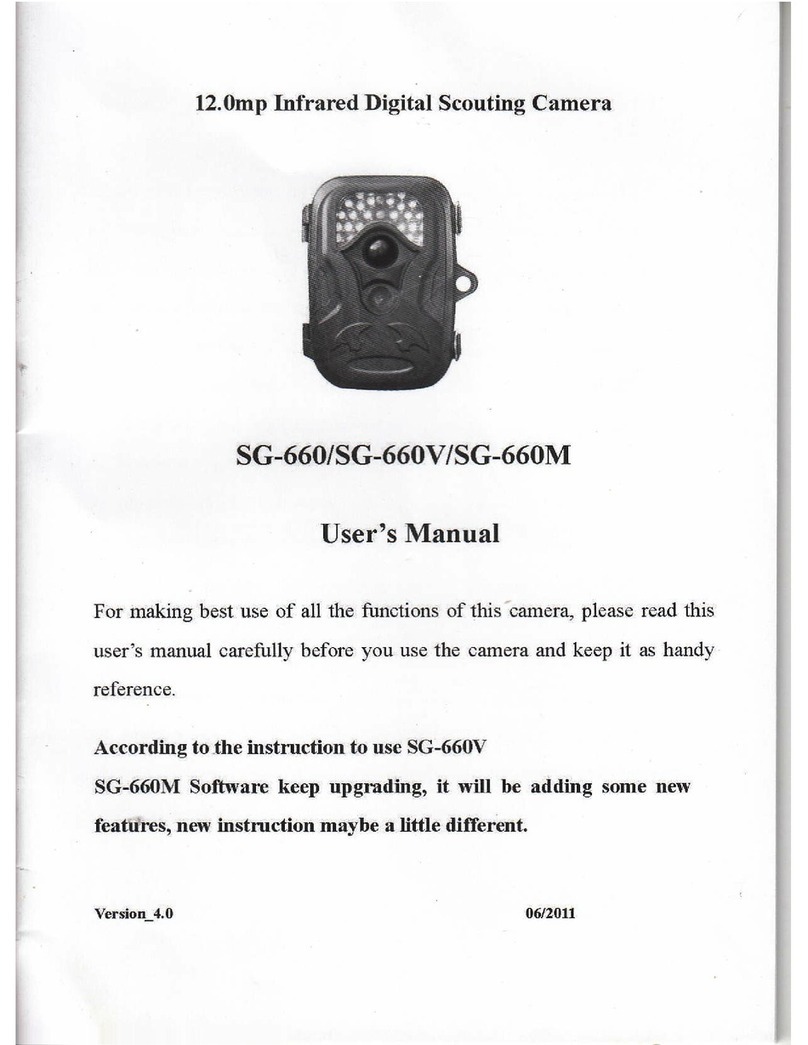
ScoutGuard
ScoutGuard SG-660 User manual

ScoutGuard
ScoutGuard SG565FV User manual

ScoutGuard
ScoutGuard SG880MK-8M User manual

ScoutGuard
ScoutGuard HC-SG550M User manual

ScoutGuard
ScoutGuard SG880MK-12mHD User manual