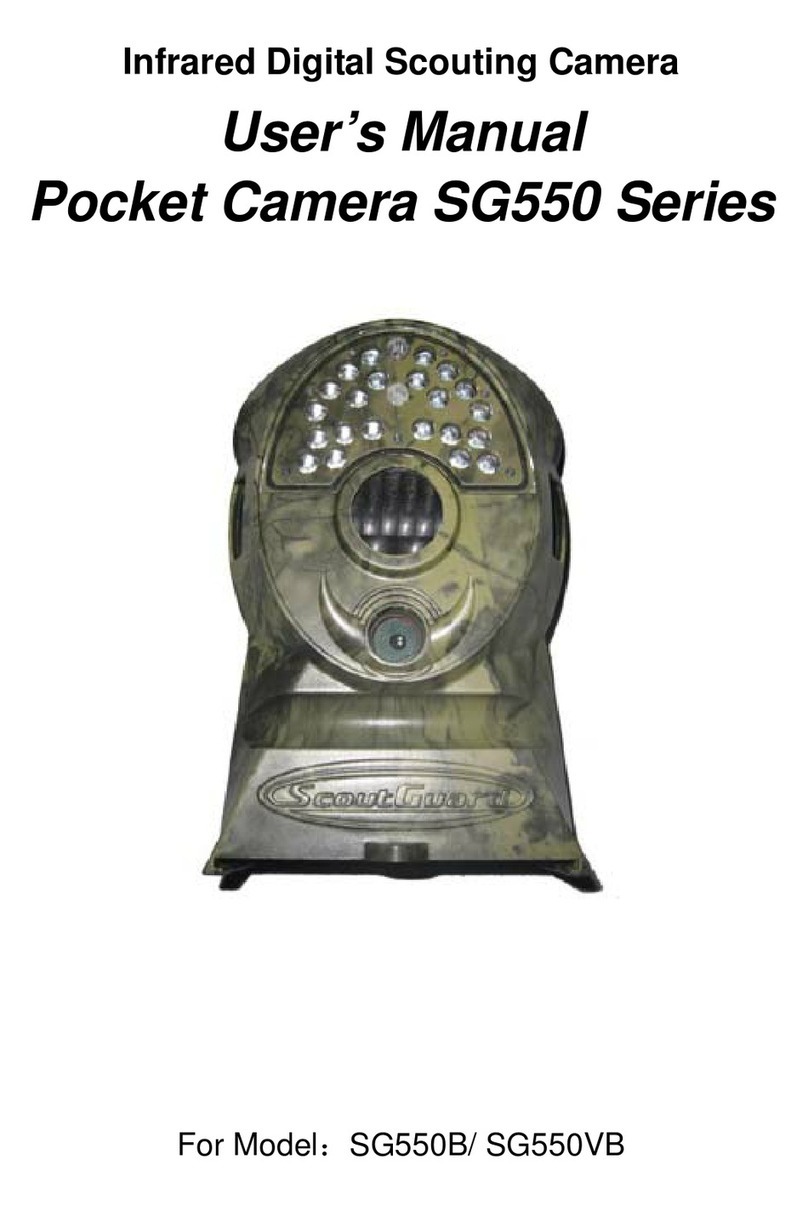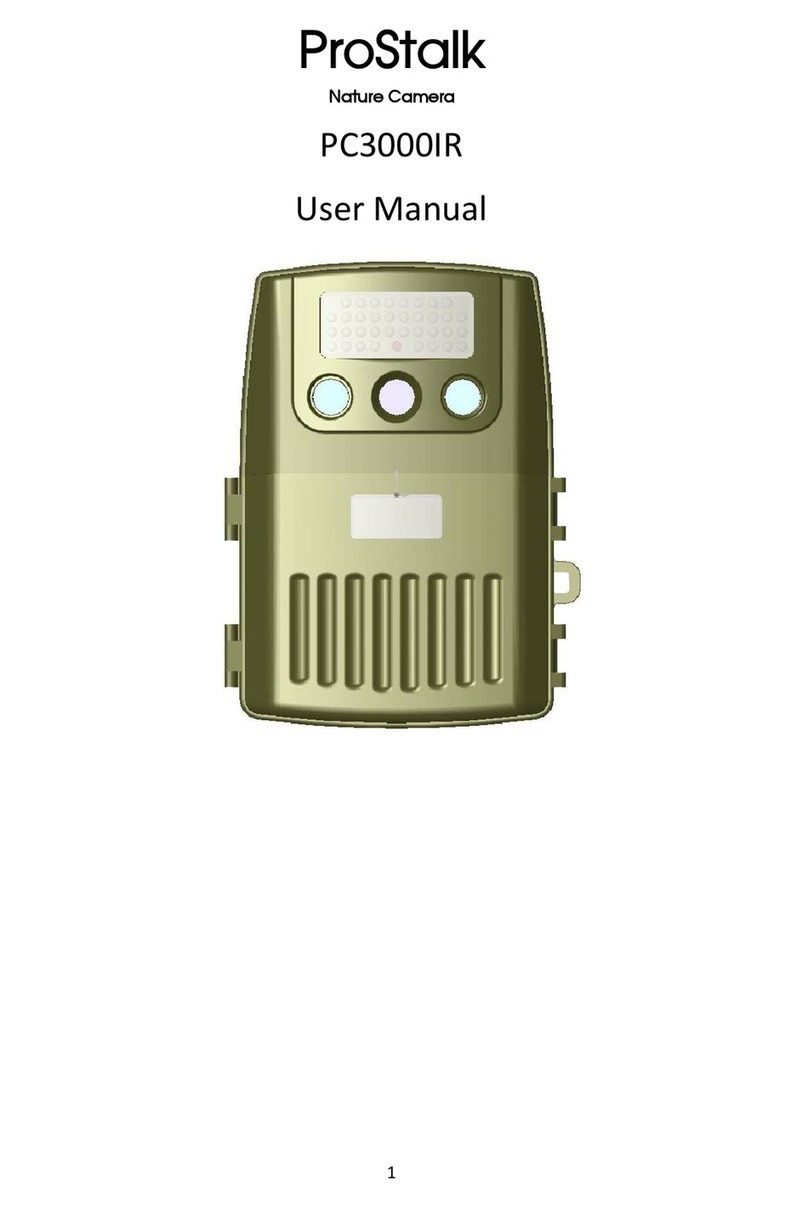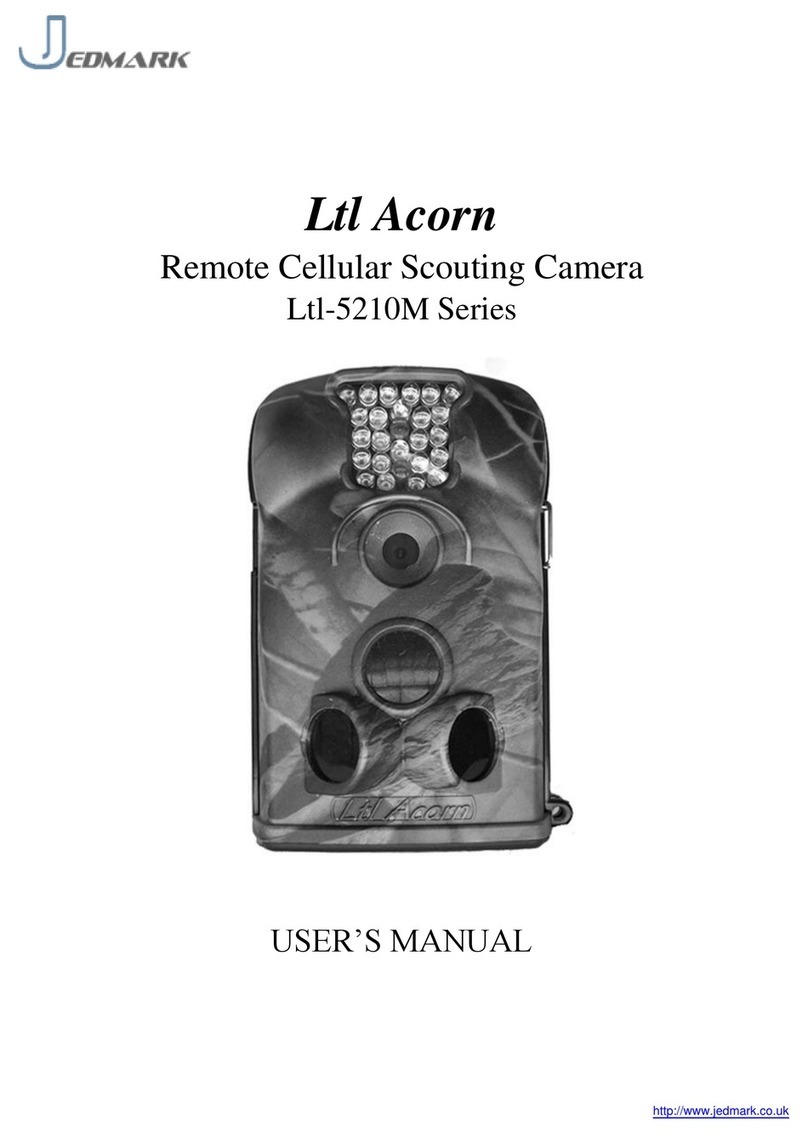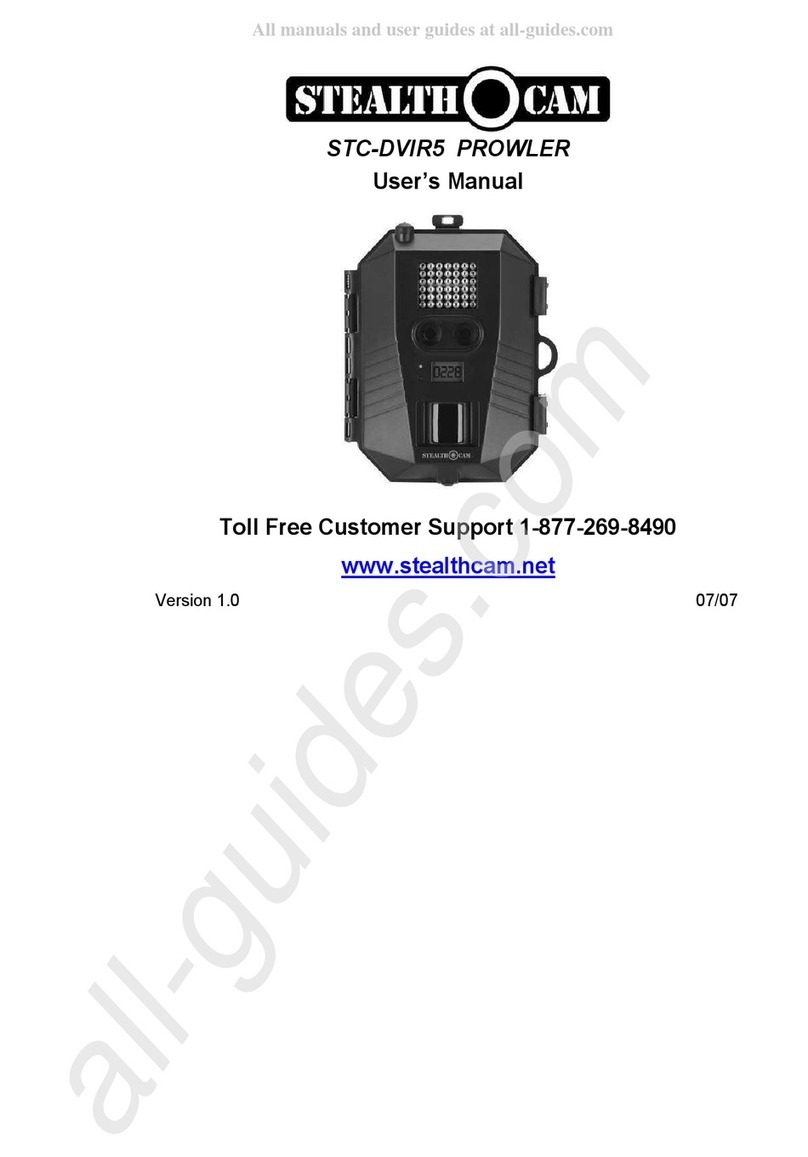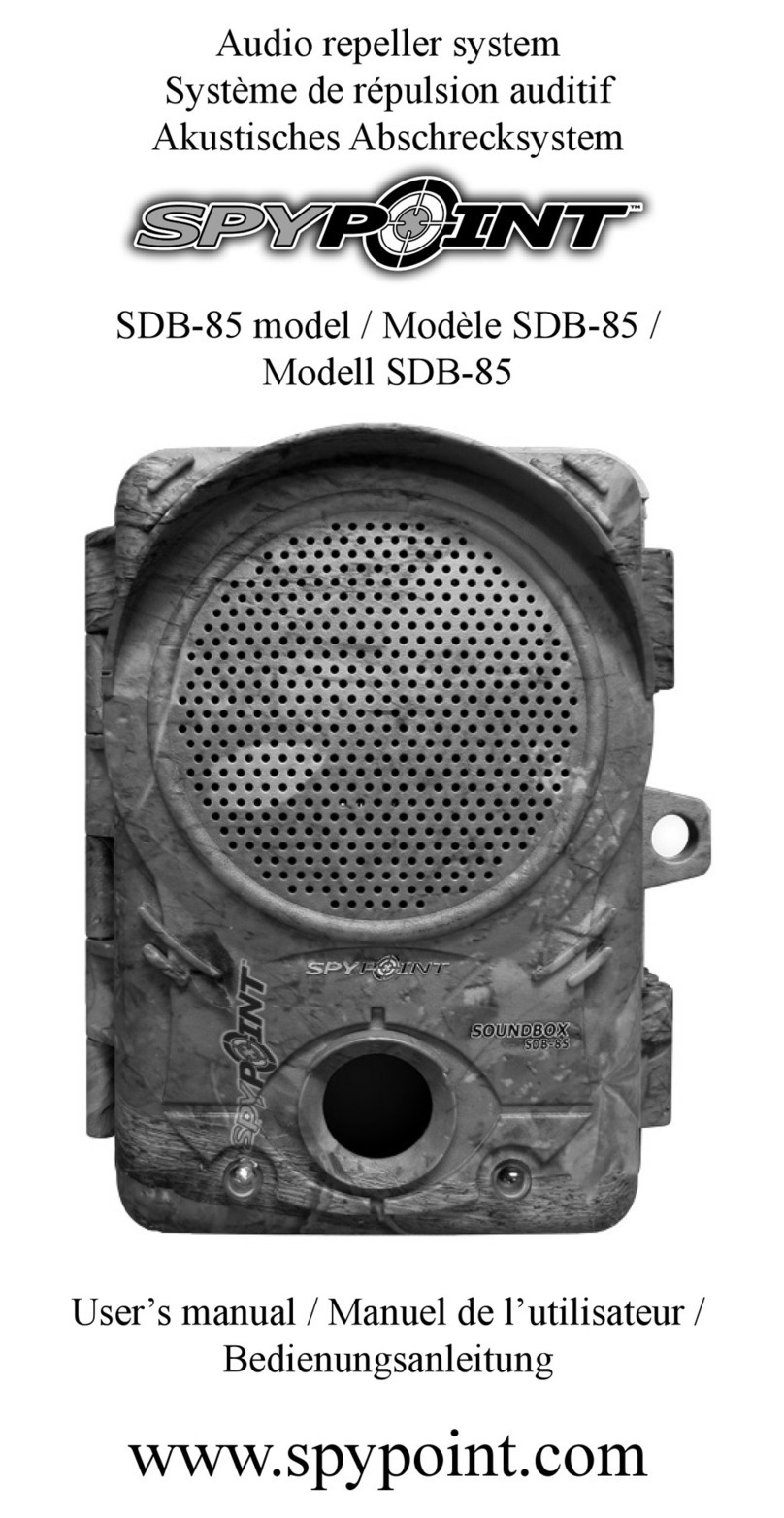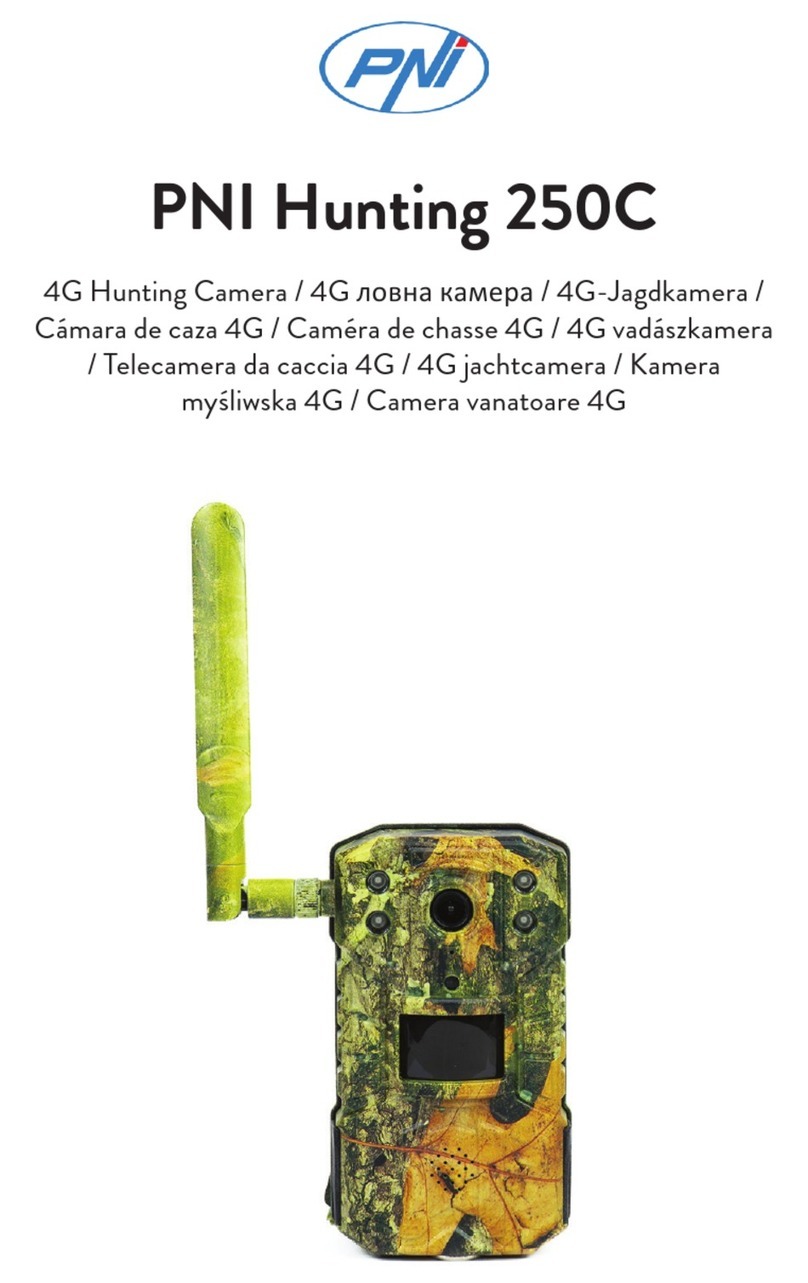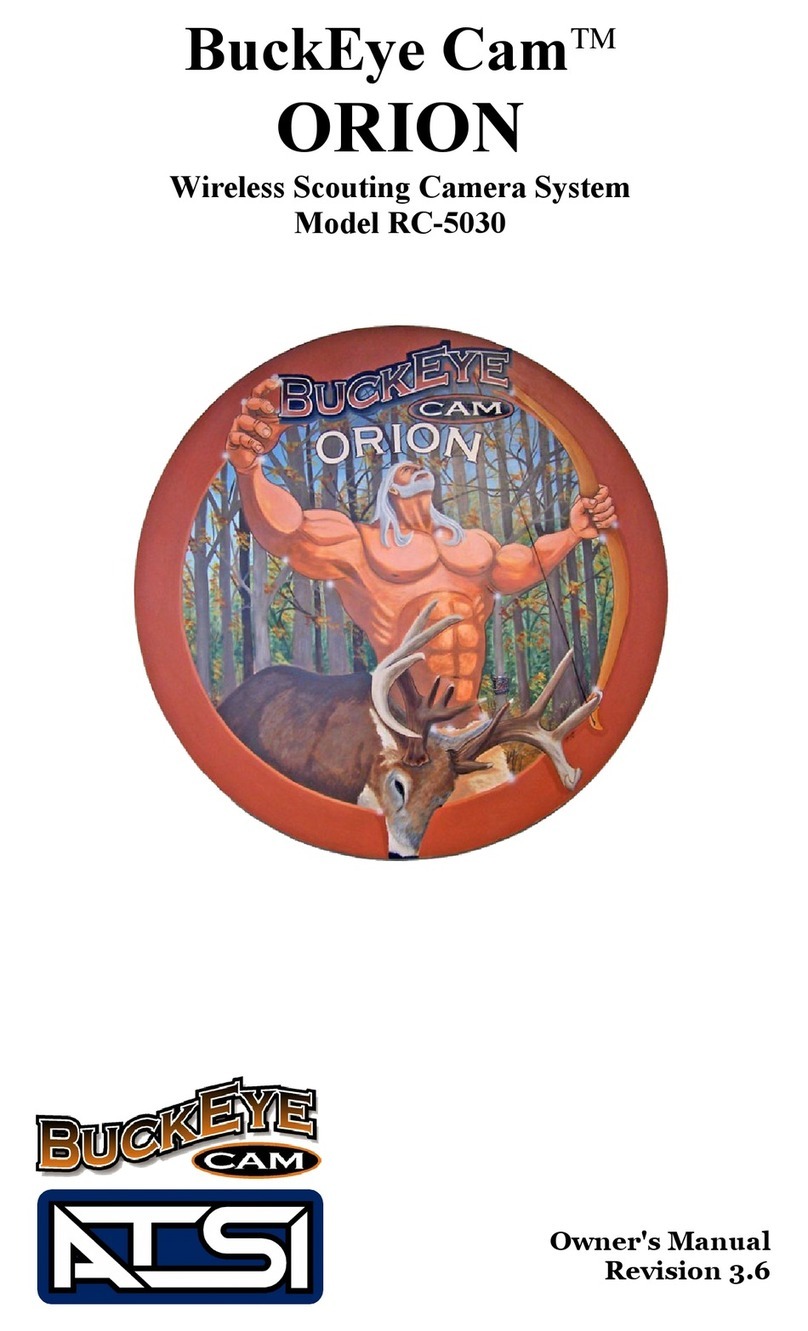ScoutGuard SG550 Series User manual

Boly Media
Infrared Digital Scouting Camera
User’s Manual for SG550 Series
For Model:SG550/ SG550V/ SG550B/ SG550VB
Boly Media Communications

Boly Media
Content
1 Instruction ....................................................................................................................................1
1.1 General Description..........................................................................................................1
1.2 Application.........................................................................................................................1
1.3 Parts ...................................................................................................................................1
1.4 Saving Images or Videos...................................................................................................3
2 Cautions........................................................................................................................................4
3 Quick Introductions.....................................................................................................................5
3.1 Loading Batteries..............................................................................................................5
3.2 Connection of an External Power....................................................................................6
3.3 Inserting the SD-card........................................................................................................6
3.4 Power on and Entering into the LIVE Mode..................................................................7
3.5 Connecting the Control and Entering into the TEST Mode .........................................7
3.6 Manual Capture................................................................................................................7
3.7 Default Settings and Live Monitoring.............................................................................8
3.8 Reviewing Pictures or Videos...........................................................................................8
3.9 Powering Off......................................................................................................................9
4 Advanced Operations.................................................................................................................10
4.1 Parameters Setting and Operations...............................................................................10
4.1.1 Setting the Camera Mode.............................................................................10
4.1.2 Formatting the SD-Card...............................................................................11
4.1.3 Setting Pixel Size ...........................................................................................12
4.1.4 Setting Video Size..........................................................................................13
4.1.5 Setting Date and Time ..................................................................................13
4.1.6 Setting Continuous Shooting Numbers.......................................................16
4.1.7 Setting Video Length.....................................................................................17
4.1.8 Setting Triggering Interval Time.................................................................18
4.1.9 Setting PIR Sensitivity..................................................................................19
4.1.10 Setting Time Stamp.......................................................................................19
4.1.11 Setting Timer.................................................................................................20
4.1.12 Resetting to Default Settings ........................................................................22
4.2 Playing back and Deleting Operations..........................................................................23
4.2.1 Stand-alone Playback...........................................................................................23
4.2.2 Deleting Operations (Stand-alone) .....................................................................23
4.3 LIVE Monitoring ............................................................................................................24
4.4 SensibleAngle and Distance Test...................................................................................24
4.5 File System.......................................................................................................................25
4.6 File Format......................................................................................................................25
4.7 Installing Driver for the SD-Card..................................................................................25
4.8 Firmware Upgrade..........................................................................................................25
4.9 Factory Default................................................................................................................26
5 Mounting the Camera................................................................................................................27
AppendixⅠ: Technical Specifications.........................................................................................28
AppendixⅡ: Parts List.................................................................................................................29
Boly Media Communications

Boly Media
SG550 series 1 Instruction
1 Instruction
1.1 General Description
This camera, a digital scouting camera, is a surveillance device working
automatically. It can be triggered by any movement of human (or animals) in a certain
region of interested (ROI) monitored by a highly sensitive Passive Infra-Red motion
sensor (PIR),and then takes high quality pictures (up to five mega pixels) or video
clips.
This camera consumes very little power (less than 300μA) at surveillance state.
This means it can have more than six months stand-by operation time when the device
is powered by eight AA alkaline batteries. Once a motion by human or animals in the
concerned ROI is detected, the digital camera unit will be awoken up at once (in about
1s) and then automatically takes pictures or videos according to previously
programmed settings. The device is equipped with built-in infrared LEDs functioning
as flash light, so that it delivers clear pictures or videos (in black-white) even in the
dark night, while it can take color pictures or videos under sufficient daylight. The
device is designed for outdoor using and is resistant against water and snow.
Furthermore, the camera can be used as a portable digital camera. User can take
pictures or videos manually by pressing the capture button on the wired control.
1.2 Application
The camera can be used as automatic surveillance device for guarding and
recording unexpected intrusion to homes, shops, schools, depots, offices, taxies,
worksites etc. It can also be used as trail camera for hunting or monitoring animals by
recording the traces of wild animals. It can be left alone for weeks and months and it
will deliver event records automatically in digital format.
1.3 Parts
The camera has the following interfaces: USB port, SD-card holder, TV output,
external DC power input, and wired control. Fig. 1 shows the front view of the camera
and its functional parts, Fig. 2 shows all the buttons of the control and icons on the
screen when it is turned on, and Fig. 3 shows how to connect the camera with control.
The control is an input device of the camera and is primarily used to set
operational functions and parameters. As shown in Fig. 2, there are five keys: UP,
DOWN, RIGHT, MENU (in place of “LEFT”) and OK. Except the “MENU” key
that is used for entering or quitting menu, all other four keys have still another
meaning (for short–cut operations) besides their original function “up, down, right and
ok”: The “UP” key is also used to set “(still) camera” mode while the “DOWN” key is
to set “video” mode. The “RIGHT” key is also served as the shutter (“SHOT”) key of
the camera and the “OK” key as the “Playback” mode.
Page 1
Boly Media Communications

Boly Media
SG550 series 1 Instruction
Figure 1: Front view of the camera
Figure 2: Buttons of the control and icons on the screen
Page 2
Boly Media Communications

Boly Media
SG550 series 1 Instruction
Figure 3: Connect camera with control
1.4 Saving Images or Videos
The camera uses a SD-card to save images (JPG format) and videos (AVI format).
Before inserting the SD-card into the card slot by opening the bottom cover, please
make sure that the write-protect of the card is disabled so that it is writable. The
supported card size of the device is between 8MB and 8GB. For SG550/SG550V
model, the file format supported is FAT12 and FAT16, while for SG550B/SG550VB
model, the camera supports only one kind of file system format: FAT32. It is
recommended to use the SD-card with a quality-guarantee.
Page 3
Boly Media Communications

Boly Media
SG550 series 2 Cautions
2 Cautions
★The working voltage of the camera is 6V. You can provide it with four or eight AA
batteries, or using external 6V DC power supply (inside +, and outside -).
★Please insert batteries according to shown polarity.
★ Please disable the write-protect before inserting the SD-card.
★ The camera has no internal memory for images or videos, thus please insert a
SD-card in OFF mode before testing the camera. Otherwise, the camera can’t save
images and videos. If no SD-card is inserted or the write-protect of the card is not
disabled, the camera will shut down automatically after a long beep.
★It is recommended to format the SD-card by the camera when used at the first
time.
★Don’t insert or take out the SD-card when the power switch is at ON position.
★Please set the TV in the AV IN mode when connecting a TV.
★ The camera will be in USB mode when connected to a USB port of a computer. In
this case the SD-card functions as a removable disk no matter the power switch of
the device is ON or OFF.
★ Turning the power ON will force the camera into test mode when the control is
connected to the camera, otherwise the camera enters into the live mode
automatically.
★ In the test mode, the camera will shut down automatically after 3.5 minutes if no
key is pressed. Please turn on the power again if you want to continue to work
with the control.
★ Please ensure sufficient power for firmware upgrade, otherwise the upgrade
process could be interrupted incorrectly. If any fault occurs after improper
upgrading process and the camera stops function properly, please return the device
to the seller for repairing.
Page 4
Boly Media Communications

Boly Media
SG550 series 3 Quick Introductions
3 Quick Introductions
If you are not familiar with the operation of the camera, the following instructions
help you get a quick overview. Before doing any operation, please make sure you
have correctly loaded batteries into the camera and plugged the SD-card into the card
slot. If the SD-card is not installed correctly or its write-protect is enabled, the device
will give an alarm with a long beep and then turns off automatically. The following
gives you detailed instructions of different operations.
3.1 Loading Batteries
The first thing to do with the camera is to load batteries. In fact, there are two
methods to supply power for the device: one is to use eight AA batteries and the other
is to use an external DC power supply. It is recommended to use eight new
high-performance alkaline AA batteries. Internally the batteries are divided into two
paralleled groups; each group contains four batteries and can supply power for the
camera alone (with shorter battery life time). The device has four battery slots, as
shown in Fig. 4(a). The bottom-cover of the battery cabinet is shown in Fig. 4(b). Slot
1 and 2 form one group, while slot 3 and 4 form the other group.
123 4
(a) Battery slots
(b) Battery bottom-cover
Figure 4: Loading batteries
The polarities on the battery cover of slot 1 and 3 are negative whereas those of
slot 2 and 4 are positive. Please make sure that the battery polarity matches that on the
battery cover. NiMH rechargeable batteries can also be used, but they might have
shorter life span due to their bigger capacity leakage with the time and low
temperature. Hence, it is recommended to use high performance alkaline AA batteries
(those for digital cameras!) or lead-acid secondary cell with 6V output (for a long
Page 5
Boly Media Communications

Boly Media
SG550 series 3 Quick Introductions
winter time!).
To load the batteries please do the following:
a. Open the bottom cover by pushing it along the indicated direction.
b. Open the battery cover by sliding the protruded locker towards the inner
direction.
c. Insert batteries (four or eight batteries of the same capacity) according to the
polarity shown above.
d. Close the battery cover and lock it. The battery cover is so designed to
prevent wrong polarity installation of the batteries.
The following batteries can be used:
a. High-density alkaline batteries
b. Rechargeable alkaline batteries with 1.5V output
c. Rechargeable NiMH batteries with 1.2V output
d. AA sized Li-ion batteries with 1.5V output
3.2 Connection of an External Power
Optionally you can connect an external 6V DC power source to the camera if no
batteries are available. It is recommended to use a power source with a current
capability greater than 1000mA. However, under sufficient daylight at day time, the
camera can work with much less current (>400mA). Please use the power source
cable (included) to connect the external DC power source and insert it into the power
jack of the camera, be sure that the polarity is correct.
If both external power source and batteries are connected, the camera will be
powered by the external power source.
For insufficient batteries, the low-battery indication (blue LED) will be lighted.
Then please change the batteries in time.
3.3 Inserting the SD-card
Next, please insert a SD-card into the card slot. The following shows you how to
plug and unplug the SD-card.
zPlease fit the SD-card into the card slot with unmarked side upwards. A slight
snapping sound of the card indicates that the card is connected successfully.
By the wrong side the card will be blocked for snapping in. Be careful, the
SD-card can be plugged in only one direction.
zTo take out the SD-card, just push in the card gently. The card is released
from the slot when you hear a slight snapping sound.
Page 6
Boly Media Communications

Boly Media
SG550 series 3 Quick Introductions
!! WARNING !!
Please switch the camera to OFF mode
before you insert/take out the batteries or the
SD-card.
3.4 Power on and Entering into the LIVE Mode
Now you can switch on the power after insert the SD-card. The camera has three
basic operation modes:
a. OFF mode: Power switch at OFF position.
b. LIVE mode: Power switch at ON position and the control is NOT connected.
c. TEST mode: Power switch at ON position and the control is connected.
In the above three modes, the OFF mode is the specified safe mode when any
unusual actions is taken, e.g., replacing the SD-card or batteries, or transporting the
device.
zEntering into the LIVE mode: After turning on the camera (power switch at ON
position), it will enter into the LIVE mode. The motion indication LED (red) will
blink for about 10s. This time interval is for you to make the camera ready for
autonomic surveillance operation, e.g., to close the bottom cover and to lock it, to
fix the camera on a tree and to walk away. After entering into the LIVE mode, no
manual controls are needed and possible. The camera will take pictures or videos
automatically according to the previous programmed settings, when human or
animals enter into the monitoring region.
If the device is previously in the TEST mode, you just need disconnect the
control (from the camera) in order to let the camera enter into the LIVE mode.
3.5 Connecting the Control and Entering into the TEST Mode
zEntering into the TEST mode: Anytime in the LIVE mode, the TEST mode is
activated when connecting the control to the control interface of the camera (If a
picture or a video is just being taken, this action will be finished at first).
While in the OFF mode, you just need connect the control to the camera and
power on the camera if the TEST mode is needed.
In the TEST mode, you can take over the control of the camera manually or
set operational parameters with the help of a display, i.e., the built-in LCD or an
external TV monitor.
3.6 Manual Capture
Under the TEST mode, you just need to aim at the object, and then press the
Page 7
Boly Media Communications

Boly Media
SG550 series 3 Quick Introductions
SHOT key. A few seconds later, you’ll get a picture saved in the SD-card. The
number of pictures and video clips at the bottom of the LCD will increase by one.
3.7 Default Settings and Live Monitoring
When the camera leaves the factory, most parameters are set as default. Please
refer to table 1.
Parameter name Default Other settings
Camera Mode Camera Video
Image Size 3M Pixel 5M Pixel
Video Size 640×480 320x240
Capture Number 1 Photo 2 Photo, 3 Photo
Video Length Avi 10 Second 1-60 seconds
Interval 1 Minute 0-59 seconds, 1-60 minutes
Sense Level Normal High, Low
Time Stamp On Off
Timer Switch Off On (00:00 – 23:59)
Table 1: Default settings of the camera
In the LIVE mode, the camera is ready for motion detection. After entering into
the LIVE mode, the camera will take pictures or videos automatically according to
former settings when it is triggered by detection of human or animals. The pictures or
videos are saved on the SD-card. Every picture or video has its own file name.
Before entering into the LIVE mode please pay attention to the following:
a. The polarities of the power are correct and the power is sufficient.
b. The SD-card has sufficient space and its write-protection is disabled.
c. Power switch at ON position.
d. Control is disconnected.
e. Avoiding temperature and motion disturbances in front of the device such as
big leaf, curtain, air-conditioner, air outlet of the chimney and other heat
sources to prevent from false triggering.
f. The height away from ground for placing the device should vary with the
object size appropriately. In general, one to two meters are preferred.
3.8 Reviewing Pictures or Videos
There are two ways to review the captured pictures or videos:
a. Using a TV monitor (or a SD-card reader with a TV-in jack)
b. Using a computer monitor (or a SD-card reader with a USB port)
zUsing TV: At first, please connect the camera to a TV monitor when reviewing
by TV. Next, enter into the TEST mode. The last picture will be shown on the TV
monitor after pressing the OK key. Press the UP key for the previous picture and
the DOWN key for the next one. The index of the picture and the total number is
Page 8
Boly Media Communications

Boly Media
SG550 series 3 Quick Introductions
shown on the monitor when reviewing. Press the OK key again at any time will
return to the TEST mode.
zUsing PC: When using a PC to view images (or video clips), firstly connect the
camera to the PC with a USB extension cable. And then run a commercial
program with an image browser (e.g. ACDSee) or an image browser built in the
operating system to view images which saved in the SD-card.
3.9 Powering Off
Just put the power switch at the OFF position when you don’t need to use it.
Please note that even in the OFF mode the camera still consumes certain power at μA
level. Therefore, be sure to take the battery out of the battery slot if the device will not
be used for a long time.
Page 9
Boly Media Communications

Boly Media
SG550 series 4 Advanced Operation
4 Advanced Operations
After you’re familiar with the basic operations of the camera, you are now ready
for advanced operations. In principle, the advanced operations in this chapter are very
similar to the basic operations, only that the options and parameters of the camera are
explained in more detail.
4.1 Parameters Setting and Operations
In order to change a parameter setting you must enter into the TEST mode at first.
Parameter setting starts with pressing the MENU key in the TEST mode (called
MENU state in this document). In the course of parameter setting, some suggestive
information will be shown on the LCD of control. So it is easy to do the next step
according to this information. Generally speaking, certain icon, which indicates which
value is effective, will be shown on the LCD after finishing setting. Except for date
and time setting, pressing UP or DOWN key enters into the previous or the next menu
(UP key for the previous menu and DOWN key for the next menu), pressing the
RIGHT key alters the value of that specific parameter at the MENU state.
When possible, using a TV to make parameter setting more convenient.
Otherwise, you may set parameters with the guide information shown on the LCD
step by step. For your convenience, two methods of parameter settings are introduced.
In the first case, we number the setting processes with small letters for LCD display,
while digits are used for the second case, for TV display.
4.1.1 Setting the Camera Mode
Two ways are available for setting this parameter. One is to use the shortcut key
and the other is through the MENU. With the shortcut key, you can set camera mode
to “video” by pressing the UP key and set camera mode as “camera” by pressing the
DOWN key in TEST mode.
The following shows you how to set camera mode to “video”, provided that the
previous value is “camera”:
a) In MENU state its initial state is shown in Fig. 5(a) and 5(1). The value of
“camera” is highlighted.
b) This parameter has two values: “camera” and “video”. Pressing RIGHT key
can switch between these two parameters. In this example, after pressing
RIGHT key, “video” will be highlighted, shown in Fig. 5(b) and 5(2).
c) Press OK key for saving the current setting or MENU key for canceling the
setting operation and exiting. Please note, you’ll quit the parameter setting
without any saving and no parameter is changed if you press the MENU key
at any time before pressing OK key. After pressing OK key, the guide
information is shown in Fig. 5(c) and 5(3).
Page 10
Boly Media Communications

Boly Media
SG550 series 4 Advanced Operation
(a) (1)
(b) (2)
(c) (3)
Figure 5: Setting camera mode
4.1.2 Formatting the SD-Card
a) The system will delete all files stored in the SD-card after formatting.
Therefore you should make sure that you have made a backup of important
data. In MENU state press UP or DOWN key until the system enters into the
format menu, shown in the Fig. 6(a) and 6(1).
b) Press the OK key. Then the system will ask you to decide whether to format
the SD-card or not, shown in the Fig. 6(b) and 6(2).
c) If you want to proceed the formatting process, pressing the RIGHT key to
change the value to “Yes”. 【Yes】will be highlighted, shown in the Fig. 6(c)
and 6(3).
d) Press the OK key to start formatting the SD-card. During formatting the guide
information will be changed, shown in the Fig. 6(d) and 6(4). Please note,
you’ll quit the parameter setting without any saving and no parameter is
changed if you press the MENU key at any time before pressing OK key in
step d. After formatting, you can press the UP or DOWN key to set another
parameter, or press the MENU key for leaving the MENU state.
(a) (1)
Page 11
Boly Media Communications

Boly Media
SG550 series 4 Advanced Operation
(b) (2)
(c) (3)
(d) (4)
Figure 6: Formatting SD-card
4.1.3 Setting Pixel Size
This parameter has two values: 5 mega pixels (5M Pixel or 5MP) and 3 mega
pixels (3M Pixel or 3MP). The default value is 3 mega pixels. The following shows
you how to set pixel size as “3M Pixel” provided that the previous value is “5M
Pixel” at MENU state:
a) Press the UP or DOWN key till the parameter “Image Size” appears, shown in
the Fig. 7(a) and 7(1).
b) Press the RIGHT key, the value will be changed to “3M Pixel”, shown in the
Fig. 7(b) and 7(2). The value “3M Pixel” is highlighted.
c) Press OK key to save the current setting or MENU key for canceling the
setting and quitting. After pressing OK key the selected value will be no more
highlighted, shown in the Fig. 7(c) and 7(3).
(a) (1)
(b) (2)
Page 12
Boly Media Communications

Boly Media
SG550 series 4 Advanced Operation
(c) (3)
Figure 7: Setting pixel size
4.1.4 Setting Video Size
This parameter also has two values: VGA (640×480)and QVGA (320×240).
The default value is “640x480” (VGA). The following shows you how to set video
size as “320×240” provided that the previous value is at “640x480”:
a) Press the UP or DOWN key till the parameter “Video Size” appears, shown in
the Fig. 8(a) and 8(1).
b) Press the RIGHT key, the value of the parameter will be changed to
“320x240”, shown in the Fig. 8(b) and 8(2).
c) Press OK key to save the current setting or MENU key for canceling setting
and exiting. After pressing OK key the selected value will be no more
highlighted, shown in the Fig. 8(c) and 8(3).
(a) (1)
(b) (2)
(c) (3)
Figure 8: Setting video size
4.1.5 Setting Date and Time
You can change the date and time of the device by setting this parameter when
necessary, e.g., after every battery change. It must be pointed out that the function of
some keys is not the same as previous, such as UP/DOWN key is used for changing
the value of date/ time and RIGHT key is used for jumping to the next setting menu.
Page 13
Boly Media Communications

Boly Media
SG550 series 4 Advanced Operation
The format of the date is month/day/year while the time format is hour:minute:second.
And the valid value for year is between 2006 and 2031. Provided that the date and
time are needed to be set to November 15th, 2007 and half past ten, in MENU state
the steps are as following:
a) Press the UP or DOWN key till the parameter “Set Clock” appears, shown in
the Fig. 9(a) and 9(1).
b) Press the OK key to start to set the month. Then the current date and time will
be shown with the first item month highlighted, shown in the Fig. 9(b) and
9(2).
c) It doesn’t need to set the month because the current showing month is the
same as the desired setting month 11. So directly press the RIGHT key to
enter into the day setting as shown in the Fig. 9(c) and 9(3).
d) Press the UP or DOWN key till the day changes to 15 as shown in the Fig.
9(d) and 9(4).
e) Press the RIGHT key to enter into the year setting as shown in the Fig. 9(e)
and 9(5).
f) Press the UP or DOWN key till the year changes to 2007 as shown in the Fig.
9(f) and 9(6).
g) Press the RIGHT key to enter into the hour setting as shown in the Fig. 9(g)
and 9(7).
h) Press the UP or DOWN key till the hour changes to 10 as shown in the Fig.
9(h) and 9(8).
i) Press the RIGHT key to enter into the minute setting as shown in the Fig. 9(i)
and 9(9).
j) Press the UP or DOWN key till the minute changes to 30 as shown in the Fig.
9(j) and 9(10).
k) Press the RIGHT key to enter into the second setting as shown in the Fig. 9(k)
and 9(11).
l) Press the UP or DOWN key till the second changes to 00 as shown in the Fig.
9(l) and 9(12).
m) After the settings of the date and time are all finished, press the OK key to
save them. Please note, you’ll quit the parameter setting without any saving
and no parameter is changed if you press the MENU key at any time only
before pressing OK key in step m.
(a) (1)
Page 14
Boly Media Communications

Boly Media
SG550 series 4 Advanced Operation
(b) (2)
(c) (3)
(d) (4)
(e) (5)
(f) (6)
(g) (7)
(h) (8)
(i) (9)
Page 15
Boly Media Communications

Boly Media
SG550 series 4 Advanced Operation
(j) (10)
(k) (11)
(l) (12)
Figure 9: Setting date and time
4.1.6 Setting Continuous Shooting Numbers
This parameter affects the number of pictures taken for each triggering in the
camera mode and is effective and can be adjusted only when the device is set to the
LIVE mode. It has three values: “1 Photo” (take 1 picture after triggered) and “2
Photo” (take 2 pictures with a certain interval after each triggering) and “3 Photo”
(take 3 pictures with a certain interval after each triggering). Its default value is “1
Photo”. The following shows you how to set shooting numbers as “3 Photo” provided
that the previous value is “1 Photo” in MENU state:
a) Press the UP or DOWN key till the parameter “Capture Number” appears as
shown in the Fig. 10(a) and 10(1).
b) Press the RIGHT key for two times. The value of this parameter will be
changed to “3 Photo” and the value “3 Photo” is highlighted as shown in the
Fig. 10(b) and 10(2).
c) Press OK key for saving setting or MENU key for canceling operation and
exiting. After pressing OK key the selected value will be no more highlighted,
shown in the Fig. 10(c) and 10(3).
(a)(1)
Page 16
Boly Media Communications

Boly Media
SG550 series 4 Advanced Operation
(b)(2)
(c)(3)
Figure 10: Setting shooting numbers
4.1.7 Setting Video Length
This parameter is effective and can be adjusted only when the device in the video
mode for the LIVE mode. Its value extends from 1 to 60 seconds with a step of one
second. The default value is 10 seconds. During adjusting (by the UP or DOWN key),
there is an accelerating function by using the RIGHT key: pressing the RIGHT key
steadily for a few seconds, the step length will increase to 5 seconds first, and then to
10 seconds per step a few seconds later.
The following shows you how to set video length to “Avi 5 Second” provided
that the previous value is “Avi 10 Second” in MENU state:
a) Press the UP or DOWN key till the parameter “Video Length” appears as
shown in the Fig. 11(a) and 11(1).
b) Press the RIGHT key till the value changes to “Avi 5 Second” as shown in the
Fig. 11(b) and 11(2).
c) Press OK key for saving setting or MENU key for canceling operation and
exiting. After pressing OK key the selected value will be no more highlighted,
shown in the Fig. 11(c) and 11(3).
(a)(1)
(b)(2)
Page 17
Boly Media Communications

Boly Media
SG550 series 4 Advanced Operation
(c)(3)
Figure 11: Setting video length
4.1.8 Setting Triggering Interval Time
This parameter is only effective in the LIVE mode. It means that how long the
PIR of the camera will be disabled after each triggering in the LIVE mode. During
this period, the PIR of the device will not react to the motion of human (or animals).
This parameter has 120 values, ranging from 0 to 59 seconds (with a step of 1 second)
and from 1 to 60 minutes (with a step of 1 minute). The default value is 1 minute.
During setting the RIGHT key can also be used as an acceleration key in the same
way described in 4.1.7.
The following shows you how to set triggering interval time to “5 Minute”
provided that the previous value is “1 Minute” in MENU state:
a) Press the UP or DOWN key till the parameter “Interval” appears as shown in
the Fig. 12(a) and 12(1).
b) Press the RIGHT key till the value changes to “5 Minute” as shown in the Fig.
12(b) and 12(2).
c) Press OK key for saving setting or MENU key for canceling operation and
exiting. After pressing OK key the selected value will be no more highlighted,
shown in the Fig. 12(c) and 12(3).
(a) (1)
(b) (2)
(c) (3)
Figure 12: Setting triggering interval time
Page 18
Boly Media Communications
Other manuals for SG550 Series
1
This manual suits for next models
3
Table of contents
Other ScoutGuard Scouting Camera manuals

ScoutGuard
ScoutGuard SG550-12mHD User manual

ScoutGuard
ScoutGuard SG880MK-8mHD User manual

ScoutGuard
ScoutGuard SG-660 User manual

ScoutGuard
ScoutGuard SG880MK-8M User manual
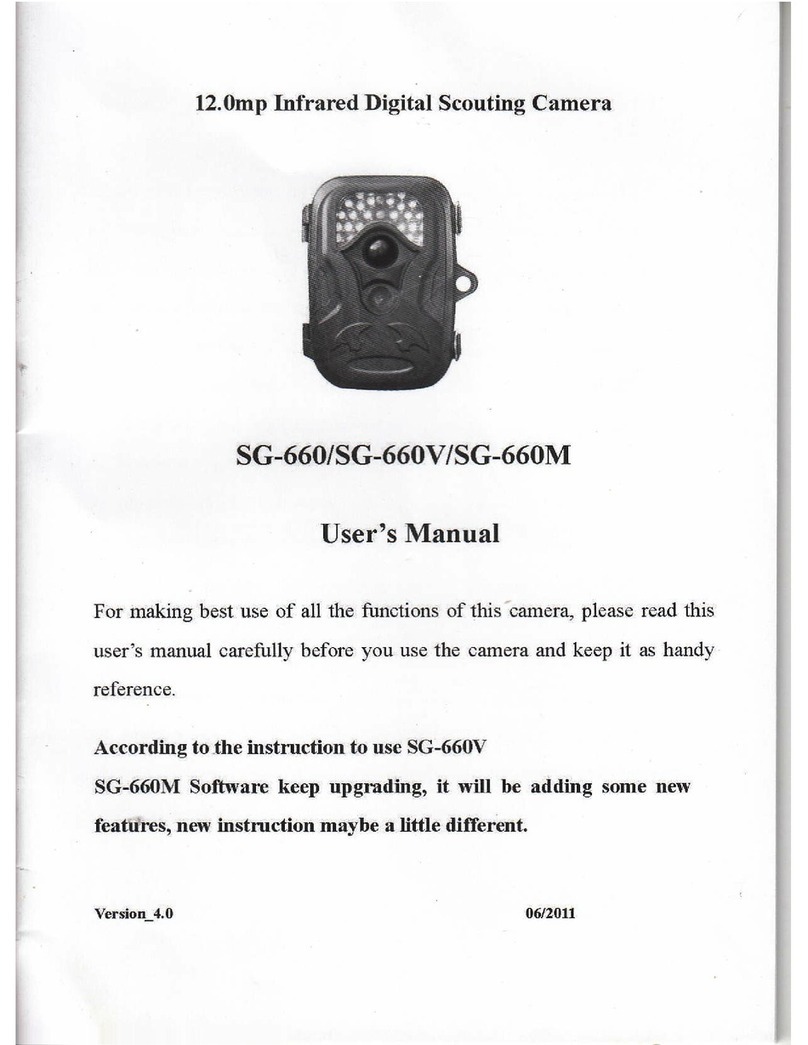
ScoutGuard
ScoutGuard SG-660 User manual

ScoutGuard
ScoutGuard SG565FV User manual

ScoutGuard
ScoutGuard SG968K-10M User manual

ScoutGuard
ScoutGuard G560P-8M User manual

ScoutGuard
ScoutGuard HC-SG550M User manual

ScoutGuard
ScoutGuard SG880MK-18mHD User manual