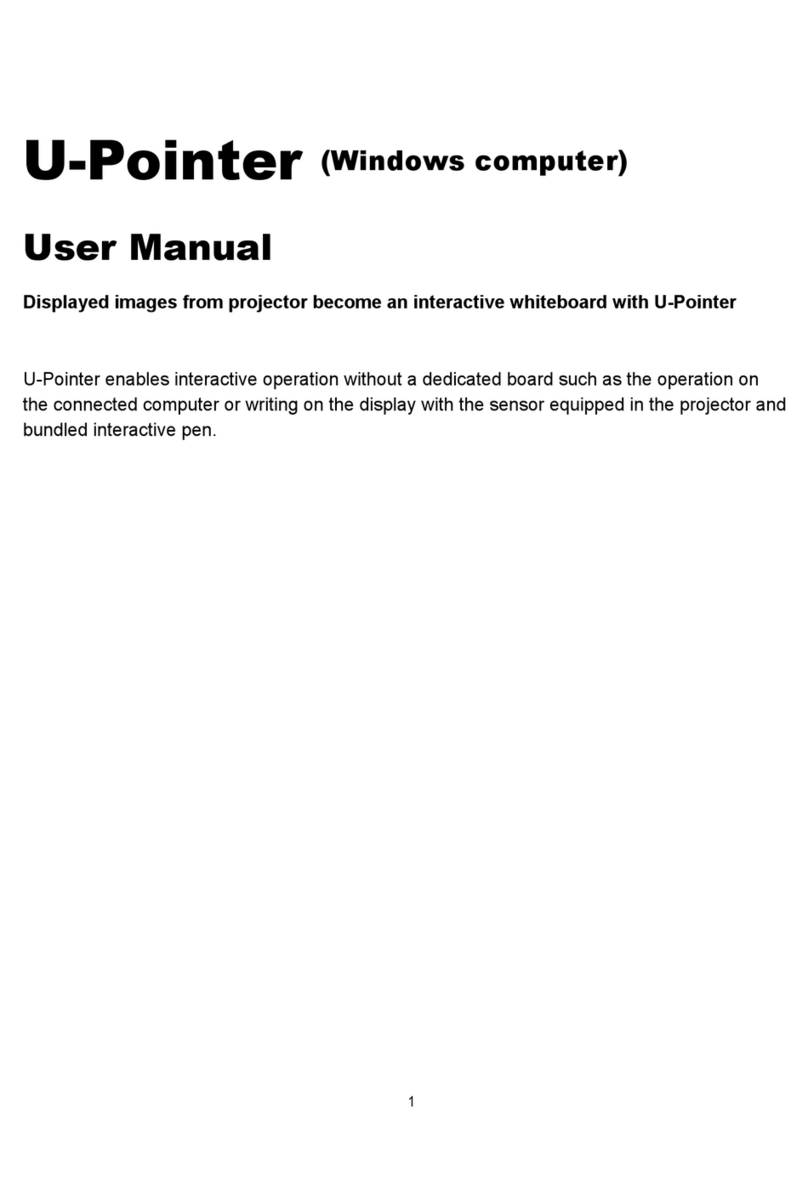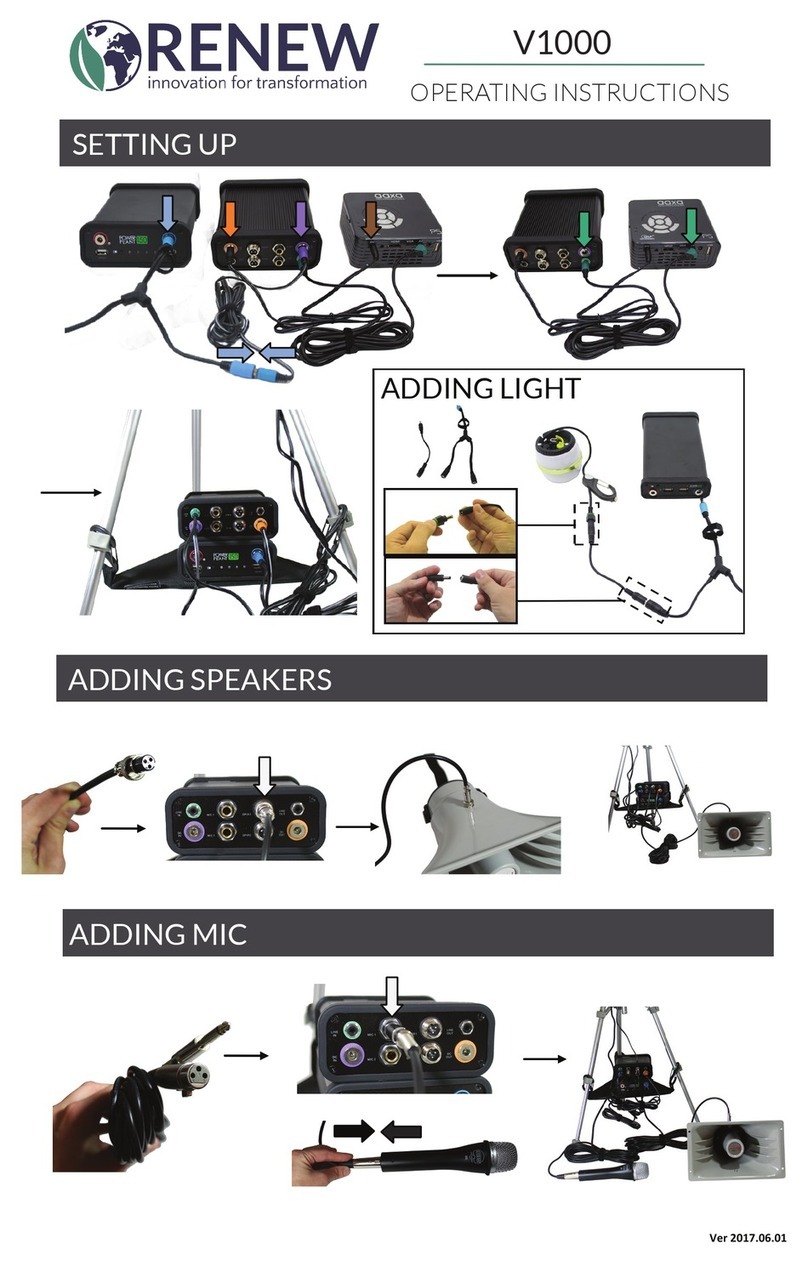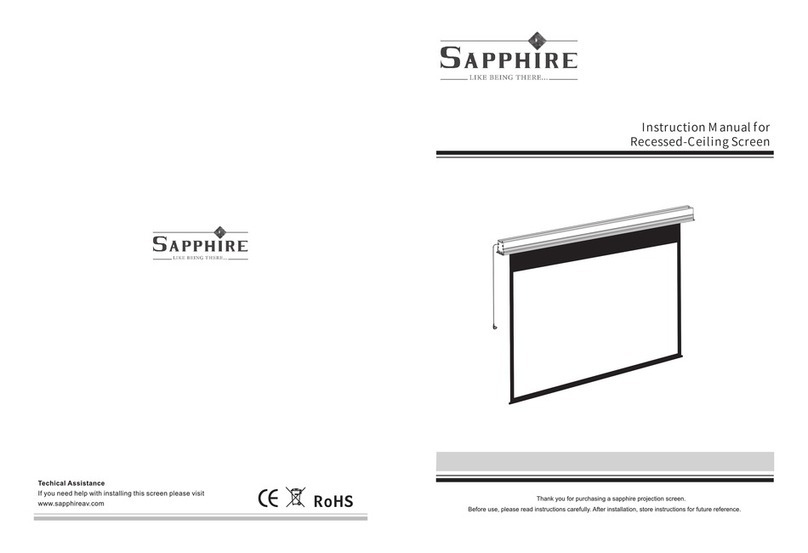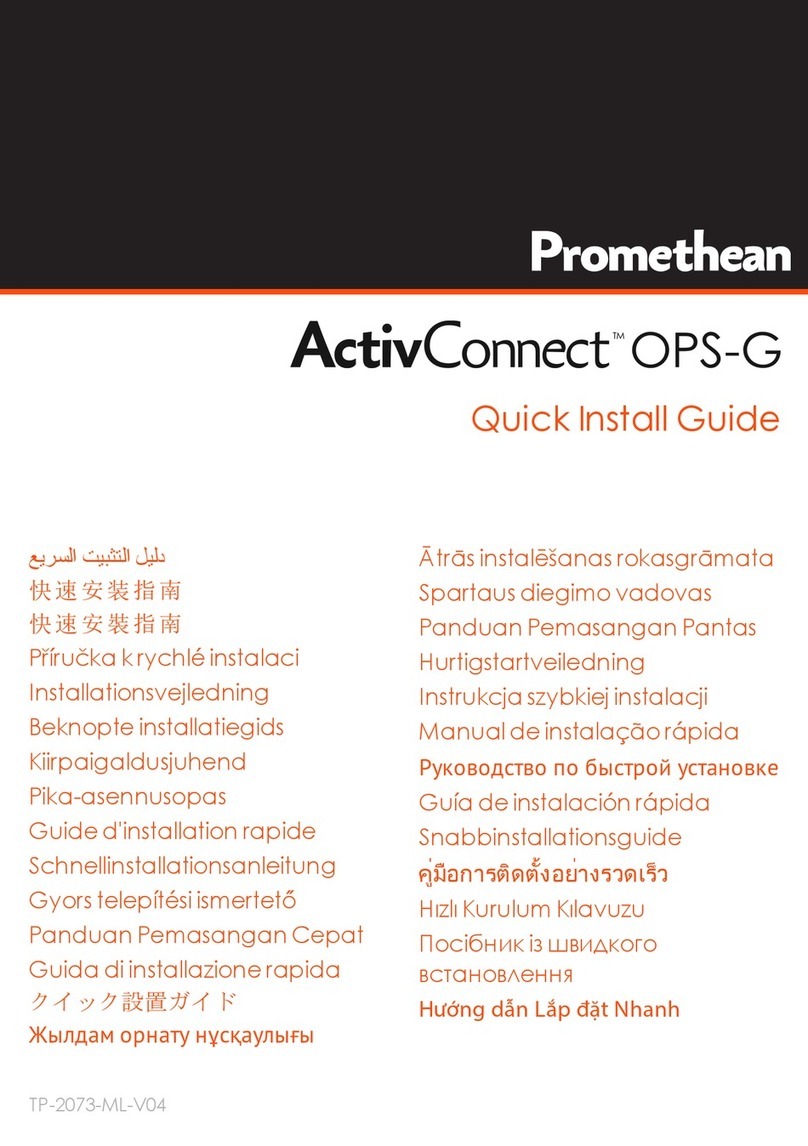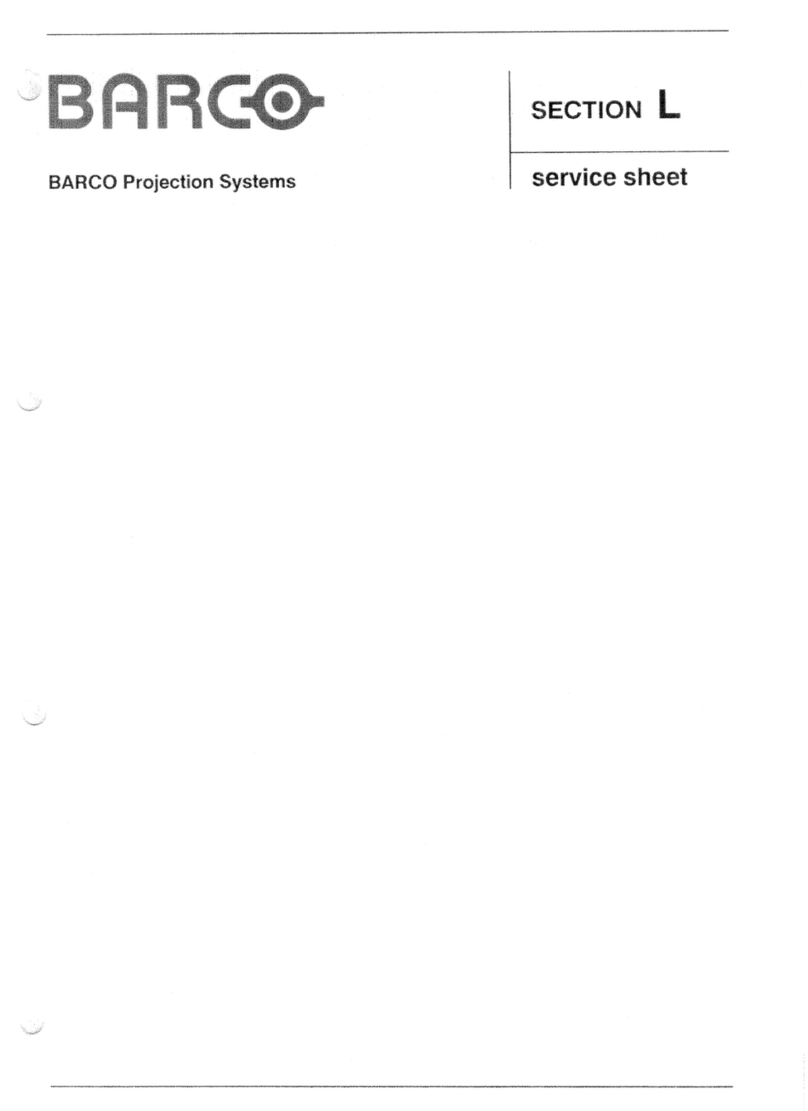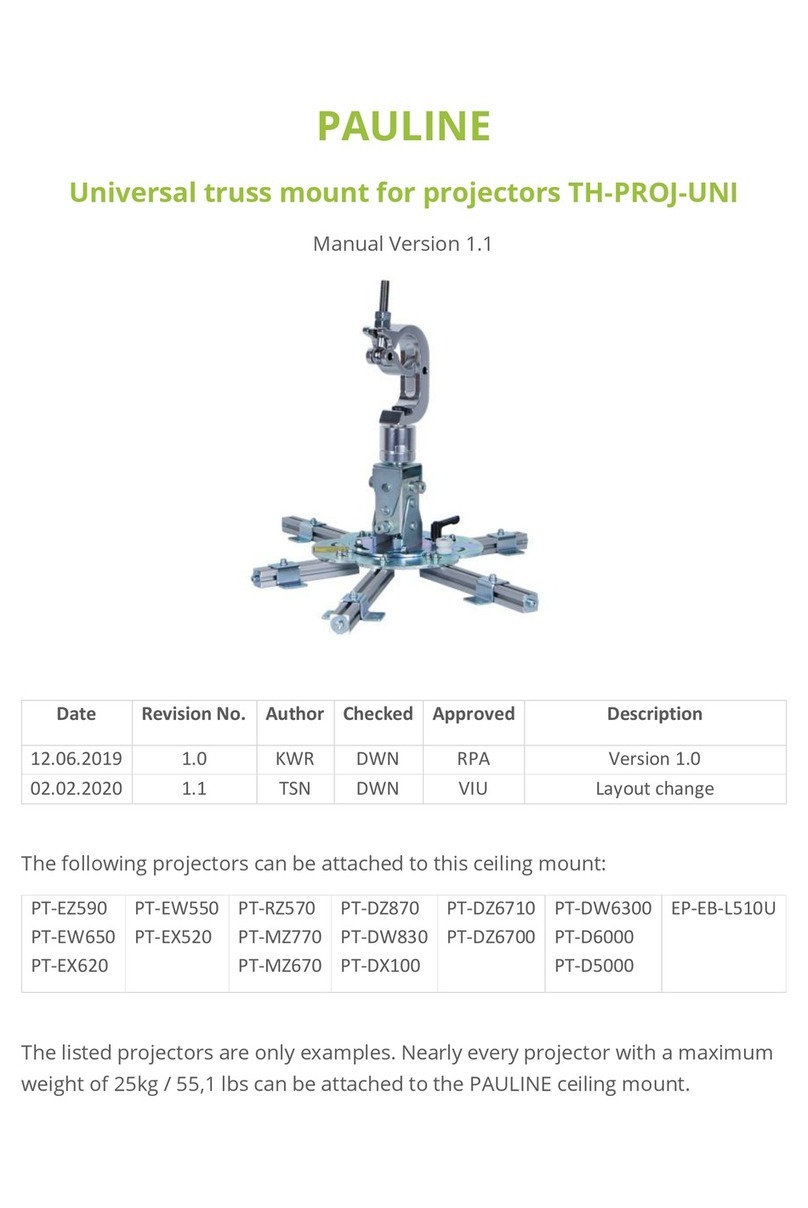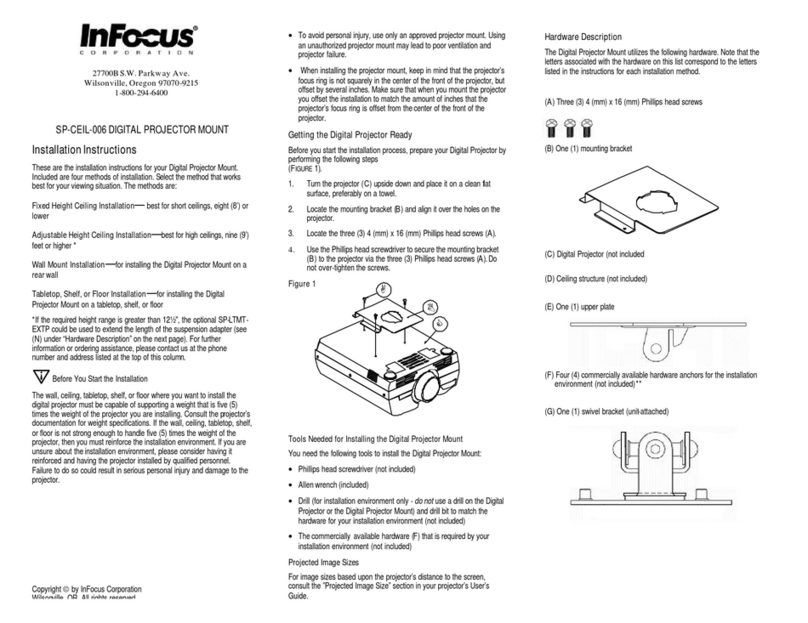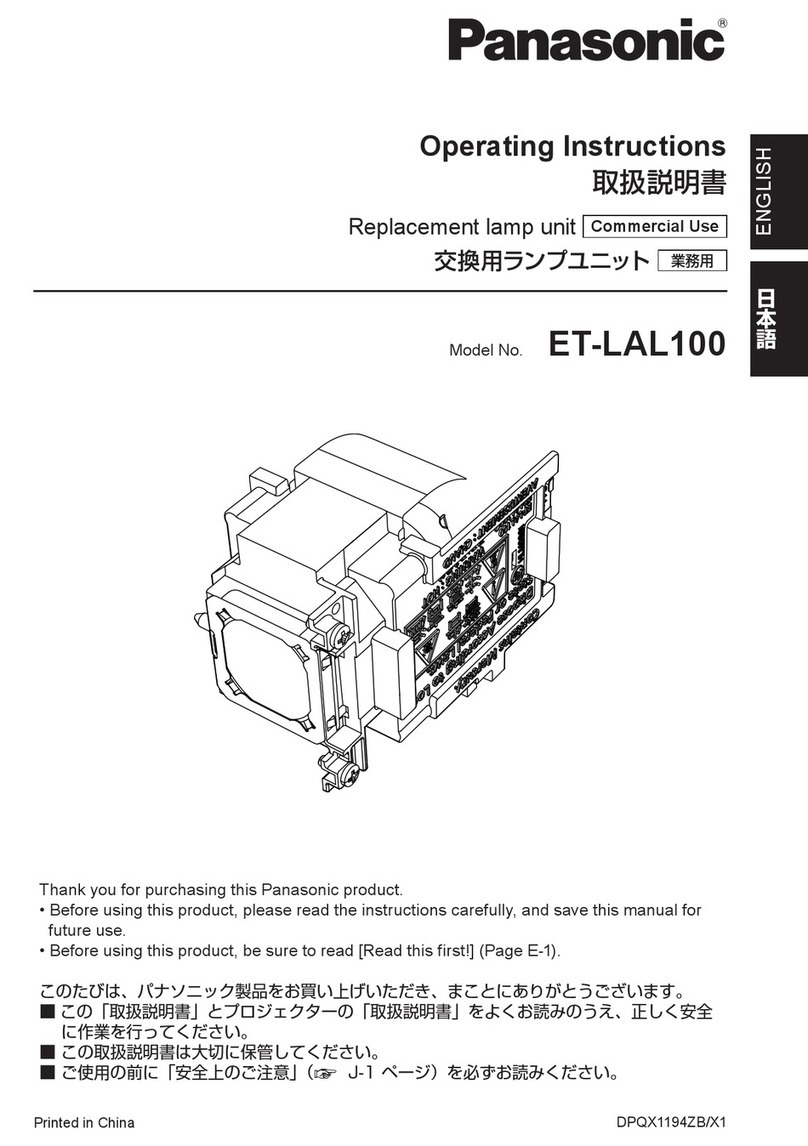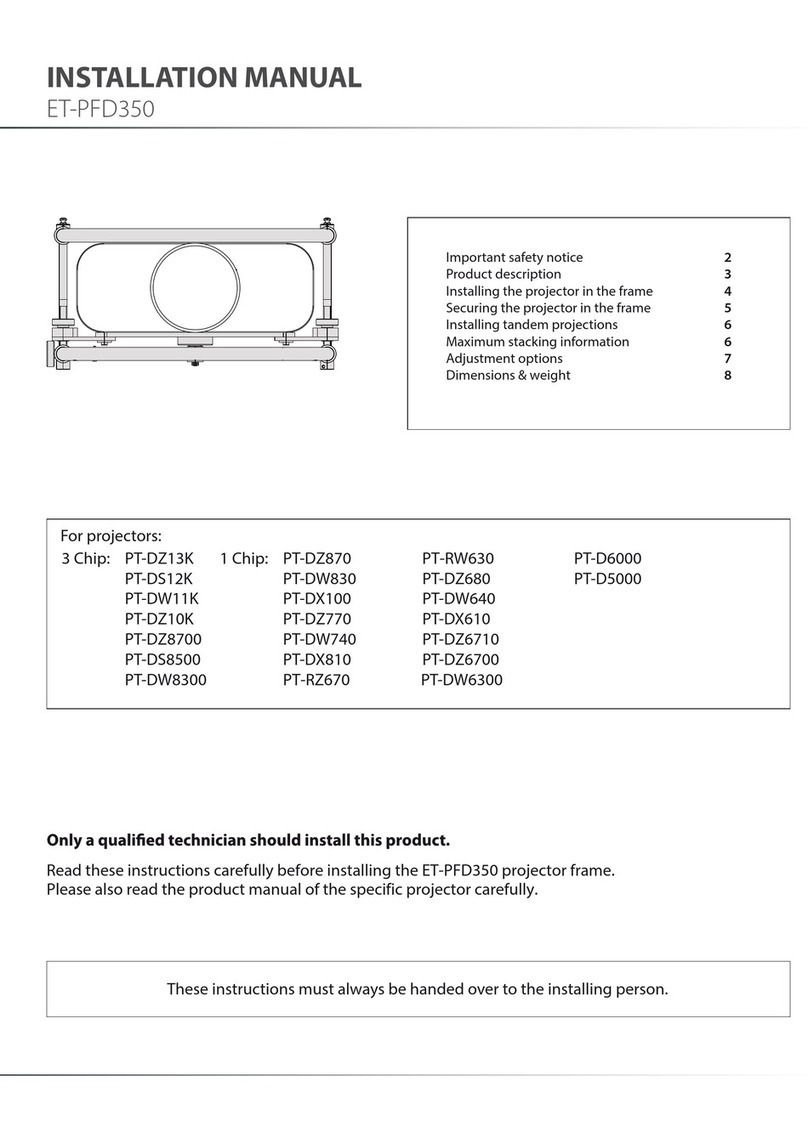Screen Technics INTERFIT FVI Series User manual
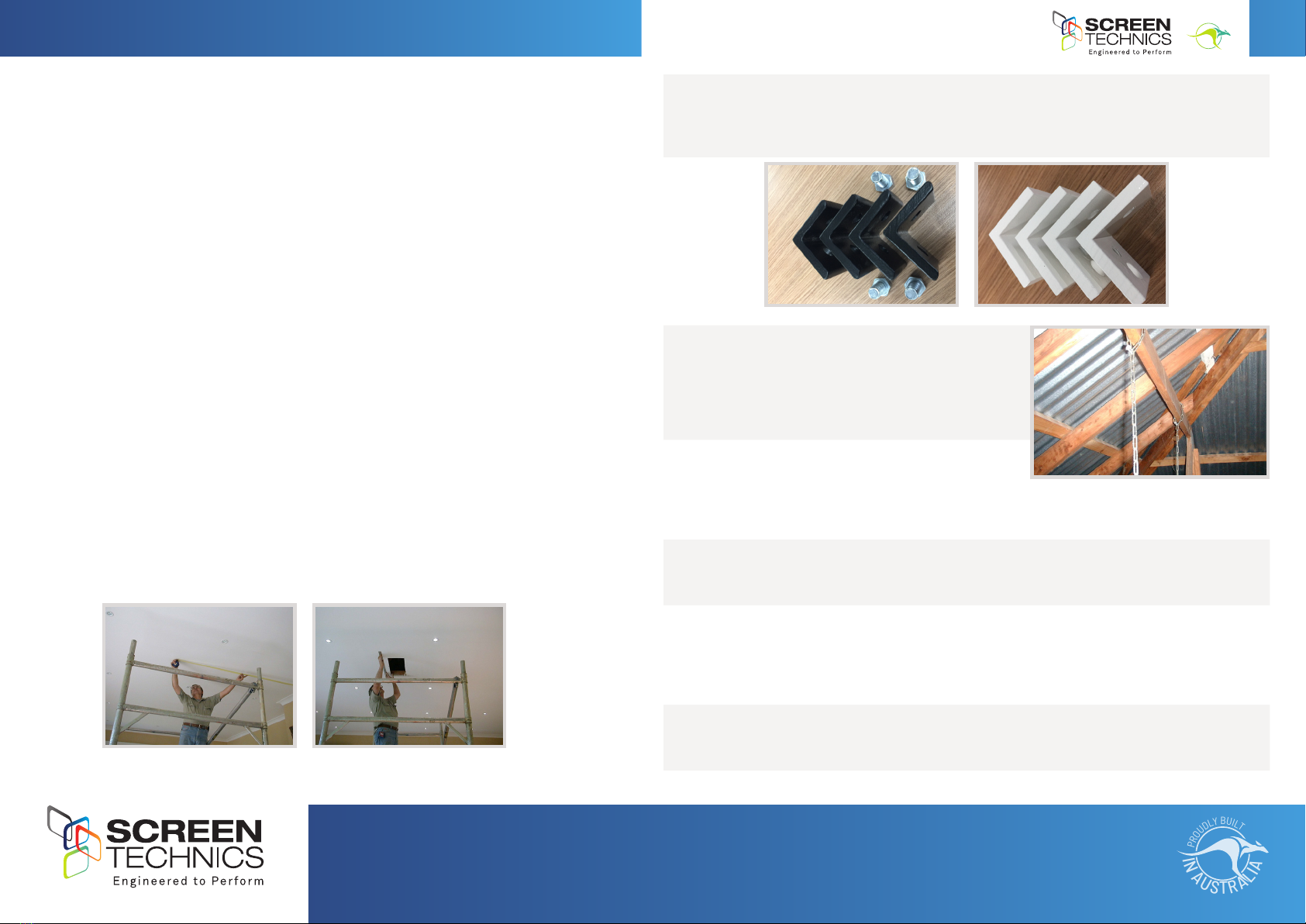
1
I
N
A
U
S
T
R
A
L
I
A
P
R
O
U
D
L
Y
B
U
I
L
T
Continued Over.../
INSTRUCTIONS - INTERFIT PROJECTOR LIFT – FVI and HTI Series
Thank you for purchasing a Screen Technics AV Lifter and please ensure to
read the instruction fully before proceeding to install the unit.
GENERAL ADVICE
• The Intert AV Lifter is a fully integrated unit that is designed to be installed above the ceiling
line of the room and utilises bottom ceiling edge trim pieces to create a neat nish against the
ceiling material cut-out.
• No plaster or paint trades are required for this standard installation.
• All electrical and control equipment is contained in the ceiling space. A standard 3 pin GPO for
power supply is required.
• Review the cut-out dimension fact sheet attached to the top lid of the unit, as model sizes vary
throughout the range.
• Before proceeding ensure that you have enough in-ceiling height to t the unit. And that your
model lifter will accommodate the projector that is specied for the project.
• Make sure you have reviewed the Lens Throw Distance Chart provided with the projector so that
the Lifter will be the correct distance from the projection screen and to allow for any sideways
lens off-set to achieve a perfect result.
INSTALLATION ADVICE
• Having decided on the position of the Lifter you must now cut the ceiling material to the stated
cut-out dimension. We recommend that you divide the cut-out in two and remove one half at a
time to prevent torn edges.
• Every above ceiling environment is unique and therefore there is no singular approach to
securing the unit within the ceiling space. Following are some accepted install practices.
PLEASE NOTE: You MUST utilise the four (4) Black Steel L Brackets and the 12mm bolts to secure
this lifter into the ceiling. The four (4) smaller white L brackets may be used to stabilise the unit
but CANNOT be the main support.
CHAIN AND TURNBUCKLE
STEP 1. Secure the chain to a suitable structure, such as
overhead timber beams, or dyna-bolted to an overhead
concrete slab.
STEP 2. A minimum of 4 points to secure the chain is
required and it is the installers responsibility to ensure
the chain turnbuckle system chosen is strong enough
for the safe installation of the unit.
STEP 3. Secure the chain to a suitable structure, such as overhead timber beams, or dyna-bolted
to an overhead concrete slab.
STEP 4. Now raise the unit into the ceiling, hold in position from below while a second person
secures the other end of the chain to the lifter using the supplied BLACK angle brackets and
tighten the turnbuckles till the units ceiling edge trims are rmly pressing against the underside
of the ceiling material.
STEP 5. Lock off the turnbuckles.
Interfit PROJECTOR LIFT – FVI and HTI Series
Thank you for purchasing a Screen Technics AV Lifter
and please ensure to read the instruction fully before
proceeding to install the unit.
General Advice
The Interfit AV Lifter is a fully integrated unit that is designed to be installed above the ceiling line of the room
and utilises bottom ceiling edge trim pieces to create a neat finish against the ceiling material cut-out.
No plaster or paint trades are required for this standard installation.
All electrical and control equipment is contained in the ceiling space. A standard 3 pin GPO for power supply is
required.
Review the cut-out dimension fact sheet attached to the top lid of the unit, as model sizes vary throughout the
range.
Before proceeding ensure that you have enough in-ceiling height to fit the unit. And that your model lifter will
accommodate the projector that is specified for the project.
Make sure you have reviewed the Lens Throw Distance Chart provided with the projector so that the Lifter will
be the correct distance from the projection screen and to allow for any sideways lens off-set to achieve a
perfect result.
Installation Advice
Having decided on the position of the Lifter you must now cut the ceiling material to the stated cut-out dimension. We
recommend that you divide the cut-out in two and remove one half at a time to prevent torn edges.
Every above ceiling environment is unique and therefore there is no singular approach to securing the unit within the
ceiling space. Following are some accepted install practices:
Please Note: You MUST utilise the four (4) Black Steel L Brackets and the 12mm bolts
to secure this lifter into the ceiling. The four (4) smaller white L brackets may be used
to stabilise the unit but CANNOT be the main support.
Primary Brackets for load support Stabilising Brackets only
Interfit PROJECTOR LIFT – FVI and HTI Series
Thank you for purchasing a Screen Technics AV Lifter
and please ensure to read the instruction fully before
proceeding to install the unit.
General Advice
The Interfit AV Lifter is a fully integrated unit that is designed to be installed above the ceiling line of the room
and utilises bottom ceiling edge trim pieces to create a neat finish against the ceiling material cut-out.
No plaster or paint trades are required for this standard installation.
All electrical and control equipment is contained in the ceiling space. A standard 3 pin GPO for power supply is
required.
Review the cut-out dimension fact sheet attached to the top lid of the unit, as model sizes vary throughout the
range.
Before proceeding ensure that you have enough in-ceiling height to fit the unit. And that your model lifter will
accommodate the projector that is specified for the project.
Make sure you have reviewed the Lens Throw Distance Chart provided with the projector so that the Lifter will
be the correct distance from the projection screen and to allow for any sideways lens off-set to achieve a
perfect result.
Installation Advice
Having decided on the position of the Lifter you must now cut the ceiling material to the stated cut-out dimension. We
recommend that you divide the cut-out in two and remove one half at a time to prevent torn edges.
Every above ceiling environment is unique and therefore there is no singular approach to securing the unit within the
ceiling space. Following are some accepted install practices:
Please Note: You MUST utilise the four (4) Black Steel L Brackets and the 12mm bolts
to secure this lifter into the ceiling. The four (4) smaller white L brackets may be used
to stabilise the unit but CANNOT be the main support.
Primary Brackets for load support Stabilising Brackets only
Interfit PROJECTOR LIFT – FVI and HTI Series
Thank you for purchasing a Screen Technics AV Lifter
and please ensure to read the instruction fully before
proceeding to install the unit.
General Advice
The Interfit AV Lifter is a fully integrated unit that is designed to be installed above the ceiling line of the room
and utilises bottom ceiling edge trim pieces to create a neat finish against the ceiling material cut-out.
No plaster or paint trades are required for this standard installation.
All electrical and control equipment is contained in the ceiling space. A standard 3 pin GPO for power supply is
required.
Review the cut-out dimension fact sheet attached to the top lid of the unit, as model sizes vary throughout the
range.
Before proceeding ensure that you have enough in-ceiling height to fit the unit. And that your model lifter will
accommodate the projector that is specified for the project.
Make sure you have reviewed the Lens Throw Distance Chart provided with the projector so that the Lifter will
be the correct distance from the projection screen and to allow for any sideways lens off-set to achieve a
perfect result.
Installation Advice
Having decided on the position of the Lifter you must now cut the ceiling material to the stated cut-out dimension. We
recommend that you divide the cut-out in two and remove one half at a time to prevent torn edges.
Every above ceiling environment is unique and therefore there is no singular approach to securing the unit within the
ceiling space. Following are some accepted install practices:
Please Note: You MUST utilise the four (4) Black Steel L Brackets and the 12mm bolts
to secure this lifter into the ceiling. The four (4) smaller white L brackets may be used
to stabilise the unit but CANNOT be the main support.
Primary Brackets for load support Stabilising Brackets only
Interfit PROJECTOR LIFT – FVI and HTI Series
Thank you for purchasing a Screen Technics AV Lifter
and please ensure to read the instruction fully before
proceeding to install the unit.
General Advice
The Interfit AV Lifter is a fully integrated unit that is designed to be installed above the ceiling line of the room
and utilises bottom ceiling edge trim pieces to create a neat finish against the ceiling material cut-out.
No plaster or paint trades are required for this standard installation.
All electrical and control equipment is contained in the ceiling space. A standard 3 pin GPO for power supply is
required.
Review the cut-out dimension fact sheet attached to the top lid of the unit, as model sizes vary throughout the
range.
Before proceeding ensure that you have enough in-ceiling height to fit the unit. And that your model lifter will
accommodate the projector that is specified for the project.
Make sure you have reviewed the Lens Throw Distance Chart provided with the projector so that the Lifter will
be the correct distance from the projection screen and to allow for any sideways lens off-set to achieve a
perfect result.
Installation Advice
Having decided on the position of the Lifter you must now cut the ceiling material to the stated cut-out dimension. We
recommend that you divide the cut-out in two and remove one half at a time to prevent torn edges.
Every above ceiling environment is unique and therefore there is no singular approach to securing the unit within the
ceiling space. Following are some accepted install practices:
Please Note: You MUST utilise the four (4) Black Steel L Brackets and the 12mm bolts
to secure this lifter into the ceiling. The four (4) smaller white L brackets may be used
to stabilise the unit but CANNOT be the main support.
Primary Brackets for load support Stabilising Brackets only
Chain and Turnbuckle
Secure the chain to a suitable structure, such as overhead timber beams, or dyna-bolted to an overhead
concrete slab.
A minimum of 4 points to secure the chain is required and it is the installers
responsibility to ensure the chain turnbuckle system chosen is strong enough for
the safe installation of the unit.
Now raise the unit into the ceiling, hold in position from below while a second
person secures the other end of the chain to the lifter using the supplied BLACK
angle brackets and tighten the turnbuckles till the units ceiling edge trims are
firmly pressing against the underside of the ceiling material.
Lock off the turnbuckles.
All-thread Brooker Rod
Secure 4 x brooker rods to a suitable overhead structure with a proprietary loxin
system designed to accept threaded rod.
Space around the outside corner dimensions of the unit.
Wind a set of nuts up the rods above the installation height and then insert the rods
through the supplied angle brackets, now attached to the lifter unit.
Now wind on a set of nuts under the bracket till the ceiling edge trims are firmly
pressing against the underside of the ceiling material, then wind the upper nuts down
onto the angle brackets to lock off unit.
Installations are best achieved by have access into the roof space but this is not always possible, and in these
instances we advise the following practices:
Installing from Beneath the Ceiling Line
Connect power in a safe manner to the unit and support the lifter so you can motor the projector cage
lower than the ceiling edge trims and you will see 6 Allen key bolts holding the cage assembly to the unit.
Remove these and set aside the cage unit.
Remove the projector mounting plate by removing the 2 Allen key bolts at the front under side of plate
and pull the forward to remove from the lifter assembly.
Motor the remaining assembly to the full up position (watch out for your fingers…) and you now have room
to access the interior of the unit.
Inspect the 8 installation slots running up the corner frame uprights. These are used to secure the device
to some suitable structure from below the ceiling line.
Either add some timber in the ceiling along two sides to coach bolt into place or suspend from threaded
rod or some suitable angle brackets.
Raise the unit into the ceiling, fit the screws or bolts (as appropriate to selected method) and apply
upward pressure to the unit so the ceiling edge trims are pressed firmly against the underside of the
ceiling material and tighten off the screws or bolts.
Motor down the mechanism and refit the projector plate and cage assembly.
Please Note: When utilising the above method of installation from beneath the ceiling, it is best to use a method of
fixing to any structure that will allow you at a latter date to remove the lifter for any future servicing issues, without
the need to break into the ceiling – please consider this issue before deciding on the best installation method.
info@screentechnics.com.au
screentechnics.com.au
AUSTRALIA
22-24 Suttor Road, Moss Vale NSW 2577
+61 2 4869 2100
NEW ZEALAND
44 Mahana Road, Te Rapa, Hamilton
0800 022 821
I
N
A
U
S
T
R
A
L
I
A
P
R
O
U
D
L
Y
B
U
I
L
T
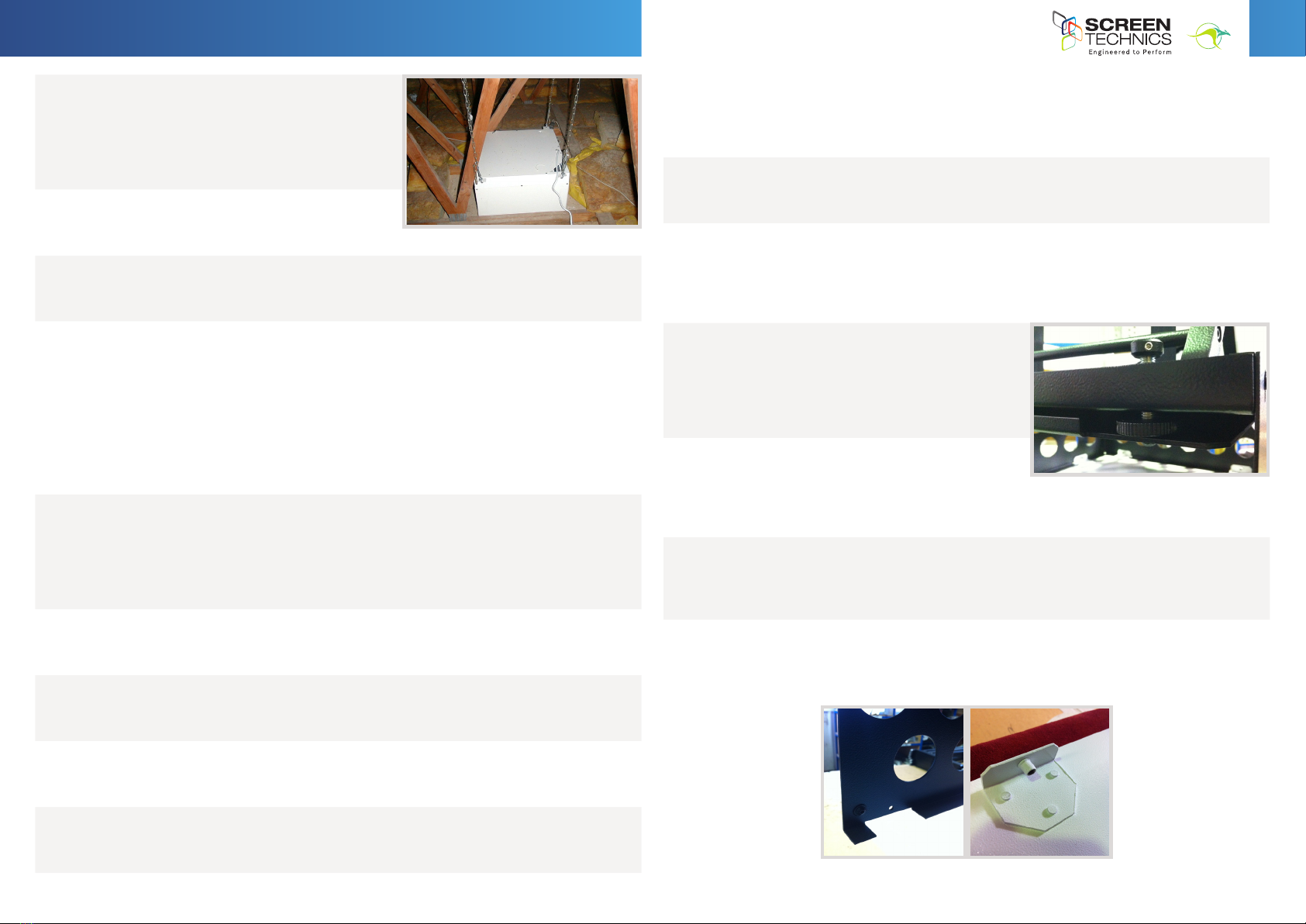
2
I
N
A
U
S
T
R
A
L
I
A
P
R
O
U
D
L
Y
B
U
I
L
T
Continued Over.../
INSTRUCTIONS - INTERFIT PROJECTOR LIFT – FVI and HTI Series
ALL-THREAD BROOKER ROD
STEP 1. Secure 4 x brooker rods to a suitable overhead
structure with a proprietary loxin system designed to
accept threaded rod.
STEP 2. Space around the outside corner dimensions of
the unit.
STEP 3. Wind a set of nuts up the rods above the installation height and then insert the rods
through the supplied angle brackets, now attached to the lifter unit.
STEP 4. Now wind on a set of nuts under the bracket till the ceiling edge trims are rmly
pressing against the underside of the ceiling material, then wind the upper nuts down
onto the angle brackets to lock off unit.
Installations are best achieved by have access into the roof space but this is not always
possible, and in these instances we advise the following practices:
PROJECTOR INSTALLATION
STEP 1. This unit comes with a blank projector mounting
plate that requires you to mark out the mounting holes
and drill where appropriate.
STEP 2. Removal of the plate for drilling and tting is
achieved by undoing the 2 off Allen key bolts along the
front underside edge of the mounting plate, and pulling
the plate forward.
STEP 3. These 2 off Allen key bolts will later be the adjustment method used for yaw or side to
side alignment of the projector, with the threaded adjustment winder used for pitch or up and
down adjustment of projector.
STEP 4. For ease of adjustment and cable tting the ceiling plate can be removed from
the projector shroud assembly by undoing the 6 x Allen key bolts that surround
the ceiling plate from the outside perimeter of the shroud, as below.
INSTALLING FROM BENEATH THE CEILING LINE
STEP 1. Connect power in a safe manner to the unit and support the lifter so you can motor the
projector cage lower than the ceiling edge trims and you will see 6 Allen key bolts holding the
cage assembly to the unit. Remove these and set aside the cage unit.
STEP 2. Remove the projector mounting plate by removing the 2 Allen key bolts at the front
under side of plate and pull the forward to remove from the lifter assembly.
STEP 3. Motor the remaining assembly to the full up position (watch out for your ngers…) and
you now have room to access the interior of the unit.
STEP 4. Inspect the 8 installation slots running up the corner frame uprights. These are used to
secure the device to some suitable structure from below the ceiling line.
STEP 5. Either add some timber in the ceiling along two sides to coach bolt into place or suspend
from threaded rod or some suitable angle brackets.
STEP 6. Raise the unit into the ceiling, t the screws or bolts (as appropriate to selected method)
and apply upward pressure to the unit so the ceiling edge trims are pressed rmly against the
underside of the ceiling material and tighten off the screws or bolts.
STEP 7. Motor down the mechanism and ret the projector plate and cage assembly.
PLEASE NOTE: When utilising the above method of installation from beneath the ceiling, it is best
to use a method of xing to any structure that will allow you at a latter date to remove the lifter
for any future servicing issues, without the need to break into the ceiling – please consider this
issue before deciding on the best installation method.
Chain and Turnbuckle
Secure the chain to a suitable structure, such as overhead timber beams, or dyna-bolted to an overhead
concrete slab.
A minimum of 4 points to secure the chain is required and it is the installers
responsibility to ensure the chain turnbuckle system chosen is strong enough for
the safe installation of the unit.
Now raise the unit into the ceiling, hold in position from below while a second
person secures the other end of the chain to the lifter using the supplied BLACK
angle brackets and tighten the turnbuckles till the units ceiling edge trims are
firmly pressing against the underside of the ceiling material.
Lock off the turnbuckles.
All-thread Brooker Rod
Secure 4 x brooker rods to a suitable overhead structure with a proprietary loxin
system designed to accept threaded rod.
Space around the outside corner dimensions of the unit.
Wind a set of nuts up the rods above the installation height and then insert the rods
through the supplied angle brackets, now attached to the lifter unit.
Now wind on a set of nuts under the bracket till the ceiling edge trims are firmly
pressing against the underside of the ceiling material, then wind the upper nuts down
onto the angle brackets to lock off unit.
Installations are best achieved by have access into the roof space but this is not always possible, and in these
instances we advise the following practices:
Installing from Beneath the Ceiling Line
Connect power in a safe manner to the unit and support the lifter so you can motor the projector cage
lower than the ceiling edge trims and you will see 6 Allen key bolts holding the cage assembly to the unit.
Remove these and set aside the cage unit.
Remove the projector mounting plate by removing the 2 Allen key bolts at the front under side of plate
and pull the forward to remove from the lifter assembly.
Motor the remaining assembly to the full up position (watch out for your fingers…) and you now have room
to access the interior of the unit.
Inspect the 8 installation slots running up the corner frame uprights. These are used to secure the device
to some suitable structure from below the ceiling line.
Either add some timber in the ceiling along two sides to coach bolt into place or suspend from threaded
rod or some suitable angle brackets.
Raise the unit into the ceiling, fit the screws or bolts (as appropriate to selected method) and apply
upward pressure to the unit so the ceiling edge trims are pressed firmly against the underside of the
ceiling material and tighten off the screws or bolts.
Motor down the mechanism and refit the projector plate and cage assembly.
Please Note: When utilising the above method of installation from beneath the ceiling, it is best to use a method of
fixing to any structure that will allow you at a latter date to remove the lifter for any future servicing issues, without
the need to break into the ceiling – please consider this issue before deciding on the best installation method.
Projector Installation
This unit comes with a blank projector mounting plate that requires you to mark
out the mounting holes and drill where appropriate.
Removal of the plate for drilling and fitting is achieved by undoing the 2 off
Allen key bolts along the front underside edge of the mounting plate, and
pulling the plate forward.
These 2 off Allen key bolts will later be the adjustment method used for yaw or
side to side alignment of the projector, with the threaded adjustment winder
used for pitch or up and down adjustment of projector.
For ease of adjustment and cable fitting the ceiling plate can be removed from
the projector shroud assembly by undoing the 6 x Allen key bolts that surround
the ceiling plate from the outside perimeter of the shroud, as below.
Cable Management for Units with 200mm to 600mm Travel
The rear of the projector mounting plate has a cable management access hole that
allows you to run cables through and into the cable management channel.
Lay out the required cables and lock them into position utilising cable ties in the
small regular holes running up the channel.
Be sure to allow enough slack in the cables at every hinged elbow point so the
cables don’t interfere with the travel of the lifter.
Exit cables through the supplied opening on top of the unit.
Cable Management for Units over 600mm Travel
On units with longer travel a second type of cable management is required.
Above the projector mounting position is an access hole for the cables and various
cable tie mounting holes, please see the picture below this text.
This allows the cables to run up the centrally mounted cable run planes, to the
mid section of the plane, where the cable tie holes cease.
This is the point where you stop and run to the front of the upper cable run plane,
leaving enough slack in the installation for so cables don’t pinch or stretch.
Projector Installation
This unit comes with a blank projector mounting plate that requires you to mark
out the mounting holes and drill where appropriate.
Removal of the plate for drilling and fitting is achieved by undoing the 2 off
Allen key bolts along the front underside edge of the mounting plate, and
pulling the plate forward.
These 2 off Allen key bolts will later be the adjustment method used for yaw or
side to side alignment of the projector, with the threaded adjustment winder
used for pitch or up and down adjustment of projector.
For ease of adjustment and cable fitting the ceiling plate can be removed from
the projector shroud assembly by undoing the 6 x Allen key bolts that surround
the ceiling plate from the outside perimeter of the shroud, as below.
Cable Management for Units with 200mm to 600mm Travel
The rear of the projector mounting plate has a cable management access hole that
allows you to run cables through and into the cable management channel.
Lay out the required cables and lock them into position utilising cable ties in the
small regular holes running up the channel.
Be sure to allow enough slack in the cables at every hinged elbow point so the
cables don’t interfere with the travel of the lifter.
Exit cables through the supplied opening on top of the unit.
Cable Management for Units over 600mm Travel
On units with longer travel a second type of cable management is required.
Above the projector mounting position is an access hole for the cables and various
cable tie mounting holes, please see the picture below this text.
This allows the cables to run up the centrally mounted cable run planes, to the
mid section of the plane, where the cable tie holes cease.
This is the point where you stop and run to the front of the upper cable run plane,
leaving enough slack in the installation for so cables don’t pinch or stretch.
Projector Installation
This unit comes with a blank projector mounting plate that requires you to mark
out the mounting holes and drill where appropriate.
Removal of the plate for drilling and fitting is achieved by undoing the 2 off
Allen key bolts along the front underside edge of the mounting plate, and
pulling the plate forward.
These 2 off Allen key bolts will later be the adjustment method used for yaw or
side to side alignment of the projector, with the threaded adjustment winder
used for pitch or up and down adjustment of projector.
For ease of adjustment and cable fitting the ceiling plate can be removed from
the projector shroud assembly by undoing the 6 x Allen key bolts that surround
the ceiling plate from the outside perimeter of the shroud, as below.
Cable Management for Units with 200mm to 600mm Travel
The rear of the projector mounting plate has a cable management access hole that
allows you to run cables through and into the cable management channel.
Lay out the required cables and lock them into position utilising cable ties in the
small regular holes running up the channel.
Be sure to allow enough slack in the cables at every hinged elbow point so the
cables don’t interfere with the travel of the lifter.
Exit cables through the supplied opening on top of the unit.
Cable Management for Units over 600mm Travel
On units with longer travel a second type of cable management is required.
Above the projector mounting position is an access hole for the cables and various
cable tie mounting holes, please see the picture below this text.
This allows the cables to run up the centrally mounted cable run planes, to the
mid section of the plane, where the cable tie holes cease.
This is the point where you stop and run to the front of the upper cable run plane,
leaving enough slack in the installation for so cables don’t pinch or stretch.
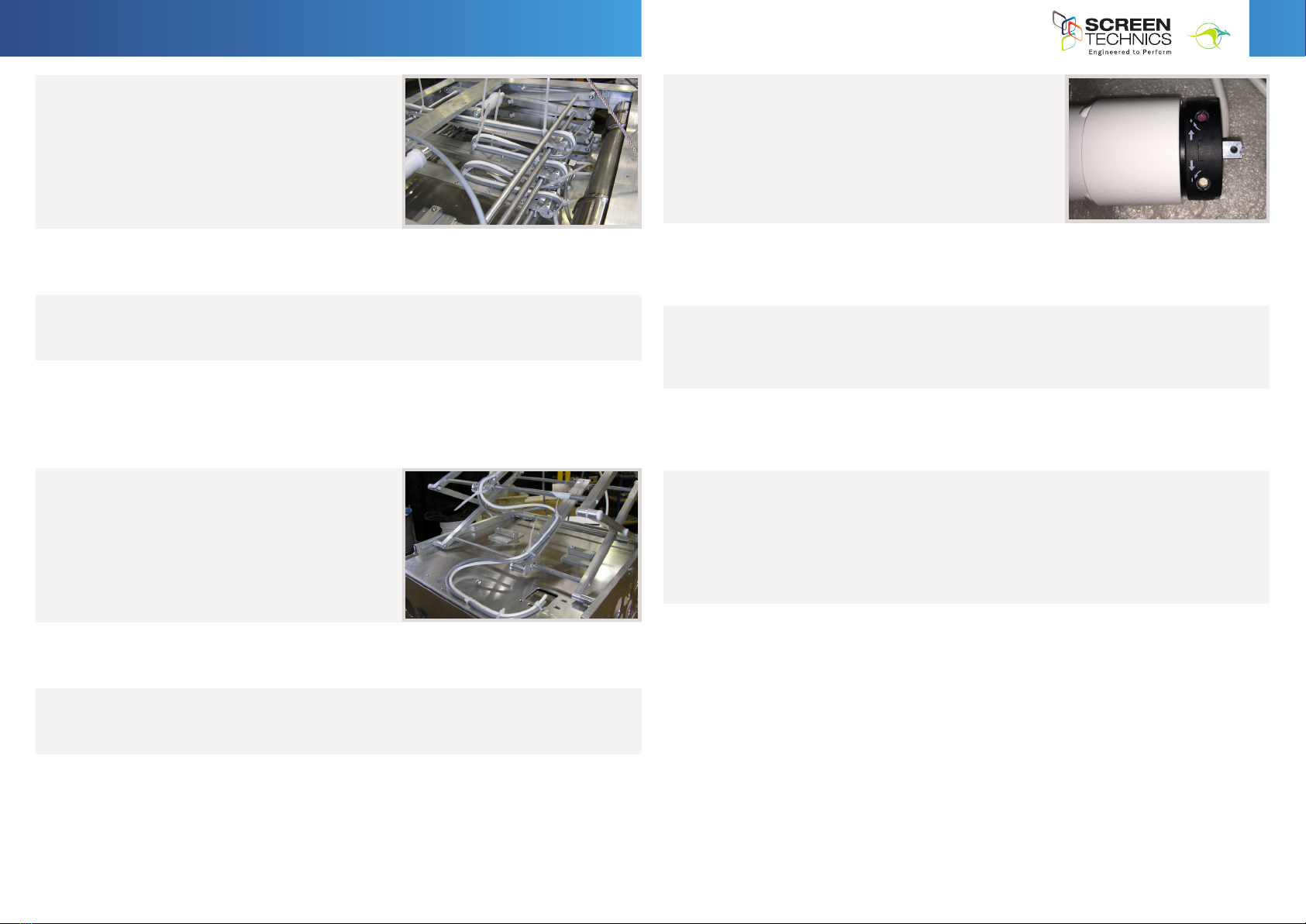
3
I
N
A
U
S
T
R
A
L
I
A
P
R
O
U
D
L
Y
B
U
I
L
T
Continued Over.../
INSTRUCTIONS - INTERFIT PROJECTOR LIFT – FVI and HTI Series
CABLE MANAGEMENT
FOR UNITS WITH 200MM TO 600MM TRAVEL
STEP 1. The rear of the projector mounting plate has
a cable management access hole that allows you to
run cables through and into the cable management
channel.
STEP 2. Lay out the required cables and lock them into position utilising cable ties in the small
regular holes running up the channel.
STEP 3. Be sure to allow enough slack in the cables at every hinged elbow point so the cables
don’t interfere with the travel of the lifter.
STEP 4. Exit cables through the supplied opening on top of the unit.
CABLE MANAGEMENT
FOR UNITS OVER 600MM TRAVEL
STEP 1. On units with longer travel a second type of
cable management is required.
STEP 2. Above the projector mounting position is an access hole for the cables and various
cable tie mounting holes, please see the picture below this text.
STEP 3. This allows the cables to run up the centrally mounted cable run planes, to the mid
section of the plane, where the cable tie holes cease.
STEP 4. This is the point where you stop and run to the front of the upper cable run plane,
leaving enough slack in the installation for so cables don’t pinch or stretch.
Projector Installation
This unit comes with a blank projector mounting plate that requires you to mark
out the mounting holes and drill where appropriate.
Removal of the plate for drilling and fitting is achieved by undoing the 2 off
Allen key bolts along the front underside edge of the mounting plate, and
pulling the plate forward.
These 2 off Allen key bolts will later be the adjustment method used for yaw or
side to side alignment of the projector, with the threaded adjustment winder
used for pitch or up and down adjustment of projector.
For ease of adjustment and cable fitting the ceiling plate can be removed from
the projector shroud assembly by undoing the 6 x Allen key bolts that surround
the ceiling plate from the outside perimeter of the shroud, as below.
Cable Management for Units with 200mm to 600mm Travel
The rear of the projector mounting plate has a cable management access hole that
allows you to run cables through and into the cable management channel.
Lay out the required cables and lock them into position utilising cable ties in the
small regular holes running up the channel.
Be sure to allow enough slack in the cables at every hinged elbow point so the
cables don’t interfere with the travel of the lifter.
Exit cables through the supplied opening on top of the unit.
Cable Management for Units over 600mm Travel
On units with longer travel a second type of cable management is required.
Above the projector mounting position is an access hole for the cables and various
cable tie mounting holes, please see the picture below this text.
This allows the cables to run up the centrally mounted cable run planes, to the
mid section of the plane, where the cable tie holes cease.
This is the point where you stop and run to the front of the upper cable run plane,
leaving enough slack in the installation for so cables don’t pinch or stretch.
Projector Installation
This unit comes with a blank projector mounting plate that requires you to mark
out the mounting holes and drill where appropriate.
Removal of the plate for drilling and fitting is achieved by undoing the 2 off
Allen key bolts along the front underside edge of the mounting plate, and
pulling the plate forward.
These 2 off Allen key bolts will later be the adjustment method used for yaw or
side to side alignment of the projector, with the threaded adjustment winder
used for pitch or up and down adjustment of projector.
For ease of adjustment and cable fitting the ceiling plate can be removed from
the projector shroud assembly by undoing the 6 x Allen key bolts that surround
the ceiling plate from the outside perimeter of the shroud, as below.
Cable Management for Units with 200mm to 600mm Travel
The rear of the projector mounting plate has a cable management access hole that
allows you to run cables through and into the cable management channel.
Lay out the required cables and lock them into position utilising cable ties in the
small regular holes running up the channel.
Be sure to allow enough slack in the cables at every hinged elbow point so the
cables don’t interfere with the travel of the lifter.
Exit cables through the supplied opening on top of the unit.
Cable Management for Units over 600mm Travel
On units with longer travel a second type of cable management is required.
Above the projector mounting position is an access hole for the cables and various
cable tie mounting holes, please see the picture below this text.
This allows the cables to run up the centrally mounted cable run planes, to the
mid section of the plane, where the cable tie holes cease.
This is the point where you stop and run to the front of the upper cable run plane,
leaving enough slack in the installation for so cables don’t pinch or stretch.
LIMIT SETTING FOR H SERIES INTERFIT PROJECTOR LIFT
RED & WHITE LIMITS
The following instructions are for the adjustment of the limit
switches that alter the upper and lower stop positions on
Intert Projector Lifts with 300mm of travel or longer on the
motor shown, with a White and Red limit switch
WHERE ARE THE LIMIT SWITCHES?
At the same end to the power cable (Right Hand Side). One switch is accessible either when the
lift is down or when the side cover is removed
WHICH SWITCH IS FOR UP AND DOWN?
Down switch Bottom Limit (WHITE) – The one closest to the rear of the lifter
Up switch Top Limit (RED) – The one closest to the front of the lifter
WHAT TOOLS DO I NEED?
Either the limit setting tool (supplied), a narrow tip screw driver (less than 4mm) or a 4mm Allen
Key
WHICH WAY DO I TURN THE SWITCH?
Top Limit Red – Turn Clockwise for more rotation of motor (towards the +) - If less rotation is
required turn limit Anti Clockwise (away from the + )
Bottom Limit Red – Turn Clockwise for more rotation of motor (away from the -) - If less rotation
is required turn limit Anti Clockwise (towards the - )
CAN I ADJUST THE SWITCH WHILE THE SCREEN IS SITTING ON THE LIMIT - IE FULLY UP OR DOWN?
Always back the lifter away from the limit and then adjust if you require less rotation
NOTE – WITH THESE LONG DROP LIFTERS YOU SHOULD EXPECT FOR THE UNIT TO MAKE ONE FULL
TRAVEL (DOWN AND UP) BEFORE THE MOTOR REACHES THERMAL OVERLOAD THIS IS NOT A FAULT BUT A
SAFEGUARD AGAINST MOTOR BURN OUT.
PLEASE BEAR THIS IN MIND WHEN COMMISSIONING THIS UNIT
Should you have any questions regarding the installation of our products please call our sales
desk on +61 2 4869 2100 for assistance
Limit Setting for H Series Interfit Projector Lift
Red & White Limits
The following instructions are for the adjustment of the limit
switches that alter the upper and lower stop positions on
Interfit Projector Lifts with 300mm of travel or longer on the
motor shown, with a White and Red limit switch
Where are The Limit Switches?
At the same end to the power cable (Right Hand Side).
One switch is accessible either when the lift is down or
when the side cover is removed
Which Switch is for Up and Down?
Down switch Bottom Limit (WHITE) – The one closest to the rear of the lifter
Up switch Top Limit (RED) – The one closest to the front of the lifter
What Tools do I Need?
Either the limit setting tool (supplied), a narrow tip screw driver (less than 4mm) or a 4mm Allen
Key
Which Way do I Turn the Switch?
Top Limit Red – Turn Clockwise for more rotation of motor (towards the +) - If less rotation is
required turn limit Anti Clockwise (away from the + )
Bottom Limit Red – Turn Clockwise for more rotation of motor (away from the -) - If less rotation
is required turn limit Anti Clockwise (towards the - )
Can I adjust the switch while the lifter is sitting on the limit - i.e. fully up or down?
Always back the lifter away from the limit and then adjust if you require less rotation
NOTE – with these long drop lifters you should expect for the unit to make one full
travel (down and up) before the motor reaches thermal overload
This is not a fault but a SAFEGUARD against motor burn out.
PLEASE BEAR THIS IN MIND WHEN COMMISSIONING THIS UNIT
Should you have any questions regarding the installation of our products
please call our sales desk on +61 2 4869 2100 for assistance
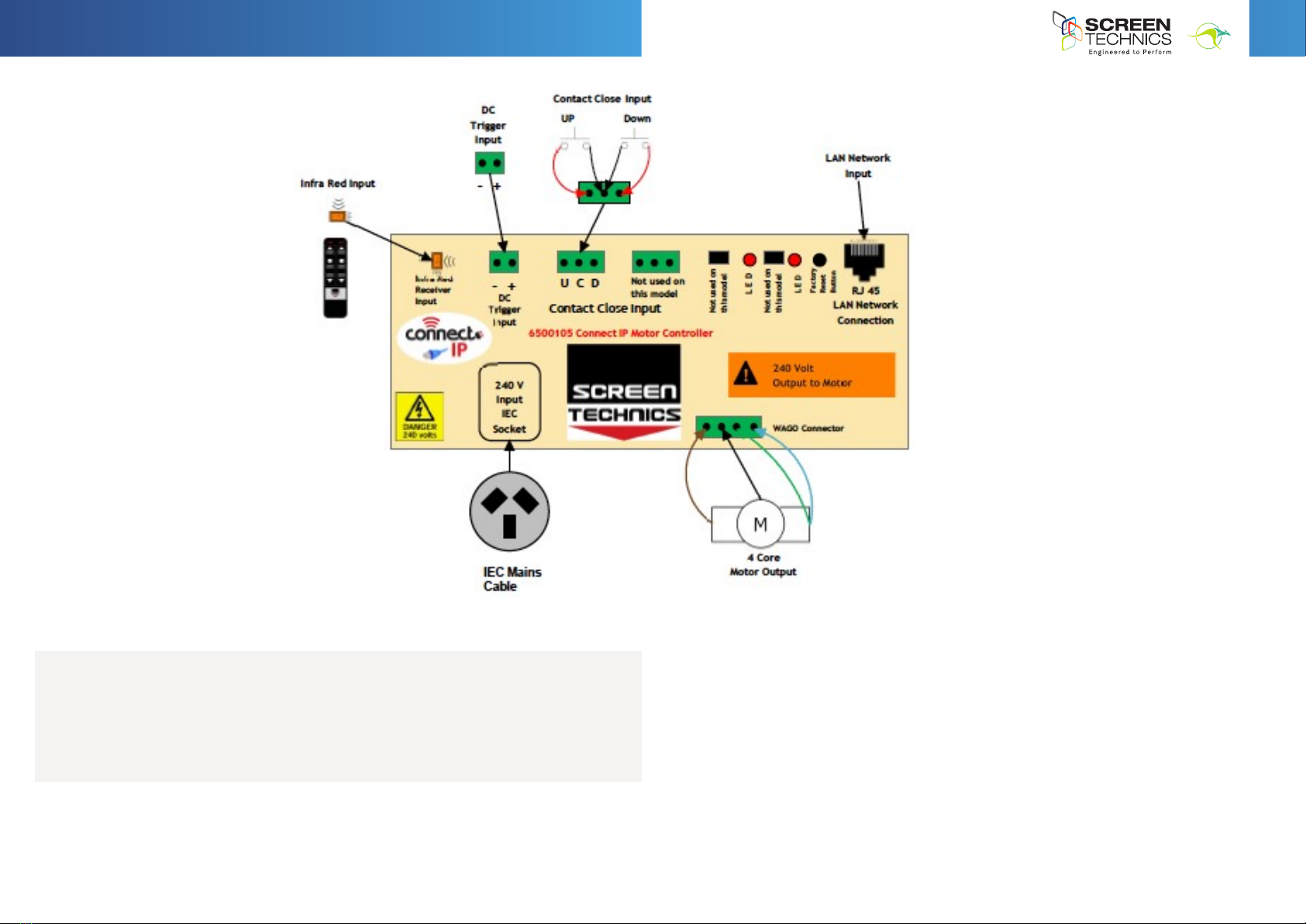
4
I
N
A
U
S
T
R
A
L
I
A
P
R
O
U
D
L
Y
B
U
I
L
T
6500105 Connect IP 4 Core Motor Controller
Inputs on Motor Controller
1. Contact Close Input
a. Contact Close Input for local control
b. Requires 2 x Momentary contacts duration minimum 50 milliseconds
c. Dedicated contact for Up & Down
d. Stop command is close opposite travel contact or both Up & Down together
2. DC Trigger Input
a. Down command is sent when a DC Voltage of 3 Volts @ 1mA minimum is applied to
input
b. Up command is sent when a DC Voltage of less than 1.0 Volts DC @ 1mA is applied
to input.
c. Maximum cable length 75 meters approximately based 24 AWG gauge cable
3. Infra-Red Input
a. Supplied with 2 channel IR transmitter
b. Supplied with IR receiver with 300mm and 1.2M input lead
c. IR operates on Group 1 default – can be changed in set up
6500105 Connect IP 4 Core Motor Controller
All inputs on module 1 are accessed by removing right hand end cap of screen canister
Continued Over.../
1. CONTACT CLOSE INPUT
• Contact Close Input for local control
• Requires 2 x Momentary contacts duration minimum 50 milliseconds
• Dedicated contact for Up & Down
• Stop command is close opposite travel contact or both Up & Down together
2. DC TRIGGER INPUT
• Down command is sent when a DC Voltage of 3 Volts @ 1mA minimum is applied to input, a
Up command is sent
• Up command is sent when a DC Voltage of less than 1.0 Volts DC @ 1mA is applied to input,
a Down command is sent
• Maximum cable length 75 meters approximately based 24 AWG gauge cable
INSTRUCTIONS - INTERFIT PROJECTOR LIFT – FVI and HTI Series
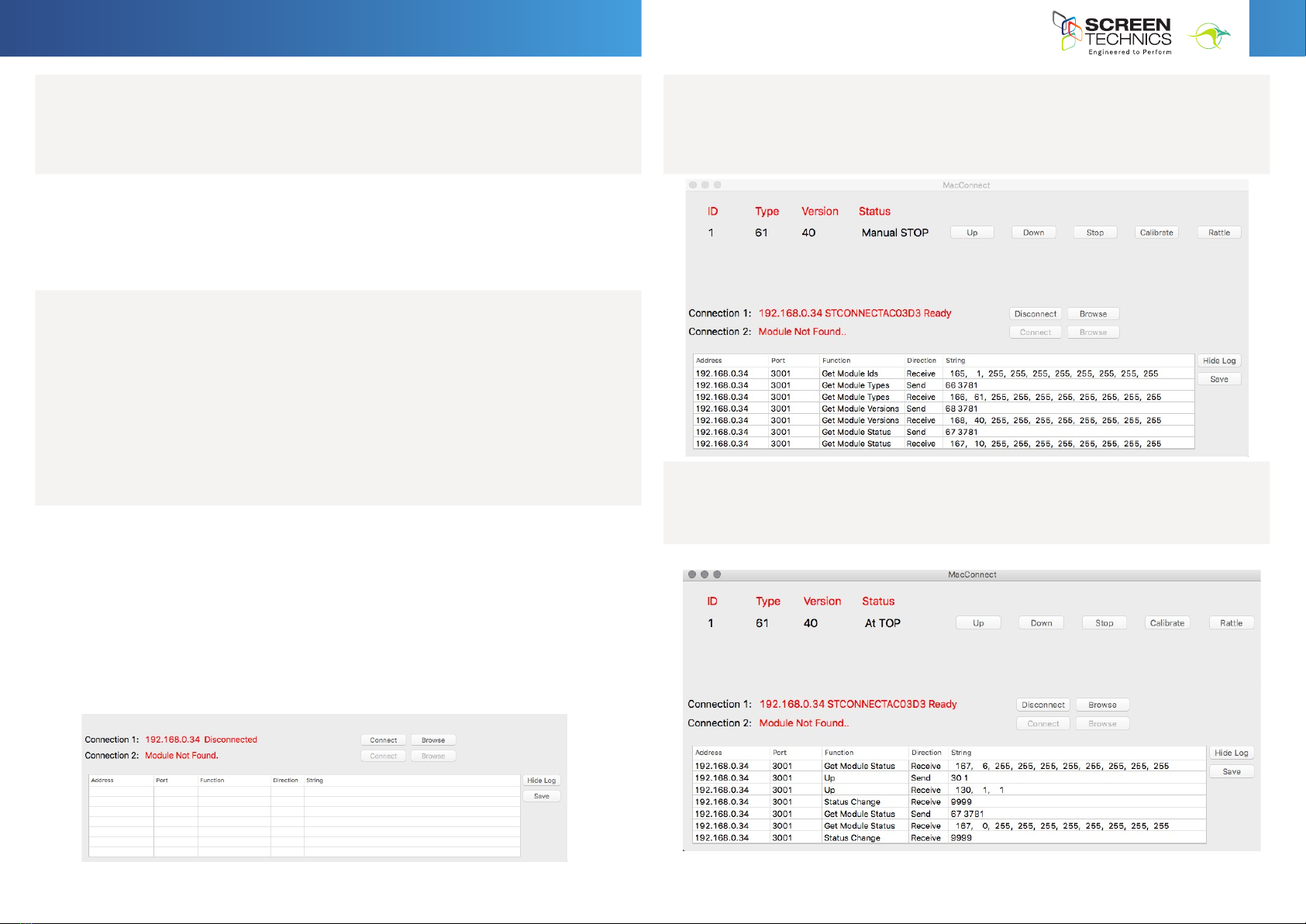
5
I
N
A
U
S
T
R
A
L
I
A
P
R
O
U
D
L
Y
B
U
I
L
T
Continued Over.../
INSTRUCTIONS - INTERFIT PROJECTOR LIFT – FVI and HTI Series
3. INFRA-RED INPUT
• Supplied with 2 channel IR transmitter
• Supplied with IR receiver with 300mm and 1.2M input lead
• IR operates on Group 1 default – can be changed in set up
4. RJ45 LAN INPUT
• DHCP or Static IP addressable
• Internal Web Browser
• TCP/IP controllable
• DHCP as standard
5. 240 VOLT INPUT
• Connection with supplied IEC power cable
6. 240 VOLT OUTPUT TO MOTOR
• Connected by supplied WAGO connector
• Wiring
- Pin 1 – Brown
- Pin 2 – Black
- Pin 3 – Yellow/Green – Earth
- Pin 4 - Blue – Neutral
IP OPERATION OF MOTOR CONTROLLER
7. PC OR MAC CONNECT SOFTWARE
• As the motor controller is DHCP default, this software will allow simple operation and
identication of DHCP IP address allowing for operation and programming
• Connect motor controller to network
• Run PC Connect or Mac Connect software -
• Software looks for Connect IP products on the network (Maximum 2)
• Screen shot below showing that software has found IP connect motor controller showing
allocated IP Address
• Connect to module using “connect button”
• Screenshot below shows GUI screen
- Lifter can be operated from this GUI
- Status shows current position
• GUI shows IP address, port number and command structure for commands
• UP command is IP address, port number 30 1
• Software updates string after all commands
f. Connect to module using “connect button”
g. Screenshot below shows GUI screen
i. Lifter can be operated from this GUI
ii. Status shows current
position
h. GUI shows IP address, port number and command structure for commands
i. UP command is IP address, port number 30 1
j. Software updates string after all commands
f. Connect to module using “connect button”
g. Screenshot below shows GUI screen
i. Lifter can be operated from this GUI
ii. Status shows current
position
h. GUI shows IP address, port number and command structure for commands
i. UP command is IP address, port number 30 1
j. Software updates string after all commands
f. Connect to module using “connect button”
g. Screenshot below shows GUI screen
i. Lifter can be operated from this GUI
ii. Status shows current
position
h. GUI shows IP address, port number and command structure for commands
i. UP command is IP address, port number 30 1
j. Software updates string after all commands
8. Simple web browser operation
a. Selecting browse button on GUI opens simple control web browser page
b. Screen or Lifter can be operated from this page
8. Simple web browser operation
a. Selecting browse button on GUI opens simple control web browser page
b. Screen or Lifter can be operated from this page
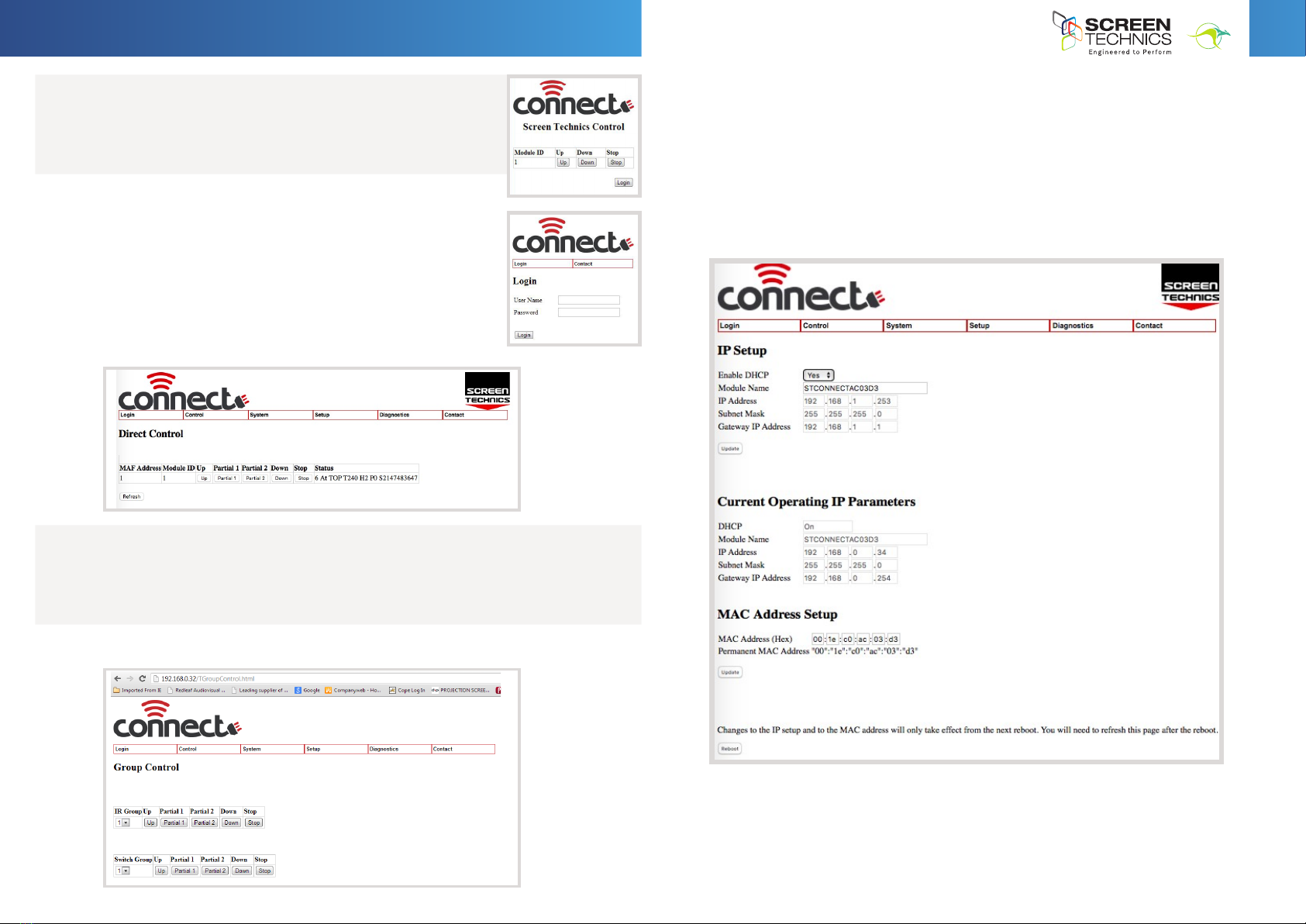
6
I
N
A
U
S
T
R
A
L
I
A
P
R
O
U
D
L
Y
B
U
I
L
T
8. SIMPLE WEB BROWSER OPERATION
• Selecting browse button on GUI opens simple control web
browser page
• Screen or Lifter can be operated from this page
9. FULL OPERATION AND PROGRAMMING OF CONNECT IP MOTOR CONTROLLER
• Select LOGIN from Screen Technics Control Page
• Connect Login screen will be shown
• Input User Name : Admin - Password : Connect
• Direct Control page is displayed
- Module can be operated from this page
- Status indication of screen – use refresh to obtain latest
status update
- MAF address and Module ID shown
- Partial 1 & 2 operate as stop unless programmed
10. GROUP CONTROL
• Group feature will only operate module that is currently connect via IP
• This future utilises the “Connect Network Feature” not available on this motor controller
model
11. IP CONTROL SETTINGS
• Select IP SET UP from setup drop down menu
• Enable DHCP on/off (Default is on)
• Shows Default IP address & Current IP address (DHCP)
• Change “enable DHCP to NO for static IP
• Mac address set up (If replacing on network)
• Reboot required after IP address or MAC address change
9. Full operation and programming of Connect IP motor controller
a. Select LOGIN from Screen Technics Control Page
b. Connect Login screen will be shown
c. Input User Name : Admin - Password : Connect
d. Direct Control page is displayed
i. Module can be operated from this page
ii. Status indication of screen – use refresh to obtain latest status update
iii. MAF address and Module ID shown
iv. Partial 1 & 2 operate as stop unless programmed
8. Connect Internal Web Browser
a. Select Direct Control from Control Menu
b. Direct Control Screen shown below
c. Partial 1 & 2 act as stop command unless partial has been programmed
d. MAF address and Module ID shown
e. Simple control feature
f. Status indication of screen – use refresh to obtain latest status update
9. Group Control
a. Direct Control Screens that have been programmed with the same IR group or switch group
(contact Close input)
b. Partial 1 & 2 act as stop command unless partial has been programmed
c. Simple control feature
11. IP Address Settings
a. Select IP SET UP from setup drop down menu
b. Enable DHCP on/off (Default is on)
c. Shows Default IP address & Current IP address (DHCP)
d. Change “enable DHCP to NO for static IP
e. Mac address set up (If replacing on network)
f. Reboot required after IP address or MAC address change
12. Connect Network Info
a. Select system on top menu
b. Select Connect Network Info in drop down menu
c. Window shows
i. Software version
ii. Module type
iii. MAF Address & Module ID
h. Click on Browser button and simple control screen
appears
i. Click on login to view advanced settings page
7. Connect Internal Web Browser
a. Using web browser
b. Type IP address as shown in PC Connect Software
c. Connect Login screen will be shown
d. Input User Name : Admin
e. Password : Connect
Continued Over.../
INSTRUCTIONS - INTERFIT PROJECTOR LIFT – FVI and HTI Series
h. Click on Browser button and simple control screen
appears
i. Click on login to view advanced settings page
7. Connect Internal Web Browser
a. Using web browser
b. Type IP address as shown in PC Connect Software
c. Connect Login screen will be shown
d. Input User Name : Admin
e. Password : Connect

7
I
N
A
U
S
T
R
A
L
I
A
P
R
O
U
D
L
Y
B
U
I
L
T
12. CONNECT NETWORK INFO
• Select system on top menu
• Select Connect Network Info in drop down menu
• Window shows
- Software version
- Module type
- MAF Address & Module ID
13. REGISTER SETTINGS
• Select system on top menu
• Select module settings on drop down menu
• Select Module ID or MAF address and load
• This menu will enable changes of features within the module
• 127 registers in total
• Screen shot below showing register page
13. Register settings
a. Select system on top menu
b. Select module settings on drop down menu
c. Select Module ID or MAF address and load
d. This menu will enable changes of features within the module
e. 127 registers in total
f. Screen shot below showing register page
13. Register settings
a. Select system on top menu
b. Select module settings on drop down menu
c. Select Module ID or MAF address and load
d. This menu will enable changes of features within the module
e. 127 registers in total
f. Screen shot below showing register page
Continued Over.../
COMMONLY USED REGISTERS
Register Number
75 IR GROUP Bitmap Register Below
78 MODULE_ID
INSTRUCTIONS - INTERFIT PROJECTOR LIFT – FVI and HTI Series
13. Register settings
a. Select system on top menu
b. Select module settings on drop down menu
c. Select Module ID or MAF address and load
d. This menu will enable changes of features within the module
e. 127 registers in total
f. Screen shot below showing register page
g. Commonly used registers
i. Register 75 sets IR group operation
ii. Register 78 sets Module ID number
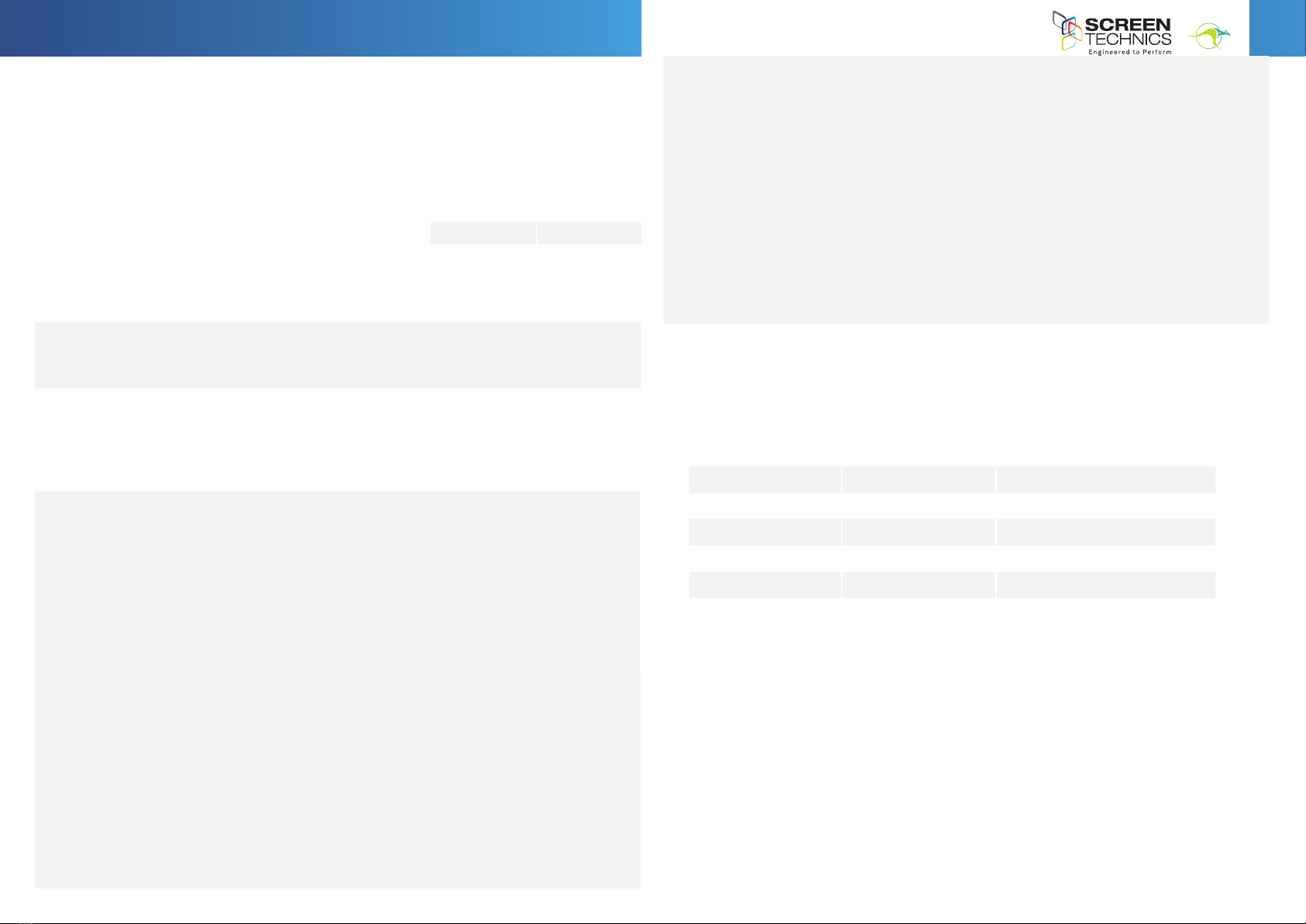
8
I
N
A
U
S
T
R
A
L
I
A
P
R
O
U
D
L
Y
B
U
I
L
T
14. INFRA-RED GROUP BITMAP CALCULATOR
• Add the value of IR groups
• If you wish the module to operate on Group 1 only – change register 75 to a value of 2
• If you wish the module to operate on Group 1 & 2 only – change register 75 to a value of 6
INFRA-RED GROUP BITMAP REGISTER 75
• Calculate the register number by using following
• table:-
• Transfer the Value for each required group to the
right column.
• The Total of the values in the right column then
becomes the Register
• Value E.g. to set groups 1, 2 then the Total value is 6.
15. CONTACT CLOSE SWITCH GROUPS
• Default setting is 2 and should not be changed
Continued Over.../
Group Value
1 2
2 4
A message is not a valid message if:
• It contains more than 80 characters before an end of message character is received.
• It contains a character that is not <CR>,<LF>,<TAB>,<SPACE>,0,1,2,3,4,5,6,7,8,9,”,”.
• A numerical eld exceeds 65535
• It contains more than 10 elds
If a packet is determined to be not a valid message it is ignored. If a message is determined to
be invalid before the end of message is ignored then all characters received are ignored until an
end of message character is received.
Messages from the IP Connect module comply with the requirements of the incoming
messages but in addition are xed width formatted. Each numerical eld is made of 5
characters (leading spaces and digits). A comma delimiter is included.
An Example is shown below:
1, 3, 45<CR><LF>
FORMAT
The stream is made up of messages. A message consists of 1 to 80 printable ascii characters
followed by and end of message. An end of message is one or more of CR and LF optionally
combined with any number of delimiters.
A message is made up of unsigned numerical value elds in decimal format separated by one or
more delimeters. A delimiter is any single or combination of space, comma or tab.
Examples of valid messages to the IP Connect module are given below. All these messages
have the same meaning.
1,3,45<CR>
1,3,45<LF>
1,3,45<CR><LF>
,1,3,45<CR><LF>
1,3,45,<CR><LF>
1,3,,45,<CR><LF>
1,3, 45,<CR><LF>
1,3,45,<CR>, ,<LF>
01,3,45<CR><LF>
000000001,3,45<CR><LF>
1 3 45<CR><LF>
1, 3, 45<CR><LF>
INSTRUCTIONS - INTERFIT PROJECTOR LIFT – FVI and HTI Series
16. IP CONNECT SERIAL PROTOCOL
• This serial command protocol is essentially the same for all console channels
- TELNET via TCP/IP (2 ports 3001)
- HTTP via port 80
17. CONTROL COMMANDS
• These commands are used to control the operation of screens.
• Unied address is MAF address plus 16 e.g. Module 1 is Unied address 17
OPERATE MODULE DIRECT
Example of direct command:
• Connected to 192.168.0.32:3001 – command 30 1 using module ID would see the lifter move
to up position
• Connected to 192.168.0.32:3001 – command 30 17 using MAF address would see the lifter
move to up position
COMMAND VALUE DESCRIPTION
30 Module ID Operate Module UP
31 Module ID Operate Module PARTIAL 1
32 Module ID Operate Module PARTIAL 2
33 Module ID Operate Module DOWN
36 Module ID Operate Module STOP
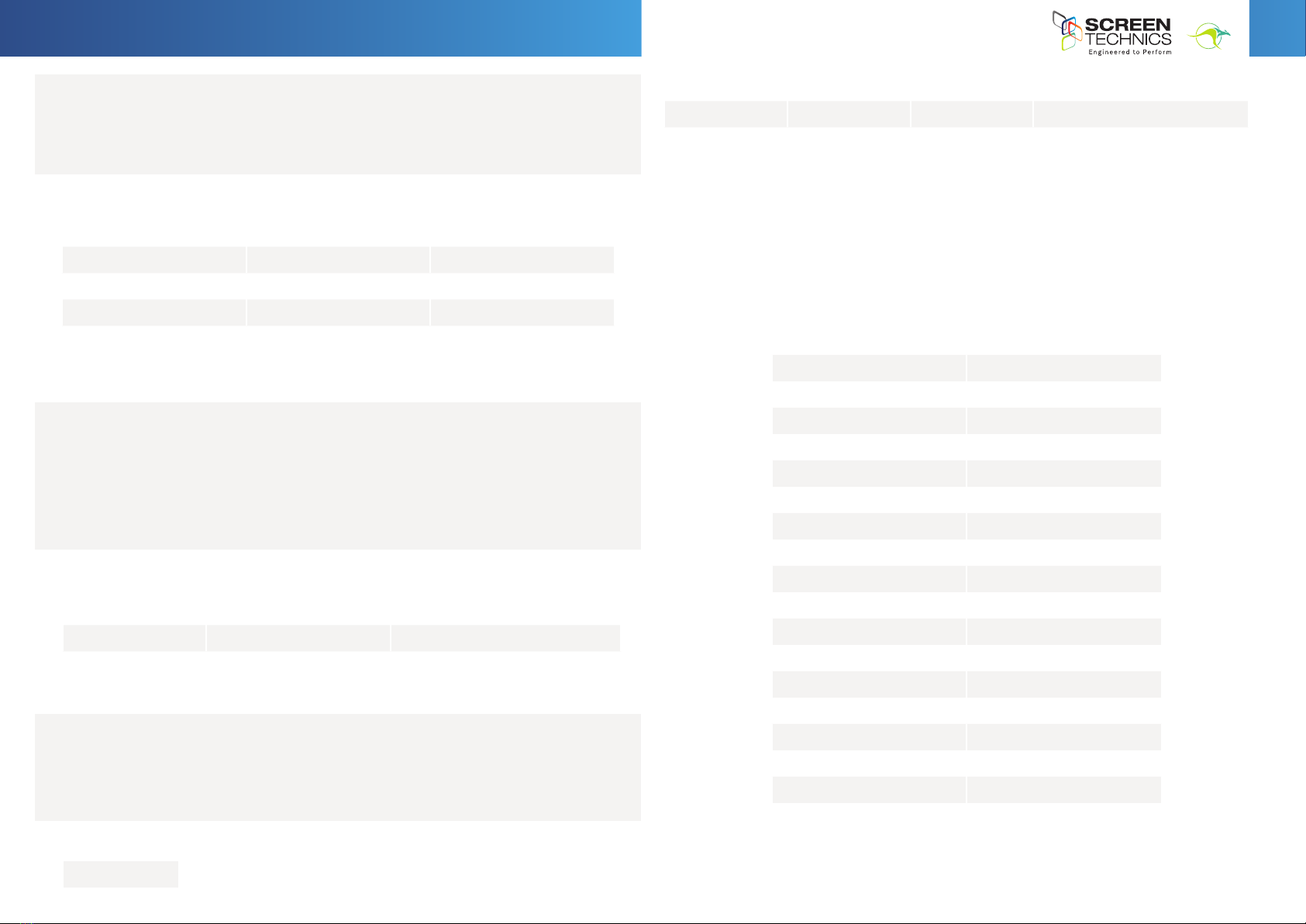
9
I
N
A
U
S
T
R
A
L
I
A
P
R
O
U
D
L
Y
B
U
I
L
T
OPERATE IR GROUP
OPERATE SWITCH GROUP
Continued Over.../
IR GROUP COMMANDS
• Each module will require programming via register 75, as per point 15 in document
• Example of direct command Connected to 192.168.0.32:3002 – command 20 1 ,would see all
lifter programmed to operate on IR group 1 move to up position
SWITCH GROUP COMMANDS
Example of direct command:
• Connected to 192.168.0.32:3001 – command 30 1 using module ID would see the lifter move
to up position
• Connected to 192.168.0.32:3001 – command 30 17 using MAF address would see the lifter
move to up position
COMMAND IR GROUP DESCRIPTION
20 IR Group 1 or 2 Operate IR Group UP
23 IR Group 1 or 2 Operate IR Group DOWN
26 IR Group 1 or 2 Operate IR Group STOP
INSTRUCTIONS - INTERFIT PROJECTOR LIFT – FVI and HTI Series
18. MODULE STATUS FEEDBACK
• A module status buffer (20 record FIFO) is updated as a automatically generated Send
Register Commands with register number = 0x20 are sent from each module.
The module status buffer contains the Module ID (1 byte), and Module Status (2 bytes)
COMMAND
050
COMMAND VALUE 1 VALUE 2 VALUE 3
150 Status Module ID Module Status Register (0x20)
Response from module e.g. 150, 1, 1, 6 – value 6 indicates screen at top
Note: Status=1 is returned if valid data and no further records in the status buffer
Status=2 is returned if valid data and there are still records in status buffer
Status=3 is returned if valid data but the buffer is full (eg may have lost data)
Status=6 is returned if there are no new records
This buffer is updated when screens are moved. It is also updated automatically every 60 seconds.
It needs to be polled regularly to clear the stored data otherwise it will get full and records will be
lost. Even though screens may not be moving the data is being updated even though the status is the
same.
RESPONSE TYPE NO CONNECT IP MODULE
0Moving top
1 Moving bot
2 Moving PP1
3 Moving PP2
4 Moving PPT
5 Moving PPB
6 At TOP
7 At BOTTOM
8 At PP1
9 At PP2
10 Stopped manual
11 Error
12 Spare
13 Fail-timeout
14 Fail – current
15 Rattle
16 At PPT
17 At PPB
COMMAND IR GROUP DESCRIPTION
10 SWITCH Group 1 or 2 Operate Switch Group UP
13 SWITCH Group 1 or 2 Operate Switch Group DOWN

10
I
N
A
U
S
T
R
A
L
I
A
P
R
O
U
D
L
Y
B
U
I
L
T
19. AMX Device Discovery
• This feature allows the IP CONNECT module to be identied by AMX AV Control Systems.
When polled the IP CONNECT module responds with a Beacon message which contains
device specic information. (Eg Make, Model, Version) With this information the AMX
system is able to then congure itself with the correct protocol to be able to control the IP
Connect Module.
• The protocol works for any of the Serial ports, and over TCP/IP.
• The AMX “Device Discovery White Paper.Doc” denes, The Dynamic Device Discovery
Protocol - the connection methods and data interactions required to dynamically connect
a third party device to a NetLinx Master via either serial or IP connectivity.
• AMX Discovery is enabled using Register 80 or via internal web browser
Continued Over.../
20. FACTORY RESET SWITCH
• Single long press for 5 seconds approximately
- Factory Default Mode selected.
- LED double ashes.
- Pressing button again exits mode.
- Power cycle off / on for 10 seconds or
receiving an IR command exits this mode.
• Puts module into Static IP Mode
- Default IP address is 192.168.1.253
- Module can be accessed via web browser
• Single short press for 3 seconds approximately
- Screen Rattle command.
- 3 seconds down 1 second up.
- LED single ashes while in this function.
- Pressing button again stops screen.
- Function is exited when screen operation nished or another screen operate
command is acted on.
e. Triple short press for 2 seconds approximately per button press
Lifter Down command. Screen travels to down limit.
LED single flashes while in this function.
Pressing button again stops screen.
Function also exited when screen operation finished or another
screen operate command is acted on
Setting Up Lifter
21. Initial Set up
• After installing projector lift you will need to reset encoder
• Apply power to Motor Controller
• Send the lifter down via the IR remote control for 5 seconds, by pressing Down button on IR
remote control
• Stop lifter by pressing stop button on IR remote
• Send the lifter to top position by pressing Up button on IR remote control
22. SETTING THE SERVICE POSITION (BOTTOM)
• Send the lifter to service position
• Using the IR remote control using Group One buttons push buttons rapidly in this sequence
• Stop – Stop – Stop – Down
• Lifter will now move to bottom limit
• If this position requires adjustment, this is done via the physical limits on the motor
• White Limit adjusts Bottom Limit
• Using the supplied limit adjusting tool
• Clockwise rotation increases rotation of motor, moves the lifter further down
• Anti clockwise rotation reduces rotation of motor
• Can I adjust the switch while the lifter is sitting on the limit - ie fully up or down?
• Clockwise adjustment? – YES. But it is better to back the lifter away from the limit and then
adjust
• Double short press for 2 seconds approximately per button press
- Screen Up command. Screen travels to up limit.
- LED single ashes while in this function. Pressing button again stops screen.
- Function is exited when screen travels to up position or another screen operate
command is sent.
• Triple short press for 2 seconds approximately per button press
- Screen Down command. Screen travels to down limit.
- LED single ashes while in this function.
- Pressing button again stops screen.
- Function also exited when screen operation nished or another screen operate
command is acted on.
INSTRUCTIONS - INTERFIT PROJECTOR LIFT – FVI and HTI Series
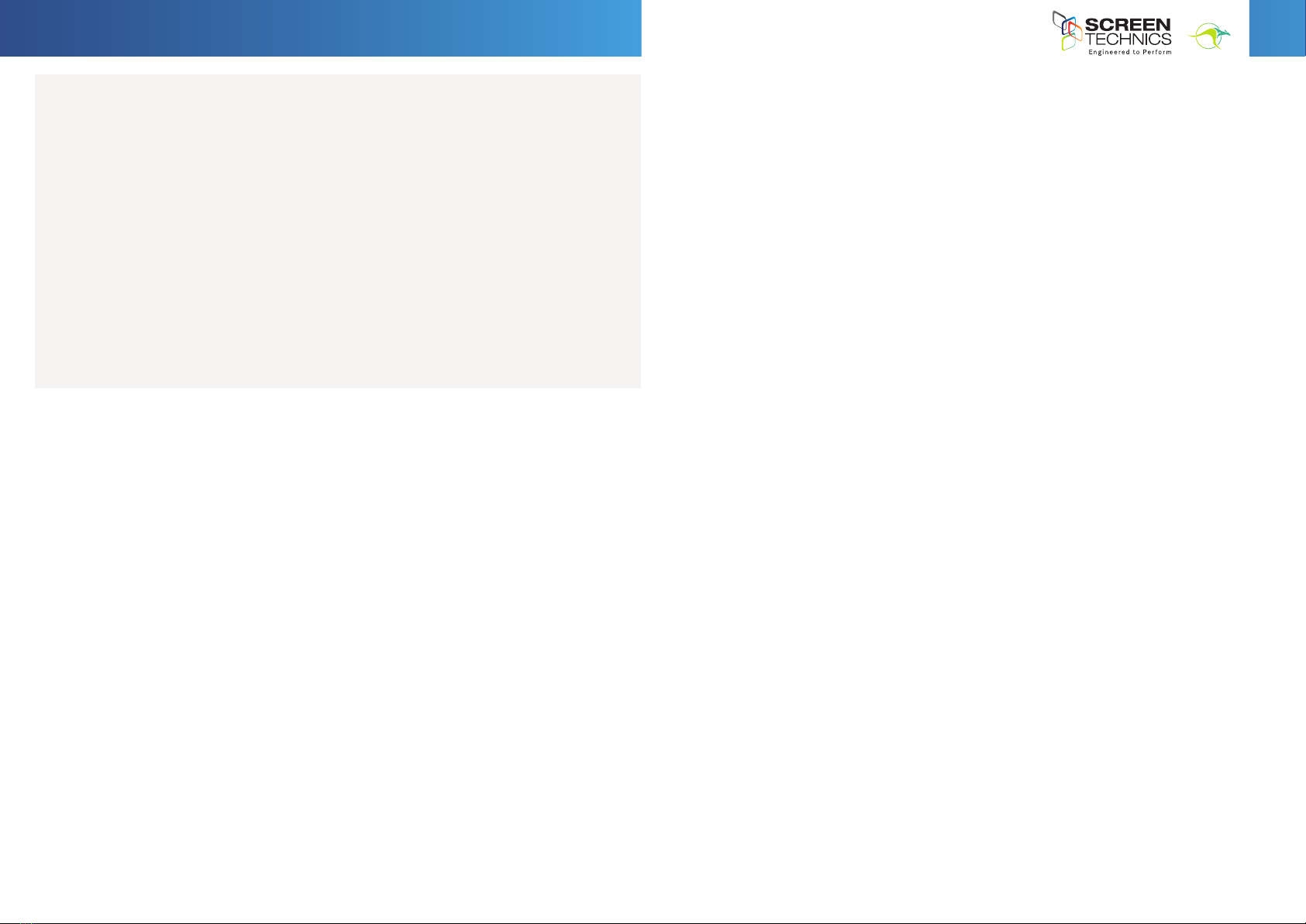
11
I
N
A
U
S
T
R
A
L
I
A
P
R
O
U
D
L
Y
B
U
I
L
T
INSTRUCTIONS - INTERFIT PROJECTOR LIFT – FVI and HTI Series
23. SETTING THE SERVICE POSITION (BOTTOM)
• Anti-clockwise adjustment? - NO you will damage the micro switch if you turn it
anticlockwise while the screen is sitting on the limit. Never attempt this. You must back
the lifter away from the limit, before adjustment. After adjustment you will need to run the
screen up and down to pick up the new limit
• After adjusting service position send the lifter to the top position by pushing the up button
on the IR remote control this moves the lifter to the top position
• Using the IR remote control using Group One buttons push buttons rapidly in this sequence
• Stop – Stop – Stop – Down to send the lifter to the service position – Good practice is
to have access to cut the mains power to the lifter if something is not right with the
movement of the lifter
• If service limit is not at the required height, please readjust limit as per instructions above
• Top limit Red limit should not require adjustment – if adjustment is required please seek
advice from Screen Technics before adjusting. Ph +61 2 4869 2100
WILL I VOID THE PRODUCT WARRANTY IF I DAMAGE THE LIFTER WHILST MAKING THESE ADJUSTMENTS?
YES.!!!
REGULAR MAINTENANCE
Screen Technics lifters are designed to provide many years of trouble free operation.
If the unit ever does anything abnormal or has been affected by an outside event the unit should
be isolated and advise requested from Screen Technics (Phone 02 48692100).
When servicing the projector / changing globes we suggest carrying out the following (around
every 12 months);
• Check for any signs of rubbing or wear on the lifter chassis and any cabling.
• Check that the top and bottom limits stop the unit in the proper position.
• Run the lifter up and down in a quiet environment to listen for any unusual noise or
• movement.
• Check the fall arrestor, if tted, operates as designed (give the belt a sharp tug to ensure it
locks correctly and then release it) This works on the same principle as a seat belt in a car.
• Check that the projector is still securely mounted within the lifter.
• Check that the lifter is still securely mounted to the building structure.
• When raising and lowering lift it is recommend that no person is directly below the lift.
NOTE: with these long drop lifters you should expect for the unit to make one full travel (down
and up) before the motor reaches thermal overload This is not a fault but a SAFEGUARD against
motor burn out.
PLEASE BEAR THIS IN MIND WHEN COMMISSIONING THIS UNIT
Should you have any questions regarding the installation of our products please call our sales
desk on +61 2 4869 2100 for assistance
This manual suits for next models
1
Table of contents
Popular Projector Accessories manuals by other brands
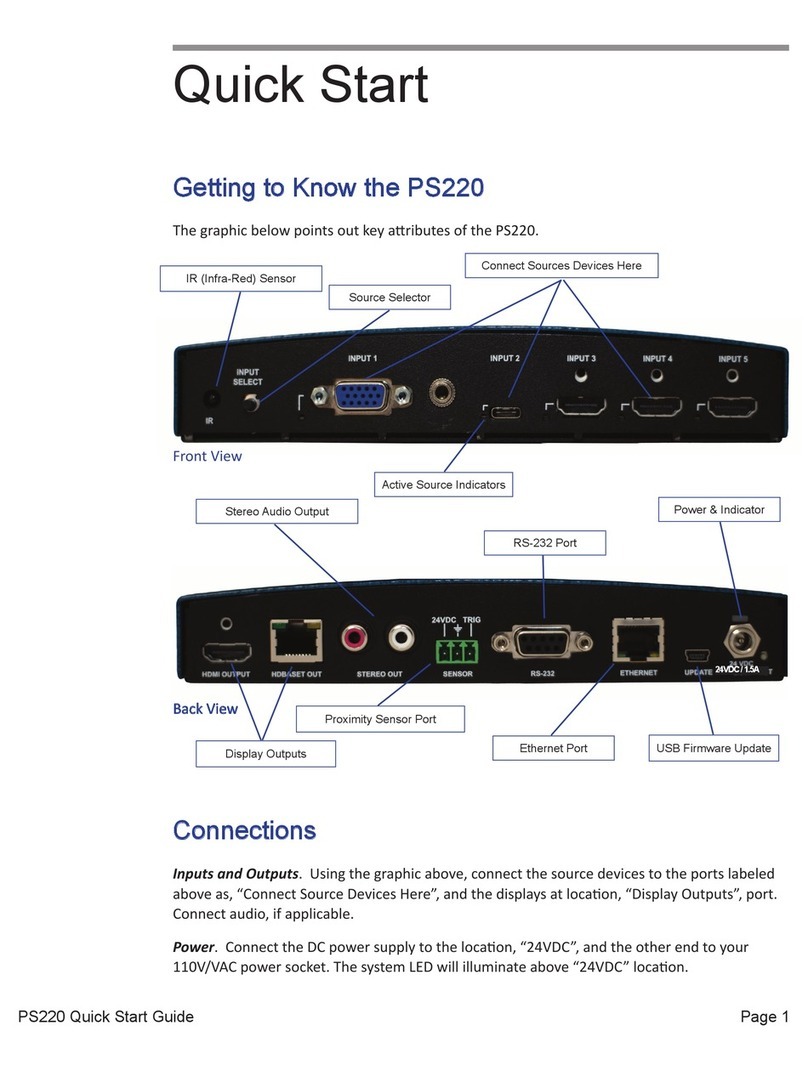
Presentation Switchers
Presentation Switchers PS220 quick start

Severtson
Severtson SE43 Series instruction manual
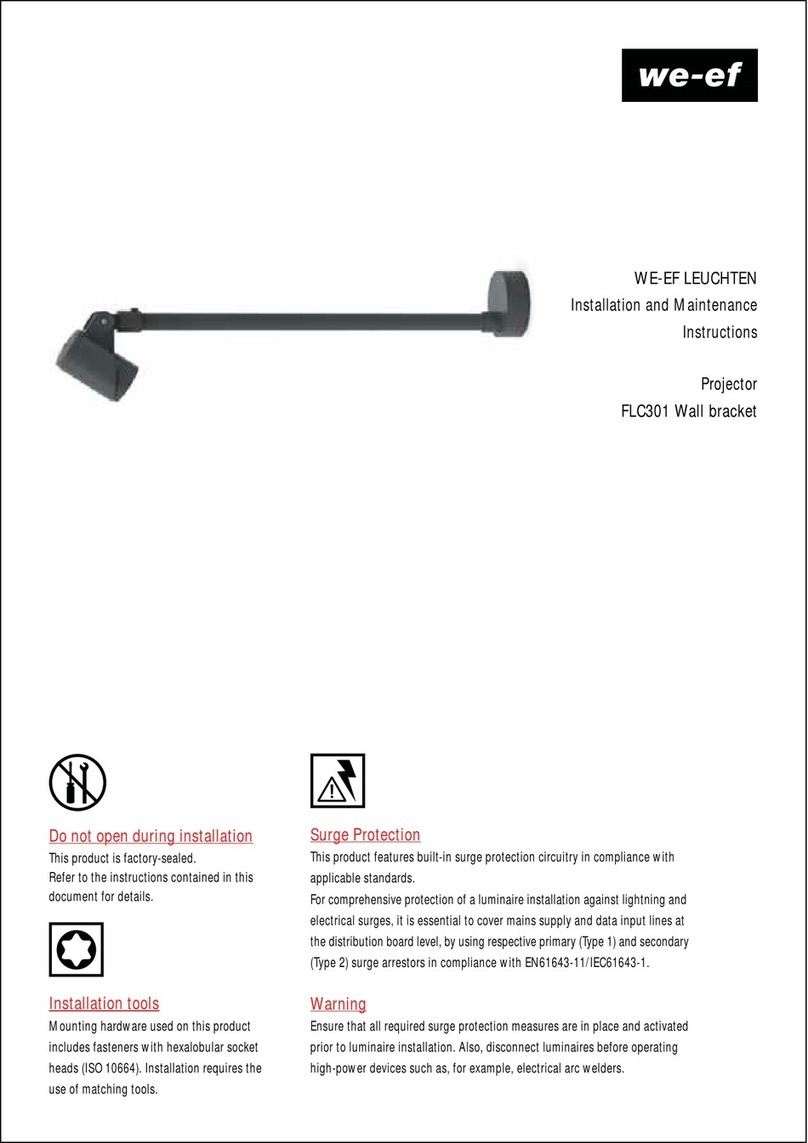
WE-EF
WE-EF FLC301 Installation and maintenance instructions

NeoMounts
NeoMounts CL25-540BL1 instruction manual
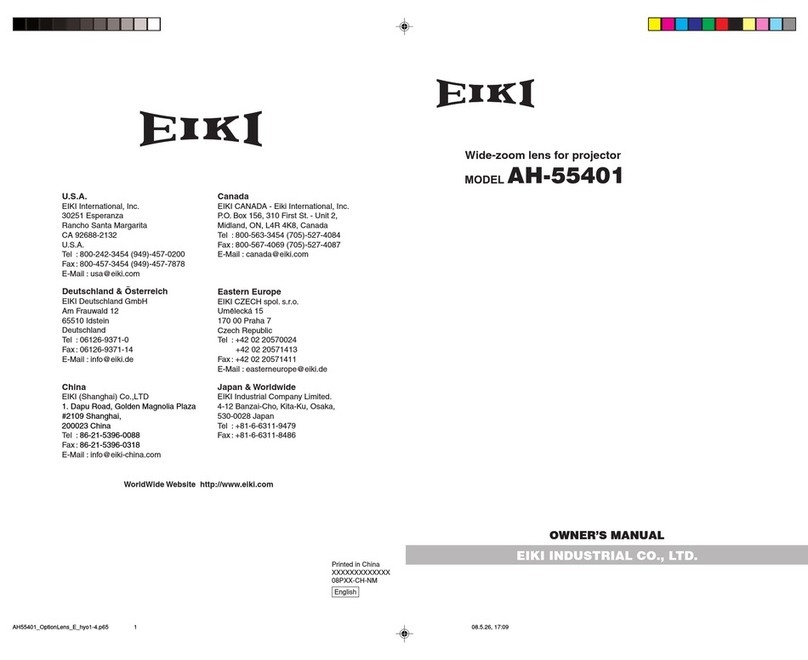
Eiki
Eiki AH-55401 owner's manual
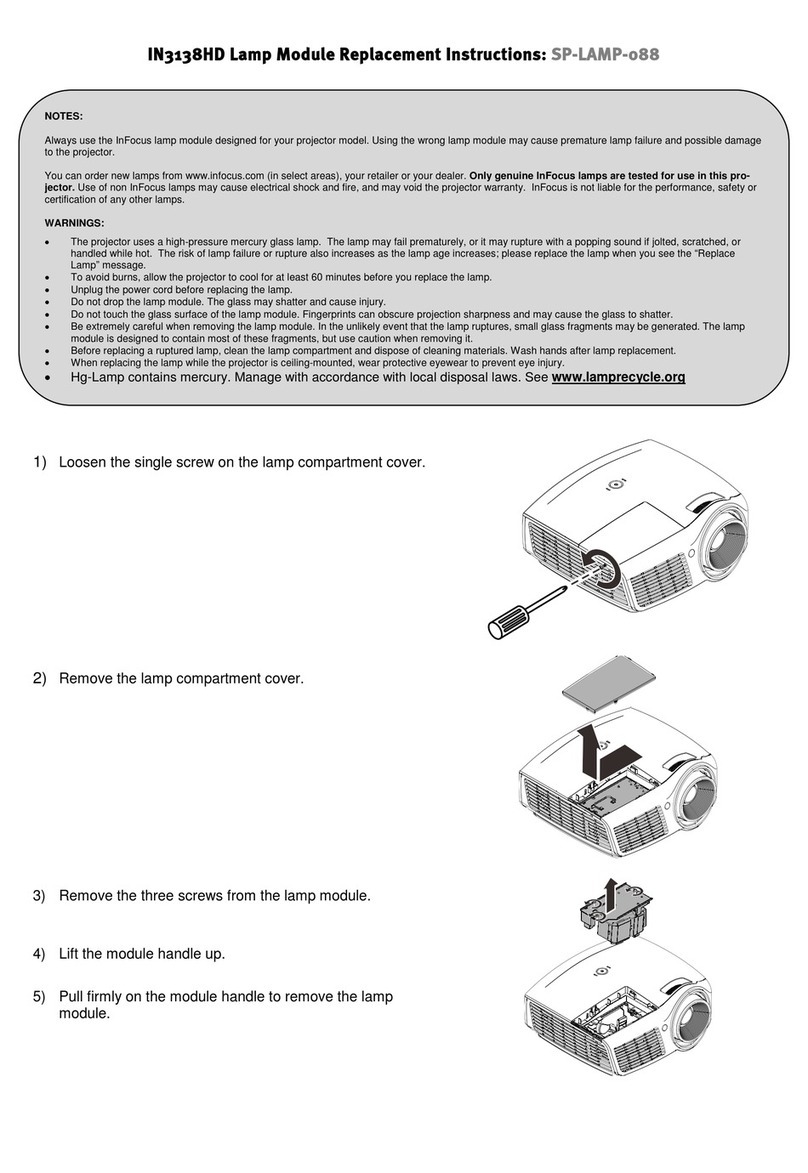
InFocus
InFocus SP-LAMP-088 Replacement instructions