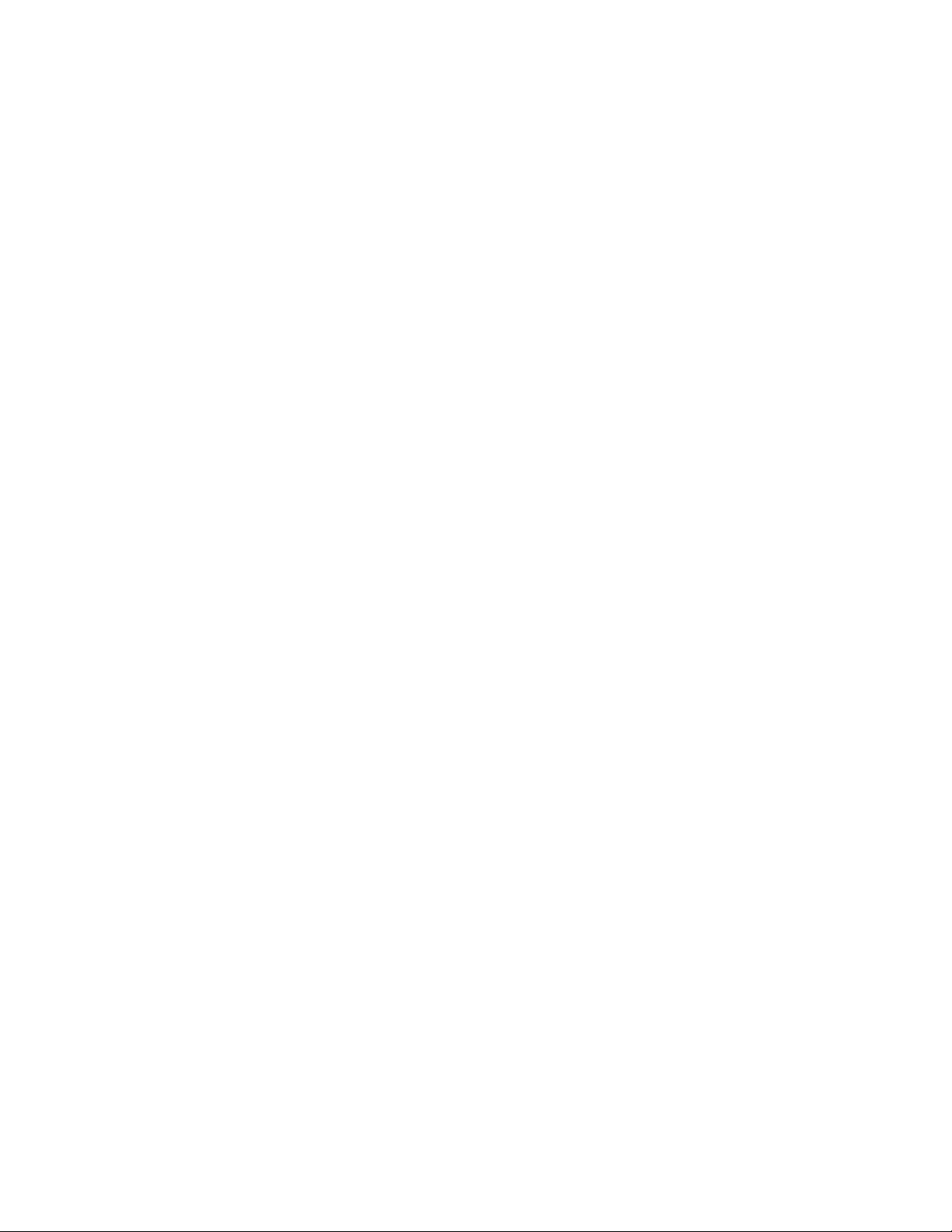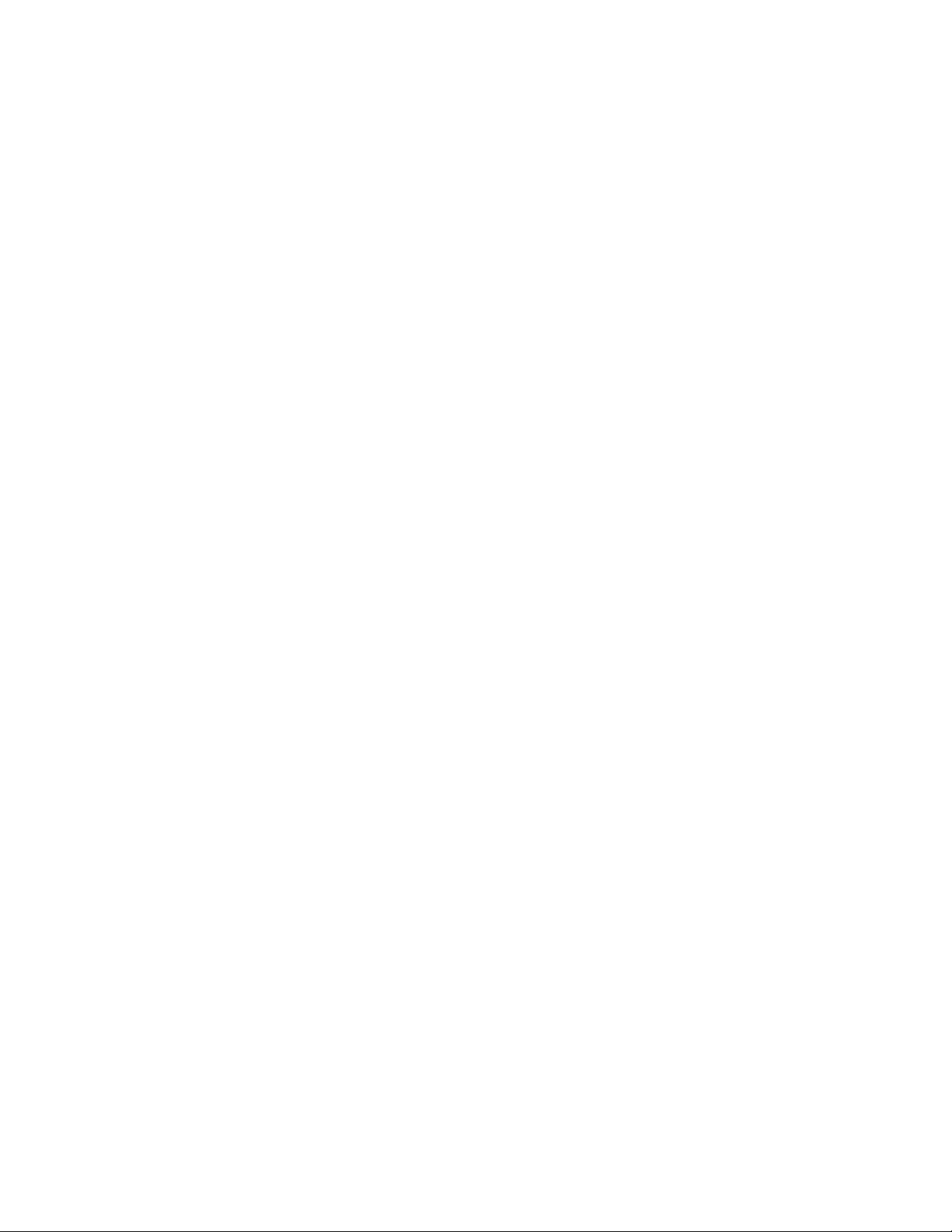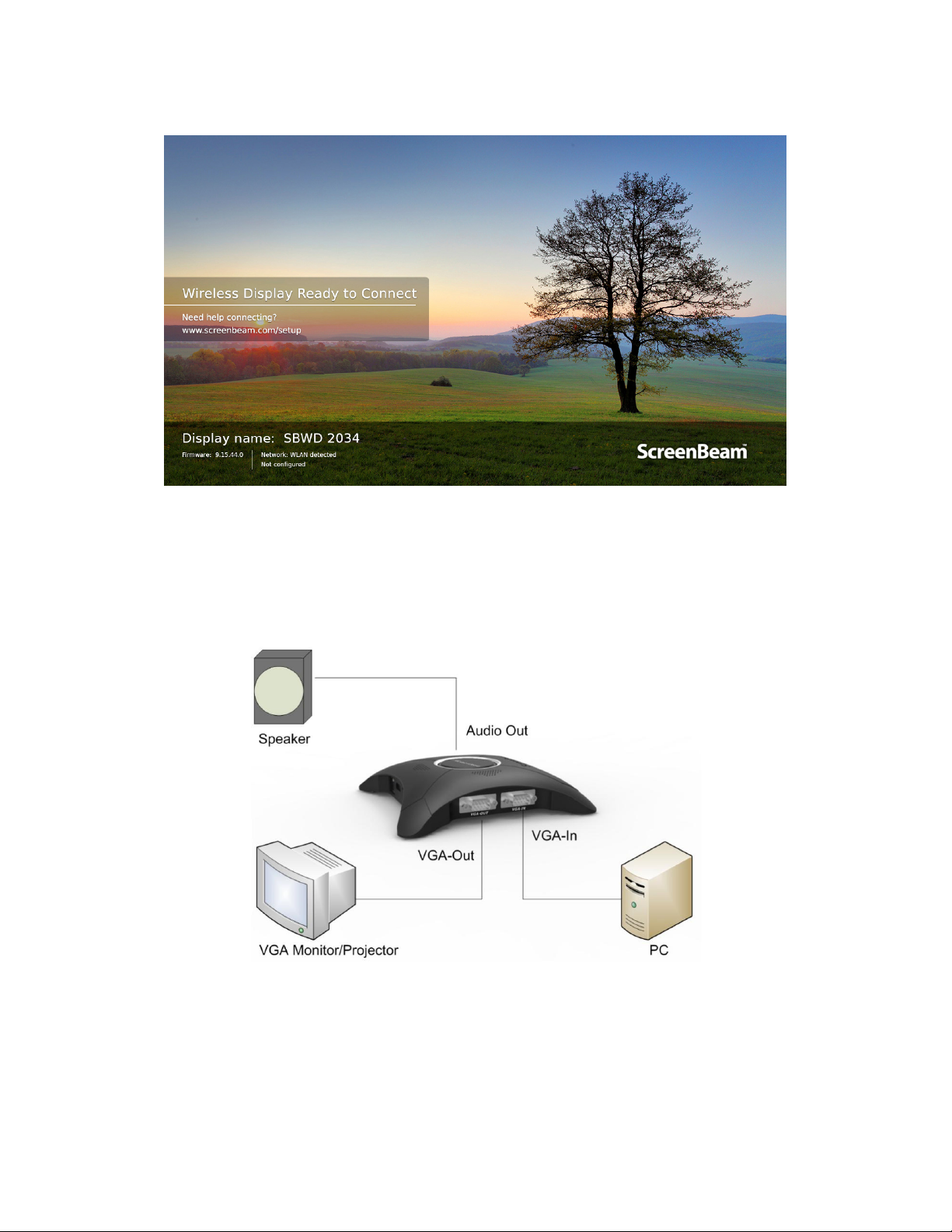5.3.1.4 Setting up the Receiver’s Display Language ................................................ 44
5.3.1.5 Setting up Time Zone .................................................................................. 45
5.3.2 Wireless Display over LAN ................................................................................... 46
5.3.2.1 Setting up Wireless Display over LAN for Windows 10 Devices .................. 46
5.3.2.2 Setting up Wireless Display over LAN for Mac OS or Windows 7 Devices .. 47
5.3.2.3 Setting up Native Screen Mirroring for macOS/iOS Devices ....................... 48
5.3.3 P2P Wireless Settings .......................................................................................... 50
5.3.3.1 Setting up P2P Connection Mode (AGO or NGO) ........................................ 50
5.3.3.2 Setting up P2P Operating Channel (AGO Mode Only) ................................. 51
5.3.3.3 Setting up Transmit Power .......................................................................... 52
5.3.4 Security Settings .................................................................................................. 53
5.3.4.1 Setting up PIN Pairing Method .................................................................... 53
5.3.5 Display Settings ................................................................................................... 55
5.3.5.1 Setting up Display Sharing Mode ................................................................ 55
5.3.5.2 Setting up Receiver Name Display for Quick Switch ................................... 56
5.3.5.3 Managing HDMI/VGA Port Output.............................................................. 58
5.3.5.4 Waking up the Receiver .............................................................................. 59
5.3.5.5 Setting up VGA Compatibility Mode ........................................................... 60
5.3.5.6 Setting up Default VGA Format ................................................................... 61
5.3.5.7 Adjusting TV Screen Size ............................................................................. 63
5.3.5.8 Setting up HDMI-CEC ................................................................................... 64
5.3.5.9 Updating the Receiver’s Background Image ............................................... 65
5.3.5.10 Updating the Receiver’s Screen Saver Image ...................................... 67
5.3.5.11 Setting up Network Information Display on TV Screen ....................... 69
5.3.5.12 Hiding Ready to Connect Information ................................................. 70
5.3.6 Local Management Settings ................................................................................ 72
5.3.6.1 Setting up Local Management Interface Access.......................................... 72
5.3.6.2 Setting up Allow Access via LAN .................................................................. 73
5.3.6.3 Modifying the Receiver’s Local Wi-Fi Settings ............................................ 74
5.3.6.4 Setting up Broadcast Network Name .......................................................... 75
5.3.6.5 Specifying a Local Management Communication Port for the Receiver ..... 76
5.3.6.6 Setting up USB Auto Configuration ............................................................. 77
5.3.7 Remote Management Settings ............................................................................ 78
5.3.7.1 Modifying the Receiver’s Host Name .......................................................... 78
5.3.7.2 Setting up the Receiver’s IP Address ........................................................... 79
5.3.7.3 Specifying a DNS Server for the Receiver .................................................... 80
5.3.7.4 Specifying ScreenBeam CMS for the Receiver ............................................ 81
5.3.7.5 Setting up UPnP Discovery .......................................................................... 82
5.4 Updating Firmware for the Receiver ........................................................................... 83
5.4.1 Updating Firmware Wirelessly ............................................................................ 83
5.4.2 Updating Firmware Locally .................................................................................. 85
5.5 Receiver Maintenance ................................................................................................ 87
5.5.1 Setting up Receiver Auto Reboot ........................................................................ 87
5.5.2 Setting up Receiver Logging ................................................................................ 88