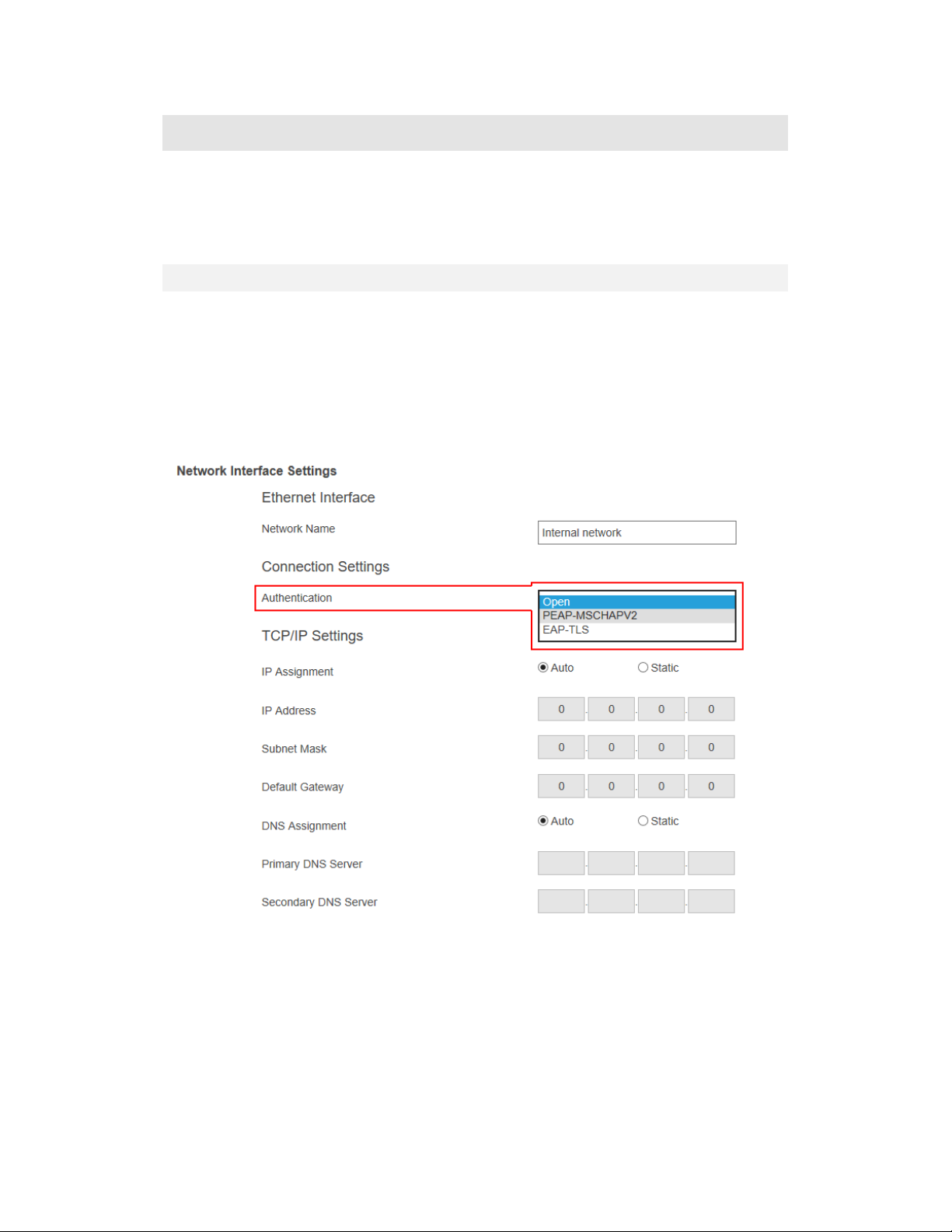V.2.3
Method 3: Wireless P2P Direct Connection ........................................................ 42
V.3
Configuring ScreenBeam ............................................................................................. 42
V.3.1
General Settings .................................................................................................. 42
V.3.1.1
Renaming the Receiver ....................................................................... 42
V.3.1.2
Setting up the Login Username and Password .................................... 43
V.3.1.3
Setting up the Receiver’s Displa Language ........................................ 44
V.3.1.4
Modif ing the Receiver’s Host Name .................................................. 45
V.3.1.5
Setting up Time Zone .......................................................................... 45
V.3.2
Setting up Wireless Displa Mode ....................................................................... 46
V.3.3
Wireless Displa over LAN ................................................................................... 47
V.3.3.1
Setting up Wireless Displa over LAN for Windows 10 Devices .......... 47
V.3.3.2
Setting up Native Screen Mirroring for macOS/iOS Devices ............... 48
V.3.3.3
Setting up Wireless Displa over LAN for Chrome OS Device and Device
with Chrome Browser ................................................................................................. 50
V.3.4
P2P Wireless Settings .......................................................................................... 51
V.3.4.1
Setting up Miracast Connection .......................................................... 51
V.3.4.2
Setting up P2P Operating Channel ...................................................... 52
V.3.4.3
Setting up Transmit Power .................................................................. 53
V.3.5
Securit Settings .................................................................................................. 55
V.3.5.1
Setting up PIN Pairing Method ............................................................ 55
V.3.6
Displa Settings ................................................................................................... 58
V.3.6.1
Setting up Displa Sharing Mode ........................................................ 58
V.3.6.2
Setting up Receiver Name Displa for Quick Switch ........................... 59
V.3.6.3
Setting up Information Displa on RTC Screen .................................... 60
V.3.6.4
Managing HDMI/VGA Port Output ...................................................... 63
V.3.6.5
Waking up the Receiver....................................................................... 64
V.3.6.6
Adjusting TV Screen Size ..................................................................... 65
V.3.6.7
Updating the Receiver’s Background Image ....................................... 66
V.3.6.8
Updating the Receiver’s Screen Saver Image ...................................... 67
V.3.7
Digital Signage Settings ....................................................................................... 69
V.3.8
Network Settings ................................................................................................. 70
V.3.8.1
Setting up Local Wi-Fi Network Mode ................................................ 70
V.3.8.2
Setting up an Interface for CMS Connection ....................................... 71
V.3.8.3
Setting up an Internet WAN Interface ................................................. 72
V.3.8.4
Renaming Ethernet Interface’s Network Name .................................. 73
V.3.8.5
Setting up the Receiver’s IP Address ................................................... 73
V.3.8.6
Specif ing a DNS Server for the Receiver ............................................ 74
V.3.9
Local Wi-Fi Settings ............................................................................................. 76
V.3.10
Receiver Management Access Settings ............................................................... 77
V.3.10.1
Specif ing ScreenBeam CMS for the Receiver .................................... 77
V.3.10.2
Specif ing a Port for the Receiver’s LMI .............................................. 78
V.3.10.3
Setting up Local Management Interface Access .................................. 79
Part VI
Updating Firmware for the Receiver ................................................................................... 81
VI.1
Firmware Update via LMI ............................................................................................ 81