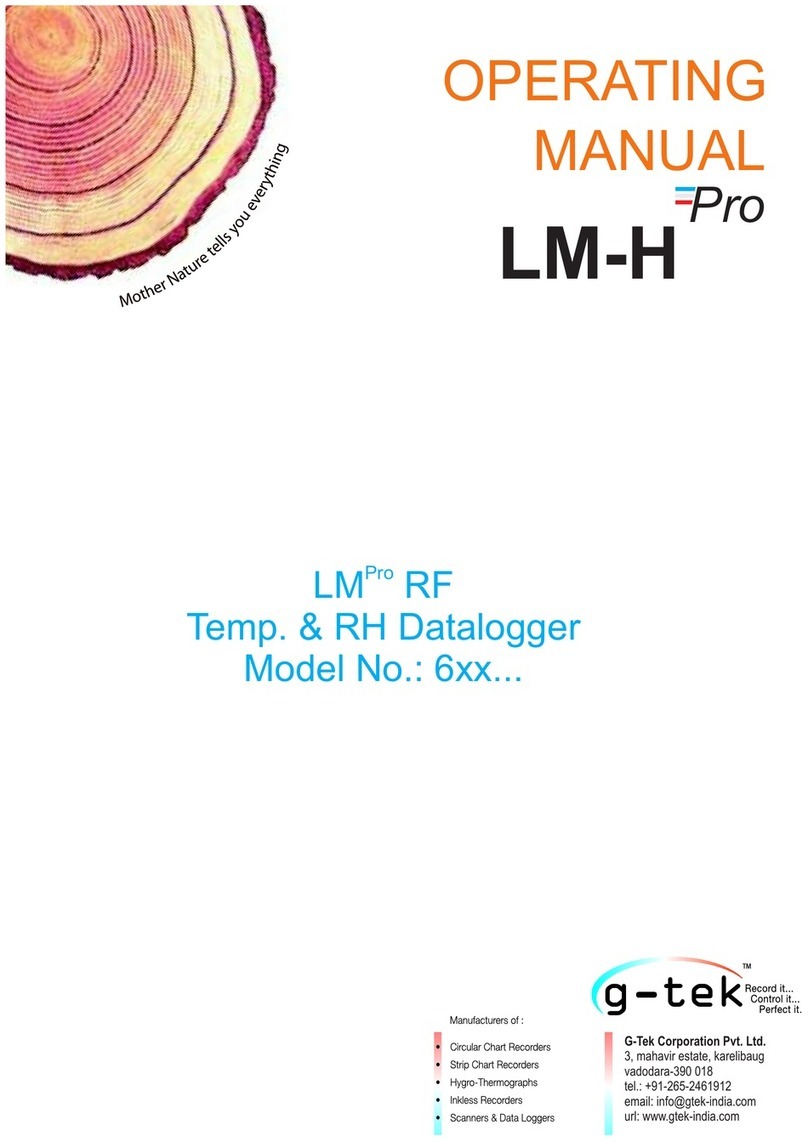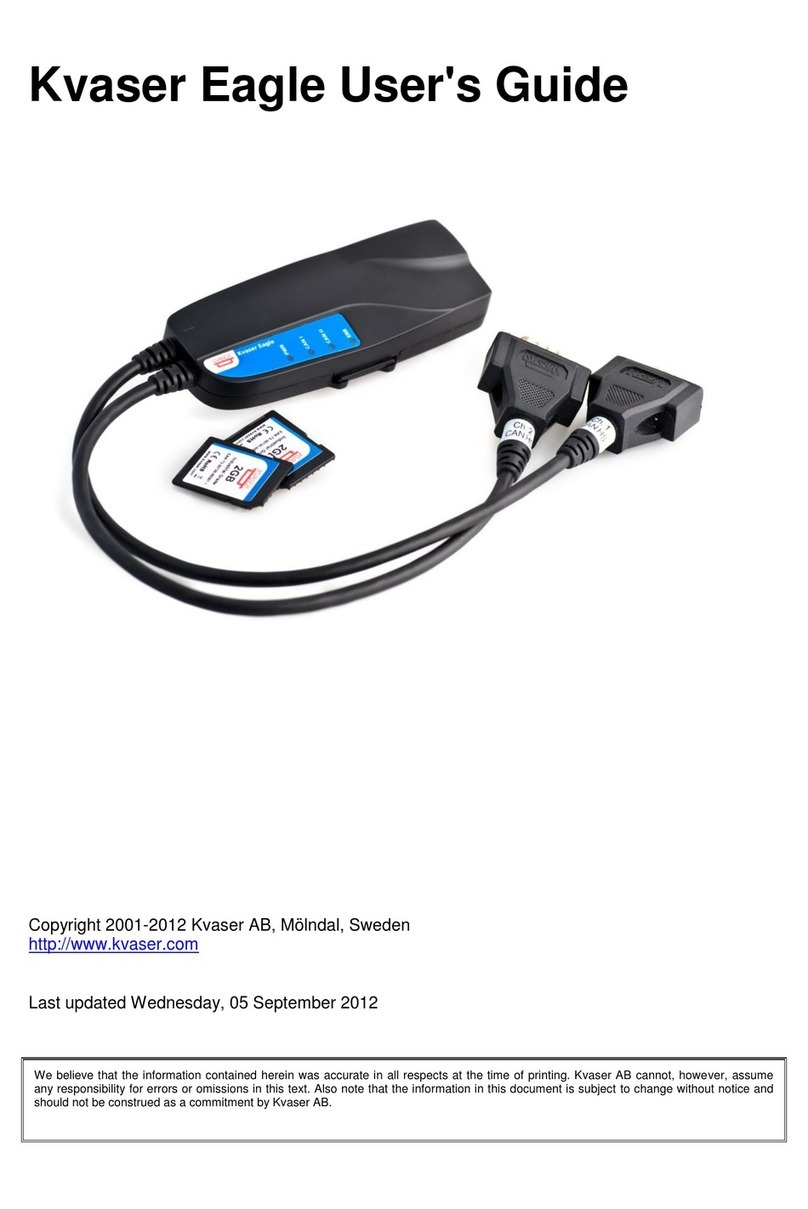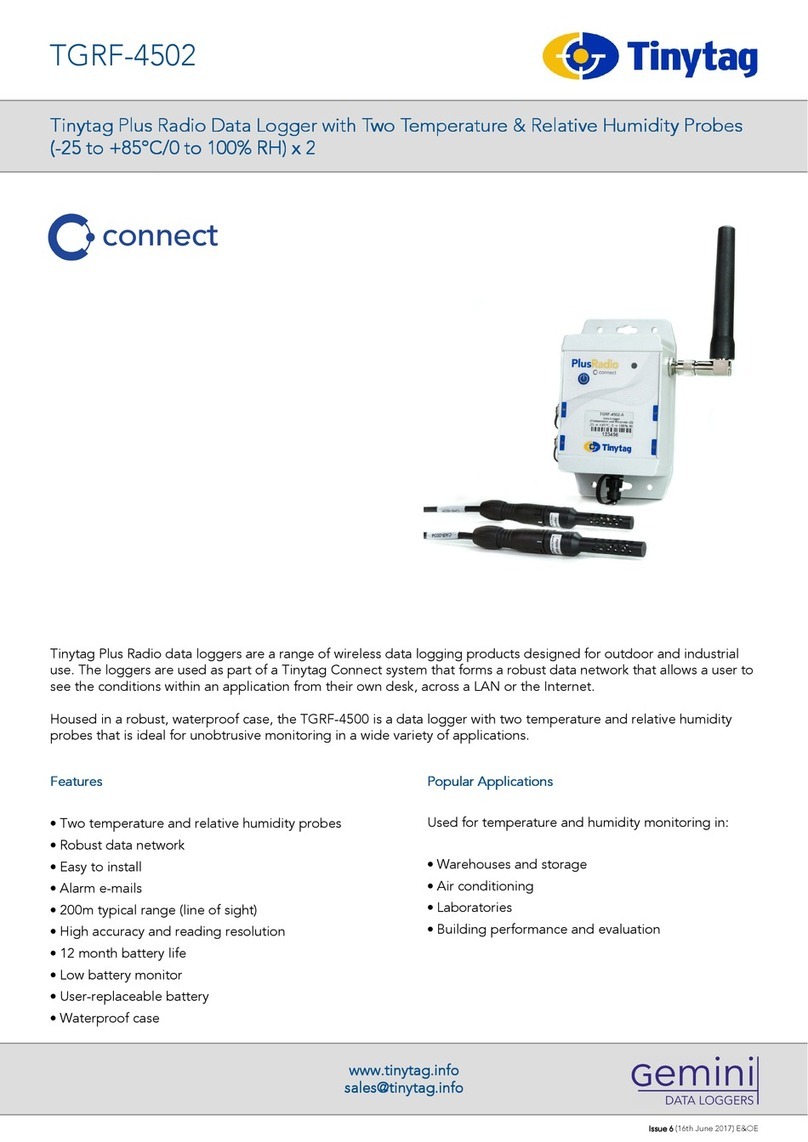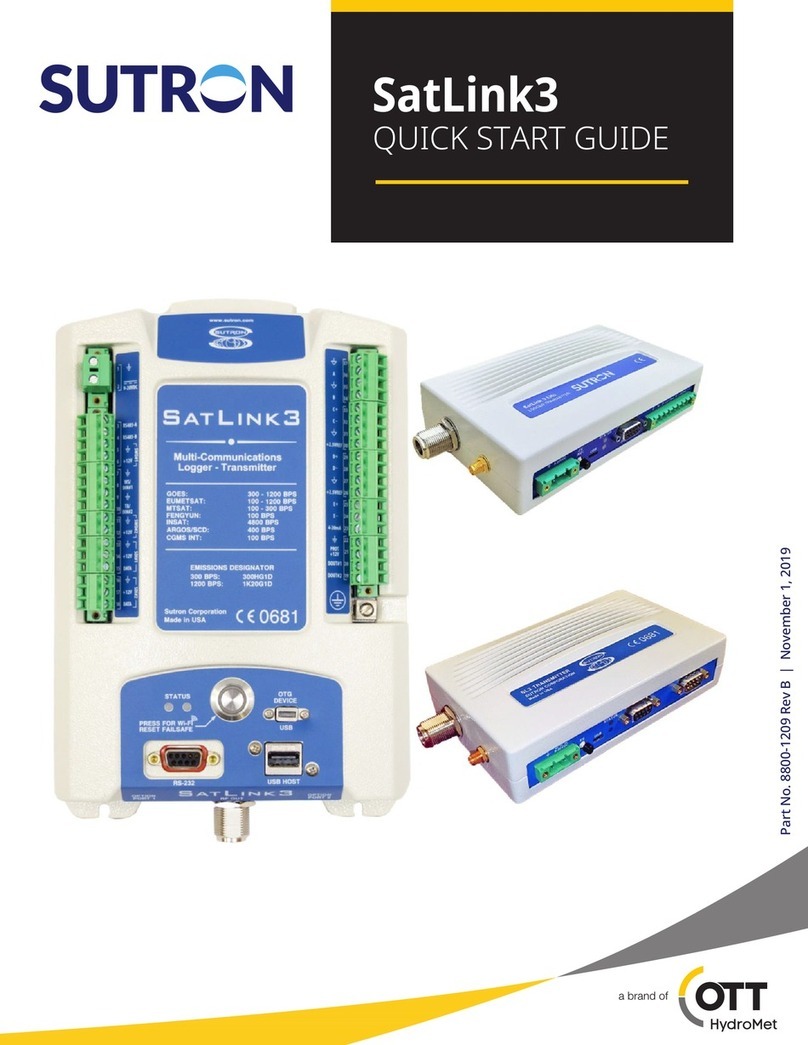SDI G-Logger 3330 User manual

MODEL 3330 & 3340
MODEL 3330 & 3340 MODEL 3330 & 3340
MODEL 3330 & 3340 G
GG
G-
--
-LOGGER
LOGGERLOGGER
LOGGER
DATA ACQUISITION SYSTEM
DATA ACQUISITION SYSTEMDATA ACQUISITION SYSTEM
DATA ACQUISITION SYSTEM
SPECIFICATIONS SUBJECT TO CHANGE WITHOUT NOTICE
Silic n Designs, Inc. • 13905 NE 128th Street, Kirkland WA 98034 • Ph ne: 425-391-8329 • supp rt@silic ndesigns.c m
www.silic ndesigns.c m [page 1] 16-August-2022
QUICK START GUIDE
M del 3330 G-L gger
M del 3340 G-L gger
v. 22.08.16
Silic n Designs, Inc.
13905 NE 128
th
Street
Kirkland, WA 98034
Ph ne 425-391-8329 • Fax 425-391-0446
www.silic ndesigns.c m

USER GUIDE - SDI M dels 3330 & 3340 G-L ggers
SPECIFICATIONS SUBJECT TO CHANGE WITHOUT NOTICE
Silic n Designs, Inc. • 13905 NE 128th Street, Kirkland WA 98034 • Ph ne: 425-391-8329 • supp rt@silic ndesigns.c m
www.silic ndesigns.c m [page 2] 16-August-2022
TABLE OF CONTENTS
HARDWARE & SYSTEM REQUIREMENTS .......................................................................................................3
INCLUDED CONTENTS ....................................................................................................................................3
FEATURE DESCRIPTIONS ................................................................................................................................3
25-PIN TERMINAL STRIP PIN LAYOUT ...........................................................................................................4
SOFTWARE INSTALLATION .............................................................................................................................5
SDIServer Explained .....................................................................................................................................5
SDIL gger Explained ....................................................................................................................................5
Installing the S ftware .................................................................................................................................5
SDIServer ..........................................................................................................................................................5
SDIL gger .........................................................................................................................................................6
SDIL gger - CONNECT tab ..............................................................................................................................6
G-L gger C nfigurati n ................................................................................................................................6
New ............................................................................................................................................................6
Edit .............................................................................................................................................................6
Pre-C nfigured G-L gger / Use Existing C nfigurati n ............................................................................7
Chip M de Acceler meter Testing ..............................................................................................................7
SDIL gger - ACQUIRE tab ................................................................................................................................7
ACQUIRE/Setup .............................................................................................................................................7
Start Capture .............................................................................................................................................7
Save t File ................................................................................................................................................7
Display File ................................................................................................................................................8
Exp rt .........................................................................................................................................................8
Sample Rate ..............................................................................................................................................8
D wnsample ..............................................................................................................................................8
3340 Settings – Event Detecti n ...............................................................................................................8
3340 STANDALONE SETTINGS ................................................................................................................8
3340 SETTINGS - GPS ...............................................................................................................................9
ACQUIRE/Data ..............................................................................................................................................9
ACQUIRE/Spectrum .................................................................................................................................... 10
ACQUIRE/Meters ........................................................................................................................................ 10
ACQUIRE/Events (3340 Only) ..................................................................................................................... 10
VIEWING EVENT FILES ........................................................................................................................... 10
ACQUIRE/GPS (3340 Only) .......................................................................................................................... 11
VIEWING GPS FILES................................................................................................................................ 11
ENABLING GPS ....................................................................................................................................... 11
SDIL gger - CALIBRATE tab .......................................................................................................................... 12
SDIL gger - SD CARD tab .............................................................................................................................. 13

USER GUIDE - SDI M dels 3330 & 3340 G-L ggers
SPECIFICATIONS SUBJECT TO CHANGE WITHOUT NOTICE
Silic n Designs, Inc. • 13905 NE 128th Street, Kirkland WA 98034 • Ph ne: 425-391-8329 • supp rt@silic ndesigns.c m
www.silic ndesigns.c m [page 3] 16-August-2022
HARDWARE & SYSTEM REQUIREMENTS
The 33x0 supp rts three channels f input, i.e. up t three 1-axis m dules r ne 3-axis m dule.
The
33x0 is designed t w rk exclusively with SDI acceler meter m dules requiring 8 t 32 V DC p wer and
als has a chip test functi n c mpatible with SDI’s 1521, 1522, 1531, and 1525 surface m unt
acceler meters when c mbined with an EB-J r EB-L test b ard set. It d es n t currently supp rt SDI
m dels 1410, 1527, 2225, 2227, 2012, 2422 r 2422H, as well as ther acceler meter brands.
System requirements t use the 3330 r 3340 G-L gger include:
•Micr s ft Wind ws XP r newer
•Deskt p, lapt p, r n teb k PC
•2 GB available RAM
•50 GB available hard disk space
•Available USB 2.0 r 3.0 p rt
•An internet c nnecti n may be needed during s ftware installati n
INCLUDED CONTENTS
Please check that the f ll wing items are included in y ur b x bef re using y ur G-L gger:
1. SDI M del 3330 f 3340 G-L gger Data
Acquisiti n System
2. SD mem ry card (may be installed in G-
L gger if unit is prec nfigured)
3. 25 Pin terminal strip adapter (may be
installed)
4. USB A t Micr B cable
5. Installati n S ftware (als avail by d wnl ad)
If missing any item, please c ntact supp rt@sili cndesigns.c m.
FEATURE DESCRIPTIONS
The 3330 and 3340 G-L ggers are supplied with a 16 GB SD card and can supp rt up t 32 GB n a SDHC
r SD type mem ry card, r micr -SD mem ry card with an adapt r. The card must be speed class 6 r
higher. Maximum individual file size is 4 GB.
F r supplying p wer nly. Use the Auxiliary P wer P rt if an external p wer s urce is preferred r
necessary
when the 3340 is n t c nnected t a c mputer/lapt p
. S urces can include p rtable battery
packs, a USB cable t car adapter r p rt, r t wall p wer using a USB adapt r.
•The LED flashes when the G-L gger is trying t establish a c nnecti n.
•The LED is s lid when the G-L gger successfully c mmunicates with the h st c mputer.
•Sl w, regularly blinking light indicates data acquisiti n in pr gress.
•Rapidly, irregularly blinking light indicates an err r. Get l g f r details.
•Off means n t acquiring data and n err rs
Inside the unit is a 3-v lt type CR2032c in battery, which retains the cl ck time and l g inf rmati n. It
typically lasts 1 year in the G-L gger. T replace, unscrew the plates and rem ve the lid.

USER GUIDE - SDI M dels 3330 & 3340 G-L ggers
SPECIFICATIONS SUBJECT TO CHANGE WITHOUT NOTICE
Silic n Designs, Inc. • 13905 NE 128th Street, Kirkland WA 98034 • Ph ne: 425-391-8329 • supp rt@silic ndesigns.c m
www.silic ndesigns.c m [page 4] 16-August-2022
25-PIN TERMINAL STRIP PIN LAYOUT
Shield c nnecti n is required.
Alternatively, y u can hard-wire the acceler meter
cables t a 25 Pin Male D-sub (n t included).
N te: There will be n “0 V lt” r “8-32 V” c nnecti ns n PIN 3, 5, 17, r 19 when
c nnecting a 3-axis m dule.
TOP ROW PIN # 1 2 3 4 5 6 7 8 9 10 11 12 13
TOP ROW SIGNAL CH 0
0 V lt
CH 0
AON
CH 1
0 V lt
CH 1
AONY
CH 2
0 V lt
CH 2
AONZ X X X X X X X
BOTTOM ROW PIN # 14 15 16 17 18 19 20 21 22 23 24 25 SH
BOTTOM ROW SIGNAL CH 0
AOP
CH 0
8-32 V
CH 1
AOPY
CH 1
8-32 V
CH 2
AOPZ
CH 2
8-32 V
X X X X X X Shield
3, 5, 17, & 19 n t used w/ 3-Axis X = N t in use

USER GUIDE - SDI M dels 3330 & 3340 G-L ggers
SPECIFICATIONS SUBJECT TO CHANGE WITHOUT NOTICE
Silic n Designs, Inc. • 13905 NE 128th Street, Kirkland WA 98034 • Ph ne: 425-391-8329 • supp rt@silic ndesigns.c m
www.silic ndesigns.c m [page 5] 16-August-2022
SOFTWARE INSTALLATION
The SDI G-L gger s ftware package c nsists f tw pr grams, SDIServer and SDIL gger. B th
applicati ns must be installed and running f r the G-L gger t functi n and display data. Installati n
sh uld take less than 5 minutes. Y u can als d wnl ad additi nal c pies fr m the SDI website.
SDIServer Explained
SDIServer sh uld be launched pri r t launching SDIL gger. This is a passive pr gram and runs in the
backgr und t supp rt the SDIL gger pr gram’s features. It can als act as a server, transmitting data
t the SDIL gger applicati n via TCP/IP t supp rt rem te access thr ugh the SDIL gger pr gram.
SDIServer must be running n the same c mputer t which the 33x0 is c nnected via the USB cable.
SDIL gger Explained
The SDIL gger pr gram is the graphical user interface f r the 33x0. This is where y u can c nfigure,
view, rec rd, and play back the data y u c llect. The SDIL gger may either be installed n the same
c mputer as SDIServer, r n a different c mputer where rem te viewing is desired.
Installing the S ftware
1) Using Wind ws Expl rer, pen the CD drive r unzip the d wnl ad f lder
2) Click n Setup.exe
3) Click YES t all w the installer t make changes t y ur c mputer
4) Click NEXT n the G-L gger Setup Wizard screen
5) Check b th b xes and click INSTALL
6) Click NEXT t the Device Driver Installati n Wizard
7) Click FINISH t c mplete the Device Driver Installati n Wizard
If y ur PC already has .NET installed, the installer will detect this and pr ceed t step 8. Steps a. thr ugh
d. bel w will nly appear if y ur PC needs .NET installed. In this event, y u will need an internet
c nnecti n t d wnl ad .NET.
a. Click OK t begin .NET framew rk d wnl ad
b. Click OK t install .NET framew rk
c. Check the b x t accept the .NET license terms and click INSTALL
d. Click FINISH t c mplete the .NET installati n
8) Click FINISH t the G-L gger Setup Wizard
SDIServer
Always launch SDIServer prior to launching SDILogger. It must run in the background on the computer
that connects to the 33x0 to provide a server plat orm or the user inter ace.
Ensure y ur G-L gger is c nnected t the c mputer, the acceler meter(s) are wired pr perly, and the
25-Pin Strip is securely c nnected pri r t launching the SDIServer applicati n.

USER GUIDE - SDI M dels 3330 & 3340 G-L ggers
SPECIFICATIONS SUBJECT TO CHANGE WITHOUT NOTICE
Silic n Designs, Inc. • 13905 NE 128th Street, Kirkland WA 98034 • Ph ne: 425-391-8329 • supp rt@silic ndesigns.c m
www.silic ndesigns.c m [page 6] 16-August-2022
SDIL gger
SDIL gger is the graphical user interface f r the 33x0. It c nfigures the acceler meters, c ntr ls the
33x0, displays the data, and pr vides access t saved data streams.
1) C nnect y ur G-L gger by the USB cable and attach the 25-pin adapter with acceler meters.
2) Launch the SDIServer pr gram.
3) Launch the SDIL gger pr gram.
SDIL gger - CONNECT tab
G-L gger C nfigurati n
If y ur G-L gger is prec nfigured by SDI r already c nfigured fr m pri r use, skip t Pre-C nfigured G-
L gger / Use Existing C nfigurati n t maintain that c nfigurati n.
NEW
If y ur acceler meters are new t y ur G-L gger, r y ur G-L gger is brand new but n t prec nfigured:
1) On the C nnect tab, click New and a Device C nfigurati n p p up will pen.
2) Enter a name f r this c nfigurati n f acceler meters, i.e. “Sh wTri .”
3) Leave the IP field as “l calh st” if y ur SDIServer and SDIL gger are running n the same c mputer.
4) Repeat the f ll wing pr cess f r all channels with acceler meters wired n them:
a) Enter a name f r this m dule r axis, i.e. “2470sn222” r “X-Axis” r “left 2210.”
b) Ch se the SDI acceler meter m del # fr m the dr p d wn.
i) A 3-axis m dule will aut -fill the Y and Z axes t channels 1 and 2.
c) Enter the serial number fr m the acceler meter.
d) Sensitivity & Bias will be aut matically p pulated with SDI’s default values f r the M del selected.
If entering the data f r y ur specific m dule, the Sensitivity is als called “Scale Fact r” and can
be f und n the m dule’s bag r sticker n the cable.
e) Maximum and Minimum are aut -filled based up n the g-level f the selected m del.
5) Click Save and the p p up will cl se and save the c nfigurati n t y ur PC.
6) Click C nnect. Y ur 33x0 is n w ready t c llect data.
EDIT
Select EDIT if y u have already used this G-L gger and w uld like t replace the attached acceler meter
r m dify an existing c nfigurati n.
1) If butt n in the t p middle f the CONNECT screen sh ws DISCONNECT, click it t enable the EDIT
butt n, and then click EDIT.
2) M dify the fields f the Device C nfigurati n t the desired values, as described in step 5) f New
C nfigurati n and click SAVE.
If pr mpted, select “Update t New C nfigurati n” t write y ur new c nfigurati n t y ur device.
3) Y ur 33x0 sh uld aut matically c nnect at this p int and is ready t c llect data. If n t, click C nnect.

USER GUIDE - SDI M dels 3330 & 3340 G-L ggers
SPECIFICATIONS SUBJECT TO CHANGE WITHOUT NOTICE
Silic n Designs, Inc. • 13905 NE 128th Street, Kirkland WA 98034 • Ph ne: 425-391-8329 • supp rt@silic ndesigns.c m
www.silic ndesigns.c m [page 7] 16-August-2022
Pre-C nfigured G-L gger / Use Existing C nfigurati n
If this 33x0 device’s settings match th se saved the last time the SDIL gger pr gram was used n this
c mputer, y u will n t see the p p-up. N changes are necessary unless y u wish t change the
acceler meter(s).
If y ur 33x0 came pre-c nfigured fr m SDI with ne r m re acceler meters, the channels will already
have assigned m del numbers and cust m calibrati ns
st red n the 33x0 device
. T retain these
prec nfigured settings, be sure t use Keep Last C nfigurati n in step 2 bel w.
T sync settings fr m the 33x0 t y ur PC, r fr m y ur PC t the 33x0, a p p-up will ask Update t New
C nfigurati n r Keep Last C nfigurati n
.
1) Ch se Update t New C nfigurati n
a. if it is y ur first time c nnecting t an
unc nfigured
33x0. This writes a new r edited
c nfigurati n fr m y ur c mputer t y ur 33x0 device.
b. t write the saved c nfigurati n last used n this c mputer nt the 33x0, verwriting the
previ us settings st red n the device.
c. D n t use this if it is y ur very first time c nnecting t a
prec nfigured
device.
2) Ch se
Keep Last C nfigurati n
a. t use the
prec nfigured
settings f y ur new 33X0 device.
b. t update the SDIL gger pr gram n this c mputer with the last c nfigurati n st red in this
33x0 device.
3) The 33x0 sh uld aut matically c nnect at this p int.
4) Y u are n w ready t c llect data.
Chip M de Acceler meter Testing
Silic n Designs is the OEM f the actual acceler meter LCCs inside all f its m dules.
T supp rt ther OEMs using SDI’s acceler meter LCCs, the G-L gger has a Chip M de
t supp rt rapid calibrati n and characterizati n f every SDI chip pri r t installati n.
See the full-length User Manual f r m re inf rmati n.
SDIL gger - ACQUIRE tab
The ACQUIRE tab c nsists f six secti ns: Setup, Data, Spectrum, Meters, Events (3340 nly), and GPS
(3340 nly).
ACQUIRE/Setup
The Setup secti n is f r c nfiguring the data c llecti n settings. If necessary, click the STOP CAPTURE
butt n t access AQUIRE/Setup.
START CAPTURE
Click n Start Capture t begin c llecting data, p wer the acceler meter(s), starts data acquisiti n, and
displays the data.
SAVE TO FILE
Save T File is nly available f ll wing an acquisiti n. If unavailable, click St p Capture.

USER GUIDE - SDI M dels 3330 & 3340 G-L ggers
SPECIFICATIONS SUBJECT TO CHANGE WITHOUT NOTICE
Silic n Designs, Inc. • 13905 NE 128th Street, Kirkland WA 98034 • Ph ne: 425-391-8329 • supp rt@silic ndesigns.c m
www.silic ndesigns.c m [page 8] 16-August-2022
Files are aut matically saved t the SD card, and can als be saved t the PC by clicking Save T File.
The m st recently acquired data will be saved t y ur PC as a .bin (binary) file in the direct ry:
C:\users\{username}\D cuments\SDI
DISPLAY FILE
Display File will pen a file previ usly saved t y ur PC. T display a file previ usly st red n ur 33x0’s
SD card, click n the SD CARD tab.
EXPORT
Exp rt will c nvert a previ usly saved SDI G-L gger binary data file t text, CSV, r MATLAB f rmat.
1. Select the s urce binary file y u wish t c nvert and click OK.
2. Select the file type t which y u w uld like t exp rt.
F r additi nal inf rmati n, see the full-length User Manual.
SAMPLE RATE
Turn n r ff the acquisiti n f the active channels by checking r unchecking the b xes. This will n t
rec rd their data streams and save file size. Alternatively, the Data tab pr vides a HIDE functi n t still
c llect the data but hide it during playback.
The 33x0 supp rts up t 10Khz/channel and has a built-in hardware filter at 50% f sample rate. Each
sample is 16-bits. Max file size is 4GB (using up t a 32GB SD card).
Select the minimal sampling rate and number f channels that will give y u the res luti n y ur
applicati n requires t reduce y ur file size and increase the maximum acquisiti n time. When selecting
the sample rate in hertz per channel, if y u are trying t see 1 Hz vibrati n data, increase the sample rate
t 10hz t reduce aliasing.
When ch sing the sampling rate, als take int acc unt that the G-L gger hardware aut matically
applies a l w pass, anti-aliasing filter with a cut- ff frequency that is 25% that f the ch sen sampling
rate. Thus, the sampling rate sh uld be at least 4 times that f the greatest signal frequency f interest.
All the c mpatible SDI acceler meters pr vide an anal g utput, s the signal is effectively a stream.
The COMMENT field will add the entry int y ur saved file headers.
DOWNSAMPLE
D wnsampling is n t rec mmended except in cases where y u are already using the minimal sampling
rate but need t further reduce y ur exp rted file size. F r additi nal inf rmati n, see the full-length
User Manual.
3340 SETTINGS – EVENT DETECTION
The 3340 can identify and rep rt peak events. When enabled, the 3340 will identify events and
aut matically write t a file n the SD card
when rec rding is initiated by clicking
Start Capture
in the
user interface
. T enable event detecti n n a given channel, click ENABLE f r that channel, and pr vide
a thresh ld value, greater than zer , ab ve which an event will be rec rded.
F r further instructi ns, see EVENTS. F r c mplete instructi ns, see the full-length User Manual.
3340 STANDALONE SETTINGS
Available nly with the 3340 G-L gger, the Standal ne Settings are used
when acquisiti n is initiated
by
an external butt n press n the device itself r by a scheduled acquisiti n
, as pp sed t clicking Start
Capture.

USER GUIDE - SDI M dels 3330 & 3340 G-L ggers
SPECIFICATIONS SUBJECT TO CHANGE WITHOUT NOTICE
Silic n Designs, Inc. • 13905 NE 128th Street, Kirkland WA 98034 • Ph ne: 425-391-8329 • supp rt@silic ndesigns.c m
www.silic ndesigns.c m [page 9] 16-August-2022
The Scheduled Acquisiti ns table all ws c nfigurati n f aut matic, timed acquisiti ns. Click n New t
add an entry t the Scheduled Acquisiti ns table.
1. Set the Start Date and Start Time t y ur desired future starting time.
2. Set the acquisiti n durati n. The maximum durati n depends n h w much space is available n
y ur SD card, as well as y ur acquisiti n data rate, up t a max file size f 4GB.
3. Set the # f Repeats field up t 100 times r until the SD card is full. If this field is zer , this entry
will nly acquire data nce, beginning at the specified start time.
4. Set the Days, H urs, and Minutes t the peri d at which y u w uld like the data acquisiti n t repeat.
5. Click OK t save this entry t the Scheduled Acquisiti ns table, r Cancel t discard.
Y u may have up t 124 entries in the table, where each entry may repeat up t 100 times.
Overlapping entries are n t permitted (a new acquisiti n may n t begin when an acquisiti n is already in
pr gress, regardless f h w the acquisiti n is initiated).
F r c mplete instructi ns, see the full-length User Manual.
3340 SETTINGS - GPS
The 3340 has the pti n t add an external, aftermarket GPS m dule (widely available thr ugh Amaz n
r similar s urces) t c llect GPS data al ng with the acceler meter data.
When installed and enabled in 3340 Settings, the 3340 will rec rd GPS data and aut matically write t a
file n the SD card
when rec rding is initiated by clicking
Start Capture
in the user interface
.
The GPS data is written t a file n the SD card that shares the same prefix as the ass ciated
acceler meter data file, but with a .GPS suffix instead f a .BIN suffix.
If the 3340 d es n t receive any GPS data f r 90 sec nds, it will st p c llecting GPS data.
Retrieve GPS data by clicking n the SD CARD tab, selecting the desired *.GPS file, and clicking SAVE
FILE TO PC.
F r additi nal instructi ns, see GPS. F r c mplete instructi ns, see the full-length User Manual.
ACQUIRE/Data
Click n Start Capture t begin live data c llecti n and rec rding. Click n Display
File t pen a previ usly saved .bin file.
HORIZONTAL SCALE changes the peri d f time displayed in the wind w (but will n t
affect the sampling rate). A l nger time peri d will c mpact the data, and a sh rter
time peri d will expand the width f the wavef rms f r higher res luti n.
The secti n ab ve the display lists the active channels and their
display c l rs. Clicking HIDE will nly hide a channel’s line n
the display but the data will still be c llected. T view, unhide the
channel and rewind the rec rding.
SCALE G/DIV: Sets the vertical grid f the display. L wer numbers will expand the wavef rms vertically.
OFFSET G: Defaults t 0. Use this t m ve each channel wavef rm vertically t separate r c mbine the
wavef rms.

USER GUIDE - SDI M dels 3330 & 3340 G-L ggers
SPECIFICATIONS SUBJECT TO CHANGE WITHOUT NOTICE
Silic n Designs, Inc. • 13905 NE 128th Street, Kirkland WA 98034 • Ph ne: 425-391-8329 • supp rt@silic ndesigns.c m
www.silic ndesigns.c m [page 10] 16-August-2022
ACQUIRE/Spectrum
SPECTRUM displays the FFT f the data. This advanced feature all ws y u t analyze the data by
frequency t see at which frequencies the maximum vibrati ns are ccurring.
AVERAGING PARAMETERS can be set t m dify the FFT with averaging, weighting, and a variable number
f averages. RESTART will refresh the screen and begin c mputing with the data c llected fr m that
p int n.
POWER SPECTRUM MIN and MAX FREQUENCY set the range f frequencies desired f r the display.
The FREQUENCY b xes ab ve the display sh w the l cati n f the tw yell w lines in the display. Y u
can select tw frequencies by dragging the yell w lines with y ur curs r. The AMPLITUDE b xes reflect
the magnitude f the data c llected at the respective selected frequency in units f dBV. The V/ROOT-HZ
displays the difference between the left and right frequencies in v lts per r t-hz. HIDE will rem ve the
channel fr m the display but n t impact the data c llecti n.
The FREQUENCY b xes ab ve the display sh w the l cati n f the tw yell w lines in the display. Y u
can m ve the yell w lines by dragging them with y ur curs r.
The AMPLITUDE b xes reflect the size f the data c llected at the respective frequency.
The G/ROOT-HZ displays the difference between the left and right frequencies.
HIDE will rem ve the respective channel fr m the display. It will NOT impact the data c llecti n.
ACQUIRE/Meters
The METERS screen pr vides DC, RMS, and peak values in either V lts r Gs.
The values are calculated ver the time interval selected by the HORIZONTAL SCALE setting selected n
the Data tab.
The values are updated by that same time interval.
ACQUIRE/Events (3340 Only)
Available nly with the 3340 G-L gger, the 3340 can identify and rep rt peak events based up n user-
defined thresh lds. Events can be simultane usly captured independently n all three channels.
Setup f r Events is d ne in 3340 Settings
3340 Settings3340 Settings
3340 Settings
–
––
–
Event Detecti n
Event Detecti nEvent Detecti n
Event Detecti n.
F r c mplete setup instructi ns, see the full-length User Manual.
VIEWING EVENT FILES
When event detecti n is enabled, the 3340 will identify and write events t the SD Card. The event file
shares the same prefix as the ass ciated acceler meter data file, but with a *.evt suffix instead f a *.bin
suffix.
T access Events, first pen the SD CARD tab, select y ur .EVT file, and click Display File. This will pen
the file n the Events tab and pr vide a list f all the events that met r surpassed the thresh lds entered
in the Setup tab under 3340 Detecti n Thresh lds r Standal ne Settings.
Selecting ne event and clicking n Display Event will then pen the Data display screen. The file data
will aut matically l ad and begin playing in the display wind w. All the display settings, such as scaling,
ffset, and h riz ntal scale, can be m dified t view the data fr m different perspectives. The playback
c ntr ls bel w the display pr vide f rward/pause/play/rewind functi nality f r the event.

USER GUIDE - SDI M dels 3330 & 3340 G-L ggers
SPECIFICATIONS SUBJECT TO CHANGE WITHOUT NOTICE
Silic n Designs, Inc. • 13905 NE 128th Street, Kirkland WA 98034 • Ph ne: 425-391-8329 • supp rt@silic ndesigns.c m
www.silic ndesigns.c m [page 11] 16-August-2022
ACQUIRE/GPS (3340 Only)
The GPS functi n w rks similarly t the Events functi n. The 3340 has the pti n t add an external,
aftermarket GPS m dule (widely available thr ugh Amaz n r similar s urces) t c llect GPS data al ng
with the acceler meter data.
Setup f r Events is d ne in 3340 Settings
3340 Settings3340 Settings
3340 Settings
–
––
–
Event Detecti n
Event Detecti nEvent Detecti n
Event Detecti n.
F r c mplete setup instructi ns, see the full-length User Manual.
VIEWING GPS FILES
When GPS is enabled, the 3340 will include GPS data with the acceler meter data and save it t a “.GPS”
file in the SD Card with the same prefix as the ass ciated .BIN acceler meter data files.
T access GPS data, first pen the SD CARD tab, select y ur “.GPS” file, and click Display File. This will
list the file n the GPS screen and pr vide a list f all the GPS data. Selecting ne GPS entry and clicking
n the Display Event will then pen the Data display screen.
ENABLING GPS
Click n the Setup secti n in the ACQUIRE tab. If Setup is unavailable because a rec rding is in pr gress,
click n St p Capture.
The Setup page c ntains tw secti ns f r c nfiguring GPS, each with a specific functi n.
3340 SETTINGS:
Click GPS ENABLE t aut matically write GPS data t a file n the SD card every time
data acquisiti n ccurs, regardless if by clicking Start Capture in the user interface, the external device
butt n, r the acquisiti n scheduler.
3340 STANDALONE SETTINGS
are applied when acquisiti n is initiated nly via an external butt n press
n the device itself r by a scheduled acquisiti n.
There are three c mp nents t the 3340 Standal ne Settings:
1. General settings t apply when acquisiti n is triggered by
the external device butt n r a
scheduled acquisiti n.
Set the sample rate and enable the channels y u’d like t rec rd. Add a
c mment that will be included in y ur file.
2. The GPS Enable check b x will initiate GPS data c llecti n when acquisiti n is triggered by
the
external device butt n r a scheduled acquisiti n.
3. See the Event Detecti n secti n f r inf rmati n n setting Event Detecti n Thresh lds
The Scheduled Acquisiti ns table all ws c nfigurati n f aut matic, timed acquisiti ns. Y u may have
up t 124 entries in the table, where each entry may repeat up t 100 times.
1. Click n New t add an entry t the Scheduled Acquisiti ns table.
2. Set the Start Date and Start Time t y ur desired future starting time.
3. Set the acquisiti n durati n. The maximum durati n depends n h w much space is available n
y ur SD card, as well as y ur acquisiti n data rate, up t a max file size f 4GB.
F r c mplete setup instructi ns, including wiring diagrams, see the full-length User Manual.

USER GUIDE - SDI M dels 3330 & 3340 G-L ggers
SPECIFICATIONS SUBJECT TO CHANGE WITHOUT NOTICE
Silic n Designs, Inc. • 13905 NE 128th Street, Kirkland WA 98034 • Ph ne: 425-391-8329 • supp rt@silic ndesigns.c m
www.silic ndesigns.c m [page 12] 16-August-2022
SDIL gger - CALIBRATE tab
All f SDI’s acceler meter m dules are calibrated and pr grammed during the pr ducti n pr cess. The
basic calibrati n data f bias and scale fact r (sensitivity) are pr vided ne each unit’s fact r bag, and
units with integrated cables als have a label listing these numbers.
The calibrate screen can quickly verify the perf rmance f y ur acceler meter is still within the
t lerances specified n its data sheet. See https://www.silic ndesigns.c m/datasheets f r current
versi ns. If y ur acceler meter is an lder generati n, c ntact SDI Tech Supp rt f r the appr priate data
sheet.
T perf rm a calibrati n:
1) Place y ur acceler meter n a flat, unm ving, h riz ntal surface with the lid facing up and h ld it
still.
2) Click n the POSITIVE ORIENTATION bubbles f r the axis t be calibrated.
3) Press START CALIBRATION and the blue status bar will indicate when it’s d ne.
4) Flip the acceler meter ver s the lid faces d wn, select the NEGATIVE ORIENTATION bubble, and
repeat the pr cess.
5) F r additi nal 1-axis m dules, repeat the pr cess with each unit; their wiring t the 25-pin c nnect r
will designate them as the X, Y, r Z axis. F r a 3-axis m dule, repeat the pr cess f r each axis f
measurement. Refer t the X↑, Y↑, r Z↑n the m dule’s sides t perf rm the pr cess f r the c rrect
axis.
6) Click SAVE CHANGES t write the new parameters t the 33x0 device f r this c nfigurati n setup.
Click PRINT fr m the calibrate screen as a sh rtcut t view these parameters in User C nfigurati n.
LOAD DEFAULT CALIBRATION will enter the standard values f r the m dule(s) entered in the CONNECT
screen.
RESTORE CURRENT CALIBRATION resets the calibrati n values t the numbers previ usly st red f r
the m dule(s). These are the values set n the C nfigurati n p rti n f the CONNECT screen.
**NOTE** The CALIBRATE functi n requires that the acceler meter m dule(s) be flipped fr m a p sitive
G t negative G placement. If the m dule(s) cann t be m ved, d NOT use the CALIBRATE feature.

USER GUIDE - SDI M dels 3330 & 3340 G-L ggers
SPECIFICATIONS SUBJECT TO CHANGE WITHOUT NOTICE
Silic n Designs, Inc. • 13905 NE 128th Street, Kirkland WA 98034 • Ph ne: 425-391-8329 • supp rt@silic ndesigns.c m
www.silic ndesigns.c m [page 13] 16-August-2022
SDIL gger - SD CARD tab
This screen all ws y u t manage the files n the SD card as well as play back lder data captures.
The SD card direct ry displays a
listing f the files previ usly
saved t the SD card within in the
G-L gger device.
If y u select a file and then click
DISPLAY FILE INFO, the t p right
sh ws s me f the inf rmati n
regarding the file’s data set. The
C mment text sh ws the
c mments that were entered n
the ACQUIRE-SETUP page pri r
t starting acquisiti n. This can
help with labeling and pr ject
descripti ns.
Selecting a file and then clicking DELETE will rem ve it fr m the SD card. Card size is limited t a
maximum f 32 GB, and individual file size is limited t 4 GB. Rem ving files y u n l nger need all ws
the G-L gger t increase the maximum durati n f future acquisiti ns. Y u can als delete files by
rem ving the SD card fr m the G-L gger, inserting it directly int the SD mem ry card sl t n y ur PC,
and accessing the files thr ugh Wind ws Expl rer.
T graphically view a file’s data, select it and then click DISPLAY FILE. The Data tab will sh w the
hist rical data displayed as if it were real-time. Y u can fast-f rward, rewind, and pause the data as well
as click n Spectrum r Meters tab.
If y u wish t perate the 33x0 such that y u directly acquire real-time data with ut writing the 33x0’s SD
card, y u can inv ke Direct Streaming M de by rem ving the SD card. The device will rep rt that it d es
n t have an SD card, and will require that the t tal data rate is n greater than 42 Kbytes/sec ( ne channel
at 10Khz, r three channels at 7Khz is permissible.) T exit Direct Streaming M de, put the SD card int
the SD card sl t n the 33x0 device.
This manual suits for next models
1
Table of contents
Popular Data Logger manuals by other brands
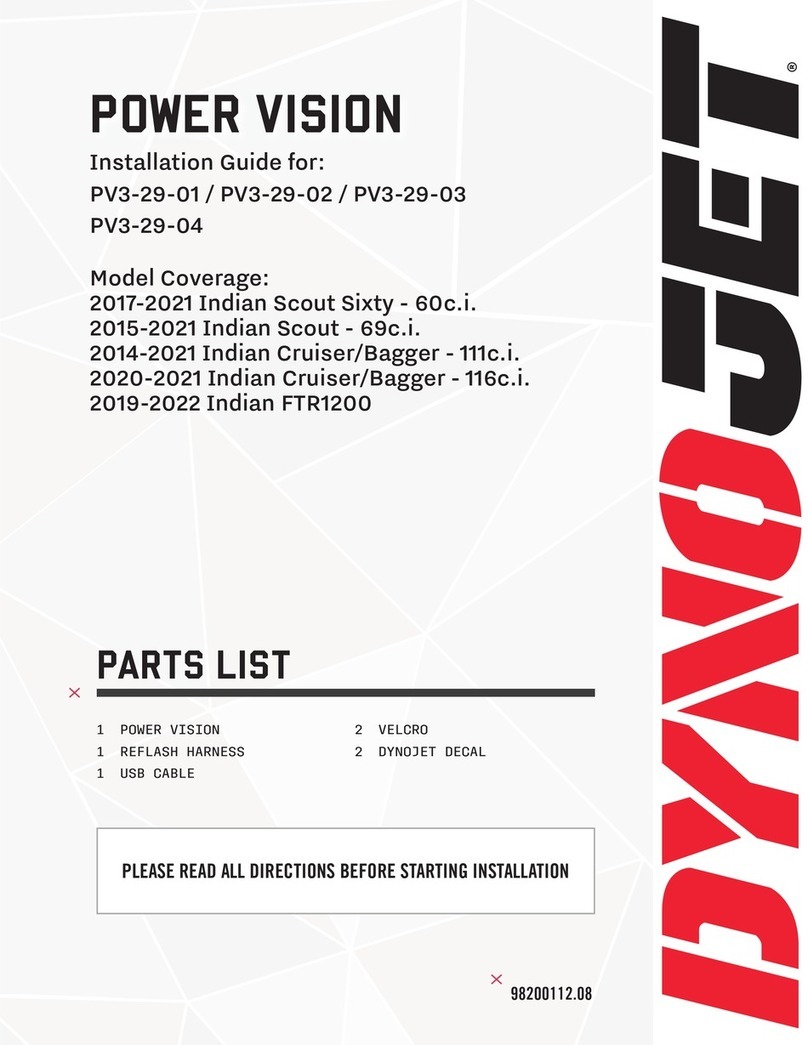
Dynojet
Dynojet POWER VISION PV3-29-01 installation guide

Neptune Technology
Neptune Technology E-Coder)R900i Installation and maintenance guide

PEMTECH
PEMTECH PT2008 Series Operator's manual
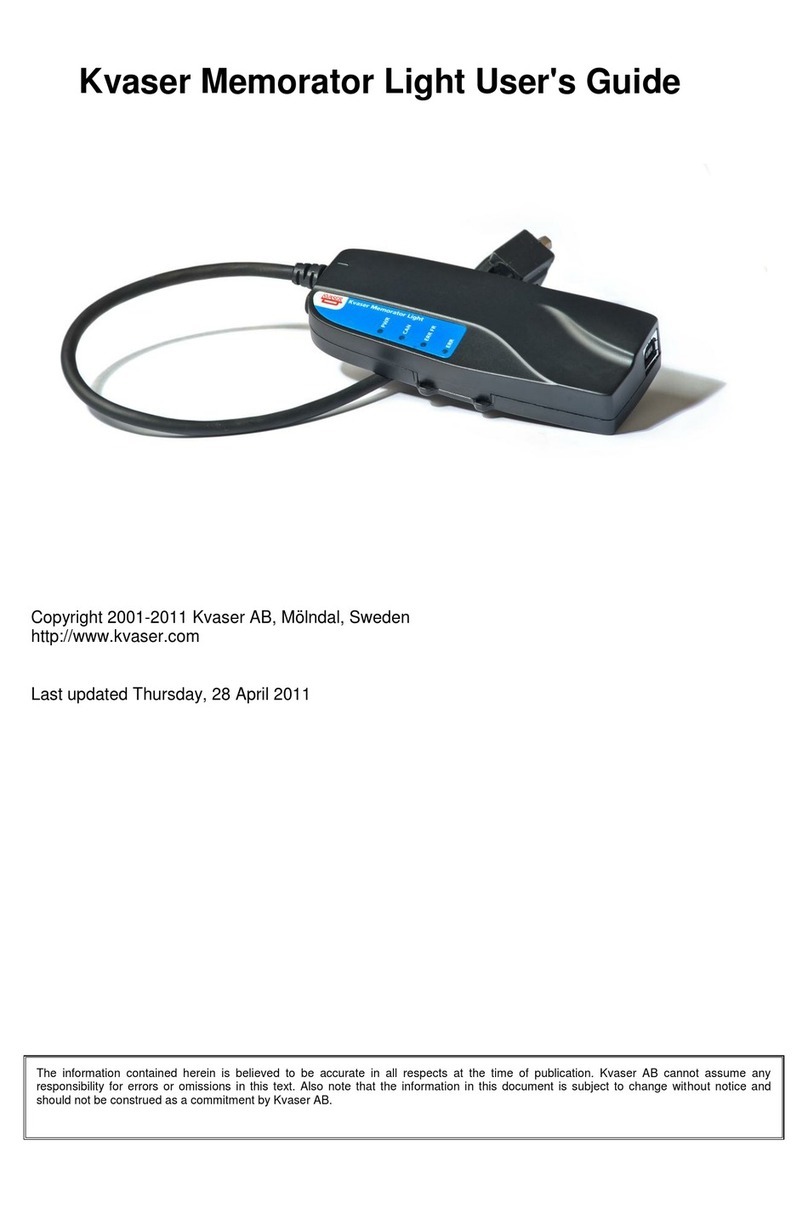
Kvaser
Kvaser Memorator Light user guide

Decagon Devices
Decagon Devices EM50G manual
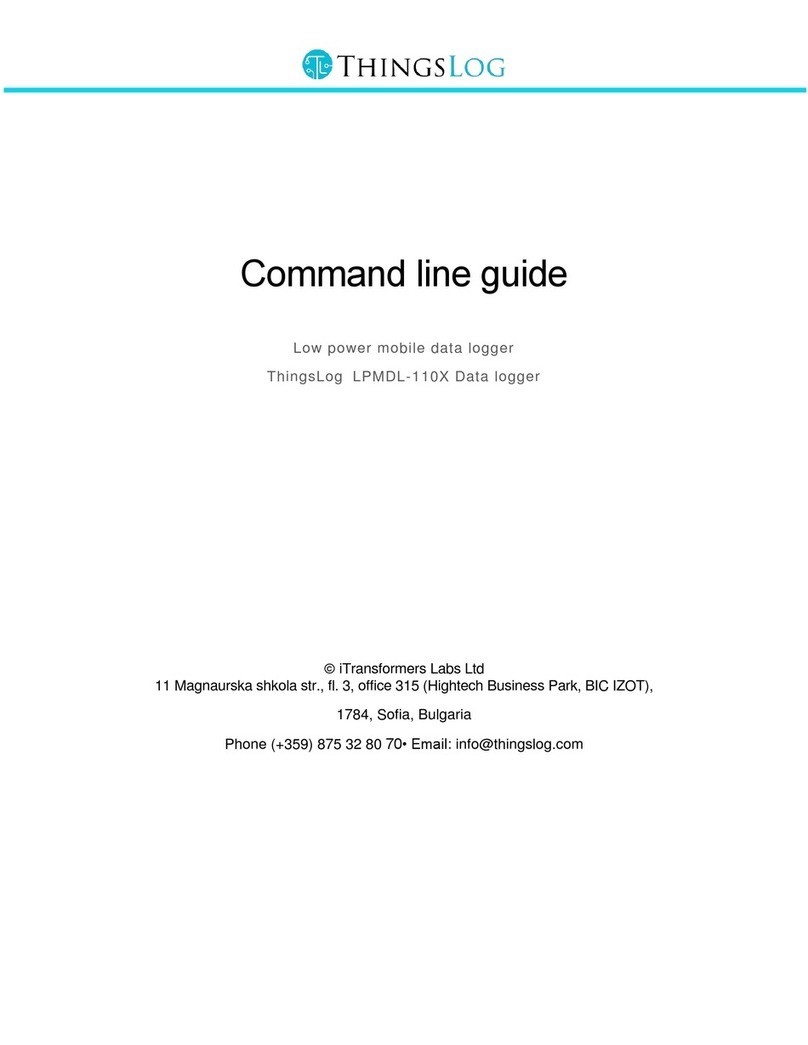
ThingsLog
ThingsLog LPMDL-110X Command guide