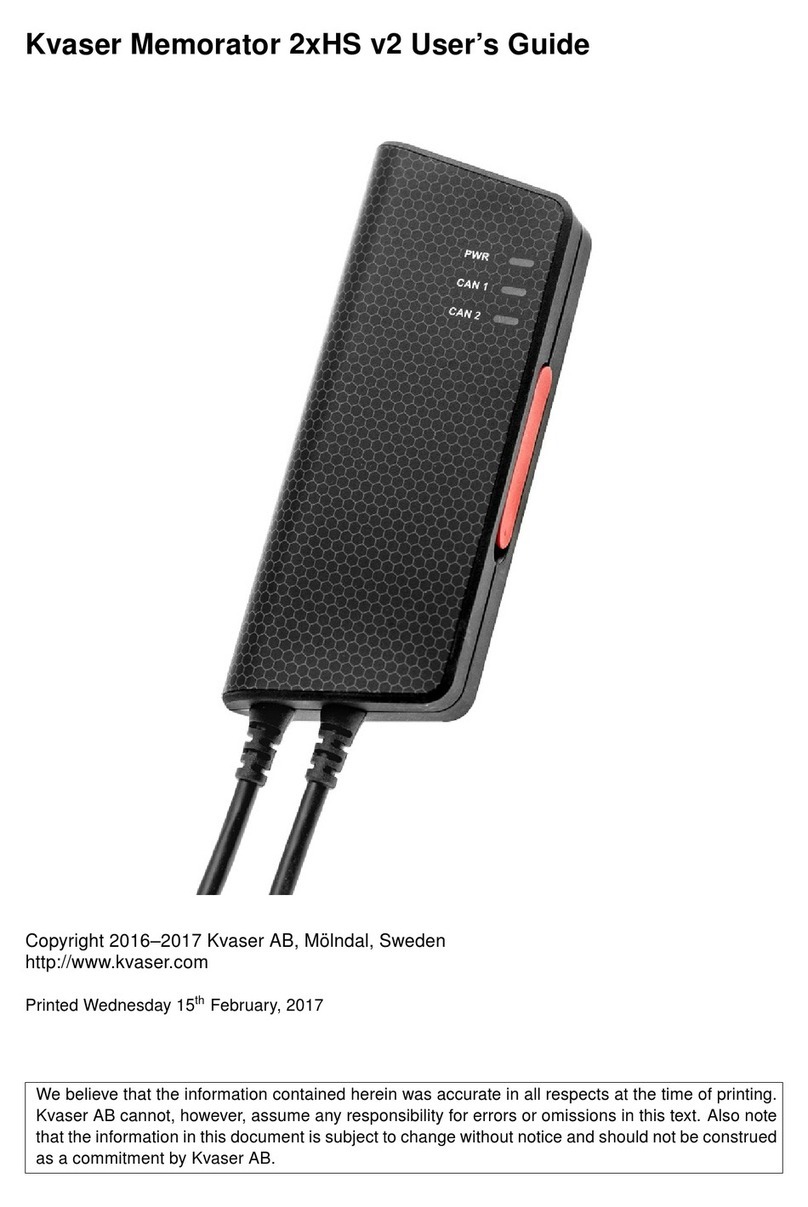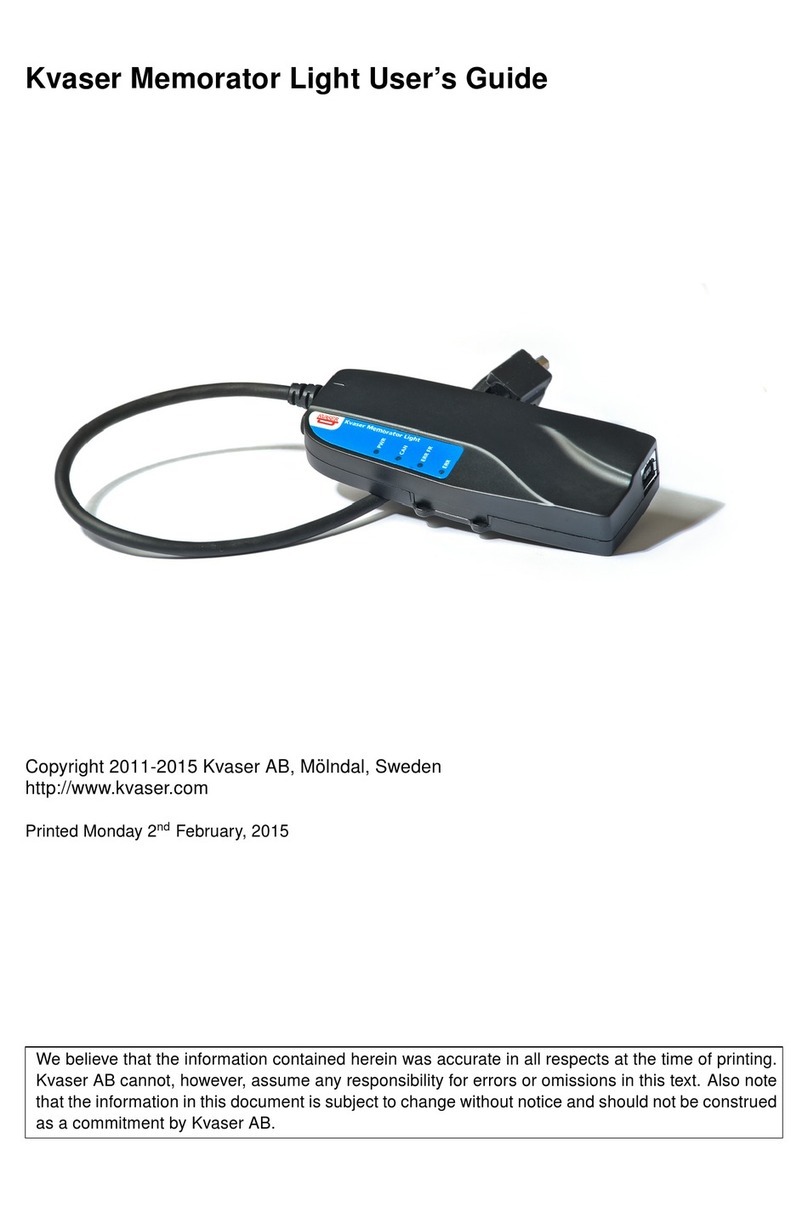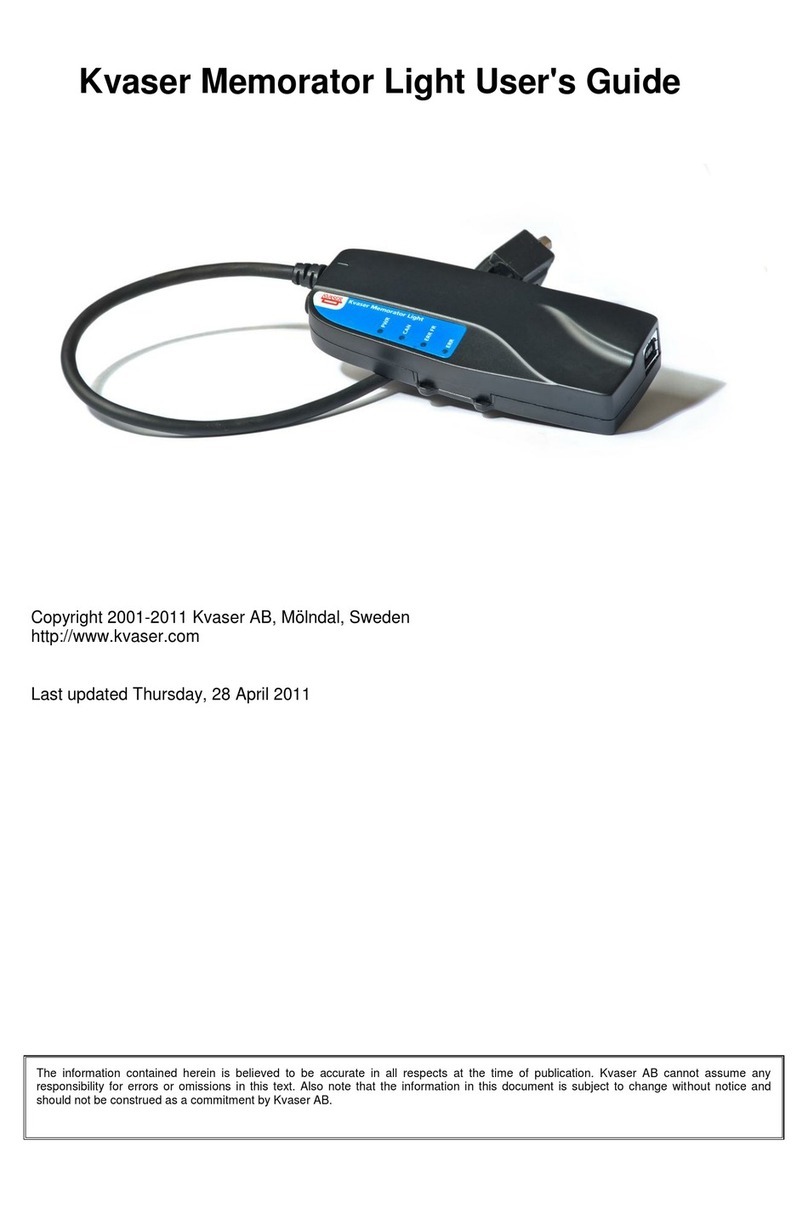Kvaser Eagle User's Guide 3(30)
Kvaser AB, Mölndal, Sweden —www.kvaser.com
1 Table of Contents
Kvaser Eagle User's Guide......................................................................................................1
1Table of Contents..............................................................................................................3
2About this Manual .............................................................................................................4
3Introduction........................................................................................................................5
3.1 Welcome to Kvaser Eagle............................................................................................5
3.2 Major Features of Kvaser Eagle...................................................................................6
3.3 CAN Logger Functions.................................................................................................7
3.4 Real Time CAN-USB Interface.....................................................................................7
3.5 Kvaser Memorator Tools..............................................................................................7
3.6Additional Software and Documentation......................................................................7
4Kvaser Eagle Hardware ....................................................................................................8
4.1 Hardware Installation ...................................................................................................8
4.2 USB Connector ............................................................................................................8
4.3 CAN Channels..............................................................................................................8
4.4 Power Supply...............................................................................................................9
4.5 Flash Disks................................................................................................................ 10
4.6 LED Indicators........................................................................................................... 11
4.7 External Trigger Input................................................................................................ 14
4.8 External Trigger Output............................................................................................. 15
5How to Use the Kvaser Eagle........................................................................................ 17
5.1 Kvaser Memorator Tools........................................................................................... 17
5.2 Disk Management ..................................................................................................... 17
5.3 Use as a CAN Interface ............................................................................................ 17
5.4 Configure for Logging................................................................................................ 18
5.5 Use as a Logger........................................................................................................ 18
5.6 Using the Kvaser t Programming Language............................................................. 18
5.7 Troubleshooting ........................................................................................................ 18
6Appendices ..................................................................................................................... 19
6.1 Technical Data .......................................................................................................... 19
6.2 Performance.............................................................................................................. 20
6.3 Disk Capacity ............................................................................................................ 20
6.4 Disk Structure............................................................................................................ 21
6.5 CAN Connectors ....................................................................................................... 21
6.6 Updating the Firmware.............................................................................................. 23
6.7 Required Driver Version............................................................................................ 24
6.8 CAN Bus Termination ............................................................................................... 24
6.9 CAN Bus Overrun ..................................................................................................... 25
6.10 Daisy-chaining Several Interfaces......................................................................... 25
7Frequently Asked Questions......................................................................................... 26
8Disposal and Recycling Information............................................................................ 27
9Legal Acknowledgements ............................................................................................. 28
9.1 Usage Warning.......................................................................................................... 28
9.2 EMC Compliance Statement..................................................................................... 29
9.3 RoHS Compliance Statement................................................................................... 29
9.4 Patents, Copyrights and Trademarks ....................................................................... 29
10 Document revision history ........................................................................................ 30