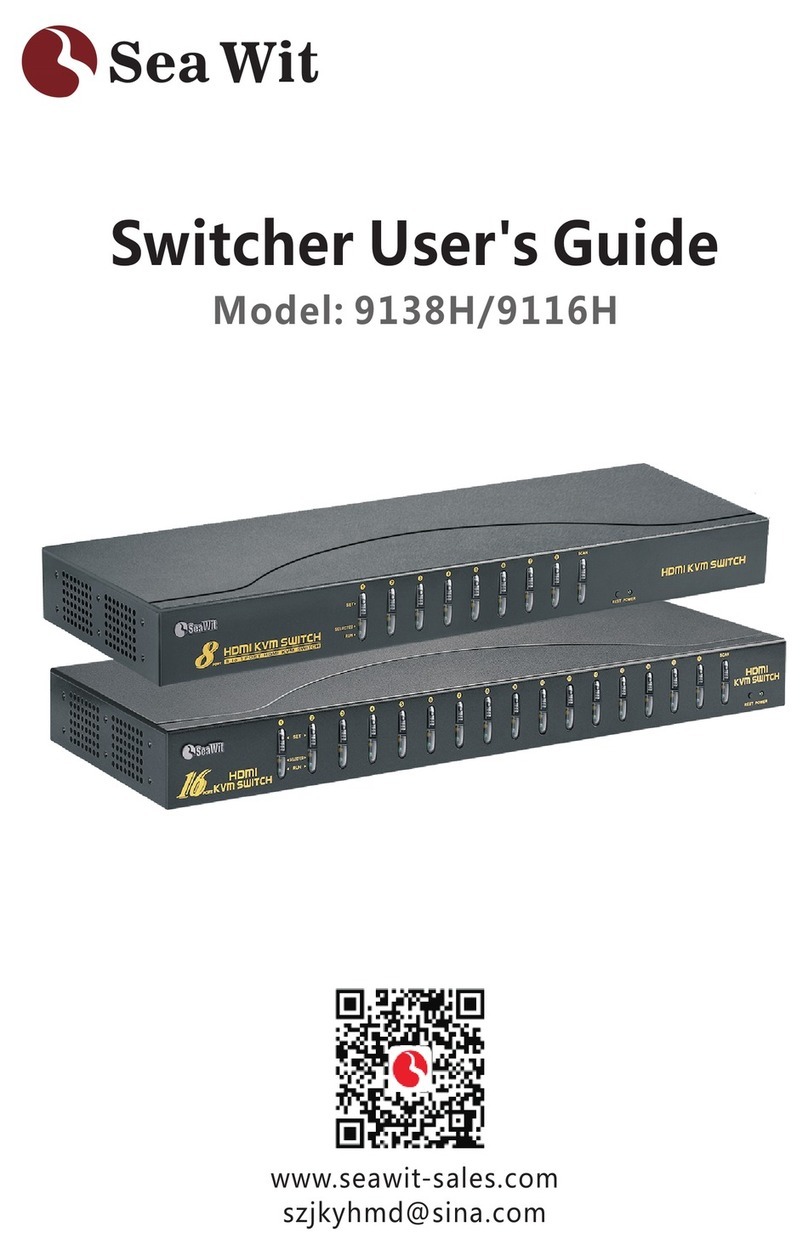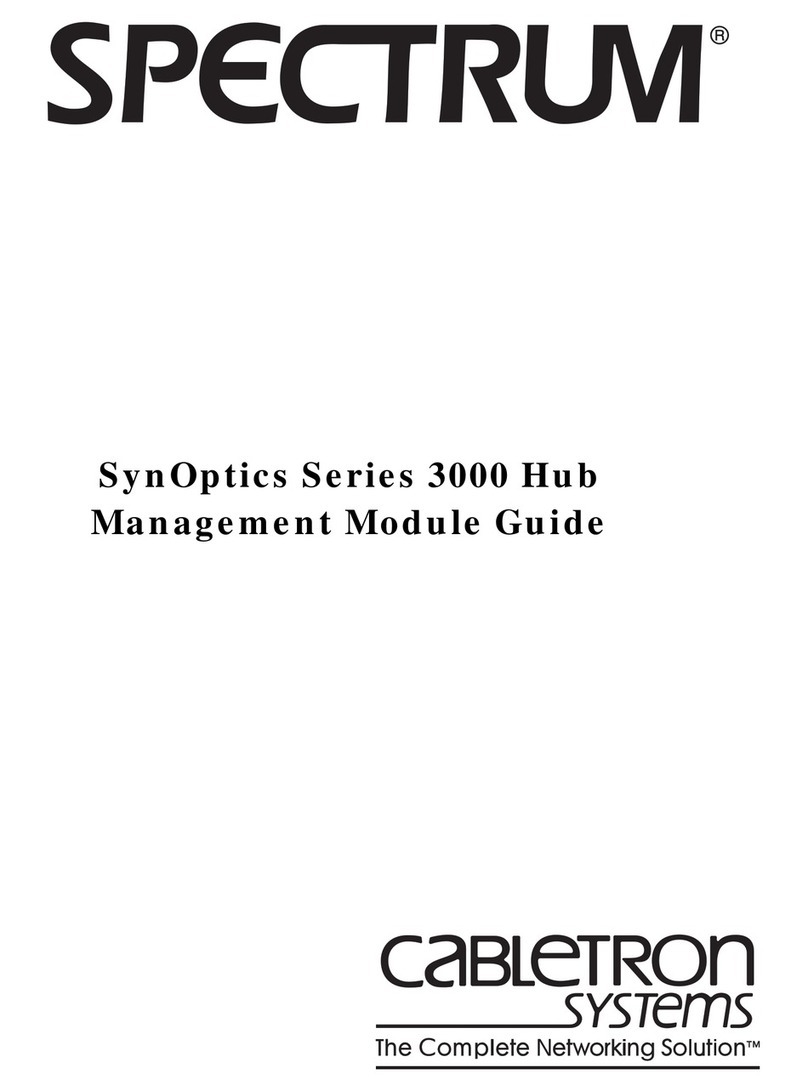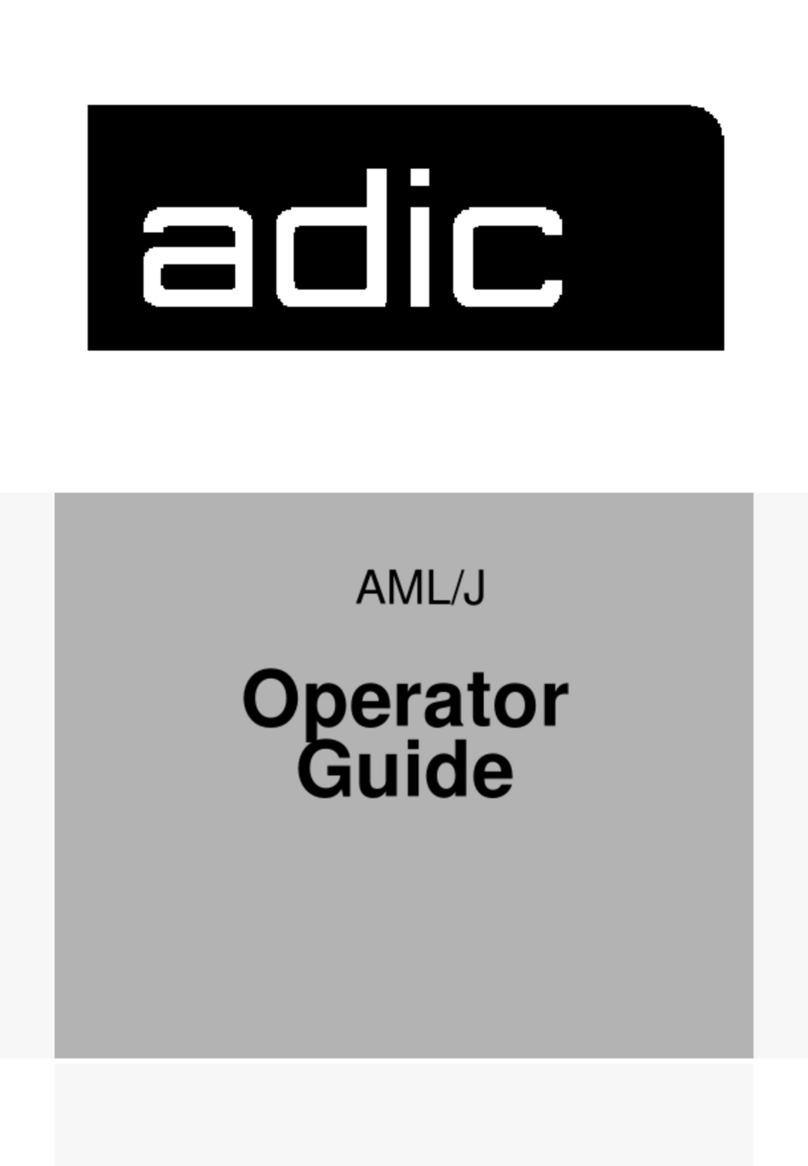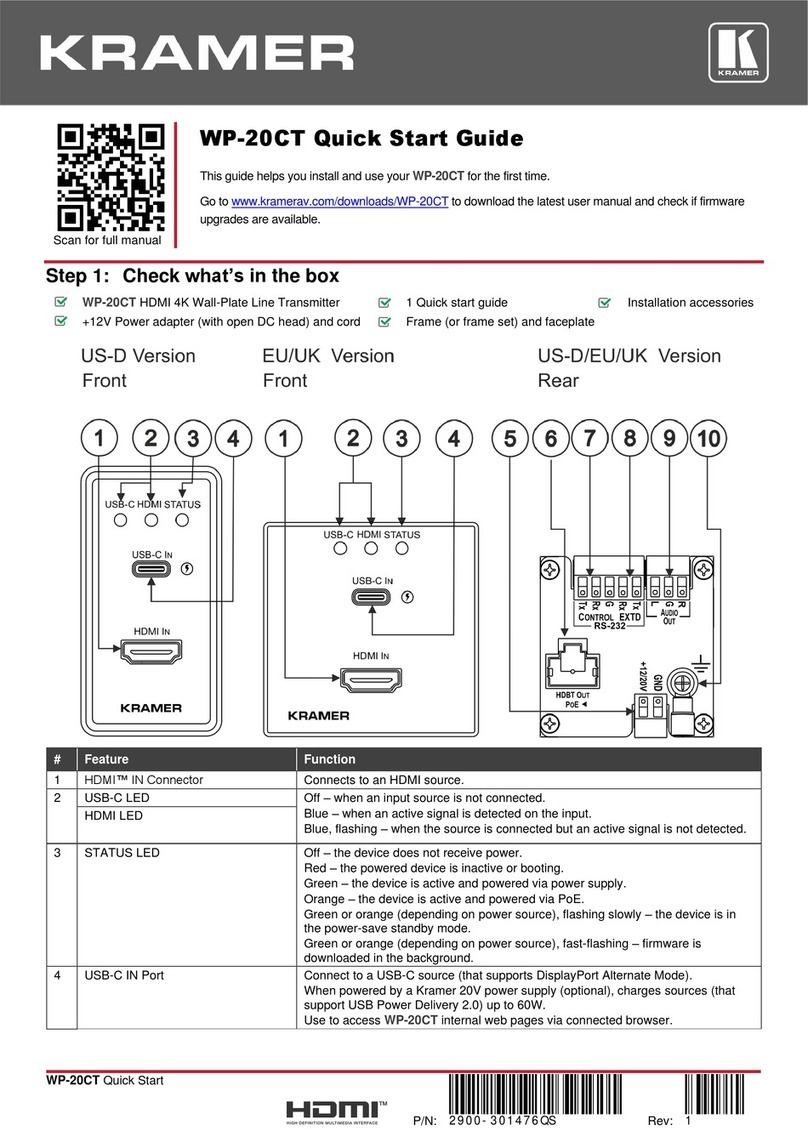Sea Wit 21UA User manual

Switcher User's Guide
Model: 21UA/41UA
www.seawit-sales.com
szjkyhmd@sina.com

21UA/41UA VGA KVM
Multi-computer Switch
SeaWit has been committed to the high-definition audio and video
products, is a comprehensive high-tech enterprise that engaged in
R&D, production and sales of HD audio and video products. We are
also a professional production supplier which covering five major
series of products: HDMI, VGA, DVI, KVM, USB .Our products are
widely applied in home digital theater; HDTV, top boxes, DVDs, TVs
and projectors retail and display venues; test centers of major brands
of TV, projectors and other display equipment manufacturers; data
monitoring and control center; high-definition signal distribution
conversion application center as well as conference presentation and
other places.
21UA/41UA switch is a 2 in 1 out/ 4 in 1 out multi-functional switch,
maximum support 2048 x1536 resolution without distortion, support
for easy switching by the buttons on the panel and also support cross-
system operation.
Please read carefully this installation precautions
before installation and connection.
Package Included······· ···················2
Switch Panel Instruction···············································3
21UA/41UA Connection Diagram·······························4
Installation Precautions···············································5
Switch Method······························································6
Specification··································································7
Frequently Asked Questions········································8
Contact Information·····················································9
································
1

Package Included
21UA:KVM Switch + Instructions + Service Card + 2×KVM Cable
41UA:KVM Switch + Instructions + Service Card
+ 4×KVM Cable + Mouse
2

Switch Panel Instruction
3

Connection Diagram
4

Installation Precautions
Before connecting the switch, please respectively connect the
mouse and keyboard used for switching to each hosts that you want to
connect with the switch first, so that to ensure that the mouse and
keyboard could work normally when they connect to each computers.
Meanwhile in order to confirm that the mouse and keyboard could be
successfully installed driver on each host.
1. Connect the input devices (Such as :PC) and KVM switch with a
dedicated KVM cable.
2. Connect the monitor and USB keyboard/mouse to the KVM switch.
3. The USB port of the KVM cable must be connected to the devices,
such as PC (please refer to the schematic diagram for details)
5
PC 1 PC 2 PC 3 PC 4

Switch Method
Switching by panel button
(Switch to any port through the buttons on the panel)
21UA
41UA
6

Specification
Product Features
1. Supports multiple operating systems and DOS.
2. Switch audio simultaneously (speaker and microphone).
3. With indicator light to identify the working state of the switch's port.
4. USB 2.0 , with a USB hub for sharing USB devices
between 2/4 computers.
5. No power adapter required , powered by USB port of KVM cable.
7
Product ID 21UA 41UA
Number of
Connected Computer
Number of
Console Control
2 4
1 1
Switch Method Switching by Panel Button
LED
Indicator
Transmission
Distance
1 (Orange/Green) 4 (Orange)
KVM Cable 2×3.9FT/1.2 m 4×3.9FT/1.2 m
The max
input distance
The max
output distance
16.4FT/5-Meter
49.2FT/15-Meter
Video Resolution Up to 2048 x1536@60hz
Power Consumption DC 5V,1W DC5V,1.5W
Working
Environment
Body
Specification
Working
Temperature
Storage
Temperature
Humidity
Weight
Size(L×W×H)3.6x1.9x1.2(in) 4x2.55x1.2(in)
0 - 50°C
-20 - 60°C
0-80%RH, No condensation
80g 120g

Frequently Asked Questions
Question 1:Why there is no output?
1. Make sure the connection between the switch and the monitor is
stable enough.
2. Try to use anoher KVM cable.
3. Rebooting all devices.
Question 2:Does the switch support wireless mouse and
keyboard?
Yes, but it's worth noting that make sure your keyboard and mouse
work well with all your computers before adding the switch.
Question 3: If the monitor or computer without a VGA port?
Please purchase a VGA to HDMI /DVI or HDMI/DVI to VGA adapter
according to your needs.
Question 4:If the keyboard and mouse do not work?
1. Before connecting the switch, please respectively connect the
mouse and keyboard used for switching to each hosts that you want
to connect with the switch first, so that to ensure that the mouse and
keyboard could work normally when they connect to each computers.
2. Make sure the USB of the kvm cable is plugged in.
3. Some advanced mouse and keyboards do not support the switcher.
4. Please try to reboot the switch and computers connected.
8
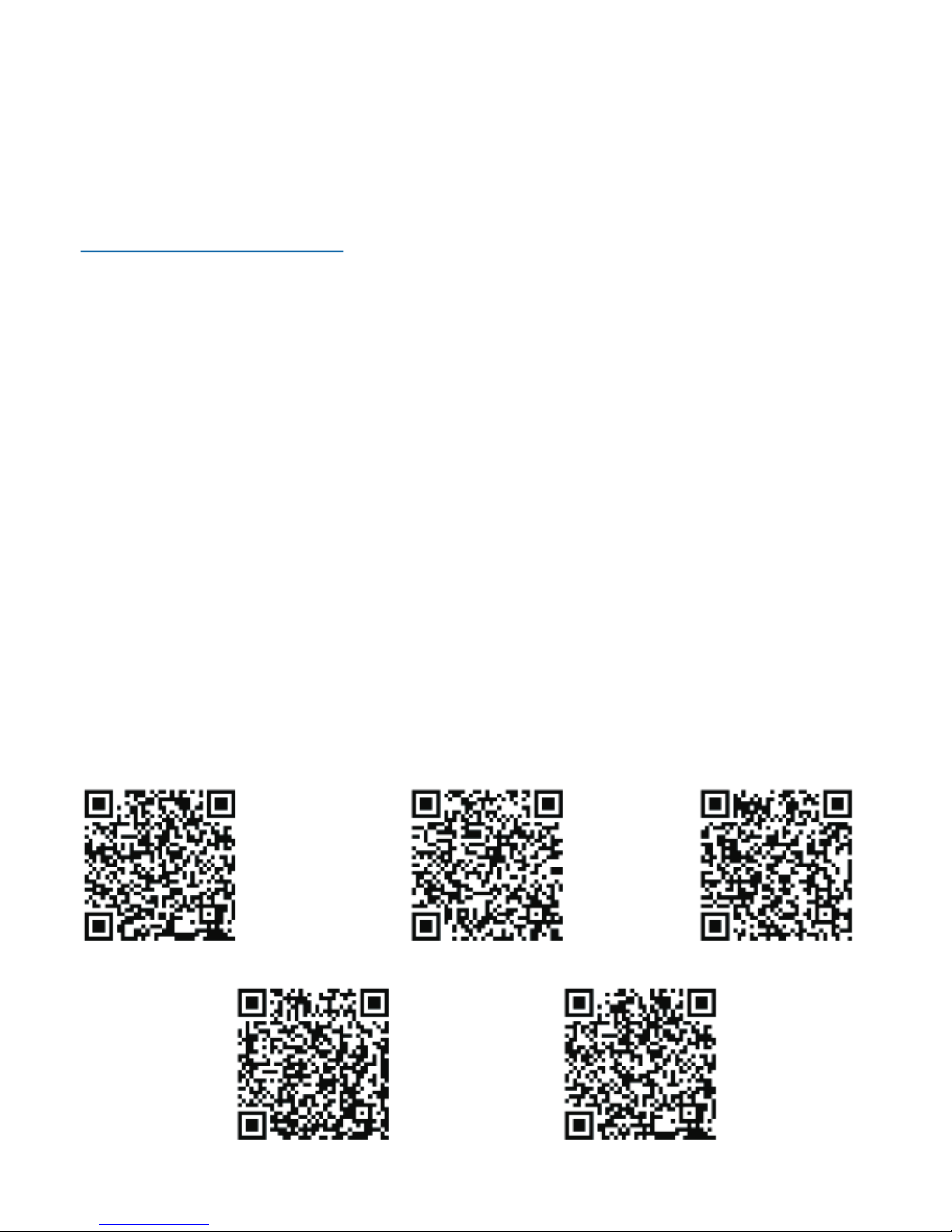
Dear Customer, Sea Wit provides1-month package replacement, 1
year after-sales and lifetime technical team support for all products, if
you encounter any problems in installation process, please feel free to
contact u s v i a A m a z o n e m a i l o r o u r s u p p o r t em ai l :
, we will be reply you within 24 hours.
We are committed to providing our customer with the best shopping
experience and service. All products have to pass strict inspection
before they leave the factory, if there is any damage caused during the
transportation, please feel free to contact us, we will re-send you a
new product for free, and you don’t have to return the old one. Thank
you again for your purchase and support!
szjkyhmd@sina.com
Contact us
Facebook:szjkyhmd@sina.com
Twitter:leemei20
Skype:szjkyhmd@sina.com
Line: szjkyhmd@sina.com
Instagram:lmei32092
QQ:3401216094
WeChat:18923850307
YouTube:lmei32092@gmail.com
Our service Email:szjkyhmd@sina.com
Scanning the following QR code for more detail
and other languages instructions.
9
Deutsch
Italia Francés
EnglishEspañol
Contact Information
This manual suits for next models
1
Table of contents
Other Sea Wit Switch manuals
Popular Switch manuals by other brands

Suzuki Musical Instrument MFG
Suzuki Musical Instrument MFG Hammond CU-1 owner's manual
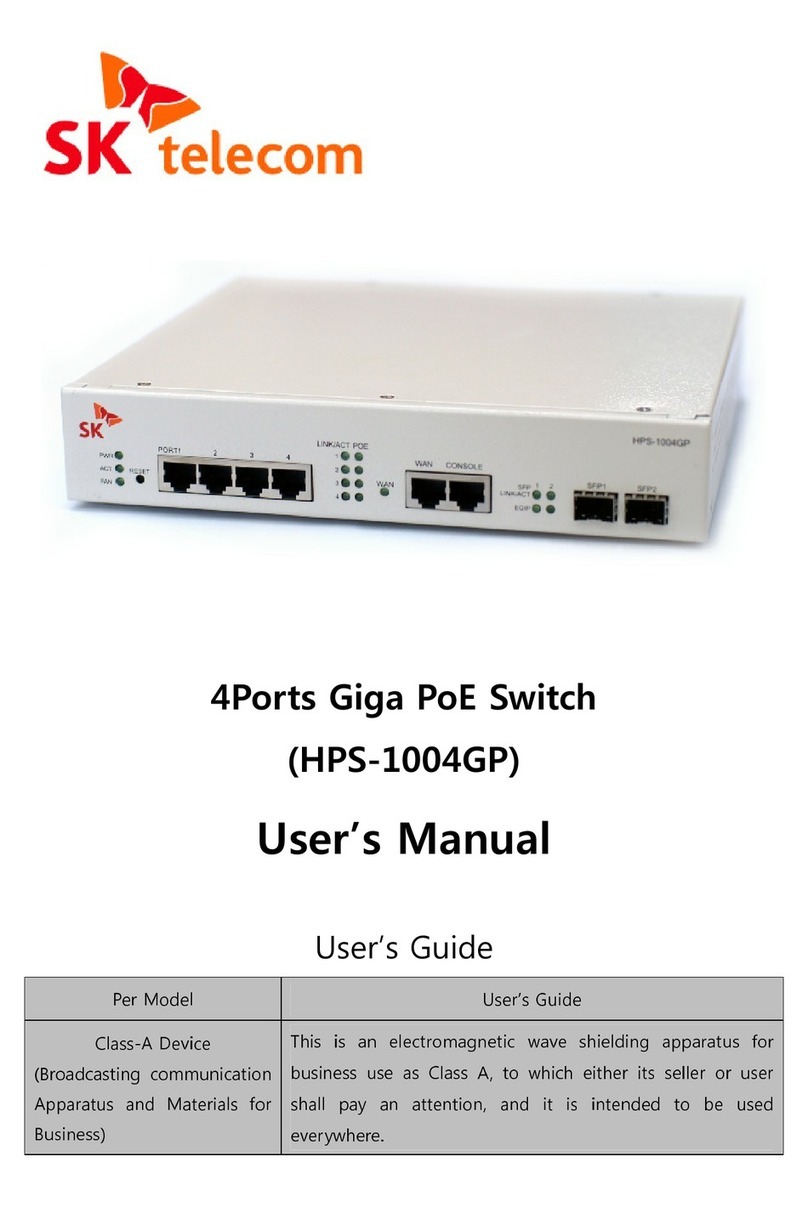
SK telecom
SK telecom HPS-1004GP user manual

TRENDnet
TRENDnet TPE-3012L Quick installation guide
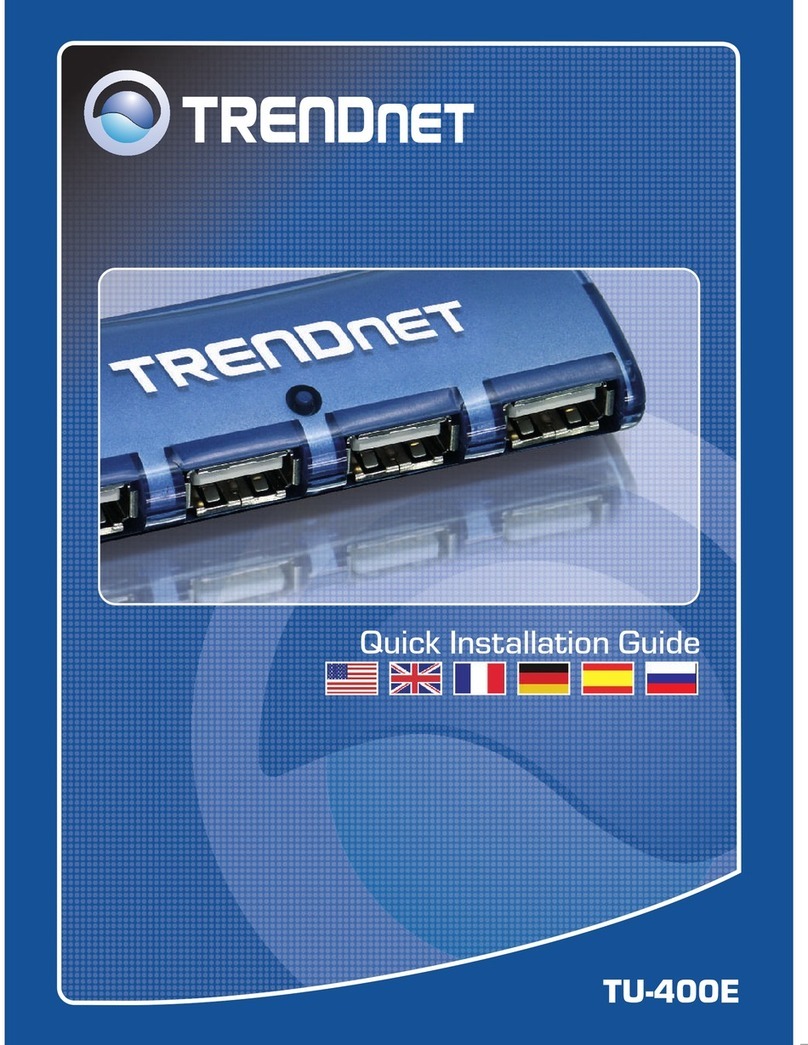
TRENDnet
TRENDnet TU-400E Quick installation guide

MicroNet
MicroNet EtherFast SP624EA Quick installation guide
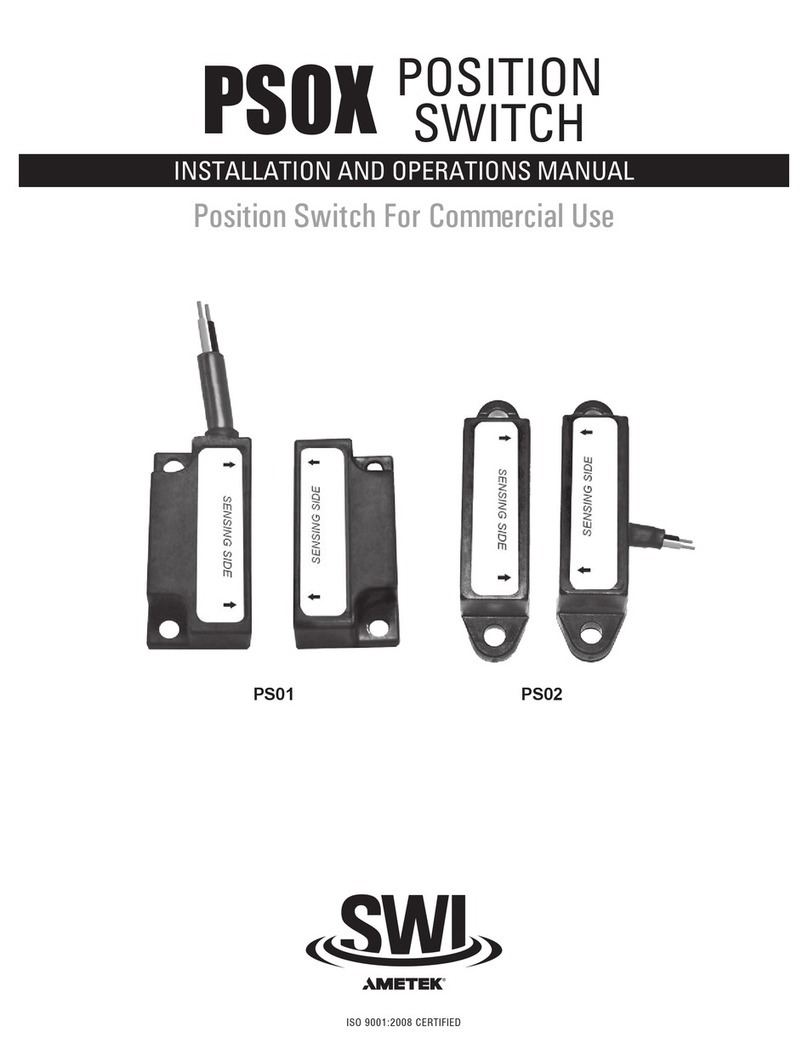
Ametek
Ametek SWI PS01 Installation and operation manual