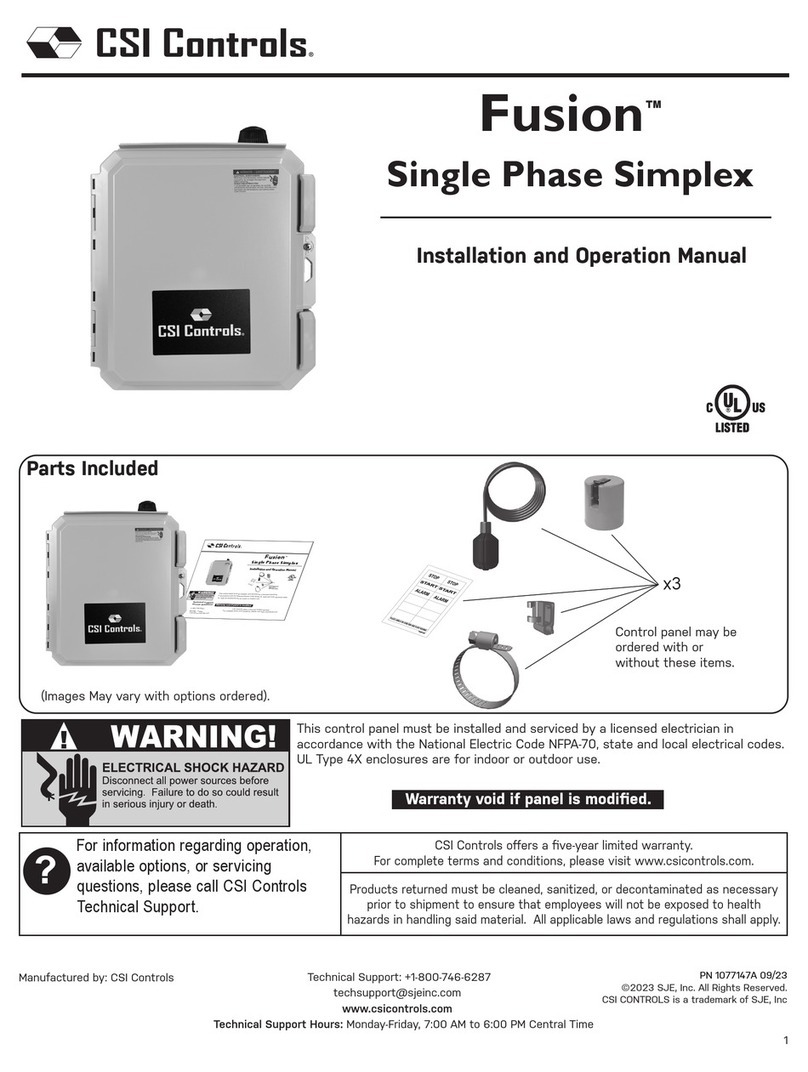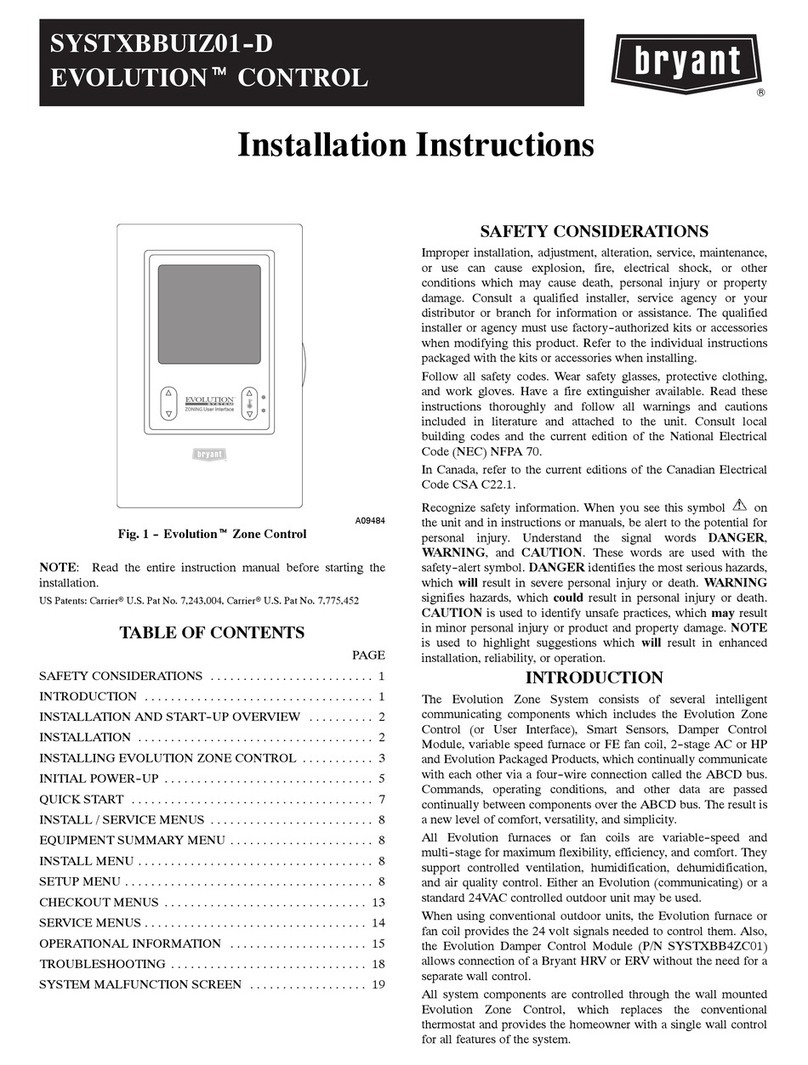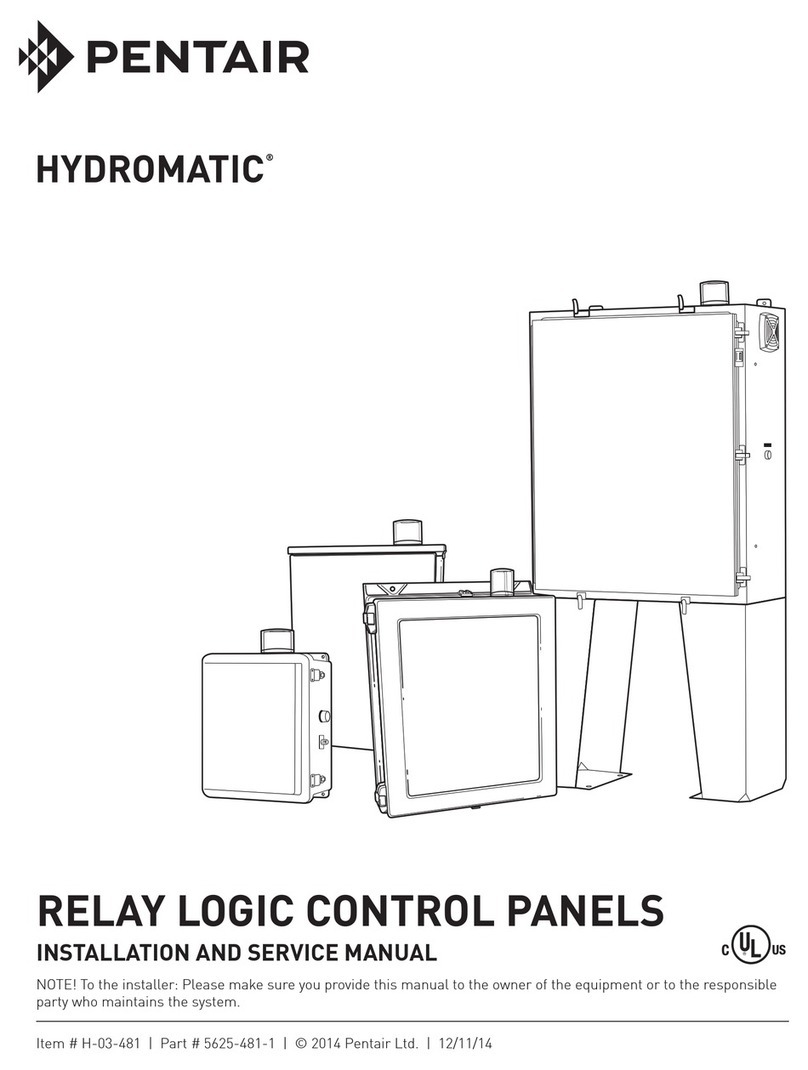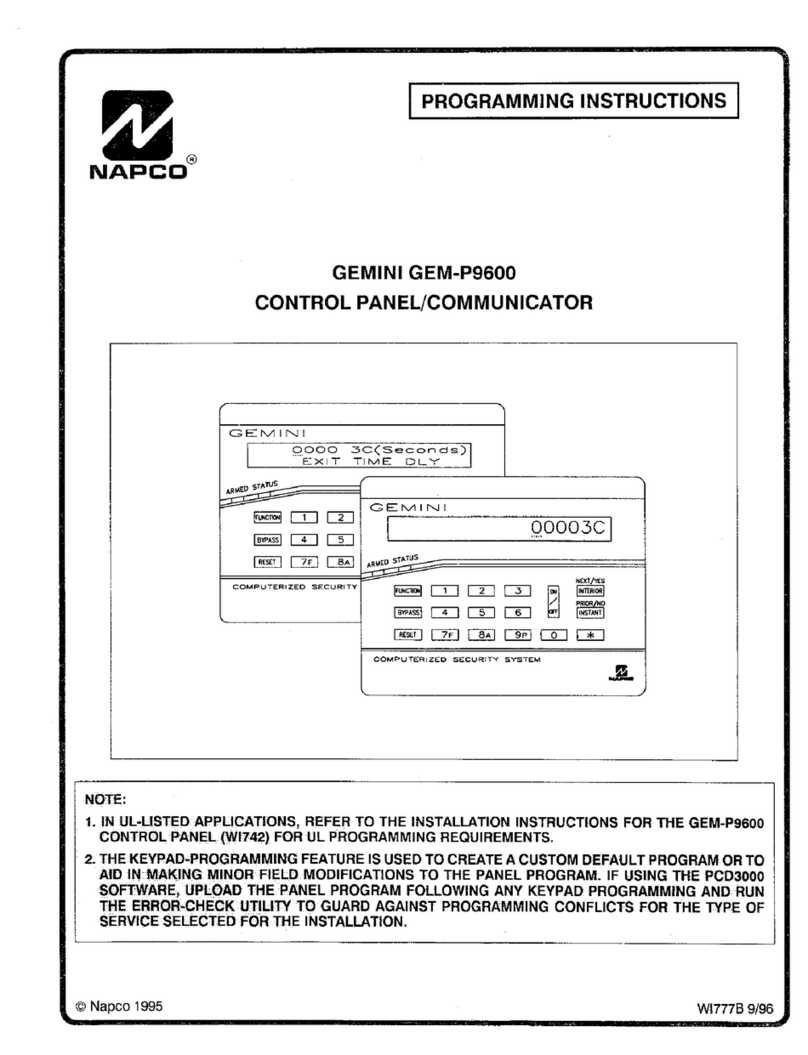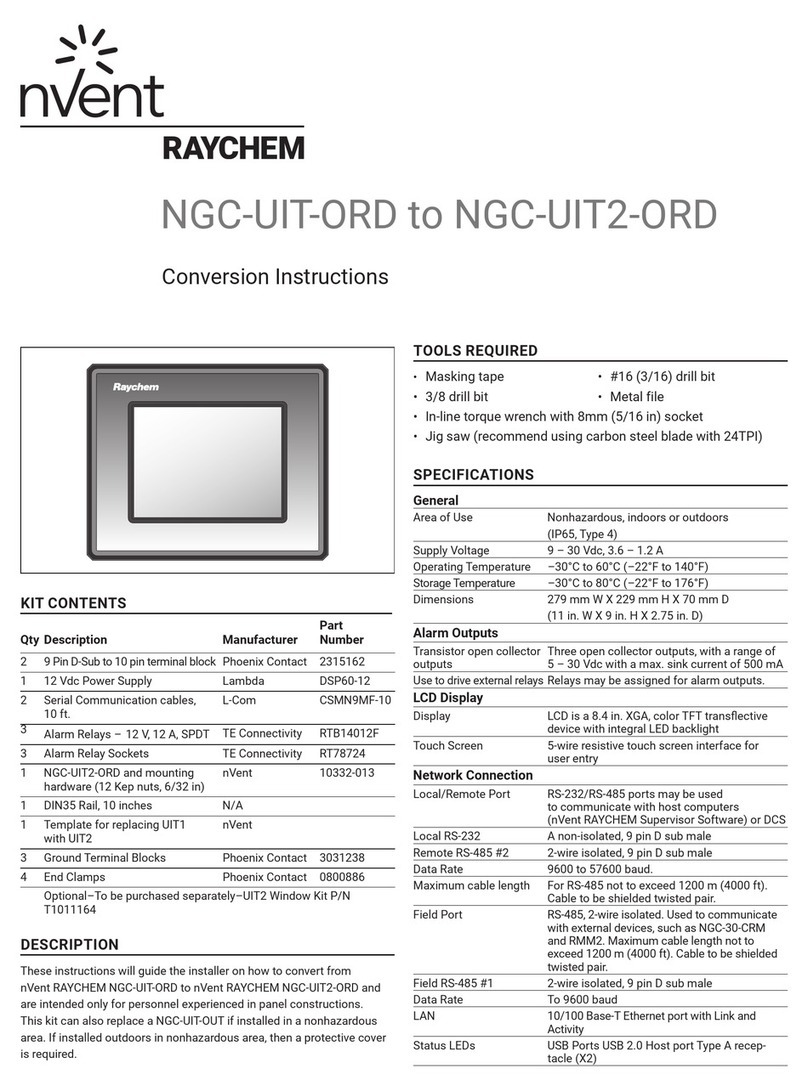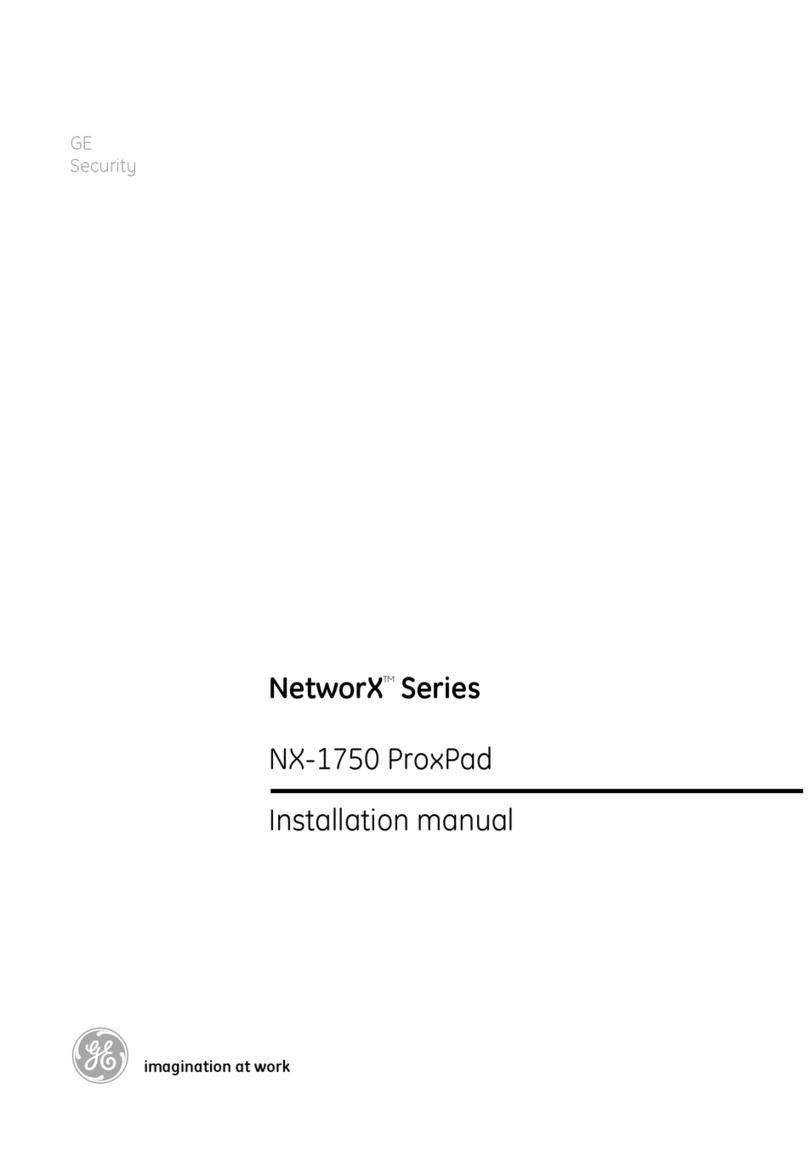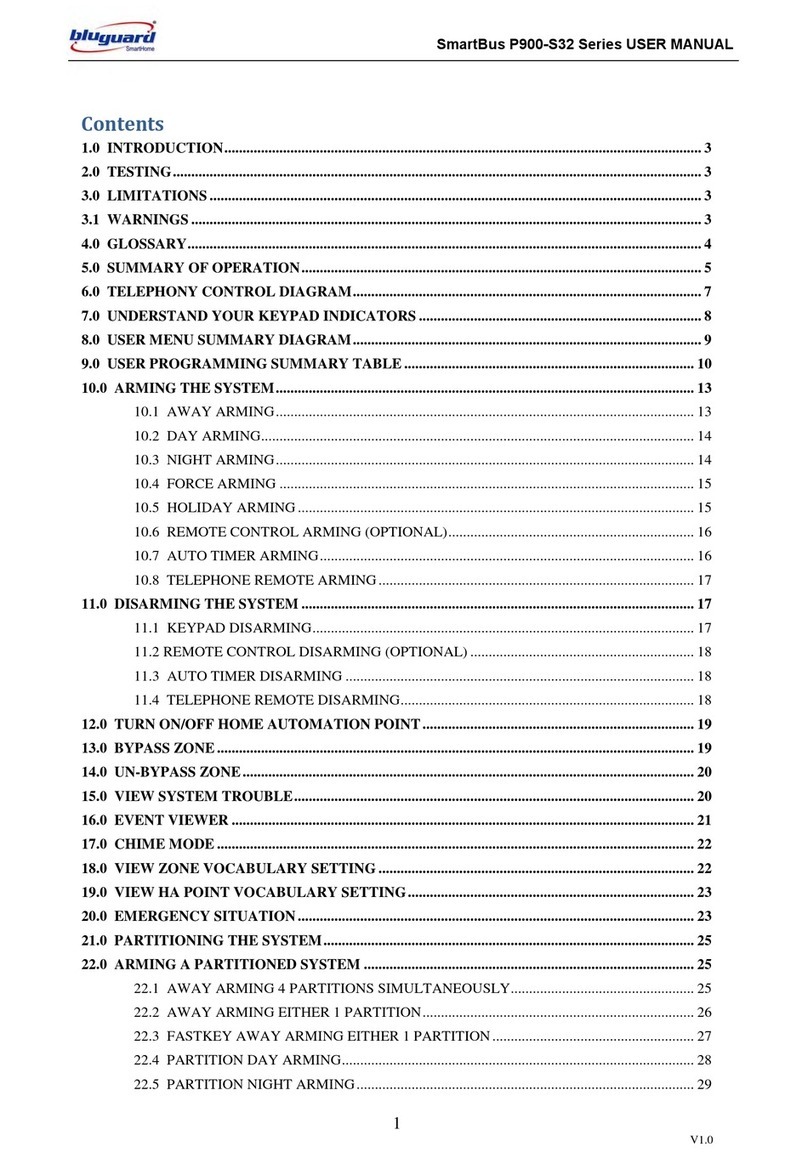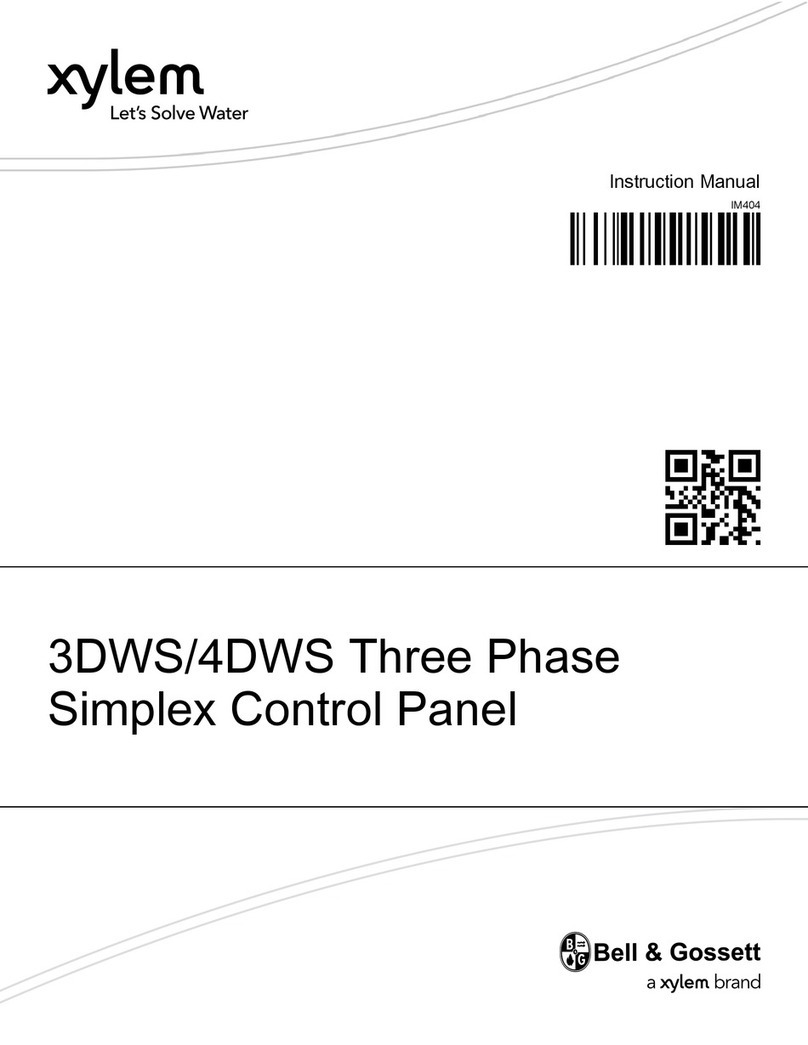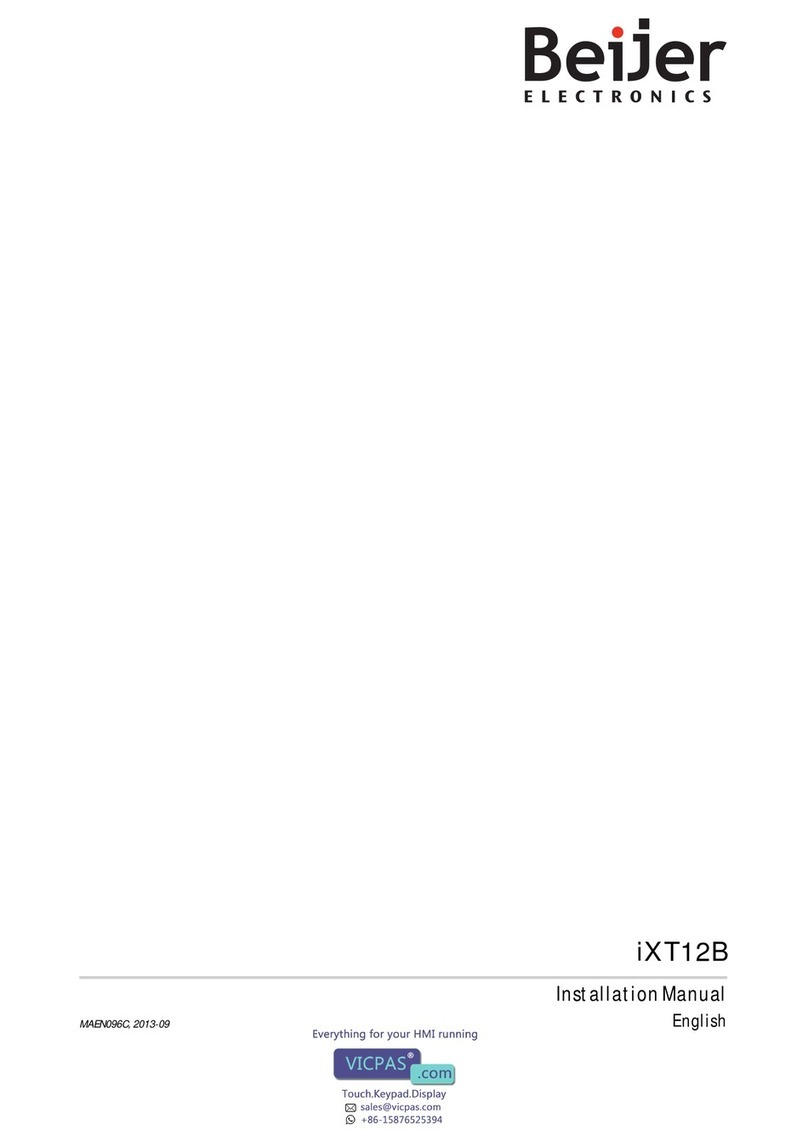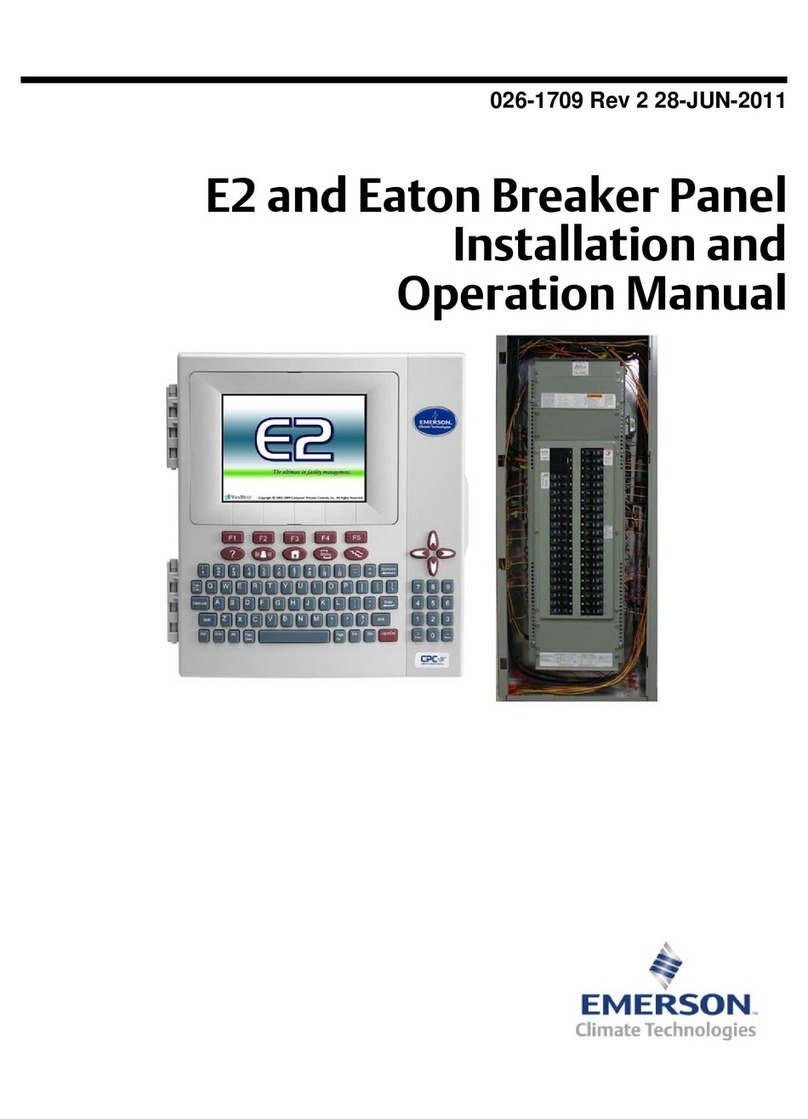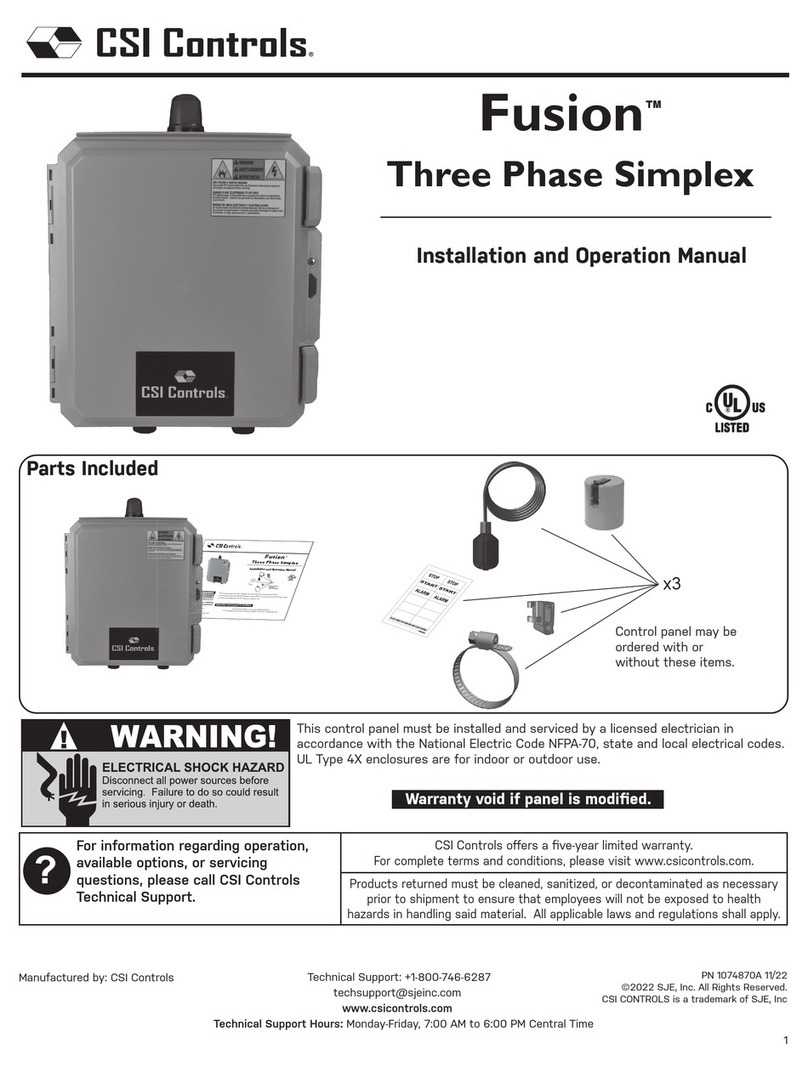Thank you for purchasing this product
For optimum performance and safety, please read these instructions carefully before connecting,
operating or adjusting this product. Please keep this manual for future reference.
Surge protection device recommended
This product contains sensitive electrical components that may be damaged by electrical spikes,
surges, electric shook, lighting strikes,etc. Use of surge protection systems is highly recommended
in orderto protect and extendthe life of your equipment.
Table of Contents
1. Introduction.................................................................................................................1
1.1 Introduction to SDCP6.......................................................................................1
1.2 Features ............................................................................................................1
1.3 Package List......................................................................................................1
2. Panel Description........................................................................................................2
3. System Connection.....................................................................................................4
4. Control Panel Software...............................................................................................5
4.1 Basic Setting......................................................................................................5
4.2 Panel Set...........................................................................................................8
4.3 Action List..........................................................................................................9
4.4 Event setting....................................................................................................10
4.4.1 RS232 Setting .......................................................................................10
4.4.2 IR Setting...............................................................................................12
4.4.3 TCP/IP Setting.......................................................................................15
4.4.4 Delay setting..........................................................................................16
4.4.5 Compare Setting....................................................................................17
4.4.6 LED setting............................................................................................18
4.4.7 Toggle Setting........................................................................................19
4.5 Event List.........................................................................................................21
5. Specification .............................................................................................................22
6. Panel Drawing ..........................................................................................................23