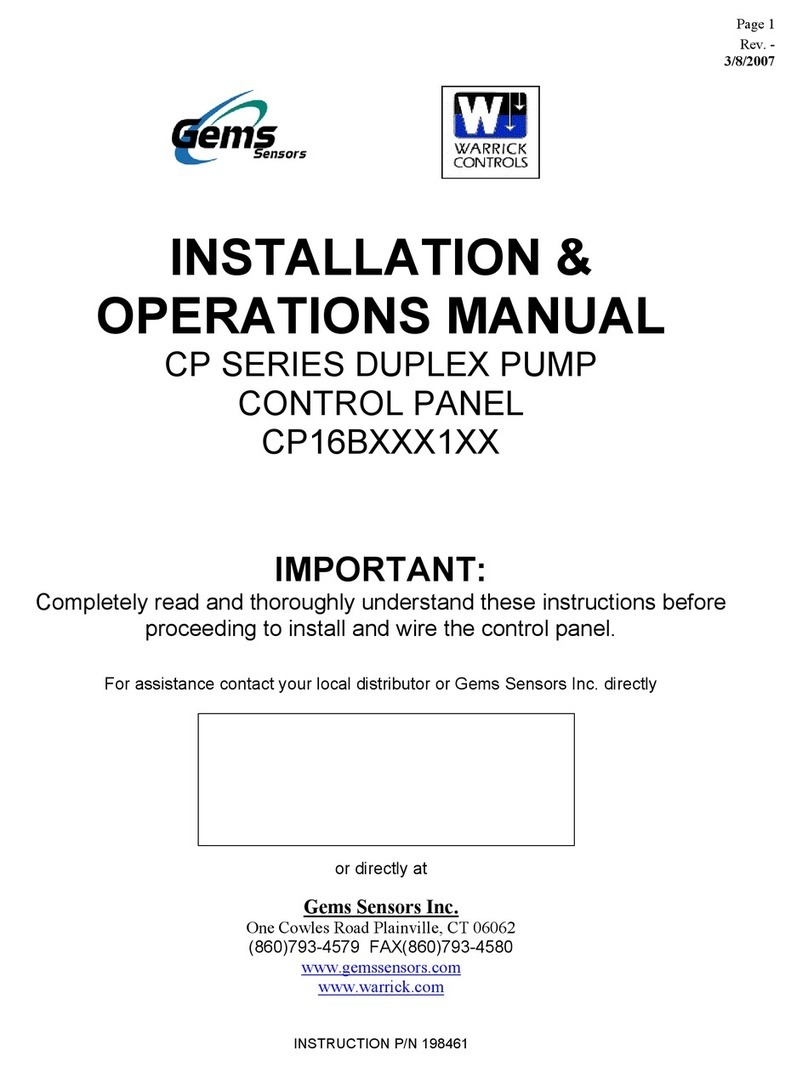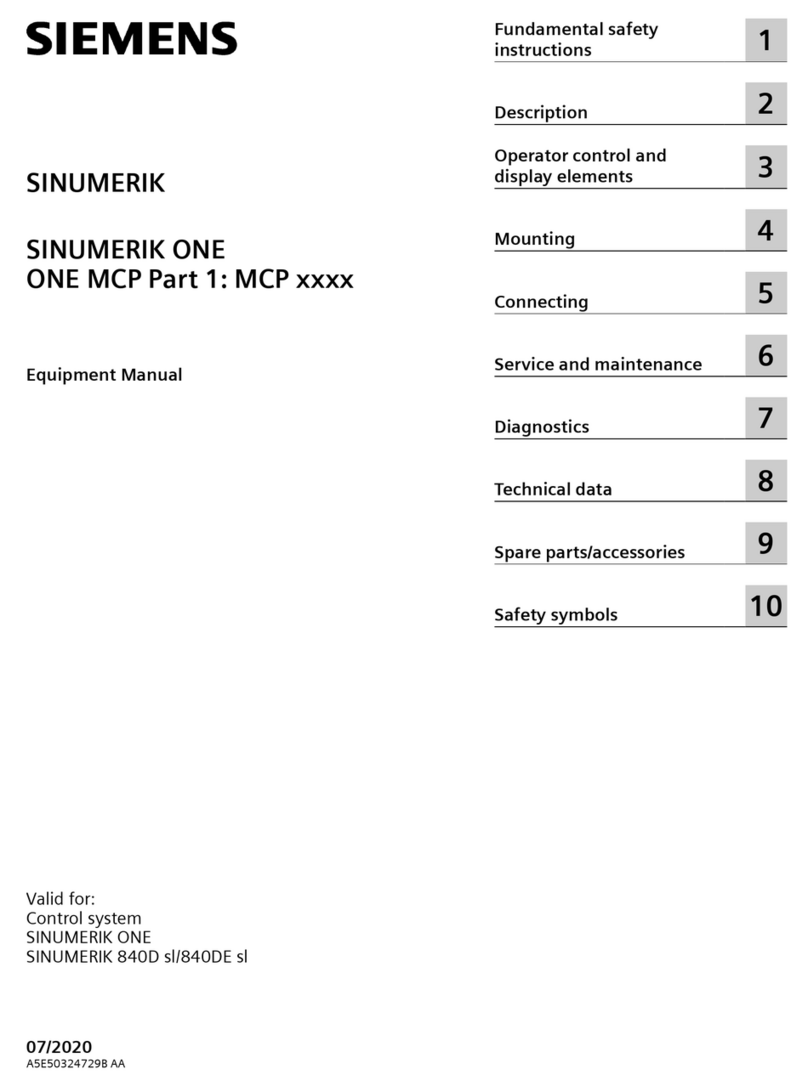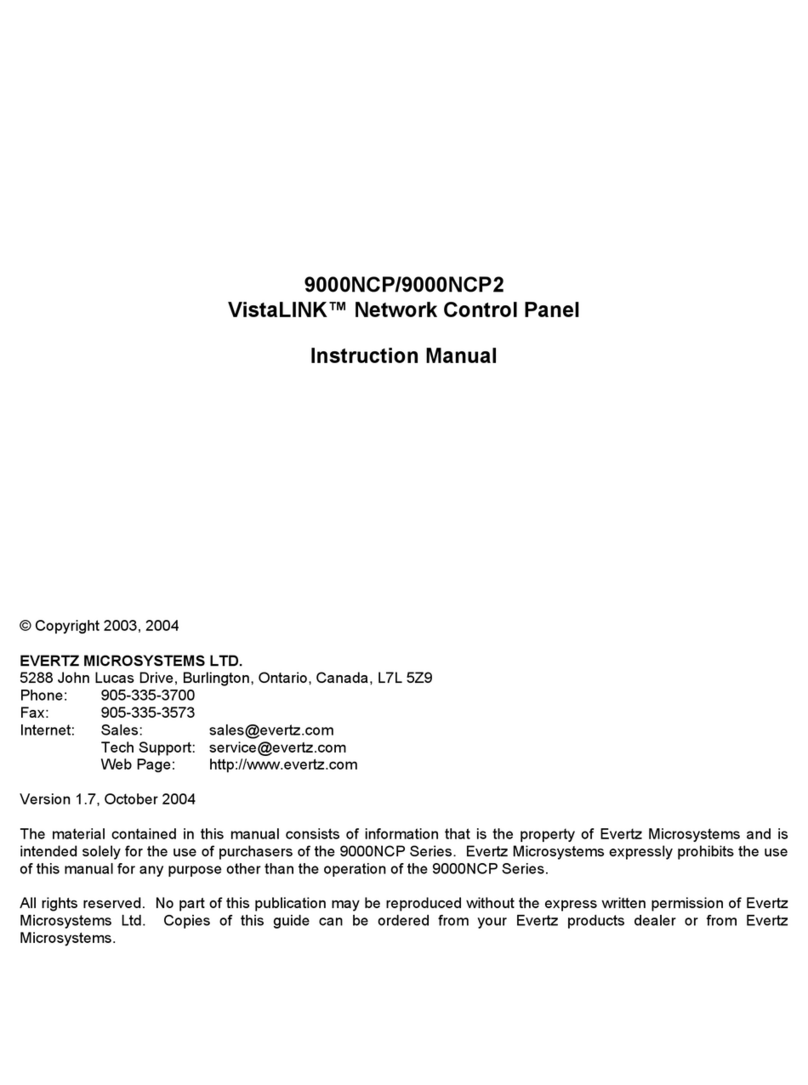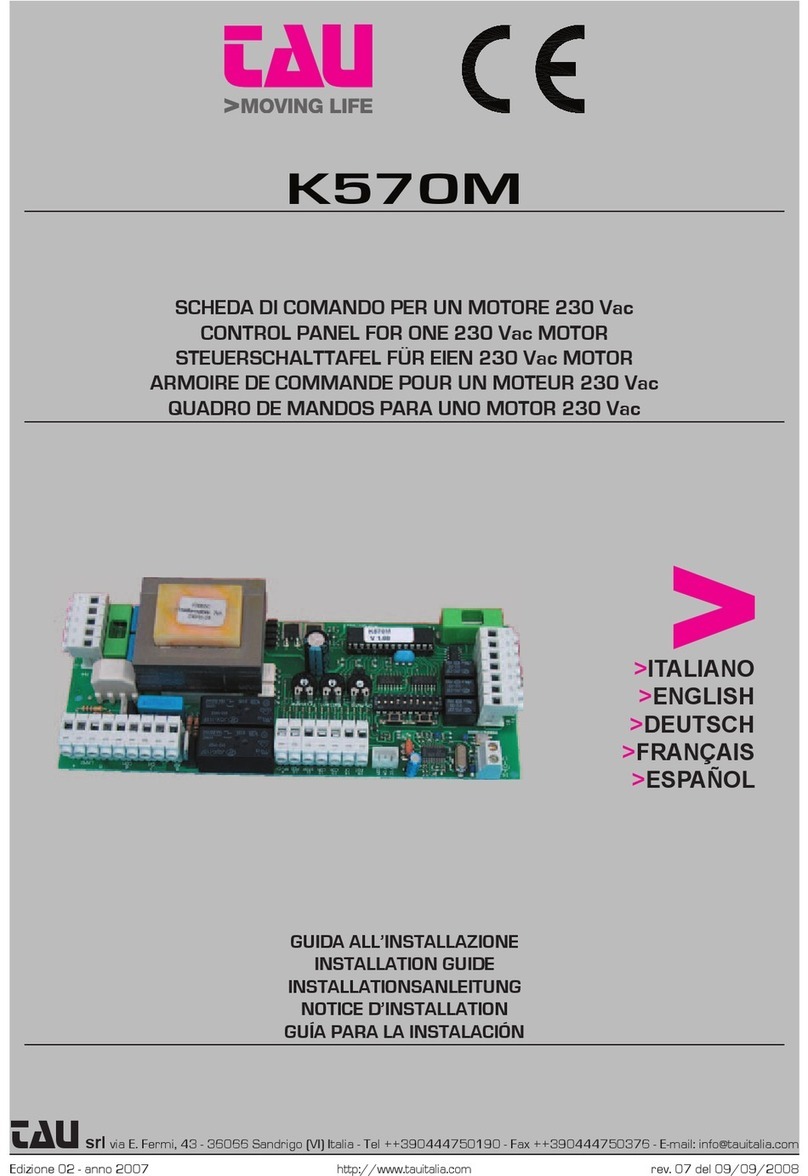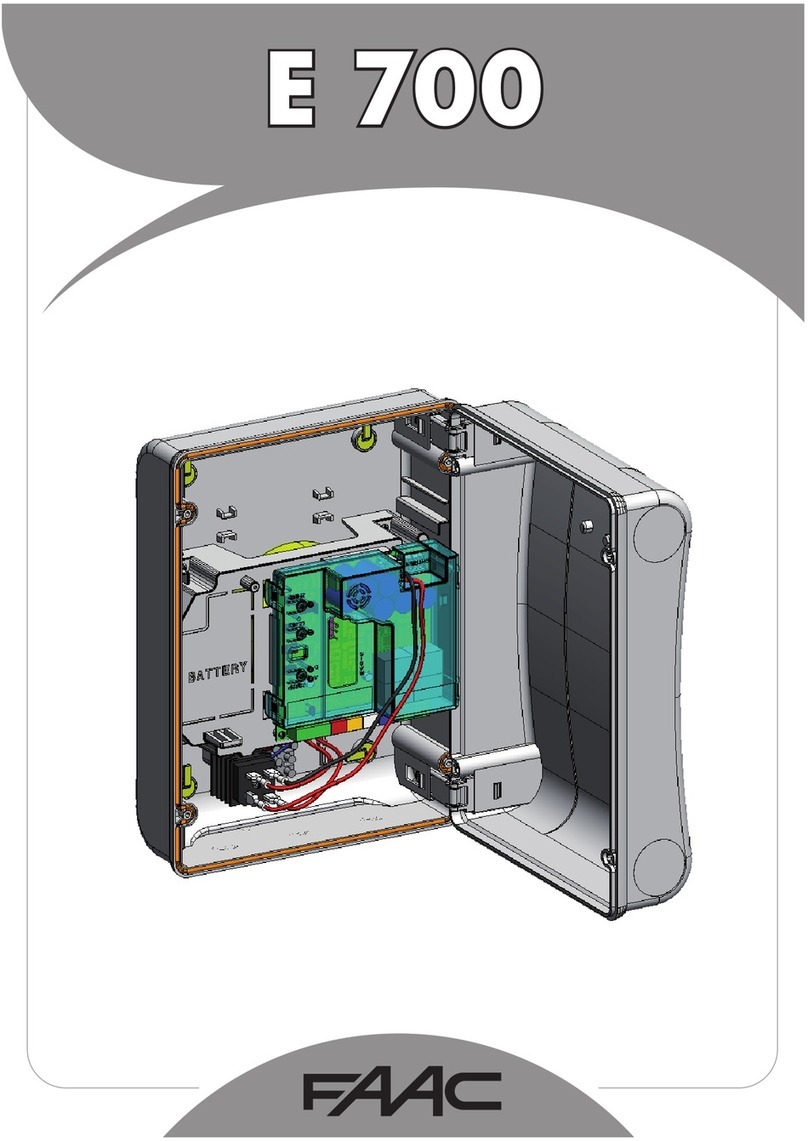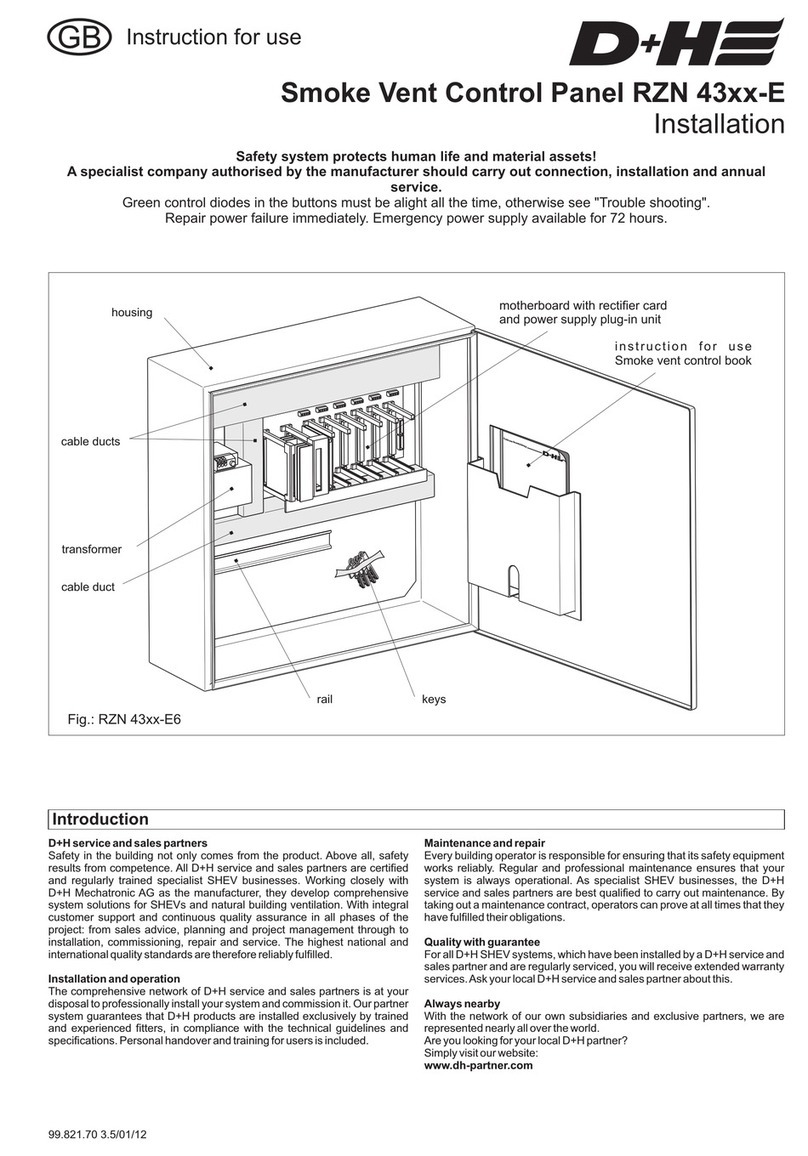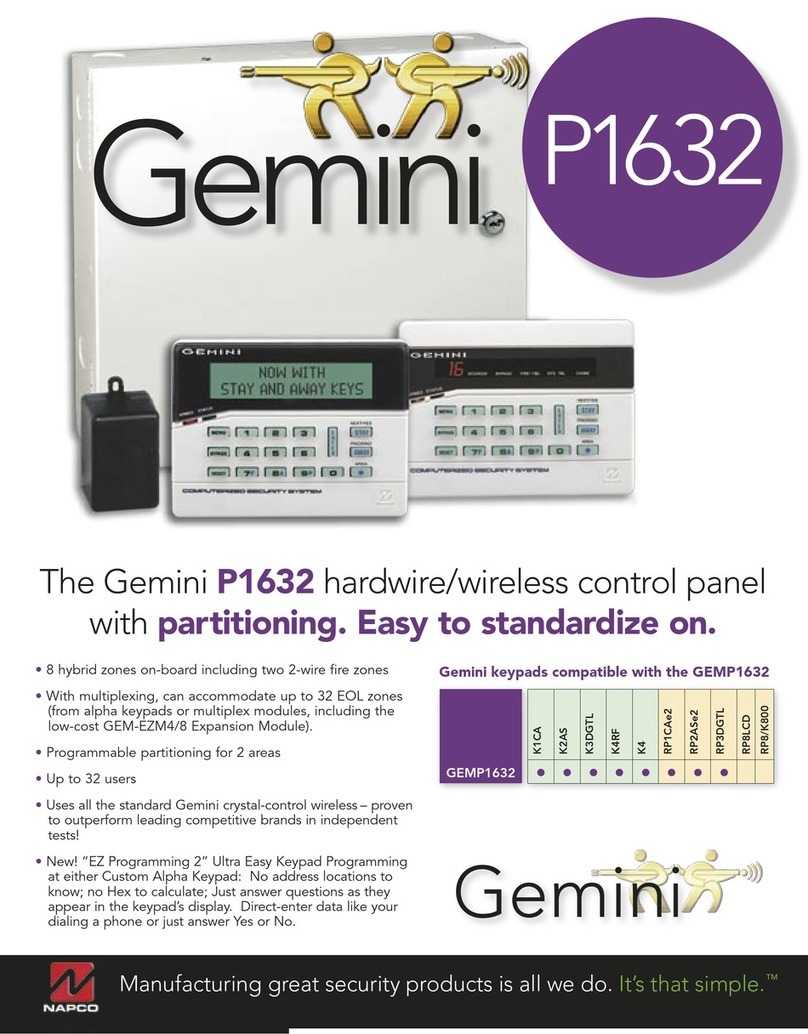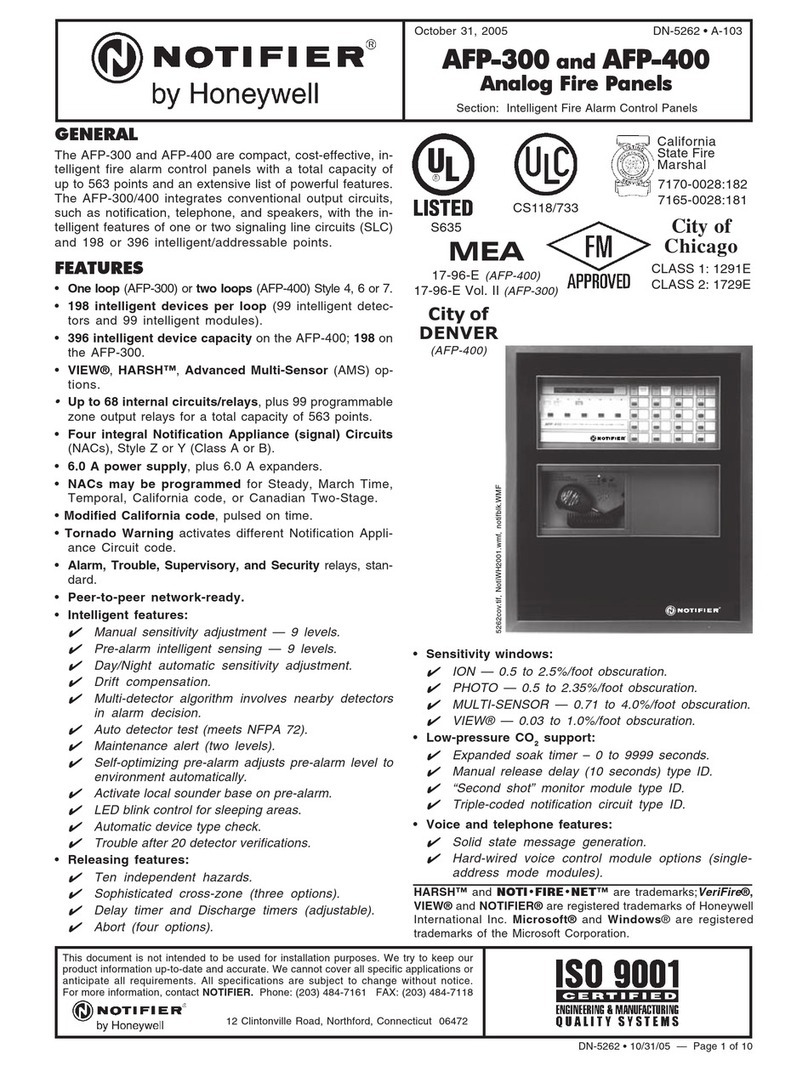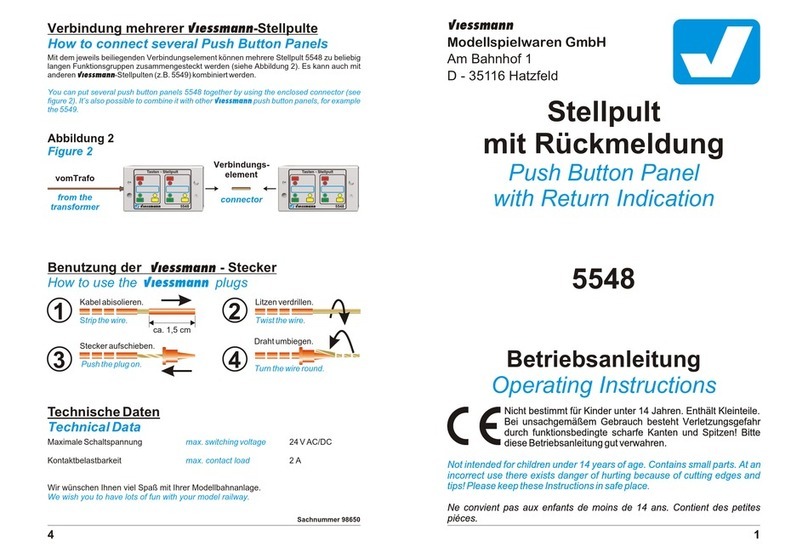Seada SDCP10 User manual

SDCP10
Wallplate Control Panel-10 buttons
Program buttons to send TCP/IP and RS232 commands to
control projectors, screens, and other third-party devices.
S h o w i n g t h e Wo r l d
VER 2.0

Thank you for purchasing this product
For optimum performance and safety, please read these instructions carefully before connecting,
operating or adjusting this product. Please keep this manual for future reference.
Surge protection device recommended
This product contains sensitive electrical components that may be damaged by electrical spikes,
surges, electric shook, lighting strikes,etc. Use of surge protection systems is highly recommended
in orderto protect and extend the life of your equipment.
Table of Contents
1. Introduction...............................................................................................................1
1.1 Introduction to SDCP10.....................................................................................1
1.2 Features ............................................................................................................1
1.3 Package List......................................................................................................1
2. Panel Description......................................................................................................2
3. Specification .............................................................................................................3
4. Installation .................................................................................................................3
5. Configuration settings ..............................................................................................4
6. Device Settings .........................................................................................................7
7. Command Settings ................................................................................................10
8. Network Settings .....................................................................................................14
9. System Settings........................................................................................................14
10. Application ...............................................................................................................18

1. Introduction
1.1 Introduction to SDCP10
The Wallplate Control Panel is a 10-button IP enabled keypad controller aimed at providing
customers simple and economic control solutions. With built-in PoE, it can receive power from PoE
enabled ethernet switch. The keypad can control devices like presentation switches through
LAN(PoE) port or RS232 port. It supports button configuration and control, also system firmware
update on web UI.
1.2 Features
☆Each button can be programmed to TCP/IP or RS232 commands simultaneously to control third
party devices.
☆Each button can be programmed to send the infrared codes simultaneously to control the
third-party devices and support infrared code learning function.
☆The unit may be programmed through the ETHERNET port, via the WEB GUI.
☆Crystal and backlit buttons with easy user-friendly customizable changeable labels.
☆Supports the POE function or optional power adapter power supply
☆Dimension: 86mm long and 86mm wide.
1.3 Package List
①1x SDCP10
②2x Button label
③1x 3-pin pluggable terminal block
④1x Power adapter (12VDC 1A)
⑥1x User Manual

No.
Name
Description
1
Buttons
Ten buttons on front panel.
The buttons are not defined by default.
Users can configure functions for the buttons through WEB GUI
2
RS232
Connect to a RS232 enabled device for RS232 control.
3
LAN (PoE)
Connect to a network device such as an Ethernet switch, router for
LAN control (Web UI & Telnet).
4
DC 12V
Connect to DC 12V power adapter (Power adapter is not included in
the package).
* Factory default setting (The factory default IP address is 192.168.1.254)

* Press the two buttons shown in the above picture at the same for at least until all the
backlights of the buttons blink 3 times, the keypad will be reset to factory defaults.
3. Specification
Technical
Front panel
10 x Buttons (silicone soft buttons)
Back panel
1 x LAN (RJ45, PoE), 1 x RS232; 1 x DC 12V Power In
Operating Temperature
0°C to 45°C (32°F to 113°F)
Storage Temperature
-20°C to 70°C (-4°F to 158°F)
Humidity
10% to 90%, non-condensing
ESD Protection
Human-body Model, ±8kV (Air-gap discharge)/±4kV
(Contact discharge)
Power Supply
DC 12V 0.5A (Power adapter is not included in the package)
Consumption (Max)
1.3W
Device Dimension
(W x H x D)
45mm x 105.6mm x 36mm/
1.77” x 4.16” x 1.42”
Product Weight
0.18kg/0.40lb
4. Installation
If the ethernet switch does not support PoE and keypad can’t get power from PoE, users will
need to make a power adapter with supplied phoenix connector to power the keypad through
DC 12V port externally.

*Check and ensure that the power adapter is with 12V, and its current is equal to
or more than 0.5A.
Plug in the 2-pin cable equipped phoenix connector to DC 12V port of the keypad. Connect the
adapter to the power, the keypad should start work (press the any button, it will flash).
5. Configuration settings
The keypad supports WEB GUI to setup devices and configure commands for the Keypad
buttons, it also supports to set network and system information. The Web UI can be accessible
through a browser with latest version, e.g., Chrome, Firefox, Safari, Opera, IE10+, etc.
Step 1: Connect LAN (PoE) port of the keypad to an Ethernet switch using a straight UTP
cable.
Note:
•If the switch supports PoE, the keypad can receive power from it. Otherwise, connect a DC
12V power adapter to the keypad. The power adapter is not included, for how to make a
power adapter, please refer to “Make a Keypad Power Adapter with Phoenix Connector”
section.
•The default network mode of the keypad is DHCP, ensure the ethernet switch is connected
to a DHCP server such as a router.
Step 2: Connect a PC to the same network.
Step 3: Power on all devices.
See the following diagram:

The main page includes 5 interfaces: Key settings, Command Settings, Device Settings,
Network Settings, System Settings.
“Device Settings”, “Command Settings” and “Key Settings” are used to configure and store functions for
buttons.
“Network Settings” is used to configure DHCP/Static IP information.
“System Settings” is used to configure general system settings.

The controlled devices can be connected to LAN (via network) port or RS232 port of the keypad.
Users can configure IP control parameters and RS232 control parameters for these most used
devices by clicking the “Edit”to start:
6.1 Configurations of IP Control:
(1) Click the first “Edit” to enter device name and IP information like the following page.
(2) Configure the items in the picture above.
•Device Name: Configure a device name for the controlled third-party device.
Note: The length of each “Device Name” shall not exceed 16 characters and can
include letters, numbers, and underscores.
•IP Address: Input the IP address of the controlled device.
•Connect Port: Input the port number of the controlled device.
•Username: Input the telnet control username of the controlled device.
•Password: Input the telnet control password of the controlled device.
Note: The Connect Port, Username and Password are provided by third-party devices
manufacturers and can be found in instructional documentations.

(3) Click “Save” to save all configurations above.
Note: If you don’t want to save the configurations, you can click “Cancel” to cancel the
operations.
6..2 Configurations of RS232 Control:
(1) Click the second “Edit” to enter the following page.
(2) Configure the items in the picture above. These parameters are provided by third-party
devices manufacturers and can be found in instructional documentations.
•Device Name: The “Device Name” configured in the first “Edit” tab.
•Baud Rate: Select the baud rate from the drop-down menu.
•Parity Bits: Select the parity bits from the drop-down menu.
•Data Bits: Select the data bits from the drop-down menu.
•Stop Bits: Select the stop bits from the drop-down menu.
(3) Click “Save” or “Cancel” to save or cancel the configurations above.
If you click “Save”, the page will return to the “Device Settings” tab automatically. After
successful configuration, the “Device Settings” page will look like the following:

Note: The “Remove” buttons in last column allow you to remove the corresponding
configurations for IP Control/RS232.
7. Command Settings
After “Device Settings” is configured successfully, click “Command Settings” to set control
commands for the stored devices in “Device Settings” section.
Note: The control commands are provided by third-party devices manufacturers and can be
found in instructional documentations.

(1) Click “Edit” to enter the following page.
(2) Configure the items in the picture above.
•Command Name: Set a name for this command.
Note: The length of each “Command Name” shall not exceed 32 characters and can
include letters, numbers, and underscores.
•HEX String Enable: Select the command type accordingly to the controlled devices
•Command: When the command is string, it will have the end flag for selections, but
when use HEX, it will be no end flag.
(3) Click “Save” or “Cancel” to save or cancel the configurations above.
If you click “Save”, the page will return to the “Command Settings” tab automatically.
Note: The “Remove” button in last column allow you to remove the corresponding
command of third-party device.
(4) Repeat steps from (1) to (3) to program other commands.
After “Command Settings” is configured successfully, click “Key Settings” to configure commands
for each keypad button. For each button, it can configure 6 commands at most.

(1) Click the bottom right corner of the button (red box of Fig 1, take KEY1 as an example) to
enter the following page (Fig 2).
(2) Configure the items in the picture above.
•Key alias edit: Configure a name for the button. then click “Save” to take effect.
Note: The length of each button’s name shall not exceed 24 characters and can
include letters, numbers, and underscores.
Command: Click “Edit” in the web table to choose devices that are needed to program

b) Configure the items in the picture above.
•Delay (ms): Set the delay time for the command to be sent to the controlled
device when press the button. It can be left blank.
•Interface: Select the control interface from pull-down list. (Telnet or RS232).
Note: Select the interface according to the actual connection requirements.
•Command: Select one command from the drop-down menu.
c) Click “Save” to save the configurations.
Note: If you do not want to save the configurations, click “Cancel”.
d) Repeat steps from a) to c), configure other commands.
Note: The “Remove” buttons in last column allow you to remove the corresponding
commands configured for the button.
Click “Save” to save all the configured commands to KEY1 button.
8. Network Settings
“Network Settings” is available to configure keypad network information. Click “Network
Settings” submenu to enter the configuration page.
•DHCP: When keypad DHCP mode is enabled, the keypad should connect to network with
DHCP server. The IP address, Netmask, and gateway parameters will be automatically
assigned by DHCP server.
•Static: When keypad is set to Static IP mode, the IP address, netmask, and gateway
parameters can be assigned manually.
•Save: Save the configuration changes.
Note: The keypad default network setting is Static, and the default IP address is 192.168.1.254.
9. System Settings
“System Settings” is available to configure system functions. Click “System Settings” submenu
to enter the configuration page like below.

(1) Web User Settings
This tab is used to change web login username and password.
•Save: Click “Save” to take effect.
The default Username and Password are both set to “admin”.
Note: Password starts with letters, numbers, or underscores, it must be within 4 to 16
characters in length.
(2) Web Login Timeout (Minutes)
Configure web login timeout to automatically exit web in certain time. Click to configure the
timeout from the drop-down menu (5-60 minutes optional).

The default timeout is 10 min.
(3) Download Current Configuration
Click “Download” to save current configurations.
•Save: Click “Save” to save the configuration file to local
•Cancel: Click “Cancel” to cancel saving the settings.
Note: The saved .bin file name cannot be changed, otherwise keypad will not be able to restore
the configuration.
(4) Restore Configuration
•Select a File: Click “Select a File” to select a saved configuration bin file from local PC.
Note: After selecting the wanted .bin file, it may show fake-path message on the page.
This is designed to hide the .bin file path for protection.
•Restore: Click “Restore” to begin to restore the configuration from the selected bin file.
Note: Users can customize the config file by adding the name after config, but not able to
delete the config.
(5) Reset to Default
Click “Reset” to reset the keypad to factory default settings. The following window will pop up.

Note: The keypad will reboot automatically and keypad settings will be cleaned after
successfully reset.
(6) Reboot the Unit
Click “Reboot” to reboot the unit. A notice window will pop up as follows:
After rebooting the keypad successfully, the buttons on front panel blink 3 times and the web
page returns to the login page.
(7) Web Upgrade
•Select a file: Select a Web UI upgrade .bin file from the local PC.

•Upgrade: Click “Upgrade” to start Web UI upgrade. A notice window will pop up as
follows:
When web UI upgrading is completed, the keypad will reboot automatically, and the web page
will be refreshed automatically.
(8) MCU Upgrade
•Select a file: Select an MCU upgrade bin file from the local PC.
•Upgrade: Click “Upgrade” to start MCU upgrade.
The keypad will reboot, and the web page will be refreshed automatically when MCU
upgrading is completed.
10. Application
The keypad can control the third-party devices through LAN(PoE) or RS232 port. Before
installation, ensure the keypad has been configured functions for buttons through web UI (See
“Configure Functions for Buttons” on “Configurations on Web UI” section).
1. Connect the controlled third-party device to LAN(PoE) port or RS232 port of the keypad.
2. Connect the DC 12V power adapter to the keypad
Note: If the controlled device connected to LAN (PoE) port supports PoE function, the
keypad can receive power from it and no additional power adapter is needed.
3. Power on all devices.
4. Press the buttons on front panel of the keypad to control the third-party devices.
Table of contents
Other Seada Control Panel manuals