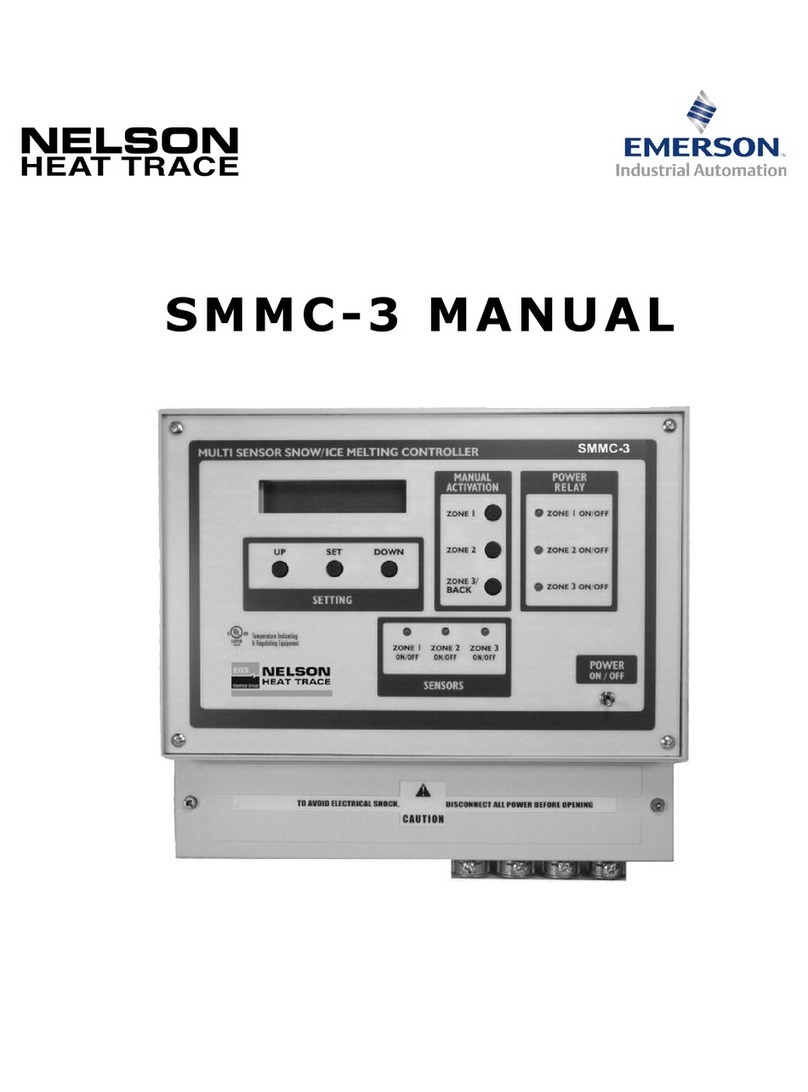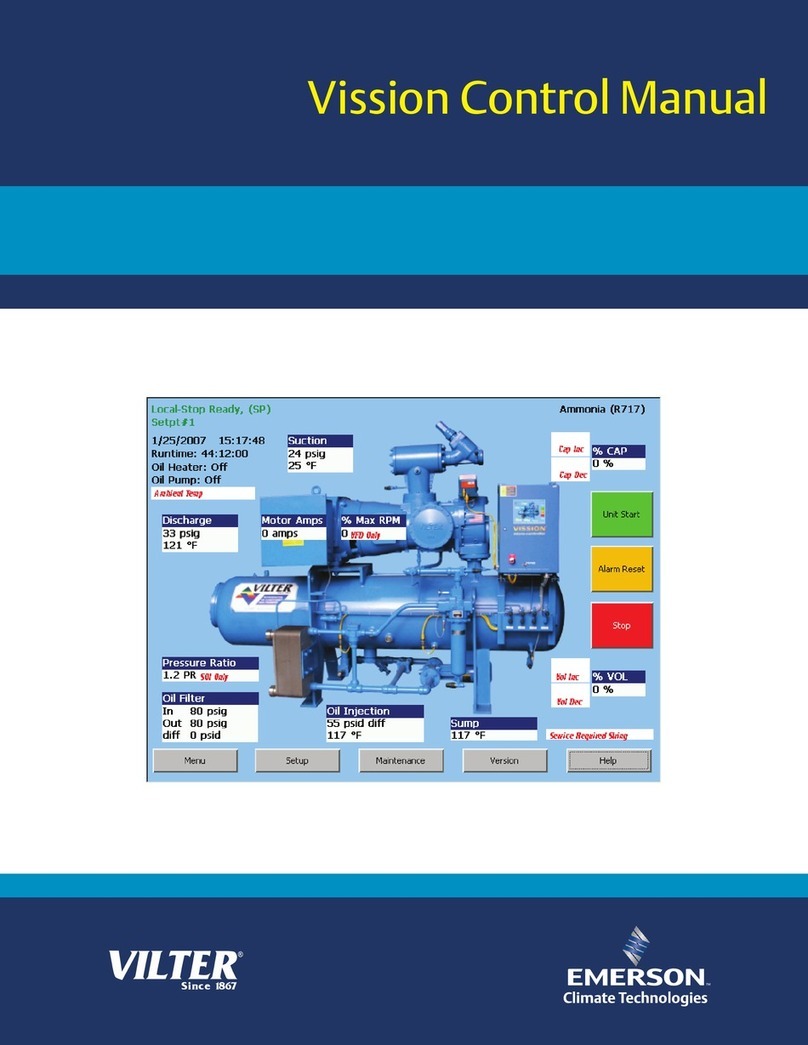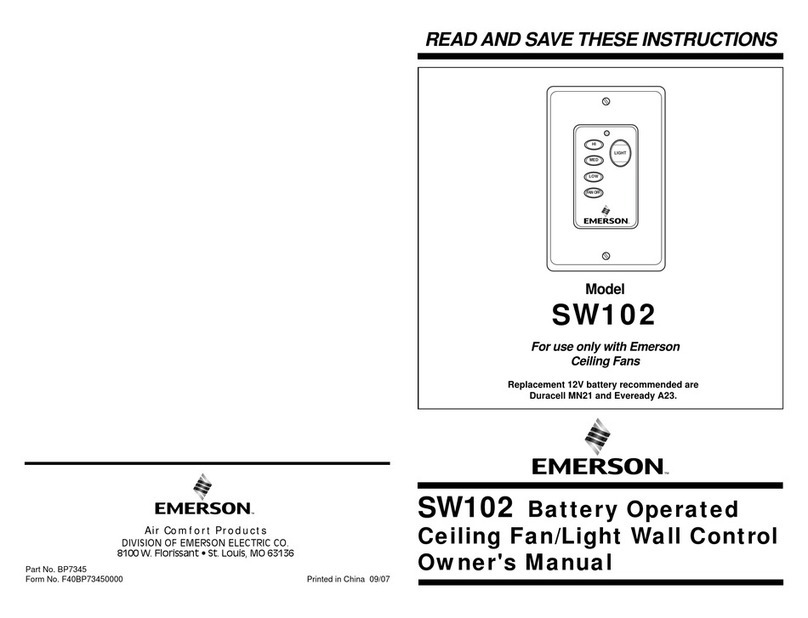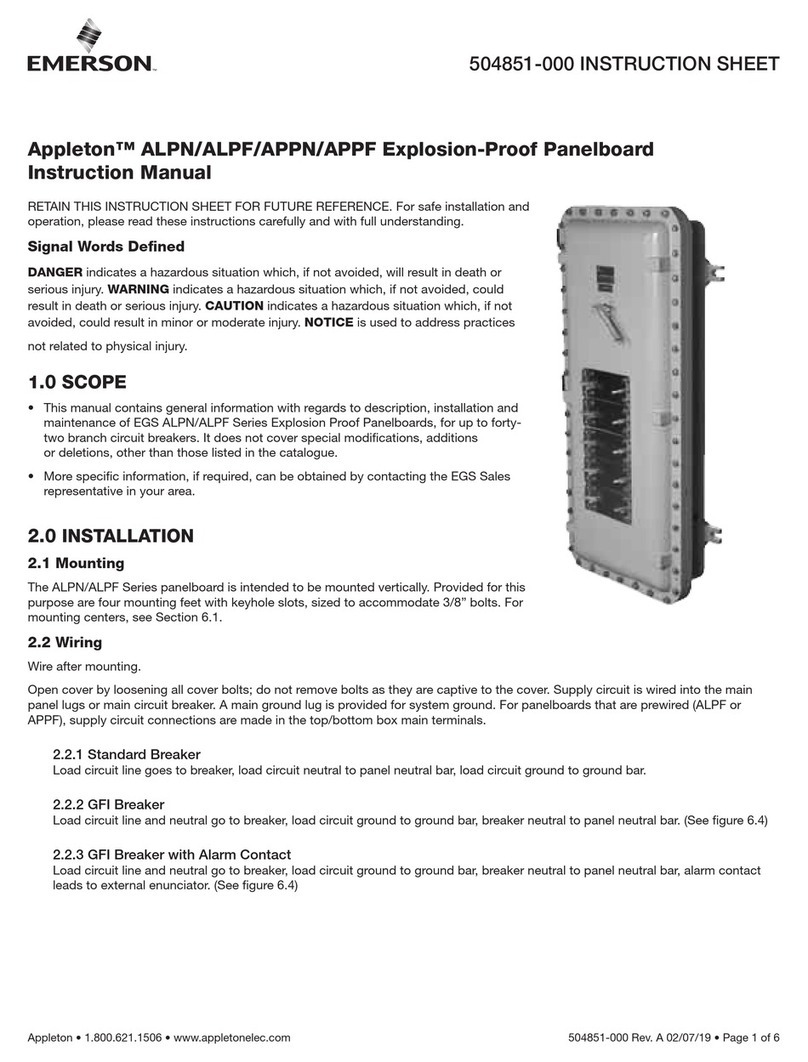Table of Contents • i
Table of Contents
1 INTRODUCTION...................................................................................................................................... 1
1.1. EATON BREAKER PANEL ...................................................................................................................................... 1
1.2. BREAKER CONTROL BUS ..................................................................................................................................... 1
2 WIRING.................................................................................................................................................. 2
2.1. BCB WIRING ................................................................................................................................................... 2
2.1.1. LAN/Power Connectors .................................................................................................................................... 2
2.2. POWER ON INDICATORS .................................................................................................................................... 2
2.2.1. BCB Status LEDs............................................................................................................................................... 2
2.2.2. BCB Network Termination ............................................................................................................................... 3
3 NETWORKING ........................................................................................................................................ 4
3.1. EATON BREAKER PANEL SYSTEM........................................................................................................................... 4
3.2. BREAKER CONTROL BUS ADDRESSING ................................................................................................................... 4
3.3. NETWORK CONNECTION TO E2 USING MODBUS ................................................................................................... 5
3.3.1. COM Port Associations - E2 Versions 3.xx and Below ........................................................................................ 5
3.3.2. COM Port Associations - E2 Versions 4.0 and Above ......................................................................................... 5
3.3.3. E2 Termination................................................................................................................................................ 5
3.4. E2 SETUP OF EATON BREAKER PANELS................................................................................................................... 6
3.4.1. Licensing the Eaton Breaker Panel.................................................................................................................... 6
3.4.2. Set Up Network Ports....................................................................................................................................... 6
3.4.3. Add and Connect Eaton Breaker Panels ............................................................................................................ 7
4 EATON BREAKER PANEL APPLICATION SETUP IN E2 ................................................................................. 9
4.1. DEVICE SETUP .................................................................................................................................................. 9
4.2. EATON BREAKER PANEL APPLICATION SETUP IN E2: SINGLE BREAKER ........................................................................... 9
4.2.1. Add a Lighting Schedule Application ................................................................................................................ 9
4.2.2. Light Outputs and Proof Inputs Setup .............................................................................................................. 9
4.2.2.1. Light Outputs Setup - Outputs Tab ..................................................................................................................... 9
4.2.2.2. Proof Inputs Setup - Setup Tab ......................................................................................................................... 10
4.3. EATON APPLICATION SETUP IN E2: MULTIPLE BREAKER GROUPING ............................................................................ 10
4.3.1. Setting Light Outputs .................................................................................................................................... 10
4.3.2. Proof Inputs Setup for Multiple Breaker Grouping........................................................................................... 11
5 TROUBLESHOOTING ............................................................................................................................. 13
5.1. TROUBLESHOOTING EATON BREAKER PANELS AND THE MODBUS NETWORK.............................................................. 13
5.2. PANELS WITH UNSUPPORTED USC-1000 CONTROLLERS INSTALLED...................................................................... 13