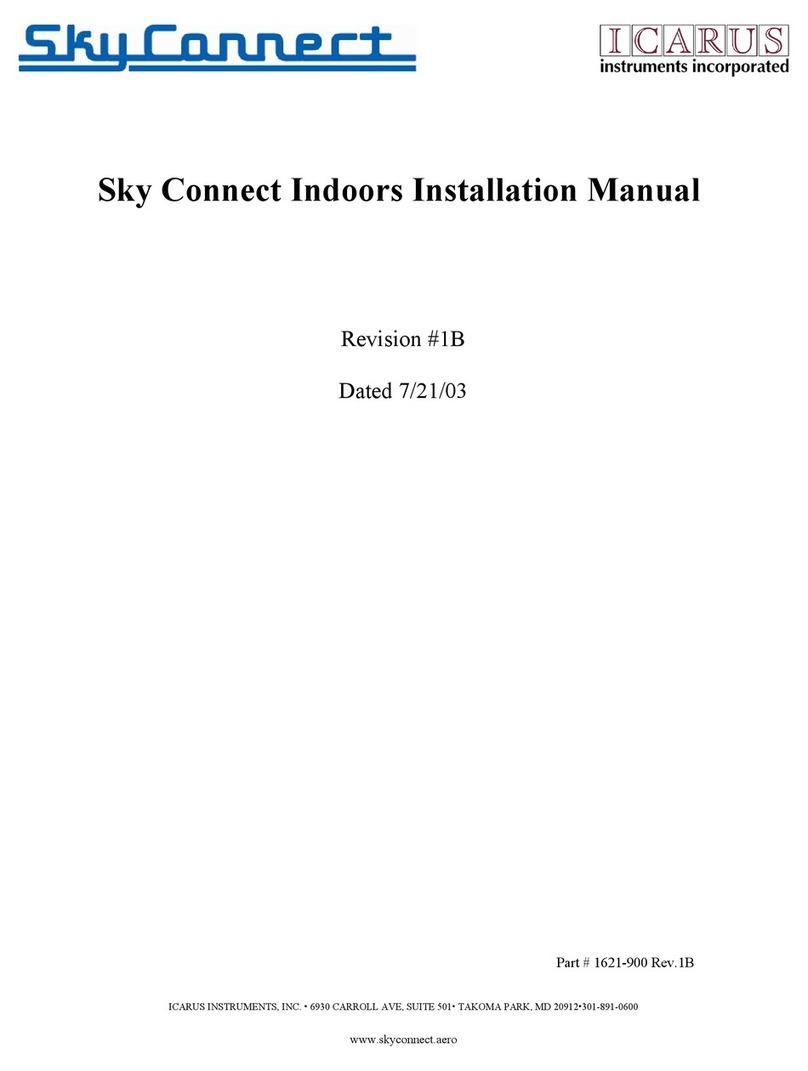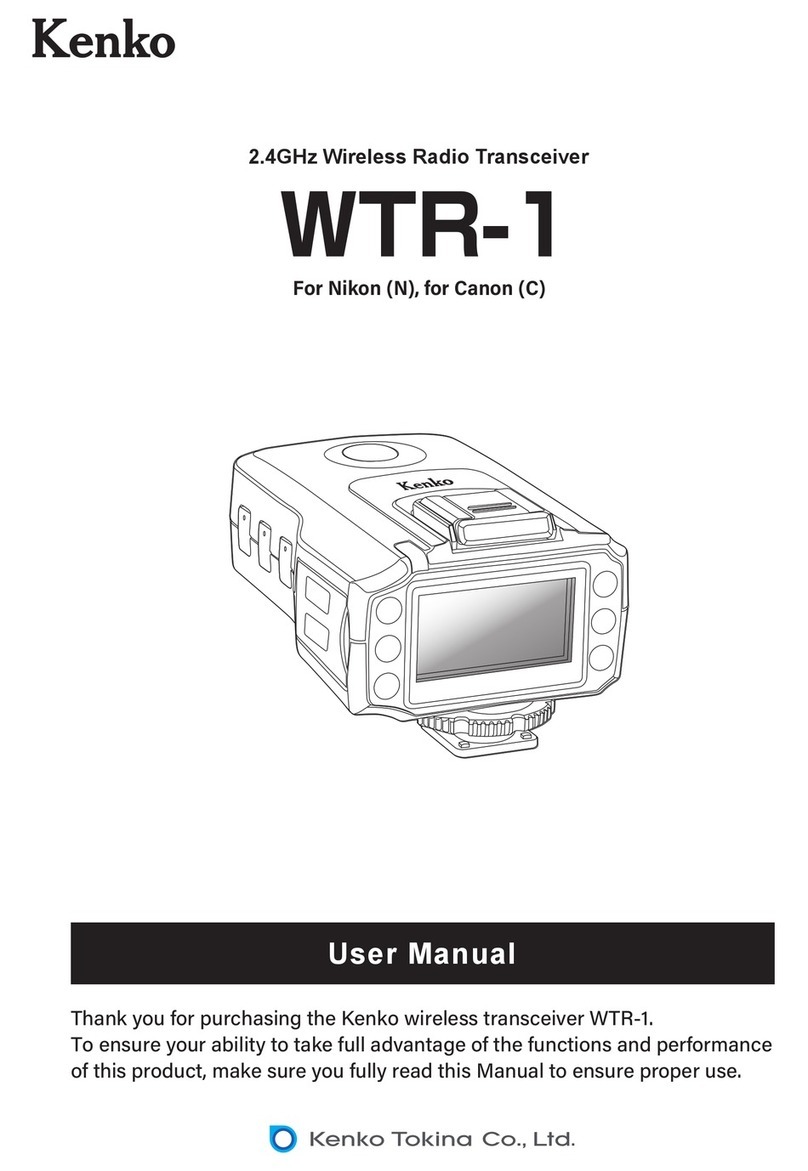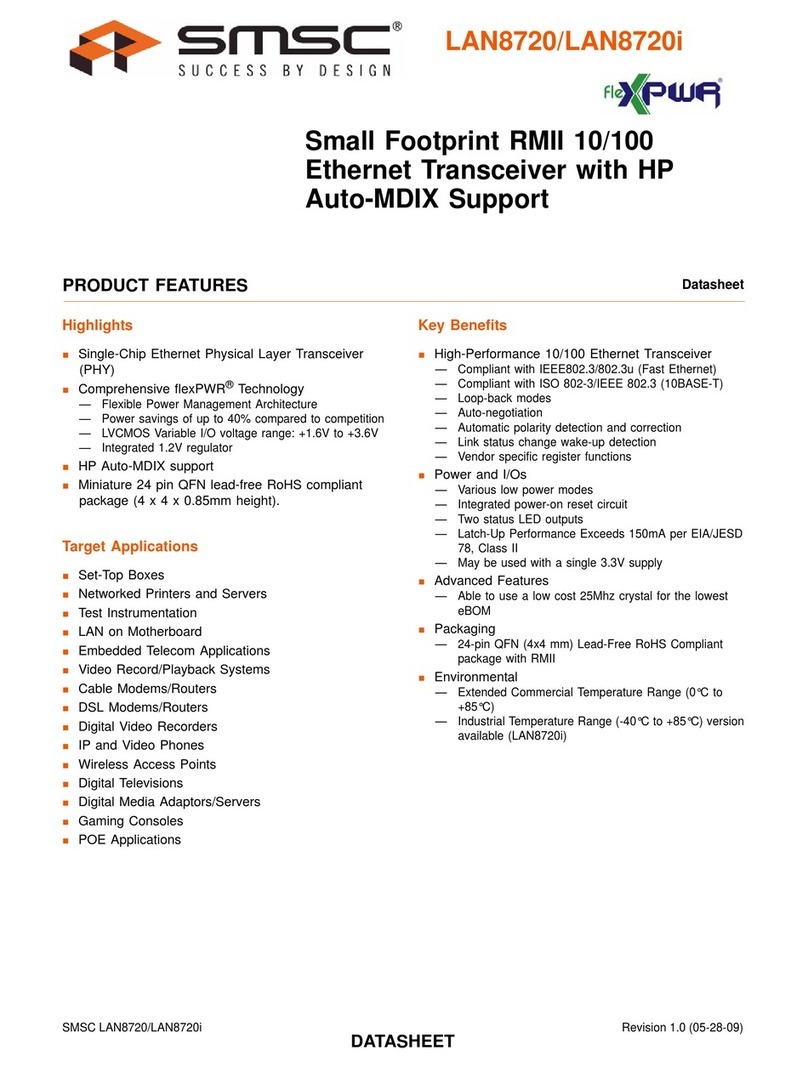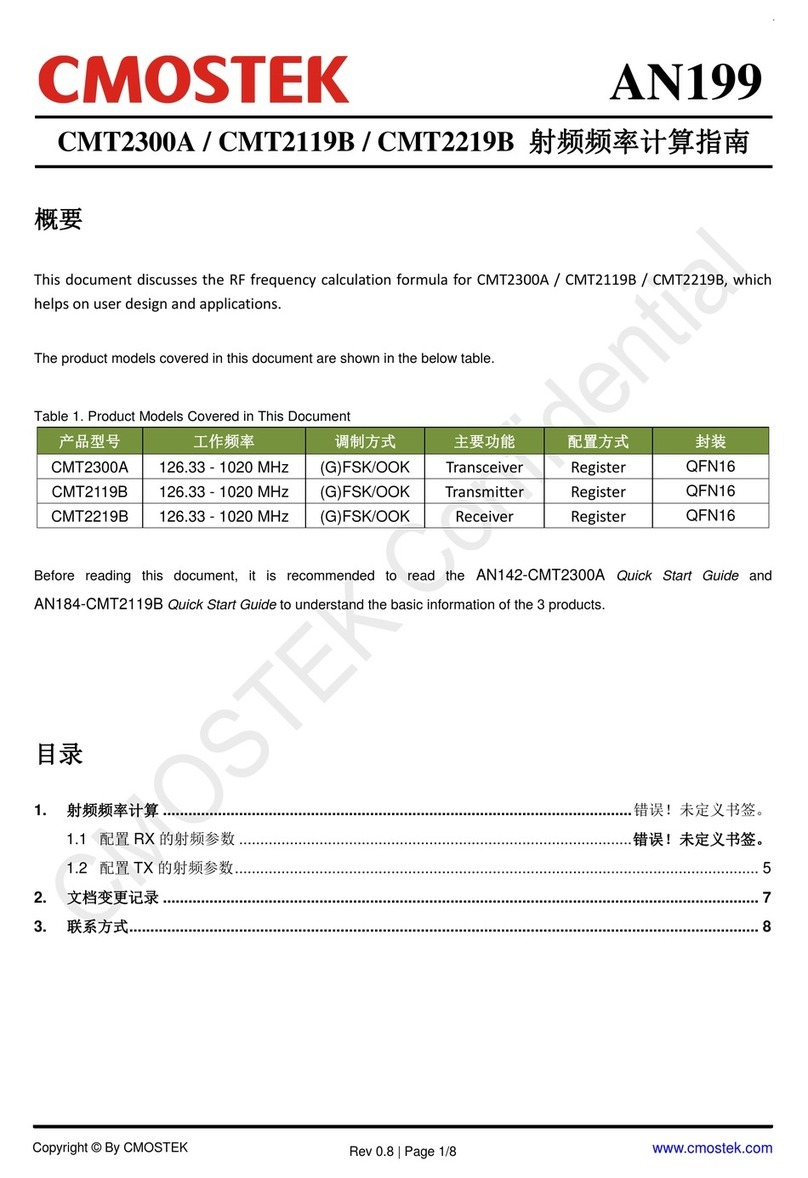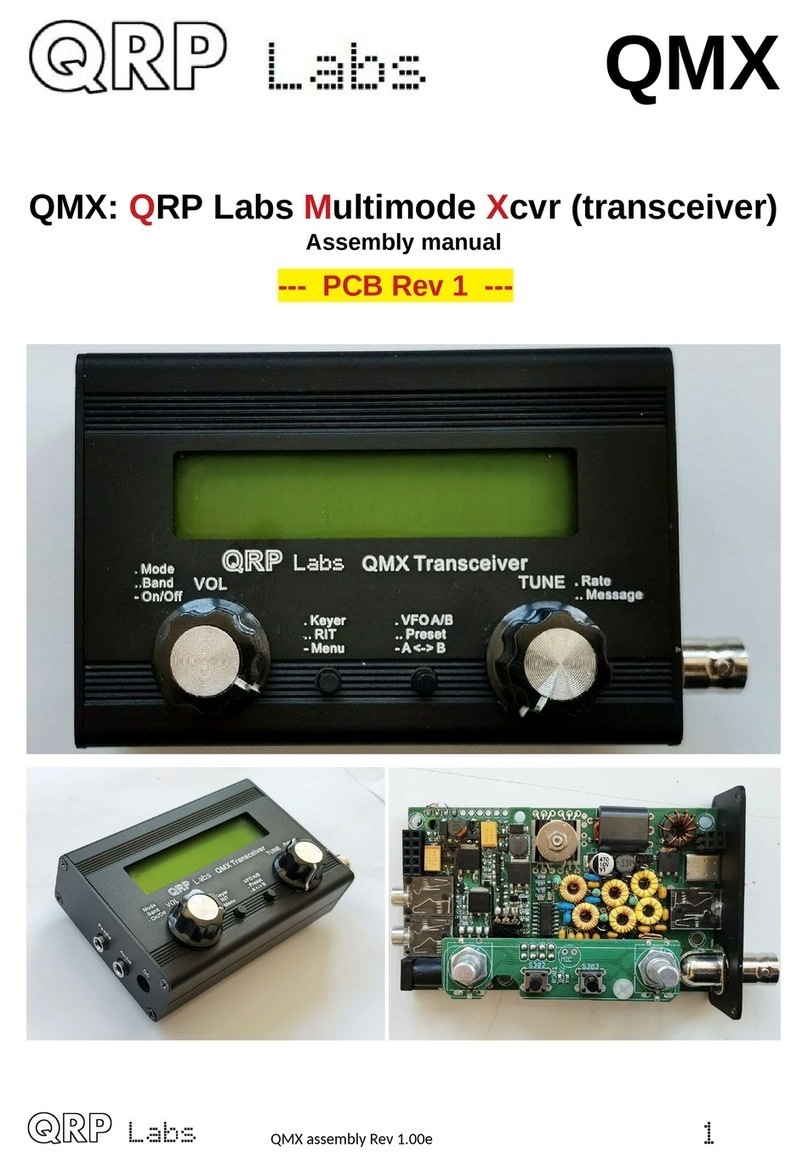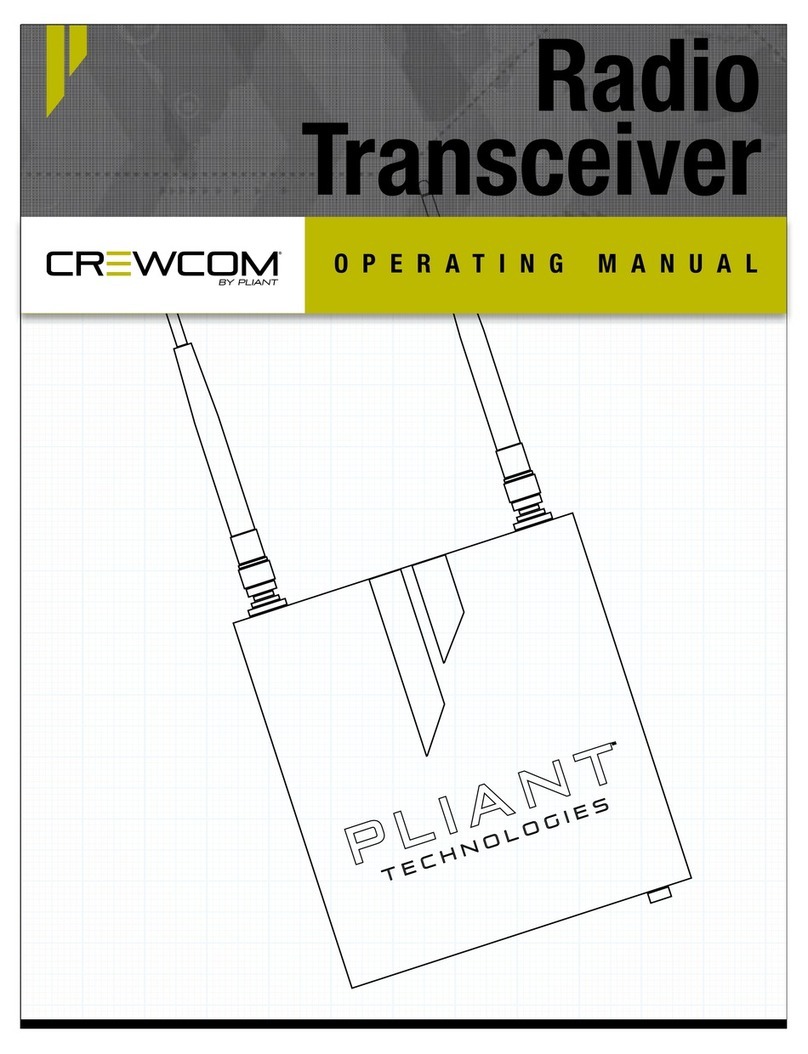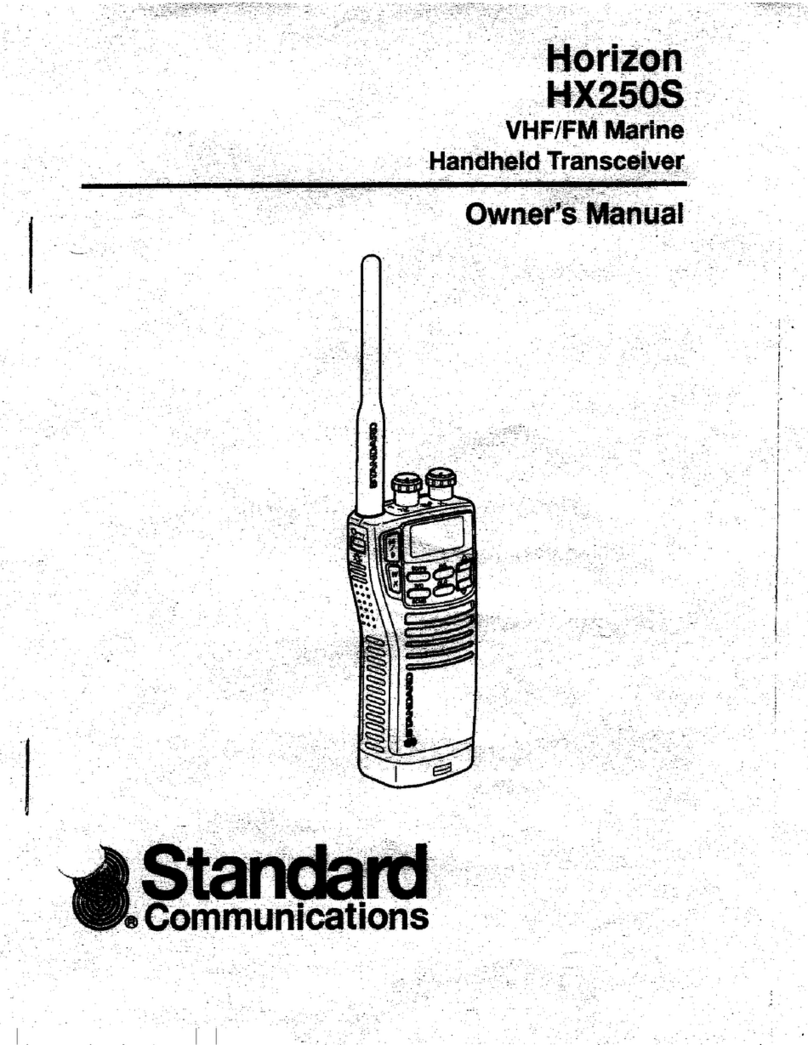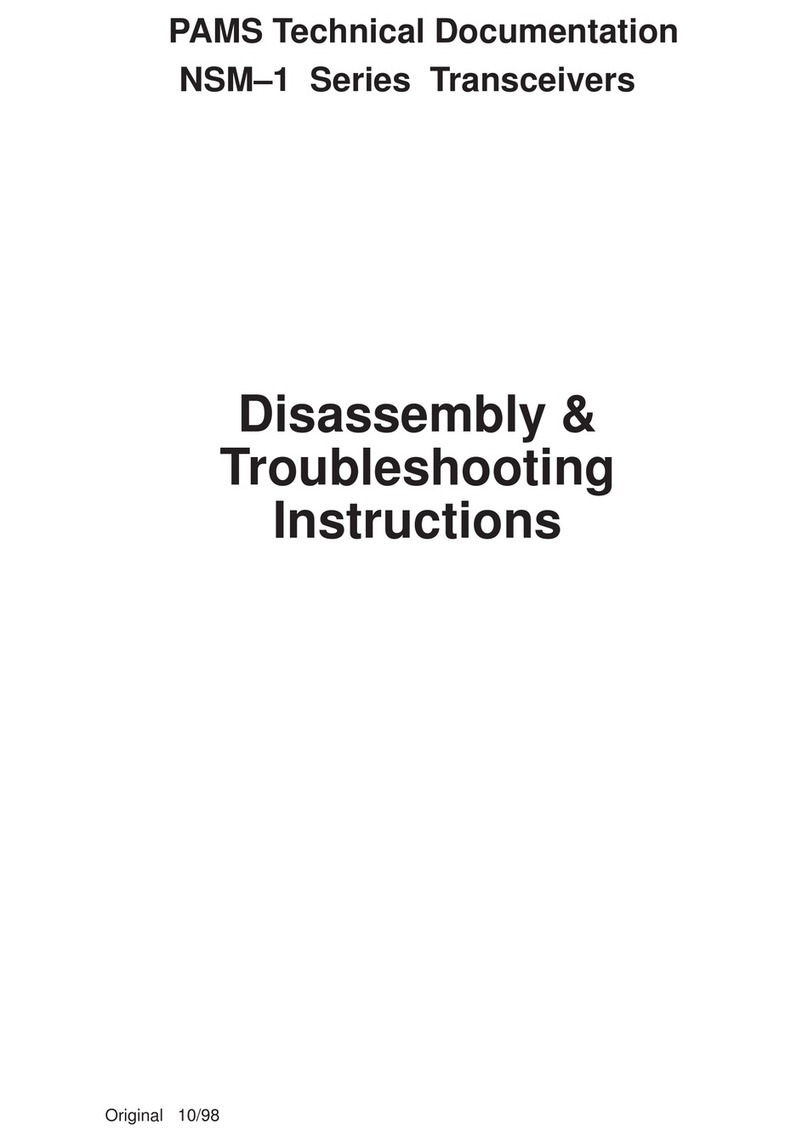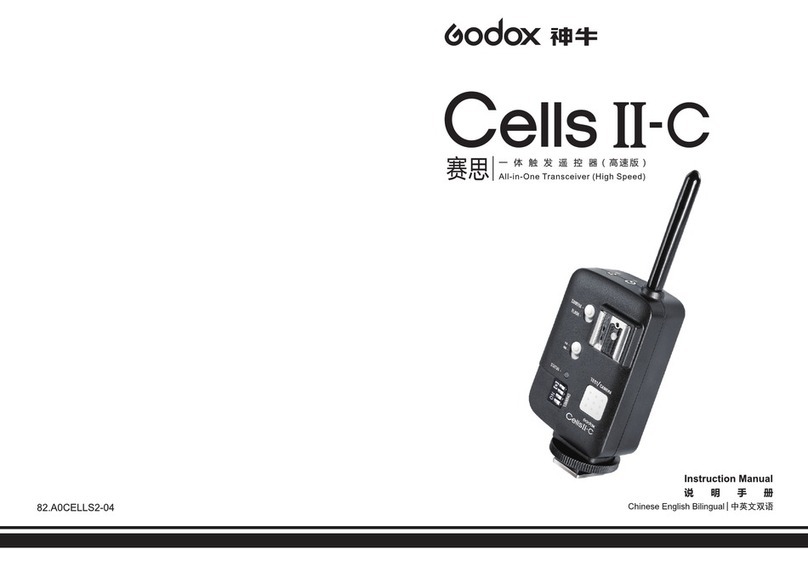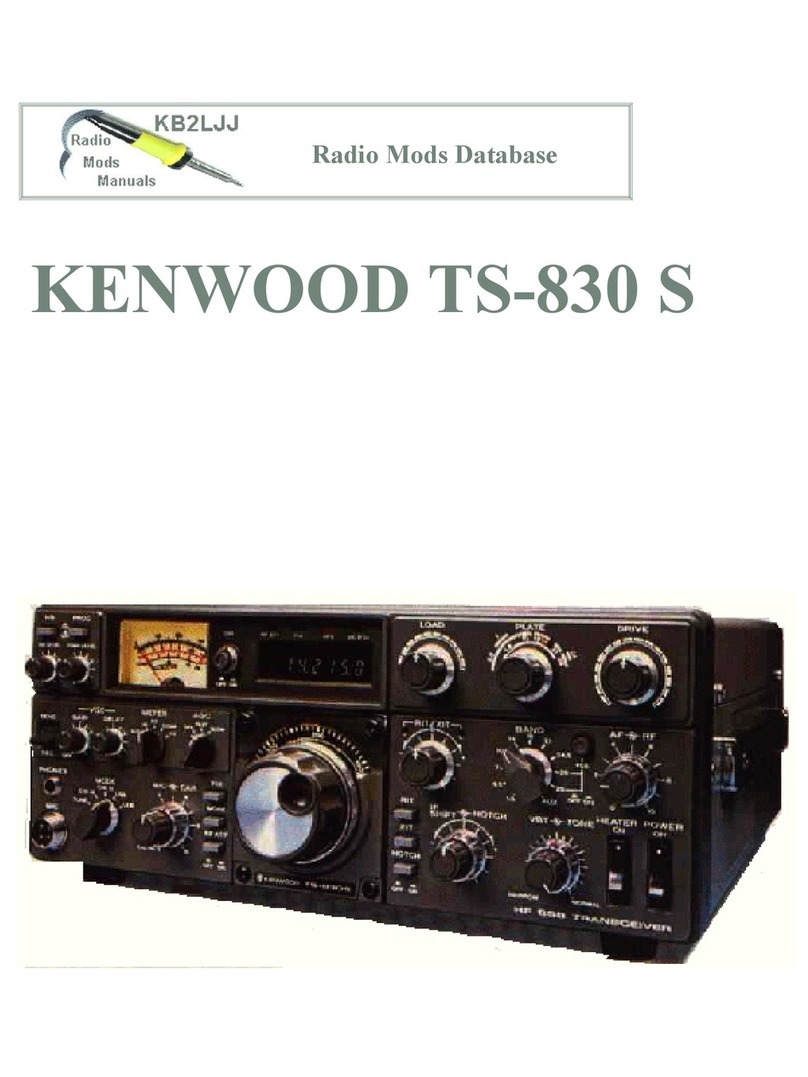Seada GENESIS 265 Instruction manual

SD-EN-029 V1.0
GENESIS™265 Quick Start Manual
This quick start guide provides basic instructions for setting up and operating the SEADA GENESIS™265
Transceiver (encoder and decoder in one unit).
Note:
1. Do not fix the devices to any surface which is a heat source to avoid overheating.
2. Do not cover the surface or ventilation grills of the devices to avoid overheating.
1. Verify the package contents
Please verify the package contents against the List Below
1. G265 Unit
x1
4. Mounting Ears with Screws
x2
2. Power Adapter
x1
5. Download Guide Card
x1
3. Quick Start Manual
x1
6. 6-pin Terminal Blocks
x2 or x3
Note: There are 2 Terminal Blocks in G265HDRT package, and 3 Terminal Blocks in G2654KRTP/F package.
2. Connect the G265 transceiver
1. Use CAT6 (or higher) to connect G265 transceiver with an IP switch supports PoE (optional).
2. Check the switch on the back of device and ensure it is on TX for encoders and RX for decoders.
3. Connect ‘HDMI output’ on G265 decoder to an output, such as a screen, with an HDMI cable.
4. Connect input sources, such as media players and PCs, to ‘HDMI input’ on G265 encoders.
5. Connect any 3rd party RTSP IP sources, such as IP cameras and 3rd party encoders, into the same IP
switch as the G265 transceiver with CAT6 (or higher).
6. Connect the control PC to the same IP switch as the G265 transceiver.
The default static IP address of the G265 transceiver is 192.168.1.208. User needs to change the IP address of
the control PC to a static IP address and the same network segment as the device at TCP/IPv4 in ‘Ethernet
Properties’.
•IP address: any address between 192.168.1.2 and 192.168.1.254 except the address which has been
taken by the G265 transceiver.
•Subnet Mask: 255.255.255.0
•Default Gateway: 192.168.1.1
To use G265 transceivers as RTSP encoders for 3rd party decoders, the mainstream address is
rtsp://192.168.1.208/0 and substream address is rtsp://192.168.1.208/1.
3. Steps to set up the 265 transceiver
UMPLATFORM –CONFIG G265 TRANSCEIVERS
1
Run ‘UMPlatform’, click ‘Scan Setting’ and choose the IP address of the control PC.
2
Click ‘Bind’ and then click ‘Scan’.
3
Switch between ‘Output’/’Input’ and choose the connected G265 transceiver.
4
(Optional) In ‘Network Setting’, change the network parameters, such as IP address and name for the
G265 transceiver if necessary. Always click ‘Apply’and restart the device after setting.
G265 DESIGNER SOFTWARE –OUTPUT PANEL SETUP
5
Run ‘G265 Designer Software’and choose the control PC IP address in the login dialog box.
6
Double-click on the output panel or choose ‘Panel Setting’ from the menu.
7
In ‘Panel Setting’, choose ‘GENESIS 265’ from the ‘Panel’ list on the left.
8
Choose the decoder in the ‘Output List’and click on the panel in the middle. The output panel will
bind to the selected decoder with the IP address displayed in the middle.
9
In ‘Input Setting’, choose a signal group from ‘Signal Group’ list on the left.

SD-EN-029 V1.0
10
Click ‘+’ at the bottom of ‘Input List’ on the right to create a new 3rd party RTSP input source. Note
that when using G265 encoder as an input, the device will be automatically added.
11
Enter the ‘IP address’, ‘name’ and ‘main/sub-stream address’ for the 3rd party RTSP source.
12
Repeat steps 9 to 11 to add more 3rd party RTSP input sources if necessary.
13
Tick the box on the left of the input to add 3rd party RTSP input sources created above or inputs
automatically generated from G265 encoders into the selected signal group.
G265 DESIGNER SOFTWARE –IPC CONTROL SETUP
14
Go to ‘UI Design’ and choose ‘IPC Control’ from the ‘Page List’ on the left.
15
Choose one of the buttons in the ‘IPC 1 Control Panel’, for example, ‘UP’.
16
In the ‘Setting’menu, click on ‘……’ next to ‘Command’ in the ‘Normal’ tag on the right to set up
commands sent to camera when the button is not pressed, for example, stopping moving.
17
Tick ‘TCP’ and ‘HEX’ in the pop-up. Then enter the ‘IP address’, ‘port number’ and ‘control command’
for the camera. Note that the G265 transceiver only supports commands in HEX.
18
In the ‘Setting’ menu, click on ‘……’ next to ‘Command’ in the ‘Push’ tag to set up commands sent to
the camera when the button is pressed, for example, moving up at a certain speed.
19
Tick ‘TCP’ and ‘HEX’ in the pop-up. Then enter the ‘IP address’, ‘port number’ and ‘control command’
for the camera. Note that the G265 transceiver only supports commands in HEX.
20
Repeat steps 14-19 to set up all the buttons in the PTZ Camera Control Panel.
After steps above are completed, click ‘Upload’ on the top-right of the ‘G265 Designer Software’ and click ‘OK’.
When a pop-up shows ‘Upload succeed’, the setup for the G265 transceiver is done.
4. Run G265 Client on the control PC
User can run ‘G265 Client’ directly without installation, which can be
downloaded from SEADA Website (https://seada.co.uk/downloads). Run the
client to get the login dialog box on the right.
When logging in for the first time, the ‘Username’and ‘Password’ are ‘admin’
and ‘Admin12345’. By entering the IP address of the control PC in ‘IP’and clicking
‘OK’, the G265 Client will be connected automatically.
The default setting when starting the software is one output
panel, one input signal group and multiple control features.
User can “drag&drop”input signals from the signal group
onto the output panel and access IPC Control, Audio Control
and System Control with the on-screen buttons.
The function of each icon in the toolbar on the bottom of the
panel for setting up the output will be:
•Layout: Manage layouts for the output panel, such as
saving layouts (Maximumly 1000), recalling layouts, editing layouts, and looping layouts.
•Mode: Set up grid layouts for the output - (1) Full; (2) Free; (3) Default and (4) customised grid layouts:
2x2, 3x3 and 4x4 Multiview by default.
•Preset: Preset the output panel offline.
•Publish: Apply the offline preset layout onto the output panel.
•Text: Display scrolling texts on the output panel.
•Refresh: Restore the output preview in the G265 Client to match the output panel.
•Clear: Clear the current output panel.
By double-clicking the output panel when there are no windows on it, user can choose a picture to set as the
background for the output panel. User can also left-click a certain window on the output panel to bring it to the
front or long-press to send it to the back.
For more information about how to customise functions of the ‘G265 Client’, such as audio control and system
control, or add more IPCs into the system, please refer to the G265 User Guide, which is available on the
SEADA website (https://seada.co.uk/downloads).
Other manuals for GENESIS 265
1
Table of contents
Other Seada Transceiver manuals