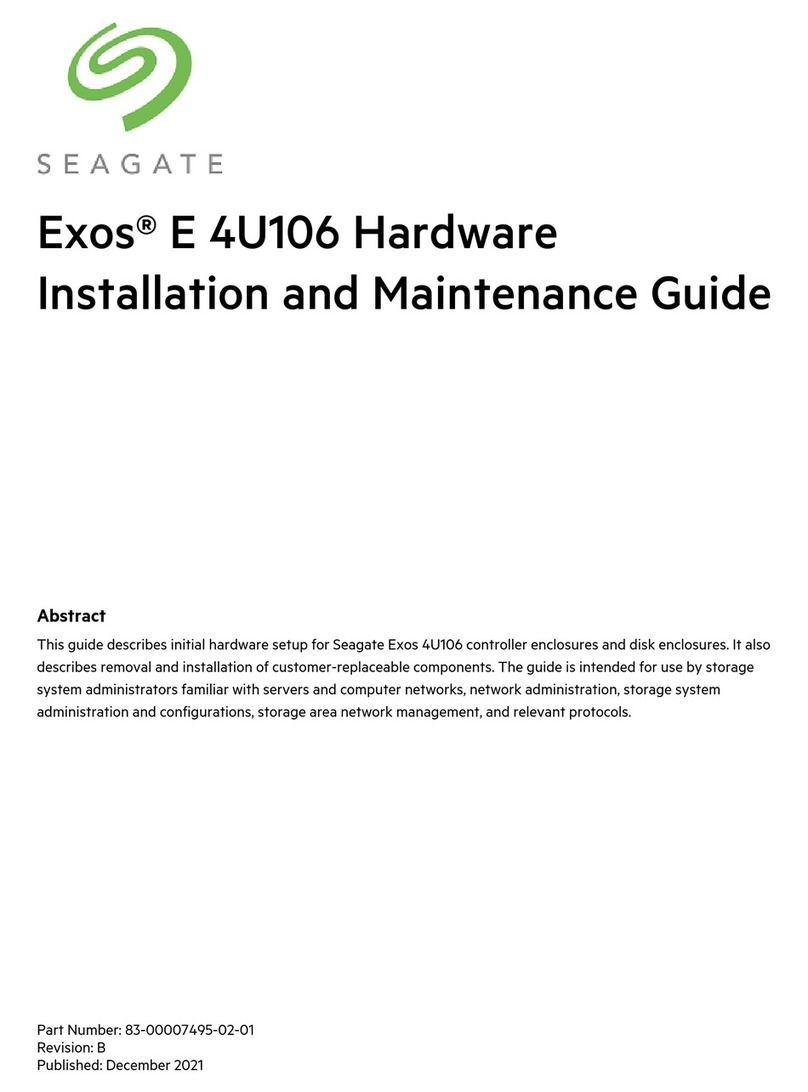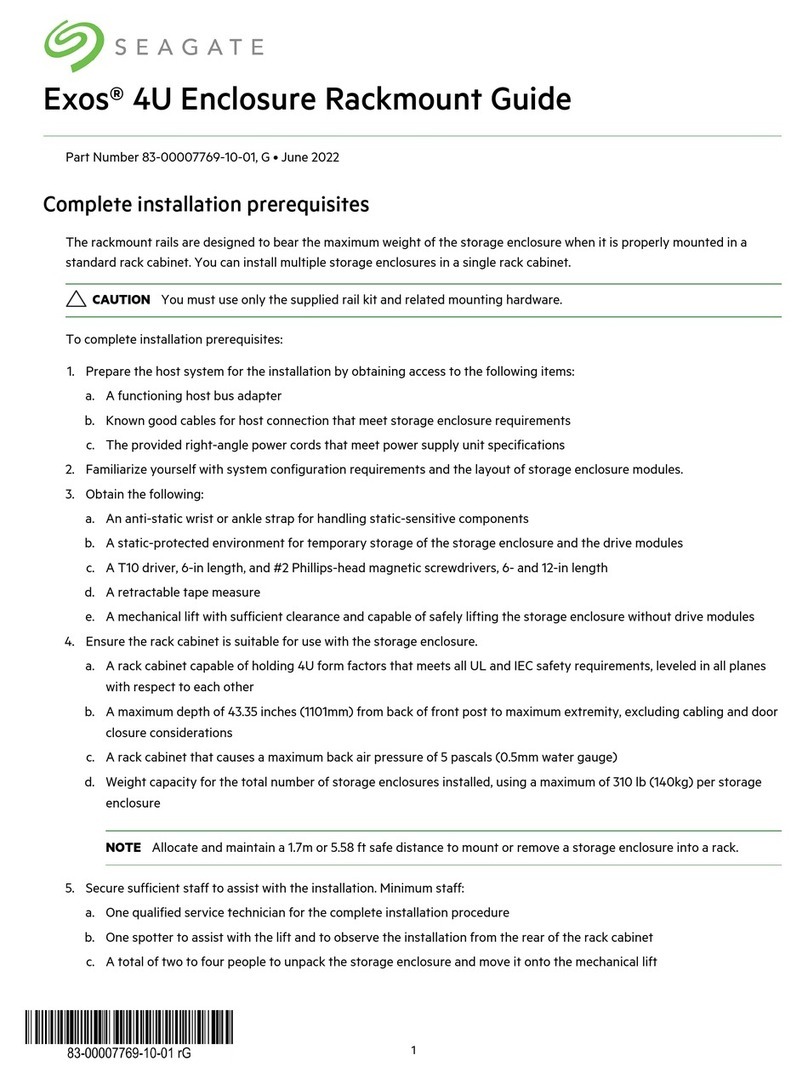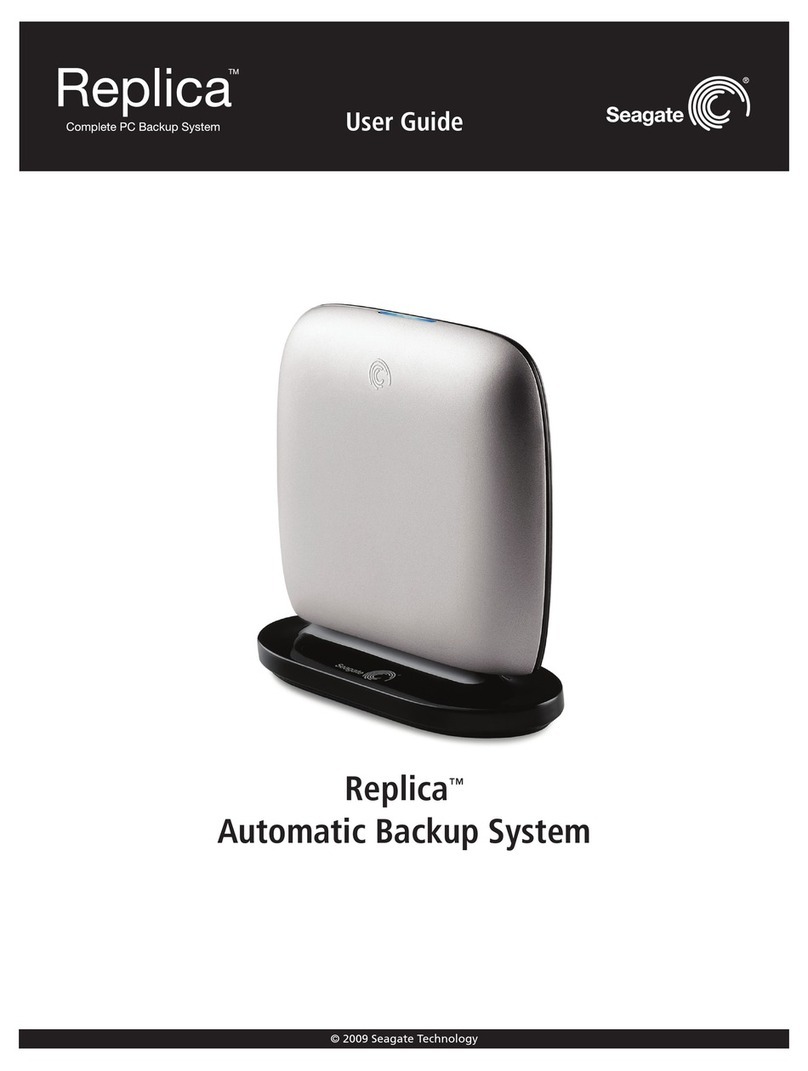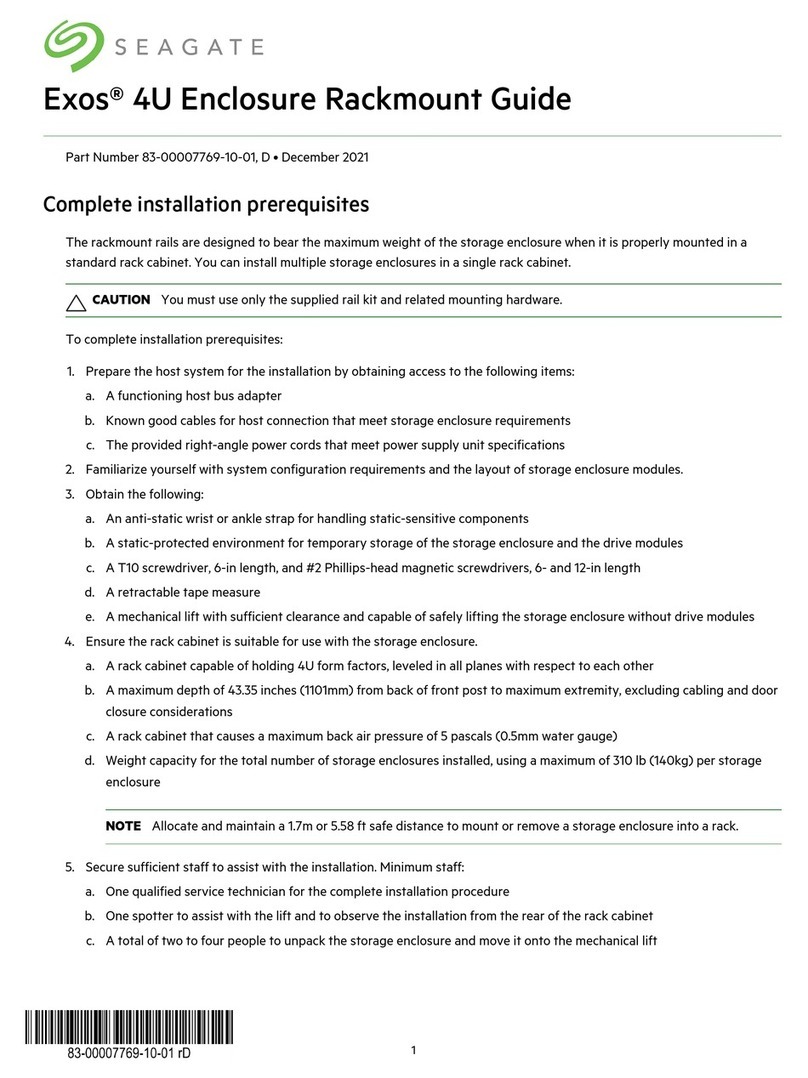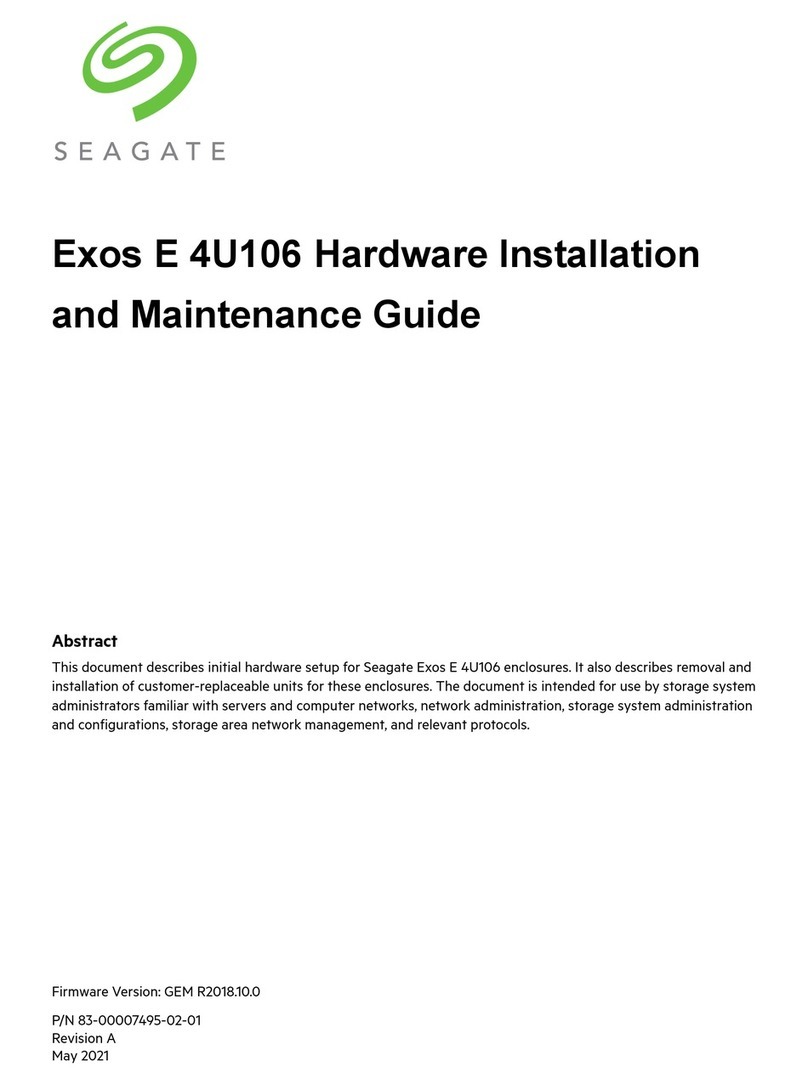Seagate Personal Cloud 2-Bay User Manual
4
'$))=*(/)!0G!
P0M'4,%'3%,#0-45'/50*6'7894"'<4##M0,6#'*#%6I'7.!
/=4-?%'"0*,'<,+O4$%'C056%,'<4##M0,6'7.!
:9!L,6!$1*!%#*!B*1',)$D!MD,62!JN+$L!,3)*1!JO!
:9!L,6!$1*!$!6'*1!JO!
<=+#(!@/9A+A)&($&A*+!0K!
;<%-'$=%'F%O+1%'B4-4?%,'7Q!
REF'9%=4O+0,'7Q!
3%,#0-45+S%'"0*,'3%,#0-45'/50*6'7894"'7Q!
(%#%$'"0*,'3%,#0-45'/50*6'7894"'7:!
/=4-?+-?'F%O+1%'!%,O+1%#'7:!
!$4,$'4-6'#$0<'4'#%,O+1%'7:!
(%8+-6%D'4'&%6+4'#%,O+1%'7:!
/0-$,05',%&0$%'411%##'C0,'455'*#%,#'7T!
/0-#%,O%'<0M%,'*#4?%'7T!
/0--%1$'"0*,'6%O+1%'$0'4-'*-+-$%,,*<$+L5%'<0M%,'#0*,1%'7T!
U0$+C+14$+0-#'VW!
!$0,4?%'*#4?%'V@!
U%$M0,N'!%$$+-?#'V@!
M#$)I*!%#*!:B!@,)9(I61$%(,)!PE!
M,)9(I61*!$!<1,-L!'*1G*1!PJ!
M,)9(I61*!<,1%!9,13$12()I!PJ!
@>>#+/AL!@M!-*9>,A$+8#!$+/!"$N#&3!OP!
(%?*54$0,"'/0&<5+4-1%'V:!
QMM!HRMS?4?T:>U!>Q!M>UQ>4K?UMR!PV!
QMM!MD$''!?!:)9,17$%(,)!PV!
QMM!M$6%(,)!PV!
:KB>4T?UT!U>TRW!QMM!4$2($%(,)!R-<,'61*!8%$%*7*)%!PA!
:)26'%1L!M$)$2$!PA!
:KB>4T?UT!U>TR!9,1!7,C(D*!2*G(@*!6'*!PA!
U>TR!:KB>4T?UTR!<,61!DX6%(D('$%(,)!2*!2('<,'(%(9'!7,C(D*'!PA!
R61,<*!N!R;!H*@D$1$%(,)!,9!M,)9,17(%L!YZ!
8$9*%L