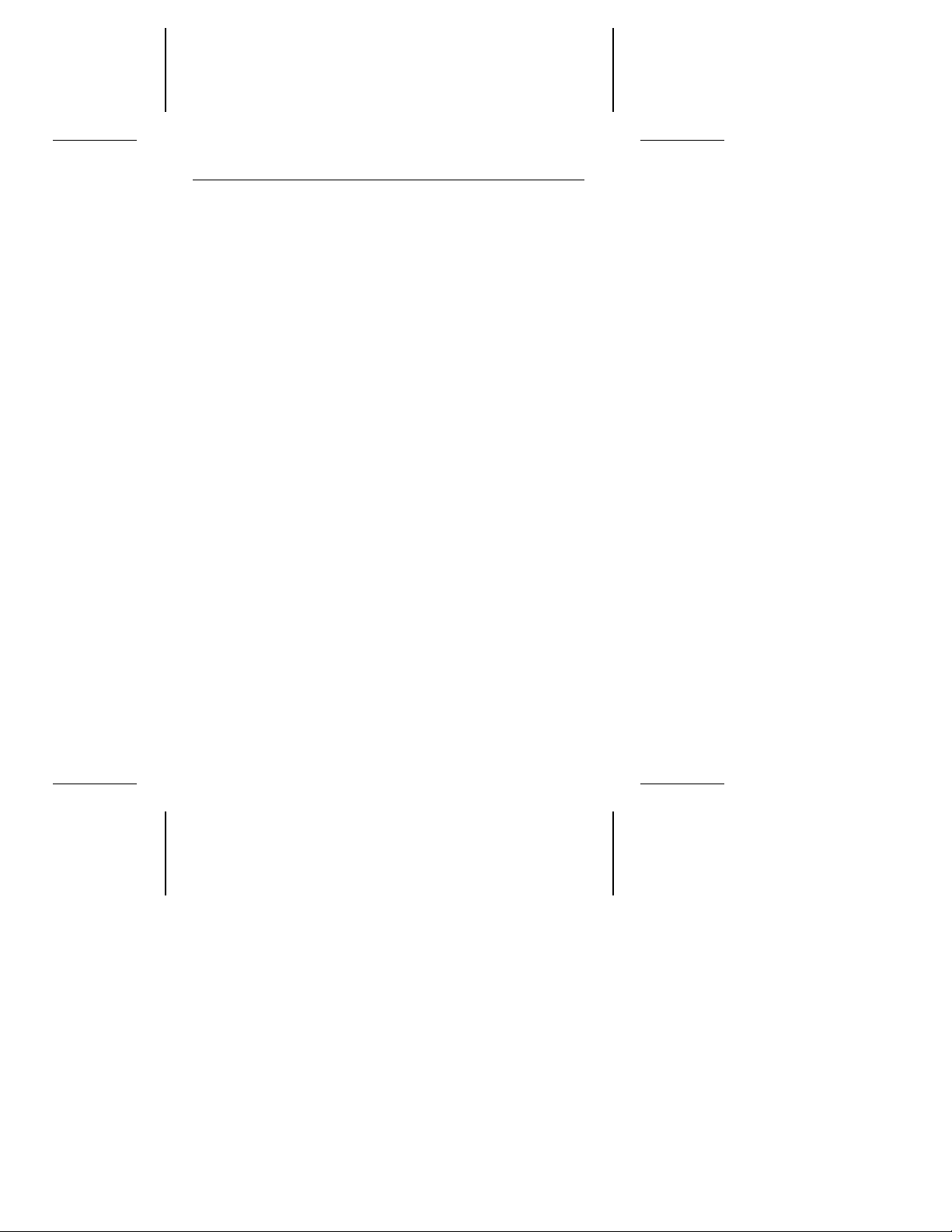Maintenance and repair. Seagate drives do not require main-
tenance.Thehead/discassemblyissealed;ifyoubreaktheseal,
you voidthe warranty. Seagate customer servicecenters are the
only facilities authorized to repair Seagate drives. Seagate does
not sanction any third-party repair facilities.
Shipping. Keep your original box and packing materials for
transporting or shipping your drive. The box has a
Seagate
Approved Package
label. Shipping a drive in an unapproved
container voids the warranty. Call your authorized Seagate dis-
tributor to purchase additional boxes.
Configuring the drive
Put on a grounded wrist strap. If you are grounding yourself
to the chassis of the computer, plug the power cord into a
grounded outlet. Wear a grounded wrist strap throughout the
installation procedure.
Install master/slave jumpers. In atwo-drive system, you needto
designateonedriveas themaster,ordrive0,andtheotherdriveas
the slave, or drive 1. Ina one-drivesystem,configurethedrive as a
master. To configure the drive as a master or slave, install the
master/slave jumpers as shownin Figure 1.
As an alternative to configuring the drive as a master or slave
using jumper settings, you can use a specialized daisy-chain
cable that grounds pin 28 (CSEL) on only one of its two drive
connectors.Inthiscase,adrivebecomesamasterifitisattached
to the grounded CSELconnector; otherwise it becomes a slave.
To configure an ST9190 family drive for master/slave selection
usingcabling, install both master/slavejumpers. In choosingthis
approach, you should be aware that the drive consumes less
power with fewer jumpers installed.
2 ST9190 Family Installation Guide, Rev. A