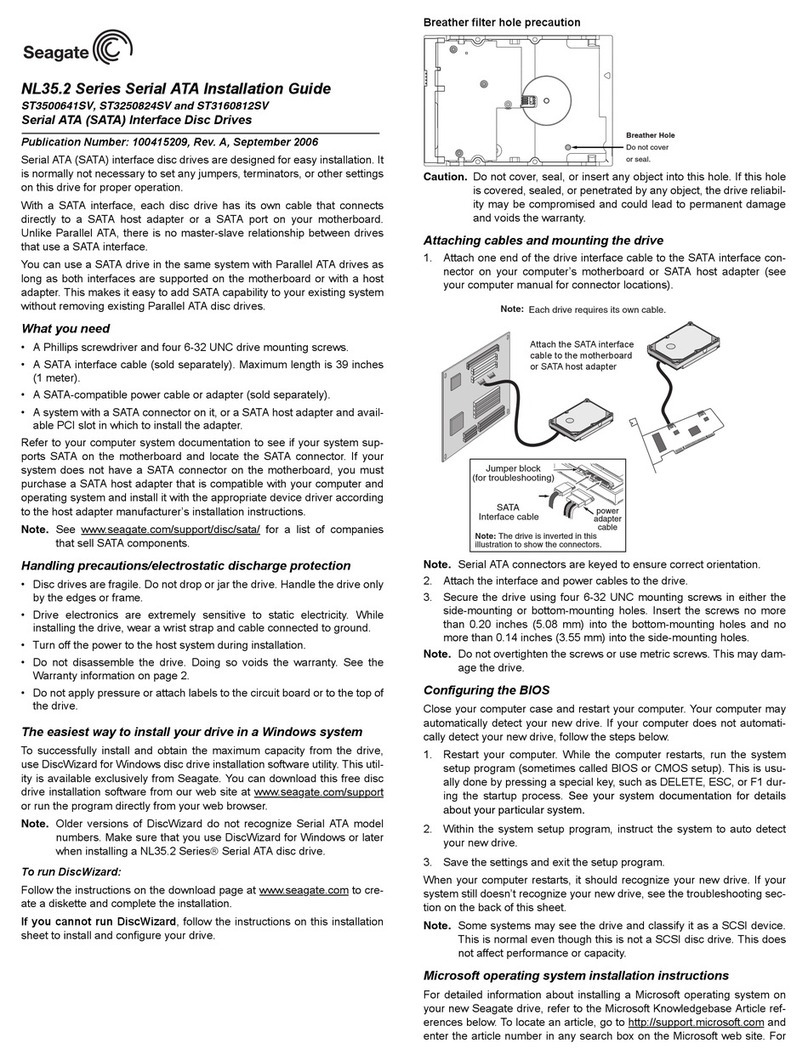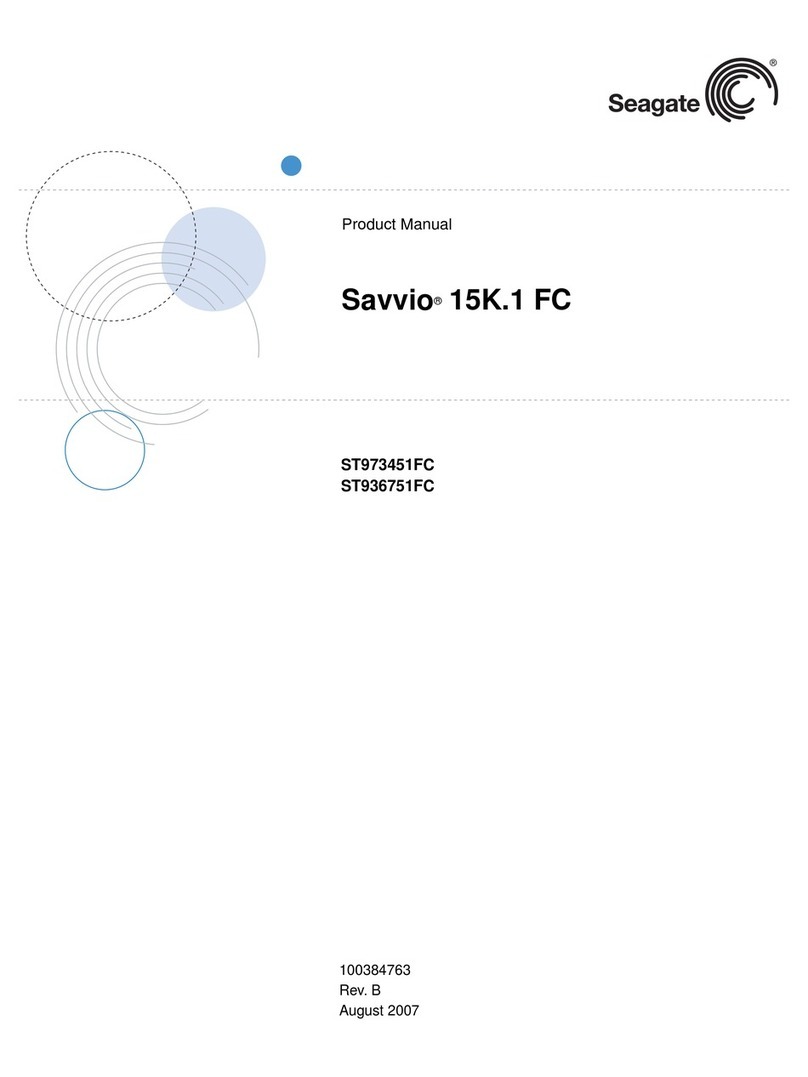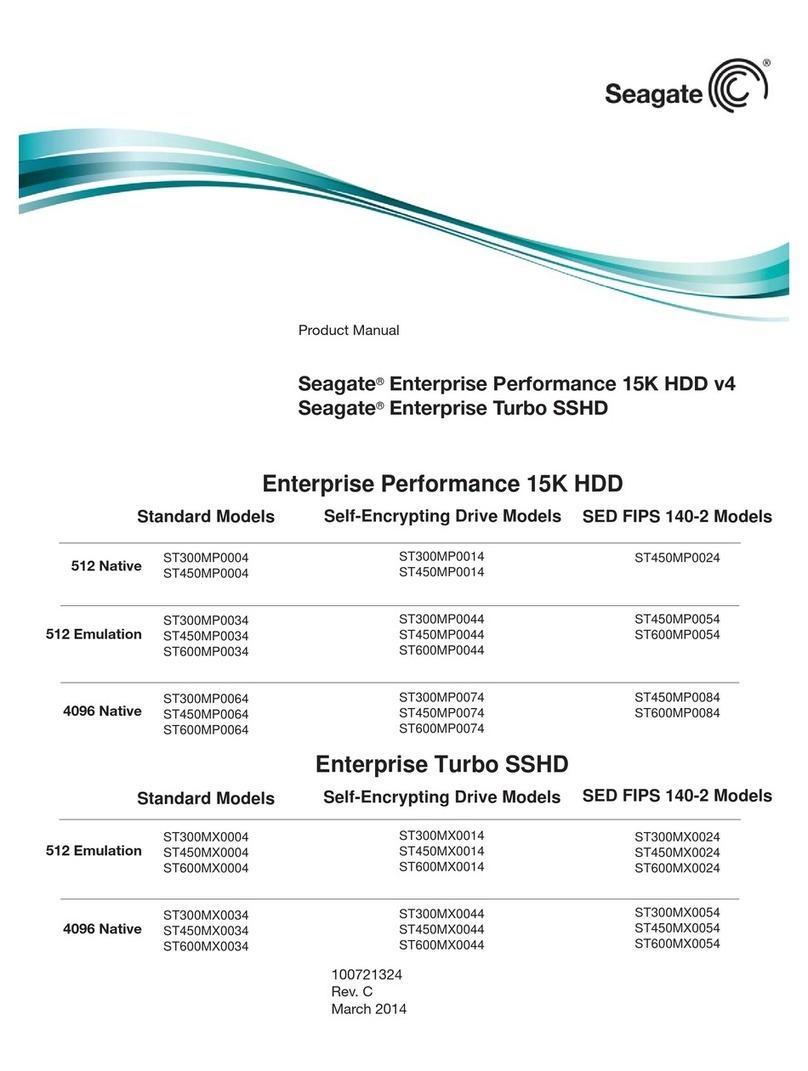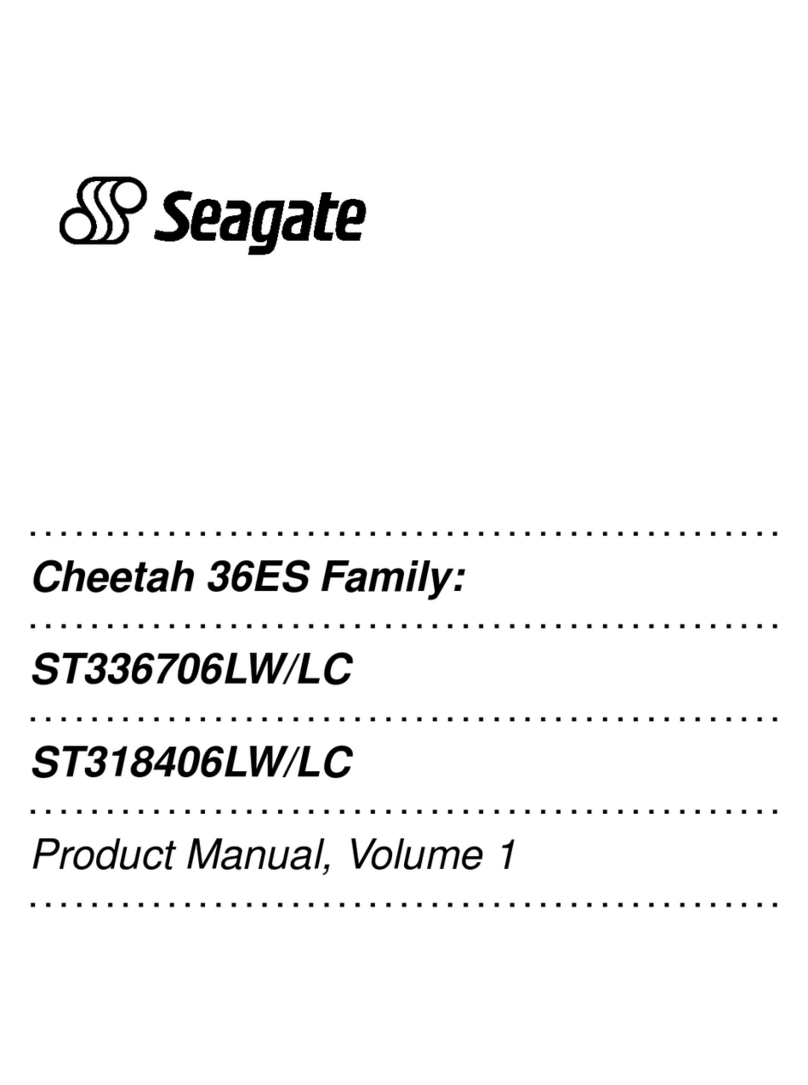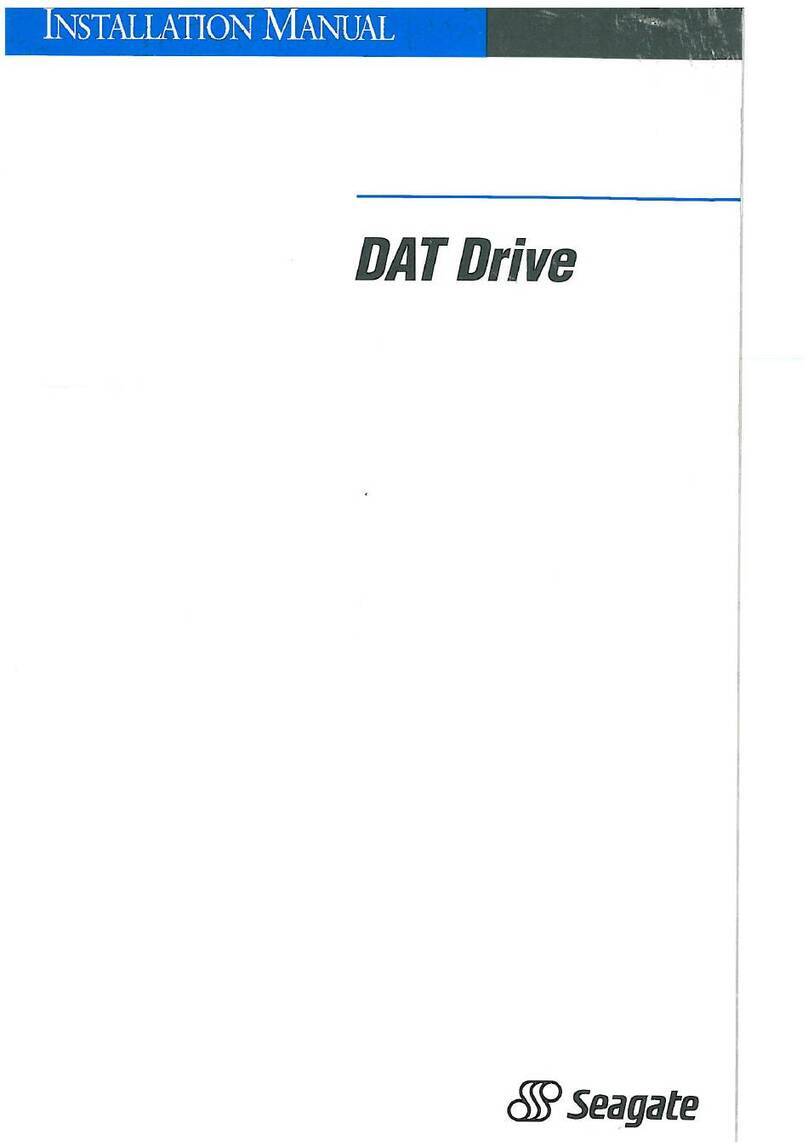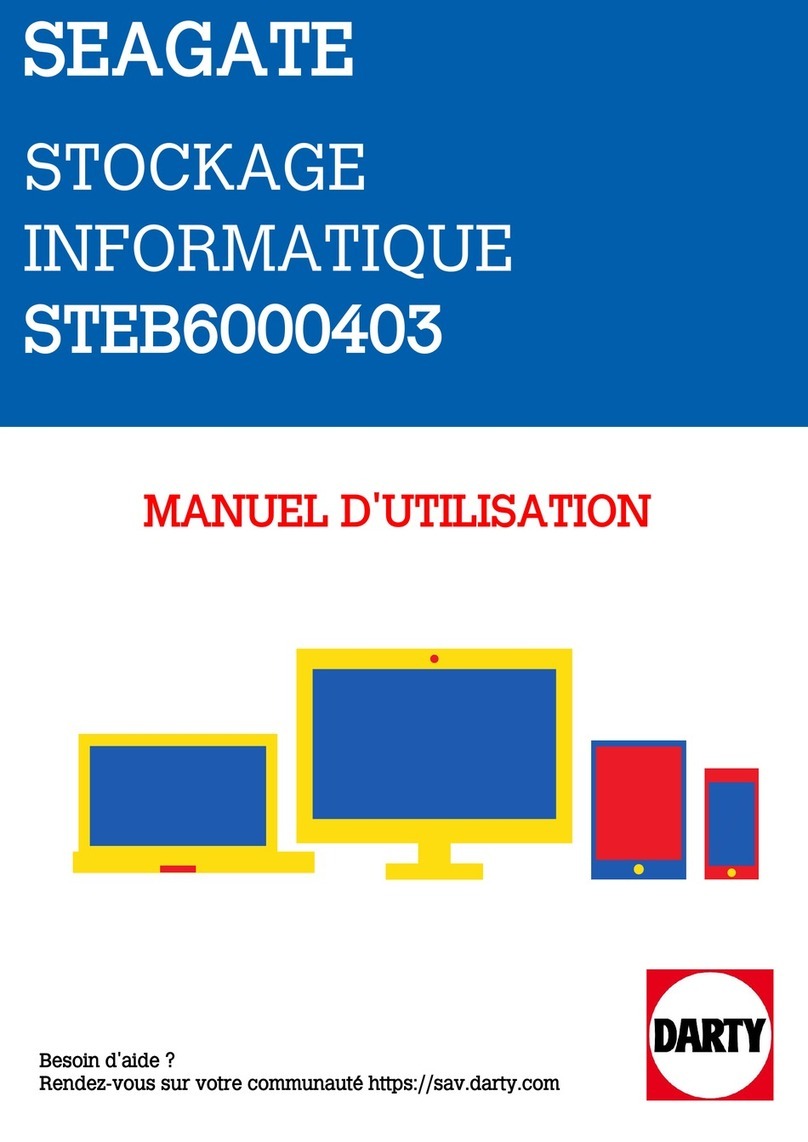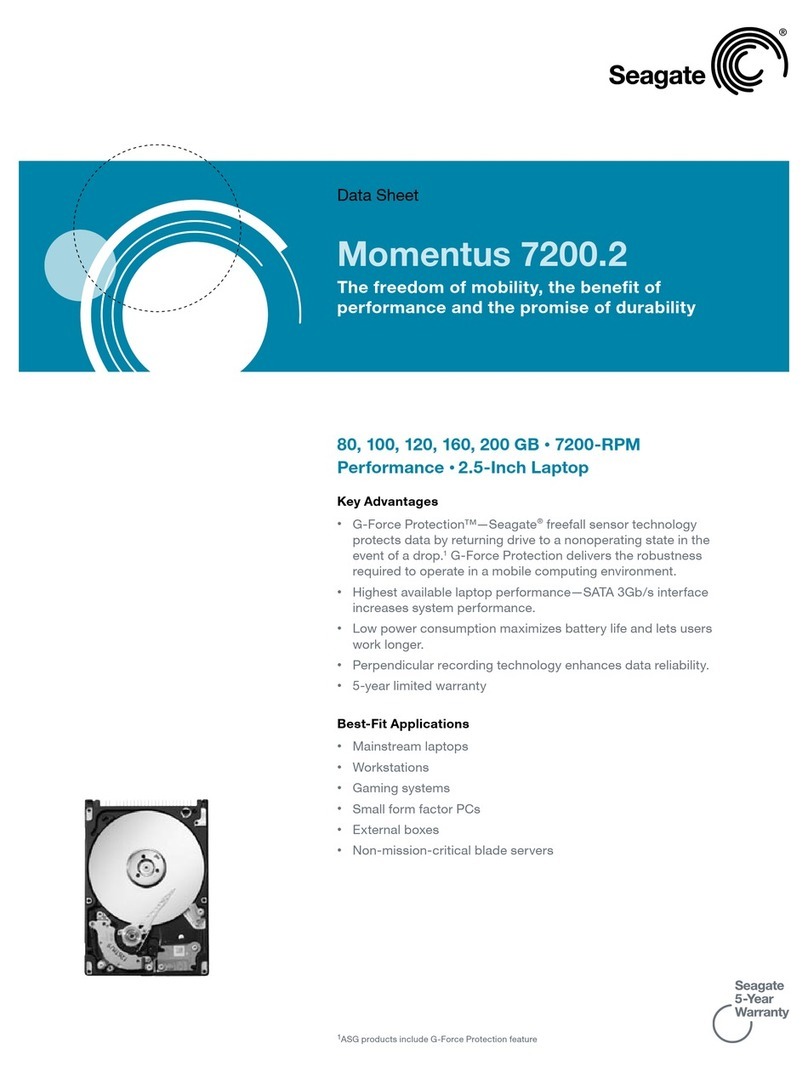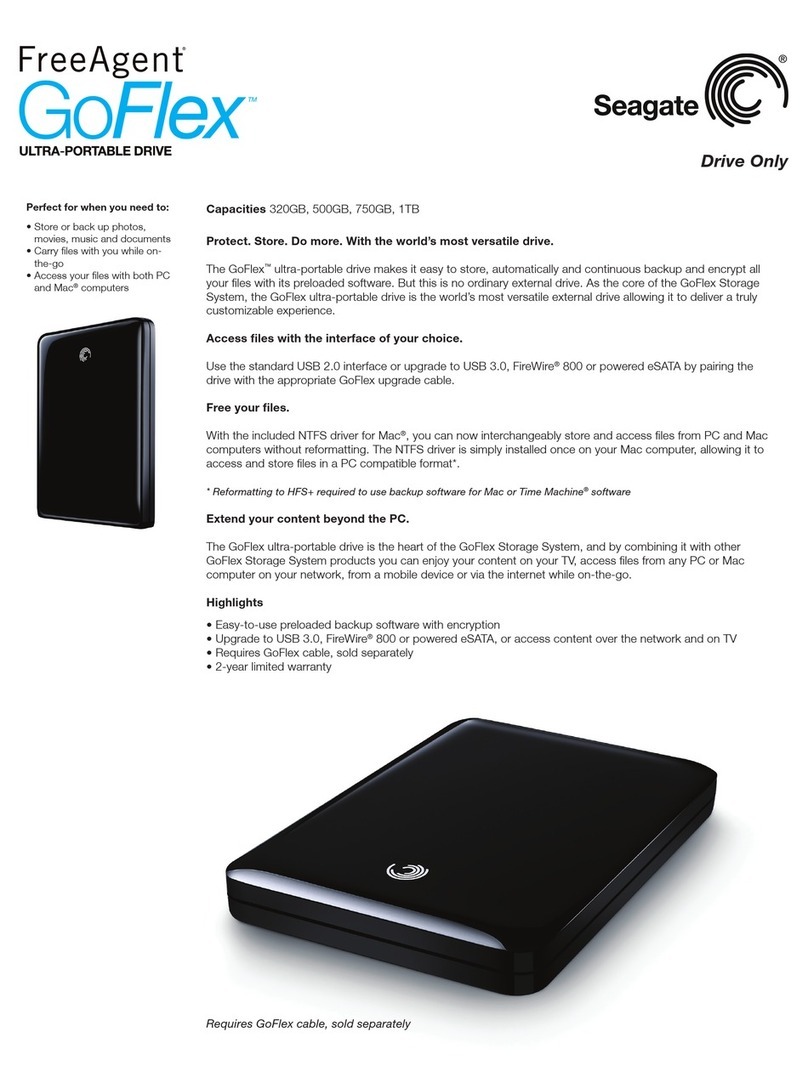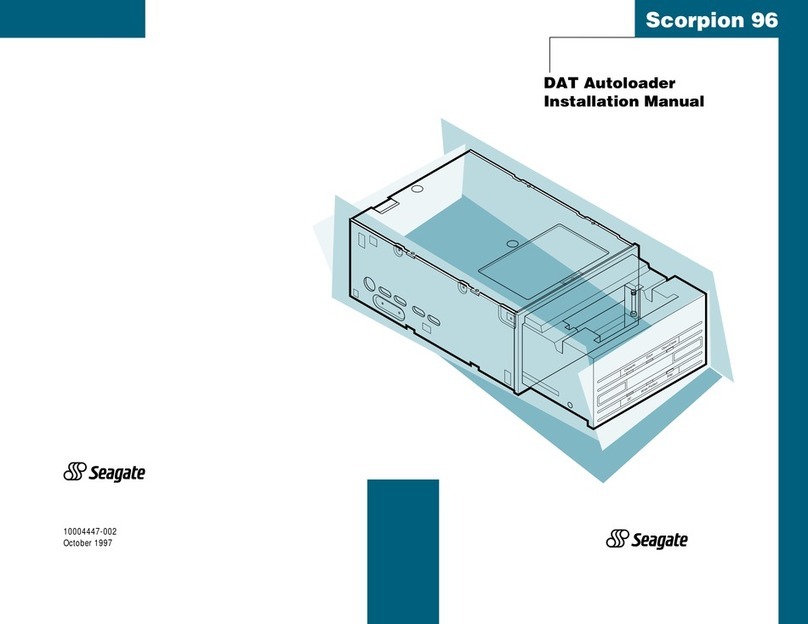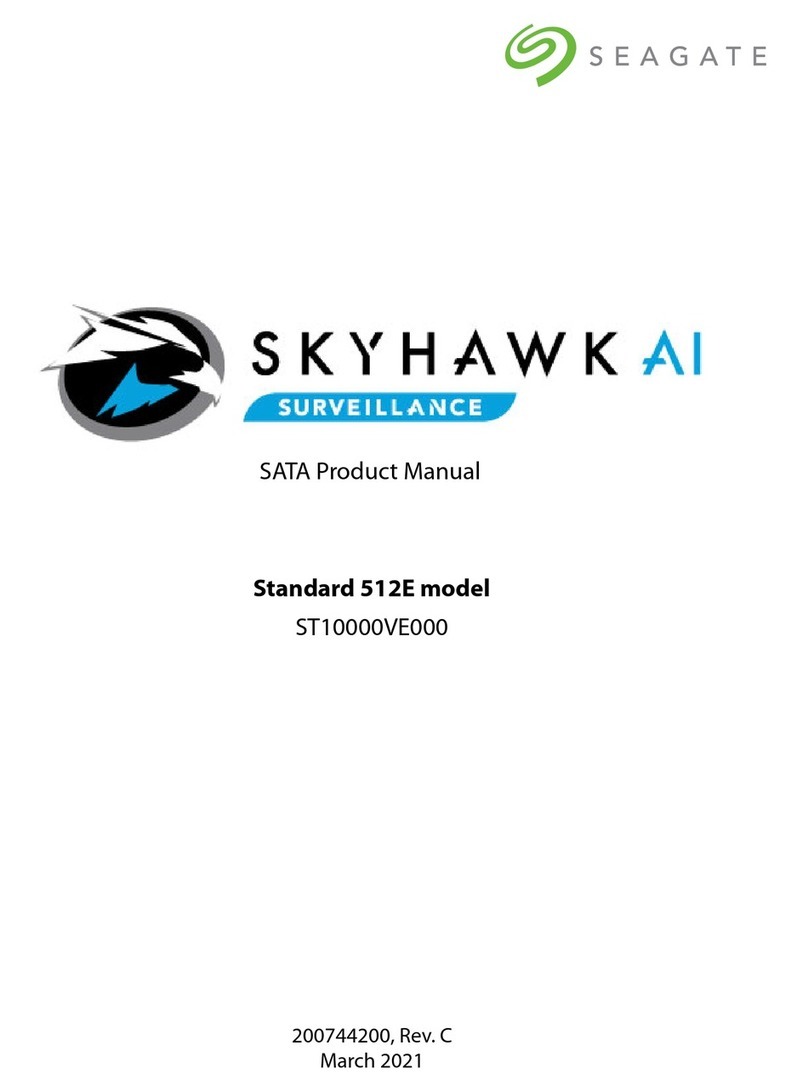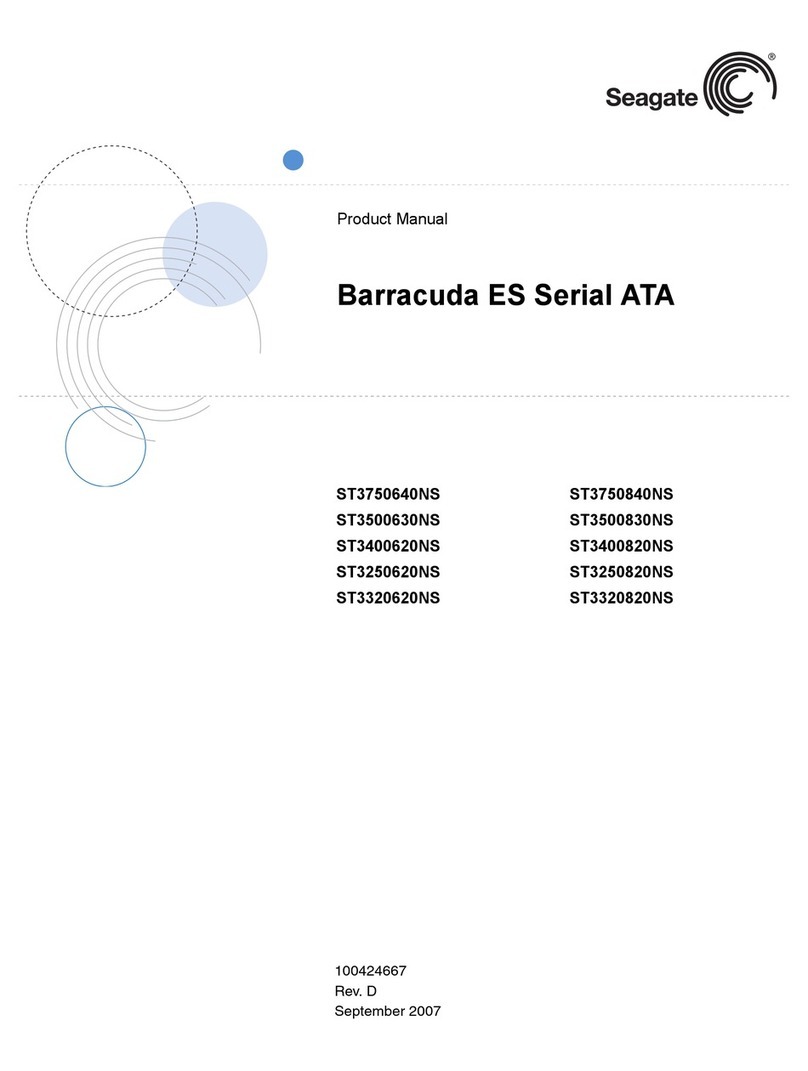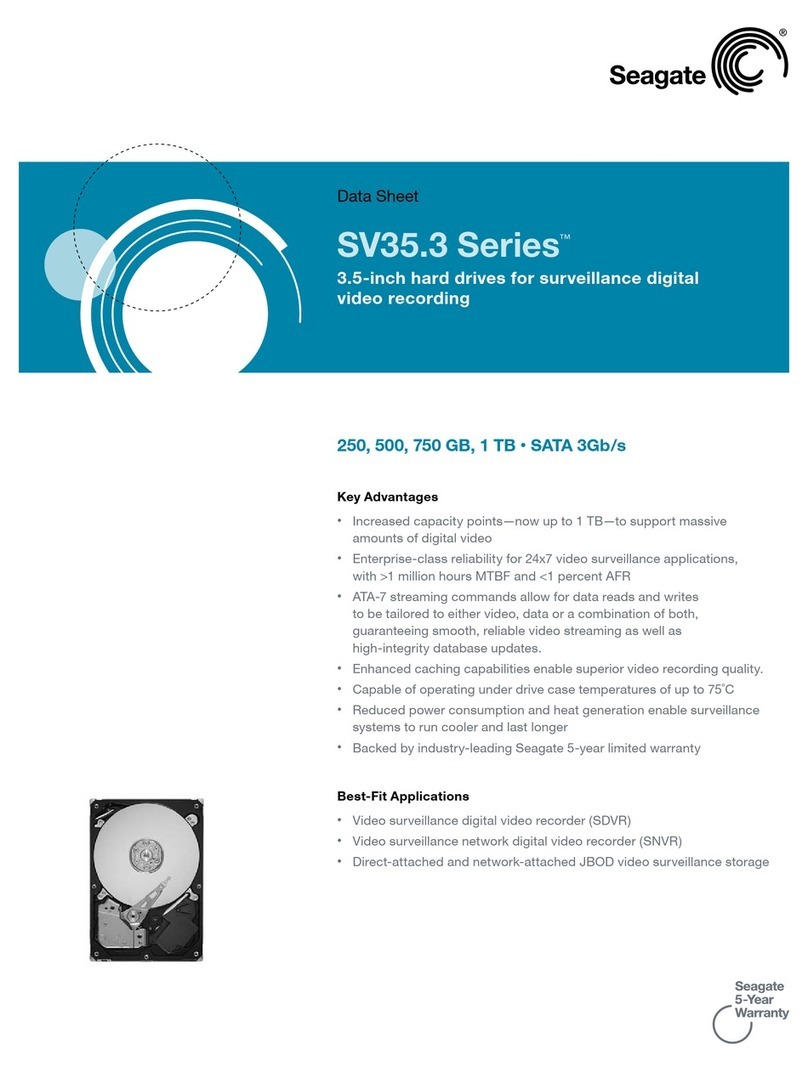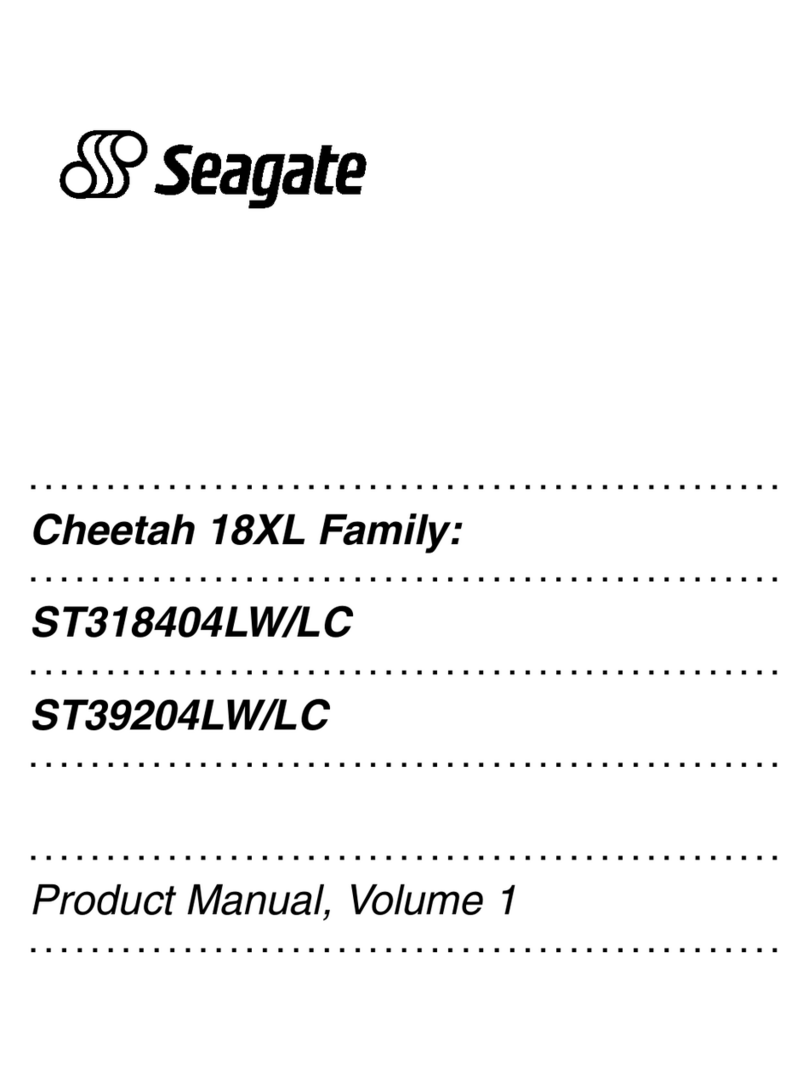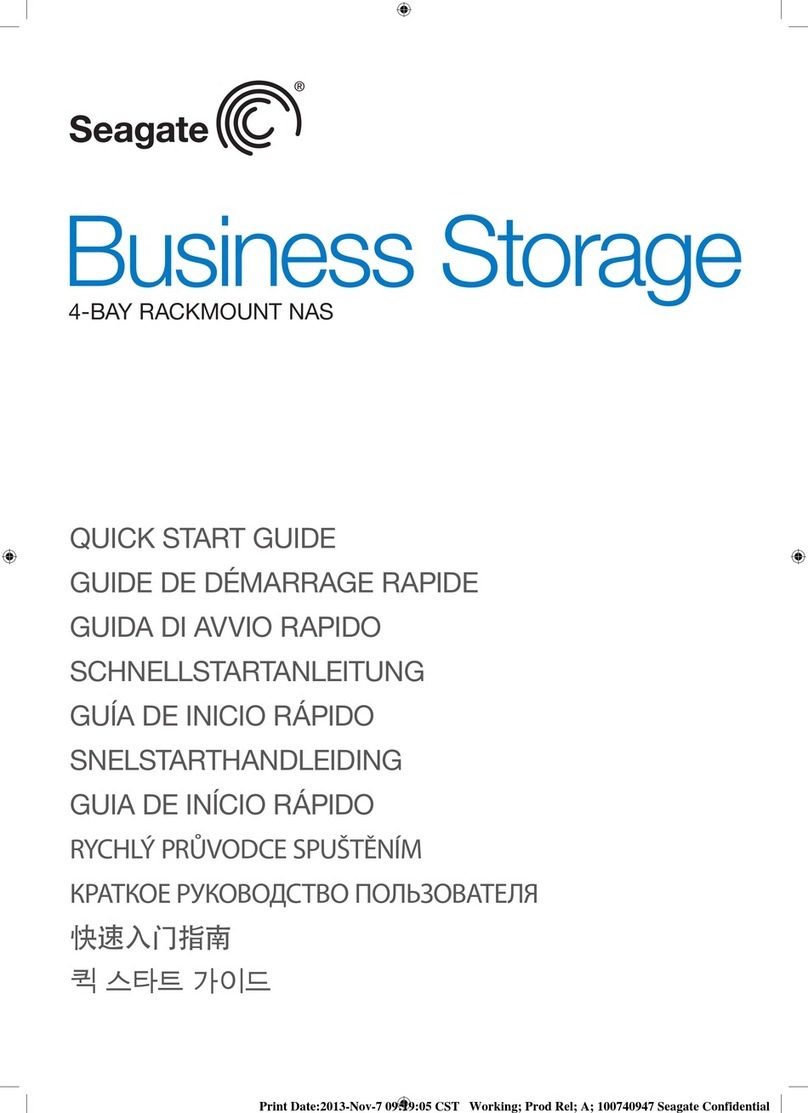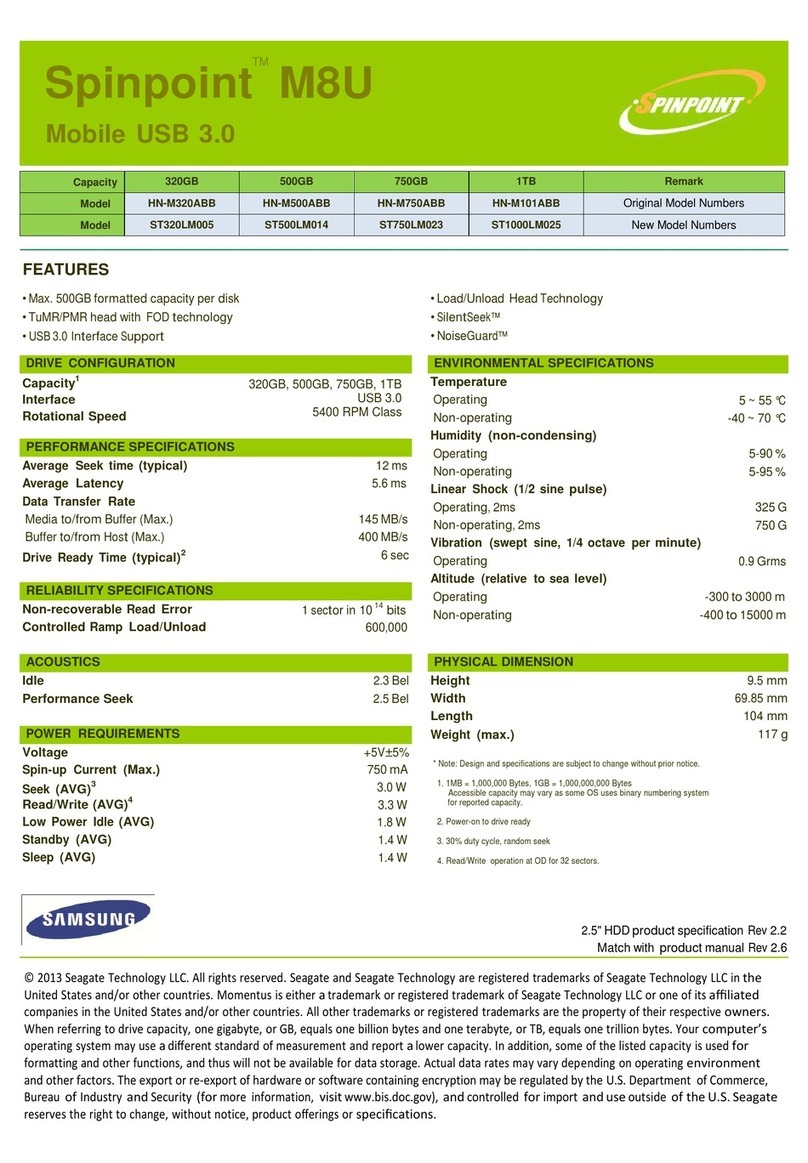11
22
WWW.SEAGATE.COM
Consultez les pages de support technique de notre
site pour toute question relative aux points suivants :
• Installation : instructions supplémentaires et
assistance dépannage
• Informations sur la garantie
Pour contacter le support technique, consultez la
page Nous contacter.
ATTENTION : utiliser exclusivement avec la source
d'alimentation fournie
REMARQUE : pour protéger vos données, suivez
toujours les procédures de retrait sécurisé
correspondant à votre système d’exploitation lors
de la déconnexion du produit.
WWW.SEAGATE.COM
Consulte nuestras páginas de asistencia técnica para
recibir ayuda sobre:
• Instalación: Instrucciones adicionales y asistencia
para la resolución de problemas
• Información de garantías
Para ponerse en contacto con el servicio de asistencia
técnica, consulte nuestra página Contacto.
PRECAUCIÓN: utilice el producto únicamente con la
fuente de alimentación incluida.
NOTA: Para proteger sus datos, asegúrese de seguir
los procedimientos de extracción segura de su
sistema operativo siempre que desconecte el
producto.
WWW.SEAGATE.COM
Visite nossas páginas de Suporte para obter ajuda com:
• Instalação: Instruções adicionais e assistência para
solução de problemas
• Informações sobre garantia
Para entrar em contato com o suporte, visite nossa
página Contact Us(Entre em contato conosco).
CUIDADO: Use somente com a fonte de alimentação
fornecida
NOTA: Para proteger seus dados, sempre siga os
procedimentos de remoção segura do seu sistema
operacional ao desconectar o produto.
WWW.SEAGATE.COM
Visit us at our Support pages for assistance with:
• Installation: Additional instructions and
troubleshooting assistance
• Warranty Information
To contact support, visit us at our Contact Us page.
CAUTION: Use with provided power supply only
NOTE: To protect your data, always follow the safe
removal procedures for your operating system when
disconnecting your product.
FCC DECLARATION OF CONFORMANCE
This device complies with Part 15 of the FCC Rules.
Operation is subject to the following two conditions:
(1) this device may not cause harmful interference, and
(2) this device must accept any interference received,
including interference that may cause undesired
operation.
CLASS B
This equipment has been tested and found to comply
with the limits for a Class B digital device, pursuant to
Part 15 of the FCC Rules. These limits are designed to
provide reasonable protection against harmful
interference in residential installation. This equipment
generates, uses, and can radiate radio frequency
energy and, if not installed and used in accordance
with the instructions, may cause harmful interference
to radio communications.
However, there is no guarantee that interference will
not occur in a particular installation. If this equipment
does cause harmful interference to radio or television
reception, which can be determined by turning the
equipment off and on, the user is encouraged to try to
correct the interference by one or more of the
following measures:
• Reorient or relocate the receiving antenna.
• Increase the separation between the equipment and
receiver.
• Connect the equipment into an outlet on a circuit
different from that to which the receiver is connected.
• Consult the dealer or an experienced radio/TV
technician for help.
CAUTION: Any changes or modications made to this
equipment may void the user’s authority to operate
this equipment.
Backup Plus Desk For PC QSG-PANAM
Part Number: 100705249 04/12
Folded Size: 120mm W x 150mm H
Trim Size: 480mm W X 150mm H
Colors: 2C/2C
K
Backup Plus Desk For PC Bundle - PANAM
Seagate Orange
© 2012 Seagate Technology LLC. All rights reserved. Seagate, Seagate Technology, and the Wave logo are trademarks or registered
trademarks of Seagate Technology LLC, or one of its afliated companies in the United States and/or other countries. All other
trademarks or registered trademarks are the property of their respective owners. Seagate reserves the right to change, without
notice, product offerings or specications. Complying with all applicable copyright laws is the responsibility of the user. The export
or re-export of hardware or software containing encryption may be regulated by the U.S. Department of Commerce, Bureau of
Industry and Security (for more information, visit www.bis.doc.gov) and controlled for import and use outside of the U.S.
Seagate Technology LLC
10200 S. De Anza Blvd.
Cupertino, CA 95014
U.S.A.
PN: 100705249 04/12
EN
ES
FR
BR
* Lights provide a real-time display of available drive capacity. Software must
be installed.
* Les voyants indiquent en temps réel la capacité disponible du disque. Le logiciel
doit avoir été installé.
* Los indicadores luminosos ofrecen una visualización en tiempo real de la
capacidad disponible del disco duro. El software debe estar instalado.
* Luzes fornece uma exibição em tempo real da capacidade da unidade
disponível. O software deve ser instalado.
EN FR
ES
BR
QUICK START GUIDE
GUIDE DE DÉMARRAGE RAPIDE
GUÍA DE INICIO RÁPIDO
GUIA DE INÍCIO RÁPIDO
Backup
Plus
*Capacity Gauge |
*Jauge de capacité |
*Indicador de capacidad |
*Indicador de capacidade
Seagate® Dashboard
ES
FR
BR
Logiciel Seagate Dashboard
Le logiciel Seagate Dashboard vous aide à publier du contenu sur des sites de
réseaux sociaux et à sauvegarder des données sur votre compte de stockage
Cloud.
Le logiciel Seagate Dashboard est facultatif, mais conseillé.
Installation de Seagate Dashboard
• Windows® : Une fois le disque connecté, double-cliquez sur le chier
Seagate Dashboard Installer.exe du disque.
• Mac OS® : Une fois le disque connecté, double-cliquez sur le chier
Seagate Dashboard Installer.dmg du disque.
Vous trouverez des options supplémentaires d'utilisation du disque sous Mac OS
sur le site : http://support.seagate.com/mac.
Software Seagate Dashboard
El software Seagate Dashboard le permite publicar contenido en sitios web de
redes sociales y realizar copias de seguridad de los datos en el servicio de
almacenamiento en nube de Cloud.
El software Seagate Dashboard es opcional, aunque se recomienda su utilización.
Instalación de Seagate Dashboard
• Windows®:con la unidad conectada, haga doble clic en el archivo
Seagate Dashboard Installer.exe, incluido en la unidad.
• Mac OS®:con la unidad conectada, haga doble clic en el archivo
Seagate Dashboard Installer.dmg, incluido en la unidad.
Para conocer opciones adicionales sobre la utilización de la unidad en Mac OS,
diríjase a: http://support.seagate.com/mac.
Software Seagate Dashboard
O Seagate Dashboard ajuda a publicar conteúdo em sites de mídia social e a fazer
backup para o Cloud Storage.
O software Seagate Dashboard é opcional, porém, é recomendado.
Instalação do Seagate Dashboard
• Windows®:Com a unidade conectada, clique duas vezes em
Seagate Dashboard Installer.exe na unidade.
• Mac OS®:Com a unidade conectada, clique duas vezes em
Seagate Dashboard Installer.dmg na unidade.
Para opções adicionais de uso da unidade no Mac OS, visite:
http://support.seagate.com/mac.
EN
Seagate Dashboard Software
The Seagate Dashboard helps you publish content to social media sites and back
up data to Cloud Storage.
Seagate Dashboard software is optional, but recommended.
Install Seagate Dashboard
• Windows®:With your drive connected, double-click
Seagate Dashboard Installer.exe on the drive.
• Mac OS®:With your drive connected, double-click
Seagate Dashboard Installer.dmg on the drive.
For additional options for using the drive in Mac OS go to:
http://support.seagate.com/mac.
1
6
7
8
5
4
2 3
EN
1. Click to return to the Seagate Dashboard home page.
2. Click to see drive information and drive setting options.
3. Click to see cloud information and account settings.
4. Click to adjust software settings.
5. Click to view Help.
6. Click to back up your information automatically, whenever it changes or create
your own backup plan.
7. Click to share information on your drive with social media networks.
8. Click to save social media content to your drive.
For more information, review the videos on your drive (in the Video folder) or go to
www.seagate.com/support/software/dashboard/.
ES
FR
BR
1. Cliquez pour revenir à la page d'accueil de Seagate Dashboard.
2. Cliquez pour afcher les informations sur le disque et les options de
paramètres du disque.
3. Cliquez pour afcher les informations sur le cloud et les paramètres de compte.
4. Cliquez pour dénir les paramètres du logiciel.
5. Cliquez pour afcher l'aide.
6. Cliquez pour sauvegarder automatiquement vos informations chaque fois
qu'elles changent ou créez votre propre plan de sauvegarde.
7. Cliquez pour partager les informations de votre disque sur des réseaux sociaux.
8. Cliquez pour enregistrer le contenu de réseaux sociaux sur votre disque.
Pour plus d'informations, consultez les vidéos sur votre disque (dans le dossier
Video) ou accédez à www.seagate.com/support/software/dashboard/.
1. Haga clic para regresar a la página principal de Seagate Dashboard.
2. Haga clic para ver la información de la unidad y sus opciones de conguración.
3. Haga clic para ver la información de la nube y la conguración de la cuenta.
4. Haga clic para ajustar la conguración del software.
5. Haga clic para ver la Ayuda.
6. Haga clic para realizar una copia de seguridad de la información de forma
automática siempre que esta se modique o para crear su propio plan de
copia de seguridad.
7. Haga clic para compartir información de su unidad con las redes sociales.
8. Haga clic para guardar contenido de las redes sociales en su unidad.
Para obtener más información, consulte los vídeos de su unidad (incluidos en la
carpeta Vídeos) o diríjase a www.seagate.com/support/software/dashboard/.
1. Clique para retornar à página inicial do Seagate Dashboard.
2. Clique para ver informações e opções de conguração da unidade.
3. Clique para ver informações em nuvem e congurações de conta.
4. Clique para ajustar congurações de software.
5. Clique para exibir a Ajuda.
6. Clique para fazer backup das informações automaticamente, sempre que elas
forem alteradas, ou crie seu próprio plano de backup.
7. Clique para compartilhar informações sobre a unidade com redes de mídia social.
8. Clique para salvar conteúdo de mídia social na unidade.
Para obter mais informações, verique os vídeos sobre sua unidade (na pasta
Vídeos) ou vá para www.seagate.com/support/software/dashboard/.
100705249