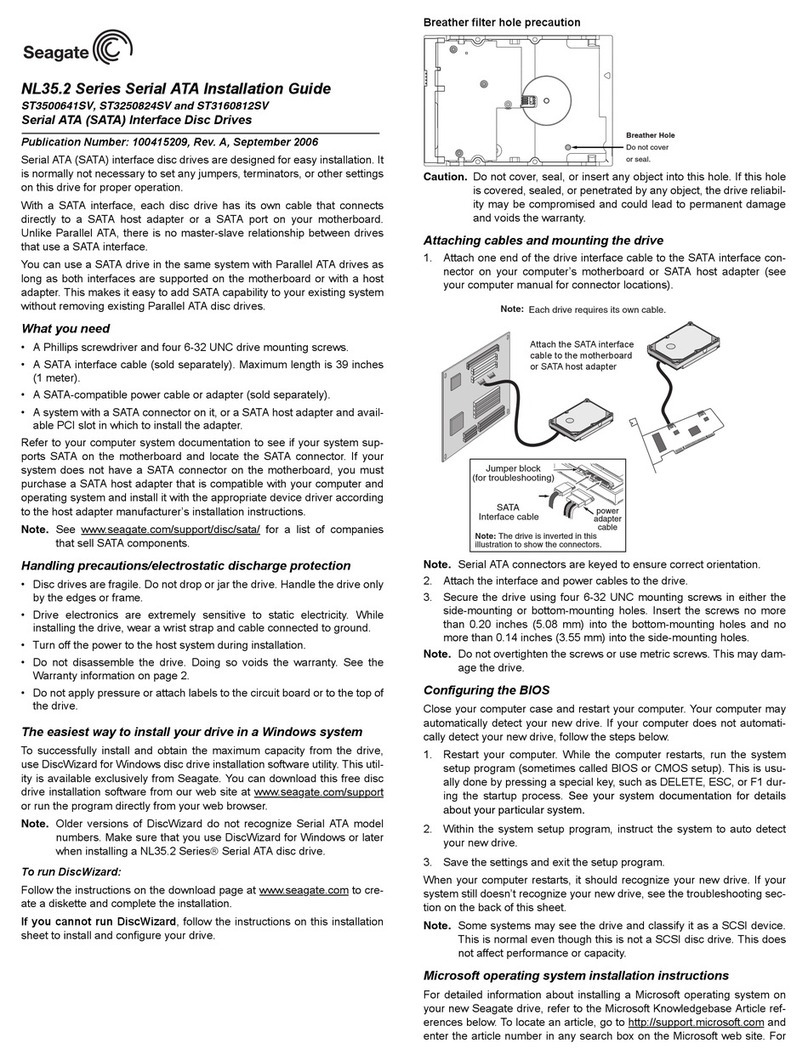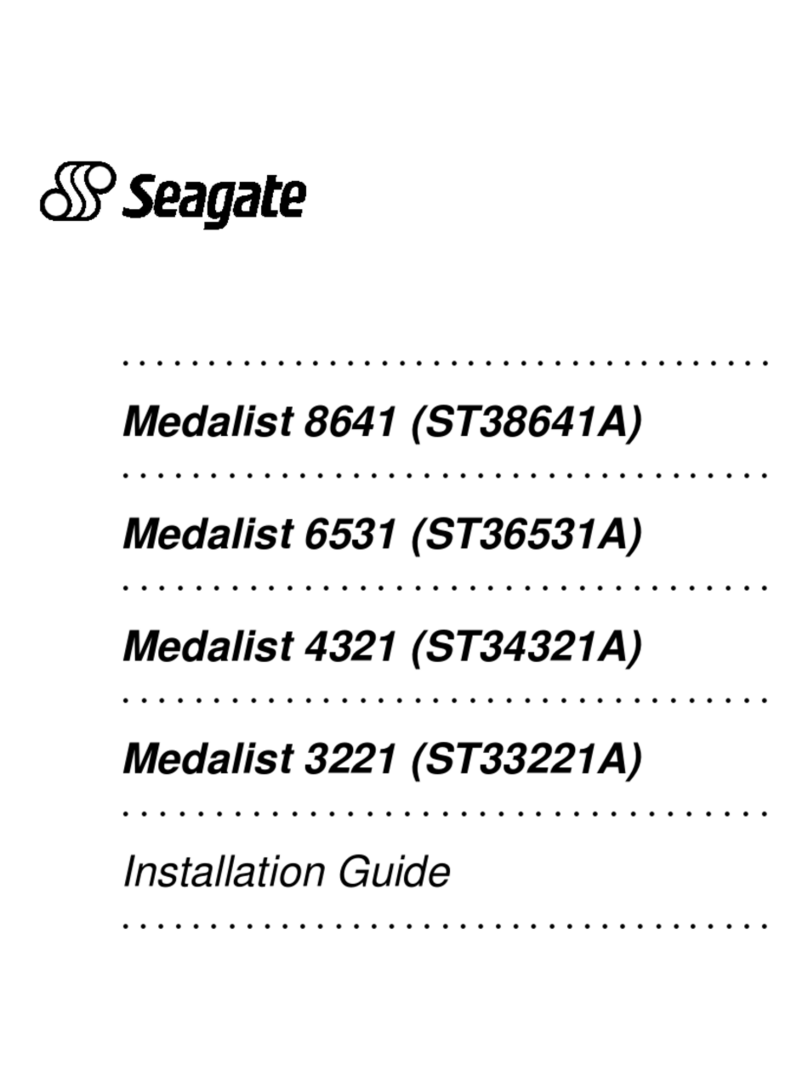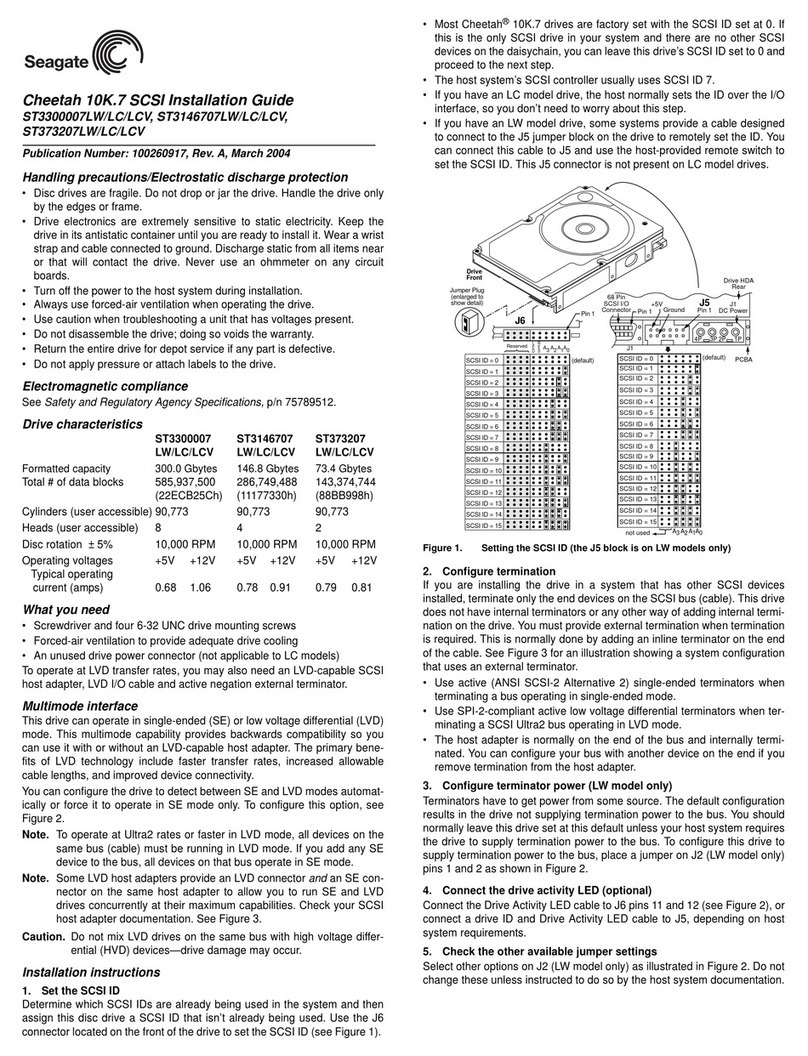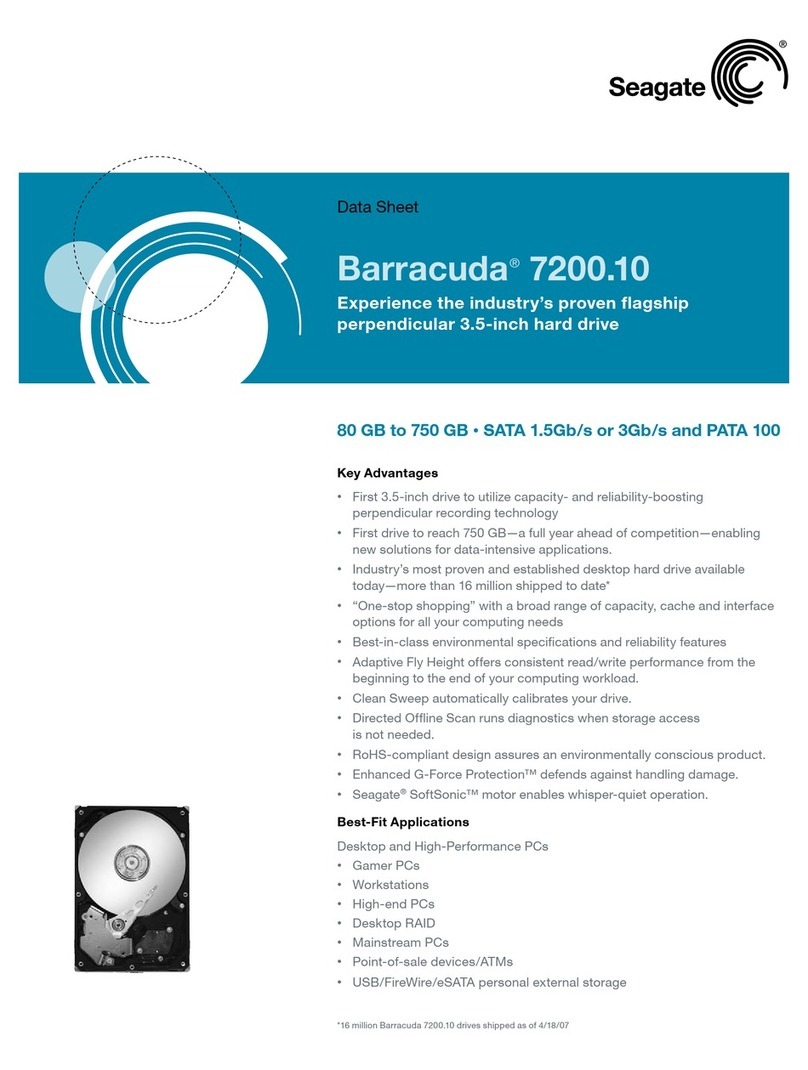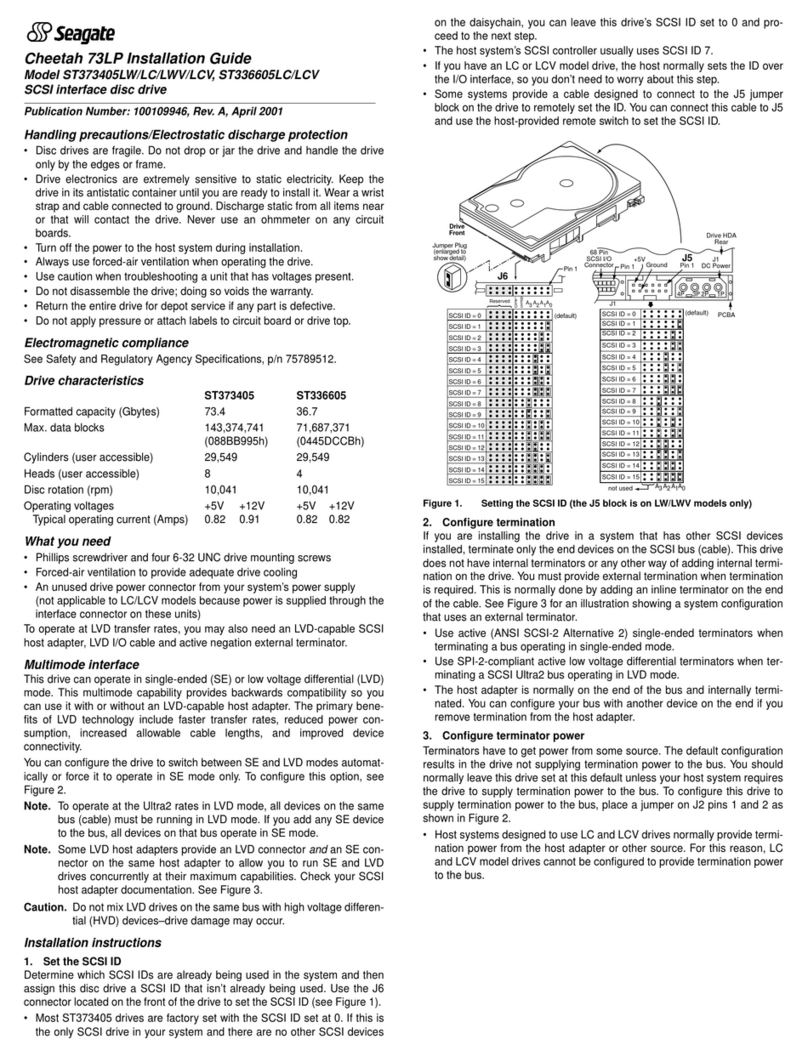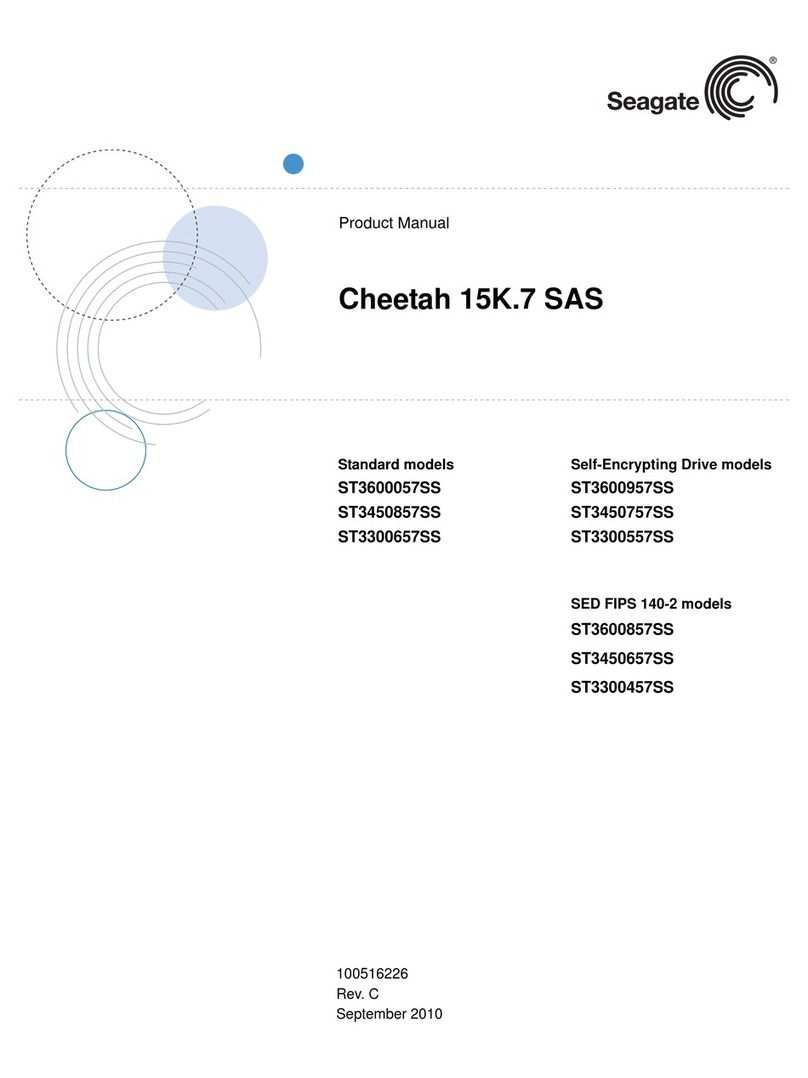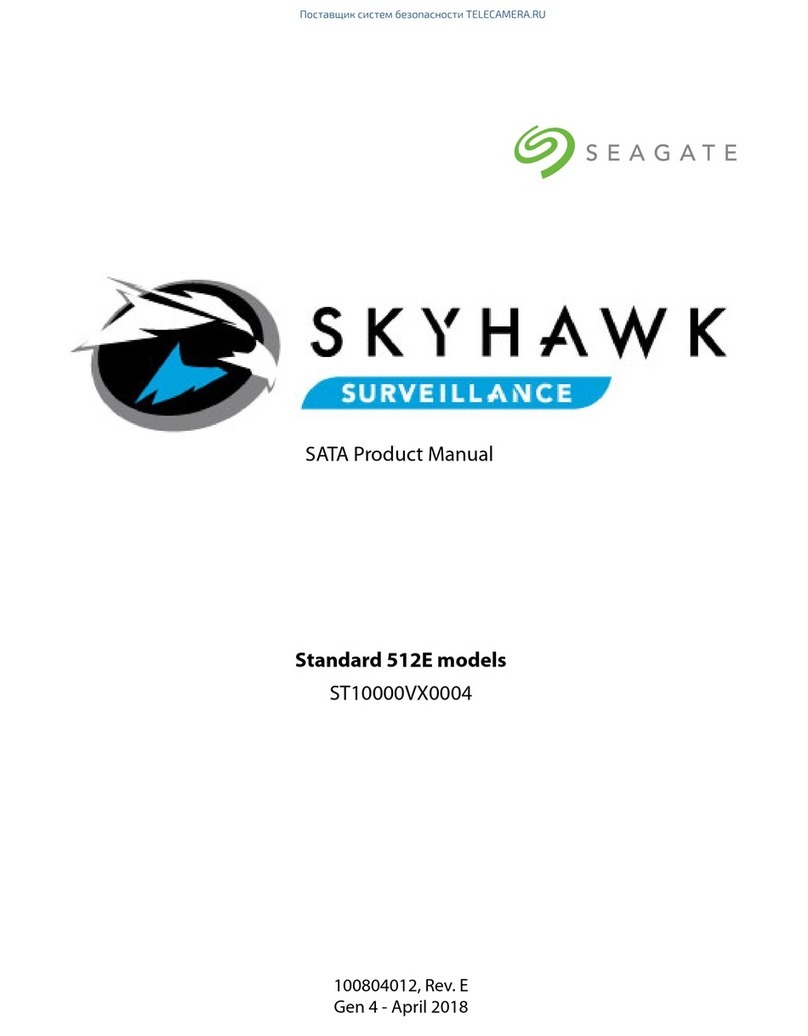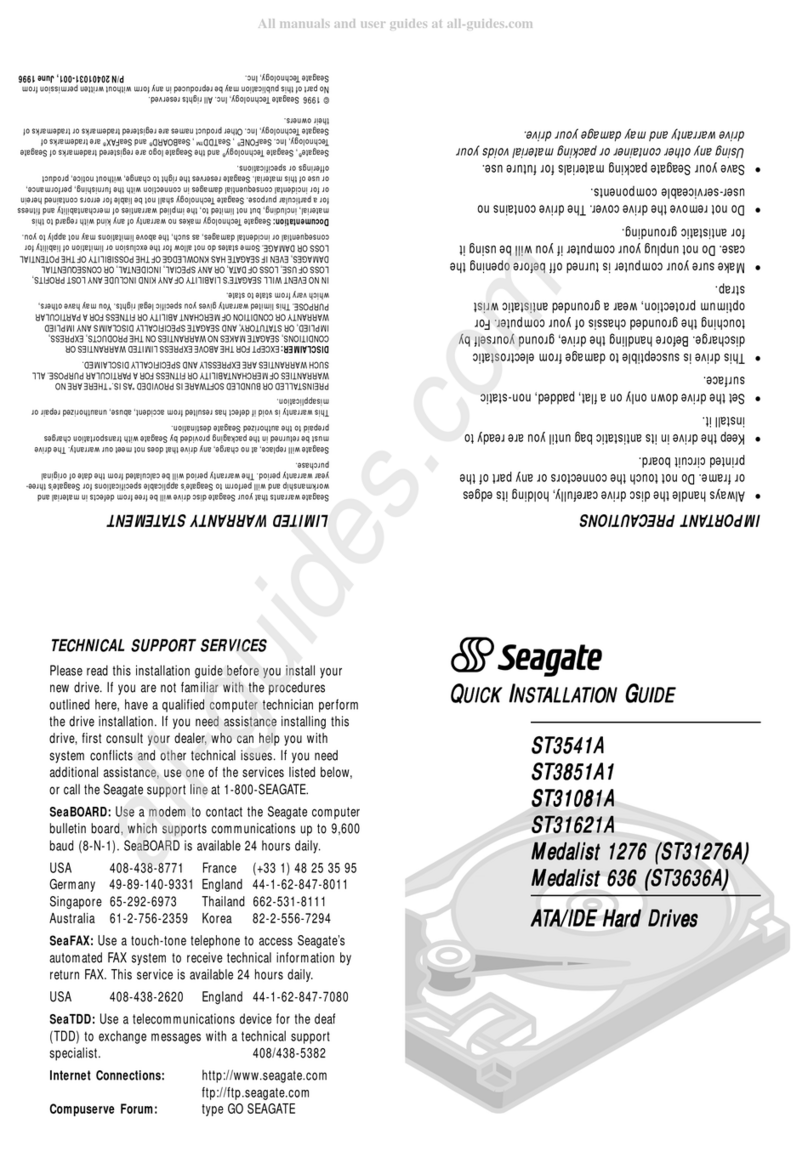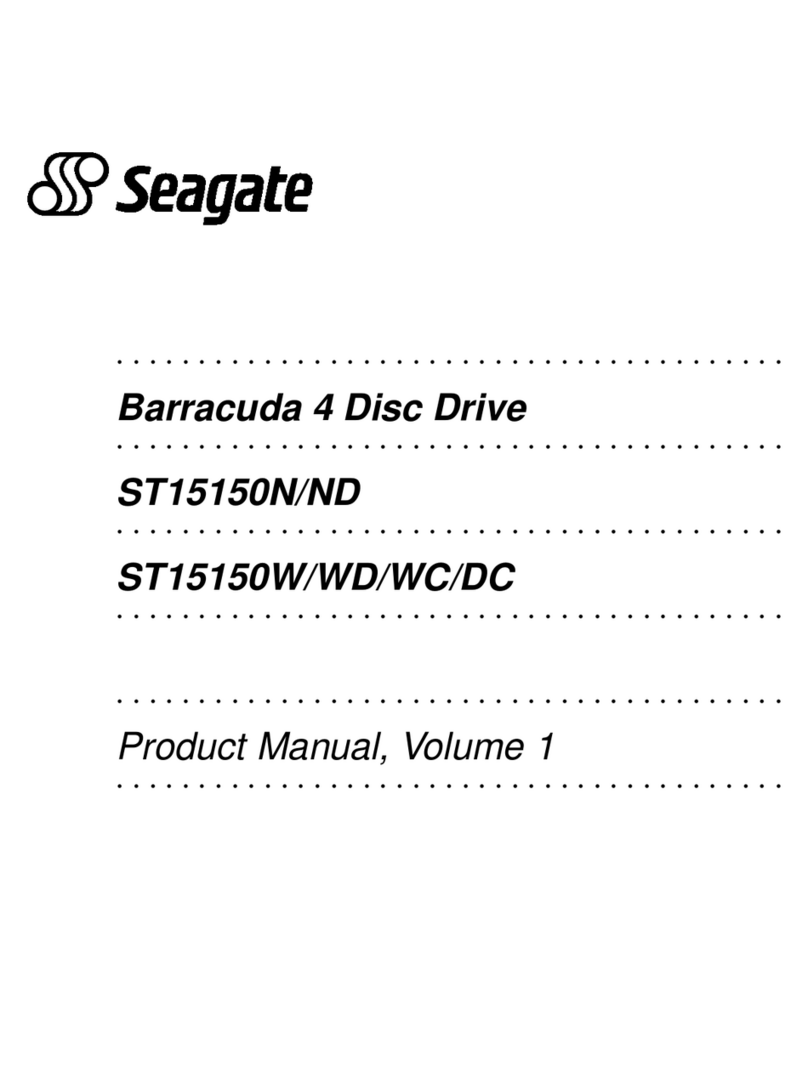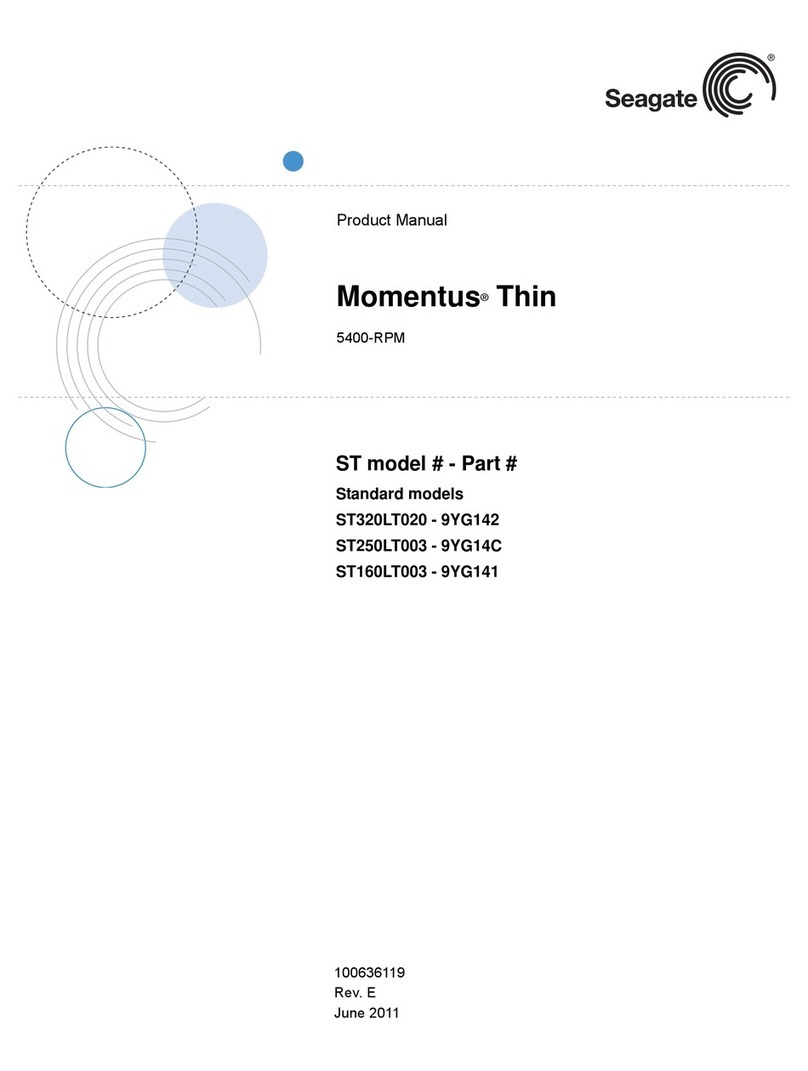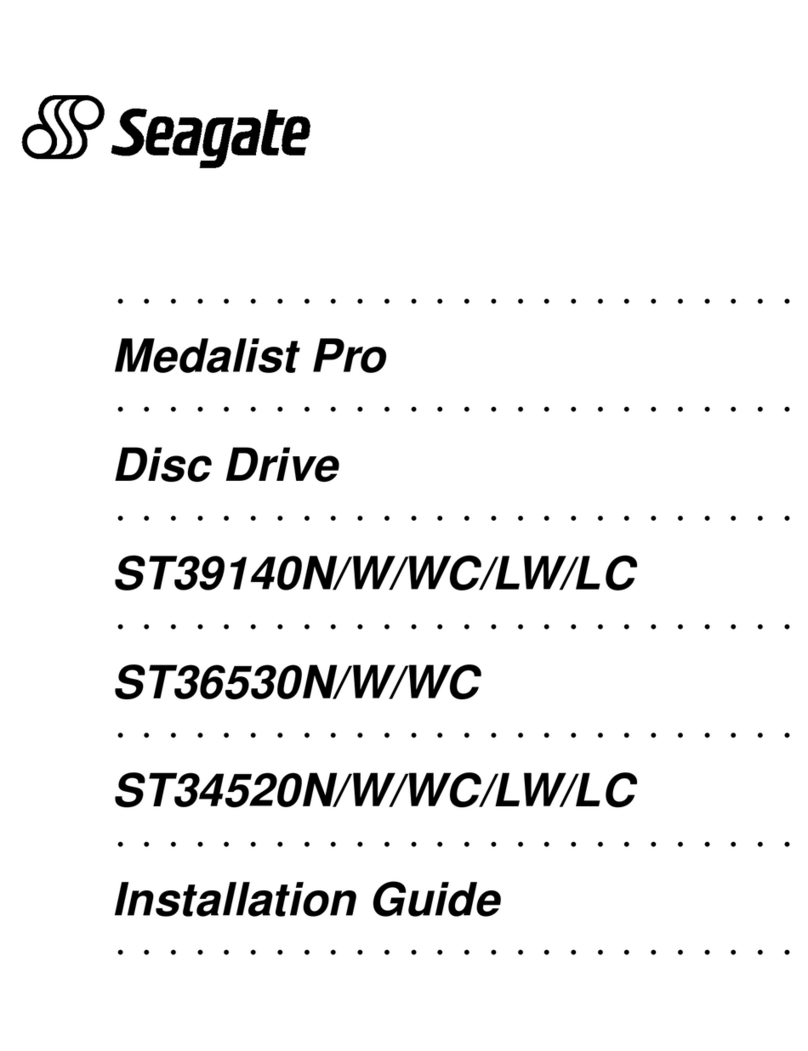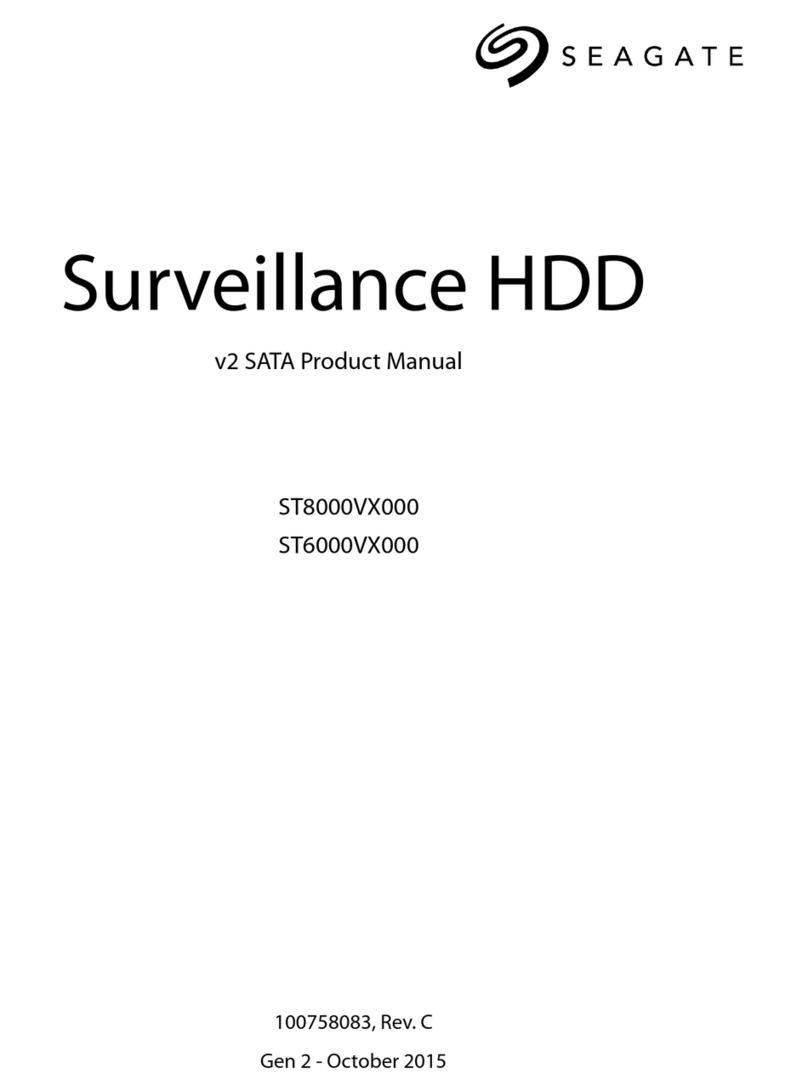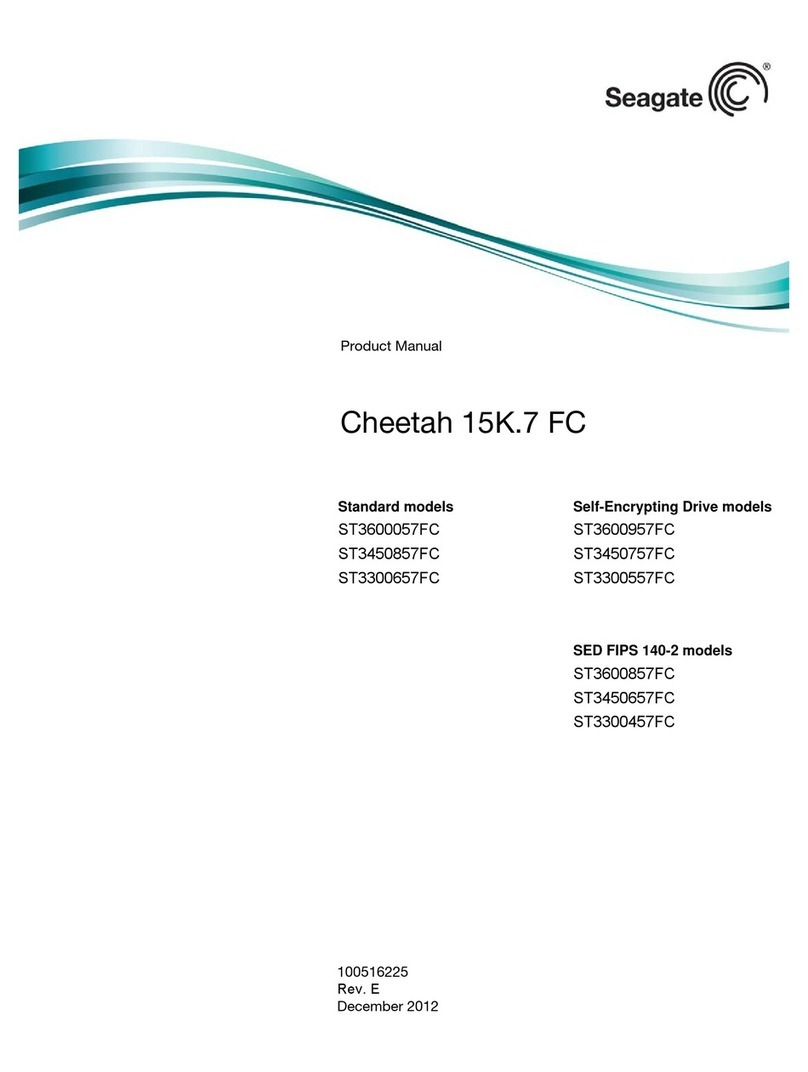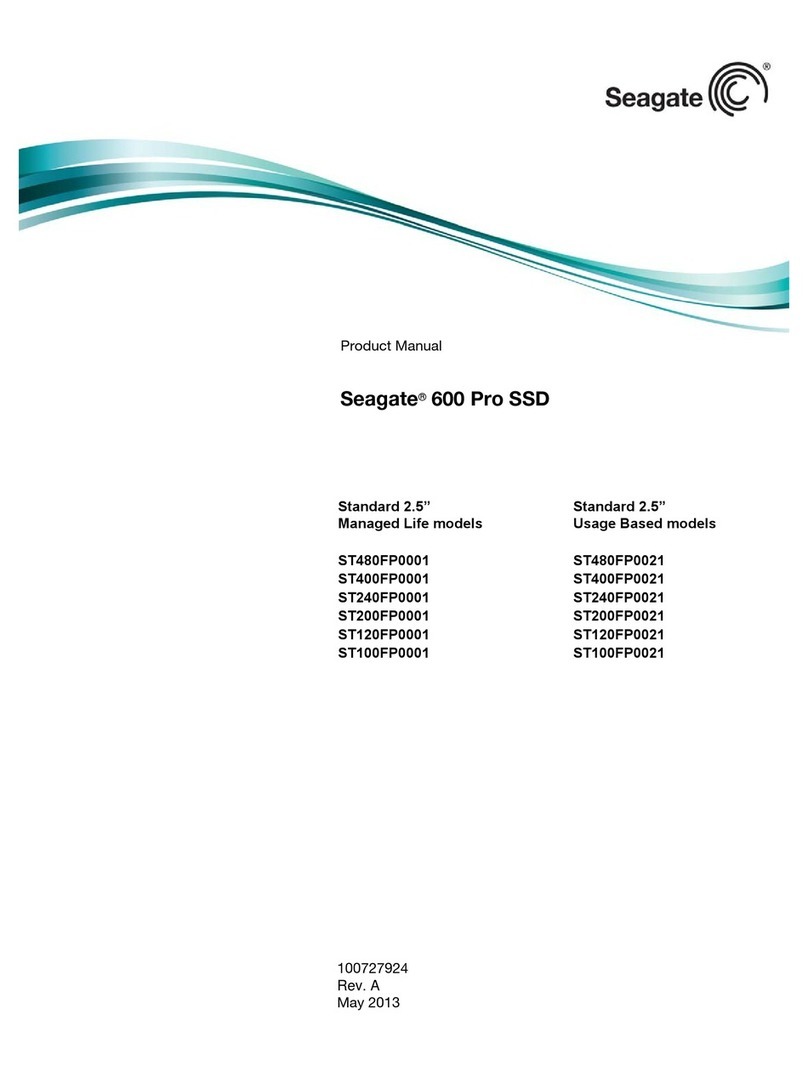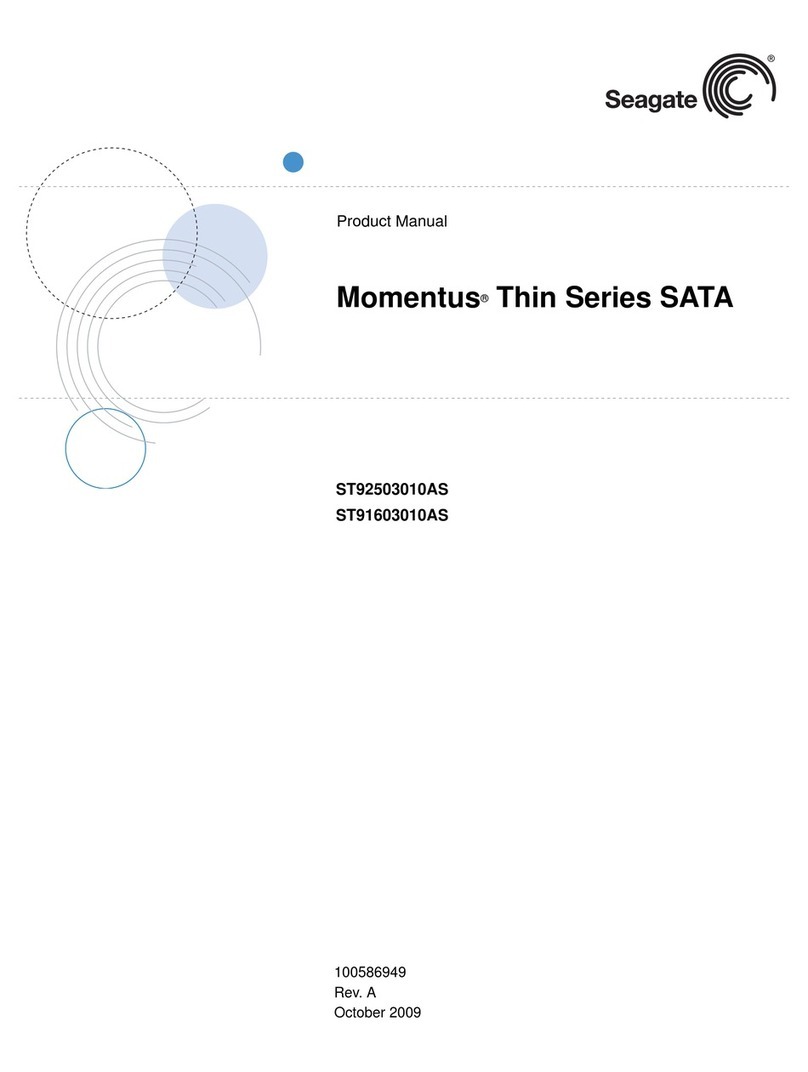4. Format the drive
The drive has been
low level
formatted at the factory. You do not need to
perform another low level format on this drive unless you decide to perform
certain diagnostics through the host adapter. If you do decide to perform a
low level format, do not abort the format as this is likely to make the drive
inoperable. A low level format, with verify turned on, will typically take two
hours.
Protect against power failure or other power interruptions during the format.
a. Turn on DC power to the host system.
b. Boot the system from a system floppy, CD, or from a previously
installed hard disc drive if there is one.
c. Format the drive.
Caution. Formatting a drive erases all user data. Be sure that you under-
stand this principle before formatting any hard disc drive. It is not
necessary to format a drive that previously has been used to
store data, unless your intention is to erase all user data.
Seagate®is not responsible for lost user data.
Cheetah®10K.6 disc drives are designed to operate with a variety of oper-
ating systems. Please refer to your system or Fibre Channel host adapter
(controller) manual for information about formatting and setting up the drive
for use with your particular operating system.
Hot plugging the drive
This drive features hot plugging capabilities which allow you to insert and
remove the drive without powering down the host system. Any time a drive
is inserted or removed from a Fibre Channel loop, a short loop interruption
occurs and the loop resynchronizes automatically to accommodate the
added (or removed) drive.
Drive startup options
The drive’s motor will start spinning the discs based on the status of two sig-
nals set by the host adapter. These two signals are called Start_1 and
Start_2. There are four options as described below.
Option Start_2 Start_1 Motor spin function
1 ........... Low ....... Low ........ Motor spins up at DC power on.
2 ........... High ...... Low ........ Motor spins up when the host adapter sends
the SCSI Start command.
3 ........... Low ....... High........ Motor spins up after a delay of 12 seconds
times the physical address of the drive.
4 ........... High ......High........ The drive will not spin up.
Most systems that host only a couple of drives use option 1 to enable all of
the drives to start up immediately when power is applied to the drives. Sys-
tems hosting larger numbers of drives may be configured to start drives at
various times to avoid overloading the capabilities of the host system’s
power supply.
If you want to change the startup option for the drive, please refer to the
documentation provided with your Fibre Channel host adapter or host sys-
tem.
Troubleshooting
•Drive does not spin up. Remove and then reinsert the drive into the
drive bay on the host-supplied carrier or tray. Make sure the drive makes
firm contact with the host’s FC backpanel connector. Also, check the
drive startup options for the Start_1 and Start_2 signals controlled from
your host adapter. See “Drive Startup Options” above for the four possi-
ble startup options.
•Computer does not seem to recognize the drive. Verify that the drive
is enabled by the FC host adapter setup utility.
Seagate support services
For online information about Seagate products, visit www.seagate.com or
e-mail your disc questions to DiscSupport@Seagate.com.
If you need help installing your drive, consult your dealer first. If you need
additional help, call a Seagate technical support specialist. Before calling,
note your system configuration and drive model number (
ST3146807FC,
ST373307FC or ST336607FC).
Africa +31-20-316-7222 New Zealand 0800-443988
Australia 1800-14-7201 Norway 800-113 91
Austria 0 800-20 12 90 Poland 00 800-311 12 38
Belgium 0 800-74 876 Spain 900-98 31 24
Denmark 80 88 12 66 Sweden 0 207 90 073
France 0 800-90 90 52 Switzerland 0 800-83 84 11
Germany 0 800-182 6831 Singapore 800-1101-150
Hong Kong 800-90-0474 Taiwan +886-2-2514-2237
India 1-600-33-1104 Thailand 001-800-11-0032165
Indonesia 001-803-1-003-2165 Turkey 00 800-31 92 91 40
Ireland 1 800-55 21 22 United Kingdom 0 800-783 5177
Italy 800-790695 USA/Canada/ 1-800 SEAGATE or
Malaysia 1-800-80-2335 Latin America +1-405-936-1234
Middle East +31-20-316-7222 Other European
Netherlands 0 800-732-4283 countries +31-20-316-7222
Warranty. Contact your place of purchase or our web site (above).
Return Merchandise Authorization (RMA). Before returning the drive, verify that it
is defective. Seagate Worldwide customer service centers are the only facilities autho-
rized to service Seagate drives. Contact nearest center for return procedures and trade
regulations.
Shipping the drive
Caution. Back up the data before shipping. Seagate assumes no responsibility for
data lost during shipping or service. Shipping drive in an unapproved container voids
the warranty. Pack the drive with original box and packing materials. Use no other
materials. This prevents electrical and physical damage in transit.
© 2002 Seagate Technology LLC All rights reserved
Publication number: 100195492, Rev. B, June 2002, Printed in U.S.A.
Seagate, Seagate Technology, and the Seagate logo are registered trademarks of
Seagate Technology LLC. Cheetah is a registered trademark of Seagate Technology
LLC. Other product names are registered trademarks or trademarks of their owners.
Seagate reserves the right to change, without notice, product offerings or specifica-
tions.