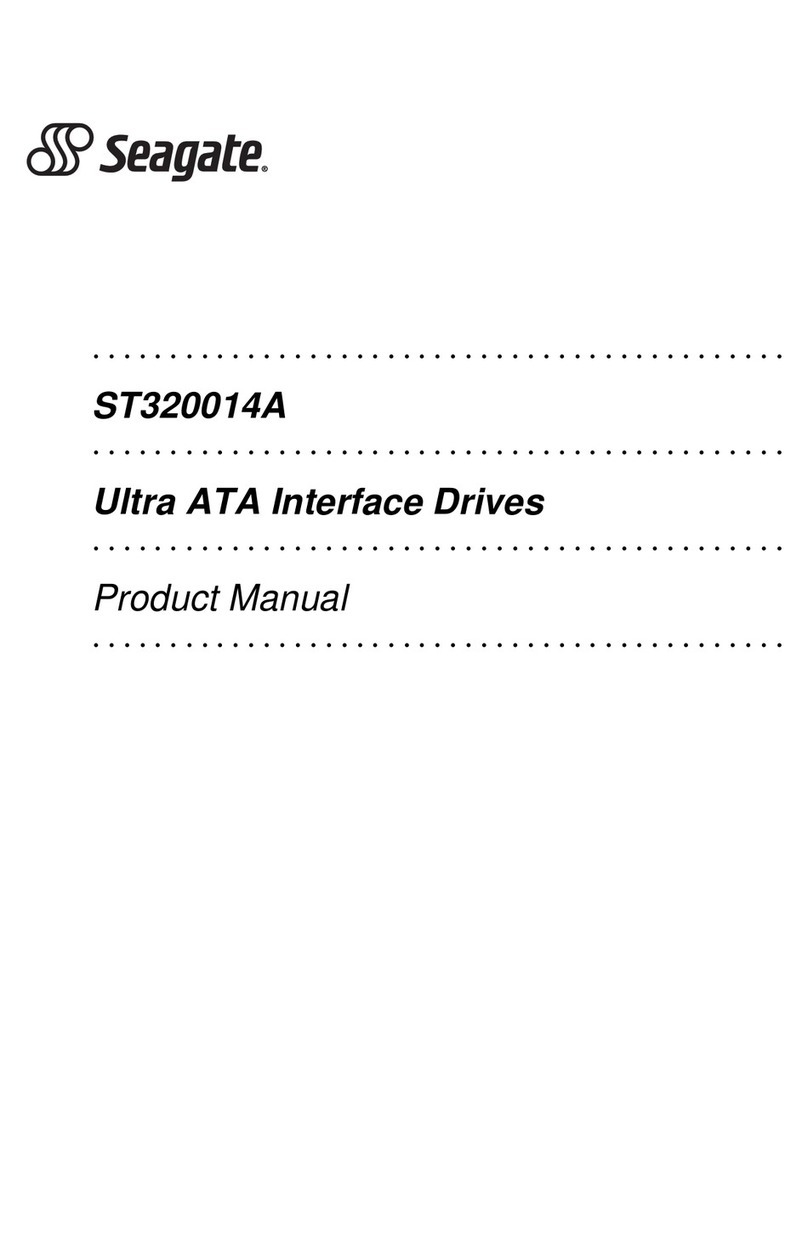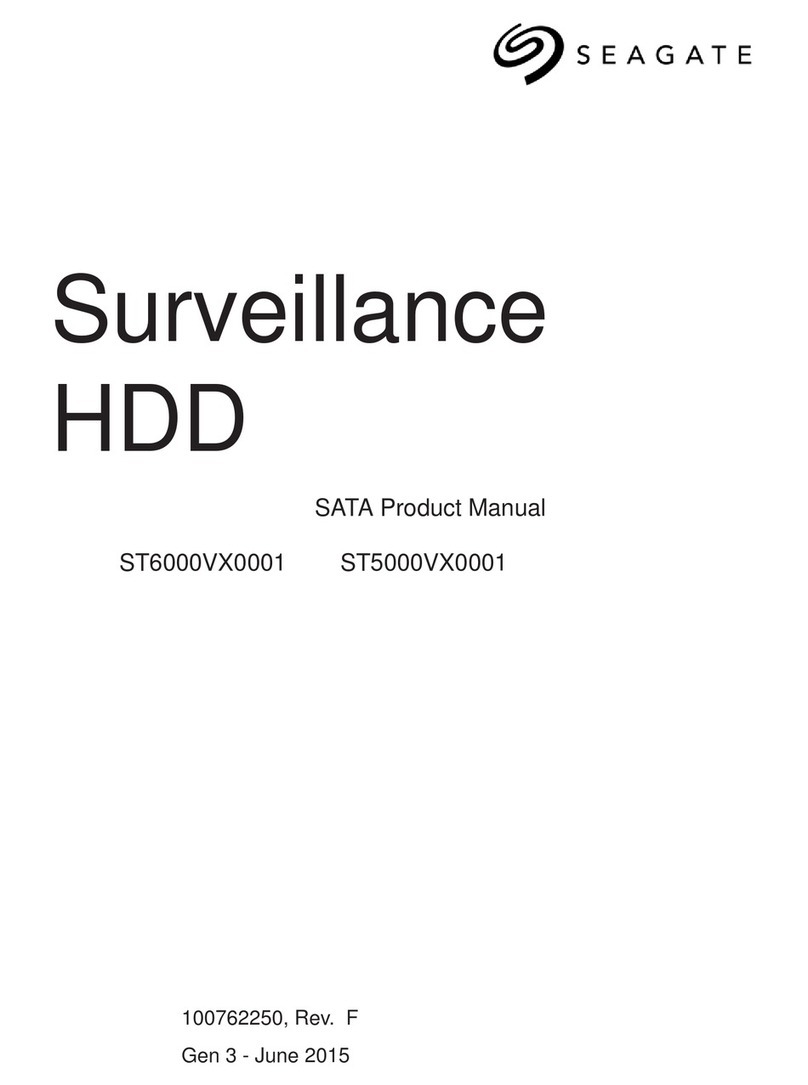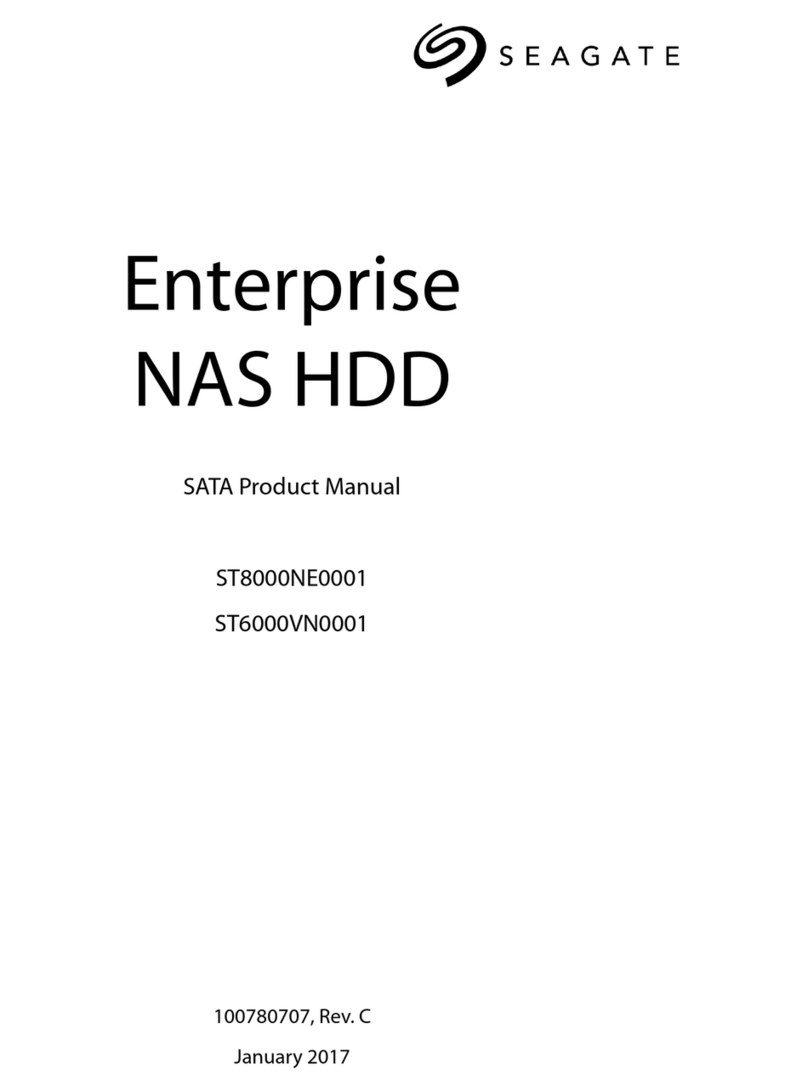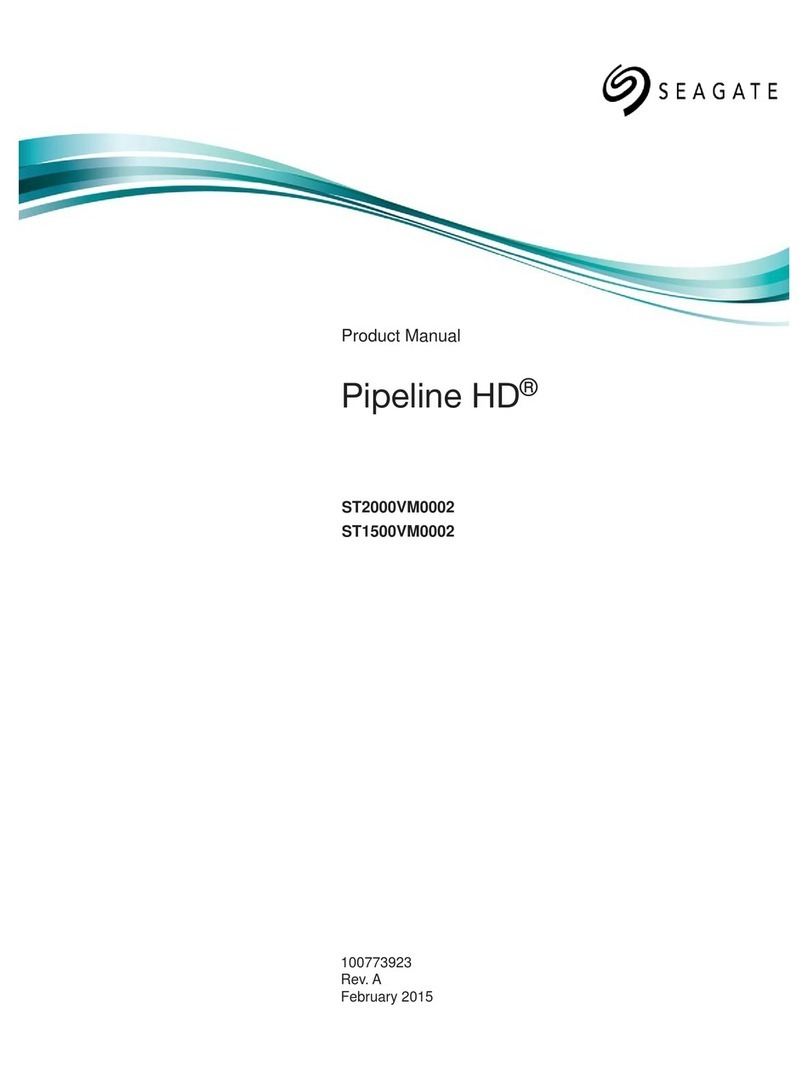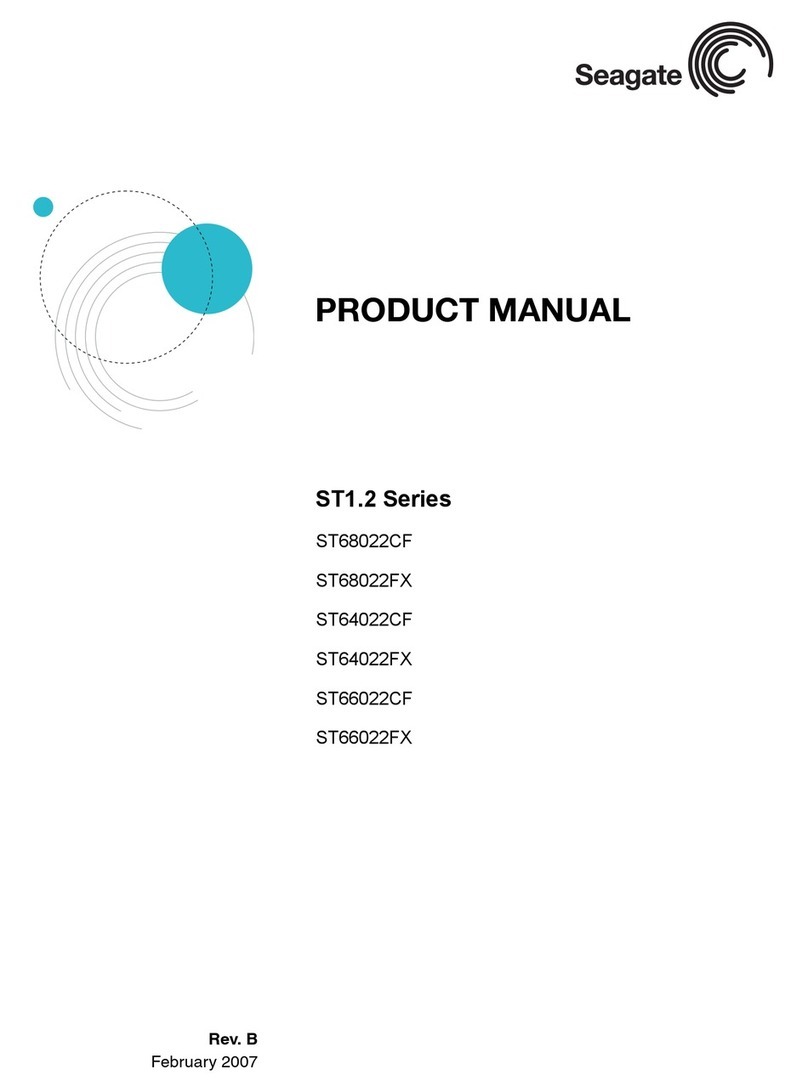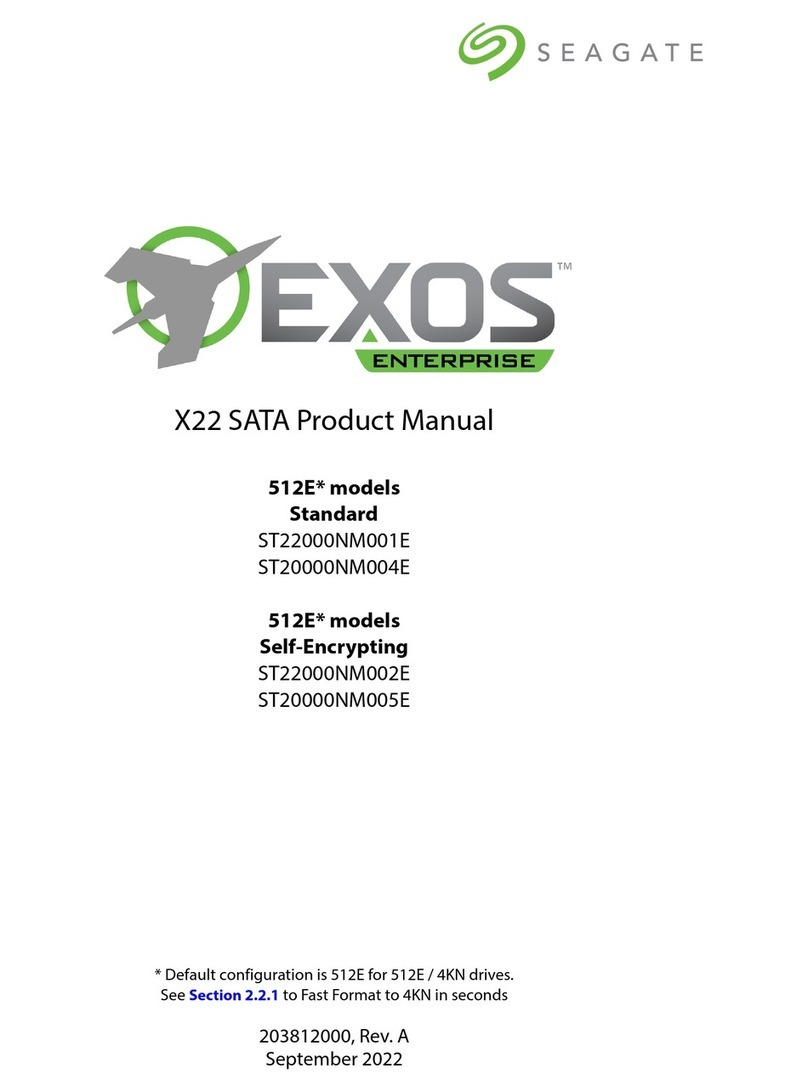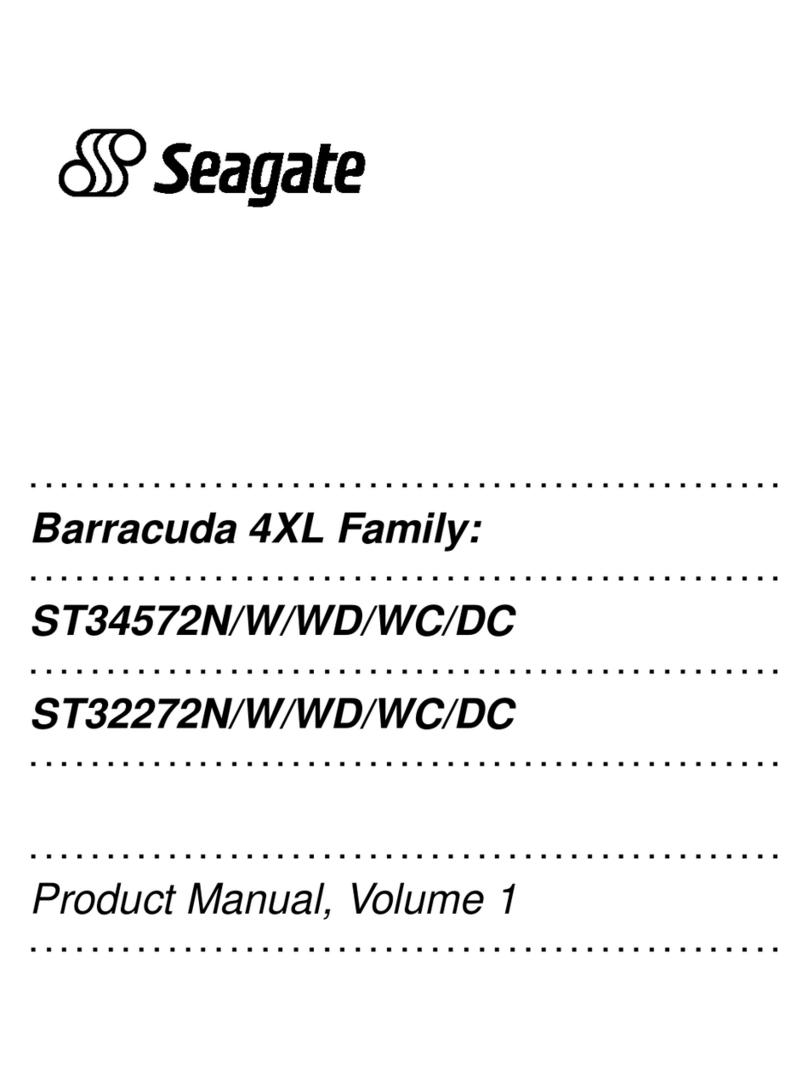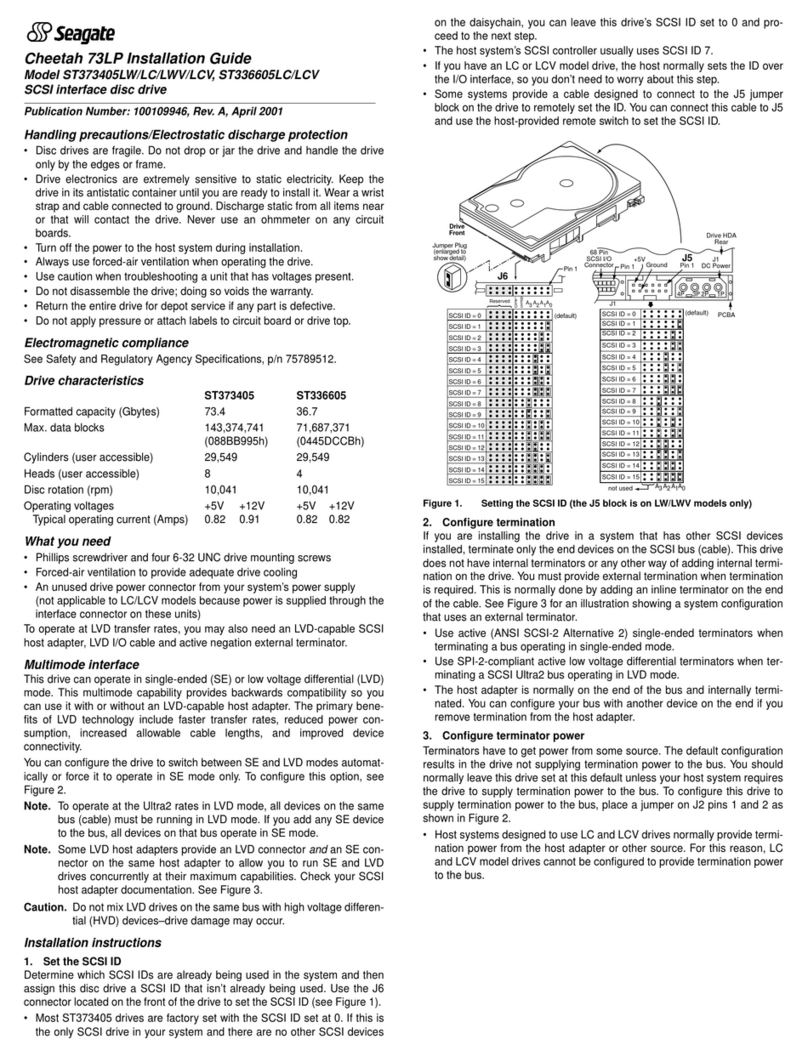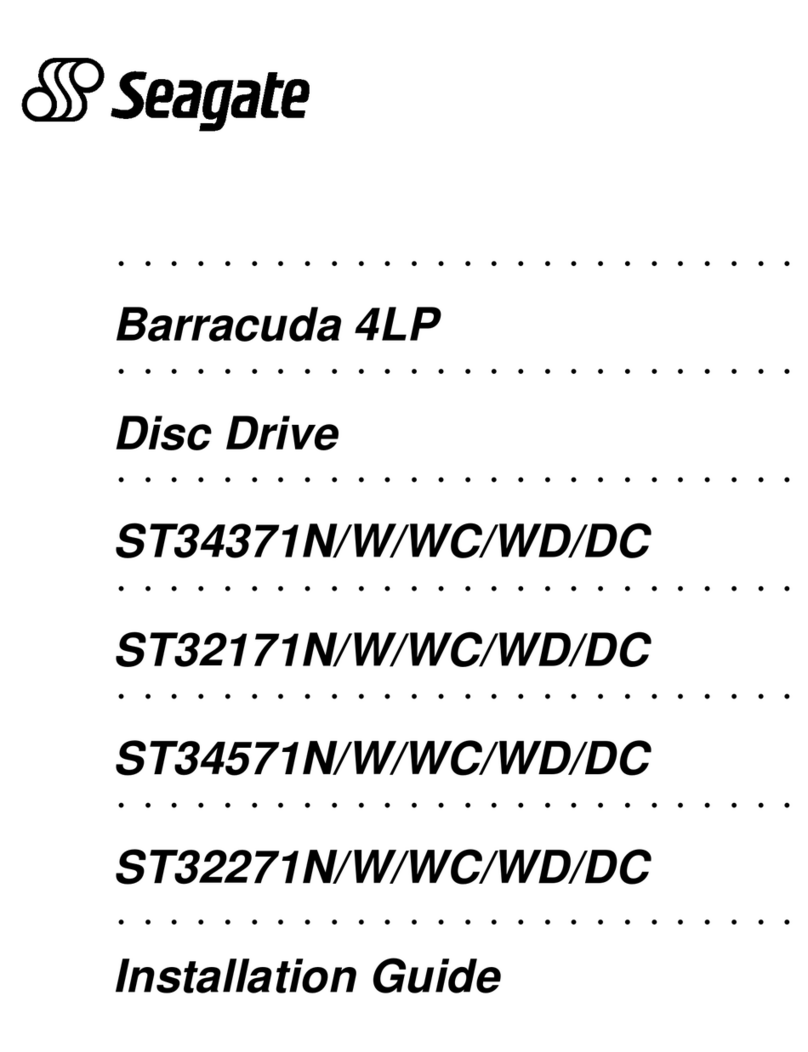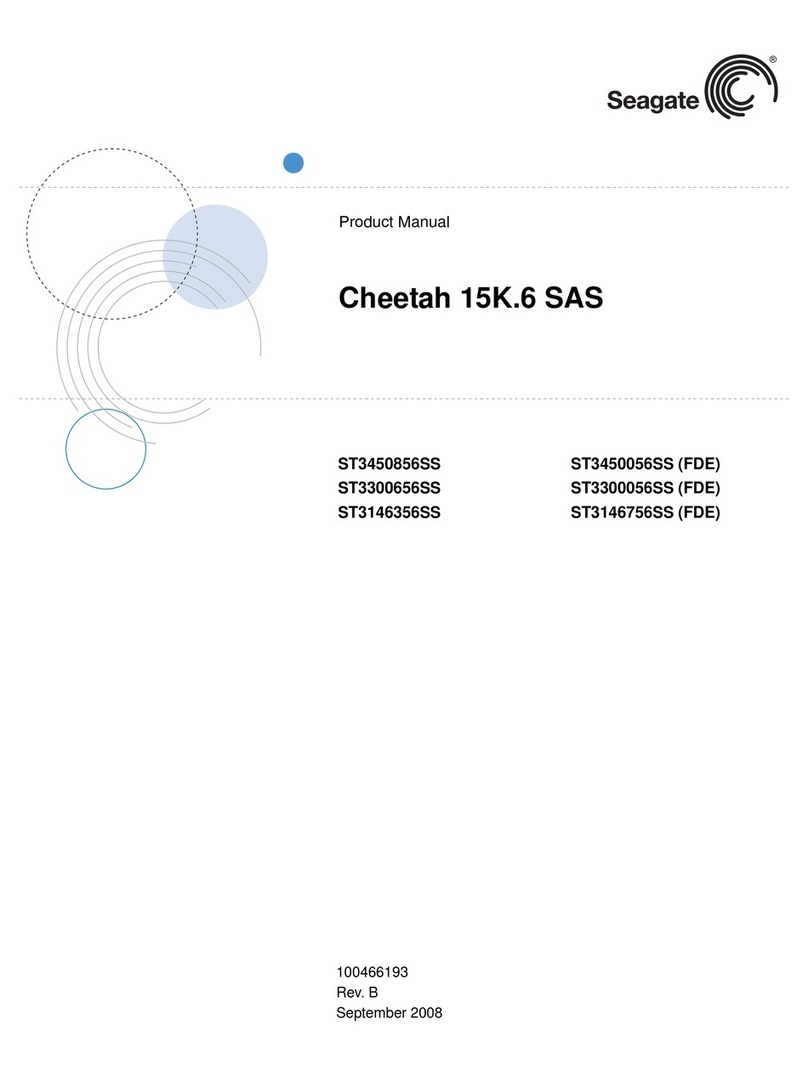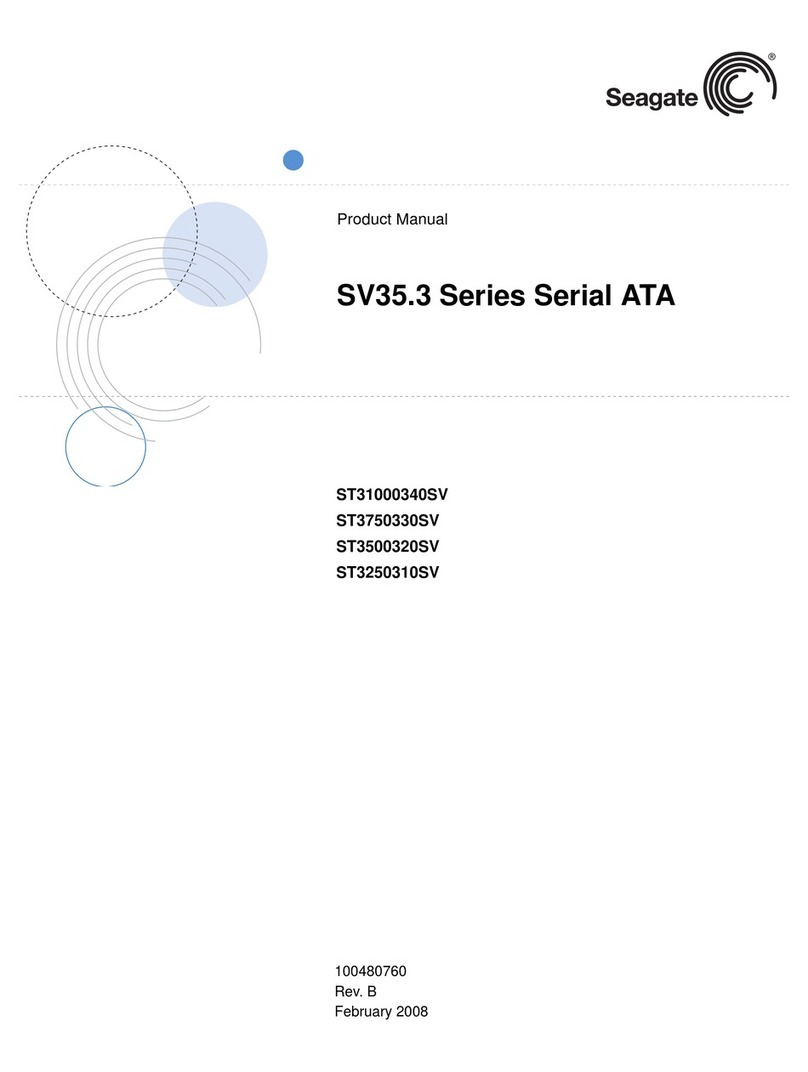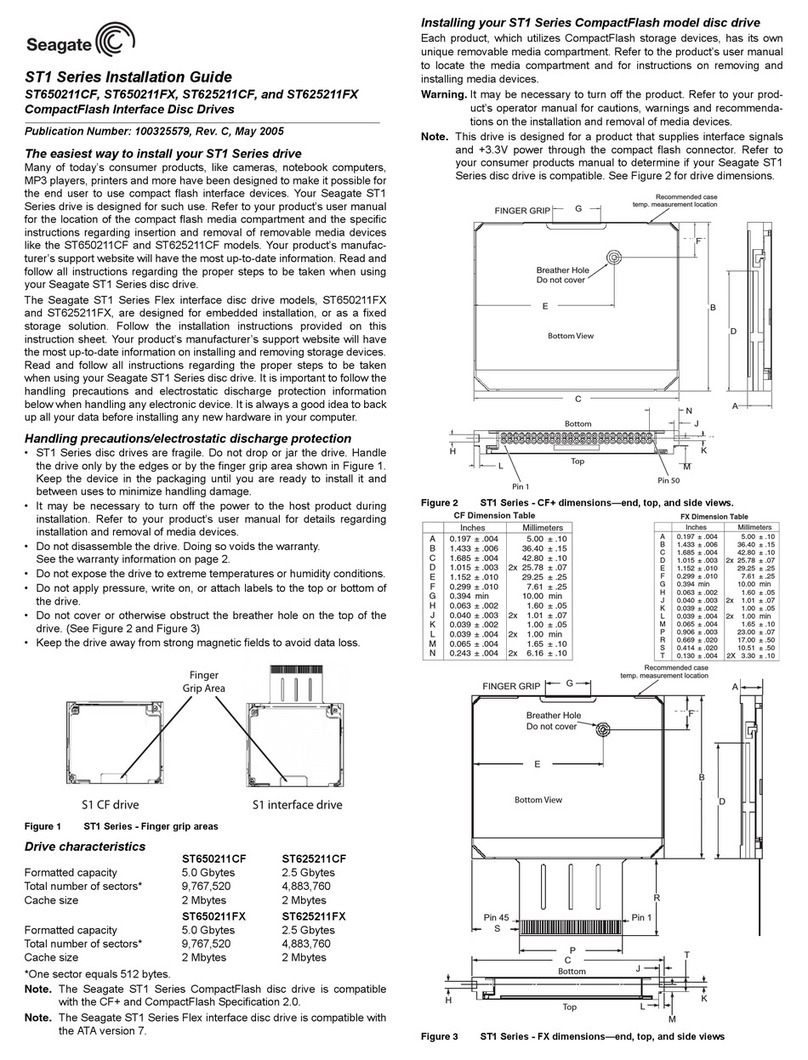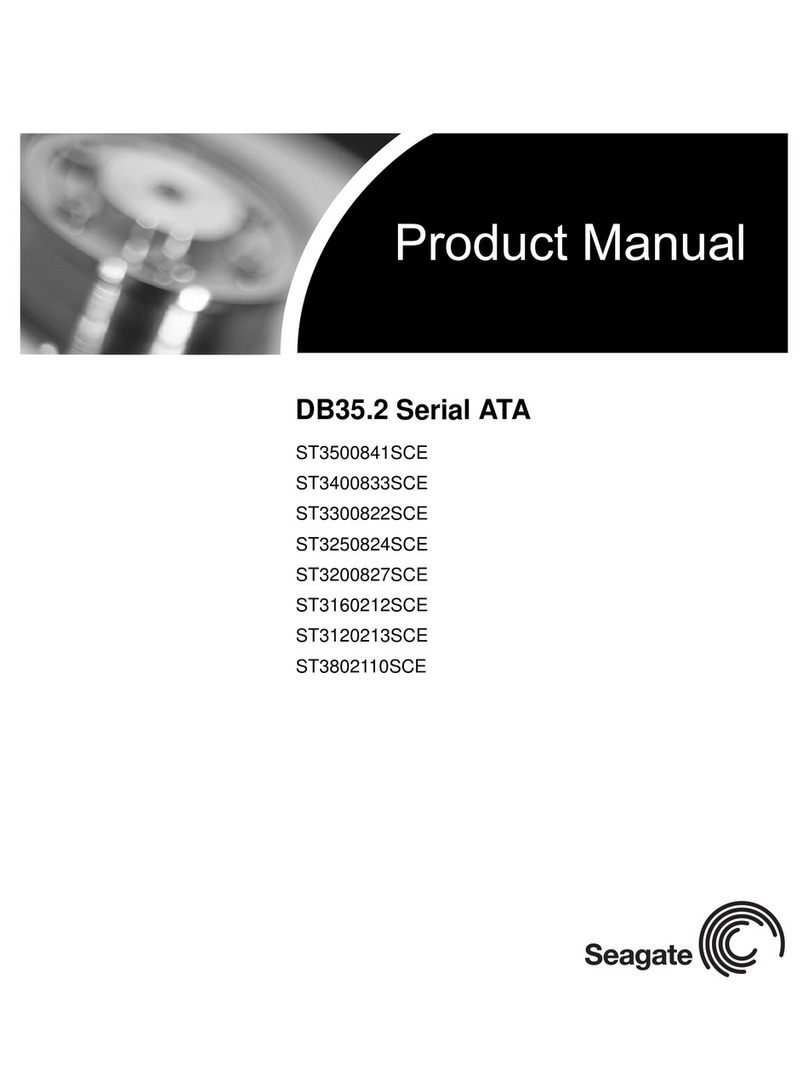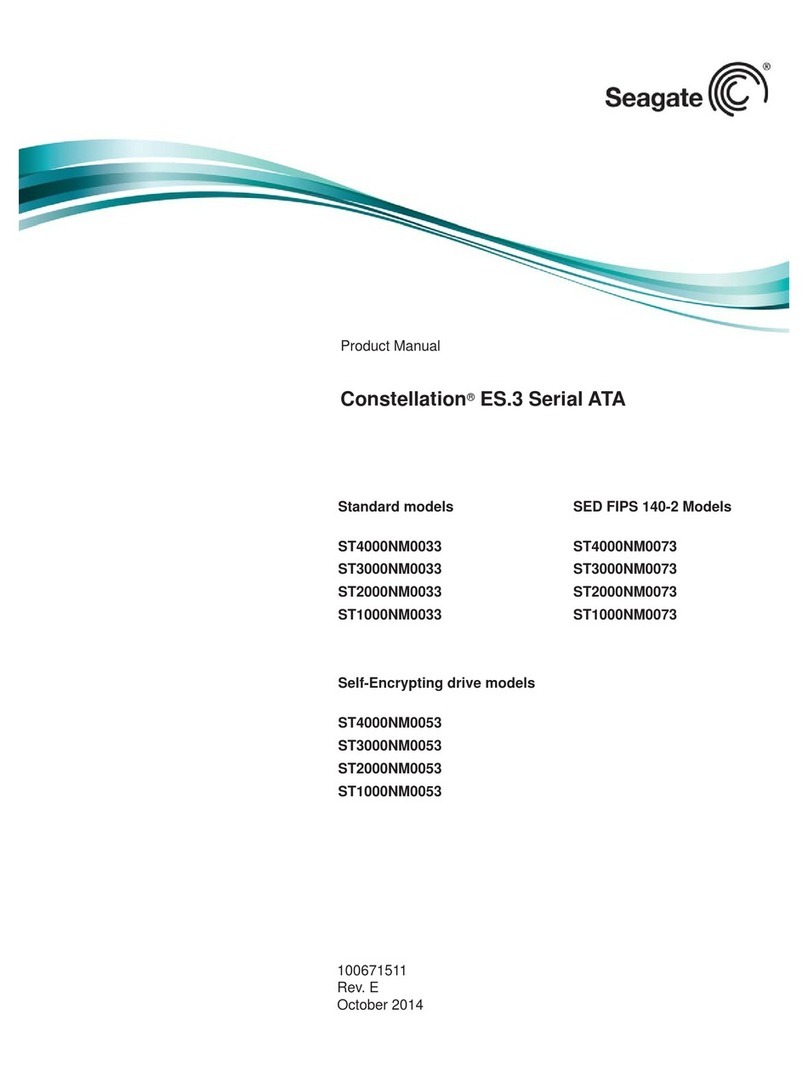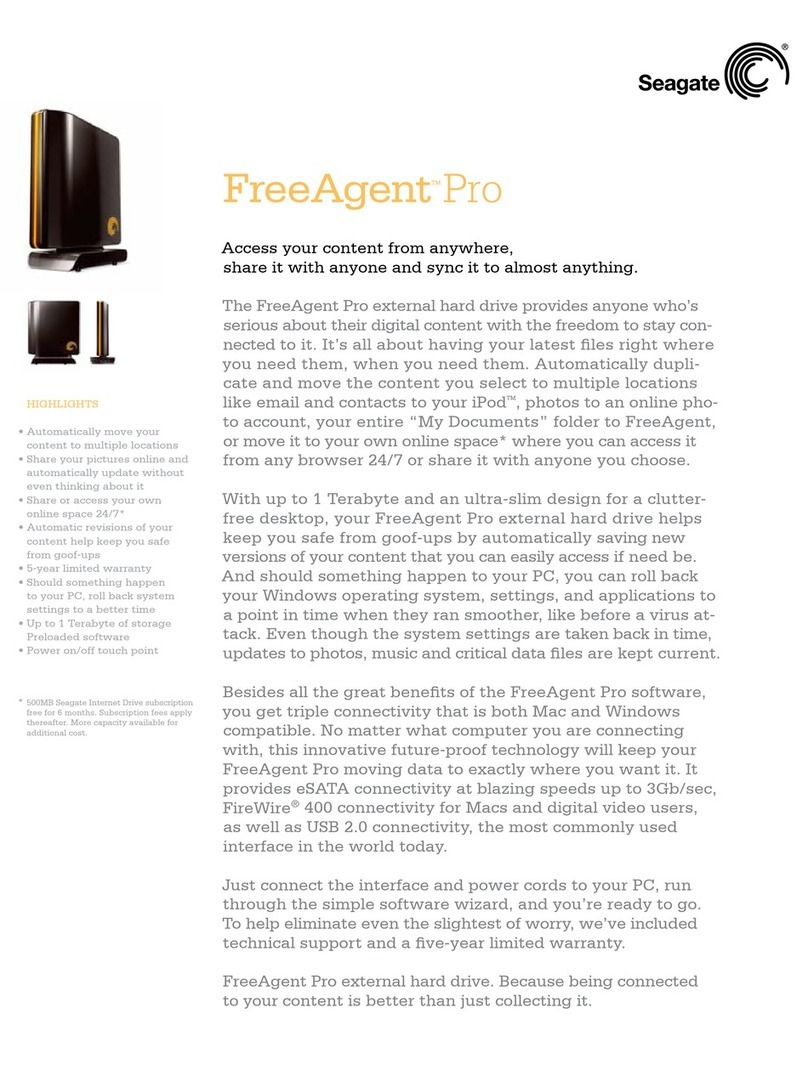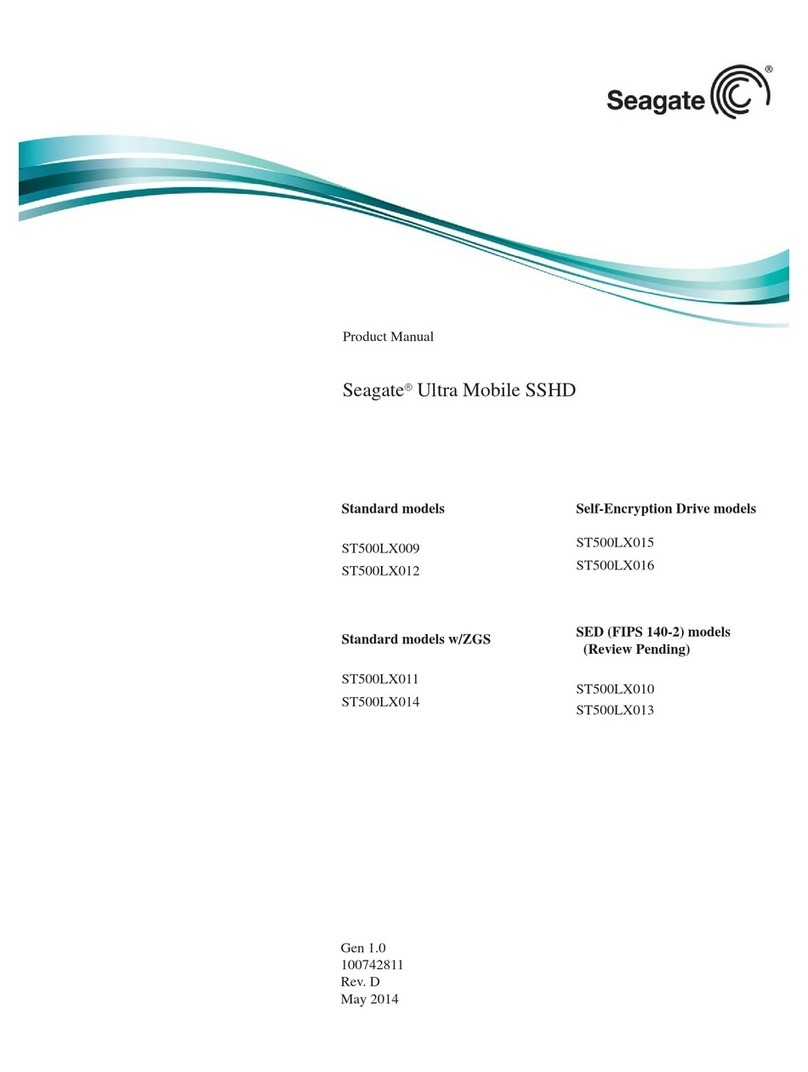INSTALLATION PROCEDURE:
Configuring the drive
1. Turn off your computer and remove the cover.
2. Configure the disk drive jumpers as necessary. Refer to the
illustration below for details.
Connecting cables and mounting the drive
1. Connect the interface cable to the drive as shown above. Make sure
that pin 1 on the interface cable (colored stripe) is attached to pin 1
on the drive and pin 1 on the host adapter.
2. Partially insert the drive into the drive bay. Select an unused power
connector from the power supply and connect it to the drive. If
there are no unused power connections on the power supply, you
can purchase a “Y” cable adapter from your dealer. This connector
will allow you to add another power connection for your new drive.
3. Secure the drive or the mounting frame with four 6-32x.25 screws.
CAUTION: If you use screws longer than 0.25 inch when mounting
the drive, you may damage the drive’s circuit board. The maximum
insertion depth for the bottom mounting holes is 0.25 inch; the
maximum insertion depth for the side holes is 0.125 inch.
About Disk Manager Software
This Seagate drive is shipped with free Disk Manager software
installed on a temporary partition on the drive. This software
partitions and formats the drive and allows older computers to
access the drive’s full capacity. Before you can use the Disk Manager
software, you must transfer it from the temporary partition on the
drive to a bootable diskette with at least one Mbyte available. To
create a bootable diskette, see your DOS manual.
Transferring the software to a bootable diskette
1. Insert a bootable diskette into drive A.
2. Simultaneously press [CTRL], [ALT], and [DEL] to reboot your
computer from the bootable diskette.
3. During the start-up process, enter your computer’s system setup
program (sometimes called BIOS or CMOS setup). This is usually
done by pressing a special key, such as [DELETE], [ESC], or[F1]
during start-ups. See your computer or motherboard manual for
system-specific instructions.
4. Within the system setup program, configure your new hard drive as
Drive Type 2, or enter the following values for a user-definable drive
type: 615 cylinders, 4 heads, and 17 sectors per track. These
temporary settings allow you to access the drive-support software
on your new hard disc.
5. Save the drive-type settings and exit the system setup program.
You will have to reboot your computer for the changes to take
effect.
6. You should now be able to access the software on your new hard
disc. If your new hard drive is drive C, type C:SEAMOVE. Press
[ENTER] to transfer the disc support software. Use a different drive
letter if necessary.
The SEAMOVE program transfers the drive-support files from your
new hard disc to the bootable diskette in drive A. After all the files
have been transferred, SEAMOVE deletes all the files from the hard
drive, along with the temporary partition that held them.
Running Disk Manager from your bootable software diskette
1. Simultaneously press [CTRL], [ALT], and [DEL] to reboot your
computer again from the bootable diskette that now contains the
Disk Manager software. During the start-up process, enter your
computer’s system setup program, as described previously.
2. Within the system setup program, make sure that a drive type is
listed for each ATA hard drive in your computer. Some newer
computers can automatically determine drive-type characteristics,
using the
Auto
drive-type setting. If your computer does not
provide this option, you must manually enter the number of
cylinders, heads, and sectors per track for your new drive, as
shown in the table below.
Model Heads Cylinders Sectors Capacity*
ST3541A 16 1048 63 540 Mbytes
ST3851
A1
16 1651 63 852 Mbytes
ST31081A 16 2097 63 1,082 Mbytes
ST31621A 16 3146 63 1,623 Mbytes
*1 Mbyte = 1,000,000 bytes
3. Save the drive-type settings and exit the system setup program.
You will have to reboot your computer for the changes to take
effect.
4. At the DOS prompt, type A:\DM. Press [ENTER] to run Disk
Manager
5. Follow the instructions on your computer screen. From the main
menu, select
(E)asy Disk Installation
. Then press [ENTER].
6. At this point, Disk Manager lists all the hard drives that it can
recognize. You should see your new Seagate drive and your old
hard drive (if any). If Disk Manager recognizes all your drives,
select the new drive you wish to install and press[ENTER]. Disk
Manager will format and partition your new drive.
If a hard drive is not recognized, exit Disk Manager and turn off
your computer. Check all cables, jumpers and BIOS settings. Then
run Disk Manager again.
7. Follow the instructions on the Disk Manager post-installation
screens. You're done!
NOTES: 1) If your computer does not require software support for
large hard drives, Disk Manager will optimize your system BIOS
settings, then partition and format your new hard disc. 2) If Disk
Manager has installed software to help your computer access a large
hard drive, you should see a blue Disk Manager banner each time
you boot your computer. In this case, if you need to boot from a
diskette instead of from your hard drive, see the Disk Manager online
manual for instructions. 3) To view the Disk Manager online manual,
insert the Disk Manager diskette and type A:\DM /H. Then press
[ENTER]. You can also view the online manual from within Disk
Manager by selecting
(V)iew/Print Online Manual
in the main menu.
J4
Drive is slave
Drive is master or single drive (default)
Enable cable select*
135 9
11
24610121416
131517
40-pin ATA
interface connector
4-pin power
connector
pin 1
*Consult your computer
manual to determine if your
system supports cable select