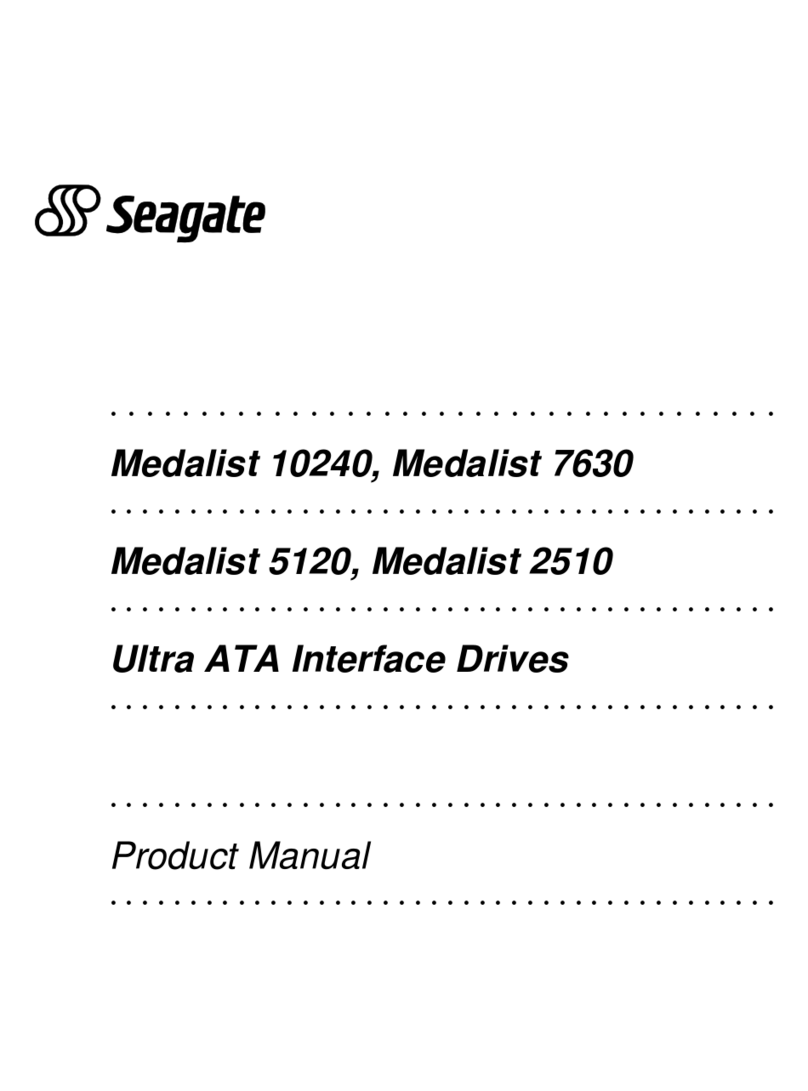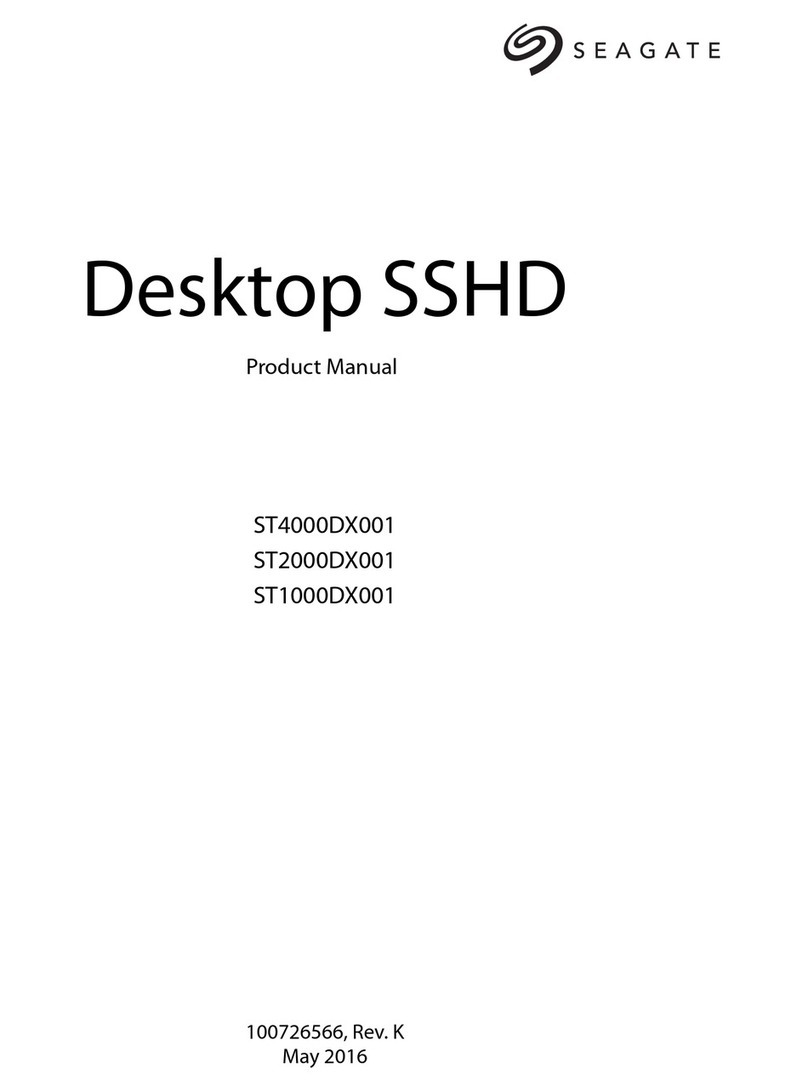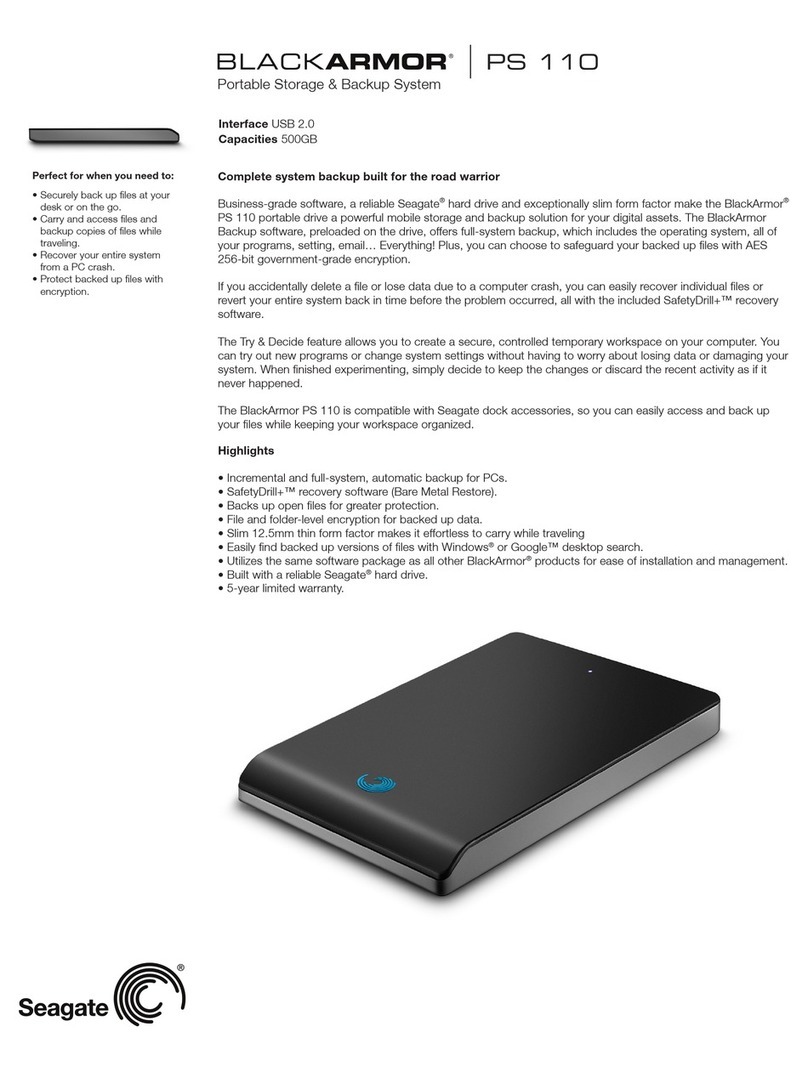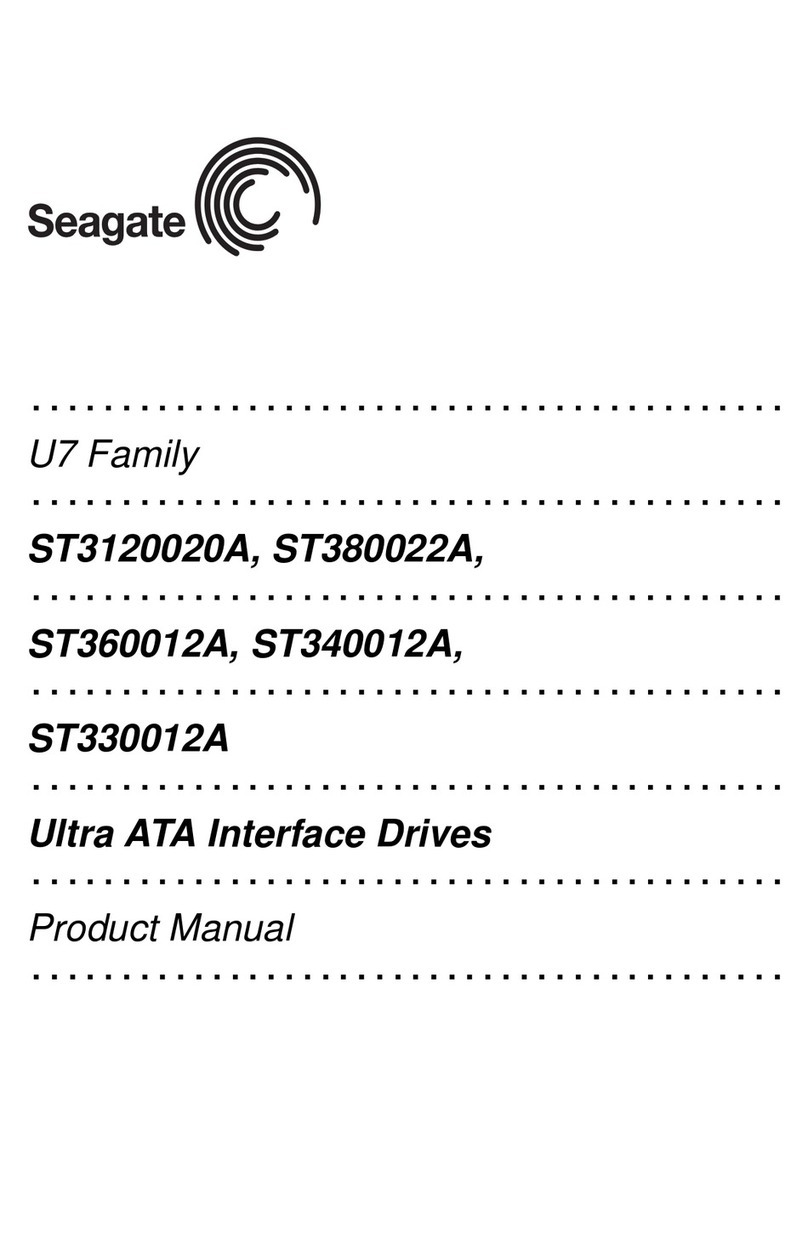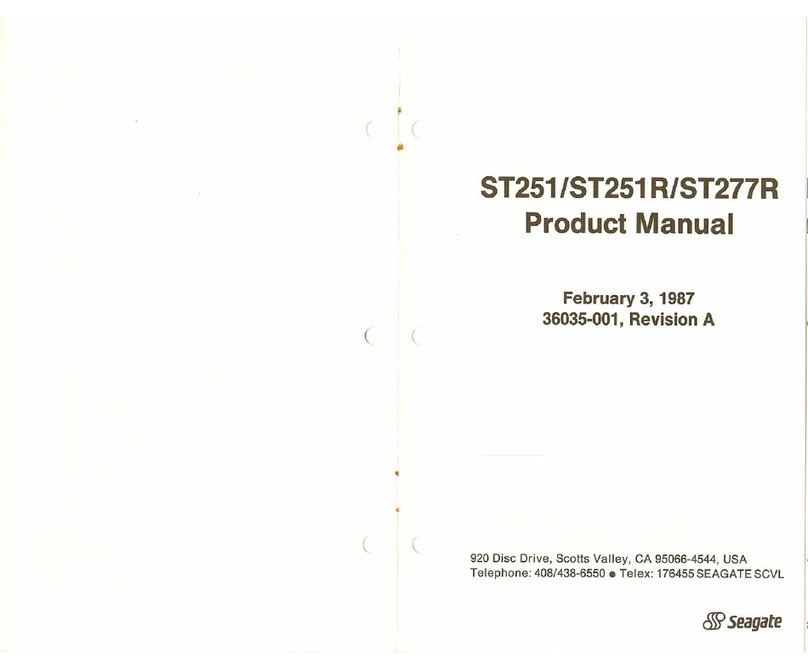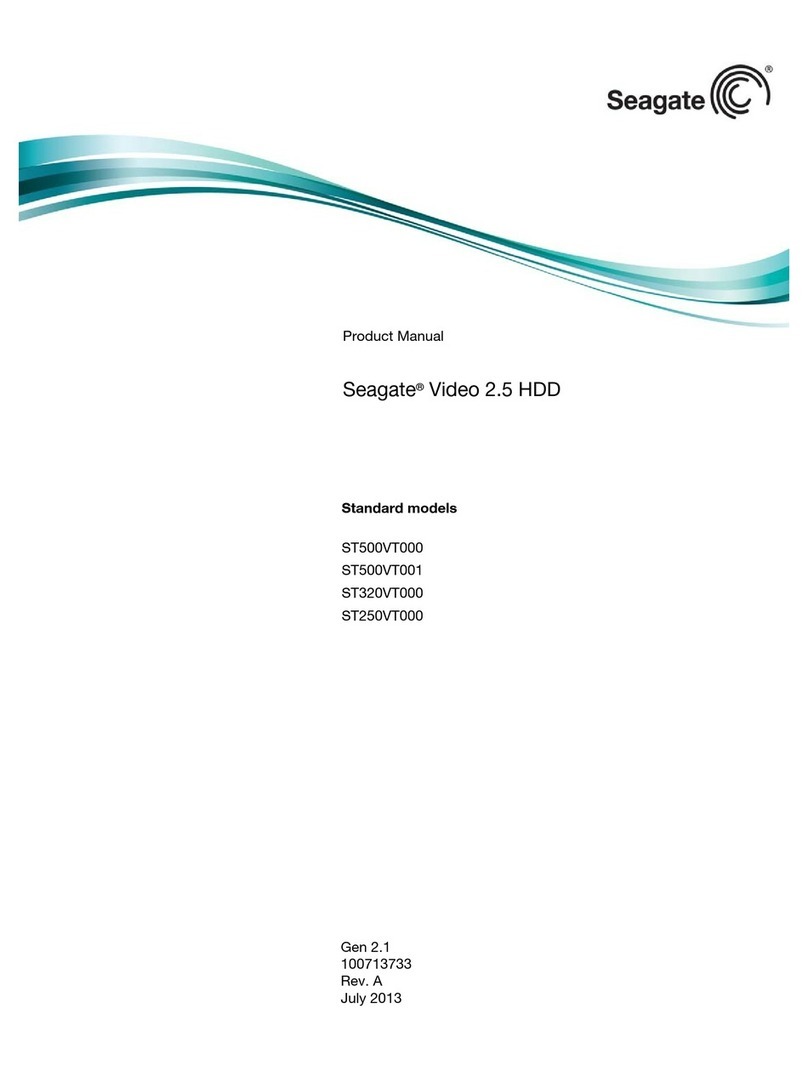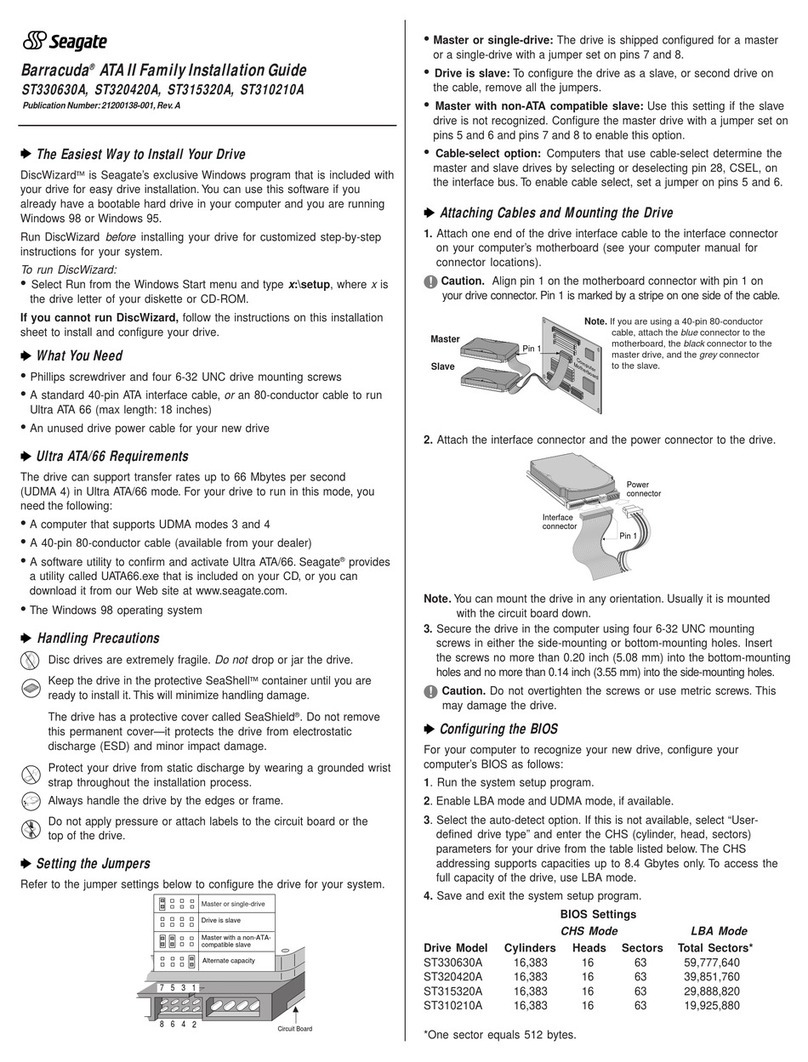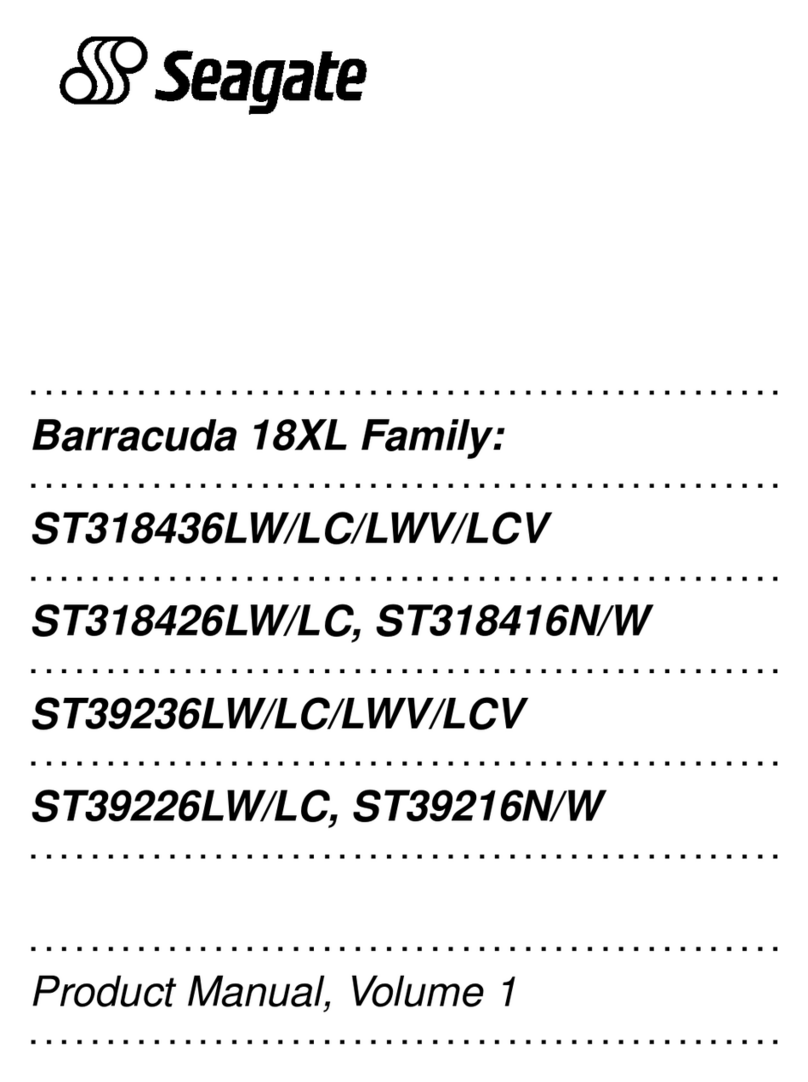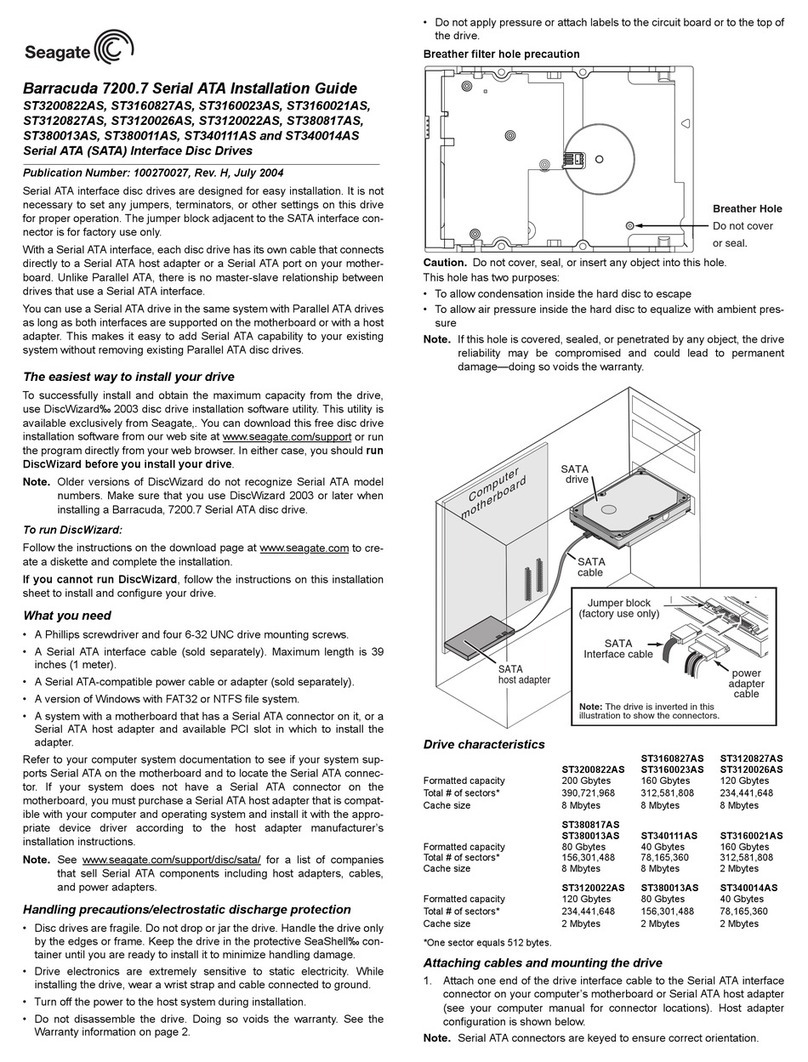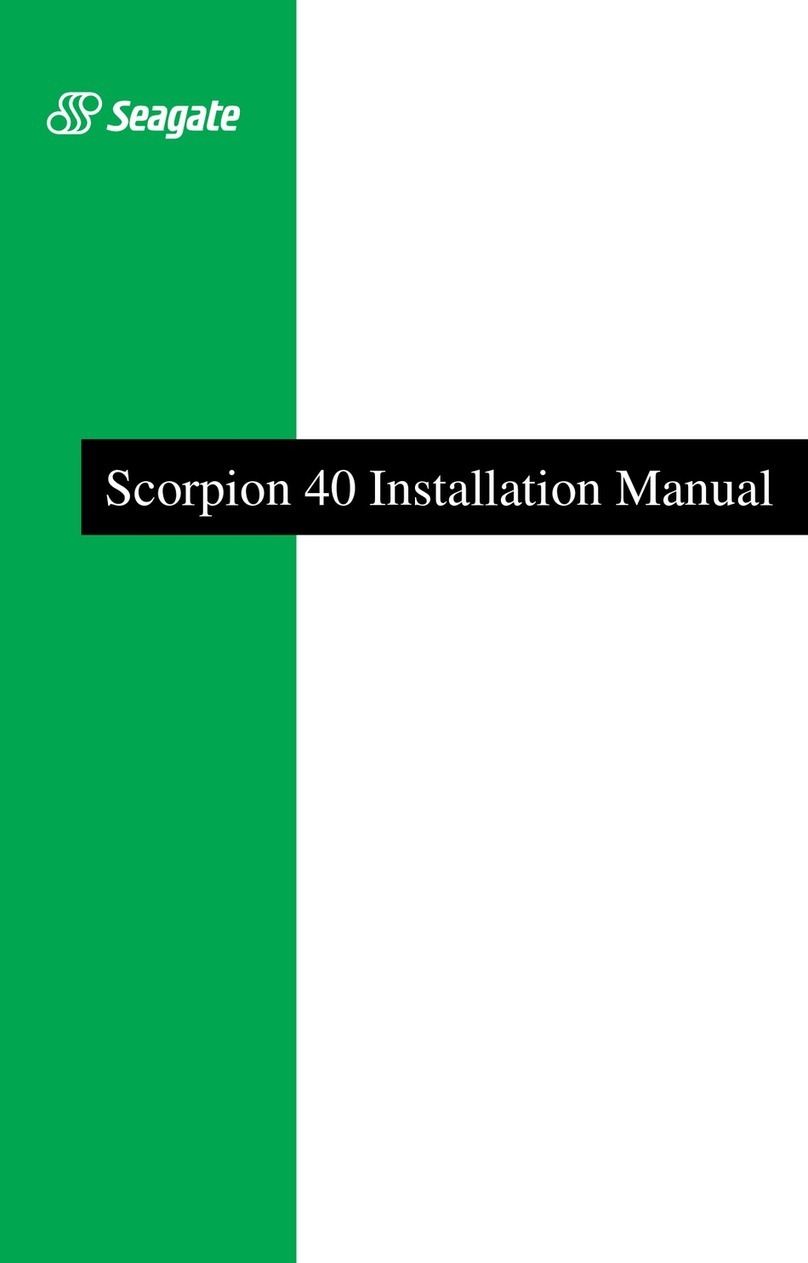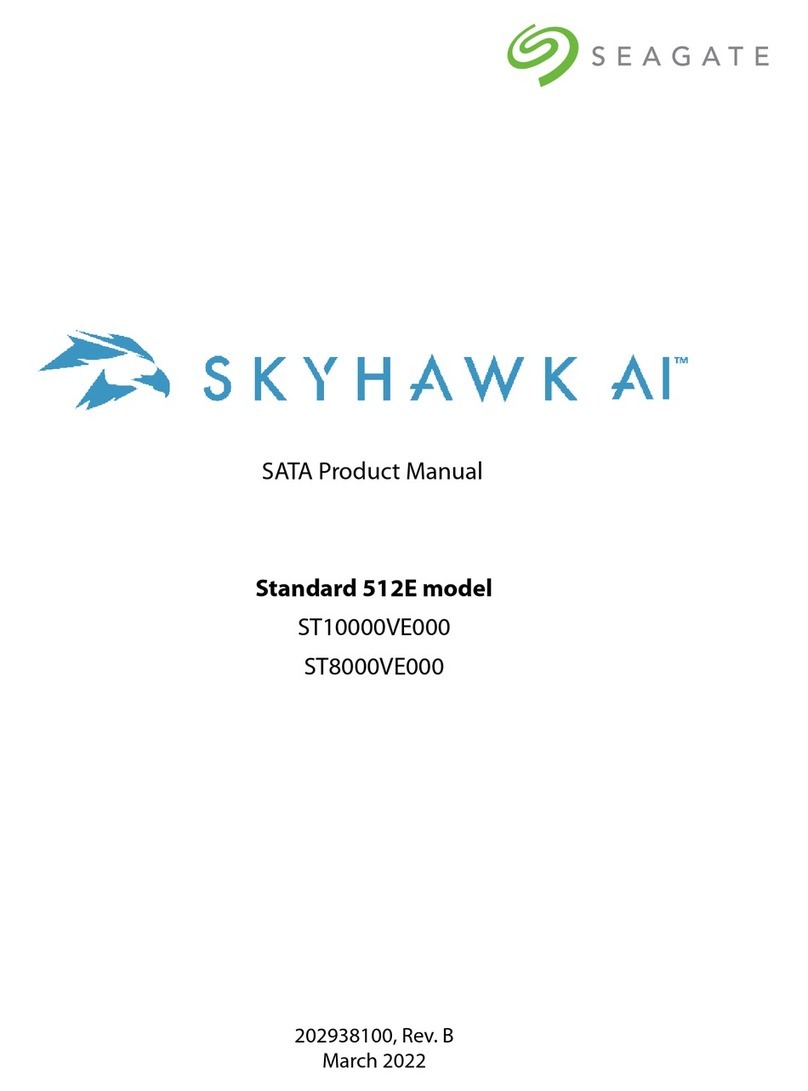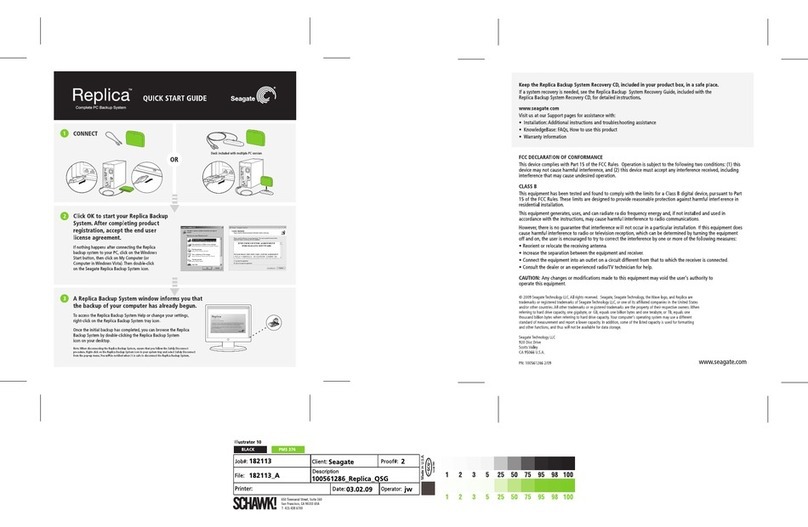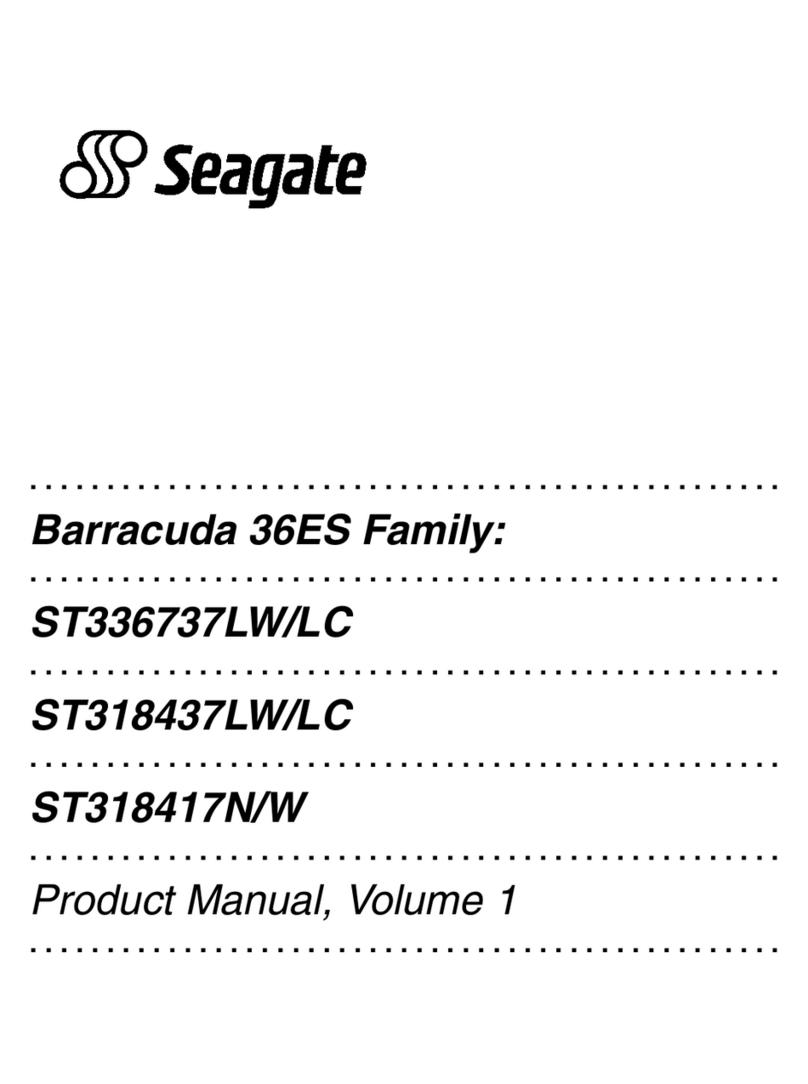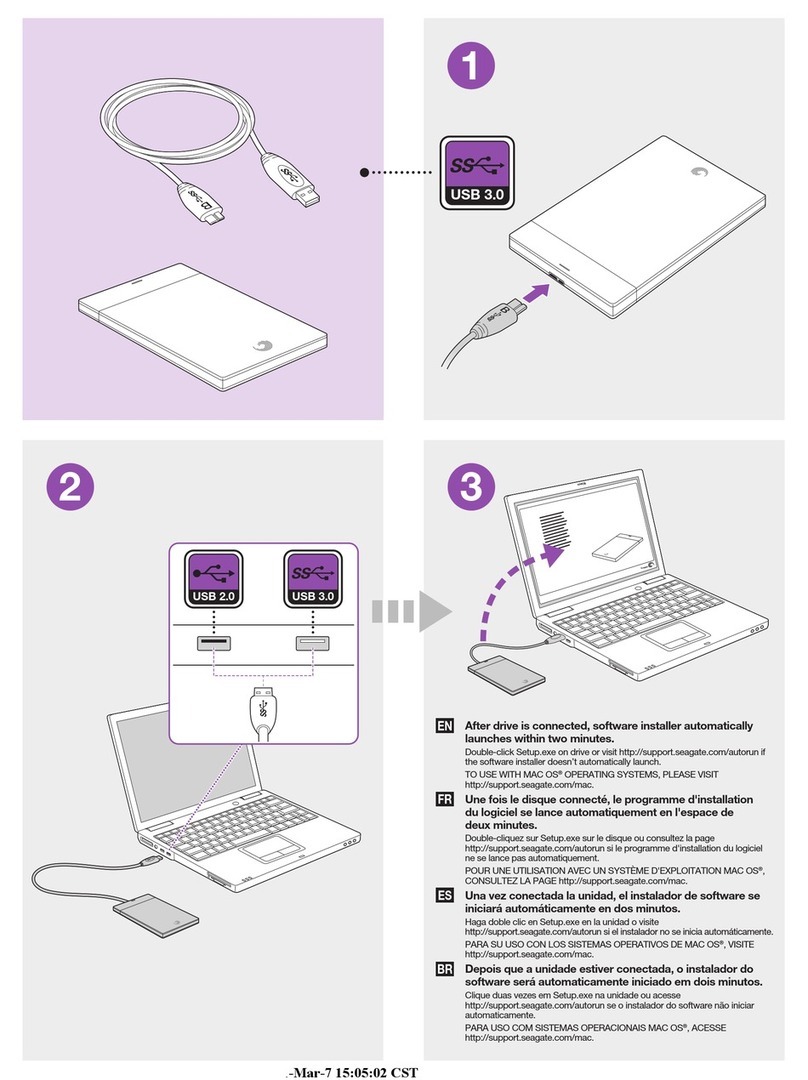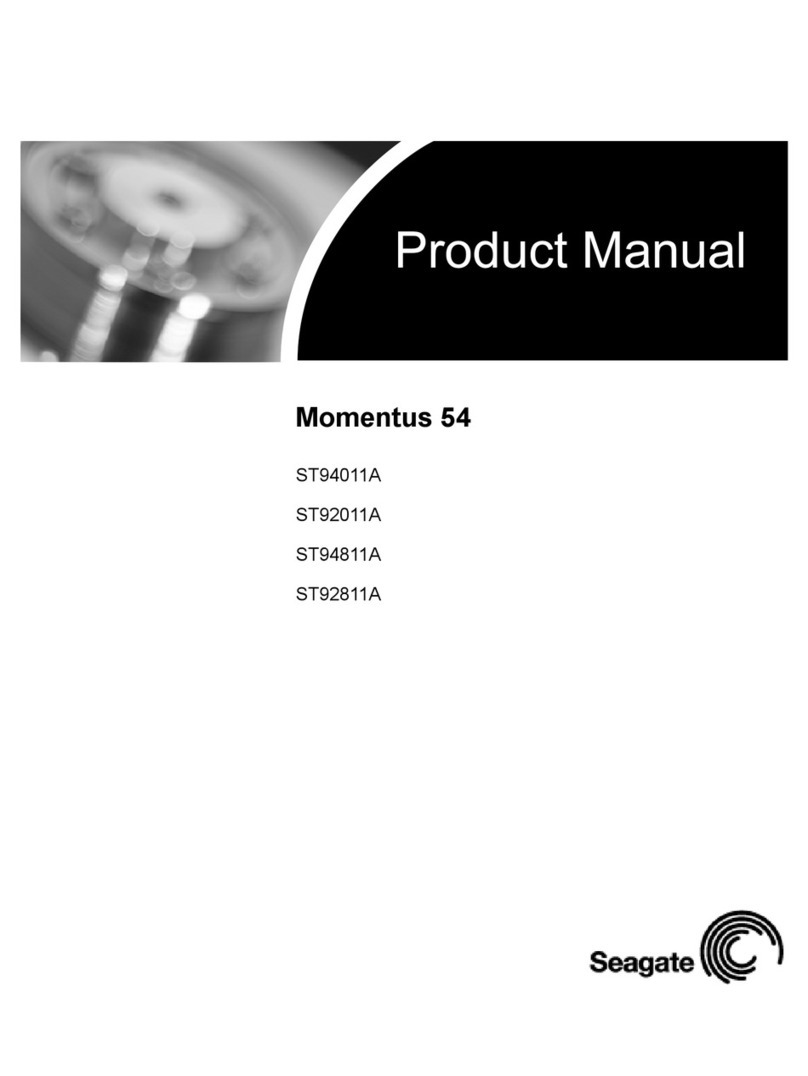NL35 Series FC Installation Guide
ST3500071FC, ST3400071FC
Publication Number: 100343674, Rev. A, May 2005
Handling precautions/Electrostatic discharge protection
• Disc drives are fragile. Do not drop or jar the drive. Handle the drive only
by the edges or frame.
• Drive electronics are extremely sensitive to static electricity. Keep the
drive in its antistatic container until you are ready to install it. Wear a wrist
strap and cable connected to ground. Discharge static from all items near
or that will contact the drive. Never use an ohmmeter on any circuit
boards.
• Turn off the power to the host system during installation.
• Always use forced-air ventilation when operating the drive.
• Use caution when troubleshooting a unit that has voltages present.
• Do not disassemble the drive; doing so voids the warranty.
• Return the entire drive for depot service if any part is defective.
• Do not apply pressure or attach labels to the circuit board or to the top of
the drive.
Electromagnetic compliance
See the Safety and Regulatory Agency Specifications page, part number
75789512, which was shipped with this installation guide.
Drive characteristics ST3500071FC ST3400071FC
Formatted capacity 500.0 400.0 Gbytes
Total # of data blocks (512 bytes) 963,063,480 769,544,616
(39672EB8h) (2DDE51A8h)
Cylinders (user accessible) 122,712 122,712
Heads (user accessible) 8 8
Disc rotation +/- 5% 7,200 RPM 7,200 RPM
Operating voltages +5V +12V +5V +12V
Typical operating
current (amps) 1 Gbit 0.99 0.75 0.99 0.75
What you need
• Screwdriver and four 6-32 UNC drive mounting screws
• Forced-air ventilation to provide adequate drive cooling
• Host system with Fibre Channel host adapter or backplane
Installation instructions
1. Mount the drive in the host system carrier or tray
Most Fibre Channel host systems (including enclosures) provide a way to
insert the drive using a carrier or tray which allows the drive to be hot-
plugged into the system’s Fibre Channel 40-pin single connector attach-
ment (FC-SCA).
Mount the drive to the carrier or tray provided by the host system using four
6-32 UNC screws. Do not over-tighten or force the screws. You can mount
the drive in any orientation. See Figure 1.
Note. FC drives are designed to be attached to the host system without I/O
or power cables.
Figure 1. Sample drive carrier
Note. Figure 1 shows a generic carrier. Most carriers will look different than
the one shown. Many are actually small enclosures rather than
brackets as shown here.
2. Insert the drive
Slide the carrier or tray into the appropriate bay in your host system. This
connects the drive directly to your system’s 40-pin Fibre Channel single
connector attachment (FC-SCA). The FC-SCA connector is normally
located on a Fibre Channel backpanel.
Note. There are no jumpers or terminators on the drive, and power is sup-
plied through the 40-pin connector.
3. Format the drive
The drive has been low level formatted at the factory. You do not need to
perform another low level format on this drive unless you decide to perform
certain diagnostics through the host adapter. If you do decide to perform a
low level format, do not abort the format as this is likely to make the drive
inoperable. A low level format, with verify turned on, may take over six
hours to complete.
Protect against power failure or other power interruptions during the format.
a. Turn on DC power to the host system.
b. Boot the system from a system floppy, CD, or from a previously
installed hard disc drive if there is one.
c. Format the drive.
Caution. Formatting a drive erases all user data. Be sure that you under-
stand this principle before formatting any hard disc drive. It is not
necessary to format a drive that previously has been used to
store data, unless your intention is to erase all user data.
Seagate®is not responsible for lost user data.
NL35 Series disc drives are designed to operate with a variety of operating
systems. Please refer to your system or Fibre Channel host adapter (con-
troller) manual for information about formatting and setting up the drive for
use with your particular operating system.
Hot plugging the drive
This drive features hot plugging capabilities which allow you to insert and
remove the drive without powering down the host system. Any time a drive
is inserted or removed from a Fibre Channel loop, a short loop interruption
occurs and the loop resynchronizes automatically to accommodate the
added (or removed) drive.